
Introduction
Every year or so the monitor World gets excited
about the release of a new model from Dell in their extremely popular UltraSharp
line of screens. Each size of model tend to be refreshed every 2 years and the
refresh cycles run so that we tend to get at least one new model of some sort
each year. Last year we saw the arrival of a new 24" model, the
U2412M which represented the update to the 24" U2410. We've now
reached that time of year where we have a refresh to the 27" model. The new
U2713HM is the update to the very popular
U2711 which we reviewed in March 2010. Where the older model was part of
their 2011 range, this will form part of their 2013 range, just a little early
as is the norm. Like the 24" U2412M model last year it is expected that this new
U2713HM will actually run along side its predecessor as both offer quite
different features and specs and Dell see them as complementing offerings, as
opposed to a straightforward replacement. Over the last few years we have seen
the following changes in the UltraSharp line-up:
-
21.5" - U2211H from mid 2010, replaced by U2212HM
in late 2011
-
23" - U2311H from mid 2010, replaced by U2312HM in
late 2011
-
24" - U2410 released late 2009 still available.
Subsequent U2412M released Aug 2011 to run along side the existing model
-
27" - U2711 released early 2010. New U2713HM
released Aug 2012 and expected to run along side existing model
-
30" - U3011 released late 2010, possible update
due in 2012?
The U2713HM follows a similar path to the U2412M
last year. Perhaps the most significant change is the move from wide gamut CCFL
backlighting to a
W-LED unit. This brings about several changes as it did for the 24" range.
The screen can now offer a slimmer profile and brings with it environmental and
energy saving benefits. From a user experience point of view the screen now
covers only a standard sRGB gamut instead of the wide gamut of the old model.
The U2713HM is also a standard 8-bit model whereas its predecessor offered
"10-bit" support through the use of an 8-bit+AFRC panel. We will look at these
changes later on in the review in more detail and compare the two screens.
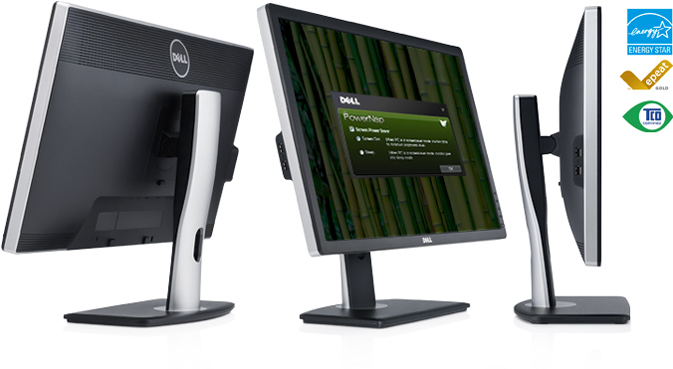
Dell's website states: "Cinema-like
clarity shines on the expansive 27" Dell UltraSharp U2713HM monitor. Comfort
settings and connectivity options help keep you productive. WQHD resolution and
accurate colors out of the box: Superb clarity with 2560 x 1440 resolution and
over 3.6 million pixels. Features a color gamut of more than 99-percent sRGB.
Excellent comfort and usability: Full adjustability including swivel, tilt,
height adjustability and pivot which lets you easily switch to portrait mode.
Eco-friendly design: Compliant with the latest environmental standards and made
using environmentally conscious materials."
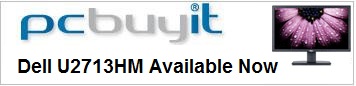

Specifications and Features
The following table gives detailed information
about the specs of the screen:
|
Monitor
Specifications |
|
Size |
27"WS |
Panel Coating |
Light
Anti-glare (AG) |
|
Aspect Ratio |
16:9 |
Interfaces |
D-sub, Dual-link DVI-D, HDMI, DisplayPort
1.2 (with HDCP support) |
|
Resolution |
2560 x 1440 |
|
Pixel Pitch |
0.2331 mm |
Design
colour |
Matte black bezel and stand with some silver
trim |
|
Response Time |
8ms G2G |
Ergonomics |
Tilt, height, pivot, rotate |
|
Static Contrast Ratio |
1000:1 |
|
Dynamic Contrast Ratio |
2
million:1 |
VESA Compatible |
Yes 100 x 100mm |
|
Brightness |
350 typical / 50 min |
Accessories |
power, USB, DL-DVI and VGA cables. Cable tidy
fastener, factory calibration report |
|
Viewing Angles |
178/178 |
|
Panel Technology |
AH-IPS |
Weight |
Without stand: 5.6 Kg
Packaged: 10.2Kg |
|
Backlight Technology |
W-LED |
Physical Dimensions
|
(WxHxD with stand, max height)
639.3 x 538.9 x 200.3 mm |
|
Colour Depth |
16.7 million (8-bit) |
|
Colour Gamut |
Standard gamut
>99% sRGB, 72% NTSC
|
Special
Features |
Factory calibration, 4x USB 3.0 hub, audio output |
The U2713HM offers a very good range of
video connections which is great to see and something which Dell have always
done a good job with on their UltraSharp models. There are HDMI, Dual-link DVI-D, D-sub and DisplayPort provided for video interfaces.
With the screen offering a 2560 x 1440 resolution though only the DL-DVI and
DisplayPort connections can support the full resolution due to bandwidth
limitations over VGA and HDMI. It is nevertheless nice to see VGA and HDMI
provided for users who want to connect other devices, particularly external
Blu-ray and DVD players. The digital interfaces are HDCP certified for encrypted
content as well. There is also an audio out connection for connecting headphones
/ external speakers if you wish to take the sound from the HDMI or DisplayPort
inputs. There are no integrated stereo speakers on this model although the
screen is compatible with Dell's soundbar if you wish.

Above: Dell soundbar option shown
The screen comes packaged with a dual-link DVI and VGA cables which is
useful although there is no
DisplayPort or HDMI cable provided with the
screen unfortunately, presumably due to cost saving measures. The screen has an
internal power supply and so you only need a standard kettle lead (provided) to
power the screen. Do make sure this is inserted firmly into the power socket as
we initially thought our screen was DOA when it was incorrectly inserted. In
fact it seems sometimes the screen is fussy about powering on if you've
connected the video cables first. To avoid issue, connect the power cable and
then the video cables afterwards.
There is a 4-port USB 3.0 hub provided as well, with 2 ports on the back and 2
ports on the left hand side of the screen. The USB cable to connect back to your PC to
power these ports is provided in the box. Unlike the U2711 model there is no
8-in-1 card reader on this model.
Below is a summary of the features and connections of
the screen:
|
Feature |
Yes / No |
Feature |
Yes / No |
|
Tilt adjust |
 |
DVI |
 |
|
Height adjust |
 |
HDMI |
 |
|
Swivel adjust |
 |
D-sub |
 |
|
Rotate adjust |
 |
DisplayPort |
 |
|
VESA compliant |
 |
Component |
 |
|
USB Ports |
 |
Composite |
 |
|
Card Reader |
 |
Audio connection |
 |
|
Ambient Light Sensor |
 |
HDCP Support |
 |
|
Touch Screen |
 |
Integrated Speakers |
 |
|
Hardware calibration |
 |
Uniformity correction |
 |

Design and Ergonomics


Above: front views of the screen. Click for larger versions
The U2713HM comes in an all-black coloured
design with matte plastics used for the bezel and stand. The bezel is a thin
and attractive at 20mm wide along all sides.
The lower bezel features a shiny silver coloured
Dell logo in the centre as you can see from the above images. There is no
other writing on the bezel at all. The edges of the screen are a little
rounded, more so than the rather straight lined U2711 in fact. I personally
like the design and it looks very nice on the desk. It's very similar to the
changes made in the design between the 24" U2410 and U2412M models. In fact
the U2713HM looks basically like a larger version of the U2412M.


Above: views of the base and stand. Click for larger versions
The base of the stand is fairly large and
made from a matte black plastic. It provide a decent balance for the
screen and it remains sturdy when positioned on the desk.


Above: views of the back of the screen. Click for larger versions
The back of the screen is again a matte black
plastic and is nicely rounded and enclosed well. There is a round Dell logo at
the top as shown above. The interface connections are located in the lower
portion which you can see from the above image. While the front of the monitor
arm / stand is a matte black colour, the back of the stand is a silver
coloured plastic which looks nice and provides a good contrast to the black
plastics elsewhere.

The stand comes packages disconnected from the
screen in the box. It is incredibly easy to connection and you simply slot it
into the panel and it clips in to place. You are able to VESA 100mm wall-mount
the screen if you wish as well, and thanks to its thin profile and light
weight (5.6Kg without the stand) compared with its predecessor, it is perhaps
a more suitable screen for that option.

Above: view of the base and stand and cable tidy hole. Click for larger
version
There is a useful cable tidy hole as you can see
from the images above. The screen is also provided with a small Velcro cable
tidy clip to help keep everything neat.

Above: views of the bottom of the stand. Click for larger version


Above: OSD operational buttons and glowing white power button. Click for
larger version
The OSD operational buttons and power on/off are
located in the bottom right hand corner and are situated on the front of the
screen as shown, along the right hand side. These are actual pressable buttons
as opposed to being touch-sensitive as they were on the U2711 model. Again
this is the same change as made from the U2410 > U2412M. They are designed in
a subtle way so as not to be too obtrusive during normal use and they work
very well. When the screen is turned on the power LED glows a subtle
white colour, and it pulsates on and off in the same white colour when the
screen is in
standby.


Above: side views of the screen showing profile
The screen has a fairly thin profile from
the side thanks to the use of a W-LED backlighting unit. It measures only
200.3 mm deep with the stand.


Above: Side view showing 2x USB 3.0 ports. Click for larger version
The screen offers 2x USB 3.0 ports on the
left hand edge of the screen as shown above, for easy access and
connection of peripherals.
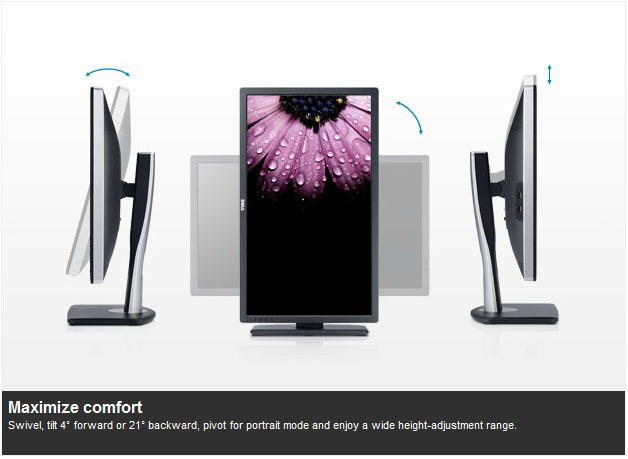
The U2713HM comes with the usual full range
of ergonomic adjustments from the stand which is great news.



Above: side views showing full range of tilt adjustment. Click for larger
versions
There is wide tilt range, allowing you to
move the screen forward 4° and back by 21°. This affords you a good range
for a wide variation of angles. The movement is easy and nice and smooth.


Above: front views showing full range of height adjustment. Click for
larger versions
The height adjustment range is very good. At the
lowest setting the bottom of the lower bezel is approximately 50mm from the
desk so you can get a nice low height if you require. At its highest setting
the bottom of the bezel sits 167mm from the desk giving you a total adjustment
range of ~117mm. The
movement is again easy and smooth, perhaps a little stiffer than the tilt.

Above: rotated portrait view of the screen. Click for larger version
The
swivel adjustment is smooth and easy as well, and the screen stays firm on the
desk while the stand swivels from side to side. The rotation function (shown
above) to
switch between landscape and portrait is available but can be a little stiff
to use. This feature was left off the U2711 so is an added extra on the
new screen. It's good to see the full range of adjustments available and all are
easy to use really, offering a decent range of adjustments and an overall
sturdy feel. There is no real wobble from the screen while it's sat on the
desk which is good.
A summary of the screens ergonomic adjustments
is shown below:
|
Function |
Range |
Smoothness |
Ease of Use |
|
Tilt |
-21°
to +4° |
Smooth |
Easy |
|
Height |
~117mm |
Smooth |
Easy |
|
Swivel |
45°
+/- |
Smooth |
Easy |
|
Rotate |
Full |
Quite stiff |
Moderate |
|
Overall |
Good range of adjustments and mostly easy to
use. Sturdy design and feel. |
The screen materials are of a good quality and
the design is attractive in my opinion. There is no audible noise from the
screen, even if you listen very closely. It stays pretty cool during use
although there is a little heat given off at the back near the top.
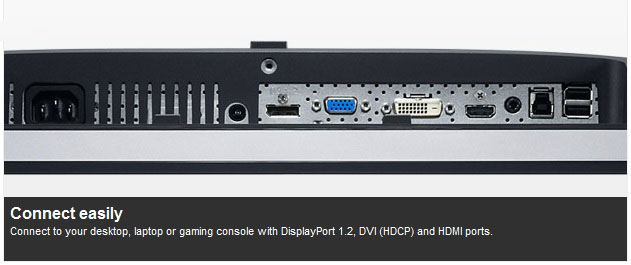
The back of the screen features video interface
connections for DL-DVI, D-sub, HDMI and DisplayPort. The digital connections
are HDCP certified. There is also a standard kettle lead power connection as
the screen has an integrated power supply. This does make it a little thicker
than some of the ultra-thin profile screens you can find which offer an
external power brick. There is a single connection for Dell's sound bar if you
want to add some speakers to the screen and there's an audio-out socket if
you'd rather connect headphones or an external speaker system to listen to the
sound from the HDMI and DisplayPort connections. There is also 1x USB upstream
for connecting to your PC (cable provided) and 2x USB 3.0 downstream ports
available for connecting external devices. Note these are the new generation
USB 3.0 ports providing faster transfer rates for compatible devices.

Above: interface connections on back of the screen. Click for larger
version

OSD Menu

Above: view of
OSD operational buttons. Click for larger version
Unlike the U2711, the Dell U2713HM has pressable
OSD selection buttons instead of any touch sensitive version. These are located
on the right hand side of the screen and work well in practice. The OSD menu is
almost identical to the 24" U2412M.
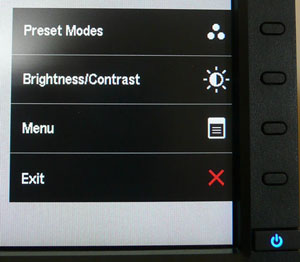
Pressing any of the 4 buttons brings up the quick
launch menu, giving you quick access to preset mode selection and brightness /
contrast controls. You can also select to enter into the main menu, or simply
exit the quick launch menu. You can in fact personalise the two quick launch
options from within the main menu should you wish to.
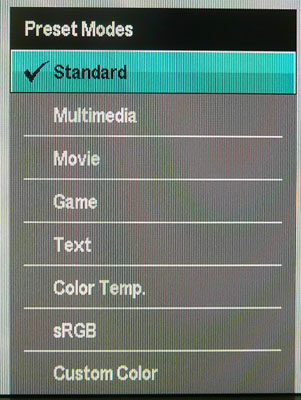
Within the preset modes menu there are options for
standard, multimedia, movie, game, text, colour temp, sRGB and custom colour.
The sRGB mode is a preset which was not available on the U2412M and is designed
to emulate the sRGB space more closely than the native gamut of the screen. It
also carries the factory calibration which we will
test later on.
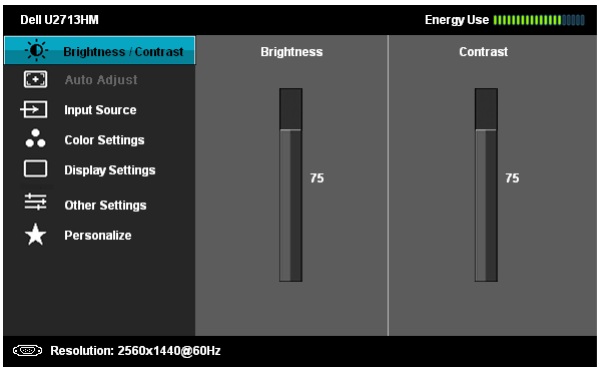
Bringing up the main menu presents you with
various sub-sections down the left hand side as shown. At the top right there is a
new "energy use" bar which gives you a visual indication of the power
consumption at any given time. This is based on the OSD brightness setting which
controls the backlight intensity, and therefore has a direct correlation to the
power consumption. The brightness/contrast section is self
explanatory of course. The second section for "auto adjust" is only relevant when
using the analogue D-sub connection.
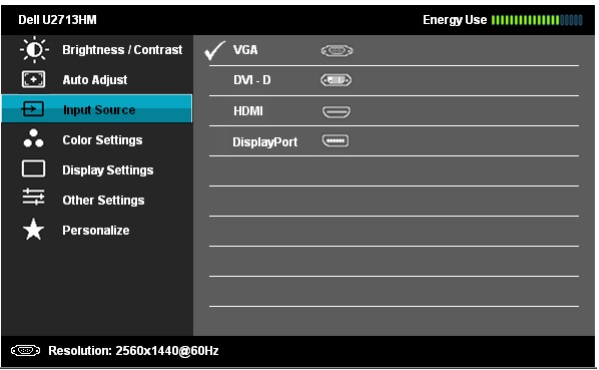
The input source section allows you to manually
select which interface is in use. For some reason Dell haven't provided an "auto
select" option like they did on the U2412M which can be useful when you have
several devices connected to the screen I think.
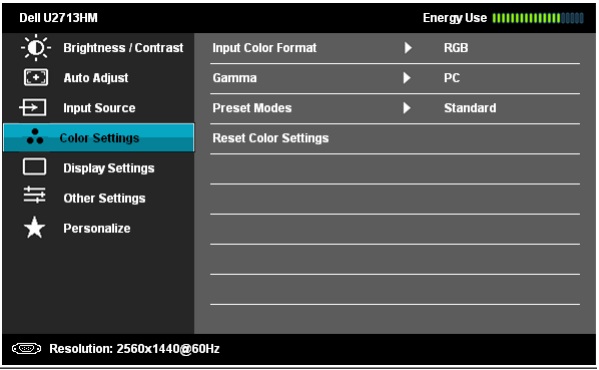
Colour settings allows you to change a couple of
settings relating to colour format and gamma, but perhaps more useful here is
access to the preset colour modes.
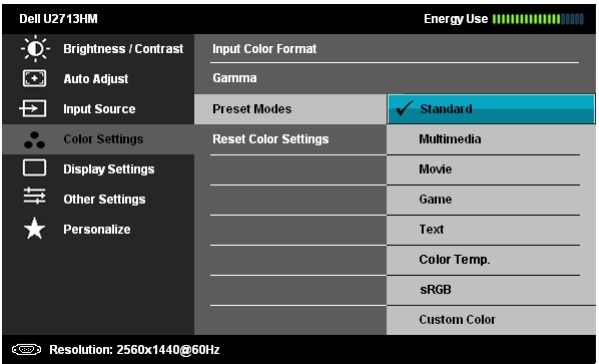
The preset modes listed here are the same as those
accessed via the quick launch menu. Note the presence of an sRGB mode which
wasn't available on the U2412M model.
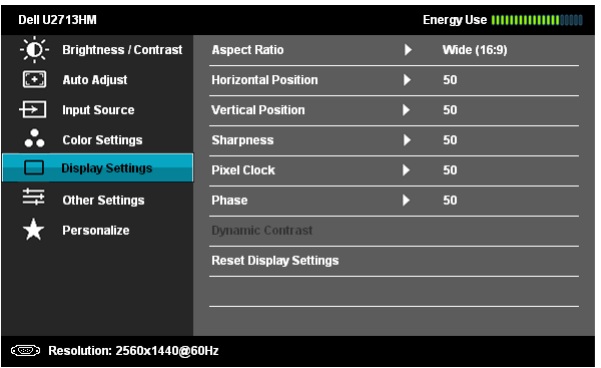
The display settings section allows you to change
the monitors aspect ratio for external devices and games. There are options for
wide 16:9, 4:3 and 5:4 here. You can also turn the dynamic contrast ratio
control on and off in this section of the menu, if you are in a suitable preset
mode where it can be activated. We will look at this
later on in the review.
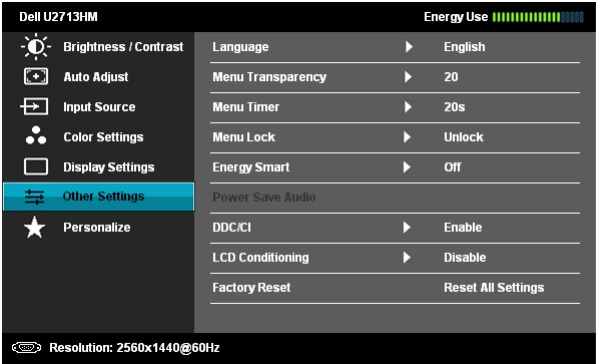
The other settings section has some controls over
the OSD itself. The 'Energy Smart' feature can be turned on and off here as
well.
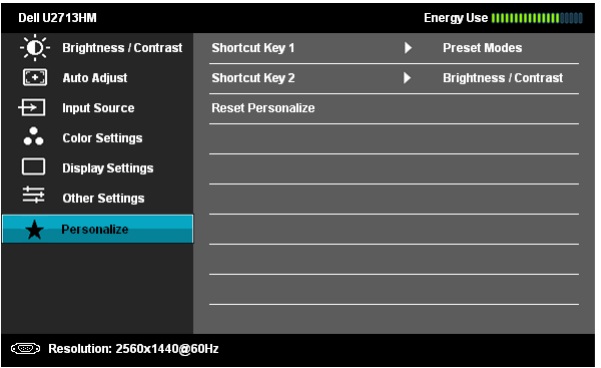
The personalize section allows you to change the
quick launch keys if you wish. You can change them to activate auto adjust,
input selection and aspect ratio if you wish.
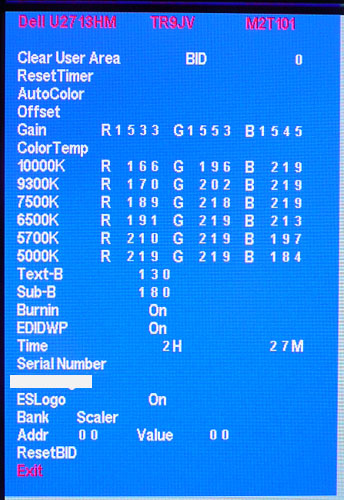
You can access the monitors factory menu as well
but be careful not to change anything without knowing what you've done or how to
change it back. Use the menu at your own risk! To access the factory menu, hold
the top two buttons down while powering the monitor on. Once it is on, press the
top button to bring up the menu. You can define the RGB levels for each of the
colour temp preset modes here and there are a few other settings relating to the
operation of the display.
Overall the OSD menu offers a decent range of
options and it is intuitive and well structured.

Power Consumption
In terms of power consumption the manufacturers spec states
maximum
usage of 100W and typical usage of 42W. In standby the screen apparently uses <0.5W.
|
 |
|
State and Brightness
Setting |
Power Usage
(W) |
|
Factory Default (75%) |
34.8 |
|
Calibrated (35%) |
24.8 |
|
Maximum Brightness (100%) |
45.5 |
|
Minimum Brightness (0%) |
17.8 |
|
Standby |
0.8 |
|
We tested this ourselves and found that out of the
box the screen used 34.8W of power while at its default brightness setting which
was 75%. At the maximum brightness setting the screen used 45.5W of power and at the lowest brightness setting, power
consumption was reduced to 17.8W. After calibration the brightness had been set
at 35% to achieve the desired luminance in the 'custom color' preset mode, the
screen returned a power consumption of
24.8W. In standby the screen used 0.8W of power.
I have plotted the results of these measurements
on the graph below:
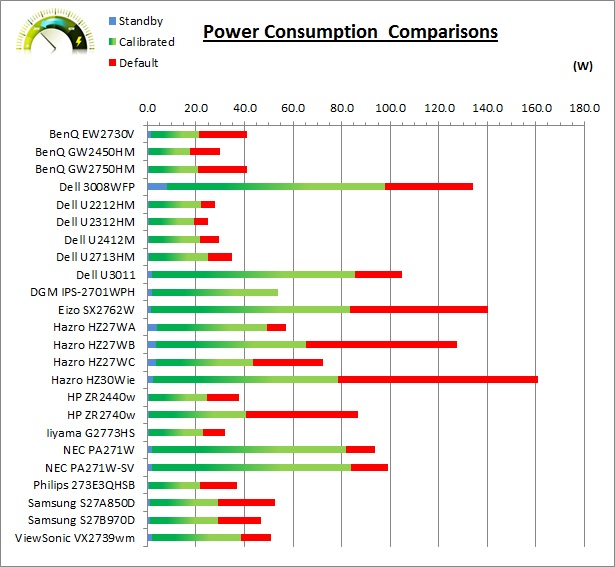

Panel and Backlighting
|
Panel Manufacturer |
LG.Display |
Colour Palette |
16.7 million |
|
Panel Technology |
AH-IPS |
Colour Depth |
True 8-bit |
|
Panel Module |
LM270WQ1-SLB2 |
Colour space |
~sRGB |
|
Backlighting Type |
W-LED |
Colour space coverage (%) |
72% NTSC, >99% sRGB |
Panel, Colour Depth and Coating
The Dell U2713HM utilises an
LG.Display LM270WQ1-SLB2 AH-IPS panel which is capable of producing 16.7 million colours with
a true 8-bit colour depth. Dell refer to the panel as being "AH-IPS" (Advanced
High Performance IPS) in some of their marketing material, including the
original Japanese press release, and it is a name which is starting to
become more common in today's IPS market. We have started to see other screens
emerge with these so-called AH-IPS panels in their specs, and indeed LG.Display
themselves made the same distinction when discussing their forthcoming panels
earlier in the year. This is the first monitor from Dell to apparently use a
latest generation AH-IPS panel. This name has been used to identify super high
resolution panels used in the mobile and tablet sectors (e.g. Apple "Retina"
displays). However, the resolution here on the U2713HM is of course the same as
it was before, being 2560 x 1440 from the 27" panel. The LM270WQ1 panel has also
been around for several years now in different revisions, including those used
in the Apple 27" Cinema Display, Hazro HZ27WA/C/D series and more recently in a
range of other low-cost 27" IPS models from around the World. Here, Dell are
using the SLB2 revision which we have not seen used elsewhere before. What makes
this SLB2 revision AH-IPS as opposed to the normal H-IPS type is unclear, and in
fact it is likely just a marketing name given to try and identify modern LED
backlit IPS panels offering high resolutions and low energy consumption. Some
people were perhaps anticipating the use of the new LM270WQ3 panel from
LG.Display in this model, but that is yet to appear in the monitor market. Dell
have obviously opted for a standard gamut screen as well here as they already
offer the wide gamut U2711 for those who need an extended colour space.
The panel is confirmed when dismantling the
screen as shown below.

You will perhaps note that the U2713HM is using
the LM270WQ1 panel, whereas the older U2711 model used the LM270WQ2 panel. That
was a wide gamut CCFL backlit module as opposed to using W-LED backlighting. The
U2711 also offered "10-bit" support through the use of an 8-bit panel, combined
with internal
Frame Rate Control (8-bit + AFRC). This allowed Dell to quote a colour depth
of 1.07 billion. The panel used in the U2713HM is a standard 8-bit module and so
offers a 16.7m colour depth. Don't get too side-tracked with this point though
as it's all very well saying a panel is capable of 10-bit colour depth (1.07
billion colour palette) as opposed to an 8-bit colour depth (16.7 million
colours), but you need to take into account whether this is practically useable
and whether you're ever going to truly use that colour depth. You need to
have a full 10-bit end to end workflow to take advantage of it which is still
quite expensive to achieve and rare in the market, certainly for your average user. Dell
still provide the U2711 for those who do want or need that support of course.
The
screen coating on the U2713HM is a normal anti-glare (AG) offering. This is
contrary to a lot of other screens using variants of the LM270WQ1 panel which
offer a glossy screen coating. Readers will be pleased to hear though that the
AG coating is actually nice and light and is not the usual grainy and aggressive
solution you would normally find on an IPS panel. In fact in practice it is
almost what you might call a semi-gloss coating being quite similar to AU
Optronics AMVA offerings. Dell seem to have toned down the AG coating which is
great news. It retains its anti-glare properties to avoid unwanted reflections,
but does not produce an overly grainy or dirty image that some AG coatings can.
Backlighting and Colour Gamut
The U2713HM uses
White-LED (W-LED) backlighting producing a colour space
approximately equal to the sRGB reference. This means the screen is considered a 'standard gamut'
backlight type. Dell's spec suggests there is a >99% coverage of the sRGB
reference space (but therefore not quite 100%), and a 72% NTSC gamut. A wide gamut screen would need to be
considered by those wanting to work outside of the sRGB colour space of course
and the old Dell U2711 would offer that if required.
PWM Flicker Tests at Various
Backlight Brightness Settings
100%
50%
0%
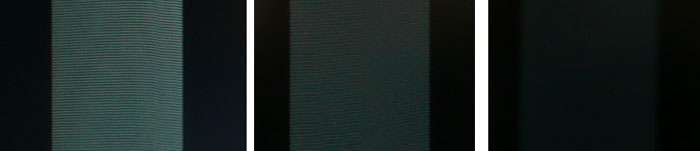
|
Pulse Width
Modulation Used |
No |
|
Cycling
Frequency |
n/a |
|
Possible
Flicker at |
|
|
100% Brightness |
No |
|
50% Brightness |
No |
|
0% Brightness |
No |
We tested the screen to establish the methods used
to control backlight dimming. Our recent article talks in more details about a
common method used for this which is called
Pulse Width Modulation (PWM). A series of photos was taken using the method
outlined in the article. These were taken at 100%, 50% and 0% brightness
settings. This
allows us to establish 1) whether PWM is being used to control the backlight, 2)
the approximate frequency at which this operates, and 3) whether a flicker may be introduced
or potentially noticeable at certain settings.
A thin white line was shown on an all-black
background and a photograph was taken at a slow shutter speed of 1/8 second (in
this example) as
the camera was scanned left to right in front of the screen. This produces a
series of white lines which can be used to identify the frequency of the PWM and
how quickly the backlight is cycled on and off. The higher this frequency, the
less likely you are to see artefacts and flicker. The duty cycle (the time for
which the backlight is on) is also important and the shorter the duty cycle, the
more potential there is that you may see flicker. Please remember that not every
user would notice a flicker from the backlight but it is something to be wary
of. It is also a hard thing to quantify as it is very subjective when talking
about whether a user may or may not experience the side effects. We are able to
at least measure the frequency of the backlight using this method and tell you
whether the duty cycle is sufficiently short at certain settings that it may
introduce a flicker to those sensitive to it.
Interestingly the Dell U2713HM appears to not
use PWM at all for dimming of the backlight. Even at 0% brightness there was no
sign of the usual splitting of the white line that you'd expect to see in these
tests. We carried out the checks at an even slower shutter speed which returned
the same result. This is great news for those who are affected by flickering
backlights and suffer from eye fatigue and eye strain. There are very few
monitors which don't use PWM for backlight dimming although we have started to
see a few more recently. The
HP ZR2740w,
DGM IPS-2701WPH and
Samsung S27B970D springs to mind as others which do not use PWM.

Testing
Methodology
An
important thing to consider for most users is how a screen will perform out of
the box and with some basic manual adjustments. Since most users won't have
access to hardware colorimeter tools, it is important to understand how the
screen is going to perform in terms of colour accuracy for the average user.
I
restored my graphics card to default settings and disabled any previously active
ICC profiles and gamma corrections. The screen was tested at default factory settings using the DVI interface, and analysed using
an
X-rite i1
Pro Spectrophotometer (not to be confused with the new i1 Display Pro
colorimeter) combined with
LaCie's Blue Eye Pro software suite. An NEC branded and customised X-rite i1 Display 2 colorimeter was
also used to verify the black point and contrast ratio since the i1 Pro is less
reliable at the darker end.
Targets for these tests are as follows:
-
CIE Diagram - validates the colour space
covered by the monitors backlighting with the black triangle representing the
display
-
Gamma - we aim for 2.2 which is the default
for computer monitors
-
Colour temperature / white point - we aim
for 6500k which is the temperature of daylight
-
Luminance - we aim for 120
cd/m2, which is
the recommended luminance for LCD monitors in normal lighting conditions
-
Black depth - we aim
for as low as possible to maximise shadow detail and to offer us the best
contrast ratio
-
Contrast ratio - we aim
for as high as possible. Any dynamic contrast ratio controls are turned off here
if present
-
dE average / maximum -
as low as possible.
If DeltaE >3, the color displayed is significantly different from the
theoretical one, meaning that the difference will be perceptible to the
viewer.
If DeltaE <2, LaCie considers the calibration a success; there remains a
slight difference, but it is barely undetectable.
If DeltaE < 1, the color fidelity is excellent.

Default Performance and
Setup
Default settings of the screen were as follows:
|
Monitor OSD Option |
Default Settings |
|
Brightness |
75 |
|
Contrast |
75 |
|
Preset mode |
Standard |
|
RGB |
n/a |

Dell U2713HM - Default Factory Settings


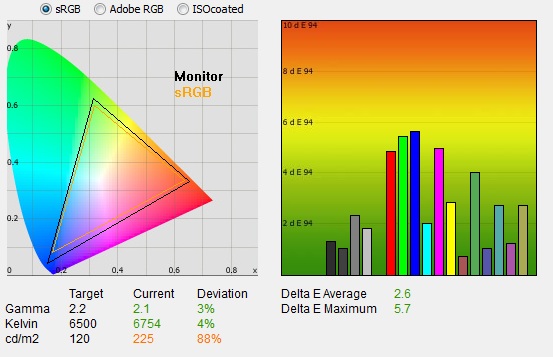
|
|
Default Factory Settings |
|
luminance (cd/m2) |
225 |
|
Black Point (cd/m2) |
0.25 |
|
Contrast Ratio |
910:1 |
The screen comes out of the box in the 'standard'
preset mode, although there is an additional preset which carries a
factory calibration
which we will test shortly. Default setup of the screen actually felt very
good to the naked eye although it was a little too bright. Colours felt even and not too cold, not too warm.
Note that in the 'standard'
preset mode the RGB levels are not available to change to the user.
Out of the box the performance of the screen was
pleasing. The
CIE diagram on the left confirms that the monitors colour gamut (black
triangle) matches the sRGB colour space (orange triangle) reasonably closely. It
extends a little past the sRGB space in some blues in particular in
this 2D view of gamut. There is pretty much
no under-coverage of the sRGB reference space and we know from Dell's spec
that it can cover >99% of the sRGB reference which is great. There is a
chance of some slight oversaturation in this preset in some shades compared with
the exact sRGB colour space if you are carrying out colour critical work.
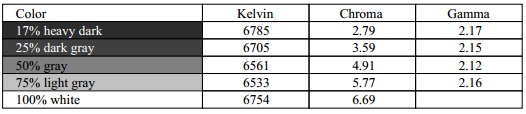
Default gamma was recorded at 2.1 average, leaving
it only 3% out from the target of 2.2 which was good. White point was
close to the target, being recorded at 6754k and being only 4% out and a little
too cool. Note that we are using a
spectrophotometer to make these measurements which is not sensitive to the W-LED
backlight as some colorimeter devices can be. When using a standard gamut colorimeter
not designed to work with modern backlighting units like W-LED, there can be a typical deviance of 300 - 600k in the white
point measurement which is why some sources may refer to a different white point
in this test incorrectly.
Luminance was recorded at a high, but not too
bright 225
cd/m2 which is
a little too high for prolonged general use. The screen was set at a default 75%
brightness in the OSD menu but that is easy to change of course to reach a more
comfortable setting. The black depth was a very good 0.25 cd/m2, giving us a
very good contrast ratio of
910:1. This was very good for an IPS panel and a similar performance to what we
had
seen from the 24" U2412M in fact.
Colour accuracy was pretty good at default factory
settings with an average DeltaE (dE) of 2.6, ranging up to a maximum of 5.7.
Along with the pretty good gamma and white point, this setup was pretty good
really, even in this standard preset mode which doesn't carry any specific
factory calibration.

|
Monitor OSD Option |
Default Settings |
|
Brightness |
75 |
|
Contrast |
75 |
|
Preset mode |
Custom Color |
|
RGB |
100, 100, 100 |

Dell U2713HM - Default Settings, Custom Color Mode
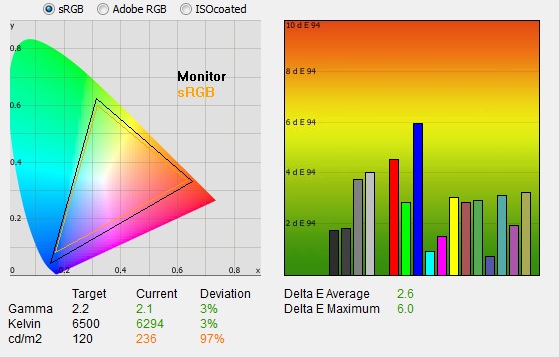
|
|
Default Settings, Custom
Color mode |
|
luminance (cd/m2) |
236 |
|
Black Point (cd/m2) |
0.24 |
|
Contrast Ratio |
962:1 |
We also tested the default performance in the
'custom color' preset. This mode allows you access to the individual RGB
channels which will give you more control over the hardware when it comes to
calibration. The performance in this mode was very similar overall to the
'standard' preset. The gamma remained at a similar 3% deviance but white point
was now a little warmer than the target, being 3% out but measured at 6294k. You
could spot this change in the colour temperature when switching between the two
modes. Contrast ratio was actually a little higher at 962:1 which was excellent
and colour accuracy remained pretty good at 2.6 dE average / 6.0 dE maximum.

Factory
Calibration
Like its predecessor the Dell U2713HM comes
factory calibrated to some extent, and the box even includes a calibration
report from Dell specific to the unit you have. It states that every unit is
shipped incorporating pre-tuned sRGB mode which offers an average DeltaE of <5.
In
addition to this, they have tweaked gamma and grey-scale to help to ensure
smooth gradients and an accurate initial setup. Dell did not bother factory
calibrating the 24" U2412M in this way or provide a calibration report, but
it is nice to see it included on the U2713HM. I've included a copy of the
calibration report from the Dell factory below for you to review. Note that this
report is only relevant to our specific test unit and they do state that results
may vary with each setup and different test equipment.
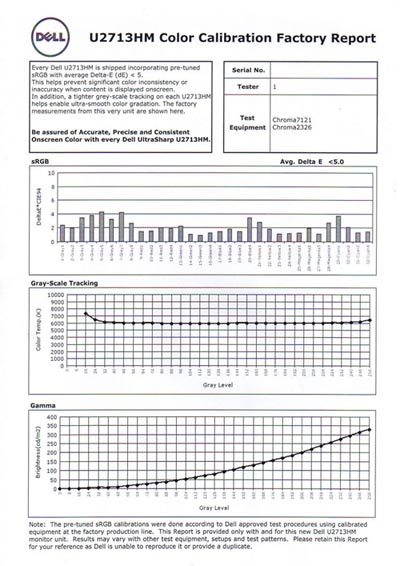
I was
interested to see if this factory calibration helped at all with default
settings. Note that this is only relevant for the sRGB preset mode available
through the OSD menu. You will need to change from the default 'Standard'
profile to benefit from these factory calibrated settings.

Dell U2713HM - Default Factory Calibration, sRGB mode
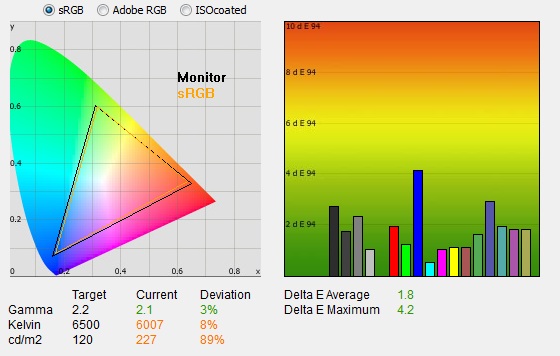
|
|
Default Factory Calibration,
sRGB mode |
|
luminance (cd/m2) |
222 |
|
Black Point (cd/m2) |
0.24 |
|
Contrast Ratio |
925:1 |
The factory calibration of the sRGB preset mode
was very pleasing on the most part. This mode actually offered a reliable
emulation of the sRGB colour space, helping to cut back the slight
oversaturation of the screens native colour space and now very closely matching
the sRGB reference. This might be useful for colour critical work in the sRGB
colour space.
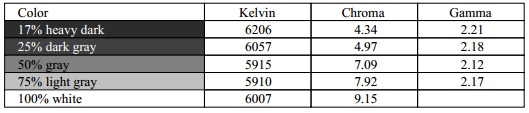
The average gamma remained 3% out from the target
as we had seen in the standard and custom color modes out of the box. It was
closer in dark grey shades but seemed to deviate quite a lot in the 50% grey
measurements as shown in the table above. White point was actually now further
away from the 6500k target, and was measured at 6007k. In fact the factory
calibration report shown above which was included with the screen shows that the
factory calibration was in fact aiming for 6000k grey-scale, and so we can't
hold this against the screen for missing our normal 6500k target we use. In fact
it was very well factory calibrated to Dell's target of 6000k. Luminance was
still too high and this was perhaps the main area which deviated from our
target. A simple OSD brightness change can of course overcome this though so
this is no big issue. Contrast ratio remained strong at 925:1 and the colour
accuracy was improved somewhat, now with a dE average of 1.8 and maximum of 4.2.
A good overall factory calibration really, offering a close match to the targets
Dell have used.

Testing Colour Temperatures
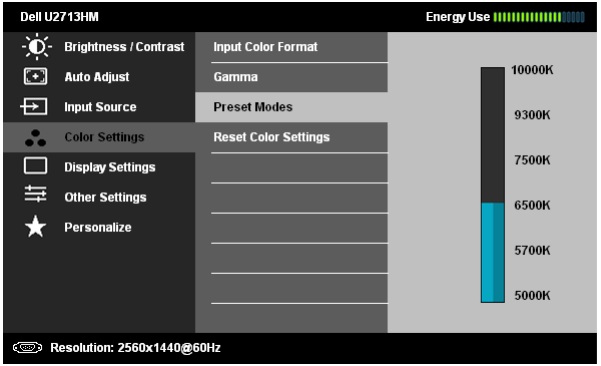
The U2713HM features a range of colour
temperature
presets within the OSD 'color settings' menu as shown above. You have to choose
the specific 'color temp' preset mode first but you are then asked to define
your target colour temp from the 6 presets available. We measured the screen
with the X-rite i1 Pro spectrophotometer in each of the preset modes to establish
their colour temperature / white point. All other settings were left at factory defaults and no
ICC profile was active. The results are recorded below:
|
Selected Preset Mode (k) |
Measured Colour Temperature (k) |
Deviance from target (k) |
Deviance % |
|
10,000 |
9591 |
-409 |
-4.1% |
|
9300 |
8923 |
-377 |
-4.1% |
|
7500 |
7361 |
-139 |
-1.9% |
|
6500 |
6789 |
289 |
4.4% |
|
5700 |
5586 |
-114 |
-2.0% |
|
5000 |
5080 |
80 |
1.6% |
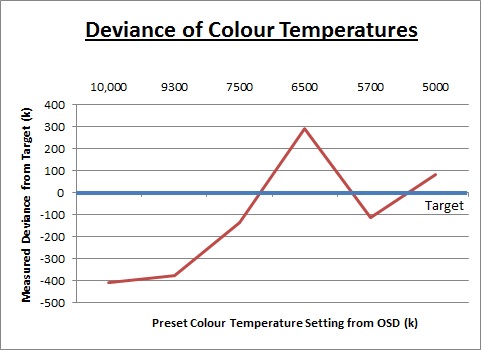
The colour temperature modes offered reasonable
levels of accuracy overall with a maximum deviance from the target of only
4.4%. The coolest settings of 10,000 and 9300 seemed to be the furthest out
from the target as a measurement with 377 - 409k difference from the desired
settings (4.1% deviance). The 7500k mode was pretty close to the target but
unfortunately it was the 6500k mode (which is probably the most commonly used
white point for a general user) showed the highest deviance percentage and was
measured at 289k too cool. The warmer settings of 5700 and 5000k were pretty
close to their targets which was good. Overall the preset colour temp modes
were reasonable.

Calibration Results
I wanted to calibrate and profile the screen to determine what was possible with optimum settings and
profiling. I used the
X-rite i1 Pro spectrophotometer
combined with the LaCie Blue Eye Pro software package to achieve these results
and reports. An NEC branded and customised X-rite i1 Display 2 was used to
validate the black depth and contrast ratios due to lower end limitations of the
i1 Pro device.

Dell U2713HM - Calibrated Settings, Custom Color Mode
|
Monitor OSD Option |
Calibrated Settings |
|
Brightness |
35 |
|
Contrast |
75 |
|
RGB Channels |
93, 100, 99 |
|
Preset Mode |
Custom Color |
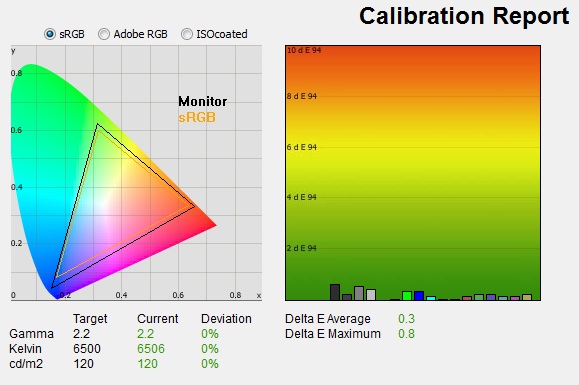
|
|
Calibrated Settings, Custom
Color mode |
|
luminance (cd/m2) |
120 |
|
Black Point (cd/m2) |
0.14 |
|
Contrast Ratio |
869:1 |
I first of all reverted to the 'custom color' mode in the
preset section of the OSD menu which would allow me access to the individual RGB channels.
Adjustments were also made during the process to the brightness control, and to
the RGB channels as shown in the table above. This allowed me to obtain an
optimum hardware starting point and setup before software level changes would be
made at the graphics card level which would help preserve tonal values. After this I let the software carry out the LUT adjustments and create an
ICC profile. The screen does not feature a hardware LUT calibration option
so other than the OSD alterations, the rest of the process is carried out at a
graphics card level in profiling the screen.
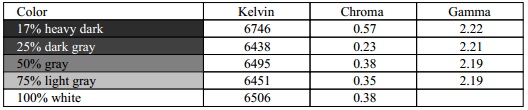
Average gamma had been corrected to 2.2 with 0%
deviance according to the initial test correcting the default 3% deviance we'd
found in this preset. Checking the more detailed table shown
above, the gamma was slightly too high in the darker grey tones, and slightly
too low in the lighter tones. The 3% deviance in the white point from our target
of 6500k had also been corrected here and the colour temperature was now pretty
much spot on. Luminance had also been corrected thanks to the adjustment to the
brightness control, now being measured at 120
cd/m2 spot on.
This also gave us a calibrated black depth of 0.14 cd/m2, and a
static contrast ratio of 869:1 which was very good for an IPS panel. Colour
accuracy had also been corrected nicely, with dE average of 0.3 and maximum of
0.8. LaCie would consider colour fidelity to be excellent now.
Testing the screen with various colour gradients
showed mostly very smooth transitions. There was some slight gradation in darker tones
and some very slight banding introduced due to the adjustments to the graphics
card LUT from the profilation of the screen. Nothing major at all though. It's
worth also commenting on the screen coating in this section of the review.
Unlike many other IPS panels, this screen does not feature the usual heavy and
aggressive Anti-glare (AG) coating which can sometimes lead to grainy and dirty
looking images. Instead it uses a light AG screen coating
and as a result the colours look more clean and crisp, the image quality is
sharp and whites in particular look more pure than they do on heavy AG coated
screens. It isn't a full glossy solution which adds another level of clarity and
changes the overall feel of the screen, but it is an improvement over the heavy
AG coating of some other IPS screens, including the previous Dell IPS models. A
positive change and hopefully something we will start to see more of with future
IPS screens.
You can use our settings and
try our calibrated ICC profile if you wish, which are available in
our ICC profile database. Keep in mind that results will vary from one
screen to another and from one computer / graphics card to another.

Dell U2713HM - Calibrated Settings, Standard Mode
|
Monitor OSD Option |
Calibrated Settings |
|
Brightness |
41 |
|
Contrast |
75 |
|
RGB Channels |
n/a |
|
Preset Mode |
Standard |
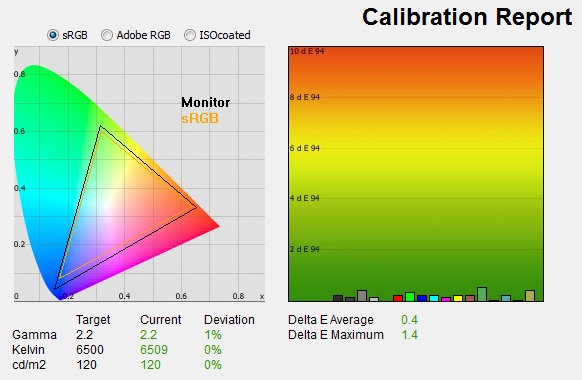
|
|
Calibrated Settings,
Standard mode |
|
luminance (cd/m2) |
120 |
|
Black Point (cd/m2) |
0.15 |
|
Contrast Ratio |
813:1 |
I also carried out the calibration in the monitors
'standard' preset mode. Here you do not have access to the RGB channels at all,
and so the only hardware changes being made are to the brightness control. The
other corrections would be carried out at a graphics card LUT level through the
profiling process. The results were again very pleasing. Targets for gamma and
white point had all been met nicely, correcting the 3 and 4% deviations we had
seen out of the box in this mode. The luminance had been corrected to the
desired level with the change in the brightness control, and although it was a
little lower than in the 'custom color' mode, the static contrast ratio was
still a very good 813:1 after calibration. Colour accuracy had been corrected
from the dE 2.6 average we had seen out of the box, now down to 0.4 dE average.
Again testing the screen with various colour gradients showed smooth transitions
on the whole, with some slight gradation and some very slight banding in some
shades due to the graphics card corrections made.

Dell U2713HM - Calibrated Settings, sRGB Mode
|
Monitor OSD Option |
Calibrated Settings |
|
Brightness |
41 |
|
Contrast |
75 |
|
RGB Channels |
n/a |
|
Preset Mode |
sRGB |
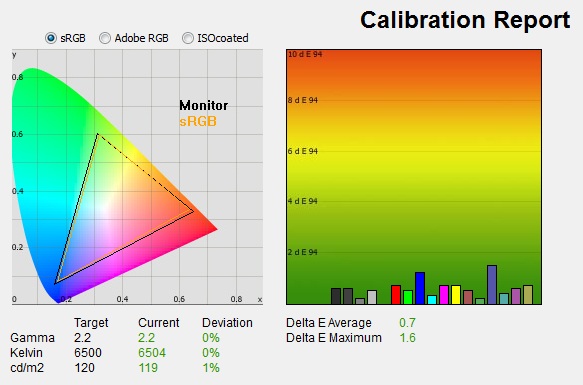
|
|
Calibrated Settings, sRGB mode |
|
luminance (cd/m2) |
120 |
|
Black Point (cd/m2) |
0.15 |
|
Contrast Ratio |
802:1 |
I also carried out the same process in the sRGB
preset mode. This was
factory calibrated
out of the box and had offered a pretty reliable setup, along with an accurate
emulation of the slightly smaller sRGB colour space. The calibration helped
correct the slight 3% deviance we'd seen by default in the gamma. We also
"corrected" the white point from the factory setting of ~6000k (which is how it
had deliberately been set up) to our target of ~6500k. Colour accuracy had also
been corrected from the 1.8 dE average we'd seen out of the box to now be 0.7 dE
average.
This mode offered reliable performance out of the
box anyway as long as you were happy with the 6000k white point and were able to
manually turn the brightness setting down. After calibration it was also very
reliable and corrected the slight offset we had seen in some areas, while also
allowing us to reach a different white point if required. The emulation of the
smaller colour space was also retained which was great news if you need to
closely match the sRGB reference and avoid any slight oversaturation from the
native gamut of the backlighting.

Calibration
Performance Comparisons
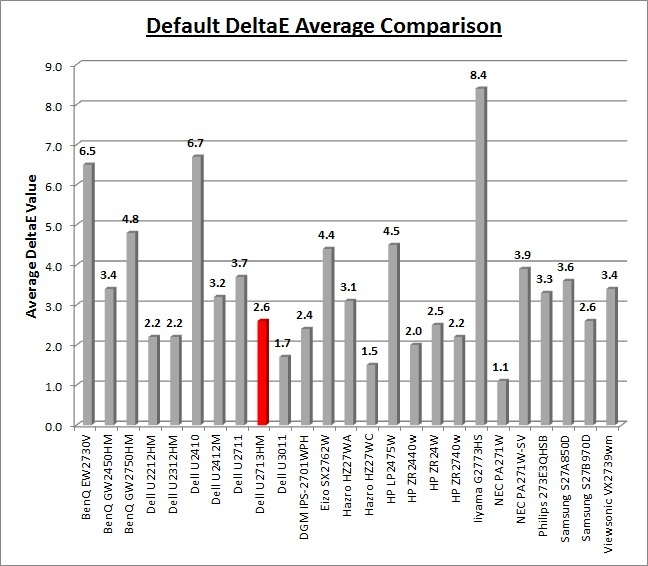
I've provided a comparison above of the
U2713HM against some of the other screens we have tested. Out of the box
average dE was 2.6 which was pretty decent really and combined with the pretty good
default gamma and white point represented a good initial setup. We have taken
these results from the default 'standard' preset mode as well, while the sRGB
mode carries an additional
factory calibration
which helps in some areas.
It offered a similar level of accuracy to the
HP ZR2740w (2.2) and also the
DGM IPS-2701WPH (2.4) which are other 27" IPS + W-LED models. It also
offered better default colour accuracy than the Dell U2711 (3.7 dE average)
which had also shown a poor default gamma and white point setup. The professional grade 27"
NEC
PA271W and
SpectraView Reference 271 were better thought as you might expect at 1.1 dE and 1.5 dE average
respectively.
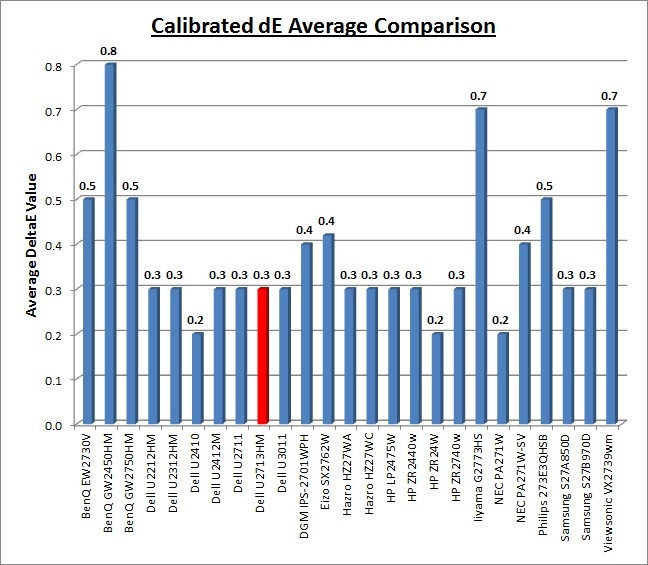
Once calibrated the dE average was reduced to 0.3.
This would be classified as excellent colour fidelity by LaCie. It was not quite
as low as some of the other screens here which reached down to 0.2 average, but
in practice you would not notice any difference here at all. Some of the
professional range models from NEC and Eizo for instance are even more accurate. Professional grade
monitors like the NEC PA series and P241W also offer other high end features which
separate them from some of these other models, including extended internal
processing, 3D LUT's and hardware calibration. These comparisons are based on a
small selection of tests, so it should be remembered that other factors do come
into play when you start talking about professional use. For further information
and tests of a high end professional grade screen with hardware LUT calibration,
you may want to have a read of our
NEC SpectraView Reference 271 review.
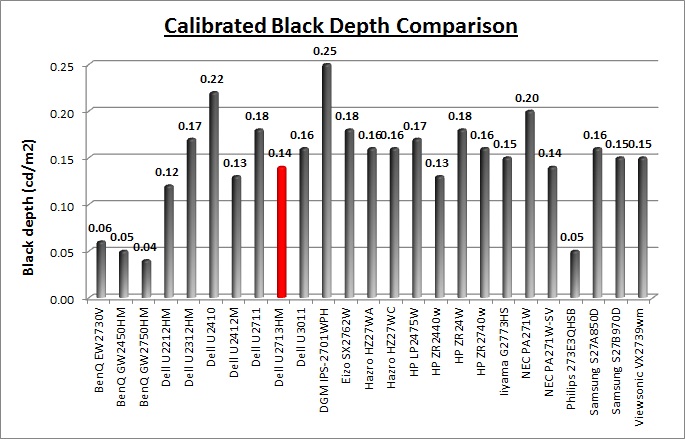
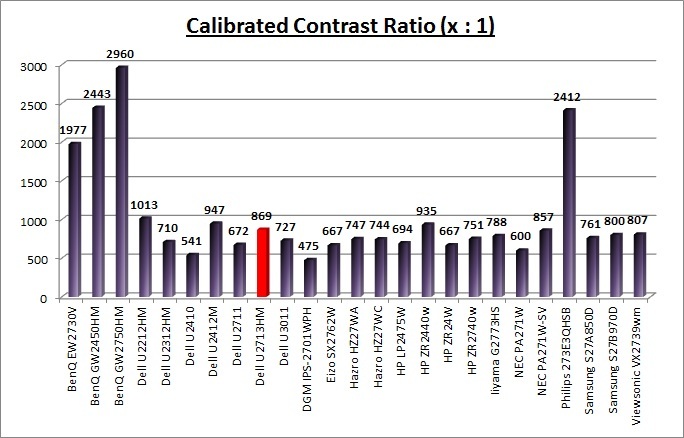
The calibrated black depth and contrast ratio of
the U2713HM were very good for an IPS panel. With a static contrast ratio of
869:1 the U2713HM was only a little behind the 24" U2412M (947:1), but
considerably ahead of the older 27" U2711 (672:1) which was positive news. The
calibrated static contrast ratio was not as good as modern VA based screens
however which can reach up to around 2000 - 3000:1. Nevertheless it was a good
performance from an IPS panel and an improvement over the older U2711.
|
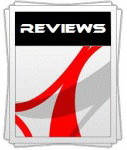 |
This review had been made available to
download and save
in PDF format (.pdf) allowing you to:
-
Save a copy for personal use and
archiving
-
Save and read our reviews offline
-
Read our reviews on your eBook
reader (e.g. Kindle, iPad and other tablets)
Please
visit our Store
for more information and to download a copy. A small fee will contribute
towards the running of TFTCentral and allow us to continue to make high
quality and detailed reviews in the future. |

Contrast
Stability and Brightness
This section is designed to measure a few areas related to brightness control
and contrast ratio. We will measure the range of the screens luminance as you
adjust the brightness control along with the resulting contrast ratio at each
setting.
In theory, brightness and contrast are two independent parameters, and good
contrast is a requirement regardless of the brightness adjustment.
Unfortunately, such is not always the case in practice. We recorded the
screens luminance and black depth at various OSD brightness settings, and
calculated the contrast ratio from there. Graphics card settings were left at
default with no ICC profile or calibration active. Tests were made using an
NEC branded and customised
X-rite i1 Display 2 colorimeter. It should be noted that we used the
BasICColor calibration software here to record these, and so luminance at
default settings may vary a little from the LaCie Blue Eye Pro report.
|
OSD Brightness |
Luminance
(cd/m2) |
Black Point (cd/m2) |
Contrast Ratio
( x:1) |
|
100 |
319.2 |
0.36 |
887 |
|
90 |
280.6 |
0.31 |
905 |
|
80 |
239.6 |
0.27 |
888 |
|
70 |
205.0 |
0.23 |
891 |
|
60 |
180.1 |
0.20 |
901 |
|
50 |
154.5 |
0.17 |
909 |
|
40 |
128.2 |
0.14 |
916 |
|
30 |
101.3 |
0.11 |
921 |
|
20 |
74.1 |
0.08 |
926 |
|
10 |
46.0 |
0.05 |
921 |
|
0 |
19.5 |
<0.02 |
- |
|
Luminance Adjustment Range = 299.7 cd/m2
Black
Point Adjustment Range = >0.34 cd/m2
Average
Contrast Ratio = 907:1
|
The luminance range of the screen was very wide
indeed. At a maximum brightness setting the screen reached 319.2
cd/m2 which was
a little shy of the specified 350 cd/m2 maximum. This could be
adjusted all the way down to a very low 19.5 cd/m2 through changes to
the brightness control, giving you a massive 299.7 cd/m2 adjustment
range. This should allow you a good control of the screens luminance for low
ambient lighting conditions which is great news. A setting of around 35 - 40% should
return you a comfortable luminance of ~120 cd/m2. Black depth ranged
from 0.36 at maximum brightness and went lower than 0.02 cd/m2, which
is the lower measurement limit of the X-rite i1 Display 2, when setting the
brightness to 0%.
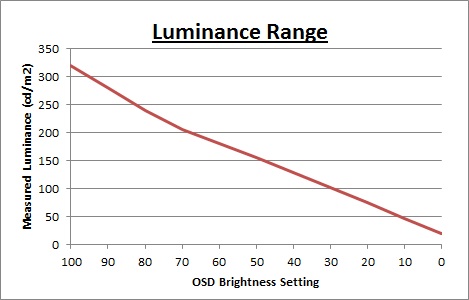
We have plotted the
luminance trend on the graph above. The screen behaves as it should, with a reduction in the backlight intensity controlled by the reduction
in the OSD brightness setting. This isn't quite a linear relationship though as the
top 30% of the adjustment range seems to make steeper changes to the luminance
than the bottom 70% of the range.
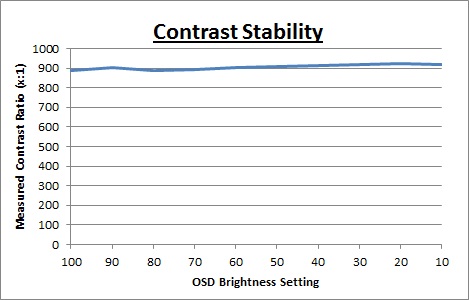
Static contrast ratio was
excellent for an IPS panel, with an average of 907:1. This was stable across the
range overall.

Dynamic Contrast
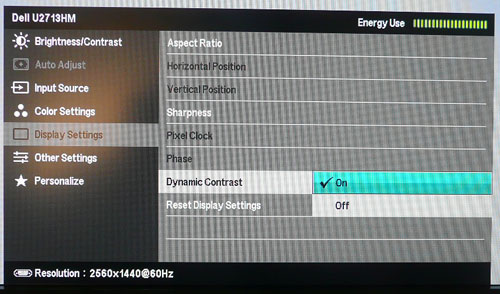
The Dell U2713HM features a dynamic contrast ratio
(DCR) control, which boasts a spec of 2,000,000:1 (2 million:1). Dynamic
contrast ratio involves controlling the backlight of the screen automatically,
depending on the content shown on the screen. In bright images, the backlight
is increased, and in darker images, it is decreased. We have come to learn
that DCR figures are greatly exaggerated and what is useable in reality is
often very different to what is written on paper or on a manufacturers
website.
For this test I would use the colorimeter to record the
luminance and black depths at the two extremes. Max brightness would be
recorded on an almost all white screen. Black depth would
be recorded on an almost all black screen. In real use you are very
unlikely to ever see a full black or full white screen, and even our tests are
an extreme case to be honest. Carrying out the tests in this way does give you
a good indication of the screens dynamic contrast ratio in real life
situations however.
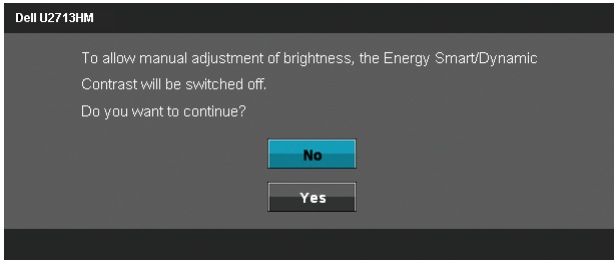
The DCR feature is available in only the movie
and game preset modes, and for some reason not in the multimedia preset. It
has a simple setting for on or off and once enabled you cannot control the
brightness setting manually. If you do try to change it you are given the
above warning and the option to turn the DCR feature off.
|
|
Dynamic Contrast |
|
Specified DCR Range |
2 million: 1 |
|
Available in Presets |
movie, game |
|
Settings |
On / Off |
|
Max luminance (cd/m2) |
249.4 |
|
Min Black Point (cd/m2) |
0.21 |
|
Max Dynamic Contrast Ratio |
1188:1 |
We tested the DCR feature and you could
immediately notice the screen getting much brighter when you first turn it on
compared with the standard preset. You can observe the changes being made in the
OSD by looking at the energy meter in the top right hand corner. Switching to
this mode in normal office-type applications showed the energy bar fill up to
maximum, indicating that the brightness was being turned up to a high setting.
When switching between an almost all-white and an almost all-black screen you
could see the DCR change the luminance of the screen, both to the naked eye and
by looking at the energy meter. However, it didn't seem to control a big range
at all, only a few bars on the energy meter. The change was smooth but took only
around 1.5 seconds to change between the two states. On an almost all-white
screen we measured a maximum luminance of 249.4
cd/m2, which
wasn't quite as high as the max brightness we'd measured in the
previous section
of this review. The minimum black point measured was 0.21 cd/m2 and
this only resulted in a usable DCR of 1188:1. This wasn't much higher than our
default static contrast ratio (907:1 average) but the DCR worked slightly.
We tested the screen with a
completely black screen as well and you could tell from the OSD energy meter
that it was then able to control the backlight all the way down to its minimum
setting by the look of things. However, it should be noted that it would be
extremely rare to ever see a 100% black image in real use and so this is more of
a theoretical DCR than a realistic, practical DCR. If we assume that the screen
could control the black point down to 0.01
cd/m2 for
arguments sake at the lowest brightness setting this would give us a DCR of
~25,000:1. This is still a long way off the quoted 2 million:1 spec of course,
but that is very usual for modern displays boasting crazy DCR figures. In fact
you'd have to be turning the backlight completely off on an all-black image to
achieve anything higher really here. Some screens do actually do that which
allows for crazy laboratory testing and their resulting specs, but in the case
of the U2713HM it was not turning the backlight off.
We would like to start seeing realistic DCR
figures being quoted from manufacturer really, not made up numbers which don't
translate into real performance. I'd rather see a screen with a useable DCR of
~10,000:1 for example than a screen with an advertised 2 million:1 which
only works in the most extreme and unrealistic circumstances that a user will
never see. In the case of the U2713HM the DCR works slightly up to ~1188:1 but
that's not really of much benefit in practice.

Viewing Angles

Above: Viewing
angles shown from front and side, and from above and below. Click for
larger image
Viewing angles of the U2713HM were very good
as you would expect from an IPS based panel. Horizontally there was very little
colour tone shift until wide angles past about 45°. Contrast shifts were
slightly more noticeable in the vertical field but overall they were very good.
The screen offered the wide viewing angles of IPS technology and was free from
the very restrictive fields of view of TN Film panels, especially in the
vertical plane. It was also free of the off-centre contrast shift you see from
VA panels and a lot of the quite obvious gamma and colour tone shift you see
from some of the modern AMVA and PVA offerings. All as expected really from a
modern IPS panel.
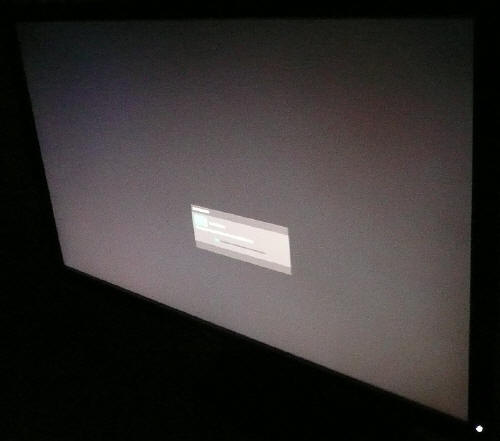
Above: View of an all black screen from the side. Click for larger version
On a black image there is a characteristics IPS
white glow, but in normal working conditions this shouldn't present too much of
a problem. The above image was taken in a darkened room to demonstrate the white
wide angle glow when viewing a black screen. There is no A-TW polarizer on this
panel which is rarely used now in the market but was implemented on some older
screens to improve the off centre black viewing. If you are viewing dark content
from a close position to the screen you can sometimes see this pale glow on
parts of the screen towards the sides and corners because of your proximity to
the screen and your line of sight. This is accentuated a little due to the sheer
size of the 27" panel. The edges of the screen are at an angle from your line of
sight which means you pick up this white glow to a smaller degree. This
disappears as you move backwards away from the screen where the line of sight
does not result in a wide angle view of parts of the screen and you can see the
screen largely from head on. That is a little difficult to explain but hopefully
makes sense. It is only really apparent on darker content and only really if you
are working in darkened lighting conditions on this model. It was not too severe
I didn't think, but something to be aware of.

Panel Uniformity
Measurements of the screens luminance were taken
at 35 points across the panel on a pure white background. The measurements were
taken using BasICColor's calibration software package, combined with the NEC
customised X-rite
i1 Display 2 colorimeter. The above uniformity diagram shows the difference, as
a percentage, between the luminance recorded at each point on the screen, as
compared with the reference point of a calibrated 120 cd/m2. This is
the desired level of luminance for an LCD screen in normal lighting conditions,
and the below shows the variance in the luminance across the screen
compared with this point. It is worth noting that panel uniformity can vary from
one screen to another, and can depend on manufacturing lines, screen transport
and other local factors. This is only a guide of the uniformity of the sample
screen we have for review.
Uniformity of Luminance
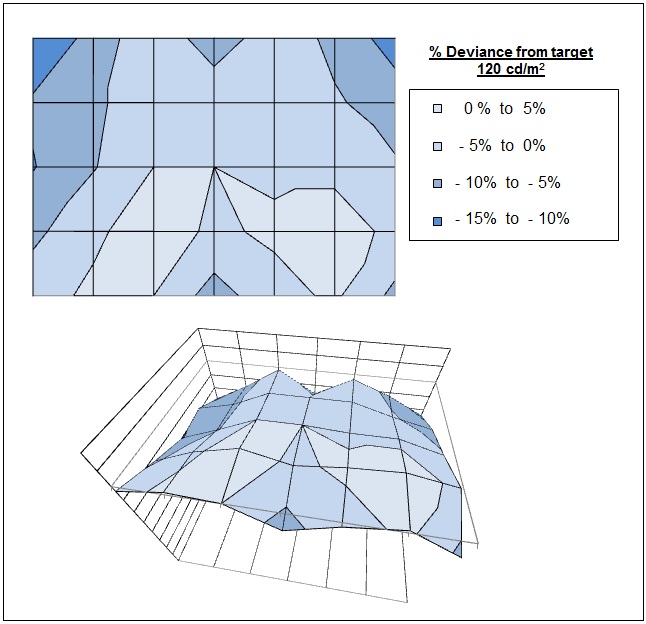
The luminance uniformity of the U2713HM was
very good overall. There was some slight variance in luminance across the
screen with the bottom half being a little brighter than the top half it
seemed. Luminance ranged up to a maximum of 123
cd/m2 (2.5% deviance) in the lower left
hand region, but down as low as 105 cd/m2 in the top left area
(~15% deviance). Overall about 95% of the screen was within 10% deviance of
the target and around 70% was within a 5% deviance. Not a bad result really
on the whole.
Backlight Leakage
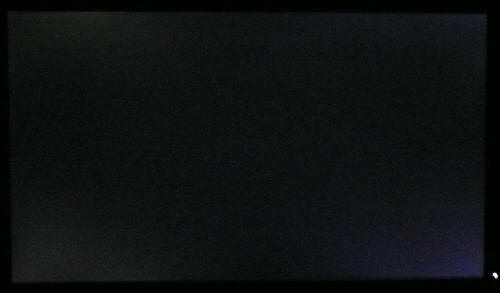
Above: All black screen in a darkened room. Click for larger version
As usual we also tested the screen with an all
black image and in a darkened room. A camera was used to capture the result. To
the naked eye, there did not appear to be much in the way of backlight leakage
although you could notice the characteristic IPS-glow as you looked at the black
image from different angles. The camera picked out some slight unevenness and
some clouding from the backlight in the four corners. This was most apparent in the
bottom right hand corner but in practice overall there was nothing too severe.
There was no bleeding from the edges which was good to see as that can become
quite distracting during some uses, for instance when watching a movie with
black borders top and bottom.

General and Office Applications
The U2713HM features a massive 2560 x 1440 WQHD
resolution which is only just a little bit less vertically than a 30" screen.
The pixel pitch of 0.233mm is very small as a result, and by comparison a
standard 16:10 format 24" model has a pixel pitch of 0.270mm and a 30" model has
0.250mm. These ultra-high res 27" models offer the tightest pixel pitch and
therefore the smallest text as well. I don't find it too small personally, but
day to day I am used to a 24" screen. Some users may find the small text a
little too small to read comfortably, and I'd advise caution if you are coming
from a 19" or 22" screen for instance where the pixel pitch and text are much
larger. I found a 30" screen to be quite a change with text size when I first
used one, and this is very similar and even a little bit smaller!
The massive resolution is really good for office
and general use, giving you a really big screen area to work with. It is a
noticeable upgrade from a 24" 1920 x 1200 resolution, and it's good to see Dell have
stuck with the high res panel here rather than reverting to a 1920 x
1200 or 1920 x 1080 res panel as you may find in other older 27" models. For
those wanting a high resolution for CAD, design, photo work etc, this is a
really good option. The image was very sharp and crisp and text was very clear.
The light AG screen coating ensured that the white backgrounds of office documents
looked good, and did not suffer from the overly grainy and dirty feel of some
IPS panels featuring heavy, aggressive AG coating. It also remained free from
the reflections you might experience from a full glossy solution so seemed to be
a good half-way between the two.
There was a defined 'text' preset mode which
seemed to appear quite similar to the other standard mode, but could allow you
to set up a comfortable setting for prolonged office use if you wanted to. Out of the box, the
75% default brightness is
a little too bright for office use and measured at around 225
cd/m2 in our tests. A setting of around
35 - 40% should return you a luminance close to 120 cd/m2 for office use
if you want, and you are able to control the brightness all the way down to
around 19.5 cd/m2 at the 0% setting which is excellent. Those wanting
to use the screen in low lighting conditions shouldn't have any issue here.
Another thing to note while we are talking about the brightness control is that
the screen does not use
Pulse-Width modulation (PWM) to control backlight dimming and so those who
suffer from eye fatigue or headaches, associated with flickering backlights,
need not worry here.
The stand provided offers a great range of
adjustments which are smooth and easy to use. It's good to see a decent range of
tilt, height, pivot and rotate adjustments available which should allow you to
obtain a comfortable position for your office. If you want to, you can wall or arm mount the screen
as well using the VESA 100mm option. With
DisplayPort and DL-DVI both supporting the full 2560 x 1440 resolution you
should have a decent choice for your PC connectivity. Since the VGA input was not able to
support the full resolution of the screen we did not compare the sharpness of
the image between analogue and digital, but the digital picture quality was
excellent. There were 4x USB 3.0 ports included on this screen, with 2 available
on the left hand side for easy access. It was good to see the upgrade to USB
version 3.0 here for the faster transfer rates, and handy to have the easy
access ports on the side for connection of printers, scanners, cameras etc. Dell
have done away with the 8-in-1 card reader which was featured on the U2711 model
unfortunately, something which I've always personally found quite useful. There
are no integrated speakers on this model, but you can connect the Dell soundbar
if you really want to (sold separately).
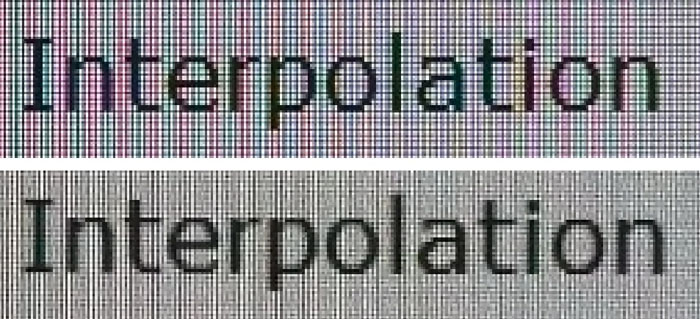
Above: photo of
text at 2560 x 1440 (top) and 1920 x 1080 (bottom)
The screen is designed to run at its native
resolution of 2560 x 1440 and at 60Hz refresh rate. If you want to you can run
it outside of this and let the image be scaled to fill the screen. At the native
resolution text was very sharp and clear. We ran the screen at 1920 x 1080 which
was the next step down, while still maintaining the screens 16:9 aspect ratio.
Text was actually very good and was hardly blurred at all. The screen is
perfectly capable of being run at a lower 1920 x 1080 resolution if you wanted
to, without much degradation in the picture quality and sharpness. To give you
more desktop real estate and maximum picture quality, the native resolution is
of course recommended where possible.
Update 7/11/12 - We have received a few
user reports that the U2713HM exhibits a noticeable buzzing noise when viewing
certain content. We have been able to re-create the issue on our sample as well,
and it seems to be introduced when viewing full screen content with a lot of
text. We've heard the buzz when viewing some spreadsheets full screen, but only
when there is a lot of text within those sheets. It's hard to identify the exact
cause, but is very rare to experience in practice. Indeed we have used the
screen for many hours without problem, but occasionally the buzzing noise
manifests itself if the conditions are right. Monitor OSD settings do not make
any difference and it doesn't seem to be related to interface connection or
anything like that. Not a major issue at all, but worth mentioning for
completeness.

Responsiveness and Gaming
The U2713HM is rated by Dell as having a
rather modest-on-paper 8ms G2G response time which implies the use of
overdrive /
response time compensation (RTC) technology, used to boost pixel
transitions across grey to grey changes. The panel being used is an
LG.Display LM270WQ1-SLB2 AH-IPS panel. Unlike some of the other Dell screens
we have tested, including the U2412M, there is no control over this overdrive impulse from within the
OSD or factory menu, and so you will have to rely on the setup by the manufacturer here.
The screen was tested using the moving car test
in PixPerAn for the display comparisons. As a reminder, a series of pictures are
taken on the highest shutter speed and compared, with the best case example
shown on the left, and worst case example on the right. This should only be used
as a rough guide to comparative responsiveness but is handy for a direct
comparison of the impact of this setting:

27" 8ms G2G
LG.Display AH-IPS

27"
6ms G2G LG.Display H-IPS

27" 6ms G2G
LG.Display H-IPS

27"
6ms G2G LG.Display H-IPS

27" 12ms G2G
LG.Display H-IPS

30"
7ms G2G LG.Display H-IPS
We have provided a comparison of the U2713HM first of all against four other
popular 27" IPS models including the older
Dell U2711 and the 30"
Dell U3011. The U2713HM performed very well in these tests and seemed to
have a decent manufacturer setup of the overdrive impulse. The moving car showed
smooth movement with no obvious ghosting and only low levels of motion blur.
There was some slight overshoot behind the moving car in the form of a small
dark trail which you can pick out from the photos above and with a keen eye in
practice. The older Dell U2711 had shown similar low levels of blur but had
exhibited a far more obvious dark overshoot which is evident from the test
photos above. Thankfully it seems Dell have improved their control of the
overdrive impulse, or perhaps toned it down a little, and achieved a better
result in practice when it comes to moving images. The U2713HM also performed a
little better than the other four IPS models shown here which while all being
free from any noticeable overshoot artefacts, did show a slightly higher level
of blur to the image. A good performance from the U2713HM here.

27" 8ms G2G
LG.Display AH-IPS

27" 5ms G2G
Samsung PLS (Response Time = Faster)

27" 5ms G2G
Samsung PLS (response time = faster)

27" 6ms G2G AU
Optronics AMVA (SmartResponse = Fastest)

27" 8ms G2G AU
Optronics AMVA (AMA setting = Premium)

27" 4ms G2G AU
Optronics AMVA (AMA = Premium)
If you then compare the U2713HM with 5 other 27" screens we have tested which use
AMVA or PLS panel technology
there are more pronounced differences in some cases.
The new
Samsung S27B970D and older
Samsung S27A850D had impressed us in these tests with its PLS panel
technology and with a fast response time and very low levels of motion blur.
They did not exhibit any noticeable overshoot from these tests but had a
slightly more pronounced blur than the Dell. It was very close really in
practice and they could be considered on par in terms of pixel responsiveness.
The
Philips 273E3QHSB and
BenQ EW2730V are based on AMVA panel technology and fell behind in these
tests. The generation of AMVA panel being used in those two models was not able
to compete with the responsiveness of modern IPS or PLS displays and there were
high levels of blur evident, even with their response time controls turned
up to the optimum levels. Those screens are rated with a 6ms and 8ms G2G
response time respectively which just goes to show you can't always trust a
specification when determining real life performance of a display. The recently
tested
BenQ GW2750HM had offered some improvements and showed lower levels of blur.
However, it was again not as fast as
the U2713HM in practice though.

27" 8ms G2G
LG.Display AH-IPS

24" 6ms G2G
LG.Display e-IPS (Video OverDrive = On)

24" 8ms G2G
LG.Display e-IPS

23" 8ms G2G
LG.Display e-IPS (W-LED)

24" 4ms G2G AU
Optronics AMVA (AMA = Premium)
Above is a comparison of the U2713HM against some popular models in smaller
sizes. First are three models using IPS panels, but in smaller sizes of 24" and
23". The
HP ZR2440w had performed very well in these tests and showed a very similar
performance to the U2713HM in fact, with low levels of blur and some slight
overshoot. The overshoot was perhaps ever so slightly more noticeable on the HP
and there was a very slight dark and
pale halo trail evident in those tests. The 24"
Dell U2412M and 23"
U2312HM again offered low levels of motion blur but a more obvious dark
overshoot trail was introduced which was certainly more pronounced than on this
new U2713HM model. Dell have done a good job with the overdrive circuitry on
this new model which is pleasing.
I have also included the results from our recent review of the
24"
BenQ GW2450HM since there had been some big improvements made in AMVA panel
technology in this most recent generation of panel. Thankfully the
responsiveness was much better than we'd seen from the
Philips 273E3QHSB and
BenQ EW2730V we showed you above and was on par in practice with these IPS
screens.

27" 8ms G2G
LG.Display AH-IPS
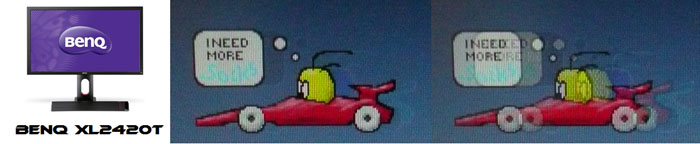
24" 2ms G2G AU
Optronics TN Film + 120Hz (AMA = On)

27" 1ms G2G Chi
Mei Innolux TN Film + 120Hz (Over Drive = 0)

22" 3ms G2G Samsung TN Film + 120Hz
I've also included a comparison above against
three very fast 120Hz compatible screens we have tested. In all cases these
other screens are using TN Film panels and are aimed primarily at gamers.
Firstly there is a direct comparison against
BenQ's XL2420T. This showed very low levels of motion blur, but some dark
overshoot was introduced as a side-effect. The recently tested
Iiyama G2773HS was very responsive and even has a quoted 1ms G2G response
time. This showed very low levels of blur and had minimal issue with overshoot.
The
Samsung SM2233RZ performed very well in these tests and showed very low
levels of motion blur. When 120Hz mode was enabled the overdrive artefacts
evident in 60Hz mode were almost completely eliminated, which is something we
have seen here with the BenQ XL2420T as well.
There is something else going on here though as
well which can't be picked out by the camera. All of these TN Film models are
running at 120Hz refresh rates, which allows for improved 120fps frame rates and
the support of
3D stereoscopic content as well. This can really help improve smoothness and
the overall gaming experience so these screens still have the edge when it comes
to fast gaming. From a pixel response point of view the U2713HM performed very
well, but there are some other areas you still need to think about when it comes
to high end gaming. It couldn't keep up with the very fast TN Film models with
120Hz support.
The responsiveness of the U2713HM was very good
and we were pleased by what we saw. The screen showed very low levels of motion
blur and only some very slight overshoot from the overdrive impulse being
applied. It was a little ahead of the other 27" IPS panels we have tested and
showed obvious advantages over some of the AMVA offerings in this size. Dell had
made some improvements to the overdrive control as well since the U2312HM, U2412M
and U2711 models and that was positive news. The screen should be perfectly capable
of handling fast paced games, although you may want to consider the type of
graphics card required to run games with high settings at such a high
resolution.
Additional Gaming Features
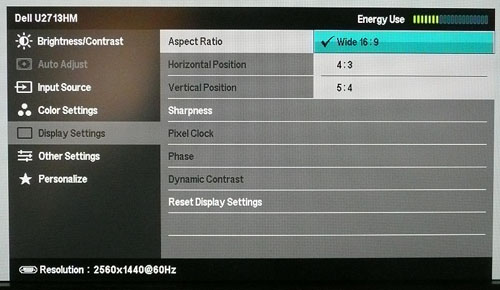
Aspect Ratio Control - The screen offers
three options within the OSD menu for hardware level
aspect ratio control. There are options to maintain the aspect ratio at
16:9, 4:3 or 5:4 ratios which should be adequate for most users and for the
connection of most external devices. It would have perhaps been useful to see an
"auto" mode, capable of detecting and maintaining the source aspect ratio
automatically, and perhaps a 1:1 pixel mapping mode for those who didn't want
the source image stretched at all. Each of the modes provided would stretch the
source image to fill as much of the screen as possible, but will maintain the
selected aspect ratio. In addition even if the input source is not one of the
specific aspects listed, it will be forced to that aspect if you select it. For
instance if you input the native 2560 x 1440 resolution, but select 4:3 aspect,
it will squash the screen sideways to meet a 4:3 aspect, but the image will just
be squashed accordingly. It can be a little annoying having to manually change
the aspect ratio each time if you input different aspect sources.
Preset Modes - There is a 'game' preset
mode available from within the preset mode menu. This seems to be a little
warmer than the standard preset mode and also gives you access to the
dynamic contrast ratio
if you want to use it. We've already established that the DCR doesn't offer much
in real use but it's there if you want it. This mode might be useful if you want
to set up a specific mode to be different to your day to day normal use profile
as well.

Input Lag
We have recently written an in depth article about
input
lag and the various measurement techniques which are used to evaluate this
aspect of a display. We have also improved our method by adopting the SMTT 2
(now version 2.5.1)
tool which is used to generate the results below. Please see our full
input
lag testing article for all the details.
Input Lag Classification
To help in this section we will also introduce a broader classification system
for these results to help categorise each screen as one of the following levels:
-
Class 1)
Less than 16ms / 1 frame lag - should be fine for gamers, even at high levels
-
Class
2)
A lag of 16 -
32ms / One to two frames - moderate lag but should be fine for many gamers.
Caution advised for serious gaming and FPS
-
Class
3)
A lag of more
than 32ms / more than 2 frames - Some noticeable lag in daily usage, not
suitable for high end gaming
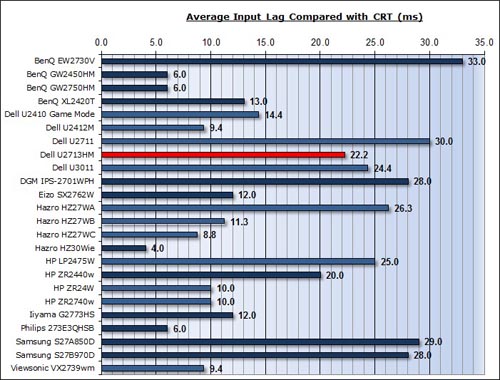
For the full reviews of the models compared here and the dates they were written
(and when screens were approximately released to the market), please see our
full
reviews index.
Our tests here are based on the new format using
SMTT 2. We have provided a comparison above against other models we have
tested to give an indication between screens. However, please note that some of
the other screens tested here were using older stopwatch methods and not the
SMTT 2 tool. For reference, those shown as darker blue lines were tested using
SMTT 2.
The Dell U2713HM showed an average total display
lag of 22.2ms during this test, ranging up to 28ms maximum. Remember, this
represents a signal processing lag along with an element of pixel response time
and gives you an idea of the overall delay of the image compared with a
traditional CRT screen. This lag was not too
severe, but a bit higher than we had seen from some other recent screens, and
represented a lag of just under 1.5 frames. The lag of this screen has been
categorised as CLASS 2 as detailed above and may be a little high for
some very high end gaming. Please note that we have included the Dell U2711 for
reference here but that at the time it was measured using the less reliable
single stopwatch method. A direct comparison between the two is therefore
difficult. A comparison against other screens shown here which were tested using
SMTT 2 (dark blue lines) is more accurate however.
We tested the screen in different preset modes
including the 'game' option in case there was any bypassing of any internal
electronics going on to help improve input lag. Unfortunately there was not and
the overall lag remained the same in each mode.

Movies and Video

The following summarises the screens performance
in video applications:
-
27"
screen size makes it a pretty good option for an all-in-one multimedia screen
and comparable to smaller LCD TV's in size. A screen this big really does help
lend itself to video viewing.
-
16:9
aspect ratio is more suited to videos than a 16:10 format screen, as it leaves
smaller borders on DVD's and wide screen content.
-
Native
2560 x 1440 resolution can easily support true 1080 HD content (1920 x 1080
resolution)
-
Digital
DL-DVI, DisplayPort and HDMI interfaces support HDCP for any encrypted and
protected content
-
Good to
see DisplayPort and HDMI provided for connection of additional devices, both
of which are very popular for external DVD and Blu-ray players.
-
Light AG
coating helps to ensure image quality is retained and not overly grainy, while
also offering anti reflective properties which are useful for movie viewing,
especially with lamps etc coming in to play in darkened room conditions. This
is more suited to movie viewing than a full glossy coating.
-
Contrast
ratio was very good for an IPS panel, detail in darker scenes and shadow
detail should not be lost as a result
-
Dynamic
contrast ratio is available but doesn't really do much in practice only
offering a DCR of ~1188:1. You have to
have a 100% black screen for it to function at a higher level which is probably never going to
happen in real use.
-
There is
a 'movie' preset mode available in the OSD preset mode menu if you want to set up a
mode specifically for your movie viewing. DCR is available in this mode as
well
-
Very good
pixel responsiveness for movies and video which should be able to handle fast
moving scenes without issue.
-
Wide
viewing angles thanks to IPS panel technology meaning several people could
view the screen at once comfortable and from a whole host of different angles.
The IPS glow from an angle might present a problem on darker content depending
on your line or sight and distance from the screen
-
Very good
ergonomic adjustments available from the stand with full range of tilt, height
and pivot being useful for obtaining a comfortable viewing position.
-
No
obvious backlight leakage from the edges which is good. This type of leakage
may prove an issue when watching movies where black borders are present but it
is not a problem here. Some slight clouding in the corners which might become
evident in darkened room conditions sometimes.
-
There are no integrated speakers available on this model although it is
compatible with the Dell soundbar if you want. There is also a headphone
socket provided on the back to take the audio from the HDMI or DisplayPort
inputs if necessary.
-
No
picture in picture (PiP) or picture by picture (PbP) modes available on this
model.
|
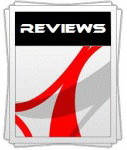 |
This review had been made available to
download and save
in PDF format (.pdf) allowing you to:
-
Save a copy for personal use and
archiving
-
Save and read our reviews offline
-
Read our reviews on your eBook
reader (e.g. Kindle, iPad and other tablets)
Please
visit our Store
for more information and to download a copy. A small fee will contribute
towards the running of TFTCentral and allow us to continue to make high
quality and detailed reviews in the future. |

Dell U2711 Comparison
I know
many people are going to be asking the question: "which is better, the old
U2711
or the new U2713HM?" I'd like to start by saying that it is expected
that the U2713HM will not be a direct replacement for the U2711 and much like
the 24" models it will probably be a supplementary model in the UltraSharp
range, aimed more at the mass consumer market and multimedia user. Like the 24"
U2410, the 27" U2711 is aimed more at professional graphics users and higher end
work while also offering an all round feature and function set. It is possible
that things will change but we are not sure at this stage.
If I
were to answer the question, I'd probably have to respond with "in many cases
the U2713HM is better, but the U2711 has a few features and benefits which
aren't available on the new model". As a start here
is a summary of the main differences between the models. I won't compare the
various specs as they are not really relevant in practice and I'll look instead
at the performance comparison based on our tests:


Dell U2711 vs. U2713HM Comparison
|
|
U2711 |
U2713HM |
|
Interfaces |
Has HDMI, DisplayPort, DVI, VGA. Also offers
component, composite and an additional second DVI port |
Has only 1x DVI, VGA,
DisplayPort and HDMI, but missing composite and component |
|
Controls |
Touch sensitive |
Standard buttons |
|
Features |
8-in-1
card reader
4x USB 2.0 hub |
Missing Card reader
4x hub, USB
version 3.0 included |
|
Panel |
LG.Display LM270WQ2 |
LG.Display LM270WQ1-SLB2 |
|
Panel Colour Depth |
8-bit + A-FRC (10-bit)
1.07 billion colours |
standard 8-bit
16.7 million colours |
|
Internal Processing |
12-bit |
8-bit standard |
|
Backlight |
8x
CCFL |
W-LED |
|
Colour Space |
Wide gamut
(102% NTSC) |
Standard Gamut / sRGB
(72% NTSC) |
|
Emulation Modes |
sRGB and Adobe RGB |
sRGB |
|
Factory Calibration |
sRGB and Adobe RGB modes |
sRGB mode |
|
Design |
Squarer edges and thicker profile |
Slightly rounded edges and thinner profile |
|
Ergonomics |
Tilt, height and pivot |
Same, but also with rotate |
|
Provided Accessories |
DVI, DisplayPort, D-sub cables and factory calibration report |
DVI and D-sub cables only, with factory calibration report |
Colour Space
Like the
change with the 24" U2410 > U2412M, probably the main difference between these two
27" models is the colour space support. The
U2711 uses wide gamut CCFL backlighting which offers an extended gamut covering
102% of the NTSC colour space. This can also cover the Adobe RGB reference space
as a result and extends considerably beyond the sRGB reference which is still
widely used. The support of wide gamut is great if you have a practical use for
it and are working with wide gamut content or want to match the Adobe RGB space
properly. However, if you are working just with sRGB content, viewing it on a
wide gamut screen can lead to issues of over-saturation and neon appearing
colours and is difficult to manage for many users. Thankfully the U2711 does include an
sRGB emulation mode which is useful in those circumstances although not
particularly accurate.
The
U2713HM on the other hand uses modern white-LED backlighting which can only cover
the sRGB reference colour space, offering >99% coverage according to the spec.
It would be referred to as a standard gamut screen. This is therefore easy and
practical if you are just working with standard gamut content, but obviously of
no use if you need to work in a wider colour space as it cannot support it at
all. The added sRGB emulation mode is a nice extra as it very closely matches
the sRGB reference space, cutting back on any slight over-coverage from the
native gamut.
The
U2711 is perhaps more useful to colour enthusiasts, photographers and designers
thanks to its wide gamut support, but for the general consumer, most will not
need to use wide gamut and will only be concerned with the appearance of
standard gamut (sRGB) content. As such they would not want the over-saturated
colours and issues associated with trying to manage standard gamut on a wide
gamut screen, and so a W-LED based model like the U2713HM is more readily
accessible to the average user.
Factory Calibration
Both
models carry a factory calibration as well which is positive news. The
U2711 came factory calibrated to try and ensure a decent gamma, white point and
colour accuracy out of the box in both the Adobe RGB and sRGB emulation modes.
The Adobe RGB mode seemed to be pretty reliable in terms of gamma and colour
accuracy, but white point was a fair way out from the target. The sRGB factory
calibration on the U2711 was less reliable showing larger colour deviations and
again a poor white point setup. The factory calibration on the new U2713HM only
applies to the sRGB mode since there is obviously no Adobe RGB mode on this
model due to the smaller colour space support. This offered very good levels of
accuracy and seemed a more reliable setup to that seen on the U2711.
Colour Depth
I'll
also make reference to the fact that the U2711 features an 8-bit + A-FRC panel
which can offer a colour palette of 1.07 billion colours if you have a relevant
end to end 10-bit workflow (application, operating system, graphics card,
interface etc). That is very rare and so to 99% of users this support of
"10-bit" is largely irrelevant. It's 12-bit internal processing is designed to
help improve gradients and signal processing as well. These kind of features are
usually reserved for high end graphics screens such as the NEC PA series, but
Dell included them here on the U711 as well. The U2713HM uses only a normal
8-bit IPS panel and has 8-bit signal processing. This is more than adequate for
most users, especially given the aforementioned complexities with achieving a
10-bit workflow. If you do have such a workflow and want support of 10-bit
content then the U2711 would be a more suitable choice. I suspect many people
just won't need it.
Features and Specs
The
U2713HM is missing a few of the extra features found on the U2711 like the
8-in-1 card reader, DisplayPort cable and the composite and component inputs.
The U2713HM does offer the latest generation USB 3.0 ports though while the
U2711 was only v2.0. The stand on the U2713HM also offers a rotate function
which wasn't present on the old style stand. The move to a W-LED backlighting
unit also brings about energy and environmental benefits compared with the older
CCFL unit and helps offer a thinner screen profile. One final thing to note is
that the new U2713HM uses a light AG coating and so does not suffer from the
grainy, dirty appearance in some uses that the heavy AG coating of the U2711
had.
Performance
I've
included a table summarising these screens side by side based on the testing we
have carried out and on my opinions. The screens are colour marked as green
(winner) or red (loser) in each category which should be self explanatory. Where
I was not able to separate the two they are shown in grey. I will justify each
result below:
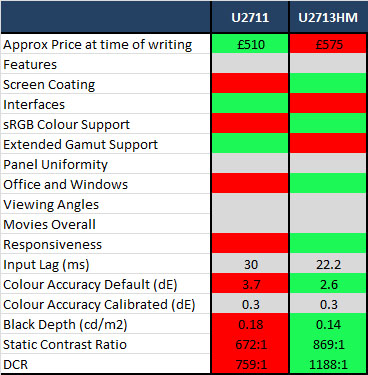
-
Approximate price - at the time of
release the new U2713HM is ~£65 more expensive than the U2711. This is
probably down to the fact it is new more than anything else.
-
Features - I've marked them level here as
while the U2711 does have a card reader and composite and component inputs,
the U2713HM has USB 3.0 and a rotate function. I suppose really the value of
these features depends on what you're looking for from your screen and what
you need.
-
Screen coating - The U2713HM has a light
AG coating and so does not suffer from a dirty, grainy appearance that the
heavy AG coating on the U2711 can bring.
-
Interfaces - The U2711 wins here as it
offers composite and component inputs and an additional DVI, all missing on
the new U2713HM.
-
sRGB colour support - Being W-LED based
the U2713HM is a native standard gamut screen and so its use with sRGB
content is simpler than the U2711. It also has a more reliable factory
calibration in the sRGB mode which is important to users who might not have
other means to calibrate their screens
-
Extended gamut support - The U2711 has a
wide colour gamut, the U2713HM does not
-
Panel Uniformity - I have marked
these two screens as level in this test. Not much different overall.
-
Office and Windows - There's very
little to separate them here although I've marked the U2713HM as more suitable
thanks to its lighter AG coating and the fact that it doesn't use PWM to dim
the backlight.
-
Viewing angles - No real separation
here
-
Movies Overall - Again I've had to
mark them level. The U2711 has more video connections which some users might
need, but the U2713HM has a better black depth and contrast ratio.
-
Responsiveness - The U2713HM holds
the advantage here as it has less blur and only a slight overshoot. The U2711
suffered from more noticeable overshoot artefacts.
-
Input lag - hard to accurately
compare since the U2711 was only tested using the old stopwatch method. I've
provided the figures for reference but keep in mind the U2713HM is far more
accurate than the old U2711 measurement.
-
Colour accuracy Default - Out of the box,
the U2713HM had a better setup in terms of gamma, white point and colour
accuracy. The sRGB emulation mode also offered a better factory calibration
than it had on the U2711.
-
Black depth - The U2713HM wins here with a lower calibrated black depth of 0.14,
compared with 0.18 of
the U2711. A nice improvement made with this newer model.
-
Calibrated Static Contrast Ratio -
with a static
number of 869:1, the U2713HM is the best in this test. The U2711 only managed
672:1.
-
Dynamic Contrast Ratio - Neither
worked very well at all, although the 1188:1 offered by the U2713HM was higher
than the 759:1 of the U2711.
Overall
there are some distinct differences between the two models as there had been
between the two 24" models. The U2713HM brings about some positive changes we
felt, certainly from a performance point of view. The default setup was more
reliable and users will be pleased by the good gamma, white point and colour
setup out of the box. The sRGB emulation mode works very well and is well
calibrated in the factory. We had seen less impressive results from the U2711
model really and you'd probably need to calibrate it personally with a
calibrator to get more out of it. The improvement to the static contrast ratio
and pixel responsiveness were also very pleasing and a positive improvement from
the new model. In addition the screen coating change to a light AG solution is
very positive and welcome, and the inclusion of USB 3.0 ports and a rotation
function from the stand are nice extras. It's a shame they did away with the
card reader I felt, but we can live without the composite and component inputs
which aren't really used much nowadays anyway.
The
U2711 still has its place though as if you need/want wide gamut or 10-bit
support then it can be offered on that model, but not on the U2713HM. Likewise
if you need any of the additional interfaces then they are available there. I
did feel though that the wide gamut support was really the only major advantage
the U2711 had over the newer model (again only if you actually need or want it),
and the new U2713HM showed plenty of performance improvements to make it an
excellent new addition to the UltraSharp range.
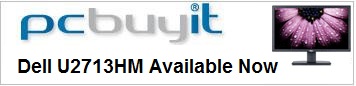

Conclusion
The Dell U2713HM made a positive improvement to
the UltraSharp series we felt. The screen is basically a larger version of the
popular 24" U2412M in appearance, adopting the new style design and a more
functional stand at the same time. The range of adjustments was excellent as
ever and very easy to operate. The screen does away with a couple of the less
common video connections of its predecessor but does introduce the latest USB
3.0 standard for faster transfer rates. One of the most pleasing changes is the
move to a lighter AG coating, which should keep those bothered by aggressive,
grainy AG coating on IPS panels happy. From a performance point of view the
screen offered excellent all round performance from its IPS panel. The default
setup was very good, and the screen even offered a usable sRGB emulation mode
and accompanying reliable factory calibration. Black depth and contrast ratio
were very good for an IPS panel and showed some marked improvements over the
older U2711. Pixel responsiveness was also very good and again helped clear up
most of the overshoot issues which affected the U2711 before it. Brightness
range and control was excellent and it was great to see that PWM was not being
used for backlight dimming.
As we've discussed during the review, the U2713HM
is missing any wide gamut and "10-bit" support but that's probably not an issue
for many users anyway. We did feel the improvements made in other areas made the
U2713HM a better screen as long as you don't need those aspects for your
personal uses. The price point of the U2713HM is maybe a little higher than some
people had hoped for, certainly at the time of writing and initial release. The
U2713HM retails for
~£492 GBP (inc VAT) in the UK at the moment making it a little
less than the
older U2711 (£500). Both are of course more expensive than some of the
low-cost and no-frills 27" IPS models available now like the Hazro HZ27WC (£385)
and DGM IPS-2701WPH (£335), but the added features and extras of the Dell do
separate this as a higher end model. Keep in mind also the support and warranty
from a company like Dell when making a decision.
All in all we were impressed by the new 27" screen
from Dell. It made a lot of positive improvements and offered the kind of all
round performance you'd want from any screen. Certainly a very good new addition
to the Dell range.
|
Pros |
Cons |
|
Good default setup including
reliable sRGB emulation mode and factory calibration |
Dynamic contrast ratio barely
worked |
|
Very good black depth and
contrast ratio |
Moderate input lag |
|
Very good pixel responsiveness |
Lack of wide gamut support
compared with U2711 maybe an issue to some users |
|
 |
If you have enjoyed
this review and found it useful, please consider making a
small
donation to the site. |