
Introduction
Gaming has always been a subject to much debate
when considering the purchase of an LCD monitor. Many years ago concerns about
ghosting, response times and low frame rates were very common and many people
were afraid to make the move to LCD from their trusty old CRT. Over the years
things have improved greatly from a pixel response time point of view, with
screens offering ghost-free images and a decent gaming experience. With the
introduction of
overdrive technologies several years ago we saw improvements
made with all panel technologies, not just the traditional TN Film panels
which seemed to be the choice of gamers. When response times reached a suitable
level for a high level of gaming, questions then started to appear regarding the
so-called
input lag of LCD monitors, that being a delay between the image being sent
and what is actually displayed. This could prove important to high-end gamers
were every millisecond counts and they need absolute minimal lag when playing
fast paced games. Manufacturers addressed this concern as well
with technologies used to bypass signal processing and modes specifically
designed to return a low input lag for the user.
From there, the obvious remaining limitation with LCD
screens up until more recently has been their limited refresh rate. LCD monitors
are traditionally designed to run at a refresh rate of 60Hz, meaning you are
limited to frame rates of 60fps, again something which gamers were worried
about. Then came the introduction of 120Hz compatible monitors. Designed
primarily to support the latest active-shutter
stereoscopic 3D content, these screens were also attractive to those wanting
even smoother game-play in 2D applications, and a doubling of their supported
frame rate. Now we have quite a decent range of screens which offer 120Hz input
frequency support and the advantages are quite apparent when it comes to fast
paced gaming.
Iiyama have recently released a new 27" monitor in
their range which is clearly aimed at the gaming market. The ProLite G2773HS
model offers a reported 1ms G2G response time, something we've only seen
advertised on a couple of other models to date (e.g.
ViewSonic VX2739wm). It also supports 120Hz input frequencies and so seems
like a decent option for those wanting to game on a big LCD screen.
Iiyama's website states: "The 27’’ ProLite
G2773HS is a real game changer. The use of a high quality 120Hz panel with a
blistering 1ms Response Time offers you an amazing gaming experience. The screen
offers crystal clear, smooth and judder free graphics during fast paced games
and beautiful quality HD video. Hardcore gamers will really appreciate the few
milliseconds advantage this screen gives you, allowing split second game
changing decisions."

Specifications and Features
The following table gives detailed information
about the specs of the screen:
|
Monitor
Specifications |
|
Size |
27"WS |
Panel Coating |
Anti-glare (matte) |
|
Aspect Ratio |
16:9 |
Interfaces |
D-sub, DVI-D, HDMI (with HDCP) |
|
Resolution |
1920 x 1080 |
|
Pixel Pitch |
0.311 mm |
Design
colour |
Glossy black plastic bezel and stand |
|
Response Time |
1ms G2G + 120Hz |
Ergonomics |
20° Tilt adjustment only |
|
Static Contrast Ratio |
1000:1 |
|
Dynamic Contrast Ratio |
5 million:1 |
VESA Compatible |
Yes 100mm |
|
Brightness (cd/m2) |
300 |
Accessories |
power cable, HDMI
cable, DVI-D cable (dual-link), audio cable, |
|
Viewing Angles |
170/160 |
|
Panel Technology |
TN Film |
Weight |
5.6Kg |
|
Backlight Technology |
W-LED |
Physical Dimensions
|
(WxHxD with stand)
647 x 454.5 x 239 mm |
|
Colour Depth |
16.7m (6-bit + FRC) |
|
Colour Gamut |
Standard gamut (~sRGB)
72% NTSC |
Special
Features |
2 x
2.5W integrated stereo speakers, 120Hz support |
The G2773HS offers a decent range of connections
which is good to see from a gaming / multimedia orientated display. There are
Dual-link DVI-D, HDMI and D-sub interfaces available for video connections. The
digital connections are all HDCP certified and it's great to see HDMI included
for connection of popular external devices like games consoles and Blu-ray
players. DisplayPort is missing from this model which is becoming increasingly
popular though. All the provided interfaces can support the full 1920 x 1080
resolution of the panel. The screen is packaged with cables for DVI and HDMI, but does not come with
VGA for some reason. Presumably a cost cutting measure from Iiyama there but
nice to see the digital cables are provided

There aren't really any extra features provided
here and the screen is even missing USB ports which can be found on many
monitors nowadays. There are only 2x 2.5W integrated stereo speakers available. There are no further
features here such as ambient light sensors, card readers
etc.
Below is a summary of the features and connections of
the screen:
|
Feature |
Yes / No |
Feature |
Yes / No |
|
Tilt adjust |
 |
DVI |
 |
|
Height adjust |
 |
HDMI |
 |
|
Swivel adjust |
 |
D-sub |
 |
|
Rotate adjust |
 |
DisplayPort |
 |
|
VESA compliant |
 |
Component |
 |
|
USB Ports |
 |
Composite |
 |
|
Card Reader |
 |
Audio connection |
 |
|
Ambient Light Sensor |
 |
HDCP Support |
 |
|
Touch Screen |
 |
Integrated Speakers |
 |
|
Hardware calibration |
 |
Uniformity correction |
 |

Design and Ergonomics


Above: front
views of the screen
The Iiyama G2773HS comes in an all black design
with glossy plastics used for the bezel and stand. The bezel measures
~22mm along the sides and top, but is a little thicker at ~36mm along the
bottom edge. There is a light grey Iiyama logo in the
middle of the bottom edge which is not obtrusive, and a 'ProLite G2773HS' logo
in the top left hand corner. The plastics do tend to pick
up finger prints since they have a glossy finish so you may want to keep a
cleaning cloth handy.


Above:
front views of the screen. Click for larger versions
The screen looks pretty decent and sleek on the
desk in its high gloss finish. The base of the stand is quite big and blocky
though but is needed for a screen of this size to give it a sturdy base.


Above:
front views of the screen labels and base of the stand. Click for larger versions
The panel coating is a light
anti-glare (AG) offering as this is a TN Film based screen. It is not overly grainy or aggressive like some
modern IPS based panels are which is good news for those who are bothered by
that kind of thing. It is not a glossy coating however.


Above:
back views of the screen. Click for larger versions (right only)
The back of the screen is a smooth rounded-off
matte black plastic as you can see above. There are 4 screw holes for VESA 100
x 100 mounting if needed. The stand comes separately packaged but clips easily
into place.

Above:
views of the base and back of the stand. Click for larger versions
The base is a fairly big, rounded rectangular shaped plastic block as shown
above, again in a high glossy black plastic. This gives the screen a good
balance and avoids much wobbling.


Above:
side views of the screen showing tilt range. Click for larger versions
The G2773HS has a pretty thin profile as you can
see from the above. With the stand the screen is ~239mm thick. The stand
offers only offers a tilt adjustment with a range of 20° up/down according to the spec. The full range of
its adjustment is shown above and is reasonable enough for comfortable viewing
angles. The movement is stiff and you need to grip the screen with
two hands really to reposition it. The screen is pretty light overall though
(5.6Kg) so it doesn't feel that sturdy when you move the tilt angle. When it
is just sat on the desk though it is steady enough and doesn't wobble. It would have been nice to
see height adjustment available also which is always useful I think. Pivot and
swivel we can live without really, especially on such a large screen, but all three have been omitted in favour
of a cheaper tilt-only stand.
A summary of the screens ergonomic adjustments
is shown below:
|
Function |
Range |
Smoothness |
Ease of Use |
|
Tilt |
20° up/down |
Stiff |
Moderate |
|
Height |
- |
- |
- |
|
Swivel |
- |
- |
- |
|
Rotate |
- |
- |
- |
|
Overall |
Limited adjustments with only tilt
available. Stiff to move but reasonable range. |
The screen materials are of a good quality and
the design, while fairly basic, looks pretty good I think. There is no audible buzz from
the screen, even if you listen very closely. It also stays nice and cool
during use thanks to its low energy W-LED backlighting unit.

Above:
interface and audio connections. Click for larger version

The back of the screen features the interface
connections as shown above. There are two audio sockets on the right hand side, one to feed
audio in from a PC (or other device) and then a headphone jack. You can of
course use the screens integrated 2x 2.5W stereo speakers as well by feeding
audio in to the green port or when using HDMI. Next to these are the HDMI,
DL-DVI-D and D-sub connections for video inputs. The digital DVI and HDMI
connections are HDCP certified. The inclusion of an HDMI port is very useful
for connection of external devices. Cables are provided in the box for DVI
(dual-link), HDMI, and audio, but not for VGA.

Above:
power connection. Click for larger version
The back also features the normal power
connection as shown above. The G2773HS has an integrated power supply so you
only need a normal kettle lead type cable which is provided in the box.

OSD Menu

Above: view of
OSD operational buttons and labels. Click for larger versions
The OSD is controlled via a series of 4
touch sensitive buttons located in the bottom right corner of the screens
bezel. These are labelled as '1', down arrow, up arrow and '2' as you can see above.
Operation is easy enough and the sensitivity of the buttons is good.
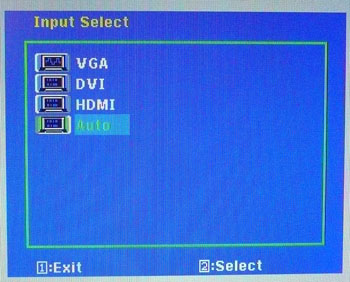
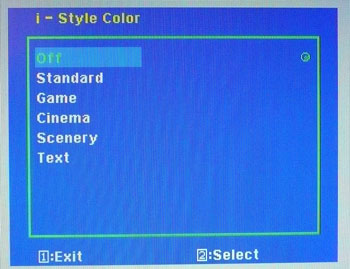
Pressing button '1' pops up the main menu
which we will look at in a moment. The '2' button gives quick access to
the input selection as shown above. The down arrow button gives quick
access to the 'i-Style Color' menu which is a range of preset modes you
might wish to try out.
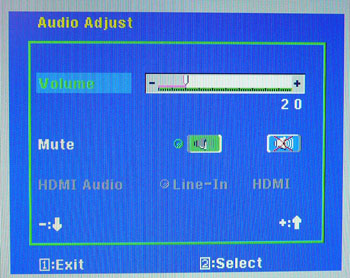
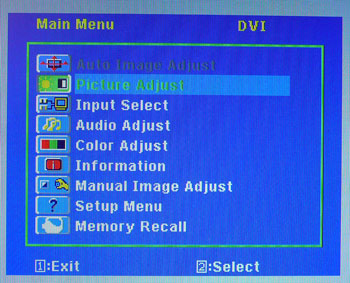
The up arrow gives quick access to the audio
menu as shown above so you can control the integrated speakers, or the
sound from headphones if you have them connected. Shown above also is the
main menu which is accessed by pressing button '1'. Once you're in any of
these menus, the up and down arrows navigate you through the various
options, and at the bottom the software guides you as to what buttons 1
and 2 will do, i.e. select or exit. The main menu is split into 9 sections
as shown above. The first section is the 'auto image adjust' menu which is
only available when using the analogue VGA input. It's greyed out here as
we're using digital DVI.
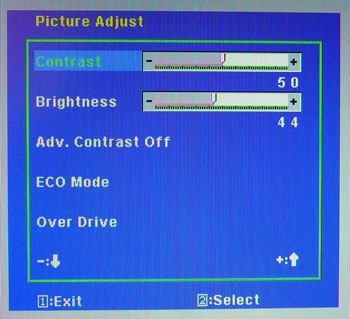
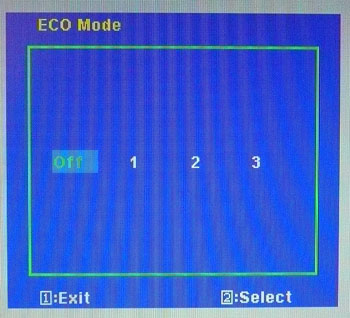
The second section is the picture adjust
menu, giving you the usual options to control things like contrast and
brightness. You can also access the 'adv. contrast' option which is
Iiyama's dynamic contrast ratio. We will test this
a little later
on in the review. There is also access to the 'ECO mode' menu giving
you 3 options to assist with power saving. This section of the menu also
offers you control over the overdrive feature which we will certainly be
interested to test late on
given that this is a gamers screen.
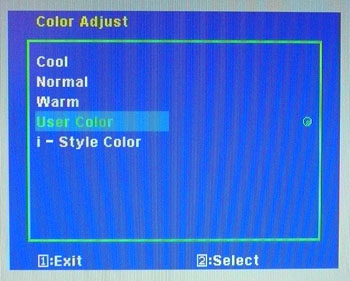
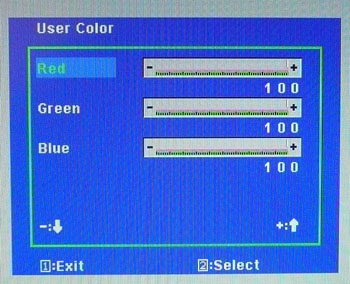
The following two sections were the input
select menu and audio controls which we already looked at as they were
available from the quick launch buttons as well. After this is the 'color
adjust' section which offers options for 3 preset colour temperatures and
a user configurable mode where you can control the RGB levels. You can
also access the i-Style preset menu again from this section.
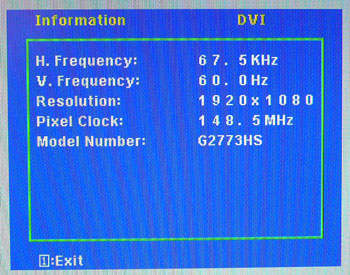
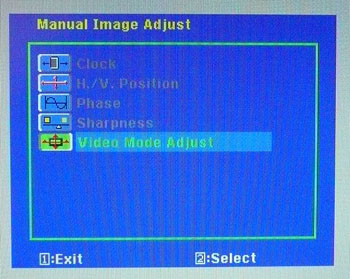
The 'information' section gives you some
info about the resolution and refresh rate you are currently using. The
'manual image adjust' section offers options mainly for when you're using
the analogue input again, but does have access to the 'video mode adjust'
menu which controls the hardware level aspect ratio control.
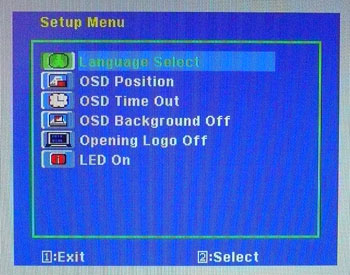
Finally the setup menu gives you control
over a few things relating to the OSD software itself and usefully allows
you to turn off the Iiyama boot-up logo for the screen. The last section
shown in the main menu is just the memory recall function allowing you to
reset the OSD if you want.
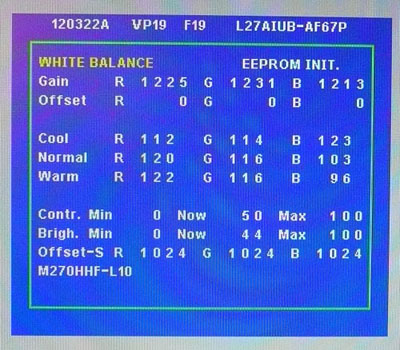
The G2773HS also has a hidden factory menu
available which is shown above. You can access this by holding the '2'
button while you power on the screen. Once turned on, pressing '2' again
brings up this menu. This confirms the screen is using a Chi Mei Innolux
(previously CMO) M270HHF-L10 TN Film panel which is useful to know. Use this section at your own risk!
All in all the OSD menu offered a very good range of
options and controls. It looked quite good as well and seemed to be a decent
enough bit of software. Navigation was easy and straight forward and the touch
sensitive buttons worked well. For some reason we did find that the OSD froze
occasionally, but once you let it disappear automatically (after the defined
OSD time) it seemed to work again.

Power Consumption
In terms of power consumption the manufacturers spec states
'typical max' power usage of 35W. In standby the screen apparently uses 0.5W.
|
 |
|
State and Brightness
Setting |
Power Usage
(W) |
|
Factory Default (100%) |
32.0 |
|
Calibrated (17%) |
22.9 |
|
Maximum Brightness (100%) |
32.0 |
|
Minimum Brightness (0%) |
14.6 |
|
Standby |
0.5 |
|
We tested this ourselves and found that out of the
box the screen used 32.0W of power while at its default 100% brightness setting. After calibration, where we
had adjusted the brightness control to 40% and therefore the backlight intensity, this
was reduced to 22.9W. In standby the screen uses only 0.5W of power.
|
ECO Mode |
Brightness Locked at |
Power Usage
(W) |
|
Off |
n/a |
32.0 |
|
1 |
75 |
28.0 |
|
2 |
50 |
23.6 |
|
3 |
15 |
17.9 |
We tested the ECO mode menu as well which had 3
levels you could select. Each basically just locks the brightness control at a
pre-defined level, therefore limiting the energy consumption somewhat. You can
see the results of these modes in the table above.
We have plotted the
results of these measurements on the graph below:
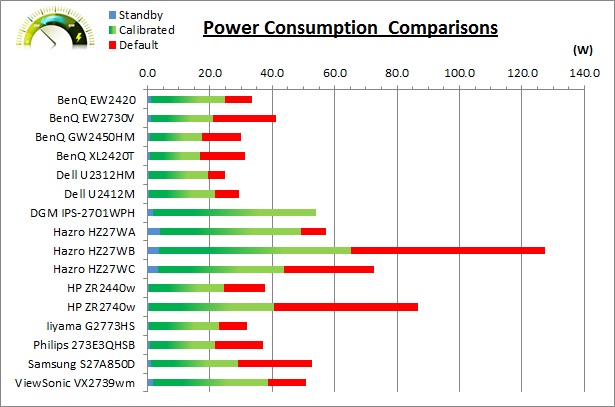

Panel and Backlighting
|
Panel Manufacturer |
Chi Mei Innolux |
Colour Palette |
16.7 million |
|
Panel Technology |
TN Film |
Colour Depth |
6-bit + FRC |
|
Panel Module |
M270HHF-L10 |
Colour space |
~sRGB |
|
Backlighting Type |
W-LED |
Colour space coverage (%) |
~sRGB,
~72% NTSC |
The Iiyama G2773HS utilises a Chi Mei Innolux
(formerly Chi Mei Optoelectronics / CMO)
M270HHF-L10 TN Film panel which is capable of producing 16.7 million
colours. This is achieved through 6-bits per sub-pixel and Frame Rate Control
(FRC) techniques. The G2773HS uses
White-LED (W-LED) backlighting and so the colour space of this screen is
approximately equal to the sRGB reference and is considered a 'standard gamut'
backlight type. A wide gamut screen would need to be considered by those wanting
to work outside of the sRGB colour space of course. It should be noted as well
that this module is 120Hz compatible and can deliver 120Hz refresh rates as well
as support for 3D stereoscopic content.
PWM Flicker Tests at Various
Backlight Brightness Settings
100%
50%
0%
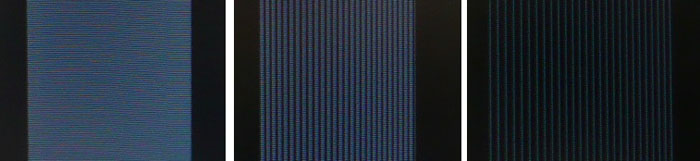
|
Pulse Width
Modulation Used |
Yes |
|
Cycling
Frequency |
~205Hz |
|
Possible
Flicker at |
|
|
100% Brightness |
No |
|
50% Brightness |
Yes |
|
0% Brightness |
Yes |
We tested the screen to establish the methods used
to control backlight dimming. Our recent article talks in more details about a
common method used for this which is called
Pulse Width Modulation (PWM). A series of photos was taken using the method
outlined in the article. These were taken at 100%, 50% and 0% brightness. This
allows us to establish 1) whether PWM is being used to control the backlight, 2)
the frequency at which this operates, and 3) whether a flicker may be introduced
or potentially noticeable at certain settings.
A thin white line was shown on an all-black
background and a photograph was taken at a slow shutter speed of 1/8 second as
the camera was scanned left to right in front of the screen. This produces a
series of white lines which can be used to identify the frequency of the PWM and
how quickly the backlight is cycled on and off. The higher this frequency, the
less likely you are to see artefacts and flicker. The duty cycle (the time for
which the backlight is on) is also important and the shorter the duty cycle, the
more potential there is that you may see flicker. Please remember that not every
user would notice a flicker from the backlight but it is something to be wary
of. It is also a hard thing to quantify as it is very subjective when talking
about whether a user may or may not experience the side effects. We are able to
at least measure the frequency of the backlight using this method and tell you
whether the duty cycle is sufficiently short at certain settings that it may
introduce a flicker to those sensitive to it.
The Iiyama G2773HS showed a cycling frequency of
~216Hz (27 lines at 1/8 second shutter speed) in the initial tests shown here. A
further test at an even slower shutter speed allowed us to more accurately
record the cycling frequency at approximately 205Hz. At 100% brightness there
should be no flicker evident as the backlight is not cycled on and off using
PWM. At lower settings PWM is used and the duty cycle becomes progressively
shorter. Given the relatively low frequency of the PWM cycling compared with
some other displays (e.g. PWM of 350Hz+) and the use of LED backlighting, there
is a chance that flicker may be evident to some users as you lower the
brightness setting as a result.

Testing
Methodology
An
important thing to consider for most users is how a screen will perform out of
the box and with some basic manual adjustments. Since most users won't have
access to hardware colorimeter tools, it is important to understand how the
screen is going to perform in terms of colour accuracy for the average user.
I
restored my graphics card to default settings and disabled any previously active
ICC profiles and gamma corrections. The screen was tested at default factory settings using the DVI interface, and analysed using
an
X-rite i1
Pro Spectrophotometer (not to be confused with the new i1 Display Pro
colorimeter) combined with
LaCie's Blue Eye Pro software suite. An NEC branded and customised X-rite i1 Display 2 colorimeter was
also used to verify the black point and contrast ratio since the i1 Pro is less
reliable at the darker end.
Targets for these tests are as follows:
-
CIE Diagram - validates the colour space
covered by the monitors backlighting in a 2D view, with the black triangle representing the
displays gamut, and other reference colour spaces shown for comparison
-
Gamma - we aim for 2.2 which is the default
for computer monitors
-
Colour temperature / white point - we aim
for 6500k which is the temperature of daylight
-
Luminance - we aim for 120
cd/m2, which is
the recommended luminance for LCD monitors in normal lighting conditions
-
Black depth - we aim
for as low as possible to maximise shadow detail and to offer us the best
contrast ratio
-
Contrast ratio - we aim
for as high as possible. Any dynamic contrast ratio controls are turned off here
if present
-
dE average / maximum -
as low as possible.
If DeltaE >3, the color displayed is significantly different from the
theoretical one, meaning that the difference will be perceptible to the
viewer.
If DeltaE <2, LaCie considers the calibration a success; there remains a
slight difference, but it is barely undetectable.
If DeltaE < 1, the color fidelity is excellent.

Default Performance and
Setup
Default settings of the screen were as follows:
|
Monitor OSD Option |
Default Settings |
|
Brightness |
100 |
|
Contrast |
50 |
|
Color Adjust Mode |
User Color |
|
RGB Levels |
100, 100, 100 |
|
iStyle Color |
Off |

Iiyama G2773HS - Default Factory Settings


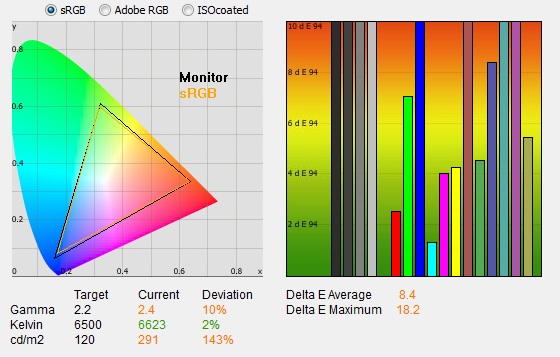
|
|
Default Settings |
|
luminance (cd/m2) |
291 |
|
Black Point (cd/m2) |
0.30 |
|
Contrast Ratio |
960:1 |
The out of the box performance of the G2773HS was
poor really. You could tell immediately when you plugged the screen in that it
was too bright, looked quite washed out and the colours didn't feel right at
all. We followed the test feature through to see what the initial setup looked
like. If we refer first of all to the
CIE diagram on the left it confirms that the monitors colour gamut (black
triangle) very closely matches the sRGB colour space (orange triangle). It
extends a little past the sRGB space in some shades in this 2D view of gamut but
seems to cover pretty much 100% of the sRGB space. The screen would be considered a standard gamut
offering of course, thanks to its W-LED backlight unit.
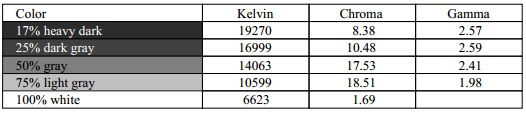
Default gamma was recorded at 2.4 average, leaving
it 10% out from the target of 2.2. Gamma was quite a long way out in all grey
shades, but was particularly high in dark greys. This high gamma was leading to
the washed out appearance of the screen at these default settings. Colour temperature was
not too bad actually being measured at 6623k and being only slightly too cool
(2% deviance) compared with our target of 6500k. Note that we are using a
Spectrophotometer to make these measurements which is not sensitive to the W-LED
backlight as some colorimeter devices can be. When using a standard gamut colorimeter
not designed to work with modern backlighting units like W-LED, there can be a typical deviance of 300 - 600k in the white
point measurement which is why some sources may refer to a different white point
in this test incorrectly.
Luminance was recorded at a very high 291
cd/m2 which is
too bright for comfortable use and very close to the specified 300 cd/m2 maximum brightness of the panel.
The screen is set at 100% brightness by default and you will
definitely want to turn the brightness control down a lot to get a more
comfortable setting for day to day use. Even at this very high luminance the
screen returned a reasonably low black point of 0.30 cd/m2. This gave us a
static contrast ratio of 960:1 which was very good and about the limit of TN
Film panel technology at present.
Colour accuracy was very poor at default factory
settings with an average DeltaE (dE) of 8.4, ranging up to a maximum of 18.2.
This would definitely need some calibration to correct the default setup,
preferably with a colorimeter device. The screen is of course designed for gamers
primarily, who might prefer the bright and more unrealistic image provided by the
screen out of the box. However for other uses and day to day type work it would
need a fair amount of correction.

Calibration Results
I wanted to calibrate and profile the screen to determine what was possible with optimum settings and
profiling. I used the
X-rite i1 Pro spectrophotometer
combined with the LaCie Blue Eye Pro software package to achieve these results
and reports. An NEC branded and customised X-rite i1 Display 2 was used to
validate the black depth and contrast ratios due to lower end limitations of the
i1 Pro device.

Iiyama G2773HS - Calibrated Settings, User Mode
|
Monitor OSD Option |
Calibrated Settings |
|
Brightness |
40 |
|
Contrast |
50 |
|
Color Adjust Mode |
User Color |
|
RGB Levels |
95, 91, 82 |
|
iStyle Color |
Off |
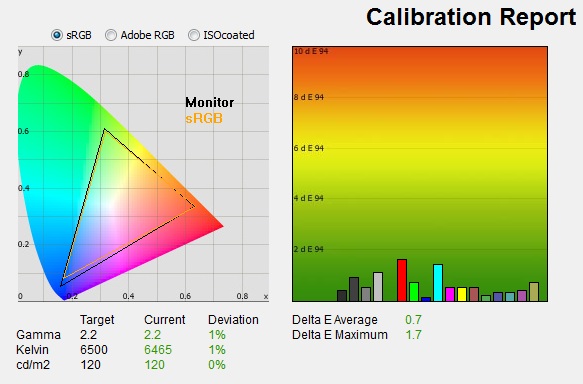
|
|
Calibrated Settings |
|
luminance (cd/m2) |
120 |
|
Black Point (cd/m2) |
0.15 |
|
Contrast Ratio |
788:1 |
I left the screen in the default 'user
color' mode as this would allow us to control the RGB channels during
the calibration process which affords us even more control over the hardware
itself. This would allow us to obtain an optimum hardware starting point and
setup before software level changes would be made at the graphics card level.
This helps to ensure tonal values are retained as much as possible. Adjustments were made during the process to the brightness control and to the
RGB channels as shown in the table above. After this I let the software
carry out the LUT adjustments at a graphics card level and create an
ICC profile. The screen does not feature a hardware LUT calibration option
so other than the OSD alterations, the rest of the process is carried out at a
graphics card level in profiling the screen.
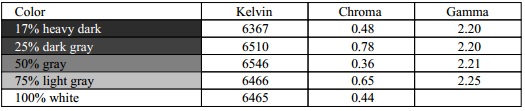
The calibration was a great success, especially
considering the poor starting point. Even with the basic adjustments to the OSD
menu you could tell the brightness was far more comfortable and there seemed to
be a better balance to the colours. With the full profilation of the
screen the
10% overall gamma
discrepancy that we saw before had
been almost completely corrected now to leave us with 1% deviance and an average
gamma of 2.2. There was still some slight discrepancy with the gamma curve as
you can see from the table above in the lighter grey shades. White
point was also corrected to 6465k, bringing it pretty close to the target within
1% deviance. Luminance had been reduced to
a far more comfortable 120
cd/m2 after the
adjustment of the OSD brightness control to 40%. Black depth was still a decent
0.15 cd/m2 and this gave us a calibrated static
contrast ratio of 788:1. Colour accuracy was also improved very nicely with dE
average now only 0.7 and maximum only 1.7. LaCie would consider colour fidelity
to be excellent overall with only some slight discrepancies in some cases.
Testing the screen with various colour gradients
showed smooth transitions with only some very slight gradation in darker tones
being evident. At the very dark end this was slightly more apparent. There was
also some very slight colour banding evident in the darker
tones if you look very closely which has been introduced because of some of the
corrections being made at a graphics card level. Gradients had been smoother and
free from this slight banding at default settings but the calibration process
had corrected gamma and other areas resulting in some tonal value loss. It's not
something you'd notice in practice, but those working with a lot of gradients
may need to consider it. There was also some very slight temporal noise evident,
particularly in darker tones if you look very closely. This is a result of the
FRC algorithm used to produce the 16.7 million colour palette. It's not
something you'd notice in practice, and you do have to look very closely to see
it.
You can use our settings and
try our calibrated ICC profile if you wish, which are available in
our ICC profile database. Keep in mind that results will vary from one
screen to another and from one computer / graphics card to another.

Calibration
Performance Comparisons

I've provided a comparison above of the G2773HS
against some of the other screens we have tested in a similar size range. Out of
the box average dE was 8.4 which was poor. Even the other gamer-orientated 27"
TN Film model listed here, the
ViewSonic VX2739wm, performed better out of the box with an average dE of
3.4. The
BenQ XL2420T is also a gaming screen and while still not very good (5.4) out
of the box, was better than the Iiyama.
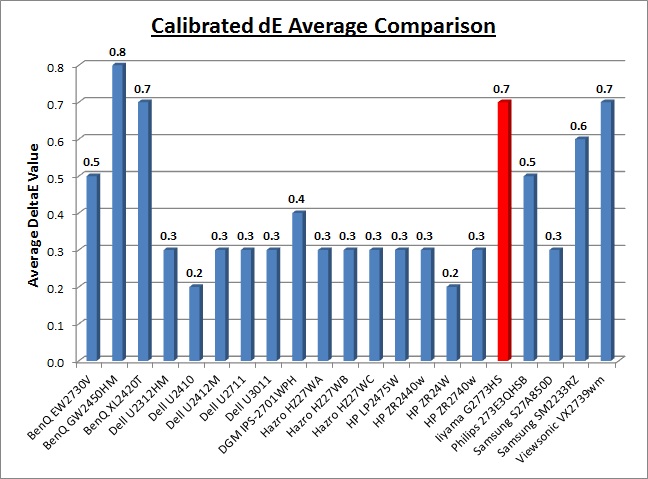
Once calibrated the dE average was reduced to 0.7.
This would be classified as excellent colour fidelity by LaCie. It was not quite
as low as some of the other screens here which reached down to 0.2 average, but
purely based on this measurement there is not really any significant difference
here. However, in practice you do need to keep in mind that the G2773HS is a TN
Film based model and so behaves differently to many of these other screens
listed which are based on IPS panels largely. TN Film models have more
restrictive viewing angles, and so changes in colour tone and contrast can be
caused by changes to your line of sight. We will talk about this a little
later on in the review but
it's important to understand that it's not all down to a single dE value
measurement.
Some of the professional range models from NEC are
even more accurate still than a 'regular' IPS panel. Professional grade monitors
like the NEC PA series and P241W also offer other high end features which
separate them from some of these other models, including extended internal
processing, 3D LUT's and hardware calibration. These comparisons are based on a
small selection of tests, so it should be remembered that other factors do come
into play when you start talking about professional use. For further information
and tests of a high end professional grade screen with hardware LUT calibration,
you may want to have a read of our
NEC SpectraView Reference 271 review.
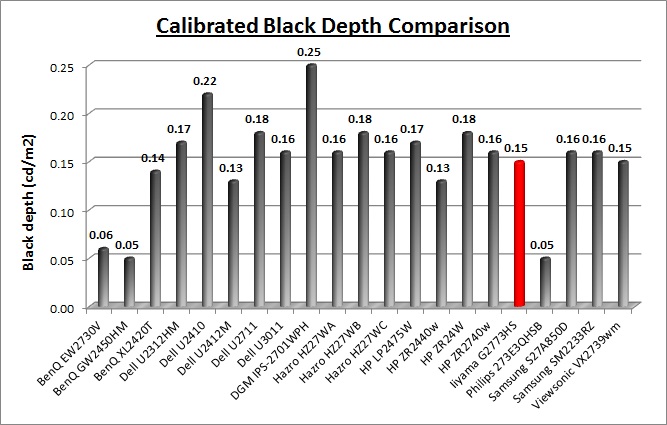
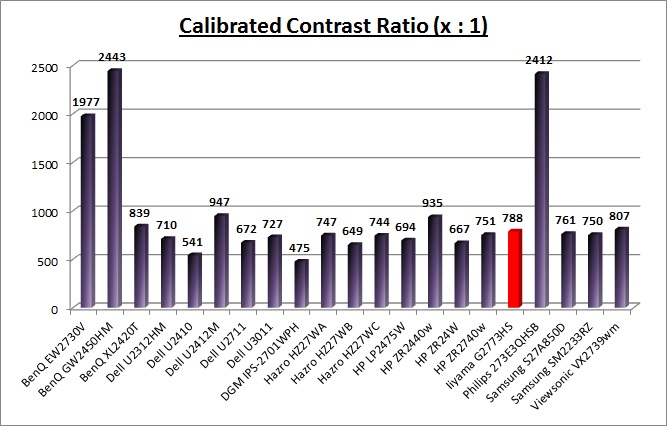
The calibrated black depth and contrast ratio of
G2773HS were pretty decent. We had seen a default contrast ratio of 960:1 out of
the box but we needed to make adjustments both at the hardware level and to the
graphics card in order to correct the poor default setup. As a result the
contrast ratio was reduced but was still a decent 788:1. It was on par with the
ViewSonic VX2739wm which is its closest competitor in these comparisons really,
being another 1ms rated 27" gamers screen. The AMVA panels of the BenQ EW2730V,
GW2450HM and Philips 273E3QHSB offered excellent contrast ratios of around
2000:1 to 2500:1. TN Film panels cannot compete with this but have certainly
made some improvements from several years ago. The TN Film panel of the G2773HS
was on par with many of the IPS panels shown here though in terms of calibrated
contrast ratio.
For the full reviews of the models compared here
and the dates they were written (and when screens were approximately released to
the market), please see our
full
reviews index.

Contrast
Stability
I wanted to see how much variance there was in the screens contrast as we
adjusted the monitor setting for brightness.
In theory, brightness and contrast are two independent parameters, and good
contrast is a requirement regardless of the brightness adjustment.
Unfortunately, such is not always the case in practice. We recorded the
screens luminance and black depth at various OSD brightness settings, and
calculated the contrast ratio from there. Graphics card settings were left at
default with no ICC profile or calibration active. Tests were made using an
NEC branded and customised
X-rite i1 Display 2 colorimeter. It should be noted that we used the
BasICColor calibration software here to record these, and so luminance at
default settings may vary a little from the LaCie Blue Eye Pro report.
|
OSD Brightness |
Luminance
(cd/m2) |
Black Point (cd/m2) |
Contrast Ratio
( x:1) |
|
100 |
287.9 |
0.30 |
960 |
|
90 |
264.4 |
0.28 |
944 |
|
80 |
243.5 |
0.25 |
974 |
|
70 |
222.0 |
0.23 |
965 |
|
60 |
198.8 |
0.21 |
947 |
|
50 |
174.6 |
0.18 |
970 |
|
40 |
151.2 |
0.16 |
945 |
|
30 |
127.8 |
0.13 |
983 |
|
20 |
103.1 |
0.11 |
938 |
|
10 |
79.5 |
0.08 |
994 |
|
0 |
55.6 |
0.06 |
927 |
|
Luminance Adjustment Range = 232.3 cd/m2
Black
Point Adjustment Range = 0.24
cd/m2
Average
Contrast Ratio = 959:1
|
The luminance range of the screen was wide with an
overall adjustment range of 232.3
cd/m2. At the
top end, the 100% brightness control returned us a luminance of 287.9 cd/m2
which was just shy of the specified maximum brightness of the screen which was
300
cd/m2. The OSD brightness control allowed you to adjust this all
the way down to a nice low 55.6 cd/m2 which should afford you a decent enough
range of settings for most users. For those wanting to work in very dark
conditions it has this low level adjustment range which is good news. A setting of around
25% in the brightness control should
return you a comfortable luminance of around 120 cd/m2 out of the
box.
Black depth was good across the range
from the TN Film panel. This ranged from 0.30 down to 0.06
cd/m2.
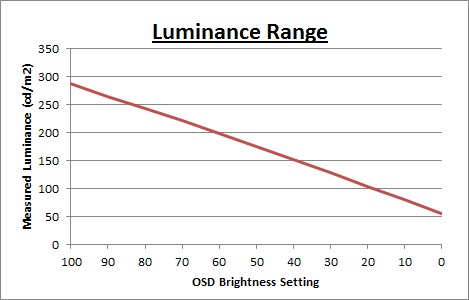
We have plotted the
luminance trend on the graph above. The screen behaves as it should, with a
reduction in the backlight intensity controlled by the reduction in the OSD
brightness setting in a linear relationship.
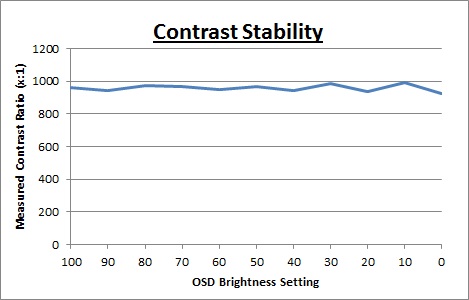
Static contrast ratio
remained high and pretty stable across the range, with an average figure of
959:1 which was decent for a TN Film panel. Remember these are the contrast
ratios before calibration and with the screen at default settings.

Dynamic Contrast
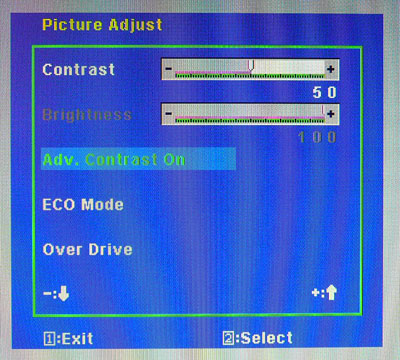
The Iiyama G2773HS features a dynamic contrast ratio
(DCR) control, which boasts a spec of 5,000,000:1 (5 million:1). Dynamic contrast ratio involves controlling the
backlight of the screen automatically, depending on the content shown on the
screen. In bright images, the backlight is increased, and in darker images, it
is decreased. We have come to learn that DCR figures are greatly exaggerated
and what is useable in reality is often very different to what is written on
paper or on a manufacturers website.
For this test I would use the colorimeter to record the
luminance and black depths at the two extremes. Max brightness would be
recorded on an almost all white screen. Black depth would
be recorded on an almost all black screen. In real use you are very
unlikely to ever see a full black or full white screen, and even our tests are
an extreme case to be honest. Carrying out the tests in this way does give you
a good indication of the screens dynamic contrast ratio in real life
situations however.
|
|
Dynamic Contrast |
|
Specified DCR Range |
5 million : 1 |
|
Available in Presets |
'Off' i-Style Color only |
|
Settings |
On/Off |
|
Max luminance (cd/m2) |
225.9 |
|
Min Black Point (cd/m2) |
0.06 |
|
Max Dynamic Contrast Ratio |
3765:1 |
The DCR function was only available when you turn
the i-Style Color mode off. You can then turn the DCR feature on and off from
within the main 'picture adjust' menu. When enabled, you cannot
manually change the brightness or contrast controls any more.
Unlike a lot of screens we have tested recently,
this DCR did seem to function to a degree which was good. As you switched
between white and black content you could see the DCR function working. It
seemed to make fast changes and took about 3 seconds in total to control the
full range of its adjustments. These changes were a little bit stepped as well,
rather than being very smooth. Nevertheless at least it did work. On an almost
all-white screen the luminance reached up to about 226
cd/m2 maximum
which was less than we know the 100% brightness setting to produce (nearer to
300 cd/m2). On an almost all-black screen the black depth reached
down to 0.06 cd/m2 which was the minimum black depth we'd seen in our
contrast stability
section, when brightness was set to 0%. It seems that the DCR function is
able to control the brightness of the screen between a setting of 0% and ~70%.
This gave us a useable dynamic contrast ratio of 3765:1. Even if the feature
was able to control the full range of brightness adjustments, with a top
luminance of 287.9 cd/m2 and a minimum black depth of 0.06 cd/m2
we would still only get a DCR of ~4798:1 so still a long way off the specified 5
million:1 figure.
We did test the screen with a
completely all black image and confirmed the backlight was not being turned off
completely as it can be on some screens. In real use you would never see a 100%
all black image anyway, so when that does happen it is a bit of a cheat anyway
and a way for manufacturers to quote crazily high DCR's.
We would
like to start seeing realistic DCR figures being quoted from manufacturer, not made up numbers which don't translate into real performance. I'd
rather see a screen like this with a useable DCR of 3765:1 and above, than
a screen with an advertised 100 million:1 which only works in the most extreme
and unrealistic circumstances that a user will never see, even to a small degree.
In many cases the DCR functions don't work at all in real use. Good to see
Iiyama have provided a working DCR here, although the range is not massive.

Viewing Angles

Above: Viewing
angles shown from front and side, and from above and below. Click for
larger image
Viewing angles of the G2773HS were as you might
expect from a TN Film panel. Unfortunately this panel technology is inherently
poor in this field, and so viewing angles are far more restrictive than other
competing technologies like IPS, PLS and VA. Although the manufacturer will
quote a viewing angle of 170 / 160 (a classic indication that a TN Film panel is
being used by the way if in doubt), in practice there are some obvious contrast
and colour tone shifts both horizontally and vertically.
As you move your head from side to side in a
horizontal plane, there is a contrast shift and the image becomes lighter and a
slight yellow hue is introduced. As
you move to a wider angle the image can become darker and a darker and slightly
pink
colour tint is introduced as you can see from the above photos. Vertically the
fields of view are more restrictive still. From above the image becomes pale and
washed out, while from below there is a characteristic TN Film darkening of the
image. Unfortunately vertically the viewing angles will introduce noticeable
shifts in the contrast and colour tone of the image which mean that for any
colour critical work it is not really very well suited. TN Film panels have long
suffered from these restrictive viewing angles due to the nature of their pixel
structure. They are still fine for a single user for general use and certainly
the TN Film panels offer their advantages when it comes to
pixel response times and gaming. If however, you were hoping to do any
colour critical or photography work you may find these shifts in the appearance
of the image difficult. There is also the added issue of the
poor default colour setup
to deal with on this screen as well. An IPS panel would probably be a wiser choice if you
were looking for a screen with much wider viewing angles but having said that
you are probably mainly interested in gaming if you are considering this screen.

Above: View of an
all black screen from the side. Click for larger version
On a black image there is a slight pale silvery
tint introduced to the image when viewed from a wide angle. This isn't too
severe and shouldn't present any real problems in practice.

Panel Uniformity
Measurements of the screens luminance were taken
at 35 points across the panel on a pure white background. The measurements were
taken using BasICColor's calibration software package, combined with the NEC
customised X-rite
i1 Display 2 colorimeter. The above uniformity diagram shows the difference, as
a percentage, between the luminance recorded at each point on the screen, as
compared with the reference point of a calibrated 120 cd/m2 in the
centre of the screen. This is
the desired level of luminance for an LCD screen in normal lighting conditions,
and the below shows the variance in the luminance across the screen
compared with this point. It is worth noting that panel uniformity can vary from
one screen to another, and can depend on manufacturing lines, screen transport
and other local factors. This is only a guide of the uniformity of the sample
screen we have for review.
Uniformity of Luminance
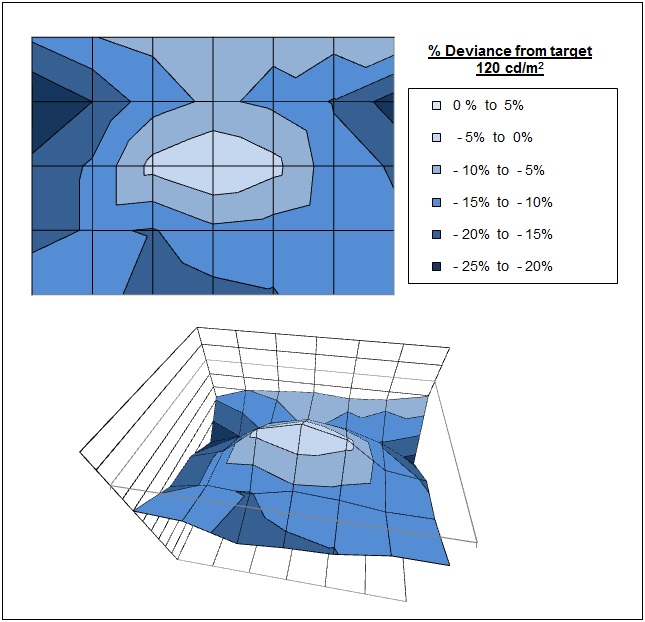
The luminance uniformity of the G2773HS sample
was mediocre on the whole with a few areas of high deviance. The screen was
darker along the right and left hand sides, particularly in the upper
regions of the screen. Here the luminance ranged down to 96 - 98
cd/m2 with up
to -25% deviance from the central 120
cd/m2 point. The central and upper regions were a little closer to
the target with most of those sections being within about 15% deviance from
the centre. Only about a third of the screen was within 10% deviance which
wasn't that great sadly, we had seen better from other screens in the past.
Backlight Leakage
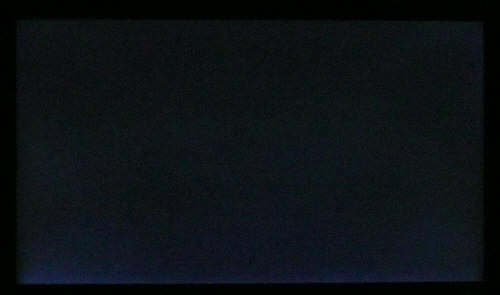
Above: All black screen in a darkened room. Click for larger version
As usual we also tested the screen with an all
black image and in a darkened room. A camera was used to capture the result.
There was no obvious backlight bleed from the W-LED unit which was pleasing.
There was a slight bit of leakage along the bottom edge as you can pick out from
the photo above which is just above where the W-LED backlight unit sits. Overall this
shouldn't be an issue in practice and it was good to see there were no major
bleeding problems from this panel.

General and Office Applications
The Iiyama G2773HS isn't like many other 27"
screens in the market. It does not offer a massive WQHD 2560 x 1440 resolution
and instead sticks with a smaller 1920 x 1080 resolution across its 16:9 aspect
panel. While this of course has some cost saving advantages, and is perfectly
suitable for multimedia use, it is not as good for general day to day office
work. This relatively low resolution on such a large screen means there is a
0.311mm pixel pitch and the text appears large as a result. This might be good
for those with any kind of eye sight issues, and for those who prefer a larger
text size for a lot of web and text based work. However, you need to consider
that this same 1920 x 1080 resolution can be found on small screens as well,
including 21.5" diagonal models. On screens that size the resolution is arguably
a little too high and text is a little too small, but on a 27" diagonal sized
screen I personally think it is too low. The screen is certainly comfortable for
a lot of text reading, but it just doesn't look quite as sharp and crisp as a
higher resolution equivalent. You do also really miss the desktop real-estate
when coming from a 2560 x 1440 screen to this.
The resolution is still adequate for side by side
splitting of content on the screen which is useful. The digital DVI interface
offered a slightly sharper image quality than the D-sub analogue interface and
so should be used wherever possible for your PC connection. At least with the AG
coating being pretty light here on the TN Film panel the white backgrounds did
not appear too grainy or dirty as they can on some modern IPS panels for
instance.
There is a specific 'text' preset available from
the OSD menu which was a little cooler than our calibrated normal mode (where i-Style
Color was set to 'off'). You will definitely need to turn the brightness control
down considerably to make the screen comfortable, as it is far too bright out of
the box while at 100%. You may want to reduce the brightness down to ~25% to
achieve a low enough luminance for comfortable working in normal lighting
conditions. The backlight does afford you adjustment down to around 56
cd/m2
as well for working in low light conditions which is good.
The screen sadly does not offer any USB ports which I think are always handy for
connecting external devices. There are also very limited ergonomic adjustments
available from the stand with only a tilt function provided. This does allow a
reasonable adjustment range back and forth, but height adjustment is certainly
missed.
The restrictions of TN Film come in to play a little here since the viewing
angles are not very wide. You will need to ensure you are aligned at the right
angle to the screen to avoid distracting contrast and colour tone shifts. If you
are hoping to use the screen for colour critical work you may want to consider
whether TN Film technology is really suited to you, and look at an IPS panel
instead. There are no added
functions such as ambient light sensors or human motion sensors here, but Iiyama
have included 2x 2.5W stereo speakers which should be ok for some casual 'office
noises' and the odd mp3 or YouTube video.
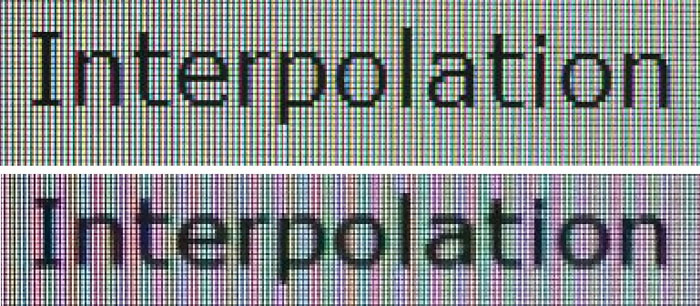
Above: photo of
text at 1920 x 1080 (top) and 1600 x 900 (bottom)
The screen is designed to run at its native
resolution of 1920 x 1080 and at a 120Hz recommended refresh rate. Of course for
office use 60Hz has no effect on overall picture quality, although movements of
the mouse and dragging around of windows will look and feel snappier and
smoother in 120Hz mode. If you want you are able to run the screen outside of
this resolution of course. We tested the screen at a lower 1600 x900 resolution
while maintaining the same aspect ratio (16:9) to see how the screen handles the
interpolation of the resolution. At native resolution the text was sharp as you
can see from the top photograph. When you switch to a lower resolution the text
is more blurry. There was fairly low levels of overlap of the pixels and text
was still reasonably readable although the resolution was too small for a screen
this size. Native resolution is recommended where possible of course.

Responsiveness and Gaming
The G2773HS is rated by Iiyama as having a
1ms G2G response time which implies the use of
overdrive / response time compensation (RTC) technology, used to boost pixel
transitions across grey to grey changes. The
Chi Mei Innolux (formerly CMO) M270HHF-L10 panel being used is rated by CMO with
a 3.4ms ISO response time (black > white > black) for reference. A figure of
1ms G2G is pretty adventurous and implies a very aggressive overdrive
application. We have tested one other 1ms rated screen in the
ViewSonic VX2739wm which had failed to deliver the real-world results that
that spec implies. We will see if the Iiyama can improve on that here.

Before we get in to the get into the side by side
screen comparisons I want to quickly talk about the
overdrive control available through the screens OSD menu. It is available
within the 'picture adjust' section of the OSD menu as shown
above. This allows you to manually control the overdrive / RTC impulse being
applied to the pixels, with 5 levels and an off option available. I'm not sure
why the settings have been set up as they are with -2 up to +2. It might have
made more sense to have them as settings 1 - 5 I think.
Overdrive is
designed to help improve pixel responsiveness and reduce motion blur and
ghosting in practice by speeding up the transitions the pixels make to change
from one colour to another. This can have varying levels of success depending on
the panel technology, its underlying native responsiveness and how well the RTC
impulse is applied by the monitor electronics. In some cases a poorly controlled
or overly aggressive RTC impulse can cause issues of its own, in some cases
leading to artefacts in the form of dark or pale trailing behind moving objects. You may wish to read our
specs section for some further information about overdrive / response time
compensation.
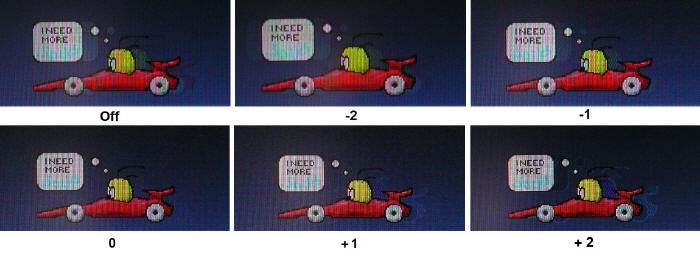
Click for larger
version
The screen was tested using the chase test in
PixPerAn, a good bit of software for trying to quantify differences in real
terms responsiveness between monitors. As a reminder, a series of pictures are
taken on the highest shutter speed and compared. The images above are the best
case examples from the screen with the Overdrive function in each of its 6
settings.
I would start by noting that in all the settings
the moving image appeared very smooth and was free from any obvious ghosting or
trailing. Even in the 'off' setting, the car showed very low levels of motion
blur with only a slight trail evident in the photos above. As you switched
between each of the overdrive settings there was a very slight change, and you
had to look pretty hard to spot it really. A trained eye can pick out the
differences and the camera has also picked them up as shown above. As you move
from 'off' to -2 and then -1, the blurring of the image is reduced slightly and
you will see the trail image behind the moving car becomes less noticeable. In
fact when you reach a setting of '0' the blur is almost completely eliminated,
the moving car becomes even sharper and trailing is reduced. A more noticeable
difference is introduced as you switch to a setting of +1 though as a pale trail
first becomes evident behind the moving car, caused by an overly aggressive RTC
impulse. This becomes more severe when overdrive is switched up to maximum on +2
and a more noticeable dark overshoot is also clear. It seems that a setting of
'0' is the optimum on this screen, returning very low levels of motion blur and
being free from the overshoot artefacts introduced in modes +1 and +2.
We also carried out the same tests when the screen
was set at 120Hz instead of 60Hz and the results were the same. Movement
appeared smoother and the frame rate was higher, but the underlying pixel
responsiveness is not changed of course, and the perceived responsiveness was
also equal. The overshoot was still noticeable in
+1 and +2 modes and so we would recommend sticking with setting '0'.
Display Comparisons
The screen was tested again using the chase test
in PixPerAn for the display comparisons. As a reminder, a series of pictures
are taken on the highest shutter speed and compared, with the best case example
shown on the left, and worst case example on the right. This should
only be used as a rough guide to comparative responsiveness but is handy for a
direct comparison of the impact of this setting:

27" 1ms G2G Chi
Mei Innolux TN Film + 120Hz (Over Drive = 0)

27" 1ms G2G CMO
TN Film (Response time mode = Advanced)

27"
6ms G2G LG.Display H-IPS

27" 8ms G2G AU
Optronics AMVA (AMA setting = Premium)
We have first of all provided above
a comparison of the responsiveness of the G2773HS against 3 other screens we
have tested, with different panel technologies being used. The closest rival
from these comparisons is the
ViewSonic VX2739wm which uses a CMO TN Film panel and is rated with a 1ms
G2G response time. That was the World's first 1ms rated screen back in 2010 in
fact. The responsiveness of the ViewSonic had not quite lived up to the hype
though and in practice we had needed to tone down the RTC application, using the
'advanced' setting instead of the 'ultra fast' which had just introduced far too
much overshoot. In the 'advanced' mode there was still some slight blurring to
the image and the panel behaved more like a 2 - 3ms G2G rated TN Film panel in
practice. The Iiyama G2773HS has actually made some slight improvements in pixel
responsiveness. You are still unable to really run the Iiyama at its maximum RTC
levels, as a setting of +1 or +2 introduces a noticeable overshoot and the RTC
impulse is not controlled correctly. However, a
setting of '0' seemed optimal and offered a slightly more responsive feel than
the ViewSonic VX2739wm had, and a slightly sharper moving image. The slight blur
evident on the ViewSonic test above has pretty much been eliminated on the
Iiyama which is positive news.
The Dell U2711 is a very popular 27" model, but is
based on an IPS panel. Although responsiveness was good, there was a dark
overshoot introduced to the moving image which was unfortunate. The
multimedia-orientated BenQ EW2730V
uses one of the older generation of AMVA + W-LED panels and real life
responsiveness was not great. It showed high levels of motion blur, even when
the AMA (BenQ's name for the overdrive control) option was set to its maximum.
These IPS and AMVA panels are not as responsive as the Iiyama's TN Film panel, but you might
expect that given the 1ms spec of the Iiyama, the varying target markets of the 3
models, and the fact that the G2773HS is clearly a gamer orientated screen.

27" 1ms G2G Chi
Mei Innolux TN Film + 120Hz (Over Drive = 0)

27" 6ms G2G
LG.Display H-IPS

27" 12ms G2G
LG.Display H-IPS (W-LED)

27" 5ms G2G
Samsung PLS (response time = faster)
We have also provided a comparison
above against 3 other 27" models we have tested. The recently tested
DGM IPS-2701WPH and the
HP ZR2740w have IPS panels and could not keep up with the Iiyama when it
comes to pixel response times. The
Samsung S27A850D had impressed us and was the first panel we have seen with
Samsung's new PLS panel technology. That showed lower levels of blur to the two
IPS based models but was not as fast as the Iiyama still in practice.

27" 1ms G2G Chi
Mei Innolux TN Film + 120Hz (Over Drive = 0)

24" 4ms G2G AU
Optronics AMVA (AMA = Premium)

24" 8ms G2G
LG.Display e-IPS

24" 6ms G2G
LG.Display e-IPS (Video OverDrive = On)

24" 6ms
G2G LG.Display H-IPS
I have provided a comparison of the G2773HS above against some popular 24"
models based on IPS and AMVA panels. These other models are all modern overdriven panels,
boasting response times of 4 - 8ms G2G. The AMVA panel of the BenQ GW2450HM had
greatly improved responsiveness compared with the BenQ EW2730V which we'd looked
at earlier, and was
finally able to compete with the fast IPS screens which was great to see. The
BenQ GW2450HM, Dell U2412M and HP ZR2440w all had low levels of motion blur bit
did have some slight dark overshoot evident as you can see from the photos
above. The Iiyama again was more responsive thanks to its very fast TN Film
panel.

27" 1ms G2G Chi
Mei Innolux TN Film + 120Hz (Over Drive = 0)
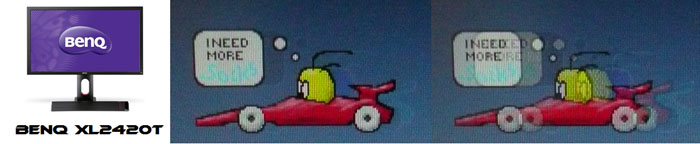
24" 2ms G2G AU
Optronics TN Film + 120Hz (AMA = On)

22" 3ms G2G Samsung TN Film + 120Hz
I've also included a comparison above against two
other
very fast 120Hz compatible screens we have tested. In both cases these other
screens are also using TN Film panels and are aimed primarily at gamers. Firstly there is a direct
comparison against BenQ's XL2420T. This showed very low levels of motion
blur, but some dark overshoot was introduced as a side-effect. The Samsung
SM2233RZ performed very well in these tests and showed very low levels of motion
blur. When 120Hz mode was enabled the overdrive artefacts evident in 60Hz mode
were almost completely eliminated, which is something we also saw with the
BenQ XL2420T as well. The Iiyama compared very favourably to both, with very low
levels of motion blur. It was also free from any significant overshoot when set
to the '0' overdrive setting which was great. It's very hard to separate these
three screens in the real world when it comes to responsiveness, although the
Iiyama and Samsung models perhaps have the slight edge as they are more free
from overshoot artefacts and dark trailing. Having said that, looking at it from
a complete gamers point of view the BenQ does have a wealth of gaming extras and
features which shouldn't be ignored.
There is something else going on here as well
which can't be picked out by the camera when comparing them with the other
screens discussed above. All of these TN Film models are running at 120Hz
refresh rates, which allows for improved 120fps frame rates as well. This can really help improve smoothness and
the overall gaming experience so these screens still have the edge when it comes
to fast gaming. This needs to be considered along side the responsiveness of the
pixels for sure.
The Iiyama G2773HS should be excellent for gaming,
even at high levels. The pixel response times were excellent and the overdrive
control does afford you a bit of control over the RTC impulse which is good. Add
to that the support of 120Hz refresh rates and you have a screen capable of
delivering a smooth gaming experience at high frame rates which is always good
news.
Additional Gaming Features
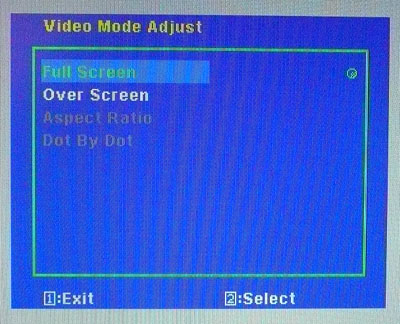
Aspect Ratio Control - The screen offers
several options for hardware level
aspect ratio control within the 'manual image adjust' section of the OSD and
then within the 'video mode adjust' sub-section. There are settings for full
screen (fills the screen no matter what the input resolution and aspect), over
screen (an over-scan feature useful sometimes for external devices), aspect
ratio (maintains the source aspect ratio, but fills as much of the screen as
possible), and dot by dot (1:1 pixel mapping, maintaining the source resolution
exactly and putting black bars along any side necessary.
Preset Modes - There is a 'game' preset
mode available from within the i-Style Color preset mode menu if you want a mode
with boosted brightness and a more unnatural feel. This locks the brightness at
100% though and cannot be changed. For some reason the
dynamic contrast option is not available in any of the i-Style color modes
which is odd.
3D Support
- The Iiyama G2773HS doesn't carry the NVIDIA 3D vision certification
unfortunately and so while it can support a 120Hz refresh rate, the NVIDIA 3D
package does not work natively with the screen. It is not a display designed to
be used with 3D content, and so the retail cost is lower as a result. We did try
several methods to see if we could override this lack of support, including this
interesting 'hack'.
We did manage to get the NVIDIA graphics card to see it as a compatible screen
using the method there, and managed to get some of the setup 3D content to work
to a degree. However, it didn't seem to work properly, and there was a lot of
flicker. It may be possible to find a work-around to allow proper
stereoscopic 3D support, but the main thing to keep in mind is that this screen
isn't designed to support 3D and so it won't be easy if it is at all possible.
We'd be interested to hear from readers who have managed to get NVIDIA 3D
working on non-certified screens, particularly on this model, so please do get
in touch.

Input Lag
We have recently written an in depth article about
input lag and the various measurement techniques which are used to evaluate
this aspect of a display. We have also improved our method by adopting the SMTT
2.0 tool which is used to generate the results below. Please see our full
input lag testing article for all the details.
Input Lag Classification
To help in this section we will also introduce a broader classification system
for these results to help categorise each screen as one of the following levels:
-
Class 1)
Less than 16ms / 1 frame lag - should be fine for gamers, even at high levels
-
Class
2)
A lag of 16 -
32ms / One to two frames - moderate lag but should be fine for many gamers.
Caution advised for serious gaming and FPS
-
Class
3)
A lag of more
than 32ms / more than 2 frames - Some noticeable lag in daily usage, not
suitable for high end gaming
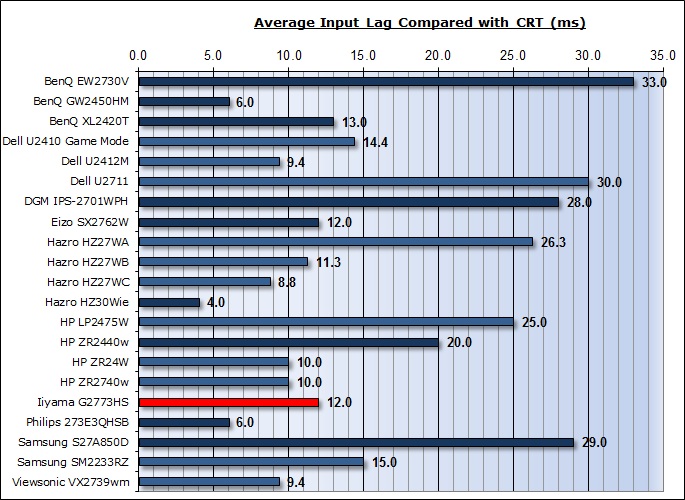
For the full reviews of the models compared here and the dates they were written
(and when screens were approximately released to the market), please see our
full
reviews index.
Our tests here are based on the new format using
SMTT 2.0. We have provided a comparison above against other models we have
tested to give an indication between screens. However, please note that many of
the other screens tested here were using older stopwatch methods and not the
SMTT 2.0 tool. For reference, those shown as darker blue lines were tested using
SMTT 2.0.
The Iiyama G2773HS showed an average display
input lag of only 12ms during this test, ranging up to 13ms maximum. This was good and should not present any
major problems, even for fast gaming. The lag
of this screen has been categorised as CLASS 1 as detailed above.

Movies and Video

The
following summarises the screens performance in video applications:
-
27"
screen size makes it a pretty good option for an all-in-one multimedia screen
and comparable to smaller LCD TV's in size.
-
16:9
aspect ratio is more suited to videos than a 16:10 format screen, as it leaves
smaller borders on DVD's and wide screen content.
-
Native
1920 x 1080 resolution can support true 1080 HD content
-
Digital interfaces 1x DVI and 1x HDMI support HDCP for any encrypted and
protected content
-
Good
to see an HDMI connection available which is very popular with external
devices including games consoles and Blu-ray players. Would have perhaps been
good to see DisplayPort as well which is becoming increasingly popular and
more widely used.
-
Black
depth and contrast ratio are pretty good. Detail in darker scenes and shadow
detail should not be lost due to these measurements.
-
Dynamic contrast ratio is available and works to a degree, allowing for a DCR
up to around 3765:1
-
There
is a specific 'Cinema' preset mode available in the i-Style Color menu which
is very bright and makes the screen look more vivid. Might be useful to some
users.
-
Excellent pixel responsiveness means there should be no issue in fact paced
scenes
-
Viewing angles are restrictive unfortunately, due to the use of TN Film panel
technology. Contrast shifts are pretty obvious and may prove a problem if
you're trying to watch the screen from different angles or with other people.
-
Limited
ergonomic adjustment range available from the stand with only tilt available.
It could prove difficult to obtain a comfortable position if you are watching
from various locations and angles. Height adjustment would have been useful.
-
No
noticeable backlight leakage, and nothing significant from the edges which is
good. This type of leakage may prove an issue when watching movies where black
borders are present but it is not a problem here.
-
2x
2.5W integrated stereo speakers available if you want, along with audio
pass-through and a headphone socket. Might be useful for the occasional video
but of course the speakers aren't up to a great deal.
-
No
picture in picture (PiP) or picture by picture (PbP) modes available on this
model.
-
For
PAL sources, we have tested the screen and confirmed it will support
the full native resolution of 1920 x 1080 at 50Hz refresh rate.

Conclusion
I think Iiyama have achieved well what they set
out to do. They have produced a large size, responsive screen ideal for gamers,
but with some cost savings compared with the competition. The screen had
impressed us with its excellent pixel response times, support of 120Hz refresh
rates and low input lag. This could certainly be considered a good gamers
screen. The only thing missing, and presumably a measure taken to keep costs
down, is the native support of 3D stereoscopic content which might put some
people off. Those looking for a fast screen with high frame rate support for
normal 2D gaming will not be disappointed though.
There were a few areas you will have to sacrifice
though with this screen. The out of the box setup was poor and so some form of
calibration is really needed for any general use beyond multimedia and gaming.
Ergonomic adjustments from the stand are limited and the screen lacks some of
the premium features of more expensive models. There are the usual restrictions
with viewing angles particularly which are inherent to the TN Film panel
technology used. The screen is also only a 1920 x 1080 resolution offering and
so doesn't have the desktop real-estate and general all round performance that a
27" IPS or PLS panel can offer. Having said that, the connectivity options are
good and there were a reasonable range of options available to play with,
including the integrated speakers and a moderate dynamic contrast ratio.
Perhaps most important is the price point of the
G2773HS as it currently retails for ~£320 GBP (inc VAT). Other competing 27" TN
Film models with 120Hz support like the Samsung S27A750D (~£400) and Asus VG278H
(~£480) are quite a lot more money, but do offer 3D support and some extras of
course. For those wanting a 120Hz compatible screen in this size bracket, who
aren't worried about the few missing extras, the G2773HS is worth considering as
a good gamers screen.
|
Pros |
Cons |
|
Excellent pixel responsiveness |
Poor default setup, needs
calibrating |
|
120Hz refresh rate support
ideal for fast gaming and improved frame rates |
Limitations of TN Film panel
technology, particularly with viewing angles |
|
Decent range of connectivity
options |
No native 3D support |
|
 |
If you have enjoyed
this review and found it useful, please consider making a
small
donation to the site. |