
Introduction
It's not every day that a new panel technology is
introduced to the market, and the desktop monitor sector has long been dominated
by TN Film and more recently IPS and VA matrices. You can therefore imagine the
interest from enthusiasts when a new technology is launched and the first
screens using it start to become available. It was
back in December 2010 that we first heard about Samsung's new panel
technology, a step away from their long-standing Patterned Vertical Alignment
(PVA) and an answer (they claim) to the success and popularity of LG.Display's
In Plane Switching (IPS). Samsung's new "Plane to Line Switching" (PLS)
technology was born, and the public waited patiently for the arrival of some new
displays featuring it.
Pieces of information started to appear during
2011 and
in February we heard the news about their planned first monitor to use this
technology, the so-called 27" SA850 monitor. Following that in April
we brought you details of two desktop monitor panels in sizes of 24" and 27"
which provided us more insight into the module which would be used in the SA850
screen we'd already heard bits and pieces about.
Later that month some photos emerged of the new screen before the
first pre-production review was released by fcenter.ru (and later translated
onto the English
X-bit Labs.com site). We finally had some information about the new screen,
known by its full name as the S27A850D, and the interesting PLS panel
technology, even if it was only based on a pre-production sample and not a final
version. We also found out
in July 2011 that Samsung would be releasing a 24" model with PLS
technology, the S24A850DW.
We now have the S27A850D screen with us for
thorough testing and to investigate how this new PLS technology performs. As
well as the interesting arrival of PLS, the S27A850D offers a large 27" screen
size, 2560 x 1440 resolution and a good array of functions, features and
connections. Samsung market the screen as a professional business grade screen,
and it is designed to compete with 27" IPS offerings like the
Dell U2711,
HP ZR2740w and
NEC PA271W for instance.
Samsung's website describes the S27A850D as
follows: "The Samsung Business Monitor SA850 is the perfect choice for
professional businesses that are looking to increase overall operational
efficiencies while boosting the performance and productivity of employees. These
high-performance monitors are specially designed for working under extremely
demanding conditions while providing its users with ergonomic features that will
reduce fatigue. The new line up is also a born multi-tasker and can run more
efficiently with lower power consumption. So whether you’re in professional
services, financial industry, or higher education, our new SA850 will transform
the way you and your employees conduct business."

Specifications and Features
The following table gives detailed information
about the specs of the screen:
|
Monitor
Specifications |
|
Size |
27"WS (68.6 cm) |
Panel Coating |
Anti-glare (matte) |
|
Aspect Ratio |
16:9 |
Interfaces |
2x Dual-link DVI, 1x DisplayPort (HDCP) |
|
Resolution |
2560 x 1440 |
|
Pixel Pitch |
0.233 mm |
Design
colour |
Matte black bezel and stand |
|
Response Time |
5ms G2G (12ms ISO) |
Ergonomics |
-2° ~ 25°
Tilt,
swivel, 150mm height adjustment, pivot |
|
Static Contrast Ratio |
1000:1 |
|
Dynamic Contrast Ratio |
'Mega DCR' |
VESA Compatible |
Yes |
|
Brightness |
300 |
Accessories |
DL-DVI cable, Power cord and pack, USB 3.0 cable, audio cable |
|
Viewing Angles |
178/178 |
|
Panel Technology |
PLS |
Weight |
With stand: 6.6 Kg |
|
Backlight Technology |
W-LED |
Physical Dimensions
|
(WxHxD with stand)
642.5 x 442.5 x 224.5 mm |
|
Colour Depth |
16.7 million (8-bit) |
|
Colour Gamut |
Standard gamut (~sRGB),
81% NTSC, 99.5% sRGB, 78.1% Adobe RGB |
Special
Features |
3x
USB 3.0 powered ports, Picture By Picture (PbP), ambient light sensor, human
ECO
motion sensor, audio connection and headphones out |
The S27A850D offers a fairly limited range of
different connections which is presumably down to the native resolution of the
screen and the support of this from different connection types. There are 2x
Dual-link DVI and 1x DisplayPort
available here which are all capable of carrying the full 2560 x 1440 resolution. There are no D-sub or HDMI interfaces available
and these may
have been left off since they are unable to support the full native resolution. However, it would still have been useful to include them I think
for connecting external devices where the image could then be
interpolated. Samsung do not list in their spec or manual whether the digital
connections are HDCP certified
for encrypted content. On checking in the NVIDIA graphics card control panel it confirms the
display is HDCP ready though. The screen is packaged with the cables for DL-DVI
but sadly there is no DisplayPort cable provided.
Samsung have included a 3 port USB 3.0 hub which
is useful, and nice to see the use of the latest, fastest generation of USB
here. There is also an ambient light
sensor for automatic adjustment of the backlight, depending on working
environment conditions. Samsung have also added an ECO motion sensor (human
detector) as part of their ECO power saving options which can turn the screen on
and off when it detects a user in front of it.
Below is a summary of the features and connections of
the screen:
|
Feature |
Yes / No |
Feature |
Yes / No |
|
Tilt adjust |
 |
DVI |
 |
|
Height adjust |
 |
HDMI |
 |
|
Swivel adjust |
 |
D-sub |
 |
|
Rotate adjust |
 |
DisplayPort |
 |
|
VESA compliant |
 |
Component |
 |
|
USB Ports |
 |
Composite |
 |
|
Card Reader |
 |
Audio connection |
 |
|
Ambient Light Sensor |
 |
HDCP Support |
 |
|
Touch Screen |
 |
Integrated Speakers |
 |
|
Hardware calibration |
 |
Uniformity correction |
 |

Design and Ergonomics


Above: front views of the screen


Above:
front and back views of the screen. Click for larger version.
The S27A850D comes in an all black design with
matte plastics used for the bezel, stand and base. The bezel measures 20mm
wide at
the sides and top, but 30mm at the bottom where the OSD buttons are also
located. The top left hand corner of the bezel features a very subtle grey
label which says "SyncMaster SA850". The back of the screen is squared off
matte black plastic with a Samsung logo on the right.
The screen coating is something which many
people were keen to find out about. Modern IPS panels are often criticized for
their aggressive Anti-Glare (AG) coating which can appear quite grainy and
even look a bit "dirty" when viewing white backgrounds. Samsung have opted for
a matte AG coating on this PLS panel as well, although it is not as grainy as
most modern IPS panels. It looks quite smooth and also does a good job of
reducing any glare from light sources.

The dimensions of the S27A850D are shown above.
The screen is of course larger than many desktop screens with a 27" diagonal
viewing area. The profile of the screen is pretty thin though at 1.6 inches,
largely thanks to the use of W-LED backlighting and the fact that the screen
has an external power brick.
The stand is a quite thin, rounded shape and it
connects into a large rectangular plastic base. The base of the screen is
large and while giving it a good sturdy footprint, it does look a little bulky
I personally think. This comes packaged separated from the stand but is easily
screwed in to place and connected. Once the base is connected you need to also
remove a small silver clip which is preventing the height adjustment changing
while it is in the box.

The back of the screen features a small bracket
in which you can attach the external power brick. Some close up images of this
are provided below. When not attached, this bracket can act as a carry handle
which is useful. I'm not really sure why Samsung opted to provide this
separately to the screen really, and having the brick connected does detract
from the look of the screen I think. If anyone is going to be seeing the back
of your screen you may want to not attach the brick and trail it underneath
your desk and out of sight perhaps. I'm also not sure why this bracket wasn't
lower down on the back of the screen (apart from its secondary use as a carry
handle) as it looks a little off at the top of the display.


Above: views
of the power brick bracket, with it un-attached and attached. Click for larger
views.
The power supply brick clips easily in to place
in this bracket and the cables can then be connected into the screen and then
tucked out of the way using the cable tidy clip on the back of the monitor arm
(see below).

Above: power
brick attached to the back of the screen and cables clipped out of the way.

Above: cable
tidy clip on the back of the monitor arm. Click for larger version
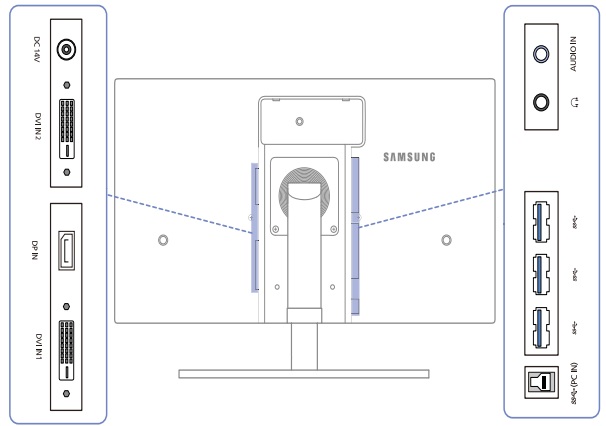
The back of the screen features a reason set of
connectivity options. Oddly these are situated vertically along the side of
the middle section as shown above. On the left hand side (when viewed from
behind), there are connections for the power supply, two Dual-link DVI
interfaces and one DisplayPort interface. On the right hand side of the centre
section there are connections for audio in and headphones, and then three USB
3.0 ports along with an upstream port to connect to your PC to allow these to
operate as a USB hub.


Above: views
of the interface connections on the back of the screen. Click for larger
versions

The USB ports provided are USB 3.0 compliant for
the latest generation of fast USB transfer and charging. You would need USB
3.0 support from your PC as well since the upstream cable must be connected
back to your machine to allow these ports to function as a hub. If you do not
have USB 3.0 support, they will still act as USB 2.0.

Above: view of
OSD operational buttons. Click for larger version
There is a light silver coloured "Samsung"
logo in the middle of the bottom bezel above the OSD buttons. The buttons
themselves are labelled quite subtly and look like teeth in design. We will
look at their functions and
the OSD menu in a moment. At the right hand end is a very small and subtle
power LED which glows blue during normal operation. In standby this flashes on
and off blue.
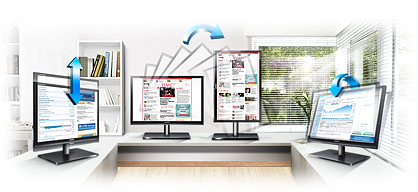
There is a wide range of ergonomic
adjustments available from the stand which is great to see. There are
options for height, tilt, pivot and rotate adjustment here.


Above:
minimum and maximum height adjustment shown. Click for larger versions
The height adjustment offers a very wide
range of 150mm. It is very smooth to operate and nice and easy to adjust
thankfully. At the minimum adjustment the bottom of the lower bezel is
~50mm above the surface of the desk. At a maximum height it is ~200mm from
the desk (giving 150mm adjustment range).


Above:
side to side pivot range shown. Click for larger versions
There is a side to side pivot adjustment
available as well, but this is stiff to reposition. The movement is smooth
at least but it's not the easiest to change.


Above:
minimum and maximum tilt range shown. Click for larger versions
The tilt adjustment offers a reasonable
range as well as shown above. However this is even stiffer than the pivot
and although offering smooth motion, it is not very useable day to day. I
would have liked to see an easier adjustment since this is a more commonly
used function.


Above:
Full rotate function shown. Click for larger version (right)
A full rotate function is available which is
smooth and easy to use. I'd probably question the practical use of such an
adjustment though on a screen so large but it's there for those who need
it.
A summary of the screens ergonomic adjustments
is shown below:
|
Function |
Range |
Smoothness |
Ease of Use |
|
Tilt |
-2° ~ 25° |
Smooth |
Very stiff |
|
Height |
150 mm |
Very smooth |
Easy |
|
Swivel |
45° +/- |
Quite smooth |
Stiff |
|
Rotate |
Full |
Smooth |
Easy |
|
Overall |
Good range of adjustments available. Tilt
and pivot stiff to use |
The screen materials and build are of a good quality.
The design is quite square and maybe a bit blocky, but it still looks
quite attractive in my opinion. It is perhaps better suited for an office or
working environment as opposed to a flashy looking home entertainment screen. There is no audible buzz
from the screen, even if you listen very closely. It also stays nice and cool
during use.

OSD Menu

Above: view of
OSD operational buttons. Click for larger version
The OSD operational buttons are situated on the
front of the screen in the middle of the lower bezel. Rather than fully defined
individual buttons, they are like small "teeth" and operate quite nicely. There
is quick access from these buttons to the ECO menu (more in a moment on that),
brightness control, input selection and Picture by Picture (PbP) setup. To the
right of these is the power on/off button and a small blue power LED. This
flashes blue on and off when the screen is in standby.
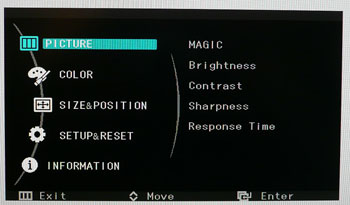
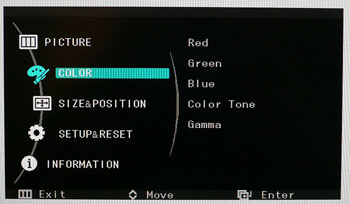
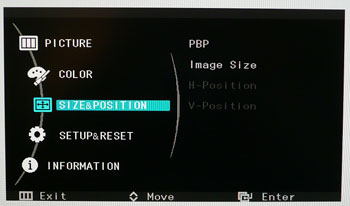
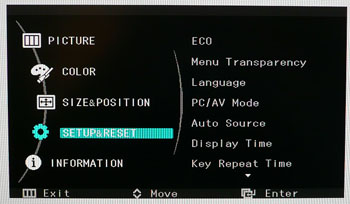
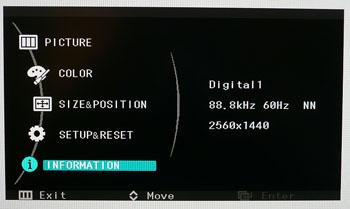
Pressing the 'menu' button brings up the main OSD
menu. This is divided into 5 main sections which are listed down the left hand
side of the menu as shown above. To the right there is an indication of the
options available if you were to enter each section.
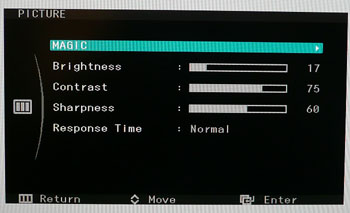
The picture menu contains some standard controls
for brightness, contrast and sharpness. There is also access to a further
sub-section labelled "MAGIC", and a further option to control the 'Response
time'. We will test that option
later on in the review.
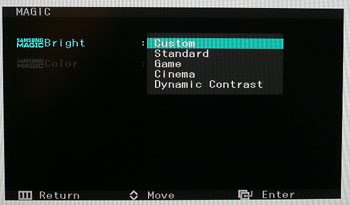
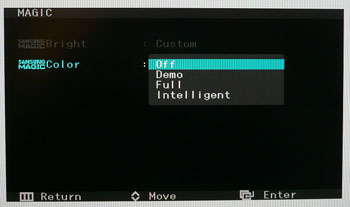
Within the 'MAGIC' sub-section there are options
for MagicBright and MagicColor. The MagicBright section contains a series of
preset modes for different use. You can also activate the
dynamic contrast ratio
preset mode in here. The MagicColor section is also available and according to
the manual it "is a new picture-quality improvement technology developed
independently by Samsung, which delivers vivid natural colors without picture
quality degradation." There is an option for 'full' which is designed to
obtain a vivid picture quality for all areas including the flesh colours in the
picture. The 'intelligent' option improves the chroma for all areas except the
flesh colours in the picture. A 'demo' mode splits the screen vertically so you
can see the before and after image to compare what the feature is doing for your
content.
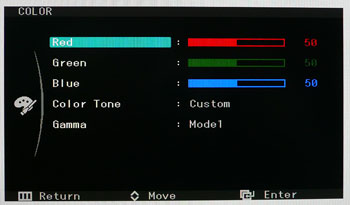
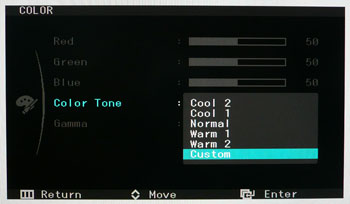
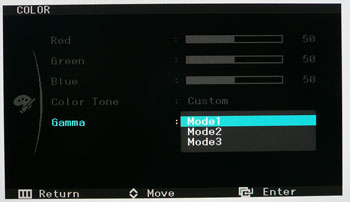
The 'Color' section of the menu allows you access
to the RGB channels where you can change each individually. There are also a
series of colour tone presets available with options for cool, normal, warm and
custom modes as shown. The Gamma option gives you access to 3 preset gamma modes which
we will test a little later on.
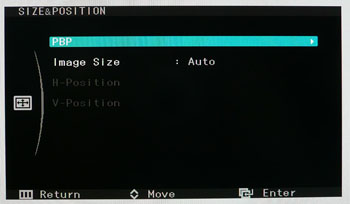
The 'size & position' section allows you to
control the Picture By Picture setup. There is also an option for 'image size'
which controls the hardware level
aspect ratio control. There are options here
for 'auto' and 'wide'.
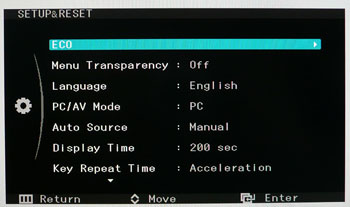
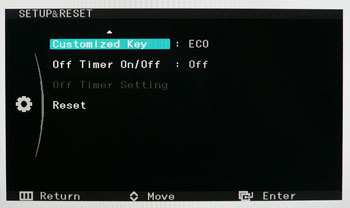
The 'setup & reset' section gives you access to
the ECO sub-menu where you can set the ECO motion sensor and ECO light sensor on
or off. Back in the main section you can control things such as language, source
selection etc.
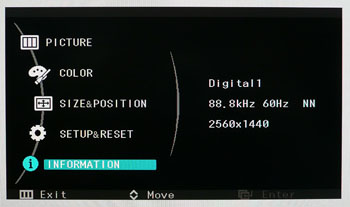
The 'information' section confirms the connection
being used is digital, along with your resolution and refresh rate.

You can also access the screens factory menu if
you want, although it doesn't really tell you anything particularly useful or
allow you to control anything much further. If you are curious you can access the
menu as follows. Use this section at your own risk!:
Access: Set brightness and contrast to 0. Press
“Menu” button and then press “Source” button for 5 sec.
Return: Turn off and turn on power.
All in all the OSD menu was pretty easy and
intuitive to use. The up / down arrows allow you to easily navigate between
sections and you can go back and forth into each option without problem. There
did seem to be a lot of sections within sections but overall a good range of
options and adjustments available.

Power Consumption
The Samsung S27A850D offers a pretty decent
range of options and features designed to help reduce monitor power
consumption and save energy (and trees!). The use of W-LED is a start as it is
a backlighting technology which can help reduce power usage compared with CCFL
units.
An ambient light sensor is provided which can
detect your lighting conditions and automatically adjust the backlight level
accordingly. This is quite a nice useful function if your working environment
has variable lighting. Samsung's website states: "Save electricity and
hassle with Samsung’s Eco light sensor. By adjusting screen brightness to
match your surrounding environment, the SA850’s Eco light sensor creates a
brilliant visual display while also minimizing your energy consumption. You
will benefit from a more comfortable viewing experience that is far better for
the environment. Monitor brightness is adjusted to match your ambient light,
which ensures that the screen is highly visible and appropriately set for your
eyes. So, in a dark room the screen will reduce brightness, but when sitting
in a room with plenty of light, it will increase brightness. The Eco light
sensor is simply perfect for modern living - helping you conserve energy and
keep comfortable."
There is a specific ECO menu provided within the
OSD menu where several options are available including this Ambient light
sensor.


The ECO menu has a little graphic of a tree with
various levels of growth as shown above. This is designed to give you a quick
graphical representation of the energy (and therefore trees) you have
supposedly helped save using the various ECO features. Samsung's website says:
"Take the guess work out of eco savings with Samsung’s new Energy Tree
feature. For the first time, you can now know exactly how much energy you are
saving through your eco modes such as the Eco light sensor and the Eco motion
sensor. Through an intuitive energy saving status, which can be displayed
either intuitively or graphically, you can keep tabs on your efforts to make
the world a better place."
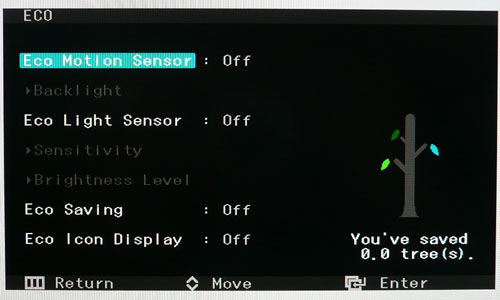
The menu also has an option titled 'ECO saving'.
"Eco saving makes saving energy easy, it adjusts the brightness of your
Samsung monitor based on how much energy you want to save. And with the choice
of three energy saving modes (50%, 25% and Power Saving off), you can really
tailor your monitor use to meet your own personal needs. Samsung’s commitment
to saving energy is designed to help both you and the environment, and with up
to 50% saving on consumption, you can really make a positive impact on your
eco footprint. Take the effort out of saving energy and take control with Eco
saving." The 25% saving option is actually labelled as "75%" in the menu,
meaning it is designed to run at 75% brightness / power.

The ECO motion sensor is a feature designed to
switch the screen off when it detects no movement in front of it for a
specified period of time. This could be quite useful in an office environment
particularly if you need to leave your desk frequently. You can also control
whether the backlight is just dimmed, or completely turned off when no
movement is detected.
In terms of power consumption the manufacturers spec states
typical
usage of 69W and 71W maximum. In standby the screen apparently uses <1W,
around 0.4W according to some of their international sites.
|
 |
|
State and Brightness
Setting |
Power Usage
(W) |
|
Factory Default (100%) |
52.7 |
|
Calibrated (17%) |
29.1 |
|
Maximum Brightness (100%) |
52.7 |
|
Minimum Brightness (0%) |
24.5 |
|
Standby |
1.0 |
|
We tested this ourselves and found that out of the
box the screen used 52.7W of power while at its default brightness setting which
was 100%. The additional power usage specified would be related to the draw on
the USB ports if devices were connected. At the lowest brightness setting, power
consumption was reduced to 24.5W and after calibration, where brightness was set
to 17% we had measured a power consumption of 29.1W. In standby the screen used
1.0W of power.
|
|
|
State and Brightness
Setting |
Power Usage
(W) |
% Saving |
|
Factory Default |
52.7 |
- |
|
ECO Saving 75% (25% off) |
37.8 |
28% |
|
ECO Saving 50% |
28.8 |
55% |
|
I also tested the ECO saving settings to see if
they did return a power saving as advertised. Compared with default settings
they did perform as they should, in fact offering a slightly higher
percentage saving in each mode.
I have plotted the results of these measurements
on the graph below:
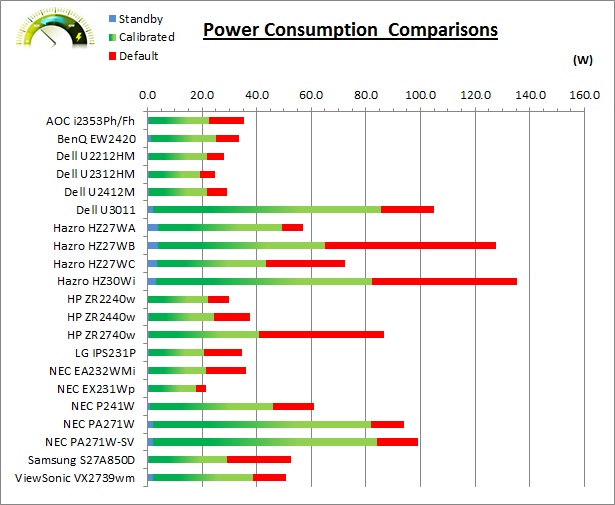

Colour Accuracy, Black
Depth and Contrast

The Panel and Backlighting Unit
The Samsung S27A850D utilises a Samsung
LTM270DL02 PLS panel which is capable of producing 16.7 million colours with
a true 8-bit colour depth.
The S27A850D uses
White-LED (W-LED) backlighting. The colour space of this screen is
approximately equal to the sRGB reference and is considered a 'standard gamut'
backlight type. The screen covers 81% of the NTSC reference, 78.1% of the Adobe
RGB reference and 99.5% of the sRGB space. A wide gamut screen would need to be
considered by those wanting to work outside of the sRGB colour space of course.

Above: PLS
pixel structure. Image courtesy of X-bitlabs.com
I wanted to briefly look at the pixel structure
of the new PLS panel technology being used here. PLS is a new panel type being
produced and manufactured by Samsung. It is a move away from their
long-standing PVA technology and is designed as a direct competition to
LG.Display's increasingly popular and successful IPS technology. Indeed the new
"Plane to Line Switching" (PLS) name is very close to the "In Plane Switching"
(IPS) name which has been around for a long time now. The above image is a
macro photograph taken of the pixel structure (image courtesy of
X-bitlabs.com). This structure is quite similar to modern e-IPS panels. The sub-pixels have the same rectangular shape with a barely
visible black line in the middle as e-IPS panels. It is a little hard to
discern the details because of the monitor’s antiglare (AG) coating which,
coupled with the small pixel pitch (0.233 mm), made photographing difficult.
The sub-pixels of this PLS matrix keep on glowing as a single whole at reduced
brightness levels. We will look in to the performance characteristics of the
PLS matrix throughout this review.
Testing Methodology
An
important thing to consider for most users is how a screen will perform out of
the box and with some basic manual adjustments. Since most users won't have
access to hardware colorimeter tools, it is important to understand how the
screen is going to perform in terms of colour accuracy for the average user.
I
restored my graphics card to default settings and disabled any previously active
ICC profiles and gamma corrections. The screen was tested at default factory settings using the DVI interface, and analysed using
an
X-rite i1
Pro Spectrophotometer (not to be confused with the new i1 Display Pro
colorimeter) combined with
LaCie's Blue Eye Pro software suite. An NEC branded and customised X-rite i1 Display 2 colorimeter was
also used to verify the black point and contrast ratio since the i1 Pro is less
reliable at the darker end.
Targets for these tests are as follows:
-
CIE Diagram - validates the colour space
covered by the monitors backlighting in a 2D view, with the black triangle representing the
displays gamut, and other reference colour spaces shown for comparison
-
Gamma - we aim for 2.2 which is the default
for computer monitors
-
Colour temperature / white point - we aim
for 6500k which is the temperature of daylight
-
Luminance - we aim for 120
cd/m2, which is
the recommended luminance for LCD monitors in normal lighting conditions
-
Black depth - we aim
for as low as possible to maximise shadow detail and to offer us the best
contrast ratio
-
Contrast ratio - we aim
for as high as possible. Any dynamic contrast ratio controls are turned off here
if present
-
dE average / maximum -
as low as possible.
If DeltaE >3, the color displayed is significantly different from the
theoretical one, meaning that the difference will be perceptible to the
viewer.
If DeltaE <2, LaCie considers the calibration a success; there remains a
slight difference, but it is barely undetectable.
If DeltaE < 1, the color fidelity is excellent.

Default settings of the screen were as follows:
|
Monitor OSD Option |
Default Settings |
|
Brightness |
100 |
|
Contrast |
75 |
|
RGB Channels |
50, 50, 50 |
|
Color Tone |
Normal |
|
Gamma |
Mode1 |
|
MagicBright |
Custom |
|
MagicColor |
Off |

Samsung S27A850D - Default Factory Settings


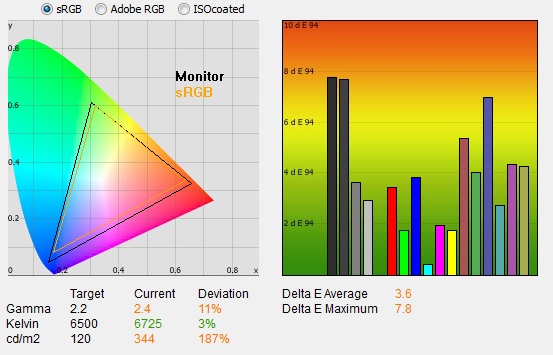
|
|
Default Settings |
|
luminance (cd/m2) |
344 |
|
Black Point (cd/m2) |
0.43 |
|
Contrast Ratio |
802:1 |
The out of the box performance of the S27A850D was
not great unfortunately. You could of course immediately notice the extremely
high brightness of the display and it was uncomfortable to use. Just another
manufacturer who decided it was sensible to ship the screen set at 100%
brightness by default! The colours did feel quite even and balanced although some darker shades didn't look right, and appeared to have an incorrect
gamma.
The
CIE diagram on the left confirms that the monitors colour gamut (black
triangle) closely matches the sRGB colour space (orange triangle). It
extends a little past the sRGB space in greens, blues and reds in this 2D view
of gamut. This diagram shows that it pretty much completely covers the sRGB
reference which matches out accurate calculations based on the panel spec sheet,
which reveal a 99.5% coverage of the sRGB colours.
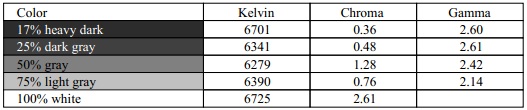
Default gamma was recorded at 2.4 average, leaving
it 11% out from the target of 2.2. Gamma was too high in darker tones, ranging
up to 2.61 in some grey shades. In the lighter grey shades it was then too low,
so the gamma curve was poorly set up here. White point was much closer to the
desired level thankfully, being measured at 6725k which was 3% out from the target
and only a little too cool. Note that we are using a
Spectrophotometer to make these measurements which is not sensitive to the W-LED
backlight as some colorimeter devices can be. When using a standard gamut colorimeter
not designed to work with modern backlighting units like W-LED, there can be a typical deviance of 300 - 600k in the white
point measurement which is why some sources may refer to a different white point
in this test incorrectly.
The screen offers 3 preset gamma modes via the OSD
menu, so we tested the other two as well in case either were more accurate than
the default Mode1. In gamma mode 2, average gamma was measured at 2.6 (18% out),
which was now further away from the 2.2 target. The rest of the measurements and
results remained basically the same as above. Gamma mode 3 was unfortunately even further out at
2.8 (27%). It also had a negative impact on colour accuracy with dE at 5.2
average and 9.9 max. Switching to Mode2 and then Mode3 also introduced more
banding in colour gradients which of course you want to avoid. I would recommend sticking with Mode1 for the most accurate
starting point for this screen. Calibration with a hardware device would be
preferred to correct the gamma curves.
Luminance was recorded at a very high 344
cd/m2 which is
way too high for comfortable use. At this high 344 cd/m2 luminance,
the black depth was 0.43 cd/m2. This gave us a static contrast ratio of
802:1. This was our first test of a PLS screen and it was reasonably good. Some
modern IPS panels can offer a contrast ratio of ~1000:1 so this falls behind a
little sadly. It is more in keeping with some other more widespread IPS panels
at the moment which typically have a contrast ratio of around 700 - 850:1.
Colour accuracy was fairly poor at default factory
settings with an average DeltaE (dE) of 3.6, ranging up to a maximum of 7.8. Some
adjustments to the brightness control can hopefully help improve the default set
up for casual users who don't have access to a hardware calibration device but
anyone wishing to use the screen for more demanding uses where colour accuracy
is important will want to use a calibration device really. Given this is a
"professional range" screen, I was perhaps hoping for a bit more out of the box.

Testing Colour Temperatures
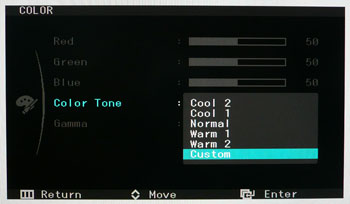
The S27850D features a range of 'Color tone'
presets within the OSD menu which offer you various colour temperature modes. We measured the screen
with the X-rite i1 Pro spectrophotometer in each of the preset modes to establish
their colour temperature / white point. All other settings were left at factory defaults and no
ICC profile was active. The results are recorded below:
|
Selected
Preset Mode |
Measured Colour Temperature
(k) |
|
Cool 2 |
8780 |
|
Cool 1 |
7647 |
|
Normal |
6725 |
|
Warm 1 |
4786 |
|
Warm 2 |
3972 |
|
Custom |
6725 |
The colour temperature modes worked as they
should. With the normal and custom modes returning a default temperature of
6725k (custom will change if you alter the RGB levels), the cool and warm
settings behaved as they should. The cool options altered the white point up
to 8780k in mode 2, and the warm settings altered the white point down to
3972k in mode 2. These might be useful to some users.

Calibration Results
I wanted to calibrate and profile the screen to determine what was possible with optimum settings and
profiling. I used the
X-rite i1 Pro spectrophotometer
combined with the LaCie Blue Eye Pro software package to achieve these results
and reports. An NEC branded and customised X-rite i1 Display 2 was used to
validate the black depth and contrast ratios due to lower end limitations of the
i1 Pro device.

Samsung S27A850D - Calibrated Settings
|
Monitor OSD Option |
Default Settings |
|
Brightness |
17 |
|
Contrast |
75 |
|
RGB Channels |
43, 48, 45 |
|
Color Tone |
Custom |
|
Gamma |
Mode1 |
|
MagicBright |
Custom |
|
MagicColor |
Off |

|
|
Calibrated Settings |
|
luminance (cd/m2) |
120 |
|
Black Point (cd/m2) |
0.16 |
|
Contrast Ratio |
761:1 |
I first of all reverted to the 'custom' mode in
the OSD menu which would allow me access to the individual RGB channels. During
the calibration process this would allow me to make more adjustments at the
hardware level which would help preserve grey tones and gradients during the
profiling. This allowed me to obtain an optimum hardware starting point and
setup before software level changes would be made at the graphics card level.
Adjustments were also made during the process to the brightness control and to
the RGB channels as shown in the table above. I remained in gamma Mode1 since
that had returned the closest gamma curve by default, albeit not that close to
our target. After this I let the software carry out the LUT adjustments at a
graphics card level and create an
ICC profile. The screen does not feature a hardware LUT calibration option
so other than the OSD alterations, the rest of the process is carried out at a
graphics card level in profiling the screen.
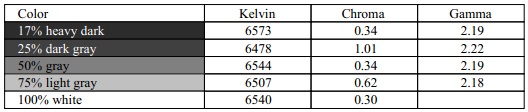
The calibration was a success. The gamma
discrepancy that we saw before (11%) had been almost corrected now to leave us
with 0% deviance and an average gamma of 2.2. There was still some slight
discrepancy with the gamma curve with some grey shades but it was much smaller than before
and they were closer to 2.2. White point was also corrected to 6540k, bringing it
1% out from the target. Luminance had been reduced to a much more comfortable 120
cd/m2
thankfully after the
adjustment of the OSD brightness control. Black depth was still fairly good at 0.16 cd/m2 and this gave us a calibrated static contrast
ratio of 761:1.
Colour accuracy was also improved nicely with dE average now only 0.3 and
maximum only 1.0. LaCie would consider colour fidelity to be excellent overall.
Testing the screen with various colour gradients
showed fairly smooth transitions. Gradation was noticeable across many shades,
even in light greys and you could see some "steps" across the range of colours.
There was some slight banding as well in darker and medium tones after
calibration but nothing too severe. The gradation was more apparent to be honest
that many other screens we've tested. Not a problem for a normal average user
but if you're working with a lot of gradients type content it's something to be
aware of.
You can use our settings and
try our calibrated ICC profile if you wish, which are available in
our ICC profile database. Keep in mind that results will vary from one
screen to another and from one computer / graphics card to another.

Calibration
Performance Comparisons
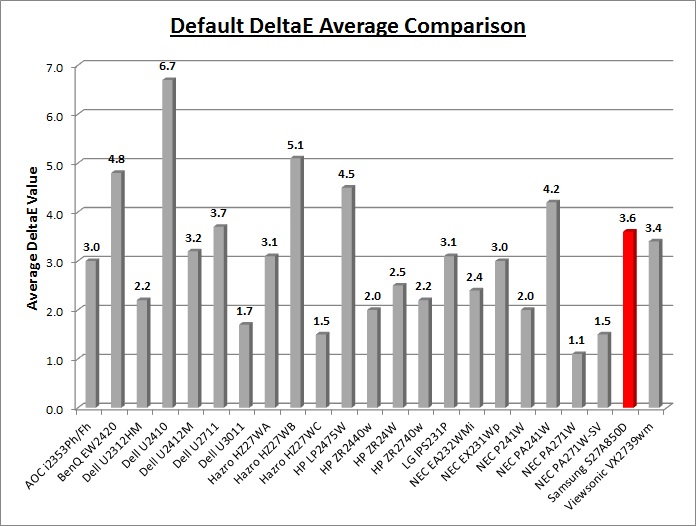
I've provided a comparison above of the S27A850D
against some of the other screens we have tested. Out of the box average dE was
3.6 which was not very good really.
Compared to some of the other 27" models we have tested, the S27A850D (3.6) had
a similar level of accuracy out of the box to the wide gamut IPS
Dell U2711 (3.7) and a bit better than the IPS
Hazro HZ27WB (5.1).
The 27"
Hazro HZ27WC and
HP ZR2740w have W-LED backlighting and IPS panels, and offered a good
factory calibration with a default dE average of only 1.5 and 2.4 respectively. The professional grade 27"
NEC
PA271W and
SpectraView Reference 271 were better still at 1.1 dE and 1.5 dE average
respectively. We will ignore the result of the
HZ27WA here since that model was not factory calibrated and was a
pre-release sample. The TN Film based
ViewSonic VX2739wm was quite comparable to the Samsung in terms of default
colour accuracy with an average dE of 3.4.
A fairly poor out of the box performance from the
S27A850D to be honest with a high dE average and also some noticeable deviance
in gamma to contend with. Some form of software profiling using a colorimeter
would of course be beneficial to correct these issues wherever possible.
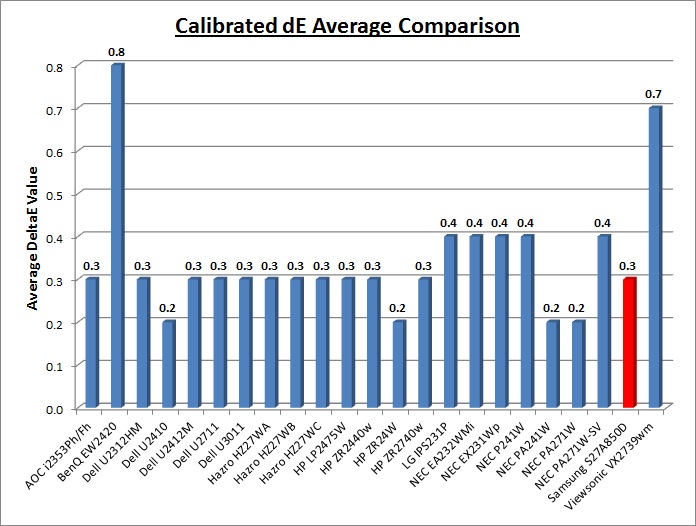
Once calibrated the dE average was reduced to 0.3.
This would be classified as excellent colour fidelity by LaCie. It was not quite
as low as some of the other screens here which reached down to 0.2 average, but
in practice you would not notice any difference here. Some of the
professional range models from NEC are even more accurate. Professional grade
monitors like the NEC PA series and P241W also offer other high end features which
separate them from some of these other models, including extended internal
processing, 3D LUT's and hardware calibration. These comparisons are based on a
small selection of tests, so it should be remembered that other factors do come
into play when you start talking about professional use. For further information
and tests of a high end professional grade screen with hardware LUT calibration,
you may want to have a read of our
NEC SpectraView Reference 271 review.
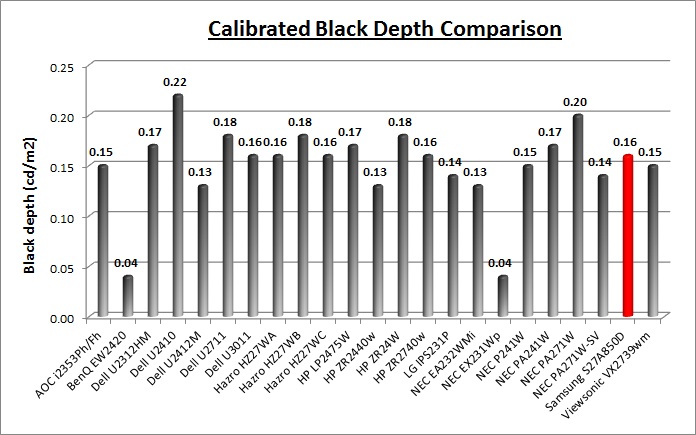
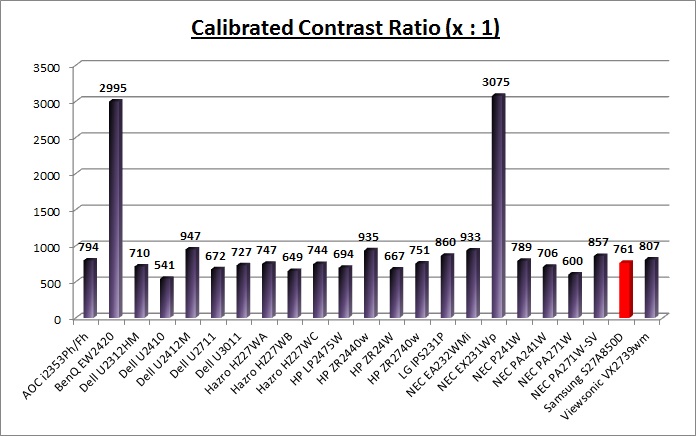
The calibrated black depth and contrast ratio of the
S27A850D were
reasonable but perhaps we had hoped for more from Samsung's new PLS technology.
At the end of the day it was quite comparable with a good (but not great) IPS panel. Calibrated black depth was 0.16
cd/m2 which
left us with a static contrast ratio of 761:1. This was pretty much
on par with the IPS based HP ZR2740w (751:1) and Hazro HZ27WA/C (~744:1).
We had seen some better contrast ratios from other
IPS panels though reaching up to around 950:1 in some cases (e.g. Dell U2412M at
947:1).The BenQ EW2420 and Samsung F2380 with their AMVA and cPVA panels
respectively offered some fantastic contrast ratios of ~3000:1 which other
technologies cannot compete with at the moment. If you want a very high static
contrast ratio from Samsung, you'd be better looking at one of their modern cPVA
based screens. Hopefully over time the PLS technology will also improve and
offer higher contrast ratios but we will have to wait and see.
|
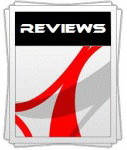 |
This review had been made available to
download and save
in PDF format (.pdf) allowing you to:
-
Save a copy for personal use and
archiving
-
Save and read our reviews offline
-
Read our reviews on your eBook
reader (e.g. Kindle, iPad and other tablets)
Please
visit our Store
for more information and to download a copy. A small fee will contribute
towards the running of TFTCentral and allow us to continue to make high
quality and detailed reviews in the future. |

Contrast
Stability
I wanted to see how much variance there was in the screens contrast as we
adjusted the monitor setting for brightness.
In theory, brightness and contrast are two independent parameters, and good
contrast is a requirement regardless of the brightness adjustment.
Unfortunately, such is not always the case in practice. We recorded the
screens luminance and black depth at various OSD brightness settings, and
calculated the contrast ratio from there. Graphics card settings were left at
default with no ICC profile or calibration active. Tests were made using an
NEC branded and customised
X-rite i1 Display 2 colorimeter. It should be noted that we used the
BasICColor calibration software here to record these, and so luminance at
default settings may vary a little from the LaCie Blue Eye Pro report.
|
OSD Brightness |
Luminance
(cd/m2) |
Black Point (cd/m2) |
Contrast Ratio
( x:1) |
|
100 |
344.9 |
0.43 |
802 |
|
90 |
318.2 |
0.40 |
795 |
|
80 |
292.7 |
0.36 |
813 |
|
70 |
266.9 |
0.33 |
809 |
|
60 |
239.4 |
0.30 |
798 |
|
50 |
213.0 |
0.26 |
819 |
|
40 |
186.2 |
0.23 |
810 |
|
30 |
157.5 |
0.20 |
788 |
|
20 |
130.5 |
0.16 |
816 |
|
10 |
97.1 |
0.12 |
809 |
|
0 |
75.0 |
0.09 |
833 |
|
Luminance Adjustment Range = 269.9 cd/m2
Black
Point Adjustment Range = 0.34
cd/m2
Average
Contrast Ratio = 808:1
|
The luminance range of the screen was reasonable
with a total adjustment range of 270
cd/m2 available
through alterations to the brightness setting. At the top end, the luminance was
a very high 345 cd/m2 which was actually a little more than the
specified maximum brightness of 300 cd/m2. At the lowest setting you
can control the luminance down to 75 cd/m2 which should be adequate
for most users, even in low lighting conditions. Black point ranges from 0.43 to
0.09 cd/m2 with these adjustments.
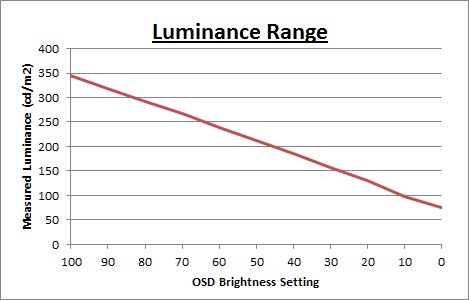
We have plotted the
luminance trend on the graph above. The screen behaves as it should, with a
reduction in the backlight intensity controlled by the reduction in the OSD
brightness setting.
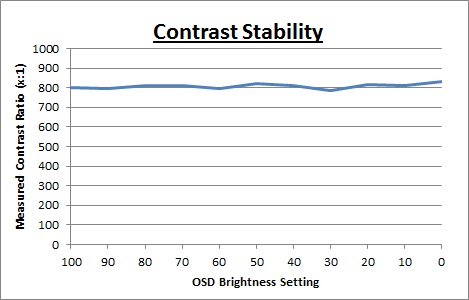
Static contrast ratio
remained reasonably high and stable across the range, with an average figure of
808:1 which was ok. Being the first PLS panel
we have tested, it was hard to know what to expect in this regard but it
performs comparably to a good IPS panel in terms of contrast ratio. These contrast measurements were plotted on the graph shown
above.

Dynamic Contrast
|
 |
The Samsung S27A850D features a dynamic contrast
ratio (DCR) control within the OSD menu. The spec for the screen doesn't seem
to mention a DCR figure, only that it has 'MEGA DCR'. Some Samsung sites
actually list the screen as having a static contrast ratio of 3000:1 which is
of course wrong given our measurements and based on the spec of the PLS panel
itself which lists it as 1000:1. Maybe we can assume that is a typo and that the DCR should be ~3000:1?
We will test it ourselves to see what kind of performance is achieved.
Dynamic contrast ratio involves controlling the
backlight of the screen automatically, depending on the content shown on the
screen. In bright images, the backlight is increased, and in darker images, it
is decreased. For this test I would use the colorimeter to record the
luminance and black depths at the two extremes. Max brightness would be
recorded on an almost all white screen once the DCR has caught up. Black depth would
be recorded on an almost all black screen. In real use you are very
unlikely to ever see a full black or full white screen, and even our tests are
an extreme case to be honest. Carrying out the tests in this way does give you
a good indication of the screens dynamic contrast ratio in real life
situations however. |
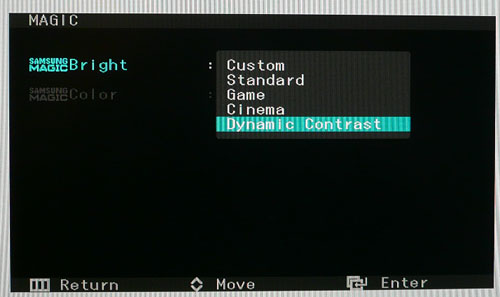
The DCR feature is available as a specific
MagicBright preset from within the OSD menu. You cannot enable it as a feature
in the other modes such as 'game' or 'cinema' though. When you are in the
'Dynamic contrast' preset mode, a lot of the settings in the OSD menu are
greyed out, including brightness which you cannot change manually.
|
|
Dynamic Contrast |
|
Specified DCR Range |
Not listed ("MEGA DCR") |
|
Available in Presets |
'Dynamic Contrast' |
|
Settings |
n/a |
|
Max luminance (cd/m2) |
331.5 |
|
Min Black Point (cd/m2) |
0.09 |
|
Max Dynamic Contrast Ratio |
3683:1 |
During this test you could see that if you
switched from a black to white screen, the DCR changed the brightness of the
screen very quickly (less than a second). The maximum luminance measured was
331.5
cd/m2 and the
minimum black depth was 0.09 cd/m2. This gave us a useable dynamic
contrast ratio of 3683:1 which was pretty good. It might not be as high as the
crazy specs you will see advertised on modern screens, but at least it worked in
real life applications unlike many other displays. The DCR was pretty much
controlling the full range of the backlight adjustment here, only offering a
slightly lower max luminance than the
344.9
cd/m2 we had
measured in the
contrast stability tests (at 100% brightness). That would only have extended
the DCR to about 3800:1 anyway so it was very close in real use. Not a bad
performance from the S27A850D here although transitions were super-quick.

Viewing Angles


Above: Viewing
angles shown from front and side, and from above and below. Click for
larger image
Viewing angles of the Samsung S27A850D are very
good and very similar really to an IPS panel. Horizontally there
are very wide fields of view with a small contrast shift only really becoming
noticeable from a fairly wide angle of about 45°. Vertically, the contrast shift
was a little more pronounced but the fields of view were still good. From a
wide angle there is a slight pink-ish colour tone introduced and the image
darkens. Of interest is the change in the pixel structure from Samsung's
traditional PVA technology to their new PLS technology. As a result of this
change the
panel is free from the off-centre contrast shift which you see from VA matrices.
This was one of the reasons why IPS technology is so highly regarded in the
colour enthusiast and professional space since it can offer very wide viewing
angles and freedom from this contrast shift. With PLS offering the same freedom
it could well become a popular choice for colour critical work as well where
wide viewing angles are important. The PLS panel is also free of the very
noticeable contrast and colour tone shifts you see from TN Film panels
vertically.

Above: View of an
all black screen from the side. Click for larger version
On a black image, like many IPS panels, there is a
white glow when viewed from an angle. This picture was taken in a darkened room
though and in normal working conditions this shouldn't present much
problem. There is no A-TW polarizer or
equivalent film on this panel which is something rarely used
now in the IPS market, but was implemented on some older IPS screens to improve the off
centre black viewing.

Panel Uniformity
Measurements of the screens luminance were taken
at 35 points across the panel on a pure white background. The measurements were
taken using BasICColor's calibration software package, combined with the NEC
customised X-rite
i1 Display 2 colorimeter. The above uniformity diagram shows the difference, as
a percentage, between the luminance recorded at each point on the screen, as
compared with the reference point of a calibrated 120 cd/m2. This is
the desired level of luminance for an LCD screen in normal lighting conditions,
and the below shows the variance in the luminance across the screen
compared with this point. It is worth noting that panel uniformity can vary from
one screen to another, and can depend on manufacturing lines, screen transport
and other local factors. This is only a guide of the uniformity of the sample
screen we have for review.
Uniformity of Luminance
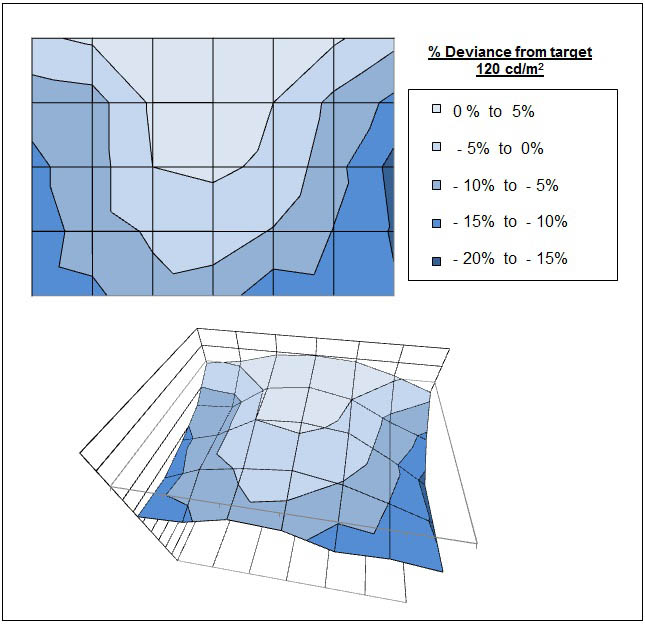
The luminance uniformity of the S27A850D was
reasonable. Around 70% of the screen showed very little deviation from the
central point and was within 10% variation of the 120
cd/m2. The lower half of the screen
seemed to be a little darker than the upper half, especially towards the two
lower corners. Luminance ranged down to ~105 cd/m2 in these
corners. The lowest measured luminance was along the centre of the right
hand edge where it dropped down to 102 cd/m2. All in all though
the uniformity was pretty good and there was no severe issue.
Backlight Leakage
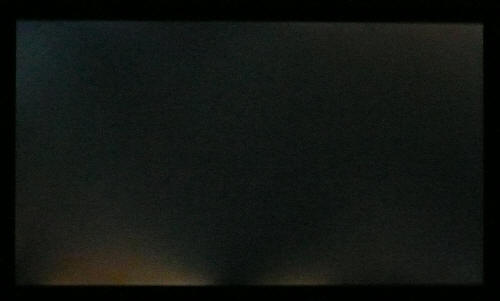
Above: All black screen in a darkened room. Click for larger version
As usual we also tested the screen with an all
black image and in a darkened room. A camera was used to capture the result.
There were a couple of areas of backlight leakage from our sample unfortunately.
This was most noticeable in two patches along the bottom edge which you can spot
in the above image quite clearly. There was also some more slight clouding from
the top corners of the screen. Sadly there seem to be varying reports about the
backlight on this model across the internet from users and reviewers. Some
samples of the screen are fine, but others have varying levels of leakage. From
our sample, there appeared to be an issue along the lower edge which was a
shame. I would advise some caution about possible backlight irregularity with
this model based on user reports and our review, but don't be put off the screen
solely because of it. Results will vary depending on supply lines, stocks,
regions etc and so it's a very hard thing to predict before purchase. If you do
have any serious issues you can always return the screen under Distance Selling
Regulations (if bought online) or perhaps even agree an RMA with Samsung for a
replacement.

General and Office Applications
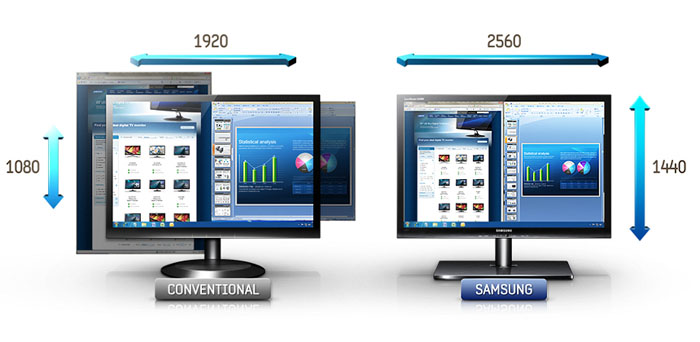
The Samsung S27A850D features a massive 2560 x 1440 WQHD
resolution which is only just a little bit less vertically than a 30" screen.
The pixel pitch of 0.233mm is very small as a result, and by comparison a
standard 16:10 format 24" model has a pixel pitch of 0.270mm and a 30" model has
0.250mm. These ultra-high resolution 27" models offer the tightest pixel pitch
and therefore the smallest text as well. I found it quite a change coming from
21.5 - 24" sized screens, even those offering quite high resolutions and small
pixel pitches. Some users may find the small text a little too small to
read comfortably, and I'd advise caution if you are coming from a 19" or 22"
screen for instance where the pixel pitch and text are much larger. I found a
30" screen to be quite a change with text size when I first used one, and this
is very similar and even a little bit smaller! I still personally prefer the
slightly larger text of a 24" model myself, but I expect I could happily get
used to the added resolution on these models given time. The extra screen size
also takes some getting used to over a few days as there really is a lot of room
to work with.
The massive resolution is really good for office
and general use, giving you a really big screen area to work with. It is a
noticeable upgrade from a 24" 1920 x 1200 resolution, and it's good to see
Samsung have opted for a high res panel here rather than reverting to a 1920 x
1200 / 1920 x 1080 res panel as you may find in other older 27" models. For
those wanting a high resolution for CAD, design, photo work etc, this is a
really good option. The image was very sharp and crisp and text was very clear
over the digital interfaces. There is no analogue input offered here to compare
with
because of the high native resolution of the panel.
There were a series of 'MagicBright' preset modes
provided on this screen but there weren't any specifically designed for 'text',
'internet' or anything like that sadly. You will probably want to set up the
custom mode to your liking, and preferably with a calibration device to obtain a
decent configuration. The default brightness of the screen is far too high while
set at 100%, and you will probably want to reduce this to around 15 - 20% to
obtain a comfortable luminance at around 120
cd/m2. The colour tone presets may be
useful to some users if they want to have a cooler or warmer image.
The screen offers a 3 port USB 3.0 hub which is
useful for connecting external devices, and it was good to see v3.0 offered
here. The ports are located on the back of the screen on the side of the central
section so they aren't the easiest to reach for quick connecting and
disconnecting of devices. Fine for leaving things connected and tucked nicely
out of the way, but I would have liked to have seen a couple of ports on the
side of the bezel for easier access. There was a good range of
ergonomic adjustments available from the screen although the tilt and pivot
adjustments were very stiff to use sadly. Height adjustment was smooth and nice
to see included.
The screen even offers a rotation function, although this is probably impractical at this
size. Some of the energy saving features are also great to see included, and
should be useful in an office environment as well where multiple screens are set
up. The ambient light sensor can be handy for altering the backlight intensity
with changing lighting conditions, and the human motion sensor is a nice extra
feature. The only other thing left off which I would have perhaps liked to have
seen, but which is rarely offered, is a card reader of some sort.
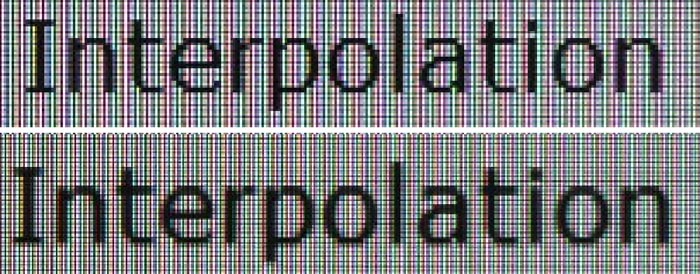
Above: photo of
text at 2560 x 1440 (top) and 1920 x 1080 (bottom)
The screen is designed to run at its native
resolution of 2560 x 1440 and at a 60Hz recommended refresh rate. However, if
you want you are able to run the screen outside of this resolution. We tested
the screen at a lower 1920 x 1080 resolution while maintaining the same aspect
ratio (16:9) to see how the screen handles the interpolation of the resolution.
At native resolution the text was very sharp as you can see from the top
photograph. When you switch to a lower resolution the text is more blurry. There
was fairly high levels of overlap of the pixels but text was still reasonably
readable. Native resolution is recommended where possible of course for optimum
picture quality.

Responsiveness and Gaming
The S27A850D is rated by Samsung as having a 5ms G2G response time which implies the use of
overdrive /
response time compensation (RTC) technology, used to boost pixel
transitions across grey to grey changes. The
Samsung LTM270DL02 PLS panel being used is rated by Samsung with a 12ms ISO
response time (black > white > black) as well to give you an indication.

Before we get in to the side by side
screen comparisons I want to quickly talk about the
'response time' (overdrive) control available through the screens OSD menu.
It is available within the 'picture' section as shown above. This allows you to
manually control the level of overdrive / RTC impulse being applied to the
pixels, with options of normal, faster and fastest being available. Overdrive is
designed to help improve pixel responsiveness and reduce motion blur and
ghosting in practice by speeding up the transitions the pixels make to change
from one colour to another. You may wish to read our
specs section for some further information about overdrive / response time
compensation.
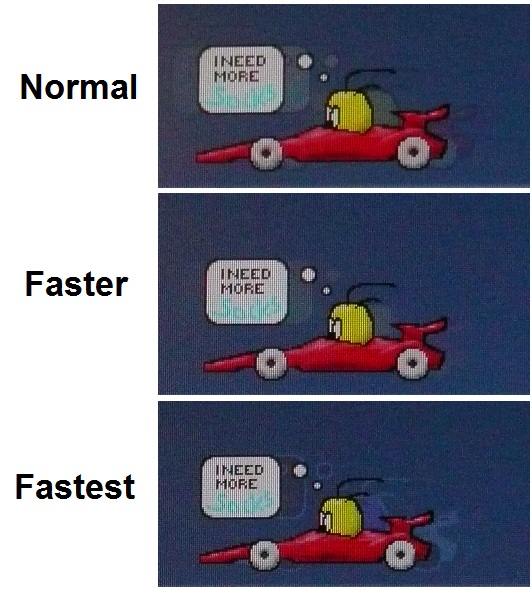
The screen was tested using the chase test in
PixPerAn, a good bit of software for trying to quantify differences in real
terms responsiveness between monitors. As a reminder, a series of pictures are
taken on the highest shutter speed and compared. The images above are the best
case examples from the screen with the 'response time' setting at each level. In
the 'normal' mode the responsiveness of the panel is actually still pretty good.
There is no obvious ghosting to the naked eye although a reasonable degree of
motion blur is detectable. When switching to the 'faster' mode, this blur is
reduced a fair bit and the moving image looks sharper and clearer. This setting
is turning the overdrive impulse up of course and so pixel transitions are being
sped up. This translates into a real life difference in perceived response
times.
The 'fastest' setting turns the overdrive impulse
up again another notch. However, in this mode it is turned up too high and is
poorly controlled. As a result a noticeable white halo is introduced behind the
moving car. Here the overdrive is causing the pixels to overshoot their required
state and unfortunately introduce this distracting artefact. I wouldn't
recommend using this setting unfortunately as the overshoot is quite pronounced
and distracting during use. The 'faster' setting seems to offer the optimum
performance in terms of fast pixel response times, and also freedom from any
obvious overshoot, and I would recommend using that option.
Display Comparisons
The screen was tested again using the chase test
in PixPerAn for the display comparisons. As a reminder, a series of pictures are
taken on the highest shutter speed and compared, with the best case example
shown on the left, and worst case example on the right. This should only be used
as a rough guide to comparative responsiveness but is handy for a direct
comparison of the impact of this setting:

27" 5ms G2G
Samsung PLS (response time = faster)

27" 12ms G2G
LG.Display H-IPS

27"
6ms G2G LG.Display H-IPS

27"
6ms G2G LG.Display H-IPS
I have provided a comparison of the S27A850D first
of all above
against 3 other 27" screens we have tested which all use IPS panel technology.
The S27A850D performed very well actually in these tests. In the 'faster'
response time setting it had returned optimal response times and no obvious RTC
overshoot. It showed a lower level of motion blur than the
HP ZR2740w and
Hazro HZ27WC which was pleasing. The
Dell U2711 had performed well in terms of motion blur, but as you can see
from the above photos, there was a dark overshoot introduced unfortunately.

27" 5ms G2G
Samsung PLS (response time = faster)

24" 6ms G2G
LG.Display e-IPS (Video OverDrive = On)

24" 8ms G2G
LG.Display e-IPS

23" 8ms G2G
LG.Display e-IPS (W-LED)
Above is a comparison of the S27A850D against some popular models in smaller
sizes. Again these other 3 models are IPS based. The
HP ZR2440w had performed very well in these tests and showed a similar low
level of motion blur to the Samsung S27A850D. There was a very slight dark and
pale halo trail evident in those tests which does not appear to affect the
S27A850D much. The
Dell U2412M and
U2312HM again offered low levels of motion blur but a more obvious dark
overshoot trail was introduced. It seems that the faster IPS panels we have
compared the S27A850D with here can achieve some very low levels of motion blur
and fast pixel response times. In many cases though it is at the expense of some
overdrive artefacts, and dark and pale halos and trails are quite common. The
S27A850D seemed to be free of these issues, at least in its 'faster' setting
which was very good.

27" 5ms G2G
Samsung PLS (response time = faster)

23" 25ms Samsung
cPVA

23"
8ms G2G Samsung cPVA (Response Time setting = Fastest)
As a comparison against Samsung's
long-standing PVA technology I have provided the results of two of Samsung's
more recent cPVA panels in the NEC EX231WP and Samsung F2380. These PVA panels
are quite slow in practice unfortunately and show a pretty high level of motion
blur and ghosting of the moving car. Even when overdrive is applied
aggressively, as in the case with the F2380, the response time cannot match
modern fast IPS and TN Film panels. It seems that Samsung's new PLS technology
is also inherently responsive which is good news.

27" 5ms G2G
Samsung PLS (response time = faster)

27" 1ms G2G CMO
TN Film (Response time mode = Advanced)

23.6" 2ms G2G CMO TN Film (120Hz)

22" 3ms G2G Samsung TN Film + 120Hz
I've also included a comparison above against 3
gamer-orientated screens, including the 27" TN Film based
ViewSonic VX2739wm.
This is a competing screen at the same size, but with different panel technology
it is significantly different in performance in a lot of areas. That model is
aimed primarily at gamers and even has a 1ms G2G quoted response time. It
performs marginally better than the S27A850D in these tests as a result but
overall the motion blur is at a fairly similar level.
Keep in mind the S27A850D isn't really designed as a gamers screen as well which
is quite impressive.
The other two models here both featuring heavily
overdriven TN Film panels, and are combined with 120Hz technology. The pixel
responsiveness of both of these is little ahead of the S27A850D, but more
importantly the 120Hz frequency
allows for improved 120fps frame rates and the support of 3D content as well.
The
BenQ XL2410T does show some even more obvious RTC overshoot in the form of
very dark trails behind the moving image (speech bubble and head) which is
unfortunate, and a sign that the RTC impulse is too aggressive. The
Samsung
2233RZ remains our champion in this test.
The responsiveness of the S27A850D should be fine for most gaming, even at quite
high levels. Make sure you choose the 'faster' response time setting from within
the OSD and you should then experience good responsiveness, with low levels of
motion blur and freedom of any obvious overshoot artefacts which appear in the
'fastest' setting.
Additional Gaming Features
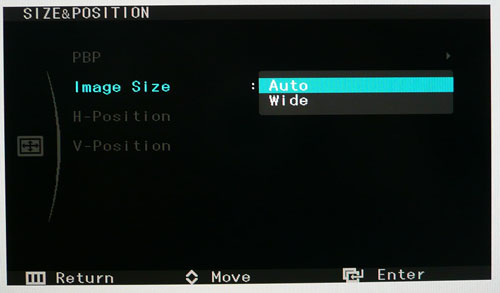
Aspect Ratio Control - The screen offers a
couple of options for hardware level
aspect ratio control. There are settings for 'auto' (maintaining the source
aspect ratio automatically) and 'wide' (displaying the image in full screen
regardless of the source aspect ratio). Oddly the manual for the S27A850D
suggests there are also options for 4:3 aspect and 'screen fit' (display with
original aspect ratio without cutting off), but these did not seem to be
available. Maybe they were left off the final version of the screens software?
Preset Modes - There is a 'game' preset
mode available from within the MagicBright menu if you want a mode with boosted
brightness and a more unnatural feel. The
dynamic contrast
option is not available within this mode however, and you would need to revert
to the defined dynamic contrast preset if you want to use that feature.

Input Lag
We have recently written an in depth article about
input
lag and the various measurement techniques which are used to evaluate this
aspect of a display. We have also improved our method by adopting the SMTT 2.0
tool which is used to generate the results below. Please see our full
input
lag testing article for all the details.
Input Lag Classification
To help in this section we will also introduce a broader classification system
for these results to help categorise each screen as one of the following levels:
-
Class 1)
Less than 16ms / 1 frame lag - should be fine for gamers, even at high levels
-
Class
2)
A lag of 16 -
32ms / One to two frames - moderate lag but should be fine for many gamers.
Caution advised for serious gaming and FPS
-
Class
3)
A lag of more
than 32ms / more than 2 frames - Some noticeable lag in daily usage, not
suitable for high end gaming
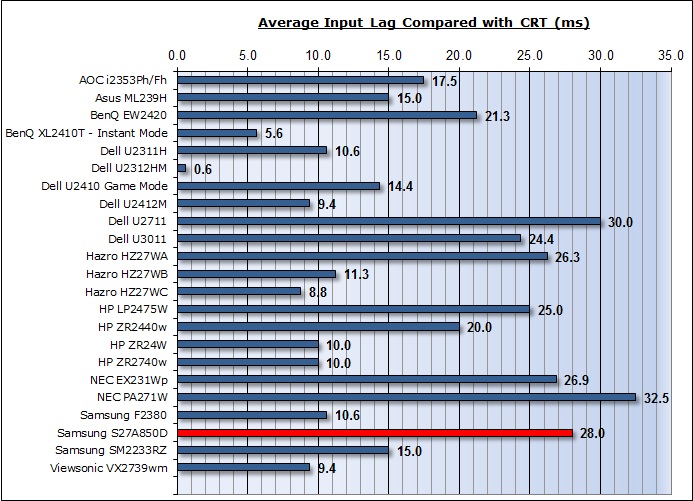
For the full reviews of the models compared here and the dates they were written
(and when screens were approximately released to the market), please see our
full
reviews index.
Our tests here are based on the new format using
SMTT 2.0. We have provided a comparison above against other models we have
tested to give an indication between screens. However, please note that the
other screens tested here were using older stopwatch methods and not the SMTT
2.0 tool.
The Samsung S27A850D showed an average display input lag of
28ms during this test, ranging up to 32ms
maximum. This is the overall lag of the image compared with a CRT, taking into
account signal processing delay and pixel response times. This was a little
slower than some other screens but with an average lag of just under 2 frames it
is not too severe. The lag
of this screen has been categorised as CLASS 2 as detailed above. This should be
adequate for most moderate gaming still but for those wanting to play fast FPS it
might prove an issue in some cases.

Movies and Video

The following summarises the screens performance
in video applications:
-
27" screen size makes it a pretty good option
for an all-in-one multimedia screen and comparable to smaller LCD TV's in size.
-
16:9
aspect ratio is more suited to videos than a 16:10 format screen, as it leaves
smaller borders on DVD's and wide screen content.
-
Massive 2560 x 1440 resolution can support true 1080 HD resolution content
-
Digital interfaces 2x DL-DVI and DisplayPort supports HDCP for any encrypted and protected content
-
Additional DisplayPort present and good to see as it is
popular nowadays and very useful for external Blu-ray / DVD player connectivity.
-
Missing HDMI though which is widely used for external devices, DVD players
etc.
-
Black depth and contrast ratio are pretty good. Detail
in darker scenes and shadow detail should not be lost due to these measurements.
-
Dynamic contrast ratio is available as a MagicBright preset and works quite
well, allowing for a DCR up to around 3700:1
-
'Cinema' preset mode available if you want a different set up to your normal
mode
-
Very
good pixel responsiveness which should be able to handle fast moving scenes in
movies without issue.
-
Wide
viewing angles thanks to PLS panel technology meaning several people could
view the screen at once comfortable and from a whole host of different angles.
-
Good
ergonomic adjustment range available from the stand allowing you to obtain a
comfortable position for movie viewing. Movements are smooth but some are
quite stiff to operate
-
Some
noticeable backlight leakage, particularly along the bottom edge. This type of
leakage may prove an issue when watching movies where black borders are
present unfortunately.
-
No
integrated stereo speakers on this model
-
No
picture in picture (PiP) available, but picture by picture (PbP) is present
for those who might want to use it
-
For
PAL sources, we have tested the screen and confirmed it will support the full
native resolution of 2560 x 1440 at 50Hz refresh rate.

Conclusion
|
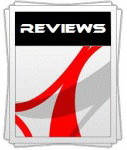 |
This review had been made available to
download and save
in PDF format (.pdf) allowing you to:
-
Save a copy for personal use and
archiving
-
Save and read our reviews offline
-
Read our reviews on your eBook
reader (e.g. Kindle, iPad and other tablets)
Please
visit our Store
for more information and to download a copy. A small fee will contribute
towards the running of TFTCentral and allow us to continue to make high
quality and detailed reviews in the future. |
The Samsung S27A850D was a very interesting model
to test, not only because of its decent range of options and features, but
because of the arrival of Samsung's new PLS technology. Overall I felt that the
screen was a good first offering in the PLS market to be honest. Performance
wise the screen could be closely compared with a modern e-IPS panel. It offered
similar wide viewing angles, very good pixel responsiveness and pretty good
black depth / contrast ratio. The contrast ratio was perhaps not quite as high
as we'd have hoped, but it was still decent enough and comparable to a good (but
not great) IPS matrix. It is a promising first appearance for PLS and hopefully
we will see more of it in the future.
Unfortunately there were a few issues with this
screen as well. The out of the box performance was pretty poor, with an
inaccurate gamma curve, high luminance and bad colour accuracy. If you are
buying this screen you would ideally want access to a colorimeter or some sort,
and certainly want some form of calibration to help correct some of these
issues. Once calibrated it performed well however which is pleasing. Backlight
bleed seems to be a bit of a variable issue with this screen as well. Our sample
had some bleed along the bottom edge which was unfortunate. It does seem that
samples will vary a lot, but if you end up with a bad unit you should be able to
return it under Distance Selling Regulations or a manufacturer return I would
hope.
On the plus side Samsung have avoided one of the
big niggles some people have with modern IPS panels, that being the aggressive,
grainy AG coating on the panel. Here the coating is much more like PVA matrices
and is smoother than some of the dirty looking IPS offerings in the market. The
wide range of ECO modes and power saving features are useful and we also have a
rare working dynamic contrast ratio option for those who like it.
All in all this is quite an interesting
alternative in the 27" market. It currently retails for ~£565 GBP in the UK
which is a similar price to the popular Dell U2711. It would be worth a
consideration if you want a comparable alternative to IPS technology, while
still giving you a good all round set of features, options, functions and
performance.
|
Pros |
Cons |
|
Pleasing all round performance
from PLS panel, comparable to e-IPS in many regards |
Some backlight bleed issues
(may vary) |
|
Smoother, non-grainy AG
coating |
Poor default setup, needs
calibration ideally |
|
Very good pixel responsiveness |
Some adjustments from the
stand are very stiff |
|
If you have enjoyed
this review and found it useful, please consider making a
small
donation to the site. |