There's been a lot of
attention given to the new 27" screen from Dell ever since it was
first leaked in October 2009. We didn't have much information at the time,
only some leaked images but
by January we had some specs and pricing as well which whetted the appetite
of potential buyers even more. As if the release of a new Dell screen didn't
attract enough interest as it was, Dell had upped the stakes with the new U2711
by introducing a super high 2560 x 1440 resolution and utilising an IPS panel
which had made its way into their 24" range already, but not into their 27"
models. The
Dell U2410 had already proved extremely popular and now they were offering
something equally interesting in the larger screen size.
As with Dell's other high end monitors in their
range, the new screen comes with a wide array of features, interfaces and
ergonomic adjustments to keep you happy. The use of IPS panel technology is an
interesting move away from their S-PVA based predecessors in the 2707WFP and
2709W for instance. We'll come on to all these points later, but here's the spec
to get started:
|
Size and Format |
27"WS, 16:9 format |
Colour Depth |
1.07 billion colour panel (8-bit + FRC), 12-bit
internal processing, 102% NTSC colour gamut |
|
Resolution |
2560 x 1440 |
Viewing Angles |
178/178 |
|
Response Time |
6ms G2G |
Panel Technology |
H-IPS |
|
Contrast Ratio |
1000:1 static / 80,000:1 dynamic |
Interfaces |
DVI x2 (with HDCP), D-sub, HDMI, DisplayPort, component,
composite |
|
Brightness |
350 cd/m2 |
Colour |
Black bezel and base, silver stand |
|
Special Features |
Tilt, pivot and height adjustment. USB
2.0 ports x4, 8-in-1 card reader, 12-bit internal colour processing, factory
calibrated sRGB and Adobe RGB modes |


Above: front views of the screen. Click for larger versions



Above: Side
and rear views of the U2711. Click for larger versions
The U2711 is the same design at the smaller U2410
model. There is a fairly thin (25mm) black bezel around the panel, and a silver and black
stand. The screen does feel a fair bit bigger horizontally than a 24" model so
even those used to a 24" panel should feel a decent size upgrade there. The
screen is a 16:9 format, so the vertical growth is not as noticeable.
Overall the screen feels like an enlarged version of the U2410, which isn't a
bad thing really. Materials were of good quality and the screen felt well built
and pretty sturdy overall. The design of these new models feels a little
'blocky' in my opinion, with no real rounded edges. At this kind of size, its
even more noticeable than the U2410, especially with the bigger stand footprint.
The panel itself features a matte Anti Glare (AG)
coating as opposed to any glossy solution. The panel actually sits a little bit
back from the front of the bezel by about 5mm which is a little deeper than on
most screens. The coating was very similar to that on the U2410 but I personally
didn't find any problems with it being too grainy or anything and it was also
very similar to the S-PVA based Dell 2405FPW. I know some users don't like the
feel of the coating or prefer glossy solutions, so if you're worried try and see a U2410 or U2711 in
practice.
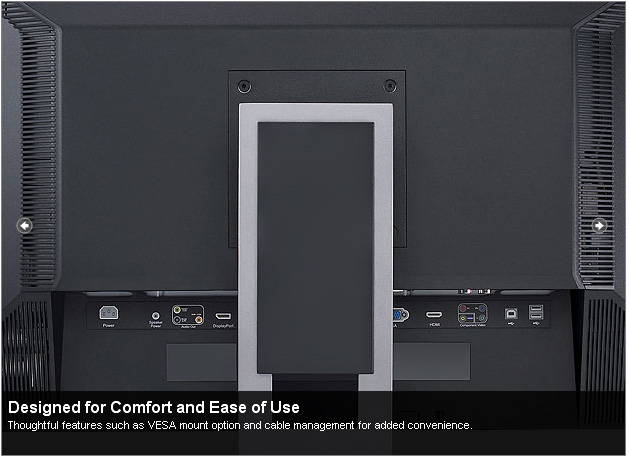

There is a decent range of ergonomic adjustments
available from the new screen with a decent 100mm height adjustment, tilt and
pivot available. As with Dell's other screens, the monitor does offer a really
good range of adjustments which are very useful for providing optimum
positioning and user comfort. There is no rotate function from the U2711 which
is due to the size of the screen, and not really missed in my opinion. The height adjustment is fairly smooth
although can be a little stiff to move initially. The pivot was quite stiff too,
and you have to hold the base in place really to manoeuvre the screen in this
way. Tilt was far more easy to move and provided a good range for normal use.
The panel did feel a little wobbly from side to side, probably due to the sheer
size and centre of gravity, but this didn't prove any problem in normal use. If
you shook it from side to side with your hands, you can wobble it, but I don't
think you'd ever really do this would you?!
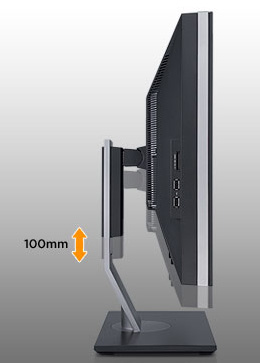
Above:
Height adjustment shown
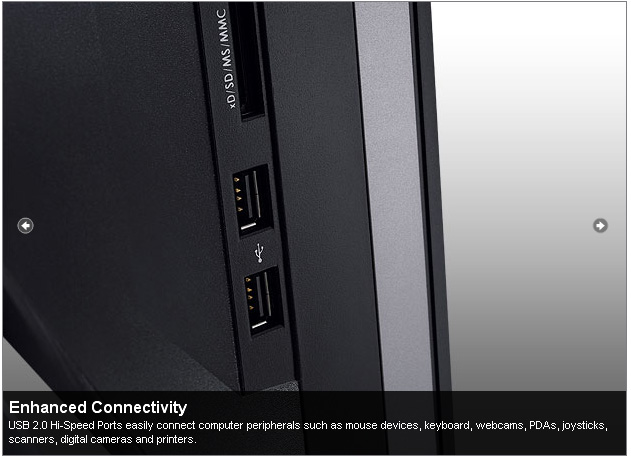
The left hand side of the screen features a 2 port
USB hub for easy access. There are also 2 further ports next to the interface
connections on the back underside of the screen (shown below). The 8-in-1 card
reader is also featured on the side for easy access and is very handy for
cameras and memory cards.
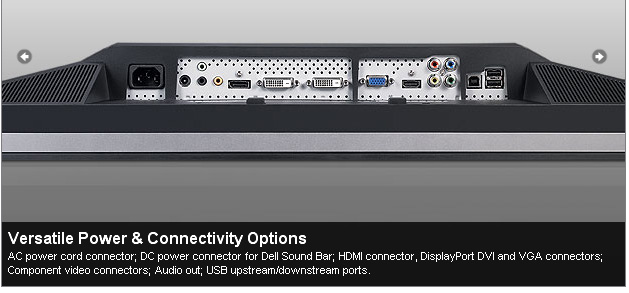
The underside of the screen at the back features
all the connections you might need. Nice to see 2x DVI here for connection of
multiple PC's via a digital signal, both of which are HDCP certified. Also good to see HDMI and DisplayPort here
as well for connection of external multimedia devices and to keep up with
connection trends in the market. There's also component and composite for
connecting some other devices, common in games consoles, DVD players and video
cameras for instance. It seemed to take a fairly long time to switch to a
digital input and power up initially when using DVI. This took about 5 second to
do. Switching from DVI to VGA took about 2 seconds, but switching back took 5.
This is related to the interface chip and I'm only mentioning it as I'm aware
some people have talked about it across the web.
The screen comes packaged with a Dual link DVI,
D-sub, HDMI and DisplayPort cable.
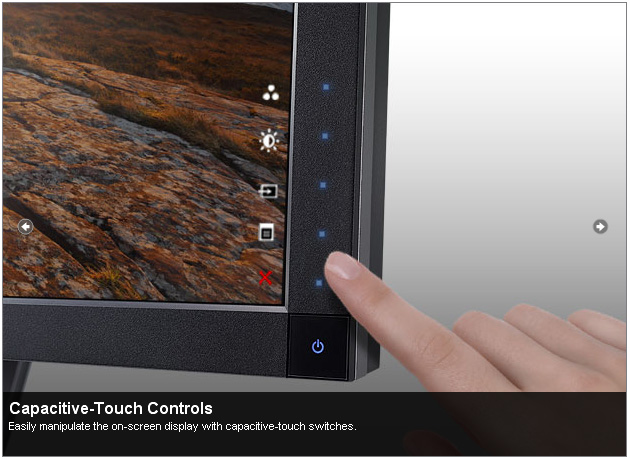
The OSD operation buttons are very subtle and
located on the bottom right hand edge of the screen. The power LED glows a blue
colour when in operation and pulsates a subtle orange colour in standby. The
other selection buttons are hidden until you hover your finger over the bottom
button, at which point they all light up and pressing them gives access to the
OSD menu. The OSD menu buttons are not labelled in any way. Instead, when the
menu pops up, there are indicators on the screen itself telling you what each
button does. I actually really liked this style of menu and it was easy to use
and navigate, and very intuitive. By default the pressing of these buttons has
an associated 'beep' sound which thankfully can be turned off in the menu as
well as I find it quite loud and annoying.
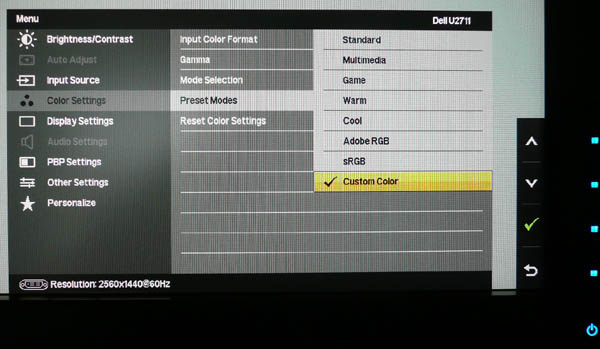
The OSD is shown above in the color settings menu.
Here, you have access to all the preset modes as shown. You also have quick
access to preset modes via the top operational button when you first pop up the
menu on the screen. There is also quick access to brightness/contrast controls
and input source.
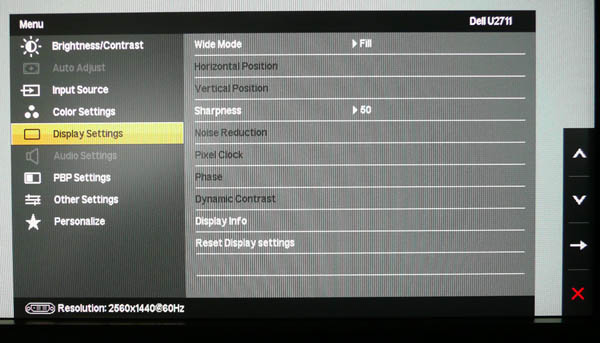
The OSD section for display settings is also
shown, where you have access to the hardware aspect ratio controls (fill, aspect
and 1:1) and access to the dynamic contrast ratio if you want to use it.
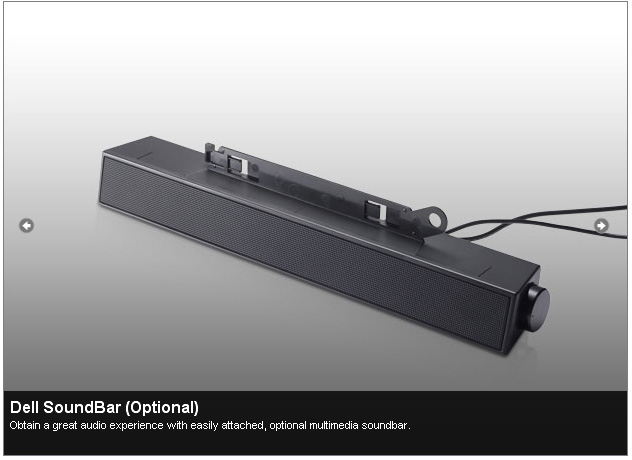
While there are no integrated speakers with the
U2711 model, the screen is compatible with Dell's soundbar if you want, at an
additional cost.
In terms of power consumption the spec states
typical usage of 113W (assuming no audio or USB connections) and less than 2W
when in standby / sleep mode.


Colour
Accuracy, Black Depth and Contrast
The Dell U2711 utilises an H-IPS panel,
capable on paper of producing 1.07 billion colours. The panel itself
is LG.Display's LM270WQ2 and is listed as a "10-bit" panel, but true 10-bit support
does require an end to end "10-bit journey". The panel is also technically an 8-bit with A-FRC
technology on the panel side, supporting up to
10-bit colour. Have a read of
this article which discusses it in more detail.
It's all very well saying a panel is capable of
10-bit colour depth (1.07 billion colour palette) as opposed to an 8-bit colour
depth (16.7 million colours), but you need to take into account whether this is
practically useable and whether you're ever going to truly use that
colour depth. Apart from the requirements of your application, operating system,
graphics card and software, one more pertinent limitation is from a display
point of view, where there must be an interface which can support 10-bit colour
depth. At the moment DisplayPort is the only option which can. Dell do not
specify whether the DisplayPort on the U2711 is 10-bit compatible.
Regardless of whether you have a true
10-bit colour depth being displayed, a screen with 10-bit capabilities still has
its advantages. The monitor should still be capable of scaling the colours
well, even from 24-bit sources. Most of these 10-bit panels will also be coupled
with extended internal processing which will help improve accuracy and these are
better translated onto a 10-bit panel than they would be onto an 8-bit panel,
giving less deviation and less chance of banding issues. The U2711 offers a
12-bit internal colour processing to help offer smooth gradients and provide
clarity in subtle detail.
Like many modern displays, the screen uses
enhanced W-CCFL backlighting and can offer a colour gamut covering 102% of the
NTSC colour space. This also covers 100% of the sRGB colour space and 96% of the
Adobe RGB.
An
important thing to consider for most users is how a screen will perform out of
the box and with some basic manual adjustments. Since most users won't have
access to hardware colorimeter tools, it is important to understand how the
screen is going to perform in terms of colour accuracy for the average user. I
restored my graphics card to default settings and set it to its standard
profile. The U2711 was tested at default factory settings using the DVI interface, and analysed using
LaCie's Blue Eye Pro colorimeter and their accompanying software suite.
Default settings of the screen were as follows:
|
Monitor OSD Option |
Default Settings |
|
Brightness |
50 |
|
Contrast |
50 |
|
Preset mode |
Standard |

Dell U2711 - Default Factory Settings

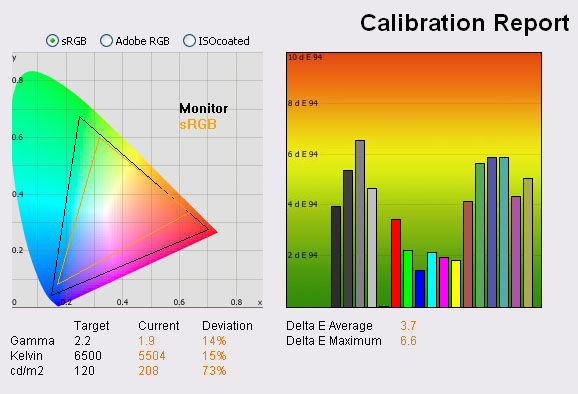
|
|
Default Settings |
|
luminance (cd/m2) |
208 |
|
Black Point (cd/m2) |
0.25 |
|
Contrast Ratio |
832:1 |
The results of the U2711 at factory settings were
fairly average on the whole. On the left you can see the CIE digram
demonstrating the colour space of the monitor (black triangle) against the
reference sRGB space (orange). The screen has an extended colour gamut thanks to
the use of W-CCFL backlighting, and the colour space stretches considerably
beyond the sRGB standard in green and red shades. Wide colour gamuts are not for
everyone though, and I would thoroughly recommend a read of
this article over at X-bit Labs, which covers the pros and cons well. In
terms of the performance of this screen, this result is what we were expecting
given the monitor is specified with a 102% gamut. No issues here, just
confirmation of the extended colour space.
Gamma was a fair way off from the target setting
of 2.2, being recorded at 1.9. We aim for gamma of 2.2 as that is the default
for computer monitors. We know that the sRGB and AdobeRGB preset modes have been
factory calibrated to improve gamma and colour accuracy, so more on that in the
next section. Colour temperature was recorded at 5504k, a fair way out again
from our target of 6500k, the colour of daylight. Luminance was far too high at
default as well (this was at 50% brightness setting remember), being 208
cd/m2, a long
way off our target of 120 cd/m2 which is the recommended luminance
for LCD screens in normal lighting conditions. Having an overly bright factory
setting is pretty common from modern screens, but if nothing else you will want
to tone the OSD brightness down to around 20 - 30%. I found even the setting of
50% to be uncomfortable for any prolonged use. Black depth was recorded at a
pretty respectable 0.25 cd/m2, giving a static contrast ratio of
832:1. Another pretty decent result from an IPS panel here in this regard.
In terms of colours, they actually felt nice, no
obvious tendency towards one shade and you could tell the screen had an extended
gamut to the naked eye. For my uses, I have no issue really using an extended
gamut screen for every day browsing and writing, but if you are doing anything
colour critical or working with certain colour spaces (e.g. sRGB), you need to
read more about gamuts as I've mentioned above.
Testing with
the colorimeter revealed the graph on the right hand side above, showing DeltaE
(dE 94) values across 16 shades. As a reminder, the lower these bars down the
Y-axis, the better, in terms of colour accuracy. For reference, LaCie describe
the DeltaE readings as:
-
If DeltaE >3, the color displayed is significantly different from the
theoretical one, meaning that the difference will be perceptible to the
viewer.
-
If DeltaE <2, LaCie considers the calibration a success; there remains a
slight difference, but it is barely undetectable.
-
If DeltaE < 1, the color fidelity is excellent.
The default settings offered a fairly decent
performance actually. Colour accuracy was fairly even across the board, and
average dE was 3.7, with a maximum of 6.6. This was significantly better than
the
default settings of the U2410 which were measuered at 6.7 average and 9.8
maximum. The screen should be capable of more with correct calibration and
profiling, but this was a reasonable start in terms of colour accuracy. For
those without a colorimeter, you will want to tone down the brightness control,
but the colour accuracy is at least fairly even across the range with no obvious
tendancy towards one colour. You also have factory calibrated profiles available
in Adobe RGB and sRGB mode which should help improve colour accuracy and gamma
further (more below). You may also want to try our
ICC profiles and settings we generated during our
calibration.

Factory Calibration
The Dell U2711 comes factory calibrated to some
extent, and the box even includes a calibration report from Dell specific to the
unit you have. It states that every unit is shipped incorporating pre-tuned sRGB
and Adobe RGB settings and with an average DeltaE of <5. In LaCie's
classification, this is still not great, but the thought is at least there and
some attempt has been made to factory calibrate the screen. In addition to this,
they have tweaked gamma and other settings to provide tighter grey scale
tracking which helps to ensure smooth gradients. I've included a copy of the
calibration report from the Dell factory below for you to review. Note that this
report is only relevant to my specific test unit and they do state that results
may vary with each setup and different test equipment.
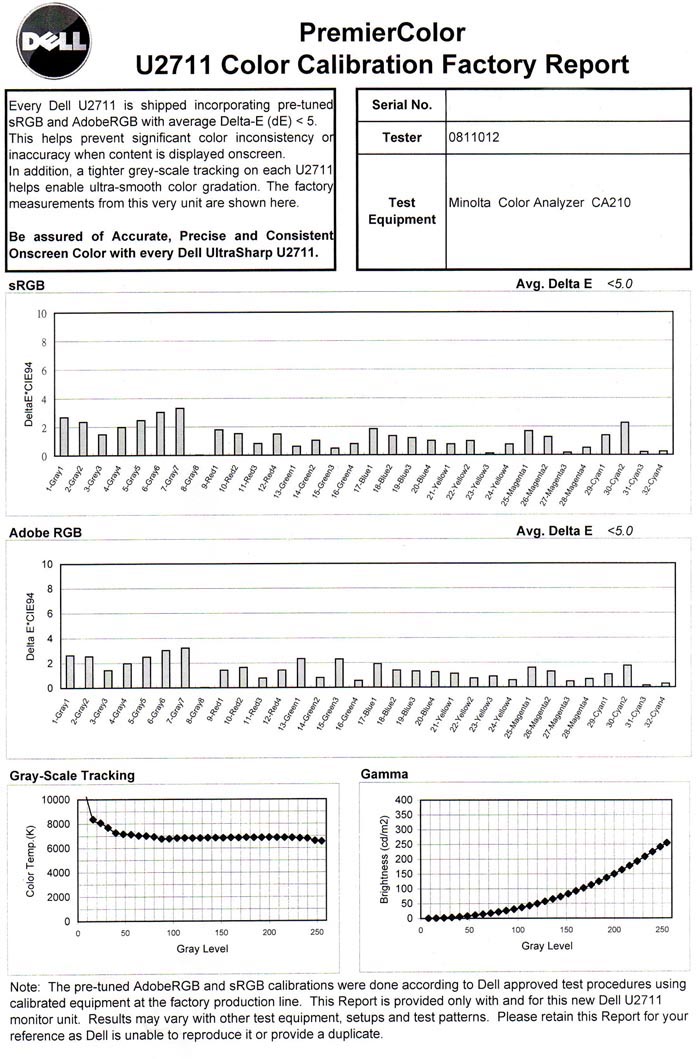
I was interested to see if this factory
calibration helped at all with default settings. Note that this is only relevant
for the sRGB and Adobe RGB (aRGB) preset modes available through the OSD menu.
You will need to change from the default 'Standard' profile to benefit from
these factory calibrated settings.

Dell U2711 - Factory Settings, Adobe RGB Mode
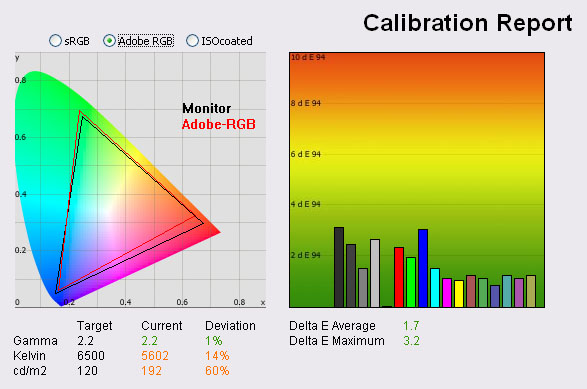
|
|
Default Adobe RGB Mode |
|
luminance (cd/m2) |
192 |
|
Black Point (cd/m2) |
0.25 |
|
Contrast Ratio |
768:1 |
The Adobe RGB gamut triangle is shown on the let as
a reference, with the monitors colour space fitting this pretty closely. It did
exceed the Adobe RGB space slightly in red tones although the colour space was
being reduced slightly in this area compared with the standard preset and full
native colour space. The mode
is designed to fit the Adobe RGB as closely as possible, and so it does a fairly
good job here.
Gamma
was pretty much spot on using this factory calibrated profile (1% deviance), but colour
temperature and luminance were a fair way out from the targets. Colour accuracy
was improved significantly compared with the default 'standard' preset, with dE
average being only 1.7 now, and maximum of only 3.2. This was a very decent
factory calibration actually and considerably better than the results we
obtained from the preset Adobe RGB mode on the
Dell U2410 (dE average 2.9, max
7.8). The factory calibration said dE would be less than 5 on average,
and it was. The screen is certainly capable of even more, so this was not perfect results, but a
big improvement compared with the 'standard' mode. If you don't have access to a
colorimeter but want some improved colour accuracy, I would recommend this as
the best pre-calibrated mode to use. Combine this with a brightness reduction to
about 20 - 30% and you have a good starting point.

Dell U2711 - Factory Settings, sRGB Mode
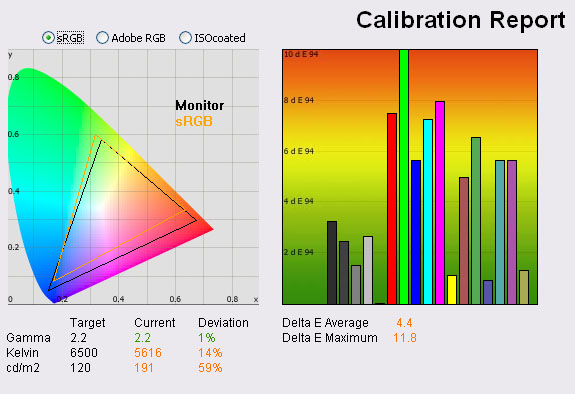
|
|
Default sRGB Mode |
|
luminance (cd/m2) |
191 |
|
Black Point (cd/m2) |
0.25 |
|
Contrast Ratio |
764:1 |
Dell have included an sRGB emulation mode in the
new U2711 in keeping with that offered on the U2410. Some extended gamut
displays incorporate this hardware emulation as a way to limit the colour space
being used if you need or prefer to work with sRGB content. These emulation
modes work to varying degrees, and we've seen some which offer absolutely no
reduction in the colour space (e.g.
HP LP2475W) or other models where the colour
space is reduced, but getting accurate colours was impossible (e.g.
Dell 2408WFP). The 24" U2410
featured a fairly decent mode in this regard, limiting the colour space to
reasonably close to the sRGB reference, and also allowing for calibration to
improve colour accuracy. We will calibrate the sRGB mode in a bit, but for now
we wanted to test the factory calibrated preset.
Again, the colour space fits fairly closely with
the sRGB reference, only being a little way out in red shades, and the gamut of
the monitor stretches a little too far in these colours. Colours may still
appear over-saturated or too 'neon' even in this emulation mode, but it's
certainly cut the green colour space back compared with the extended gamut
modes.
Gamma was again very good, but you would still
need to calibrate to reach the desired colour temperature and luminance. The
problem with this preset was that the colour accuracy seemed to be pretty poor
unfortunately, with an average dE of 4.4 and a maximum of 11.8. This kept it
overall just within Dell's factory calibration boundaries of dE <5 overall, but
only just. The colour accuracy in this mode was worse than the standard preset
mode, but of course the screen is at least making an effort to emulate the sRGB
colour space. If you don't have a colorimeter and are looking for optimum
results with the presets, I'd only recommend using this mode if you really want
to work with a smaller sRGB-type colour space and better gamma curves. Colour
accuracy is sacrificed sadly compared with Adobe RGB and Standard preset modes.

Calibration Results

I wanted to calibrate the screen in each of the
main preset modes to determine what was possible with optimum settings and
profiling. I use the LaCie Blue Eye Pro colorimeter and software package to
achieve these results and reports.

Dell U2711 - Calibrated Settings - Custom Color Mode
|
Monitor OSD Option |
Adjusted Setting |
|
Brightness |
30 |
|
Contrast |
50 |
|
RGB |
83, 94, 87 |
|
Preset Mode |
Custom Color |
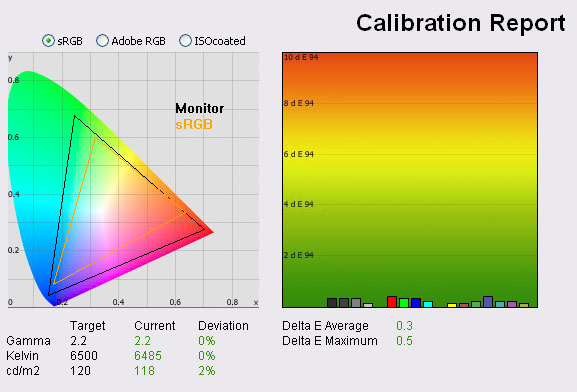
|
|
Calibrated
Settings, Custom Color Mode |
|
luminance (cd/m2) |
121 |
|
Black Point (cd/m2) |
0.18 |
|
Contrast Ratio |
672:1 |
To carry out this initial calibration I
switched to the custom color preset mode which affords me access to the full
range of RGB controls in the OSD. I followed LaCie's calibration process
through, adjusting the OSD settings in line with the recommendations made in the
process, and then letting the software carry out the LUT adjustments at a
graphics card level and create
an
ICC profile for me.
A small point, but it was actually a little
difficult to get the brightness setting at a decent level, and it took a couple
of attempts. The software suggested a setting of about 20% would be good
initially, but the calibration resulted in a lower luminance than desired. I
carried out the process again, and settled on 30% brightness setting in the end,
which then produced the above results. Other settings including the RGB levels
are also listed above.
The calibration was a success. It had obviously done a good job at adjusting gamma, colour temperature and
luminance as you can see above, all being pretty much spot on now compared with
our target settings. Black depth was a little lower now as well at 0.18
cd/m2, but
contrast ratio was reduced a little as well to 672:1. This was an improvement
over the black depth of the
U2410 which was calibrated to 0.22 cd/m2. It was very close to
the performance of some other popular IPS based screens we have tested like the
HP LP2475W (0.17) and the
NEC EA231WMi (0.15). More
screen vs screen comparisons in a bit.
Colour accuracy was also correctly nicely as well,
offering a much better result than the factory default. Average dE was now 0.3,
with a maximum of only 0.5. LaCie would consider colour fidelity to be excellent
now. Colour gradients were smooth with no banding issues I could see. There was
some slight gradation in darker shades. This is a good result when you consider
the U2410 had some big problems adjusting and correcting colour accuracy in the
'custom color' preset, only allowing us to get dE average of 3.2 at best and max
of 10.8. We had to revert to the standard preset to get the best performance out
of the screen with the 24" model. Thankfully the custom color profile on the
U2711 works fine. You can use our settings and calibrated ICC profile on your
U2711 as well if you want. See
our ICC profile database for more information.

Dell U2711 - Calibrated Settings - Standard Preset Mode
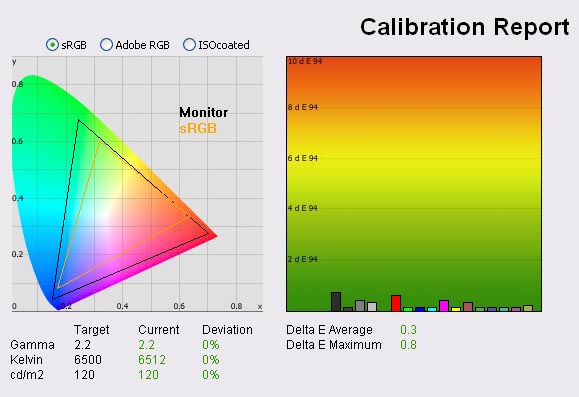
|
|
Calibrated Settings,
Standard Mode |
|
luminance (cd/m2) |
120 |
|
Black Point (cd/m2) |
0.18 |
|
Contrast Ratio |
667:1 |
One of the odd 'features' of
the U2410 was that it did not seem possible to calibrate the custom color
preset properly, and so we had to revert to the standard mode to get the best
results. I wanted to check whether calibration of the standard profile on the
U2711 produced any different results to our already excellent calibration
above. All OSD settings were left as they were, but changing back to the
standard preset meant RGB controls were not available at all. All corrections
would be carried out by the automatic calibration process and at a graphics
card level.
Again we had good correction
of gamma, colour temperature and luminance here. Colour accuracy was also very
good with average dE of 0.3 and max of 0.8. This was ever so slightly behind
the custom color calibration where max was only 0.5. You can get good results
from both presets, but neither has a particular advantage over the other on
this model. Again, ICC profile available if you want it in
our ICC profile database.

Dell U2711 - Calibrated Settings - Adobe RGB Preset Mode
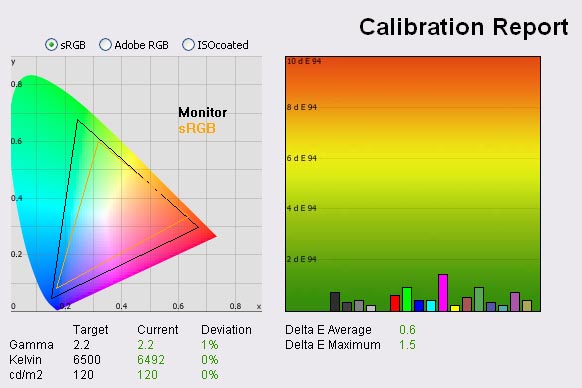
|
|
Calibrated Settings, Adobe
RGB Mode |
|
luminance (cd/m2) |
120 |
|
Black Point (cd/m2) |
0.18 |
|
Contrast Ratio |
667:1 |
I reverted to the Adobe RGB preset mode again to
determine whether this mode allowed for decent correction of colours. Factory
calibration had already meant we had a good starting point with dE average of
1.7 and maximum of 3.2. Gamma was also spot on in this factory calibrated preset
(at 2.2), but colour temperature was 14% out and luminance was far too high at
60% deviation from the 120
cd/m2
target. Calibration corrected this all nicely thankfully, and also improved the
colour fidelity even further. dE average was now 0.6, and max of 1.5. Nice to
see that calibration can correct the colours in this preset mode as well. Again,
ICC profile available if you want it in
our ICC profile database.

Dell U2711 - Calibrated Settings - sRGB Preset Mode
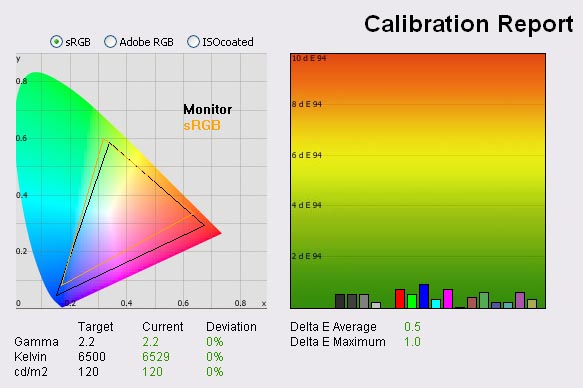
|
|
Calibrated Settings, sRGB
Mode |
|
luminance (cd/m2) |
120 |
|
Black Point (cd/m2) |
0.18 |
|
Contrast Ratio |
667:1 |
I tested the screen as well in the sRGB preset
which returned less than good results in default mode, even though the screen
had been factory calibrated. Gamma was set up correctly by this factory
calibration but colour temp and luminance were significantly out from the target
points. Colour accuracy was also pretty poor, with dE average of 4.4 and 11.8
maximum.
Some screens don't let you calibrate very well in sRGB emulation mode, but we
had some good results with our test of the Dell U2410 before. Thankfully the
U2711 performed well here, allowing us to improve the colour accuracy to 0.5
average dE and 1.0 maximum. The other targets were also met nicely. Again, ICC
profile available if you want it in
our ICC profile database.
One thing which users found on the original A00
release of the U2410 was that when operating in sRGB and Adobe RGB preset modes,
colour gradients showed an odd 'dithering' type issue in darker tones. It seemed
some colours were being dropped, and in darker shades gradients were no longer
smooth. Instead there was an obvious sign of
spatial dithering and noticeable patterns in the darker shades. In January,
Dell accidentally leaked a
firmware upgrade for the U2410 which disabled the FRC in these two preset
modes, and resolved the issue with the dithering artefacts. I checked the U2711
in sRGB and Adobe RGB modes in case it suffered from the same problem, but I'm
pleased to report it did not. No issues here in any of the preset modes.

Calibration
Performance Comparisons
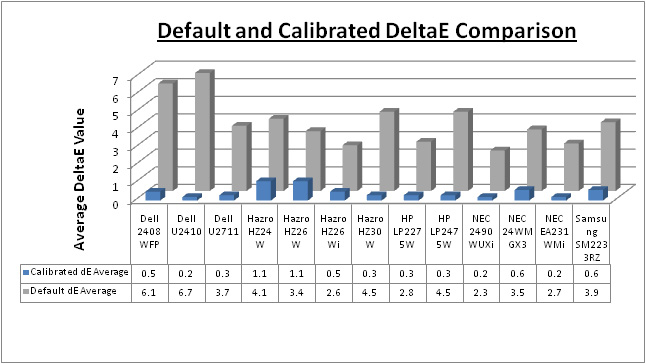
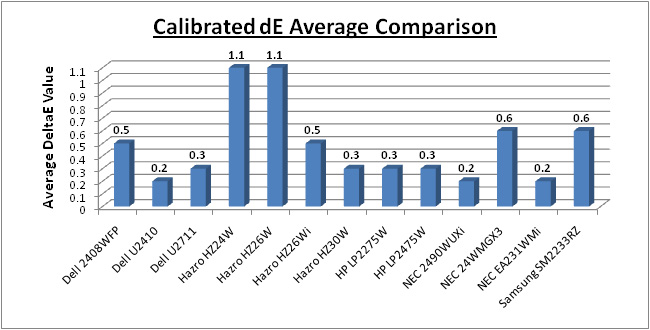
I plotted the results of the U2711 against some of
our other reviews of recent models and those in the same kind of size range for
direct comparison. Out of the box, the average dE of the U2711 was 3.7 which was
average compared with the other models here. Some, like the NEC LCD2490WUXi for
instance offered even better default settings (2.3) but then that is a model
aimed at the professional colour enthusiast market. The U2711 did perform better
than it's smaller 24" brothers, the U2410 and the 2408WFP though which were poor
at default setting (6.7 and 6.1 average dE respectively). Once calibrated, the
U2711 performed very well. With average dE of only 0.3 it matched the popular HP
LP2475W but fell ever so slightly behind the Dell U2410 (0.2) and our current
champions - the NEC EA231WMi and NEC LCD2490WUXi (0.2 average / 0.5 maximum).
It's perhaps no surprise that these are all IPS based screens, offering some of
the best colour accuracy you can get in the market. TN Film and VA matrices can
still offer excellent accuracy once calibrated, but it can't quite match these
IPS models.
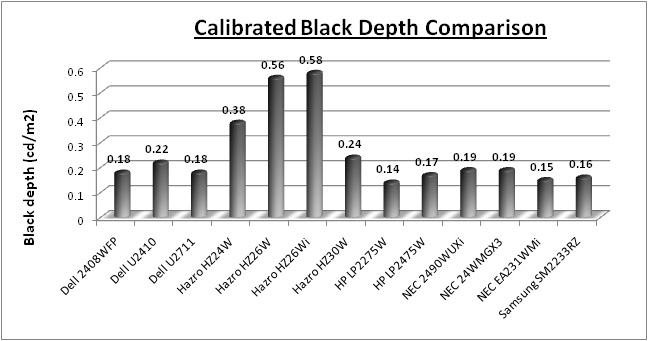
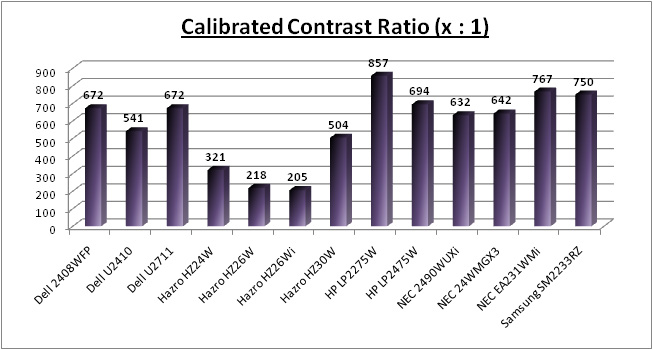
The above graphs show a comparison of the
U2711's calibrated black depth and contrast ratio against the same models. The
U2711 did beat the U2410 in terms of black depth, something which was a little
disappointing when we tested the U2410 before. It also matched the previous
Dell 2408WFP model (0.18), a testament to the improvements made in modern IPS
panels since the 2408WFP was an S-PVA based screen. The NEC EA231WMi, which is
also IPS based, held a slight edge with black depth at 0.15 and contrast ratio
at 767:1 and is our current champion in terms of black depth / contrast ratio
from an IPS panel. The S-PVA based HP LP2275W is the overall champion of these
sized screens we have tested, with an even lower 0.14 black depth and a
slightly higher 857:1 contrast ratio as a result.

Contrast
Stability
I wanted to see how much variance there was in the screens contrast as we
adjusted the monitor setting for brightness.
In theory, brightness and contrast are two independent parameters, and good
contrast is a requirement regardless of the brightness adjustment.
Unfortunately, such is not the case in practice. We recorded the screens
luminance and black depth at various OSD brightness settings, and calculated
the contrast ratio from there. All other monitor and graphics card settings
were left at default with no ICC profile or calibration active. It should be noted that we used the BasICColor
calibration software here to record these, and so luminance at default
settings varies a little from the LaCie Blue
Eye Pro report.
|
OSD Brightness |
Luminance
(cd/m2) |
Black Point (cd/m2) |
Contrast Ratio ( x:1) |
|
100 |
259 |
0.31 |
834 |
|
90 |
255 |
0.31 |
822 |
|
80 |
246 |
0.30 |
819 |
|
70 |
227 |
0.27 |
841 |
|
60 |
212 |
0.26 |
816 |
|
50 |
207 |
0.25 |
830 |
|
40 |
171 |
0.21 |
816 |
|
30 |
144 |
0.18 |
800 |
|
20 |
114 |
0.14 |
811 |
|
10 |
82 |
0.10 |
822 |
|
0 |
49 |
0.06 |
823 |
The above results were pleasing, with contrast
remaining very stable across the entire range of brightness adjustments. At 100%
brightness, the
screen was capable of a luminance of 259
cd/m2, a little
way off the maximum according to the specification of 350 cd/m2.
Nevertheless, you are probably unlikely to want to use the screen at higher
luminance day to day. Black depth at maximum brightness was recorded at 0.31 cd/m2,
and this gave a static contrast ratio of 834:1. This was pretty much maintained
across all the adjustments which was good. At minimum brightness adjustment, the
screen was recorded at 49 cd/m2 luminance, and 0.06 cd/m2
black depth. Without other calibration methods, setting the brightness control
at about 20 - 30% should give you a luminance of around 120 cd/m2.
The graph plotted below shows the stability of the contrast ratio across the
whole range which was very good.
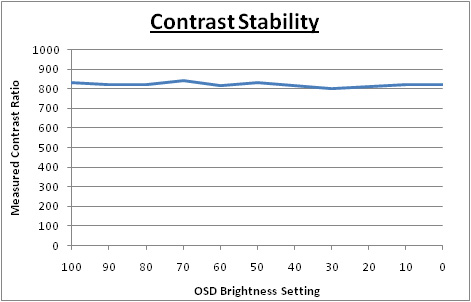

Dynamic Contrast
The Dell U2711 features a dynamic contrast ratio
(DCR) control, which boasts a spec of 80,000:1. This is obviously a pretty
huge number and requires the screen to be able to produce a very bright white,
and a very dark black at the two ends of the control. Dynamic contrast ratio
involves controlling the backlight of the screen automatically, depending on
the content shown on the screen. In bright images, the backlight is increased,
and in darker images, it is decreased. For this test I would use the
colorimeter to record the luminance and black depths at the two extremes. Max
brightness would be recorded on an all white screen once the DCR has caught
up. Black depth would be recorded on an all black screen.
The DCR feature can only be selected through the
OSD when you have entered the 'game' preset mode. Not sure why it wouldn't be
available in 'multimedia' mode to be honest, as you'd have thought some might
want to use it for movies and videos too. While this mode is in use, you
cannot manually adjust the brightness or contrast settings in the OSD. The
changes are quite smooth and subtle so are not going to be too obvious to the
naked eye as content on the screen changes.
|
|
Calibrated
Settings, Game Preset Mode |
|
Max luminance (cd/m2) |
251 |
|
Min Black Point (cd/m2) |
0.33 |
|
Max Dynamic Contrast Ratio |
759:1 |
The dynamic contrast ratio control didn't seem to
do much to be honest. We'd run the same test with the U2410 and only achieved a
dynamic contrast ratio of 1402:1, and this time with the U2711 we had only
reached 759:1. The DCR mechanism didn't seem to want to reduce the brightness
down far enough when dark content was being displayed, and so black depth was
rather mediocre. At the top end, the luminance only reached 251
cd/m2, and
we've already seen in our contrast stability tests that 100% brightness only
yields a luminance of 259 cd/m2 tops. Even if the screen could reach
the maximum specified brightness of 350 cd/m2, you'd need a black
depth of 0.004 cd/m2 to give you an overall dynamic contrast ratio of
80,000:1 so this spec is surely exaggerated.

Viewing Angles





Above: Viewing
angles shown from front and side, and from above and below. Click for larger
images
Viewing angles from the U2711 were pretty good.
Being H-IPS based, the panel was free from the obvious blackening you will see
from below on TN Film matrices, and some of the other rather obvious colour tone
and contrast shifts from that technology. It was also free from the off-centre
contrast shift you see from VA matrices as you move your head away from a
central point. Vertically you could see a shift in the contrast as you moved
your head away from a central point, especially from above. Horizontally, you
had to reach an angle of about 60° before there was any significant change in
contrast detectable.
The U2711 does not feature an A-TW polarizer,
which is sometimes used on other H-IPS based models in this sector. This is
designed to improve black depth at wide angles, but is rarely used nowadays. Models without the A-TW polarizer can
sometimes show a purple tint to a black background from extreme angles, something
which we saw quite clearly on the
Hazro HZ26Wi for instance. There was no obvious sign of any purple tint here
from the panel as there was with the Hazro, but you could detect it slightly
from extreme diagonal angles.

Panel Uniformity
Measurements of the screens luminance were taken
at 35 points across the panel on a pure white background. The measurements were
taken using BasICColor's calibration software package, combined with the LaCie
Blue Eye Pro colorimeter. The above uniformity diagram shows the difference, as
a percentage, between the luminance recorded at each point on the screen, as
compared with the reference point of a calibrated 120 cd/m2. This is
the desired level of luminance for an LCD screen in normal lighting conditions,
and the below shows the variance in the luminance across the screen
compared with this point. It is worth noting that panel uniformity can vary from
one screen to another, and can depend on manufacturing lines, screen transport
and other local factors. This is only a guide of the uniformity of the sample
screen we have for review.
Uniformity of Luminance
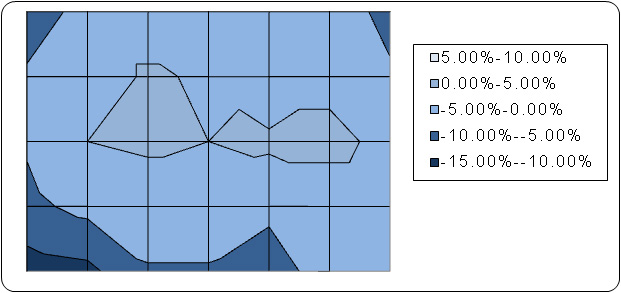
The uniformity of the panel was actually very
good, with only a small variance as you reach towards the edges, and a
little bit more in the bottom left hand corner. Even there, the variance was
only about -12% so was minimal. Thankfully there was no severe uniformity
issue in this test.

Colour Tinting and Uniformity Issues?
I tested the screen with various coloured and
grey solid images to determine if there was an evidence of colour 'tinting'
on this model. This is something which has been affecting some users of the
Dell U2410 and the HP LP2475W recently, where you can spot an obvious colour
cast in different areas of the screen. This is commonly characterised by a
green or pink colour tint in some areas of the screen, showing an obvious
problem with uniformity. This is often described by a variation from one
side of the panel to the other. This should not be confused with colour rendering
problems associated with calibration and profiling, which can be fixed by
software means. This issue is hardware based and seems to be related to the
uniformity and construction of the panel itself, and perhaps associated also
with it's coating treatment. Since the HP LP2475W and Dell U2410 use very
similar 24" LG.Display panels, they have both been affected to varying
degrees. Some users have had some major problems with this issue, even after
returning and RMA-ing several times. Remember though, there are also
thousands of happy users out there who have no such issue or even if they
do, would never spot it or worry about it in day to day use.
After testing
the U2711 sample we had, I could see no issue with colour tinting or
uniformity across the screen. I'm sure this might have been a concern to
readers familiar with the U2410 reports, but I'm pleased to say we saw no
problem in this example. I've seen some mention of the problem from early
adopters of the U2711 so I'd suggest if you can you check out the screen in
person to be sure. It remains to be seen whether the U2711 will be affected
much or not. It should be noted that the sample we had was not a hand picked
Dell test sample, but a random sample from a stock of screens available for
purchase.
Uniformity of White Point / Colour
Temperature
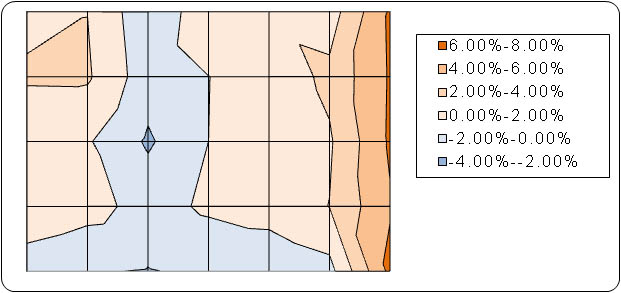
I also ran a uniformity test to determine the
variance in colour temperature / white point across the screen. If there was any
obvious colour tinting it should affect the colour temperature to some
considerable degree. I could not detect any tinting with the naked eye, and
observing various different colour blocks. The test above shows the deviance
from the colour temperature in the centre of the screen, with a maximum deviance
of only 6.5% along the right hand edge. All in all, the white point was pretty
uniform across the screen, and supported the observations made without measuring
tools.
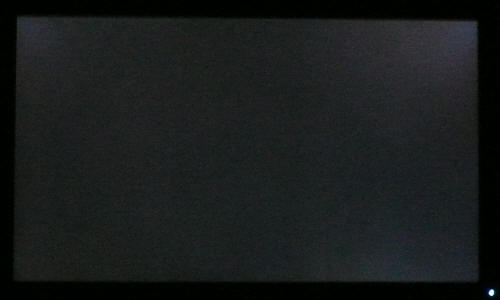
Above: All black
screen in a darkened room. Click for larger version
As usual we also tested the screen with an all
black image and in a darkened room. A camera was used to capture the result.
There was a few areas of very slight unevenness noticeable to the naked eye, and
these were picked up by our camera too. The four corners showed some slight
leakage from the backlight, but nothing very severe at all and slightly
exaggerated in the picture above. In day to day use you would certainly never
see any issue from this.

Office and Windows Use

The U2711 features a
massive 2560 x 1440 WQHD resolution which is only just a little bit less
vertically than a 30" screen. The pixel pitch of 0.233mm is very small as a
result, and by comparison the Dell U2410 has a pixel pitch of 0.270mm and the
3008WFP has 0.250mm. The new screen offers the tightest pixel pitch and
therefore the smallest text as well. I don't find it too small personally, but
day to day I am used to a 24" screen. Some users may find the small text a
little too small to read comfortably, and I'd advise caution if you are coming
from a 19" or 22" screen for instance where the pixel pitch and text are much
larger. I found a 30" screen to be quite a change with text size when I first
used one, and this is very similar and even a little bit smaller!
Having said that, the massive resolution is really
good for office and general use, giving you a really big screen area to work
with. It is a noticeable upgrade from a 24" 1920 x 1200 resolution, and it's good
to see Dell have opted for the high res panel here rather than sticking with
another 1920 x 1200 res panel as they have in their previous 27" models. For
those wanting a high resolution for CAD, design, photo work etc, this is a
really good option. The image was very sharp and crisp and text was very clear.
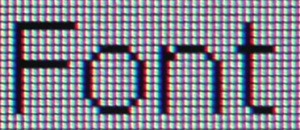
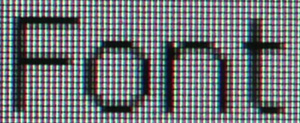
Above:
Close up view of text at native 2560 x 1440 resolution (left) and at 1920 x 1080
(right)
With a resolution this high, some users will no
doubt want to know if the scaler chips can handle interpolation well or not.
Some may even want to use the screen outside of the native resolution, but be
warned, this will impact on sharpness and picture quality. For comparison, I
tested the screen in 1920 x 1080 resolution (1080 HD resolution, and popular
amongst modern 24" screens). As you can see from the close up macro photos
above, the font is very crisp and sharp when the screen is set at its native
resolution. It becomes less clear and seems to overlap more pixels when it is
trying to scale a smaller resolution onto the panel. This is of course very
common for any screen where you use it outside of its native resolution.
Although text was perfectly readable and quite adequate when using a lower
resolution, I'd obviously recommend using the native resolution wherever you can
for optimum results. 1920 x 1080 also feels too big for a screen of this size.
The screen did have a range of 8 preset modes
available via the OSD, but unfortunately there was not one for 'office' or
'text'. Sometimes I think those can be quite useful, particularly if you want to
have a brighter default profile for most of the time, but need a darker, easier
on the eye setting for prolonged office work. You will need to settle here for
adjusting the other presets to a desired luminance, and I would recommend
turning the brightness control down to about 20 - 30% to reach a comfortable
luminance level. It may have also been nice to see an automatic brightness
control sensor included which some other models feature.
The height and tilt adjustments made it possible
to get a comfortable position for the screen which is always important. The
pivot movement was very stiff so pretty much unusable however. No rotate feature
here which some may find useful for portrait office work, but it is pretty
impractical at this size anyway.
If you are using the VGA D-sub interface for
connectivity, you are limited by a maximum resolution on this screen of 2058 x
1152. The Dual-Link DVI interface (or DisplayPort in fact) is needed to benefit from the full 2560 x 1440
resolution and so understandably, some picture quality is lost if you only use
VGA.

Responsiveness and Gaming
The Dell U2711 was tested using the chase
test in PixPerAn, a good bit of software for trying to quantify differences in
real terms responsiveness between monitors. As a reminder, a series of pictures
are taken on the highest shutter speed and compared. The images below show the
best case example on the left hand side, and the worst case example on the right
hand side. This should only be used as a rough guide to comparative
responsiveness but is handy as a way of keeping a constant test of each screen.

6ms
G2G LG.Display H-IPS

6ms
G2G LG.Display H-IPS

6ms
G2G LG.Display H-IPS

14ms LG.Display H-IPS
The
U2711 uses LG.Display's latest LM270WQ2 27" H-IPS panel. This utilises
response time compensation (RTC) to boost the response time across grey to grey
transitions and the manufacturer quotes the minimum response time for the panel
to be 5ms G2G. Dell have re-classified the panel at 6ms G2G according to their
specs, which is in line with their 24" U2410 model. We have provided the
PixPerAn images above alongside 3 other very popular models in the 24" market,
all using H-IPS panel technology.
The
responsiveness of the U2711 was good. There was no obvious ghosting of the
moving car or trail images behind it which was pleasing. Often screens without
RTC, even TN Film based, can show a noticeable ghost image in these tests. The
NEC EA231WMi for instance has a quoted spec of 14ms and either uses no RTC,
or a very gentle application. You will spot the trailing behind the car even in
the best case example shown. The Dell U2711 was very similar in performance to
the
HP LP2475W in fact, as it did show a noticeable dark trail behind the moving
car which was detectable to the naked eye. This was a case of RTC overshoot,
where the RTC impulse is not controlled accurately at all times, leading to a
dark trail in moving scenes. This was also noticeable on the HP LP2475W, whereas
the Dell U2410 seemed to show a less obvious issue here, probably down to a well
configured overdrive impulse. This dark trailing on the U2711 was noticeable in
this test, but did not give any severe problems as was made "famous" when Dell
first released their
2407WFP-HC model.
All in
all the responsiveness of the U2711 was pleasing, with only a minor issue
relating to the poorly controlled RTC impulse being evident. Obviously the
screen does have the same limitations associated with most modern screens, those
being perceived motion blur and the limitation of the screen to 60Hz. 120Hz
technology is becoming more and more common, so if you want a screen which can
support a true 120Hz and a higher frame rate you may want to look elsewhere.


3ms
G2G Samsung TN Film + 120Hz
For comparison I have also put the results from
our current reference screen above, the
Samsung SM2233RZ. This shows the type of
responsiveness that is possible from a modern display. The Dell still performs
very well as you can see, but there is still a slight blurred trail even in the
best case image, something which is almost none-existent in the Samsung test.
The Samsung is also free of the RTC overshoot artefacts evident on the Dell, and
this is largely due to the use of 120Hz technology which helped eliminate these
issues
in our tests.
As a
side note, the screen does feature a game preset mode which affords you access
to the dynamic contrast ratio control if you want to use it. Some gamers like
this as a feature, some do not so that's down to preference. We've already had a
look at the feature, and while it works to some degree it does not seem to reach
anywhere near the specified DCR. There is also hardware
aspect ratio control available through the OSD with options for fill, aspect
and 1:1 pixel mapping.

Input Lag
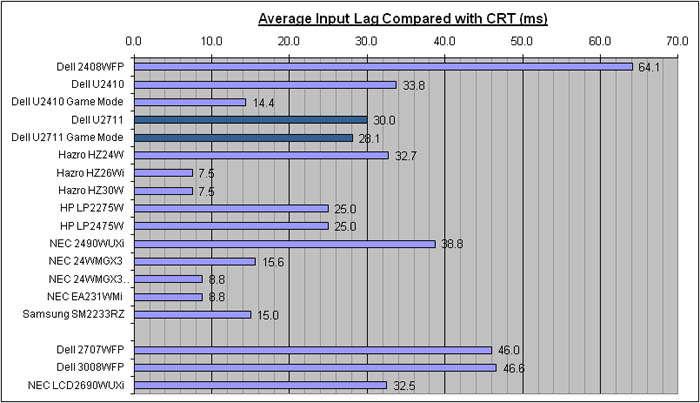


As usual I tested the
screen in clone mode with a CRT to determine the level of
input lag. This is
something which can put off some gamers and is a delay between graphics card and
monitor output. By hooking up a CRT you can show that the LCD lags behind
somewhat, which can affect users in some situations where they rely on the
screen image being as fast as their inputs (e.g. fast FPS shooting games).
Often, input lag is very low and probably wouldn't represent too much of a
problem in real terms.
The input lag of the U2711 was fairly
mediocre really with an average input lag of 30ms, and very similar to that of
the U2410 (33.8ms average). The input lag did reach up to 40ms fairly commonly
but was not as bad as some other models like the Dell 2409WFP (64.1ms) or the
Dell 2707WFP (46ms). The smaller Dell U2410 featured a 'through mode' type
technology when using the screen in the 'game' preset mode, which helped bypass
some internal circuitry and reduce input lag from 33.8ms down to 14.4ms. I
tested the U2711 in game mode as well, but this model seems not to offer any
improvement and input lag was still 28.1ms on average. This slight difference
can just be put down to randomness, and not a reflection really that it's any
better than any of the other presets. Dell don't mention or specify that the
game mode has any impact on input lag, so I would consider this confirmation
that it doesn't.

Movies and Video

The following summarises the Dell U2711's performance
in video applications:
-
27" screen size makes it a reasonable option
for an all-in-one multimedia screen, noticeably bigger than a 24" model
-
16:9 aspect ratio format suitable for movies and
films and provides fewer black borders than a 16:10 format screen
-
2560 x 1440 resolution is more than enough to
handle a full 1080 HD resolution (1920 x 1080)
-
Digital interfaces support HDCP for any encrypted
and protected content
-
Wide range of interface options available for
connecting external devices. 2x DVI useful for connecting two PC's and good to
see HDMI and DisplayPort present. Would have maybe been useful to feature a
second HDMI interface as it is a very common connection option at the moment.
Composite and component also useful for some games consoles in particular
-
Compatibility with Dell's soundbar in case you
need it
-
Good black depth and contrast ratio helping to
ensure detail in darker scenes is not lost
-
Multimedia preset available via the OSD which
seems to increase brightness and make the image slightly warmer compared with
our calibrated custom color profile. Oddly the dynamic contrast option is not
available in multimedia mode
-
Dynamic contrast ratio available if you switch to
'game' preset, but although it works to a small degree, it does not seem to reach
anywhere near the quoted 80,000:1 DCR
-
There is a Picture By Picture (PbP) mode available
via the OSD if you want to use it for displaying two devices at the same time
alongside one another, but no option for Picture In Picture (PiP) which some
other models like the U2410 feature
-
Decent response time and input lag making it
suitable for viewing fast moving images without obvious ghosting or severe
blurring
-
Panel uniformity was good, with no noticeable
backlight leakage from any edge or corner. That can be distracting in movies,
especially where black borders are present, but not a problem here

Conclusion
Overall I don't have much bad to say about the
Dell U2711 to be honest! Dell have met expectations as usual in terms of a wide
range of ergonomics, interfaces and features from the screen. The use of IPS
panel technology was a great move, and there are no real sacrifices in terms of
responsiveness, black depth, contrast with that change. The ultra high
resolution was a nice thing to have, although I do feel it won't be to
everyone's liking and could well require some getting used to (and some good
eye-sight!). Colour accuracy was excellent once calibrated, and the sRGB and
Adobe RGB presets worked well, with good factory calibration in the case of Adobe
RGB, and were free from any issues associated with these modes on the initial
release of the 24" U2410.
Black depth, contrast and contrast stability were
all very good, especially when you consider this is an IPS panel. The dynamic
contrast ratio was pretty useless and miles off advertised spec though. We also
saw no issues with uniformity and no sign of the dreaded 'tinting' which has
caused problems for many U2410 users. It's still something to be cautious of I
expect, but no issues with the screen we had. Response time was good, although
there was some noticeable issues with dark RTC overshoot and trailing. Input lag
was also mediocre, and lacking in any 'through mode' to reduce. This screen
isn't really aimed at gamers of course, so the performance in these areas is
still more than adequate for most users anyway, and actually better than I was
perhaps expecting.
In terms of price, the U2711 retails for around
£900 at best (£770 exc VAT), which is a large amount of money for a monitor of this size. You
can still pick up the 2709W for about £600 and even the 30" 3008WFP for £1200.
This makes the U2711 pretty expensive really, but what you are paying for really
is the high resolution panel, something that the previous 27" models did not
offer. This is pretty expensive when you consider that the monitors features and
performance is pretty comparable with the 24" U2410, which retails for only
~£450 (£350 exc VAT). I think the new U2711 is priced a little high personally when you
consider it's twice as much as the U2410, but perhaps price will come down with
time.
|
Pros |
Cons |
|
Ultra high resolution and
large screen size. Excellent for office work, CAD, design etc |
Some RTC overshoot leaving
dark trailing in moving image tests |
|
Excellent colour accuracy once
calibrated, available in all modes |
Mediocre input lag and lack of
'through mode' |
|
Wide range of features,
ergonomics and interfaces |
Dysfunctional dynamic contrast
ratio control |

For further information and reviews of the Dell
U2711, please visit
TestFreaks