
Introduction
We've been bringing you news about the new U2412M
monitor since we
first announced in May that Dell would be releasing a new range of screens
in their very popular UltraSharp range. By way of a short history lesson, we
first were informed that the new Dell monitors would be in sizes of 21.5, 23 and
24" and that all of them would in fact be 16:9 aspect ratio. They would all
offer a 1920 x 1080 resolution with an 'H' in the product name (e.g. U2412HM at
the time) denoting this format. The 'M' in the product name would signify the
use of an e-IPS panel; thankfully a welcome retention of IPS technology in these
models. We were ready for the arrival therefore of the U2212HM, U2312HM and
U2412HM as they were at the time.
Later on in July, we found out that in fact the 24" model would be a 16:10
aspect ratio model, much to the delight of many readers who had moaned about the
move away from the 1920 x 1200 resolution of the earlier Dell models including
the U2410. The 21.5" and 23" models would remain 16:9 aspect with 1920 x 1080
resolutions. Soon after, a few official images of the screen
began to leak on Dell.com and on 11th July we brought you some
exclusive information about the U2412M including photos, specs and panel
information. On 21st July the U2412M
went live on Dell.com officially and the screen was available to pre-order
in many countries.
Now the U2412M is finally here and available
Globally. We have the screen with us for our usual thorough testing. Of interest
are the use of an e-IPS panel combined with LED backlighting (W-LED) and an updated
design and high reported dynamic contrast ratio. We will of course make some
direct comparisons with the U2410 model as well and compare features and
performance so you can make an informed decision. We should say at this point
that the U2412M is not replacing the U2410, which will still be available as a
slightly higher end model as there are some significant differences between the
two screens.
The U2412M is marketed on their website with the
following summary description which plays on the key selling points of the
screen well: "Enjoy widescreen performance, any way you
want it. With a 24" 16:10 panel, IPS technology and LED backlight, the U2412M
provides a brilliant view, plus amazing adjustability to suit any style."

|
Check Pricing and Buy -
Affiliate Links
|
|
Amazon
|
|
TFTCentral is a participant
in the Amazon Services LLC Associates Programme, an affiliate
advertising programme designed to provide a means for sites to earn
advertising fees by advertising and linking to Amazon.com, Amazon.co.uk,
Amazon.de, Amazon.ca and other Amazon stores worldwide. We also
participate in a similar scheme for Overclockers.co.uk. |

Specifications and Features
The following table gives detailed information
about the specs of the screen:
|
Monitor
Specifications |
|
Size |
24"WS (60.96 cm) |
Colour Depth |
16.7m (6-bit + A-FRC) |
|
Aspect Ratio |
16:10 |
Colour Gamut |
Standard gamut = 71% NTSC, 74.3% Adobe RGB, 95.8% sRGB |
|
Resolution |
1920 x 1200 |
Panel Coating |
Anti-glare 3H (matte) |
|
Pixel Pitch |
0.2700 mm |
Interfaces |
1x DVI-D (HDCP), 1x D-sub, 1x DisplayPort |
|
Response Time |
8ms G2G |
Design
colour |
Matte black bezel and stand. Silver version
also available with silver bezel and black stand |
|
Static Contrast Ratio |
1000:1 |
Ergonomics |
-21° / +4° Tilt,
swivel, 115mm height, pivot |
|
Dynamic Contrast Ratio |
2,000,000:1 |
Special
Features |
4x
USB 2.0 ports |
|
Brightness |
300 |
VESA Compatible |
Yes
100mm |
|
Viewing Angles |
178/178 |
Physical Dimensions |
(WxHxD with stand)
513.5 x 556.0 x 180.3 mm |
|
Panel Technology |
e-IPS |
Weight |
With Packaging:
7.49kg
Without stand: 3.97kg |
|
Backlight Technology |
W-LED |
Accessories |
DVI cable,
VGA cable, Power cord, USB cable |
The U2412M offers a fairly standard set of PC
connections, with a single DVI-D and D-sub available. There is also a
DisplayPort interface which is useful since it is becoming increasingly popular
with graphics cards and external multimedia devices. Dell have done away with
the HDMI interface which is a shame as it is also very widely used. The
composite and component connections of the U2410 are also missing, although not
missed that much to be honest.
The screen is packaged
with cables for VGA and DVI, but a DisplayPort cable could have been useful
seeing as the screen offers a DisplayPort connection too. This was included in
the U2410 package incidentally.
Dell have included a 4 port USB 2.0 hub which is
useful, and something which has been available on the UltraSharp series for a
long time. They have done away with the 9-in-1 card reader of the U2410 though which in
my opinion is a bit of a shame. A cost cutting measure no doubt. There are no
further features here such as ambient light sensors, integrated speakers etc but
the screen is compatible with Dell's sound bar.
Below is a summary of the features and connections of
the screen:
|
Feature |
Yes / No |
Feature |
Yes / No |
|
Tilt adjust |
 |
DVI |
 |
|
Height adjust |
 |
HDMI |
 |
|
Swivel adjust |
 |
D-sub |
 |
|
Rotate adjust |
 |
DisplayPort |
 |
|
VESA compatible |
 |
Component |
 |
|
USB Ports |
 |
Composite |
 |
|
Card Reader |
 |
Audio connection |
 |
|
Ambient Light Sensor |
 |
HDCP Support |
 |
|
Touch Screen |
 |
Integrated Speakers |
 |

Design and Ergonomics


Above:
front view of the screen. Click for larger version (right)
The
U2412M comes in an all
black coloured design with matte plastics used for the bezel and stand. The
bezel is a thin and attractive at 17mm wide along all sides.
The lower bezel features a shiny silver coloured Dell logo. There is no other
writing on the bezel at all. The edges of the screen are a little rounded,
more so than the rather straight lined U2410 in fact. I personally like the
design and it looks very nice on the desk.

Above: Dell
logo on front of the screen. Click for larger version

Above: OSD
operational buttons and power on/off
The OSD operational buttons and power on/off are located in the bottom right
hand corner and are situated on the front of the screen as shown, along the
right hand side. These are
actual pressable buttons as opposed to being touch-sensitive as they were on
the U2410. They are designed in a subtle way so as not to be too obtrusive
during normal use and they work very well. When the screen is turned on the
power LED glows a very subtle blue colour, and it glows amber in standby.
The panel coating is a standard matte anti-glare (AG) coating. Some users
complain about modern IPS panels having an overly aggressive coating.
Personally I do not find the coating on this screen to be too bad but it can
of course be subjective. The coating
seems to be a little lighter than on some of the previous Dell models I
think (U2711, U2410), with a slightly less grainy feel. It won't feel the same as some of the
glossy or semi-glossy screens of course but it's a little better than some
other previous Dell displays.


Above:
Rear view of the screen. Click for larger version (right)
The back of the screen is again a matte black plastic and is nicely rounded
and enclosed well.
The monitor maintains a reasonably thin profile which is
attractive. There is a round Dell logo at the top. The interface connections
are located in the lower portion which you can see from the above image. While
the front of the stand is a matte black colour, the back of the stand is a
silver coloured plastic which looks nice.


Above:
Rear and front views of the stands cable tidy. Click for larger versions
There is a useful cable tidy hole as you can see from the images above.

Above: view
of the screen from above.

Above:
Underneath of the screen showing interface options as well as power connection
and USB.
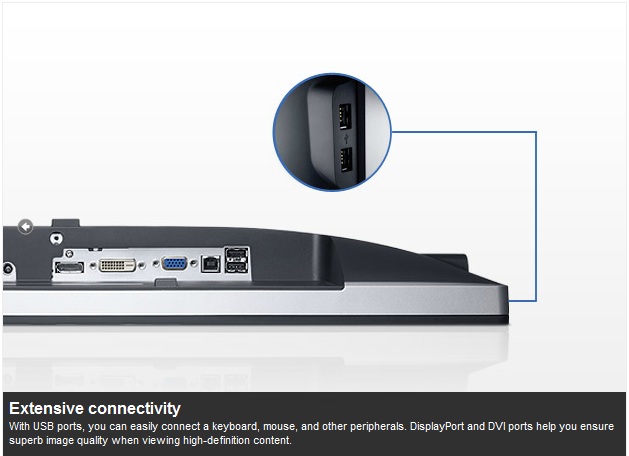
The back of the screen features video interface connections for DVI, D-sub and
DisplayPort. The
DVI connection is HDCP certified. There is also a standard kettle lead power
connection as the screen has an integrated power supply. This does make it a
little thicker than some of the ultra-thin profile screens you can find which offer an
external power brick. There is a single connection for Dell's sound bar if you
want to add some speakers to the screen. There is also 1x USB upstream for
connecting to your PC (cable provided) and 2x USB 2.0 downstream ports
available for connecting external devices.

Above:
Side USB ports on left hand edge. Click for larger version
A Further 2x USB 2.0 ports are located on the left hand edge of the screen for
quick access as shown above.

Above:
connection of provided stand. The screen
is VESA 100mm compatible
The stand comes packages disconnected from the
screen in the box. It is incredibly easy to connection and you simply slot it
into
the panel and it clips in to place.

If you want, the screen is also VESA 100 x
100mm compliant.

Above:
underside view of screen and stand


Above: side views of the screen
From the side the
U2412M has
a reasonably thin profile and it looks pretty sleek as a result. The left hand
edge offers 2x USB 2.0 ports as shown.
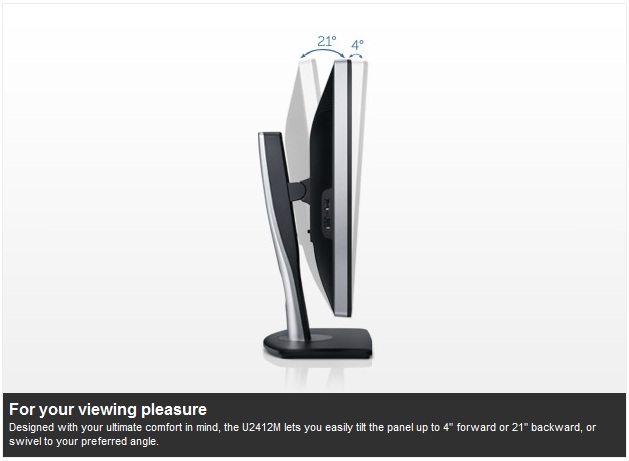
Above: Side
view of the screen showing range of tilt adjustments


Above:
Side view of the screen showing minimum and maximum tilt range. Click
for larger versions
The stand is a plastic design but
does offer a decent range of ergonomic adjustments which is pleasing. It is
also very sturdy and feels well built. There is no real wobble from the screen
and materials feel of a good quality. There is
wide tilt range, allowing you to move the screen forward 4° and back by 21°.
This affords you a good range for a wide range of angles. The movement is easy
and smooth as well.
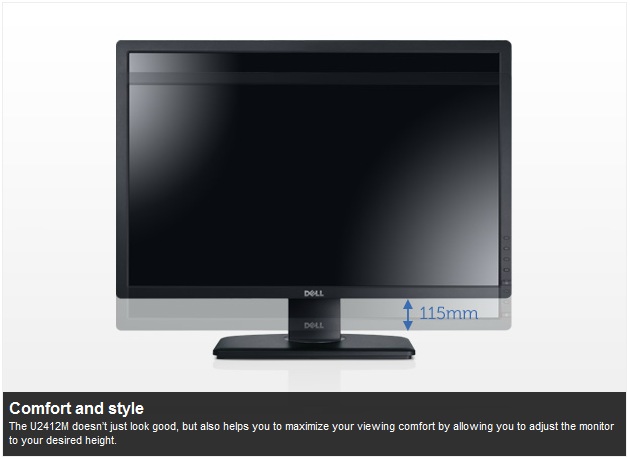
Above:
front view of the screen showing range of height adjustments


Above:
Front view showing maximum and minimum height adjustments. Click for larger
versions
The height adjustment
range is very good. At the lowest setting the bottom of the lower bezel
is approximately 47mm from the desk so you can get a nice low height if you
require. The full range of height adjustment is 115m meaning that at its
highest setting the bottom of the bezel sits 162mm from the desk. The movement
is again easy and smooth, perhaps a little stiffer than the tilt.

Above:
Swivelled view of the screen. Click for larger version
The
swivel adjustment is quite stiff and a bit harder to use but the base of the
screen stays firm on the desk while the stand swivels from side to side.
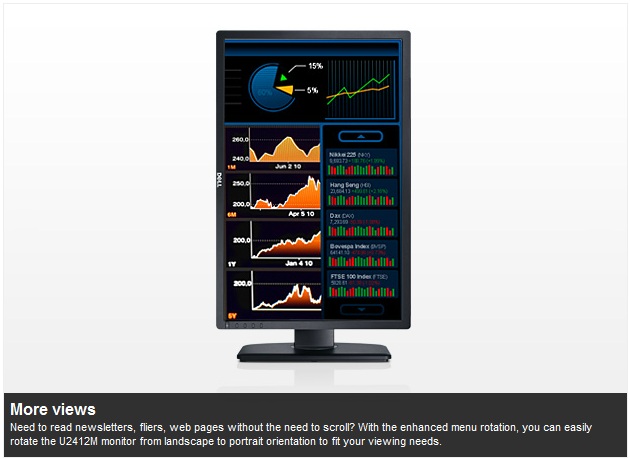
Above:
Rotated view of the screen

Above:
Rotated view of the screen. Click for larger version
The rotation function to switch between landscape and portrait is available
but can be a little stiff to use. It's good
to see the full range of adjustments available and all are reasonably easy to
use, offering a decent range of adjustments and an overall sturdy feel.
A summary of the screens ergonomic adjustments
is shown below:
|
Function |
Range |
Smoothness |
Ease of Use |
|
Tilt |
-21°
front
+4° rear |
Smooth |
Easy |
|
Height |
115mm |
Smooth |
Easy |
|
Swivel |
45°
+/- |
Quite stiff |
Moderate |
|
Rotate |
Full |
Quite Stiff |
Moderate |
|
Overall |
Good range of adjustments and mostly easy to
use. Sturdy design and feel. |
The screen materials are of a good quality and the design is attractive
in my opinion. There is
no audible noise from the screen, even if you listen very closely.

Above:
inside view of the panel used in the U2412M.
Removing the back of the U2412M confirms that
the screen is using LG.Display's LM240WU8-SLA2 panel which we will discuss a
little later on. This is a new IPS + W-LED module which we have not seen used
elsewhere yet.


OSD Menu
Unlike the U2410, the Dell U2412M has pressable
OSD selection buttons instead of any touch sensitive version. These are located
on the right hand side of the screen and work well.
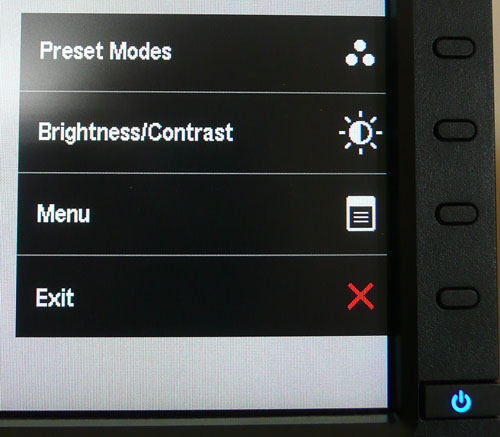
Pressing any of the 4 buttons brings up the quick
launch menu, giving you quick access to preset mode selection and brightness /
contrast controls. You can also select to enter into the main menu, or simply
exit the quick launch menu. You can in fact personalise the two quick launch
options from within the main menu should you wish to.
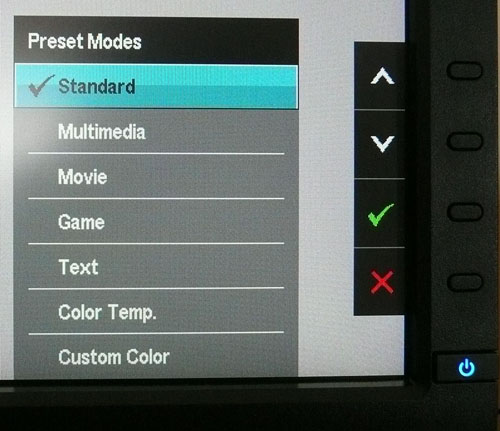
Within the preset modes menu there are options for
standard, multimedia, movie, game, text, colour temp. and custom colour.
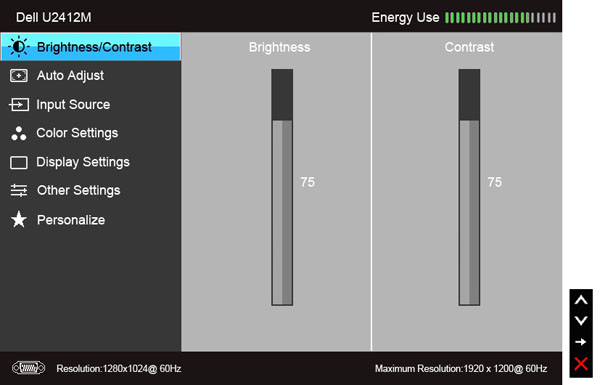
Bringing up the main menu presents you with
various sub-sections down the left hand side as shown. At the top right there is a
new "energy use" bar which gives you a visual indication of the power
consumption at any given time. This is based on the OSD brightness setting which
controls the backlight intensity, and therefore has a direct correlation to the
power consumption. The brightness/contrast section is self
explanatory of course. The auto adjust section is only relevant when
using the analogue D-sub connection.
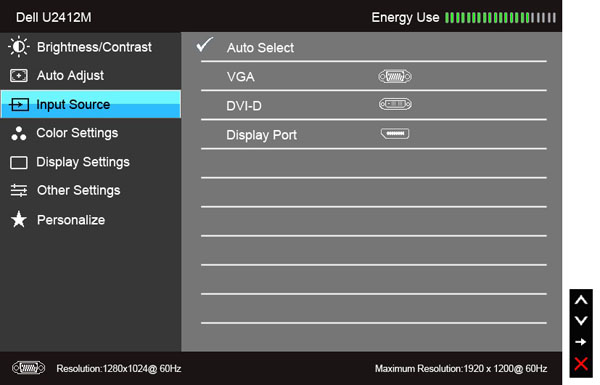
The input source section allows you to manually
select which interface is in use, unless you want to use the pretty useful 'auto
select' option.
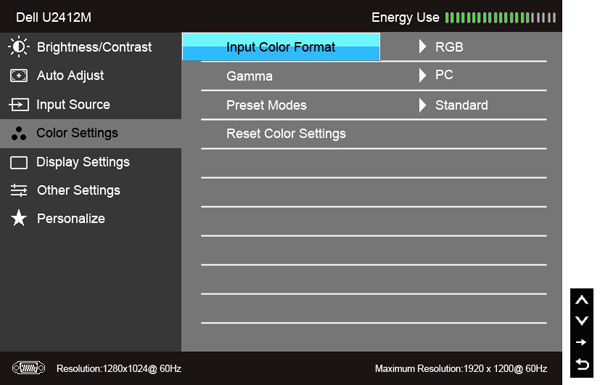
Colour settings allows you to change a couple of
settings relating to colour format and gamma, but perhaps more useful here is
access to the preset colour modes.
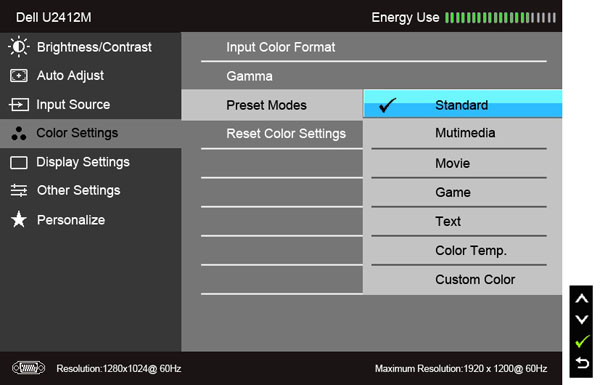
The preset modes listed here are the same as those
accessed via the quick launch menu.
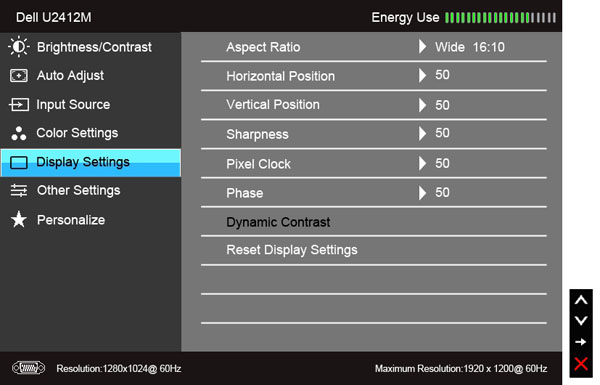
The display settings section allows you to change
the monitors aspect ratio for external devices and games. There are options for
wide 16:10, 4:3 and 5:4 here. You can also turn the dynamic contrast ratio
control on and off in this section of the menu, if you are in a suitable preset
mode where it can be activated. We will look at this
later on in the review.
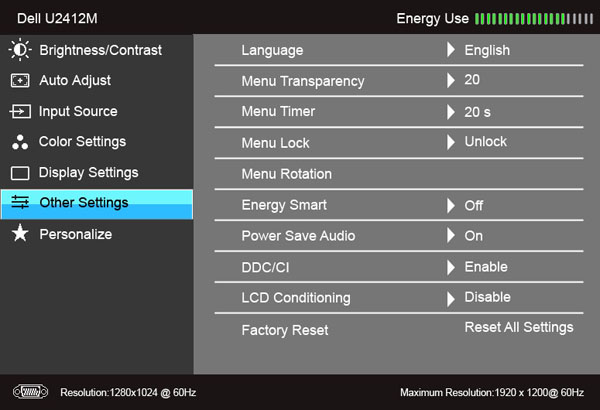
The other settings section has some controls over
the OSD itself. The 'Energy Smart' feature can be turned on and off here as
well.
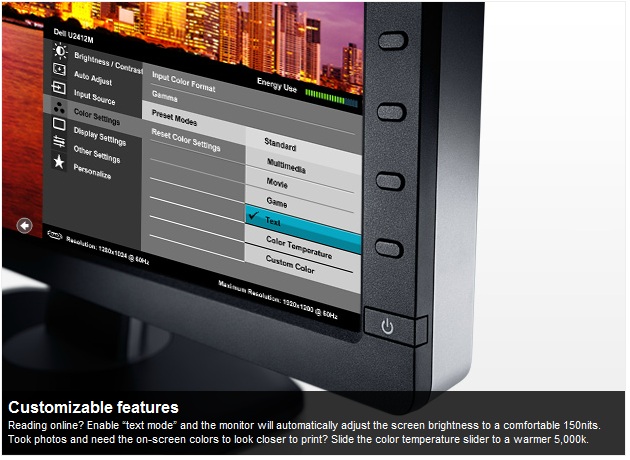
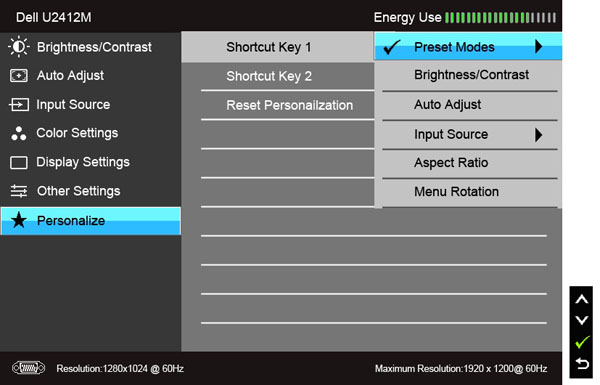
The personalize section allows you to change the
quick launch keys if you wish.
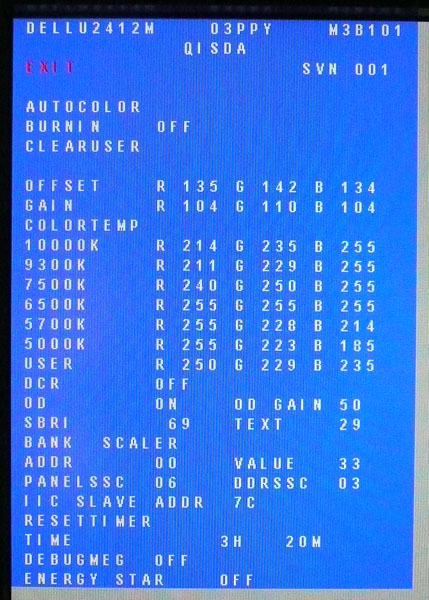
You can access the monitors factory menu as well
but be careful not to change anything without knowing what you've done or how to
change it back. Use the menu at your own risk! To access the factory menu, hold
the top two buttons down while powering the monitor on. Once it is on, press the
top button to bring up the menu. You can define the RGB levels for each of the
colour temp preset modes here and there are a few other settings relating to the
operation of the display. Perhaps of some interest here is the ability to turn
the overdrive ("OD") function on and off. By default it is turned on, but we will
test both settings later on in
the review out of interest.
Overall the OSD menu offers a decent range of
options and it is intuitive and well structured. No issues here.

Power Consumption
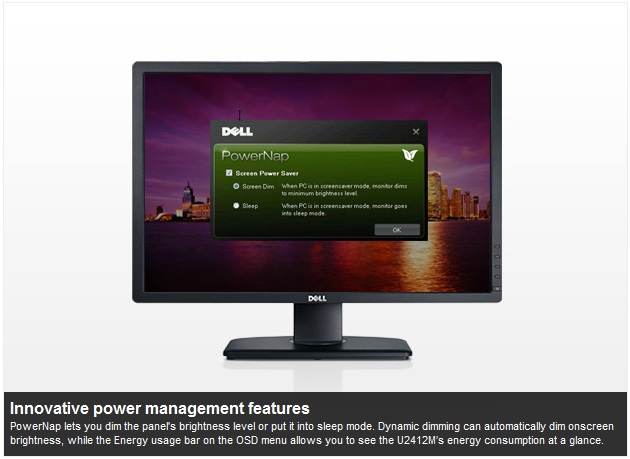
Dell's new PowerNap software comes on the CD that
shipped with the monitor.
This software provides a Power Saving mode for your monitor. The Power Saving mode
lets users set the monitor to "Screen Dim" or "Sleep" when your PC enters the
screen saver mode.
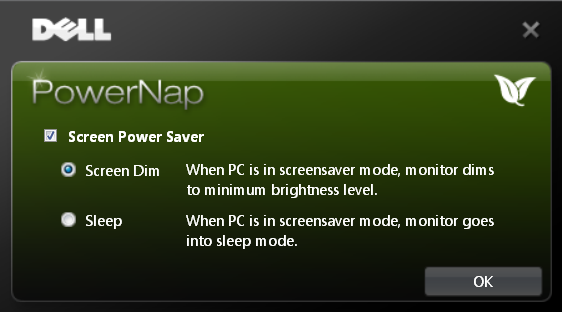
1. Screen Dim - the monitor dims to a minimum brightness level when the PC is in
the screen saver mode.
2. Sleep - the monitor enters the sleep mode when the PC is in the screen saver
mode.
In terms of power consumption the manufacturers spec states
typical
usage of 38W in normal operation and 72W maximum. They do not list a standby
power consumption in their spec.
|
 |
|
State and Brightness
Setting |
Power Usage
(W) |
|
Factory Default (75%) |
29.3 |
|
Calibrated (35%) |
21.7 |
|
Maximum Brightness (100%) |
34.9 |
|
Minimum Brightness (0%) |
14.1 |
|
Standby |
0.6 |
|
We tested this ourselves and found that out of the
box the screen used 29.3W of power while at its default 75% brightness setting. After calibration, where we
had adjusted the brightness control to 35% and therefore the backlight intensity, this
was reduced to 21.7W. In standby the screen uses only 0.6W of power. This was
very comparable of course to the other W-LED + IPS models we have tested when
you compare calibrated and standby power consumptions. I have plotted the
results of these measurements on the graph below:
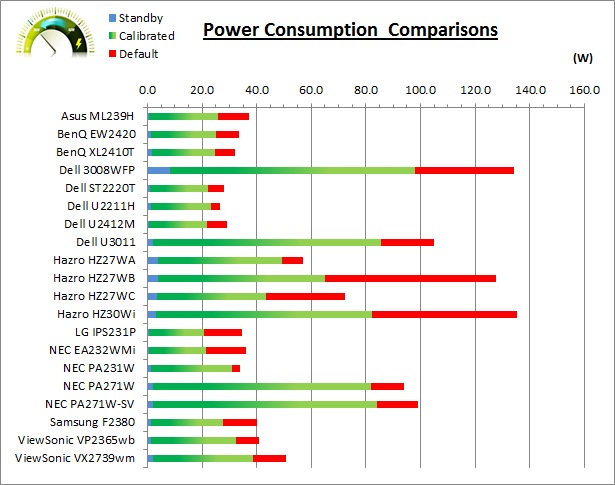
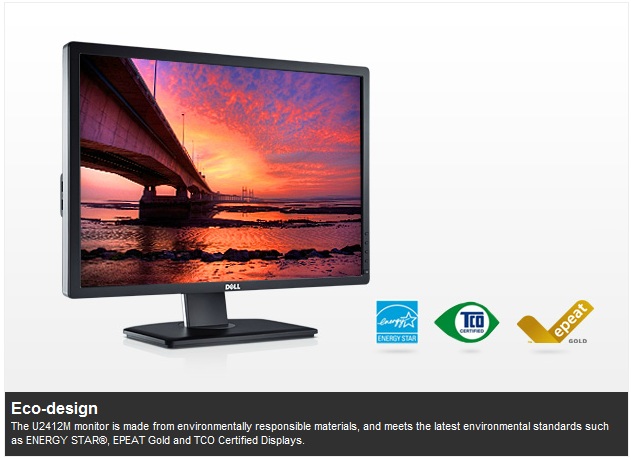

Colour Accuracy, Black
Depth and Contrast
The Panel and Backlighting Unit
The Dell U2412M utilises an LG.Display
LM240WU8-SLA2 e-IPS panel
(datasheet
link) which is
capable of producing 16.7 million colours. The panel itself actually uses a
6-bit colour depth with Advanced
frame rate control (A-FRC) to produce the 16.7m
colours. This is different to regular 8-bit IPS matrices, but this is a
measure taken to achieve a lower price point for these modern lower-cost displays.
Studying detailed information from LG.Display's datasheet confirms the panel is
indeed 6-bit + A-FRC.
The U2412M uses
White-LED (W-LED) backlighting. The colour space of this screen is
approximately equal to the sRGB reference and is considered a 'standard gamut'
backlight type. Studying the detailed panel spec confirms the screen covers 71%
of the NTSC reference, 74.3% of the Adobe RGB reference and 95.8% of the sRGB
space. As a side note you will see reference on Dell's website of an 82% colour
gamut. This refers to the NTSC coverage but is based on a different reference
point (CIE1976 = 82%). More common is the CIE1931
standard which would equate to 72% NTSC which is more relevant when comparing
with other screens quoting NTSC gamut specs. While a 95.8% coverage of the sRGB
space is decent enough and in line with most W-LED backlit screens, some higher
end uses may require a wider gamut with a full 100% sRGB coverage (and beyond)
for graphics and colour work. A wide gamut screen is another option for those
wanting to work outside of the sRGB colour space.
Testing Methodology
An
important thing to consider for most users is how a screen will perform out of
the box and with some basic manual adjustments. Since most users won't have
access to hardware colorimeter tools, it is important to understand how the
screen is going to perform in terms of colour accuracy for the average user.
I
restored my graphics card to default settings and disabled any previously active
ICC profiles and gamma corrections. The screen was tested at default factory settings using the DVI interface, and analysed using
an
X-rite i1 Pro spectrophotometer combined with
LaCie's Blue Eye Pro software suite. An NEC branded and customised X-rite i1 Display 2 colorimeter was
also used to verify the black point and contrast ratio since the i1 Pro is less
reliable at the darker end.
Targets for these tests are as follows:
-
CIE Diagram - validates the colour space
covered by the monitors backlighting with the black triangle representing the
display
-
Gamma - we aim for 2.2 which is the default
for computer monitors
-
Colour temperature / white point - we aim
for 6500k which is the temperature of daylight
-
Luminance - we aim for 120
cd/m2, which is
the recommended luminance for LCD monitors in normal lighting conditions
-
Black depth - we aim
for as low as possible to maximise shadow detail and to offer us the best
contrast ratio
-
Contrast ratio - we aim
for as high as possible. Any dynamic contrast ratio controls are turned off here
if present
-
dE average / maximum -
as low as possible.
If DeltaE >3, the color displayed is significantly different from the
theoretical one, meaning that the difference will be perceptible to the
viewer.
If DeltaE <2, LaCie considers the calibration a success; there remains a
slight difference, but it is barely undetectable.
If DeltaE < 1, the color fidelity is excellent.

Default settings of the screen were as follows:
|
Monitor OSD Option |
Default Settings |
|
Brightness |
75 |
|
Contrast |
75 |
|
RGB Channels |
n/a |
|
Preset Mode |
Standard |

Dell U2412M - Default Factory Settings

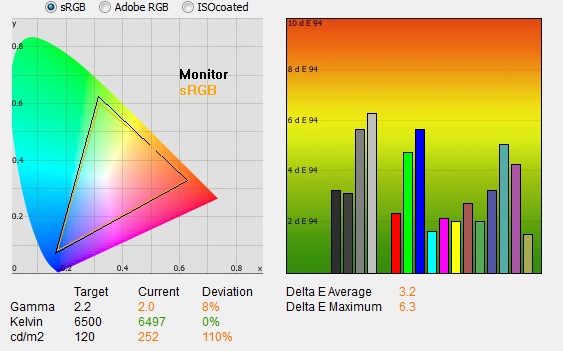
|
|
Default Settings |
|
luminance (cd/m2) |
251.9 |
|
Black Point (cd/m2) |
0.23 |
|
Contrast Ratio |
1106:1 |
The out of the box performance of the U2412M was
reasonable. The
CIE diagram on the left confirms that the monitors colour gamut (black
triangle) very closely matches the sRGB colour space (orange triangle). It
extends a little past the sRGB space in greens in this 2D view of gamut but is a
little short in reds. Default gamma was recorded at 2.0 average, leaving it 8%
out from the target of 2.2 on average. Gamma was actually close to the target in
darker greys but deviated as low as 1.88 in lighter shades.
White point was excellent here and almost spot on to the target at 6497k (<0.5% deviance)
which shows a good factory set up in this area. Note that we are using a
Spectrophotometer to make these measurements which is not sensitive to the W-LED
backlight as some colorimeter devices can be. When using a colorimeter with a
W-LED backlit screen there can be a typical deviance of 500 - 600k in the white
point measurement which is why some source may refer to a lower white point in
this test incorrectly.
Luminance was recorded at a high 251.9
cd/m2 which is
too high for comfortable use. The OSD is set at 75% brightness and this is still
too much. Even at this high 251.9 cd/m2 luminance, the black depth
was a very good 0.23 cd/m2. This gave us a static contrast ratio of
1106:1 which is
excellent for an IPS panel.
Colour accuracy was mediocre at default factory
settings with an average DeltaE (dE) of 3.2, ranging up to a maximum of 6.3. The screen
felt quite even to the naked eye although overly bright at these default
settings. Some minor OSD adjustments to the brightness can hopefully help
improve the default set up for casual users who don't have access to a hardware
calibration device.
We also tested the 'Custom Color' preset mode. The
luminance of the screen jumped up a little to 269
cd/m2 but the
rest of the measurements remained pretty much identical to the standard mode.
This preset is obviously just set up the same as the 'standard' preset, but does
then allow you access to the individual RGB channels for adjustments and
calibration.

Testing Colour Temperatures
The U2412M features a preset which we have not
seen on previous models, that being the 'Color Temp' mode. Once selected you are
presented with a range of options ranging from 10,000k to 5000k, depending on
how cool or warm you want your white point to be. We have already seen that the
'standard' preset mode which is selected out of the box returns a white point /
colour temperature of 6497k, basically spot on to the target of 6500k which is
the temperature of daylight, and a target which many users will want to aim for
during calibration.
We measured the colour temperature of the screen
with the X-rite i1 Pro spectrophotometer in each of the preset modes to establish how accurate the
settings actually were. All other settings were left at factory defaults and no
ICC profile was active. The results are recorded below:
|
Selected
Preset Mode |
Measured Colour Temperature |
|
10000k |
8010k |
|
9300k |
8348k |
|
7500k |
7005k |
|
6500k |
6465k |
|
5700k |
5706k |
|
5000k |
4922k |
|
|
|
Standard |
6457k |
|
Multimedia |
6468k |
|
Movie |
8415k |
|
Game |
6507k |
|
Text |
6450k |
As you can see, there is a reasonable deviance
between the supposed colour temp mode and that actually recorded at the cooler
settings. There is about 2000k difference in fact when in the 10000k mode,
with colour temperature only being measured at 8010k. The 7500k mode is a bit
closer at 7005k. Thankfully the other warmer modes are much more accurate. The
6500k mode is the same as the 'standard' preset in fact and was pretty much
spot on to the target colour temp. The 5700k and 5000k modes were also very
close to the target.
We also measured the colour temperature of each
of the named preset modes as shown above. The 'movie' mode makes the image a
bit cooler, while 'text' is a little warmer than the other modes here.

Calibration Results

I wanted to calibrate and profile the screen to determine what was possible with optimum settings and
profiling. I used the
X-rite i1 Pro spectrophotometer
combined with the LaCie Blue Eye Pro software package to achieve these results
and reports. An NEC branded and customised X-rite i1 Display 2 was used to
validate the black depth and contrast ratios due to lower end limitations of the
i1 Pro device.

Dell U2412M - Calibrated Settings, Standard Mode
|
Monitor OSD Option |
Adjusted Setting |
|
Brightness |
35 |
|
Contrast |
75 |
|
Preset Mode |
Standard |
|
RGB Controls |
n/a |
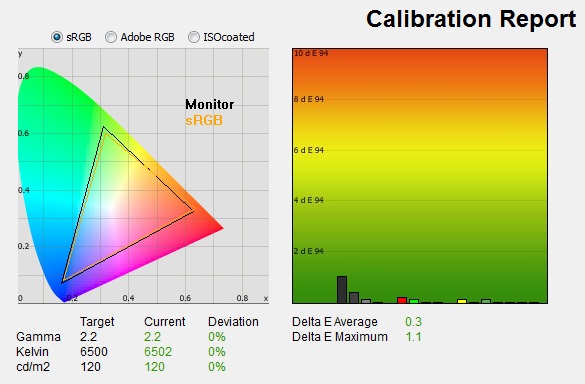
|
|
Calibrated Settings,
Standard Mode |
|
luminance (cd/m2) |
120 |
|
Black Point (cd/m2) |
0.13 |
|
Contrast Ratio |
947:1 |
I first of all remained in the default 'standard'
preset mode. This preset does not allow you to adjust the individual RGB
channels so the only hardware adjustments I would be making potentially are to
the brightness and contrast levels. I
followed LaCie's calibration process through, adjusting the OSD brightness setting in line
with the recommendations made in the process, and then letting the software
carry out the LUT adjustments at a graphics card level and create an
ICC profile. The screen does not feature a hardware LUT calibration option
so other than the OSD alterations, the rest of the process is carried out at a
graphics card level in profiling the screen.
The calibration was a great success. The gamma
discrepancy that we saw before (8%) had been
corrected now to leave us with 0% deviance from the target of 2.2 and white point was basically spot on at 6502k
as it had been at default settings.
Luminance had been reduced to a more comfortable 120
cd/m2 after the
adjustment of the OSD brightness control to 35%. Black depth was still very good
at 0.13 cd/m2 and this gave us an excellent calibrated static contrast
ratio of 947:1. Colour accuracy was also improved nicely with dE average now
only 0.3
and maximum only 1.1. LaCie would consider colour fidelity to be excellent.
Testing the screen with various colour gradients
showed smooth transitions with no sign of any obvious colour banding. There was
some slight gradation evident in darker tones but overall no issues, and nothing
that you don't see on most screens. There was
also some slight temporal noise evident, particularly in darker tones if you
look very closely. This is a result of the FRC algorithm used to produce the
16.7 million colour palette. It's not something you'd notice in practice, and you do have to look very closely to see it.
In reality although the panel used is a 6-bit + A-FRC module, there is no
noticeable issue with this in terms of colour gradation and performance.
You can use our settings and
try our calibrated ICC profile if you wish, which are available in
our ICC profile database.

Dell U2412M - Calibrated Settings, Custom Color Mode
|
Monitor OSD Option |
Adjusted Setting |
|
Brightness |
35 |
|
Contrast |
75 |
|
Preset Mode |
Custom Color |
|
RGB Controls |
98, 90, 92 |
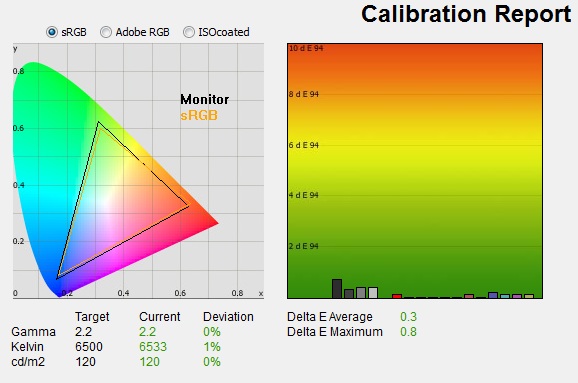
|
|
Calibrated Settings, Custom
Color Mode |
|
luminance (cd/m2) |
120 |
|
Black Point (cd/m2) |
0.15 |
|
Contrast Ratio |
847:1 |
I switched to the 'Custom Color' preset mode
for this process as it would allow me to change the individual RGB channels. I
followed LaCie's calibration process through, adjusting the OSD settings in line
with the recommendations made in the process, and then letting the software
carry out the LUT adjustments at a graphics card level and create an
ICC profile. The screen does not feature a hardware LUT calibration option
so other than the OSD alterations, the rest of the process is carried out at a
graphics card level in profiling the screen.
The calibration was again a success. The
performance pretty much matched that of our calibrated 'standard' preset. I
should note that it was initially quite difficult to calibrate in this mode,
with some profiles creating a blue tint strangely. This seemed to be related to
the chosen RGB levels, but after several attempts we reached the settings above
which produced a pleasing result. With a reduction in the RGB levels you are
also affecting the contrast ratio of the screen a little, and so calibrated
static contrast ratio was 100 lower in this 'custom color' mode than it had been
in the 'standard' mode, being recorded at 847:1. I can't see any reason why you
might use this mode above the 'standard' mode to be honest, as long as you can
make some corrections through calibration and profiling.
Again, you can use our settings and
try our calibrated ICC profile if you wish, which is available in
our ICC profile database.

Calibration
Performance Comparisons
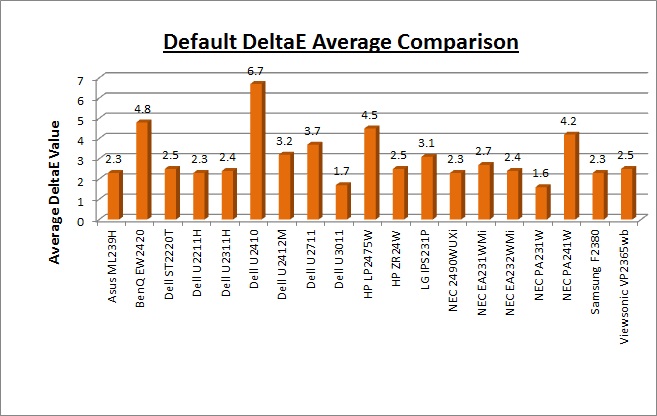
I've provided a comparison above of the U2412M
against some of the other screens we have tested in a similar size range. Out of
the box average dE was 3.2 on the U2412M which was mediocre. It was better than the
BenQ EW2420. That model used one of AU
Optronics' AMVA panels with W-LED backlighting and was worse at 4.8.
The default colour accuracy of the U2412M was comparable, although not quite
as good, as some of the
23"
IPS models we have tested including the
Dell U2311H (2.4),
NEC EA231WMi (2.7) and
ViewSonic VP2365wb (2.5). Even thought the U2412M was a little higher at
3.2 this is a minimal difference really out of the box.
Some of the 23" IPS + W-LED
screens we have tested are also quite similar such as the
NEC EA232WMi (2.4),
LG IPS231P (3.1) and the
Asus ML239H (2.3). The professional grade 23"
NEC PA231W was better still at 1.6 dE average. A reasonable performance in
terms of default colour accuracy from the U2412M and only a little behind
the competition really. Some form of software profiling using a colorimeter
would of course be beneficial to correct some of the colours.
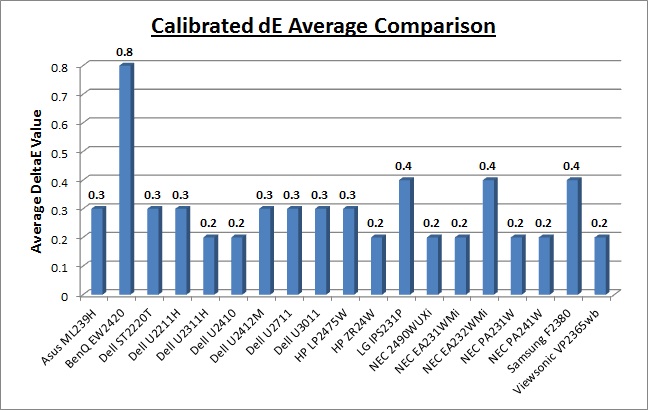
Once calibrated the dE average was reduced to 0.3.
This would be classified as excellent colour fidelity by LaCie. It was not quite
as low as some of the other screens here which reached down to 0.2 average, but
in practice you would not notice any difference here. Some of the
professional range models from NEC are even more accurate. Professional grade
monitors like the NEC PA series also offer other high end features which
separate them from some of these other models, including extended internal
processing, 3D LUT's and hardware calibration. These comparisons are based on a
small selection of tests, so it should be remembered that other factors do come
into play when you start talking about professional use. For further information
and tests of a high end professional grade screen with hardware LUT calibration,
you may want to have a read of our
NEC SpectraView Reference 271 review.
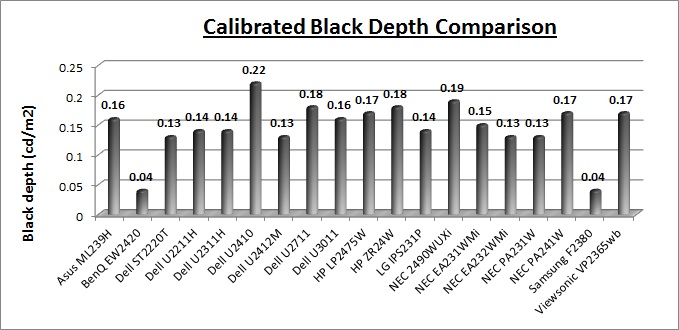
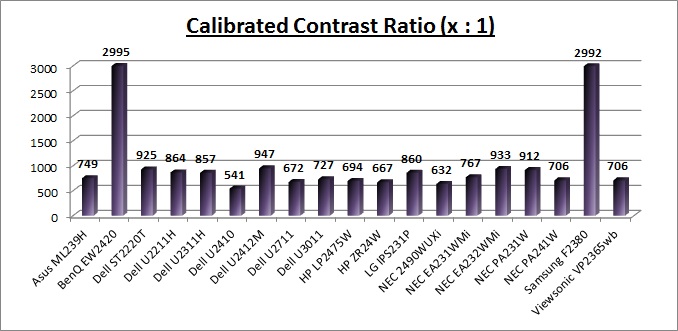
The black depth and contrast ratio of the U2412M were
excellent for an IPS panel. Calibrated black depth was 0.13
cd/m2
which was as good as any of the other IPS +
W-LED screens we have tested (ranging between 0.13 and 0.16
cd/m2).
The U2412M showed an improved black level as compared with the U2410 (0.22)
which was pleasing. A static contrast ratio of 947:1 was produced which was the
highest of all the IPS based models listed here. It was again quite a decent
improvement compared with the 541:1 of the U2410. The
BenQ EW2420 and Samsung F2380 with their AMVA and cPVA panels respectively
offered some fantastic contrast ratios of ~3000:1 which IPS cannot compete with
at the moment however.
|
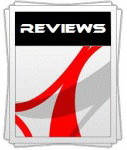 |
This review had been made available to
download and save
in PDF format (.pdf) allowing you to:
-
Save a copy for personal use and
archiving
-
Save and read our reviews offline
-
Read our reviews on your eBook
reader (e.g. Kindle, iPad and other tablets)
Please
visit our Store
for more information and to download a copy. A small fee will contribute
towards the running of TFTCentral and allow us to continue to make high
quality and detailed reviews in the future. |

Contrast
Stability
I wanted to see how much variance there was in the screens contrast as we
adjusted the monitor setting for brightness.
In theory, brightness and contrast are two independent parameters, and good
contrast is a requirement regardless of the brightness adjustment.
Unfortunately, such is not always the case in practice. We recorded the
screens luminance and black depth at various OSD brightness settings, and
calculated the contrast ratio from there. Graphics card settings were left at
default with no ICC profile or calibration active. Tests were made using an
NEC branded and customised
X-rite i1 Display 2 colorimeter. It should be noted that we used the
BasICColor calibration software here to record these, and so luminance at
default settings may vary a little from the LaCie Blue Eye Pro report.
|
OSD Brightness |
Luminance
(cd/m2) |
Black Point (cd/m2) |
Contrast Ratio
( x:1) |
|
100 |
339 |
0.30 |
1131 |
|
90 |
309 |
0.27 |
1145 |
|
80 |
272 |
0.24 |
1133 |
|
70 |
240 |
0.21 |
1142 |
|
60 |
213 |
0.19 |
1119 |
|
50 |
185 |
0.16 |
1159 |
|
40 |
158 |
0.14 |
1131 |
|
30 |
131 |
0.11 |
1189 |
|
20 |
103 |
0.09 |
1147 |
|
10 |
75 |
0.07 |
1075 |
|
0 |
46 |
0.04 |
1155 |
|
Luminance Adjustment Range = 293 cd/m2
Black
Point Adjustment Range = 0.26 cd/m2
Average
Contrast Ratio = 1139:1
|
The luminance range of the screen was very
impressive and the brightness control allowed you to vary the W-LED backlight
intensity from 339
cd/m2 at
maximum 100%, all the way down to a very low 46 cd/m2 at 0%. In fact
the maximum brightness was a little above even the quoted maximum brightness
spec of the screen (300). There was 293 cd/m2 worth of adjustment range
available here which should easily allow you to obtain a comfortable setting for
your working environment. Even those who prefer very low luminance settings
should be fine here with the lower range available. A setting of around 26% should offer you a luminance of ~ 120 cd/m2.
Black depth was reduced as one
would hope as you lower the brightness control. This ranged from 0.30
cd/m2 at the
top end down to a very low 0.04 cd/m2 at the low end.
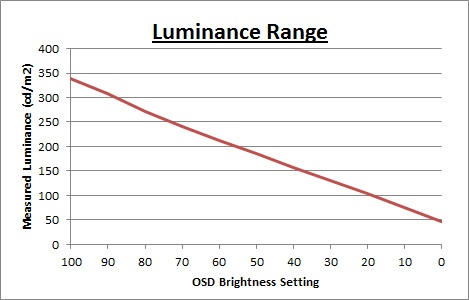
We have plotted the luminance trend on the
graph above. The screen behaves as it should, with a reduction in the backlight
intensity controlled by the reduction in the OSD brightness setting.
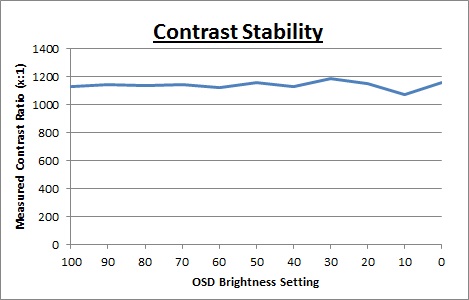
Static contrast ratio
remained pretty even across the adjustment range, with an average figure of
1139:1 which was impressive.
It was a little less stable at the lower end of the brightness range below a
setting of ~40%. These contrast measurements were plotted on the graph shown
above.

Dynamic Contrast
|
 |
The Dell U2412M features a dynamic contrast ratio
(DCR) control, which boasts a spec of 2,000,000:1 (2 million:1).
Dynamic contrast ratio involves controlling the
backlight of the screen automatically, depending on the content shown on the
screen. In bright images, the backlight is increased, and in darker images, it
is decreased. For this test I would use the colorimeter to record the
luminance and black depths at the two extremes. Max brightness would be
recorded on an all white screen once the DCR has caught up. Black depth would
be recorded on an all black screen. |
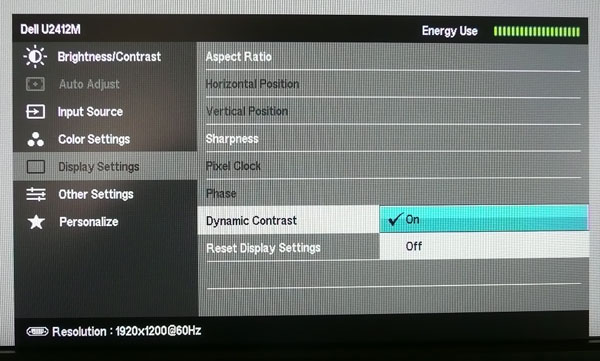
The DCR feature is only available in the 'movie'
and 'game'
presets. The brightness control remains active in the OSD
menu and is not greyed out as it is on some screens. However, if you change
those setting manually it will prompt you and tell you that in doing so, the
DCR function will be disabled. You can turn the DCR
function on or off in the display settings section of the menu should you want
to.
|
|
Dynamic Contrast |
|
Specified DCR Range |
2 million : 1 |
|
Available in Presets |
Game, Movie |
|
Settings |
On / Off |
|
Max luminance (cd/m2) |
217 |
|
Min Black Point (cd/m2) |
0.30 |
|
Max Dynamic Contrast Ratio |
726:1 |
The tests that we carry out to measure dynamic
contrast ratio involve an almost completely white and almost completely black
screen. In real use you are very unlikely to ever see a full black or full white
screen, and even our tests are an extreme case to be honest. Carrying out the tests in this
way does give you a good indication of the screens dynamic contrast ratio in
real life situations however.
Carrying out this test didn't seem to make use of
the DCR at all. There was no noticeable change in the backlight intensity when
changing between images of different levels of white and black, even when
switching between an almost completely white, and an almost completely black
image. Watching the OSD menus energy bar also allowed you to see what was being
changed and it remained static throughout. Our colorimeter recorded maximum luminance as 217
cd/m2 and
minimum black depth of 0.30 cd/m2. This gave us a contrast ratio
which was in fact much lower than the the default static contrast ratio and was
recorded at 726:1.
The DCR didn't
seem to work at all. Nothing particularly surprising considering some of the DCR
performances we have seen from many other models.
However, the feature can work,
but only in the most unrealistic and extreme circumstances. Like the Asus ML239H
and LG IPS231P
that we tested recently, if you display an
all black screen (completely black) then the feature "works". You can
see a change when viewing an all black screen which takes about 4.5 seconds to
happen. If you bring up the OSD menu and switch to a completely black screen you
can see the green energy meter lowering slowly from maximum, to minimum. Unlike
the Asus and LG models however we did not see the backlight being turned
completely off and so what you are basically doing is controlling the full range
of the backlight intensity in the space of around 4.5 seconds. In real use you
are never going to have a 100% black screen so this features use is very
questionable. If it did operate under less extreme circumstances you could in
theory get a maximum luminance of 339 cd/m2
and a minimum black level of 0.04 cd/m2. Those figures are taken from
our contrast stability section and would in theory give you a dynamic contrast
ratio of ~8475:1. That would be a pretty good figure actually and may be of use
to some people. The screen would never live up to its 2 million:1 spec though as
you would have to be turning the backlight off to reach a lower black point. In
fact it would be then tending towards infinity:1 if you consider its black point
is basically then 0
cd/m2.
However, in practice you are never going to be able to see a DCR range like
that. In fact in normal use the DCR doesn't seem to operate at all. Another
marketing gimmick and a disappointing trend we've seen.

Viewing Angles

Above: Viewing
angles shown from front and side, and from above and below. Click for
larger image
Viewing angles of the Dell U2412M are very good,
as you would expect from a screen based on an e-IPS panel. Horizontally there
are very wide fields of view with a small contrast shift only really becoming
noticeable from a fairly wide angle of about 45°. At more extreme angles the
image goes a little darker. Vertically, the contrast shift
was a little more pronounced but the fields of view were still good.
Vertically there is a slight yellow hue noticeable as you move your field of view
away from a central position.
This is only really a problem at extreme angles though. The
panel is free from any off-centre contrast shift which you see from VA matrices,
and this is why IPS technology is so highly regarded in the colour enthusiast
and professional space. It is also free of the very noticeable contrast and
colour tone shifts you see from TN Film panels vertically.
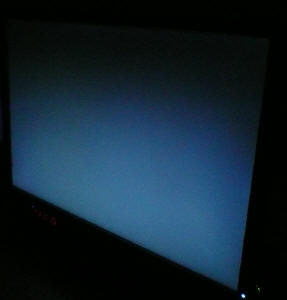
Above: View of an
all black screen from the side. Click for larger version
On a black image there is a characteristics IPS
white glow, but in normal lighting conditions this shouldn't present much
problem. The above image was taken in a darkened room to demonstrate the white
wide angle glow. There is no A-TW polarizer on this panel which is rarely used
now in the market but was implemented on some older screens to improve the off
centre black viewing.

Panel Uniformity
Measurements of the screens luminance were taken
at 35 points across the panel on a pure white background. The measurements were
taken using BasICColor's calibration software package, combined with the NEC
customised X-rite
i1 Display 2 colorimeter. The above uniformity diagram shows the difference, as
a percentage, between the luminance recorded at each point on the screen, as
compared with the reference point of a calibrated 120 cd/m2. This is
the desired level of luminance for an LCD screen in normal lighting conditions,
and the below shows the variance in the luminance across the screen
compared with this point. It is worth noting that panel uniformity can vary from
one screen to another, and can depend on manufacturing lines, screen transport
and other local factors. This is only a guide of the uniformity of the sample
screen we have for review.
Uniformity of Luminance
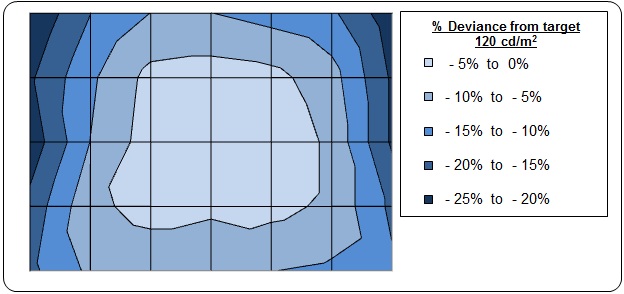
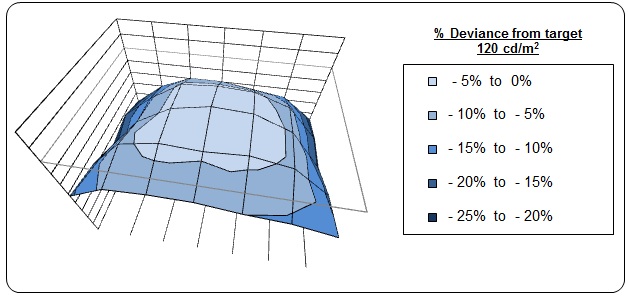
The luminance uniformity of the U2412M sample was
moderate. The maximum deviations from the central measurement of 120
cd/m2 were as low as 100 cd/m2
along the left hand edge and top left hand corner. The screen did not reach
higher than the calibrated central luminance of 120 cd/m2. Overall
only 57% of the screen was within 10% deviance
from the target which was not great, but 83% of it was measured within 20%
deviance. The left and right hand edges of the screen were a little darker
than the rest of the screen but you couldn't spot this in normal use to be
honest.
Backlight Leakage

Above: All black screen in a darkened room. Click for larger version
As usual we also tested the screen with an all
black image and in a darkened room. A camera was used to capture the result.
Overall the appearance of an all black screen appeared pretty even in this test.
There was very little leakage at all which was very pleasing. The corners were a
little lighter than the rest of the screen but it was very slight. No issues
from the sample we had in this regard.

General and Office Applications
The U2412M offers a good solution for general
office and internet applications. The 1920 x 1200 resolution and 24" screen size
offer a good screen real estate to work with, and side by side splitting of the
screen is perfectly useable. The slightly increased vertical resolution (1200
pixels) compared with a 16:9 format screen (1080 pixels vertically) means you do
gain a bit of height which is good. I personally prefer a 1920 x 1200 screen for
office work so this was a welcome break for the common 16:9 aspect ratio screens
in the market.
The 0.2700mm pixel pitch offers a comfortable text
size for day to day use, a little bigger than some of the modern ultra-high
resolution models like the 2560 x 1440 res 27" models for instance. Default
luminance of the screen was recorded at 252
cd/m2
which is too high for prolonged office use. You will want to turn the screen
down to about 25 - 30% brightness to achieve a luminance of around 120 cd/m2.
In doing so you also reduce the power consumption of the screen which is a
positive thing, especially in an office environment with multiple screens set
up.
I tested the
screen using both the analogue D-sub and digital DVI-D interfaces. The DVI
offered a slightly sharper image and better picture quality, and the D-sub was a
little blurry I found. Text was still readable of course, but some clarity was
lost. I would definitely recommend using the digital interface wherever
possible.
The ergonomics of
the screen offered a great range of adjustments. It was good to see a full
range of height, tilt, pivot and swivel available and all were pretty smooth and
easy to use. At least you should be able to position the screen at a
comfortable setting for your individual preferences. It was also good to see some USB ports available
although there are no further extra features like ambient
light sensors and card readers which are often useful in office environments.
The 9-in-1 card reader which appeared on the U2410 was absent here which was a
bit of a shame I thought for office use. These have been left off to keep
production and retail costs down.
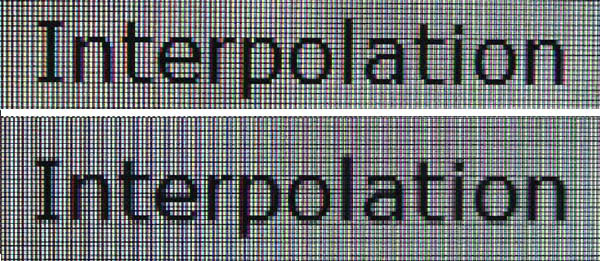
Above: photo of
text at 1920 x 1200 (top) and 1680 x 1050 (bottom)
The screen is designed to run at its native
resolution of 1920 x 1200 and at a 60Hz recommended refresh rate. However, if
you want you are able to run the screen outside of this resolution. We tested
the screen at a lower 1680 x 1050 resolution to see how the screen handles the
interpolation of the resolution. At native resolution the text was sharp as
you can see from the top photograph. When you switch to a lower resolution the
text is more blurry, but not quite as severe as some other screens we have
tested. There is some overlapping
of the text across sub-pixels as you can see in the photo which results in this
blurring. Native resolution is recommended where possible.

Responsiveness and Gaming
Response Time Control
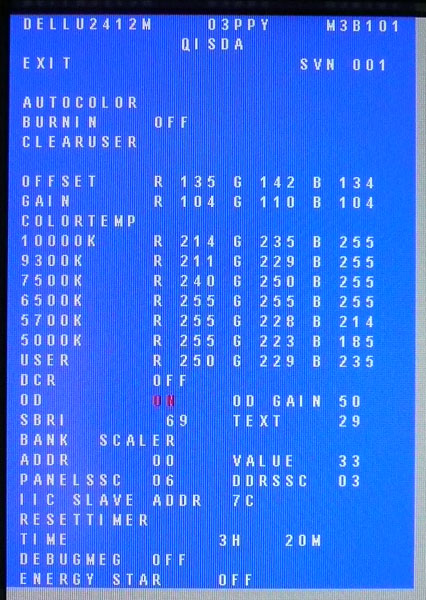
Before we get in to the get into the side by side
screen comparisons I want to quickly talk about the overdrive control available
through the screens factory menu. Dell have not made this option available
through the normal OSD menu, but if you want, you can turn it on and off. It is
labelled in the factory menu under "OD".
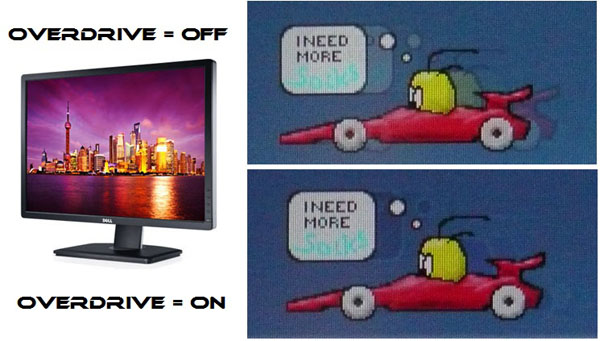
The screen was tested using the chase
test in PixPerAn, a good bit of software for trying to quantify differences in
real terms responsiveness between monitors. As a reminder, a series of pictures
are taken on the highest shutter speed and compared. The images above are the
best case examples from the U2412M with the overdrive (OD) function disabled and
then enabled. When OD is turned off there is a more pronounced motion blur which
is noticeable to the naked eye. It doesn't have any severe ghosting but the blur
is certainly more obvious. When you enable OD the blur is reduced but there is
still some motion blur detectable. While the blurring is improved quite nicely,
the OD impulse does introduce a bit of an overshoot in the form of a dark trail
behind the moving car. This is caused by the aggressive application of an
overdrive impulse, causing the pixels to change orientation too far before
reverting to the desired position. This characteristic trailing can happen on
screens where overdrive impulses are applied, where it is either too aggressive
(to try and boost response times even more) or poorly controlled.
In the case of the U2412M this is not too bad and should not prove a major
distraction during normal use. We will look at the screens performance in more
detail in a moment, but from a pixel response time point of view it is
beneficial to have the OD function turned on (as it is by default).
Display Comparisons
The screen was tested again using the chase test
in PixPerAn for the display comparisons. As a reminder, a series of pictures
are taken on the highest shutter speed and compared, with the best case example
shown on the left, and worst case example on the right. This should
only be used as a rough guide to comparative responsiveness but is handy for a
direct comparison of the impact of this setting:

24" 8ms G2G
LG.Display e-IPS (W-LED)

23"
5ms G2G LG.Display e-IPS (W-LED)

23"
14ms LG.Display e-IPS (W-LED)

23"
5ms G2G LG.Display e-IPS (W-LED) - Trace Free setting 40
The U2412M is rated by Dell as having an 8ms G2G response time which implies the use of
overdrive /
response time compensation (RTC) technology, used to boost pixel
transitions across grey to grey changes. We know this to be true as we have
already looked at the OD function available in the factory menu. Studying the detailed spec sheet for
the LM240WU8-SLA2 panel being used in this screen, LG.Display rate the panel as
having a 14ms G2G 'typical' response time, and 28ms G2G 'maximum'. Dell have an
overdrive circuit boosting the pixel response times as we have already tested
above. Have a read about response time in
our
specs section if any of this is new to you.
I have provided a comparison of the U2412M first
of all above
against 3 other screens we have tested which use IPS panel technology and W-LED
backlighting. The U2412M shows less motion blur in moving images than the LG
IPS231P despite its rather bold spec of 5ms G2G. In fact we had already
concluded from
our review that the IPS231P performed much like the NEC EA232WMi which has a
14ms response time and does not use RTC technology. This goes to show that you
can't always trust a reported spec. The U2412M shows a similar low level of
motion blur to the 5ms G2G rated Asus ML239H, but does have a more noticeable
overshoot and dark trail unfortunately.

24" 8ms G2G
LG.Display e-IPS (W-LED)

24" 6ms
G2G LG.Display H-IPS

21.5"
8ms G2G LG.Display e-IPS

23"
8ms G2G LG.Display e-IPS

27"
6ms
G2G LG.Display H-IPS

30"
7ms
G2G LG.Display H-IPS
I have provided a comparison of the U2412M against
some other models in Dell's monitor range. The U2412M performs quite comparably
to the rest of the range overall. It shows some slight improvement compared with
the U2410 in terms of motion blur but does introduce a small dark overshoot
artefact unfortunately as a result. It's a tough call as to which is preferred
for gaming to be honest but personally I think the U2412M has the edge slightly
in practice with a smoother gaming experience.
The U2412M performs similarly to the U2311H as
well although the dark overshoot of the overdrive impulse is perhaps a little
more prevalent than the slightly pale overshoot seen on the 23" U2311H. The
U2211H and U3011 are a tad slower with a bit more motion blur, but no obvious
overshoot. The U2711 shows a more aggressive and obvious overshoot of the RTC
impulse and the dark trail behind the moving object is more pronounced which is
unfortunate.

24" 8ms G2G
LG.Display e-IPS (W-LED)

24"
8ms G2G AU Optronics AMVA (W-LED)

23"
8ms G2G Samsung cPVA (Response Time setting = Fastest)

24" 5ms G2G LG.Display e-IPS
I have also provided a comparison of the U2412M against other competing 23"
- 24" IPS models here outside of Dell's own range. The U2412M offers the least
motion blur out of these 4 models shown, and certainly a marked improvement over
the fairly slow Samsung F2380, and frankly quite disappointing BenQ EW2420. The
HP ZR24W is a reasonable performer with only minimal motion blur and no
overshoot. It is not quite as responsive as the U2412M which performs very well
in this sector.

24" 8ms G2G
LG.Display e-IPS (W-LED)

23.6" 2ms G2G CMO TN Film (120Hz)

22" 3ms G2G Samsung TN Film + 120Hz
I've also included a comparison above against two
gamer-orientated screens, both featuring heavily overdriven TN Film panels, and
120Hz technology. The pixel responsiveness of both of these is ahead
of the U2412M, and the 120Hz frequency allows for
improved 120fps frame rates and the support of 3D content as well. The BenQ
XL2410T does show some even more obvious RTC overshoot in the form of very dark
trails behind the moving image (speech bubble and head) which is unfortunate,
and a sign that the RTC impulse is too aggressive. The Samsung 2233RZ remains
our champion in this test.
The responsiveness of the U2412M should be perfectly fine for some most moderate
to high gaming and shows a nice low level of motion blur assuming you leave the
OD control turned on. The small overshoot is a shame really as the dark
trail is an unwanted result of the applied RTC impulse. Having said that, it isn't
as bad as some other models we have seen including Dell's own U2711 and
certainly the gamer orientated BenQ XL2410T. There's not much in it when
comparing the pixel responsiveness of the U2410 and U2412M but the newer model
perhaps has the slight edge I think.
Additional Gaming Features
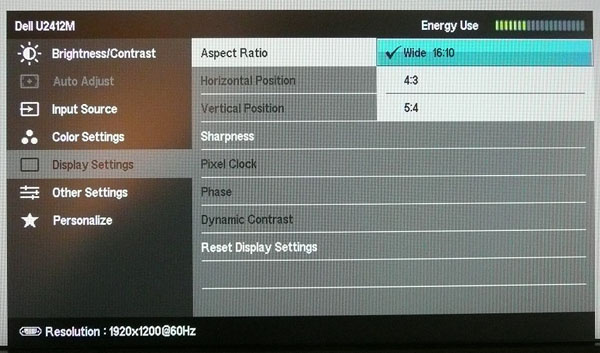
Aspect Ratio Control - The U2412M supports
aspect ratio control options through the OSD 'display settings' menu as shown above. There are options
for wide 16:10, 4:3 and 5:4 aspect here. A defined 1:1
pixel mapping mode is lacking here. With these settings there is also no option
to automatically detect and maintain the source aspect ratio which is often very
useful when using external devices. There is also no 16:9 aspect ratio option
and so if you input a 16:9 source, the screen cannot maintain that aspect ratio
at the hardware level, and so will stretch it to one of the other selected
modes. This probably isn't a major issue for a PC where the graphics card is
likely to be able to control the aspect ratio as well, but certainly something
to be aware of when inputting an external DVD player or similar which is running
at a 16:9 aspect.
Preset Modes - There is a 'game' preset
mode available in the menu if you want it. We have tested the screen and found
the colour temperature remains similar to the 'standard' mode at ~6500k. The dynamic contrast ratio is
available in the game preset
whereas is it not in the standard mode, although we have already seen that this does nothing in real use unfortunately.

Input Lag
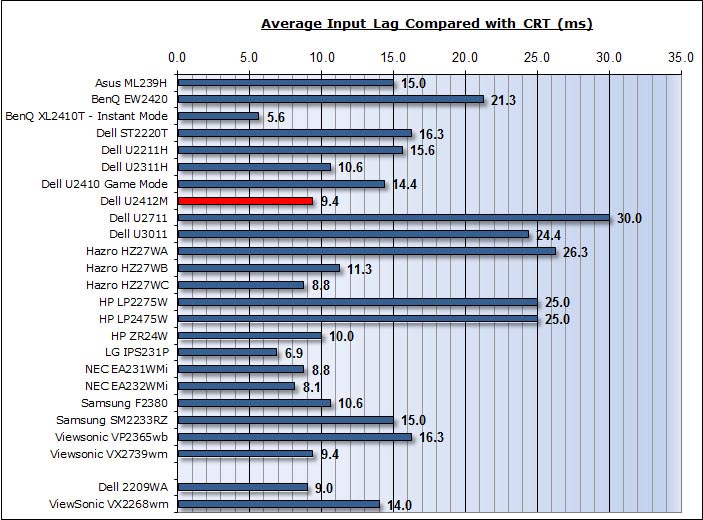


As usual I tested the
screen in clone mode with a CRT to determine the level of
input lag. This is
something which can put off some gamers and is a delay between graphics card and
monitor output. By hooking up a CRT you can show that the LCD lags behind
somewhat, which can affect users in some situations where they rely on the
screen image being as fast as their inputs (e.g. fast FPS shooting games).
Often, input lag is very low and probably wouldn't represent too much of a
problem in real terms.
The input lag of the U2412M was very low with an
average of only 9.4ms and a maximum of 20ms. This was a very good result and was
even lower than the U2410 when using its 'game mode' to bypass a lot of the
internal electronics (14.4ms). It was also ever so slightly better than the
U2311H (10.6ms). A good performance and no issue for gaming from a lag point of
view.

Movies and Video

The following summarises the screens performance
in video applications:
-
24" screen size makes it a reasonable option for
an all-in-one multimedia screen, although quite a bit smaller than modern LCD
TV's of course
-
16:10
aspect ratio is not quite as well suited to videos as a 16:9 format screen, leaving
larger borders on DVD's and wide screen content.
-
1920
x 1200 resolution can support true 1080 HD resolution content
-
Digital interface DVI supports HDCP for any encrypted and protected content
-
Additional DisplayPort interface is available although it would have
been useful to feature HDMI as well here as it is
popular and very useful for external Blu-ray / DVD player connectivity.
-
Black depth and contrast ratio are excellent for an IPS panel. Detail
in darker scenes and shadow detail should not be lost due to these measurements.
-
Dynamic contrast ratio is available but does nothing in practice
unfortunately.
-
'Movie'' preset mode is available from the preset menu. This made the image a
bit cooler than the standard mode and provided access to the DCR mode (which
as we've said, does nothing).
-
Good
pixel responsiveness which should be able to handle fast moving scenes in
movies without issue.
-
Wide
viewing angles thanks to e-IPS panel technology meaning several people could
view the screen at once comfortable and from a whole host of different angles.
-
Very
good ergonomic adjustments available from the stand allowing you to obtain a
comfortable position for movie viewing.
-
No
noticeable backlight leakage from the panel which was pleasing. Thankfully no leakage along any of
the edges which has the potential to become distracting when
watching movies, especially where black borders are present.
-
No
integrated stereo speakers on this model
but it is compatible with Dell's sound bar for some light sounds for movies if
needed.
-
No
picture in picture (PiP) or picture by picture (PbP) modes available on this
model.

Dell U2410 Comparison
I know
many people are going to be asking the question: "which is better, the U2410
or U2412M?" I'd like to start by re-iterating the point that the U2412M is
not replacing the U2410, but rather will be a supplementary model in the
UltraSharp range, aimed more at the mass consumer market and multimedia user.
The U2410 is aimed more at professional graphics users and higher end work while
also offering an all round feature and function set. The price point is lower on
the U2412M than the U2410 but its features do vary.
If I
were to answer the question, I'd probably have to respond with "it really
depends on your uses, as the screens are quite different". As a start here
is a summary of the main differences between the models. I won't compare the
various specs as they are not really relevant in practice and I'll look instead
at the performance comparison based on our tests:


Dell U2410 vs. U2412M Comparison
|
|
U2410 |
U2412M |
|
Interfaces |
Has HDMI, component and composite in addition
to DVI, D-sub and DisplayPort |
Missing - only DVI, D-sub and DP available |
|
Controls |
Touch sensitive |
Standard buttons |
|
Features |
9-in-1 card reader and 4x USB 2.0 hub |
Missing Card reader. USB present |
|
Panel |
LG.Display LM240WU4-SLB1 |
LG.Display LM240WU8-SLA2 |
|
Panel Colour Depth |
8-bit + A-FRC (10-bit)
1.07 billion colours |
6-bit + A-FRC (simulated 8-bit)
16.7 million colours |
|
Internal Processing |
12-bit |
8-bit standard |
|
Backlight |
7x CCFL |
W-LED |
|
Colour Space |
Wide gamut (102% NTSC) |
Standard Gamut / sRGB (71% NTSC) |
|
Emulation Modes |
sRGB and Adobe RGB |
n/a |
|
Factory Calibration |
sRGB and Adobe RGB modes |
none |
|
Design |
Squarer edges and thicker profile |
Slightly rounded edges and thinner profile |
|
Provided Accessories |
DVI, DisplayPort, D-sub cables and factory calibration report |
DVI and D-sub cables only |
Colour Space
One of
the main differences between these two models is the colour space support. The
U2410 uses wide gamut CCFL backlighting which offers an extended gamut covering
102% of the NTSC colour space. This can also cover the Adobe RGB reference space
as a result and extends considerably beyond the sRGB reference which is still
widely used. The support of wide gamut is great if you have a practical use for
it and are working with wide gamut content. However, if you are working just
with sRGB content, viewing it on a wide gamut screen can lead to issues of
over-saturation and neon appearing colours. Thankfully the U2410 does include a
rather decent sRGB emulation mode which is useful in those circumstances.
The
U2412M on the other hand uses modern white-LED backlighting which can only cover
approximately the sRGB reference colour space and in fact is a little short at
95.8%. It would be referred to as a
standard gamut screen. This is therefore easy and practical if you are just
working with standard gamut content, but obviously of no use if you need to work
in a wider colour space as it cannot support it at all. For graphics and
professional colour critical work the below 100% sRGB coverage may also be an
issue.
The
U2410 also came factory calibrated to ensure a decent gamma and colour accuracy
out of the box in both the Adobe RGB and sRGB emulation modes. This worked to a
reasonable degree from our tests. The U2412M does not have any factory
calibration and so its out of the box settings are a little more variable.
Calibration should really be considered to correct the gamma and colour
accuracy. White point is at least accurate to the 6500k target though which is
good.
The
U2410 is perhaps more useful to colour enthusiasts, photographers and designers
thanks to its wide gamut support, but for the general consumer, most will not
need to use wide gamut and will only be concerned with the appearance of
standard gamut (sRGB) content. As such they would not want the over-saturated
colours and issues associated with trying to manage standard gamut on a wide
gamut screen, and so a W-LED based model like the U2412M is more readily
accessible to the average user.
Colour Depth
I'll
also make reference to the fact that the U2410 features an 8-bit + A-FRC panel
which can offer a colour palette of 1.07 billion colours if you have a relevant
end to end 10-bit workflow (application, operating system, graphics card,
interface etc). That is very rare and so to 99% of users this support of
"10-bit" is largely irrelevant. It's 12-bit internal processing is designed to
help improve gradients as well. These kind of features are usually reserved for
high end graphics screens such as the NEC PA series, but Dell included them here
on the U2410.
The U2412M goes the other way, instead reverting to a 6-bit +
A-FRC e-IPS panel. This can support up to 16.7 million colours through the use
of
Frame Rate Control. On paper this sounds vastly inferior, but to be honest
most normal users would never notice any difference in practice between the two.
The 6-bit + A-FRC of the U2412M is well implemented and gradients are actually
very good with no visible banding. There is no obvious evidence of the FRC
algorithm unless you look very closely for it. This cost cutting exercise is not
a big issue and although some people may disregard the screen based on the spec,
the mass market need not worry about it. Again for a more high end use the panel
and internal processing of the U2410 would be more desirable.
Features and Specs
The Dell
U2410 is still available and retails for ~£425 GBP (inc VAT) in the UK. The new
U2412M is a considerable bit cheaper at £290. The reason for the higher cost of
the older model is really down to the additional features and extras it offers
you. The 9-in-1 card reader, HDMI, composite input, component input, touch
sensitive buttons, factory calibration and supplied DisplayPort cables have all
been ditched on the newer model in favour of keeping production costs down. To
me, the only things which I miss there are the HDMI input and card reader but I
can appreciate the lower price point is a big positive.
Performance
I've
included a table summarising these screens side by side based on the testing we
have carried out and on my opinions. The screens are colour marked as green
(winner) or red (loser) in each category which should be self explanatory. Where
I was not able to separate the two they are shown in grey. I will justify each
result below:
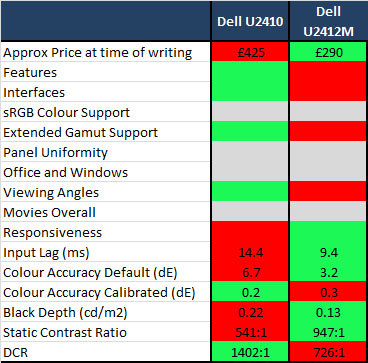
-
Approximate price - U2412M is 47% cheaper
than the U2410 and so is more widely accessible as a result to the mass market
-
Features - The U2410 wins here with its
extra card reader, factory calibration etc as we've already covered above
-
Interfaces - Again, the U2410 wins here
as explained above thanks to its HDMI, composite and component inputs
-
sRGB colour support - Being W-LED based
the U2412M is a 'native' standard gamut screen and so its use with sRGB
content is simpler than the U2410. It doesn't quite cover the full sRGB space
though. The U2410 does have a decent sRGB emulation mode so this was close and
I've marked them as even.
-
Extended gamut support - The U2410 has a
wide colour gamut, the U2412M does not
-
Panel Uniformity - I have marked
these two screens as level in this test. The U2410 had a better luminance
uniformity but a little more backlight leakage.
-
Office and Windows - There's very
little to separate them all here so I've marked them as level.
-
Viewing angles - only a minor
separation here really, but there was a slightly more pronounced contrast
shift vertically on the U2412M
than the U2410.
-
Movies Overall - Again I've had to
mark them level. The U2410 does have more connections for external devices but
the black depth and contrast ratio on the U2412M is better and there is less
backlight leakage.
-
Responsiveness - They are all very
close really on the most part but I'd have to give the slight edge to the
U2412M in practice. There is slightly less motion blur but a little overshoot
as a result.
-
Input lag - pretty close but the
U2412M is slightly lower at 9.4ms average, compared with 14.4ms on the U2410
(game mode).
-
Colour accuracy Default - Out of the box,
the U2410 had a high average dE of 6.7 whereas the U2412M was much better at
3.2 dE.
-
Black depth - The U2412M wins comfortably
here with a much lower calibrated black depth of 0.13, compared with 0.22 of
the U2410. A nice improvement made with this newer model.
-
Static Contrast Ratio - as a static
number of 947:1, the U2412M is the best in this test. The U2410 only managed
541:1 which is fairly low.
-
Dynamic Contrast Ratio - The U2410
works a little bit up to 1402:1, whereas the U2412M doesn't work at all in
real life use.
Overall
there are some quite distinct differences between the two models. The U2412M is
certainly more readily accessible to the general casual user with a lower price
point, normal sRGB colour space and decent set of features and functions. It's
price point should attract a lot of interest and the screen still maintains the
'feel' of a Dell UltraSharp screen. Performance is overall very good and in some
areas it out-performs the U2410. The U2410 still has its place though, for those
wanting a screen more for graphics work and colour critical applications but
without wanting to go all out on a professional grade screen like an Eizo or NEC
etc. People who want some of the extra bells and whistles and support of a wider
colour space will still want to look at the older U2410 instead of the newer
U2412M.


Conclusion
|
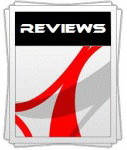 |
This review had been made available to
download and save
in PDF format (.pdf) allowing you to:
-
Save a copy for personal use and
archiving
-
Save and read our reviews offline
-
Read our reviews on your eBook
reader (e.g. Kindle, iPad and other tablets)
Please
visit our Store
for more information and to download a copy. A small fee will contribute
towards the running of TFTCentral and allow us to continue to make high
quality and detailed reviews in the future. |
The U2412M was an
impressive screen to work with overall I felt. I am pleased Dell have stuck with
some of the features which have made the UltraSharp 24" models so popular over
the years. They've kept a decent range of connection options, a great range of
ergonomic adjustments and an attractive well-built design. I was a little bit
sad to see the card reader and HDMI input gone however but the rest of the cut
backs I didn't really miss. The retention of an IPS panel is positive and the
switch to a W-LED backlight is an obvious step to keep up with current market
trends. It's standard gamut colour space as a result is also probably more
appropriate for the mass market and average user.
Performance was
very good as well. Default set up was moderate but the screen performed well
after calibration. There was no obvious issue with reverting to a 6-bit + A-FRC
panel and black depth / contrast ratio were excellent and some of the best we've
seen from an IPS panel to date. As we've seen too many times, the dynamic
contrast ratio was pretty useless but not something we'd miss too much.
Uniformity of luminance was mediocre but from our sample there was no backlight
leakage which was pleasing. Responsiveness was good and input lag was very low
making this a good choice for gamers, multimedia users and those wanting a
screen capable of handling a wide range of uses.
The price point
of the new screen is also very attractive at ~£290 GBP (inc VAT). This makes it
much cheaper than the U2410 (£425) and very competitively placed compared with
some other popular 24" IPS models like the HP ZR24W (~£320) and HP LP2475W
(~£420). If you looking for a good all round screen then this would be a great
choice, and in my opinion makes another great addition to Dell's monitor range.
|
Pros |
Cons |
|
Very competitive price point |
Some missing features like
card reader and HDMI compared with the older models |
|
Excellent black depth and
contrast ratio |
Dynamic contrast ratio does
not work in practice |
|
Good pixel responsiveness and
low input lag |
Some luminance uniformity
issues |
|
 |
If you have enjoyed
this review and found it useful, please consider making a
small
donation to the site. |
|
Check Pricing and Buy -
Affiliate Links
|
|
Amazon
|
|
TFTCentral is a participant
in the Amazon Services LLC Associates Programme, an affiliate
advertising programme designed to provide a means for sites to earn
advertising fees by advertising and linking to Amazon.com, Amazon.co.uk,
Amazon.de, Amazon.ca and other Amazon stores worldwide. We also
participate in a similar scheme for Overclockers.co.uk. |

