The Software and Configuration

I installed
LaCie's software suite and followed through the PDF manual provided on the CD.
I decided to first of all analyse several monitors I had with me in my testing
environment to establish accuracy of the produced colours as they were set up
at present. I was particularly interested to see the results from my main TFT
screen, the Dell 2405FPW, as this was already set up to my liking based on
software tools and my perception of the screen. The other screens tested were
the NEC LCD20WGX2 and Samsung SM205BW which were both restored to default
factory settings along with my graphics card.
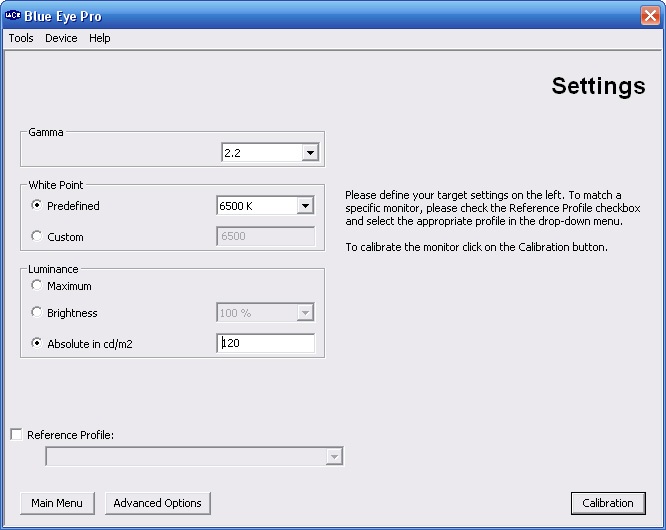
Before you use
the software for the calibration process or testing, it is necessary to preset
a number of options which you are aspiring to with the display. It involves
first of all identifying which values you are aiming for with gamma, colour
temperature and luminance. Gamma of 2.2 (default for computer monitors),
colour temperature of 6500k (daylight) and luminance of 120 cd/m2 (recommended
for LCD screens in normal lighting conditions) are preferable in most cases
and you can preset these within the software in the "settings" section. Your
subsequent calibration steps will then aim towards these as values where
applicable and testing assumes these are the target values you are looking to
reach.
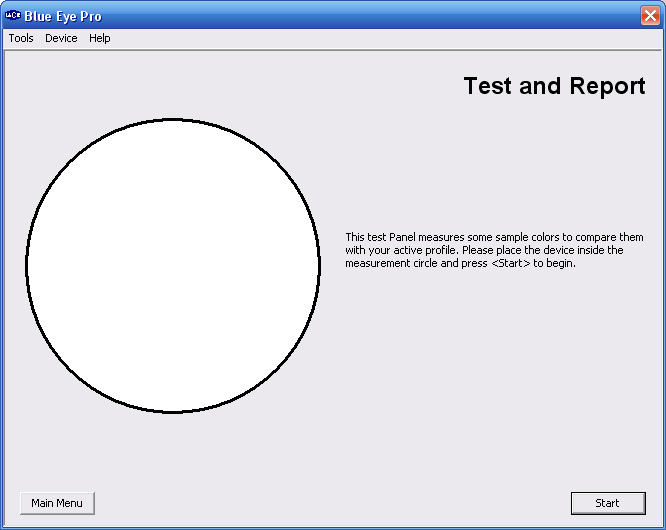
The first
process is LaCie's "Test and Report". It's easy enough to position the testing
window wherever you have hung the hardware device. Pressing 'start' leads to a
change in the colours shown on the testing section, and after a minute or so
the software has cycled through a range of colours and a report is produced
such as that shown below:
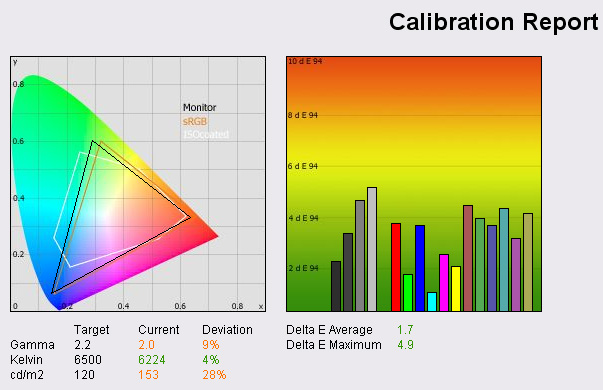
The above
graphical representation is fairly standard across monitor review sites and
perhaps the easiest section to understand is the DeltaE graph on the right
hand side. The graph is designed to show the difference between the desired
colours and those actually shown by the monitor. This is represented by the
bars for each colour, with lower bars being preferable. The lower the DeltaE
reading (shown along the Y-axis), the better, in terms of colour accuracy.
LaCie describe the DeltaE readings as:
-
If DeltaE >3, the color displayed is significantly different from the
theoretical one, meaning that the difference will be perceptible to the
viewer.
-
If DeltaE <2, LaCie considers the calibration a success; there remains a
slight difference, but it is barely undetectable.
-
If DeltaE < 1, the color fidelity is excellent.
This Test and
Report feature is a good way to immediately measure colour accuracy of a
monitor out of the box on its default settings. The report also shows the
maximum DeltaE value across the range (in this case DeltaE Max = 4.9), as well
as an average DeltaE (1.7 in this case). Since most users don't have access to
hardware calibration tools like this, the results are a good indication of the
accuracy they can expect from the screen. Even with software and some manual
adjustments, you are unlikely to get much improvement in overall accuracy.
This will become a part of my monitor reviews for TFT Central, with out of the
box colours analysed to show how reliable they are for each monitor looked at.
The section on
the left of the above report shows the colour gamut space with a triangle
featured to represent most importantly the monitors colour range (black
triangle) as compared with the sRGB standard space (orange triangle). In order
to understand this element of the report you need to realise that the nearer
the triangles are to the corners for green, blue and red; the better. This
particular test above shows the monitor is capable of exceeding the sRGB gamut
space in terms of green and red, but not quite in blue tones.
The current and
desired values are listed for gamma, colour temperature and luminance, and are
compared with the aid of a percentage difference. There is an option to 'save'
the report as well, and within here there is also the quite handy reading of
the monitors black point. This can then be used in conjunction with the
luminance value to calculate the current contrast ratio. Reports can be saved
as PDF, HTML or text, or a simple screen capture can save the above image if
you'd rather.
Calibration Process

The calibration
process is quite easy to follow and only takes 5-10 minutes. It involves
adjusting your monitors OSD settings for brightness, contrast and red/green/blue
(RGB) where these are all available.
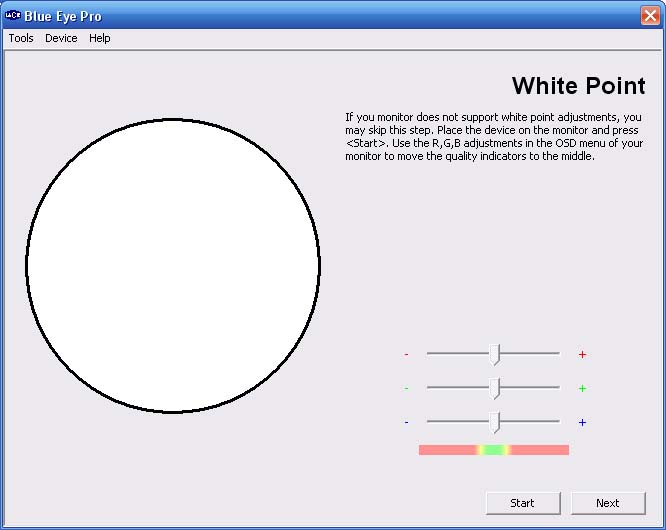
Above: Calibration step for
adjusting monitor RGB settings
At the end, an
automatic calibration process lasts for a couple of minutes and creates an ICC
(International Color Consortium) profile which can be saved and used with your
hardware configuration. The whole process is pretty intuitive to follow,
especially after a couple of times through.
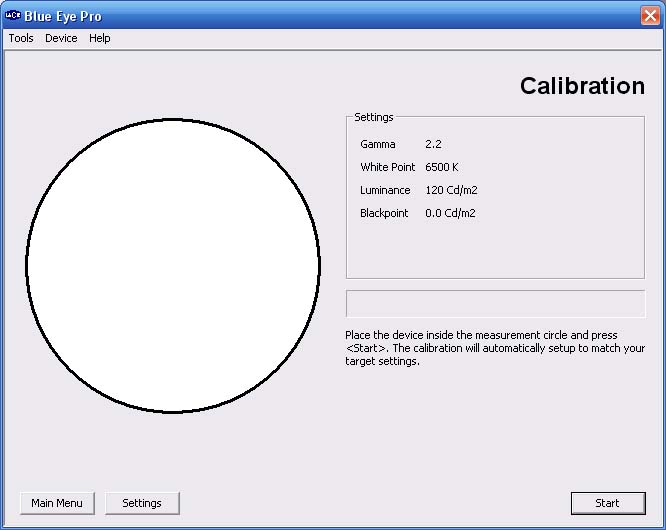
Above: Automated calibration
stage with target values. This will create your ICC profile and complete your
calibration process
After the
calibration is complete and you're using your newly configured ICC profile, you
can then run "Test and Report" again to measure colour gamut and DeltaE again.
Hopefully this time the results are more desirable, with an improved gamut range
and lower values on the DeltaE graph. Some examples of the improvements are
shown below.
Calibration
Reports for Test Monitors

NEC LCD20WGX2 - Default Settings 'Out Of The Box

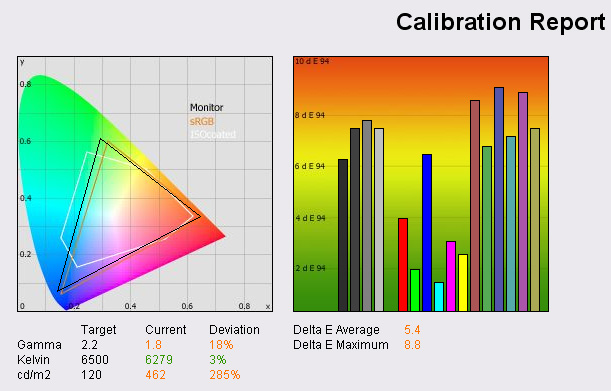
Measuring the 20WGX2 out of the
box gave the above results from the LaCie Blue-Eye software. The monitor was
factory reset along with a default graphics card profile and measured after a
suitable warm up period of >1 hour. As you can see from the analysis above, the
main issue was the excessive brightness at default setting, with the OSD
selection defaulting to 100%. Colour accuracy was not up to scratch really, with
average DeltaE being 5.4. Black point was measured at 0.8 cd/m2 (not seen here
but available in the saved PDF report), giving a usable
contrast ratio of 578:1. Note: these measurements were taken without Advanced
DVM being active. The gamut was actually pretty good, reaching outside the
standard RGB range except in the blue tones. Default gamma and colour temperature were not quite up to
the desired standards of 2.2 and 6500k respectively.
NEC LCD20WGX2 -
Calibration Report
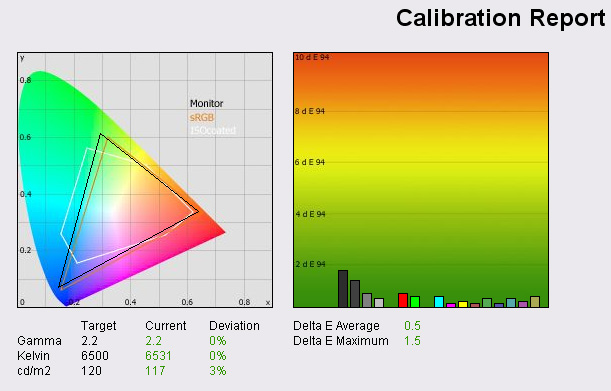
After the screen was calibrated
using the LaCie Blue-Eye Pro, the results were far more impressive. DeltaE was
and average of 0.5, a very impressive result with colour fidelity being classed
as excellent across nearly all the colour range. The darker tones were the only
ones which showed a little more variation from the desired tone, an indication
of the difficulty that S-IPS can sometimes exhibit in it's technology. Again
this was reflected in the black depth which was measured at 0.3 cd/m2 which
can't match that of modern VA panel variants. Contrast ratio at these settings
was recorded at 390:1, again Advanced DVM was left off. Colour gamut as a little
improved and gamma, colour temperature and luminance had reached desired levels.
Dell 2405FPW - Default Settings

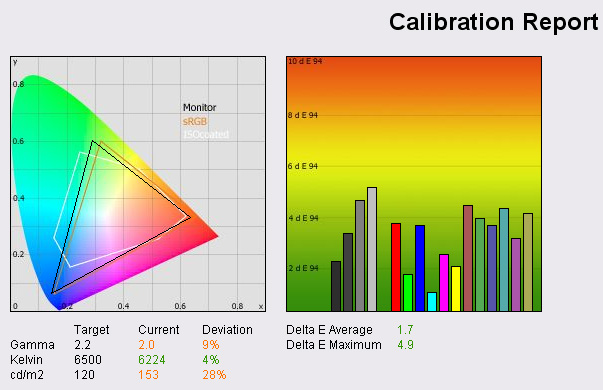
Out of the box the Dell 2405FPW actually offers
some half decent colour accuracy and gamma, colour temp and luminance are all
pretty decent.
Dell 2405FPW - Calibration Report
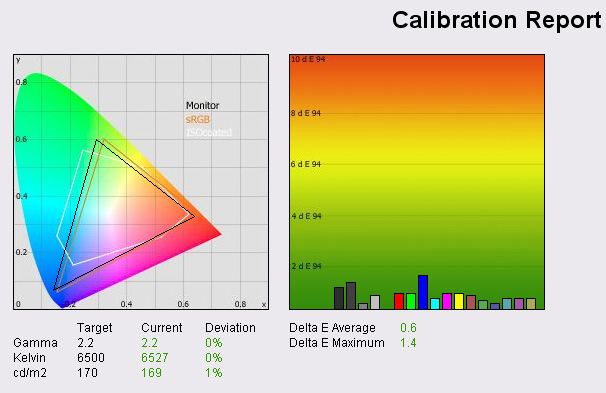
After calibration the results were again improved, with a very impressive DeltaE
reflecting good colour accuracy. Luminance, gamma and temperature had also again
been fine tuned to suit the target presets. In this instance I had decided to go
for a luminance of 170 cd/m2 to meet my personal requirements and room lighting
conditions. Black depth was recorded at 0.3 cd/m2, but reached 0.2 cd/m2 when
calibrated at 120 cd/m2 luminance. This gave working contrast ratios of 593:1
and 600:1 respectively.
Samsung SM205BW
- Default Settings

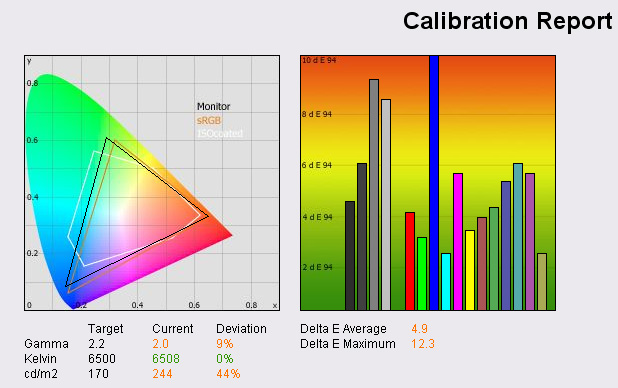
Not very impressive in terms of colour accuracy,
but then this is a much lower priced model, and uses TN Film panel technology.
Accuracy was poor across the range and brightness was too high by default
settings. Again this model comes set at 100% brightness in the OSD, far too much
for average and typical use. Black depth was recorded in the saved PDF results
as 0.4 cd/m2.
Samsung SM205BW
- Calibration Report
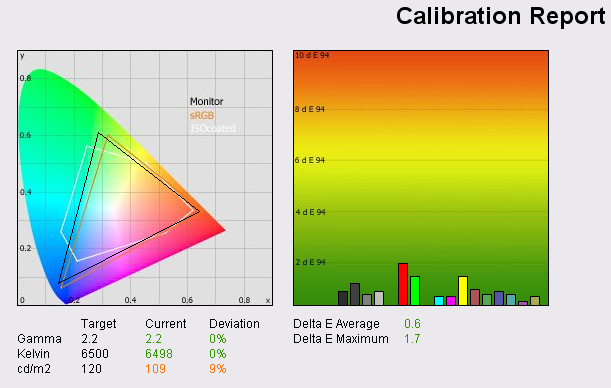
However, an impressive result after calibration,
showing that modern TN Film panels are certainly capable of providing accurate
colours with the right settings and configuration. Sadly unless you have a
hardware colorimeter such as this device, you are unlikely to see such results
and will need to make do with the limited default settings on the most part.
Gamma and colour temperature were well matched with their targets, but luminance
became a little more varied. However, brightness is reasonably easy to adjust to
meet your requirements. Black depth was recorded at an impressive (for TN Film)
0.2 cd/m2 giving a usable contrast ratio of 545:1 in this calibration.
Conclusion

I was impressed
with the ease of use of the LaCie Blue Eye Pro and its software. The device
itself is sturdy and well built and serves its function well. I have faith in
its performance as Gretag are known for making excellent colorimeter devices and
the LaCie package is well regarded across pro review sites. The software was
easy to use and provided a nice graphical representation of performance before
and after calibration. I think this is some of the easiest software to follow
from a readers point of view as well, with DeltaE graphs being particularly easy
to refer to and compare between models. These tests will feature in all my
reviews for TFT Central and I hope to provide a good analysis of the monitors
performance as measured by the device. I will also look at other software
packages provided by Gretag and BasicColor in the near future to compare their
use and functionality with LaCie's suite.