|

Introduction
Over the last several years AU Optronics, one of
the largest manufacturers of LCD panels in the World, have invested in the
development and expansion of their
Advanced Multi-Domain Vertical Alignment
(AMVA) technology. In late 2010 this included the move towards the ever-popular
LED backlighting which offered energy saving and environmental benefits
along with slim screen profiles. BenQ as a monitor manufacturer are part of the
same group as AU Optronics and so have always had access to their latest panels
and been at the forefront of any developments which they might make. In December
2010 we tested the first VA + LED monitor in the form of the
BenQ EW2420. Since then, the use of AMVA panels with LED backlighting has
become more mainstream, extending to other manufacturers and into other screen
sizes (e.g. the recently tested
Philips 273E3QHSB 27" screen).
BenQ have now decided to expand their use of AMVA
+ LED into their GW series of screens which is aimed at home and office users.
We have already completed a full review of the
24" GW2450HM
model which uses the latest generation of AU Optronics' AMVA
technology and had impressed us with some positive improvements compared with
older models. BenQ have also
released GW series screens in 21.5" (GW2250) and 27" (GW2750) sizes as we
discussed in
our news article in April 2012.
Unlike the 21.5" and 24" models which came in
three flavours, with different connectivity options and features, the 27" model
is only available as the GW2750HM which is what we have with us for review now.
It will be interesting to see how this compares with the 24" model we already
tested and also compare the 27" screen against other AMVA offerings we have seen
in the past. Many aspects of this screen are the same as the smaller 24" model
so forgive us for using some of the same photos (e.g. the OSD menu) again which apply to both
models. Of course all the testing and analysis is completely new.
BenQ's website states: "After
launching the world's first VA LED monitor, BenQ - the world's leading LED
monitor brand - is now taking the lead to introduce VA LED to our home & office
offering: GW Series! Built with the dream combination of LED with VA panel, GW
Series is bound to bring a whole new visual experience and enjoyment to you with
truly authentic colours, deeper blacks, higher contrast and sharper details."

Specifications and Features
The following table gives detailed information
about the specs of the screen:
|
Monitor
Specifications |
|
Size |
27"WS |
Panel Coating |
Anti-glare (matte) |
|
Aspect Ratio |
16:9 |
Interfaces |
D-sub, DVI-D, HDMI (with HDCP) |
|
Resolution |
1920 x 1080 |
|
Pixel Pitch |
0.311 mm |
Design
colour |
Glossy black plastic bezel and stand |
|
Response Time |
4ms G2G (12ms ISO) |
Ergonomics |
-5° ~ 15° Tilt adjustment only |
|
Static Contrast Ratio |
5000:1 |
|
Dynamic Contrast Ratio |
20 million:1 |
VESA Compatible |
Yes 100mm |
|
Brightness (cd/m2) |
300 |
Accessories |
VGA cable, power cable, audio cable |
|
Viewing Angles |
178/178 |
|
Panel Technology |
AMVA |
Weight |
Net weight: 5.6Kg |
|
Backlight Technology |
W-LED |
Physical Dimensions
|
(WxHxD with stand)
655 x 489 x 191 mm |
|
Colour Depth |
16.7m (8-bit) |
|
Colour Gamut |
Standard gamut (~sRGB)
72% NTSC |
Special
Features |
2 x
2W integrated stereo speakers |
Manufacturer Spec link:
BenQ
Like the smaller 24" model, the GW2750HM offers a decent range of connections
for a lower end home and office range monitor. There are DVI-D, HDMI and D-sub interfaces available for video connections. The
digital connections are all HDCP certified and it's great to see HDMI included
for connection of popular external devices like games consoles and Blu-ray
players. DisplayPort is missing from this model which is becoming increasingly
popular though. All the provided interfaces can support the full 1920 x 1080
resolution of the panel. The screen is packaged with the VGA cable but does not come with DVI
or HDMI unfortunately. Presumably a cost cutting measure from BenQ there.
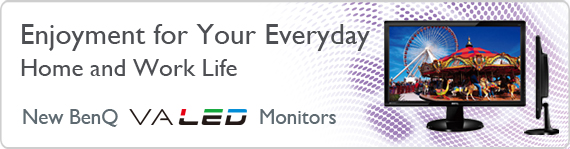
There aren't really many extra features provided
here and the screen is even missing USB ports which can be found on many
monitors nowadays. There are only 2x 2W integrated stereo speakers available. There are no further
features here such as ambient light sensors, card readers
etc.
Below is a summary of the features and connections of
the screen:
|
Feature |
Yes / No |
Feature |
Yes / No |
|
Tilt adjust |
 |
DVI |
 |
|
Height adjust |
 |
HDMI |
 |
|
Swivel adjust |
 |
D-sub |
 |
|
Rotate adjust |
 |
DisplayPort |
 |
|
VESA compliant |
 |
Component |
 |
|
USB Ports |
 |
Composite |
 |
|
Card Reader |
 |
Audio connection |
 |
|
Ambient Light Sensor |
 |
HDCP Support |
 |
|
Touch Screen |
 |
Integrated Speakers |
 |
|
Hardware calibration |
 |
Uniformity correction |
 |

Design and Ergonomics


Above:
front views of the screen. Click for larger versions
The BenQ GW2750HM comes in an all black design
with glossy plastics used for the bezel and stand. The bezel measures
~28mm along all the sides. There is a light grey silver BenQ logo in the
middle of the bottom edge which is not obtrusive. The plastics do tend to pick
up finger prints since they have a glossy finish so you may want to keep a
cleaning cloth handy.


Above:
front views of the screen. Click for larger versions
The screen looks pretty neat and attractive I
think and has a smooth feel to the overall shape. The panel coating is a light
anti-glare (AG) offering. It is not overly grainy or aggressive like some
modern IPS based panels are which is good news for those who are bothered by
that kind of thing. It is not a full-on glossy solution though which you
should realise before purchasing if you are after that kind of thing.


Above:
front views of the screen and lower bezel. Click for larger versions
In the bottom left hand corner of the bezel
there are logos for HDMI, Senseye 3 and LED as shown above. The top right hand
corner also has a small 'GW2750' label.


Above:
back views of the screen. Click for larger versions
The back of the screen is a squared off matte
black plastic as you can see above. There are 4 screw holes for VESA 100 x 100
mounting if needed. The stand also slides and clips into place at the bottom
and comes separately in the box. That's easy enough to connect though. There
is no cable tidy featured on the back of the stand unfortunately and so it's a
little tricky to hide the cables.

Above:
views of the base of the screen. Click for larger version
The base is a oval shaped plastic block as shown
above, again in a glossy black plastic. It needs to be screwed onto the bottom
of the monitor arm using the attached easy-use screw, and then slides into a small metal bracket
on the back of the screen and screws into place. This part can pick up dust
and finger prints quite easily.


Above: side views of the screen
The GW2750HM has a nice thin profile as you can
see from the above. With the stand the screen is ~191mm thick, but the panel
itself (if you wanted to wall mount it for instance) is only ~50mm.


Above:
side views of the screen showing tilt range. Click for larger versions
The GW2750HM only offers a tilt adjustment from
its stand. It has a range of -5 to 15° according to the spec. The full range of
its adjustment is shown above and is reasonable enough for comfortable viewing
angles. The movement is a little stiff and you need to grip the screen with
two hands really to reposition it. The screen is very light overall as well
(5.6Kg) so it doesn't feel that sturdy when you move the tilt angle. When it
is just sat on the desk there is also the potential for a bit of wobble due to
the size of the screen and the relatively small base of the stand. It would have been nice to
see height adjustment available also which is always useful I think. As it is,
the bottom edge of the screen is ~90mm above the level of the desk. Pivot and
swivel we can live without really, especially on a screen this size, but all three have been omitted in favour
of a cheaper tilt-only stand.
A summary of the screens ergonomic adjustments
is shown below:
|
Function |
Range |
Smoothness |
Ease of Use |
|
Tilt |
-5° / +15° |
Quite stiff |
Moderate |
|
Height |
- |
- |
- |
|
Swivel |
- |
- |
- |
|
Rotate |
- |
- |
- |
|
Overall |
Limited adjustments with only tilt
available. A little stiff to move but reasonable range. |
The screen materials are of a good quality and
the design is pretty attractive in my opinion. It is of course very similar to
the 24" GW2450HM model, but looks a little more blocky as it is a bit more
chunky. There is no audible buzz from
the screen, even if you listen very closely. It also stays nice and cool
during use thanks to its low energy W-LED backlighting unit.

Above:
interface and audio connections. Click for larger version

The back of the screen features the interface
connections as shown above. There are two audio sockets there, one to feed
audio in from a PC (or other device) and then a headphone jack. You can of
course use the screens integrated 2 x 2W stereo speakers as well by feeding audio in
to the green port or when using HDMI. Next to these are the HDMI, DVI-D and
D-sub connections for video inputs. The digital DVI and HDMI connections are
HDCP certified. The inclusion of an HDMI port is very useful for connection of
external devices. A VGA cable is the only one provided with the screen in the
box it should be noted.

Above:
power connection. Click for larger version
The back also features the normal power
connection as shown above. The GW2750 has an integrated power supply so you
only need a normal kettle lead type cable which is provided in the box.

OSD Menu

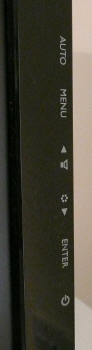
Above: view of
OSD operational buttons and labels. Click for larger versions
The OSD is controlled by a set of 6 buttons
located on the right hand edge of the screen and as shown in the above
photo (left). These are identical to the 24" GW2450 model. The labels for these buttons are then located on the front
edge of the screen on the right hand side (right hand picture). The bottom button is the power
on/off switch and also has a small LED built into it. This glows green
during normal operation and amber in standby. During normal use you can't
really see this when viewing the screen from head on as it is tucked just
out of the line of sight on the side.
The other 5 buttons control various aspects
of the OSD menu. The 'auto' button gives you quick access to the auto
configure feature for analogue inputs. 'Menu' obviously takes you into the
main OSD menu which we will look at in a moment. There is quick access to
the volume control from the third button down (upwards arrow label), and
then quick access to the range of preset modes from the fourth button down
(downwards arrow label). Lastly the 'enter' button gives you quick access
to input selection.
On the 24" model the labels and buttons
seemed to be slightly misaligned which could often lead to the pressing of
the wrong button. On the GW2750HM this isn't an issue and labels and
buttons line up much more closely. However, I still found myself turning
the screen off sometimes when trying to press 'enter' because the buttons
are out of sight from a head-on view.
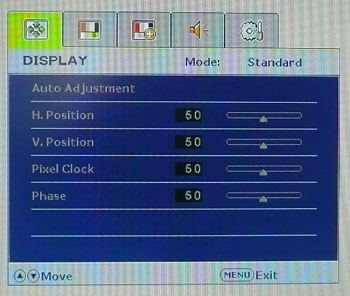
The main OSD menu is identical to the GW2450
model, with the exact same navigation and options. It looks like the above and
is split into 5 sections, distinguished by the tabs along the top. You can
then see a range of options in each section in the lower blue section.
Some of these you can actually drill into for a further level of settings.
Pressing the up/down arrows navigates between the tabs (a little hard to
get used to as you're moving left and right on the screen), and pressing
enter brings you into that selection.
The first tab is the 'display' tab with a
range of settings related to the use of the analogue VGA input. They are
greyed out here since we are using DVI. Given most users would probably
want to be using DVI or HDMI on this screen in today's market, I would
have preferred to see this as a later tab, rather than the first section
when you open up the OSD menu.
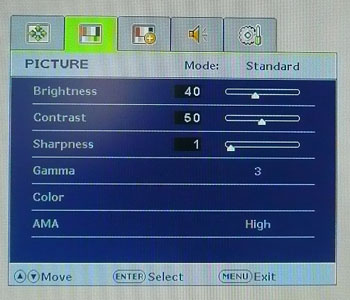
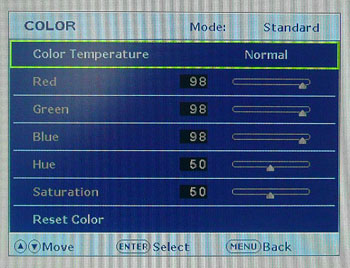
The second section is the 'picture' menu
which has a lot of useful features. There are the normal options for
brightness and contrast of course. There are 5 gamma mode settings
available and then a 'color' menu which you can drill in to. Once in the 'color'
sub-section there are controls over the colour temperature preset and the
RGB channels as shown above. This section should allow you some decent
control over the screens colour setup for
calibration. In
the 'picture' section of the menu there is an option for the 'AMA' control
which allows you to control the level of overdrive being applied for
gaming. We will test this
a little later on in the review.
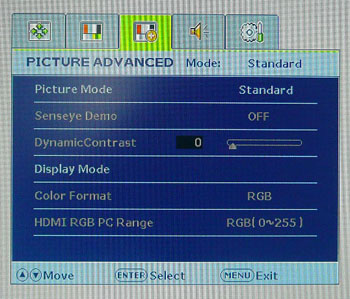
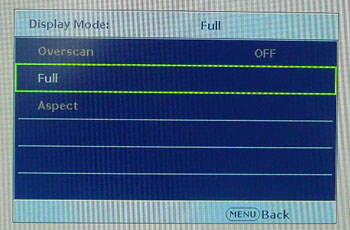
The third tab is the 'picture advanced'
menu. There is access to the range of 'Senseye' preset modes available
here. There are options for standard, movie, game, photo, sRGB and ECO
available here. When entering some of these presets other options shown
here like the
dynamic contrast ratio become accessible also. The 'display mode'
option gives you control over the hardware level aspect ratio control
options as shown above.
 
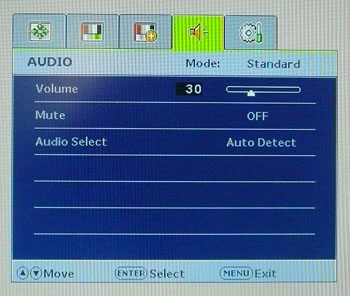
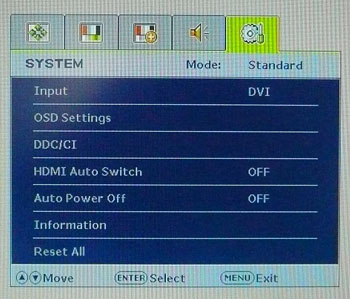
The fourth section is the audio menu, allowing
you to control the volume of the speakers (or headphones if you have them
plugged in). The last section allows you to choose the screen input and
control several aspects of the OSD itself.
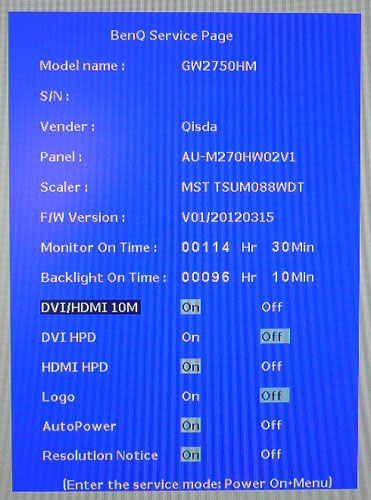
The GW2750HM also has a hidden factory menu available which is shown above. You can access this by holding the 'menu'
button while you power on the screen. Once turned on, pressing 'menu' again
brings up this menu. This confirms the screen is using an AU Optronics
M270HW02 V1 AMVA panel which is useful to know. Another useful option here is
being able to turn the BenQ screen boot logo off, and also the resolution
notice if you want. Use this section at your own risk!
All in all the OSD menu offered a good range of
options and controls. It looked quite good as well and seemed to be a decent
enough bit of software. Navigation was a little tricky sometimes and it didn't
feel that intuitive although thankfully the labels and buttons lined up on the
27" model. The navigation was also a
little slow and laggy I felt, but overall at least there was a lot you could
control if you wanted to. Once set up you probably won't need to change the
settings much anyway.

Power Consumption
In terms of power consumption the manufacturers spec states
power usage of 30W. In standby the screen apparently uses <0.3W.
|
 |
|
State and Brightness
Setting |
Power Usage
(W) |
|
Factory Default (100%) |
40.9 |
|
Calibrated (14%) |
21.0 |
|
Maximum Brightness (100%) |
40.9 |
|
Minimum Brightness (0%) |
18.8 |
|
Standby |
0.7 |
|
We tested this ourselves and found that out of the
box the screen used 40.9W of power while at its default 100% brightness setting. After calibration, where we
had adjusted the brightness control to 14% and therefore the backlight intensity, this
was reduced to 21.0W. In standby the screen uses only 0.7W of power. We have plotted the
results of these measurements on the graph below:
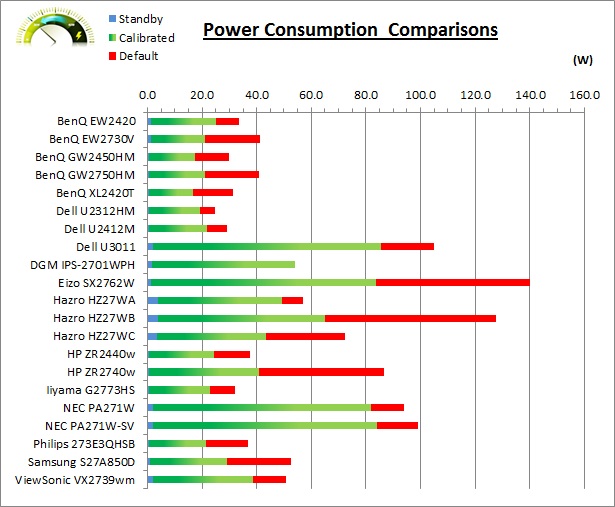

Panel and Backlighting
|
Panel Manufacturer |
AU Optronics |
Colour Palette |
16.7 million |
|
Panel Technology |
AMVA |
Colour Depth |
8-bit |
|
Panel Module |
M270HW02 V1 |
Colour space |
~sRGB |
|
Backlighting Type |
W-LED |
Colour space coverage (%) |
~sRGB,
72% NTSC |
The BenQ GW2750HM utilise an
AU Optronics M270HW02 V1 AMVA panel which is capable of producing 16.7 million colours.
This is achieved through a true 8-bits per sub-pixel.
The GW2750HM series use
White-LED (W-LED) backlighting and so the colour space of this screen is
approximately equal to the sRGB reference and is considered a 'standard gamut'
backlight type. A wide gamut screen would need to be considered by those wanting
to work outside of the sRGB colour space of course.
PWM Flicker Tests at Various
Backlight Brightness Settings
100%
50%
0%

|
Pulse Width
Modulation Used |
Yes |
|
Cycling
Frequency |
~240Hz |
|
Possible
Flicker at |
|
|
100% Brightness |
No |
|
50% Brightness |
Yes |
|
0% Brightness |
Yes |
We tested the screen to establish the methods used
to control backlight dimming. Our recent article talks in more details about a
common method used for this which is called
Pulse Width Modulation (PWM). A series of photos was taken using the method
outlined in the article. These were taken at 100%, 50% and 0% brightness. This
allows us to establish 1) whether PWM is being used to control the backlight, 2)
the frequency at which this operates, and 3) whether a flicker may be introduced
or potentially noticeable at certain settings.
A thin white line was shown on an all-black
background and a photograph was taken at a slow shutter speed of 1/8 second as
the camera was scanned left to right in front of the screen. This produces a
series of white lines which can be used to identify the frequency of the PWM and
how quickly the backlight is cycled on and off. The higher this frequency, the
less likely you are to see artefacts and flicker. The duty cycle (the time for
which the backlight is on) is also important and the shorter the duty cycle, the
more potential there is that you may see flicker. Please remember that not every
user would notice a flicker from the backlight but it is something to be wary
of. It is also a hard thing to quantify as it is very subjective when talking
about whether a user may or may not experience the side effects. We are able to
at least measure the frequency of the backlight using this method and tell you
whether the duty cycle is sufficiently short at certain settings that it may
introduce a flicker to those sensitive to it.
The BenQ GW2750HM showed a cycling frequency of
~240Hz (30 lines at 1/8 second shutter speed) in the initial tests shown here. A
further test at an even slower shutter speed confirmed the cycling frequency at approximately 240Hz
as well. At 100% brightness there
should be no flicker evident as the backlight is not cycled on and off using
PWM. At lower settings PWM is used and the duty cycle becomes progressively
shorter. Given the relatively low frequency of the PWM cycling compared with
some other displays (e.g. PWM of 350Hz+) and the use of LED backlighting, there is a chance that flicker may be evident to some users as you
lower the brightness setting as a result. The frequency was a little higher than
some other screens we have tested however which were ~180Hz.

Testing
Methodology
An
important thing to consider for most users is how a screen will perform out of
the box and with some basic manual adjustments. Since most users won't have
access to hardware colorimeter tools, it is important to understand how the
screen is going to perform in terms of colour accuracy for the average user.
I
restored my graphics card to default settings and disabled any previously active
ICC profiles and gamma corrections. The screen was tested at default factory settings using the DVI interface, and analysed using
an
X-rite i1
Pro Spectrophotometer (not to be confused with the new i1 Display Pro
colorimeter) combined with
LaCie's Blue Eye Pro software suite. An NEC branded and customised X-rite i1 Display 2 colorimeter was
also used to verify the black point and contrast ratio since the i1 Pro is less
reliable at the darker end.
Targets for these tests are as follows:
-
CIE Diagram - validates the colour space
covered by the monitors backlighting in a 2D view, with the black triangle representing the
displays gamut, and other reference colour spaces shown for comparison
-
Gamma - we aim for 2.2 which is the default
for computer monitors
-
Colour temperature / white point - we aim
for 6500k which is the temperature of daylight
-
Luminance - we aim for 120
cd/m2, which is
the recommended luminance for LCD monitors in normal lighting conditions
-
Black depth - we aim
for as low as possible to maximise shadow detail and to offer us the best
contrast ratio
-
Contrast ratio - we aim
for as high as possible. Any dynamic contrast ratio controls are turned off here
if present
-
dE average / maximum -
as low as possible.
If DeltaE >3, the color displayed is significantly different from the
theoretical one, meaning that the difference will be perceptible to the
viewer.
If DeltaE <2, LaCie considers the calibration a success; there remains a
slight difference, but it is barely undetectable.
If DeltaE < 1, the color fidelity is excellent.

Default Performance and
Setup
Default settings of the screen were as follows:
|
Monitor OSD Option |
Default Settings |
|
Brightness |
100 |
|
Contrast |
50 |
|
Gamma |
3 |
|
Picture Mode |
Standard |
|
Color Temperature |
Normal |

BenQ GW2750HM - Default Factory Settings


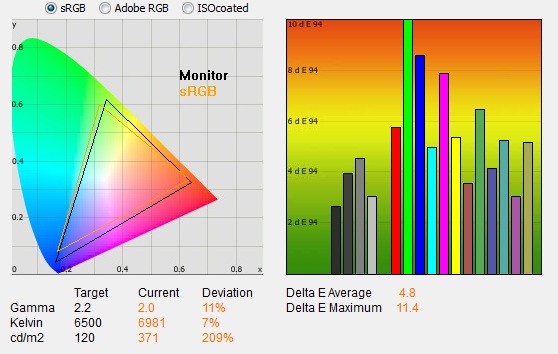
|
|
Default Settings |
|
luminance (cd/m2) |
371 |
|
Black Point (cd/m2) |
0.11 |
|
Contrast Ratio |
3361:1 |
The out of the box performance of the GW2750HM was
poor overall. The screen felt very bright when set at its 100% brightness
default which is very common for desktop monitors. Apart from that, the image
appeared a little cool perhaps to the naked eye and there was a slight green
tendency as well. Colour balance didn't feel right and it reminded us of the out
of the box performance of the 24" GW2450HM in fact. If we refer first of all to the
CIE diagram on the left it confirms that the monitors colour gamut (black
triangle) very closely matches the sRGB colour space (orange triangle). It
extends a little past the sRGB space in some shades in this 2D view of gamut but
is a little short in others and so can't quite cover the full sRGB space. The screen would be considered a standard gamut
offering of course, thanks to its W-LED backlight unit.
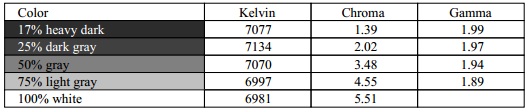
Default gamma was recorded at 2.0 average, leaving
it 11% out from the target of 2.2. Gamma was a little closer in darker grey
tones at ~1.99 but strayed further from the target gamma curve in lighter grey
shades. This was tested while the screen was in its default gamma 3 mode by the
way and we will test the other
gamma settings in a moment. Colour temperature was a little too cool and was measured at
6981k, being
7% out from the target of 6500k. Note that we are using a
Spectrophotometer to make these measurements which is not sensitive to the W-LED
backlight as some colorimeter devices can be. When using a standard gamut colorimeter
not designed to work with modern backlighting units like W-LED, there can be a typical deviance of 300 - 600k in the white
point measurement which is why some sources may refer to a different white point
in this test incorrectly.
Luminance was recorded at a very high 371
cd/m2 which is
too bright for comfortable office use and even a fair bit higher than the
specified 300 cd/m2 maximum brightness of the panel. You will
definitely want to turn the brightness control down a lot to get a more
comfortable setting for day to day use. Even at this very high luminance the
screen returned a very low black point of 0.11 cd/m2. This gave us a
static contrast ratio of 3361:1. This was amazing of course, and a lot more than
any modern TN Film, IPS or PLS panel could offer. However, given the specified
5000:1 contrast ratio we had hoped for higher.
Colour accuracy was pretty poor at default factory
settings with an average DeltaE (dE) of 4.8, ranging up to a maximum of 1.4.
There seemed to be an imbalance in the greens as well. You will need to make
some adjustments if you require higher levels of accuracy, but even if you don't
a simple change in the brightness control will be necessary. Overall the default
set up was quite similar to the
24" GW2450HM model, although was a little further adrift in terms of the
gamma curve, luminance and colour accuracy.

Testing Colour Temperatures and Gamma
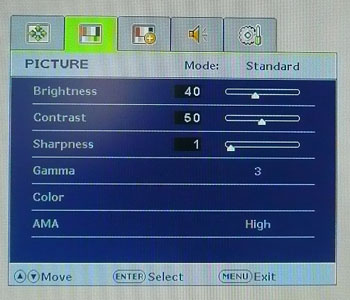
We had access to controls over the gamma and
colour temperature from within the OSD which was useful. We first of all tested
the average gamma and deviance from a target of 2.2 in each of the five
settings. The default is setting 3.
|
Gamma Mode |
Average Gamma |
Deviance from
2.2 Target |
|
1 |
1.7 |
-24% |
|
2 |
1.8 |
-20% |
|
3 |
2.0 |
-11% |
|
4 |
2.2 |
+1% |
|
5 |
2.5 |
+12% |
The gamma modes offered an average gamma ranging
from 1.7 up to 2.5. Mode 3, which is the default, returned a gamma which was a
little way out from the target of 2.2 with a 11% deviance. Mode 4 seemed to be
the closest to the desired gamma curve, being measured with an average 2.2 gamma
and only 1% deviance. We will use that mode when
we calibrate the screen shortly to provide the optimum hardware starting point
to minimise tonal value loss through graphics card adjustments.
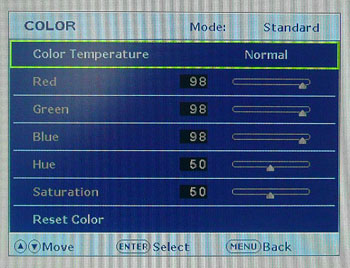
There are also an option in the OSD menu for colour
temperature when you drill into the 'color' section. Here they are described in words as opposed to being listed with a
target temperature. They are designed to make the screen cooler or warmer at
some undefined value. As a reminder we are using an i1 Pro spectrophotometer
device here which can accurately read the colour temperature of the W-LED
backlighting. We measured the colour temperature of the screen
in each of the preset modes. All other settings were left at factory defaults (gamma
was returned to mode 3 here) and no
ICC profile was active. The results are recorded below:
|
Selected Color
Temperature Mode |
Measured Colour Temperature |
|
Normal |
6981k |
|
Bluish |
8452k |
|
Reddish |
6242k |
|
User mode |
6740k |
As you can see, the normal setting had returned
us a white point of 6981k. The bluish mode made the image cooler and colour
temperature was now recorded at 8452k. Reddish made the image warmer and was
measured at 6242k. The 'user mode' allowed you to control the individual RGB
levels if you wanted to, although here we left them at 100% each. This mode
had a colour temperature of 6740k at default which was a bit closer to our target 6500k
than the 'normal' mode had achieved. A similar pattern had been seen from the
24" GW2450HM model. Switching to the 'user mode' would again
help improve default setup before profiling through adjustments to the RGB
channels.

Calibration Results
I wanted to calibrate and profile the screen to determine what was possible with optimum settings and
profiling. I used the
X-rite i1 Pro spectrophotometer
combined with the LaCie Blue Eye Pro software package to achieve these results
and reports. An NEC branded and customised X-rite i1 Display 2 was used to
validate the black depth and contrast ratios due to lower end limitations of the
i1 Pro device.

BenQ GW2750HM - Calibrated Settings, User Mode
|
Monitor OSD Option |
Calibrated Settings |
|
Brightness |
14 |
|
Contrast |
50 |
|
Gamma |
4 |
|
Picture Mode |
Standard |
|
Color Temperature |
User Mode |
|
RGB |
100, 100, 95 |
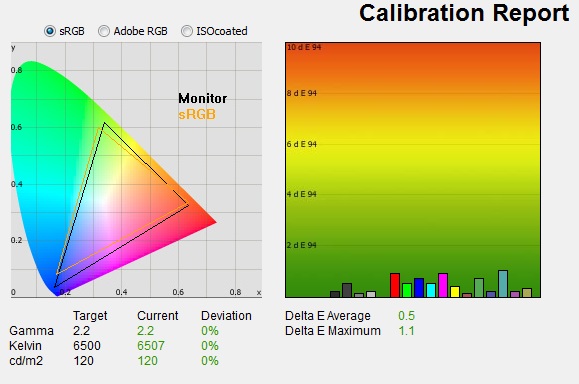
|
|
Calibrated Settings,
User mode |
|
luminance (cd/m2) |
120 |
|
Black Point (cd/m2) |
0.04 |
|
Contrast Ratio |
2960:1 |
I first of all changed the screen into the 'user
mode' color temperature setting. This would also allow us to control the RGB channels during
the calibration process which affords us even more control over the hardware
itself. I also changed the gamma setting to mode 4 which had returned us a
default gamma closest to our 2.2 target. This would allow us to obtain an optimum hardware starting point and
setup before software level changes would be made at the graphics card level.
This helps to ensure tonal values are retained as much as possible. Adjustments were made during the process to the brightness control and to the
RGB channels as shown in the table above. After this I let the software
carry out the LUT adjustments at a graphics card level and create an
ICC profile. The screen does not feature a hardware LUT calibration option
so other than the OSD alterations, the rest of the process is carried out at a
graphics card level in profiling the screen.
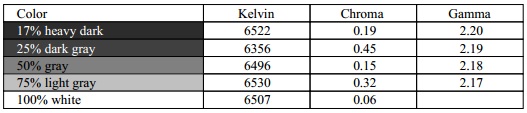
The calibration was a great success. The
11% overall gamma
discrepancy that we saw before in gamma mode 3 (2.0 average) had
been almost completely corrected now to leave us with 0% deviance overall and an average
gamma of 2.2. There was still some slight discrepancy with the gamma curve as
you can see from the table above in lighter grey shades. White
point was also corrected to 6507k, bringing it pretty much spot on to the target within
0% deviance (correcting the 7% we saw by default). Luminance had been reduced to
a more comfortable 120
cd/m2
thankfully after the
adjustment of the OSD brightness control to 14%. Black depth was still excellent
at 0.04 cd/m2 and this gave us a calibrated static
contrast ratio of 2960:1. Colour accuracy was also improved very nicely with dE
average now only 0.5 and maximum only 1.1. LaCie would consider colour fidelity
to be excellent overall with only some slight discrepancies in some cases.
Testing the screen with various colour gradients
showed smooth transitions with only some very slight gradation in darker tones
being evident. At the very dark end this was slightly more apparent. There was
also some very slight colour banding evident in the darker
tones if you look very closely which has been introduced because of some of the
corrections being made at a graphics card level. Gradients had been smoother and
free from this slight banding at default settings but the calibration process
had corrected gamma and other areas resulting in some tonal value loss. It's not
something you'd notice in practice, but those working with a lot of gradients
may need to consider it.
You can use our settings and
try our calibrated ICC profile if you wish, which are available in
our ICC profile database. Keep in mind that results will vary from one
screen to another and from one computer / graphics card to another.

BenQ GW2750HM - Calibrated Settings, Normal Mode
|
Monitor OSD Option |
Calibrated Settings |
|
Brightness |
14 |
|
Contrast |
50 |
|
Gamma |
4 |
|
Picture Mode |
Standard |
|
Color Temperature |
Normal |
|
RGB |
n/a |
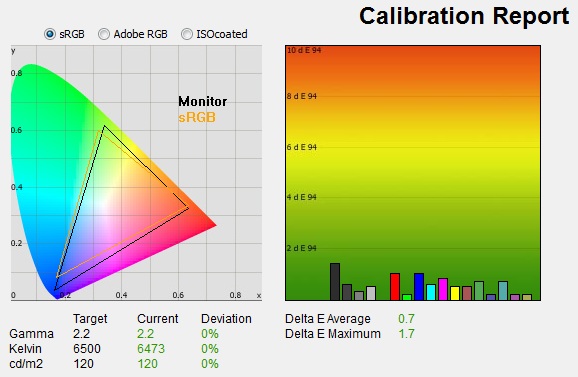
|
|
Calibrated Settings,
Normal mode |
|
luminance (cd/m2) |
120 |
|
Black Point (cd/m2) |
0.04 |
|
Contrast Ratio |
2948:1 |
I calibrated the screen again, but this time
leaving it in its default 'normal' colour temperature mode. This did not give us
access to the RGB channels so the only OSD change we were making were to the
brightness and gamma controls.
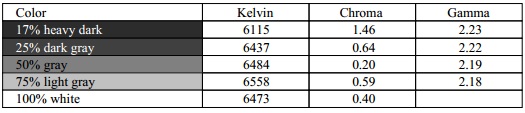
The calibration was again a success. The 11%
overall gamma
discrepancy that we saw before in gamma mode 3 (2.0 average) had
been corrected now to leave us with 0% deviance overall and an average
gamma of 2.2. There was still some slight discrepancy with the gamma curve as
you can see from the table above. White
point was also corrected to 6473k, bringing it almost spot on to the target.
Luminance had again been reduced to 120
cd/m2 after the
adjustment of the OSD brightness control to 14% in this mode. Black depth was
still excellent at 0.04 cd/m2 and this gave us a calibrated static
contrast ratio of 2948:1 which was almost exactly the same as we'd achieved in the
'user mode' where we'd lowered some of the RGB levels. Colour accuracy was also improved very nicely
compared with default settings with dE
average now only 0.7 and maximum only 1.7. LaCie would consider colour fidelity to be excellent overall
with only some slight discrepancies in some cases.
Testing the screen with various colour gradients
showed smooth transitions with only some very slight gradation in darker tones
being evident. There was also some slight colour banding evident in the darker
tones if you look very closely which has been introduced because of some of the
corrections being made at a graphics card level. Again, it's not something you'd notice in
practice, but those working with a lot of gradients may need to consider it.
You can use our settings and
try our calibrated ICC profile if you wish, which are available in
our ICC profile database. Keep in mind that results will vary from one
screen to another and from one computer / graphics card to another.

Calibration
Performance Comparisons

I've provided a comparison above of the GW2750HM
against some of the other screens we have tested in a similar size range. Out of
the box average dE was 4.8 which was poor really. It was a little behind the 24"
GW2450HM at default settings (3.4) and was also a little less accurate in
terms of default gamma. It was however ahead of the
BenQ EW2730V which is a multimedia orientated screen (6.5), but was not quite
as accurate as the
Philips 273E3QHSB (3.3) which is perhaps its closest rival here, being based
on the same AMVA panel.
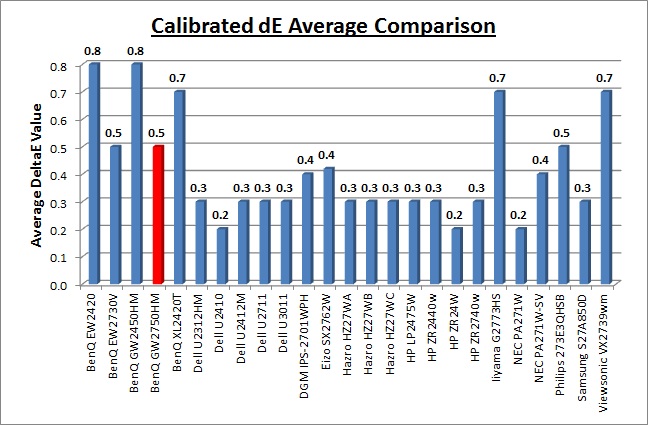
Once calibrated the dE average was reduced to 0.5.
This would be classified as excellent colour fidelity by LaCie still, but it was not quite
as low as some of the other screens here which reached down to 0.2 - 0.4 average
commonly. Purely based on this measurement there is not really any significant difference here
though. It's important to understand that it's not all down to a single dE value
measurement though when comparing the picture quality and setup of a screen,
this is just provided for a quick comparison really.
Some of the
professional range models from NEC and Eizo are even more accurate still than the other
screens shown here. Professional grade
monitors like the NEC PA series and P241W also offer other high end features which
separate them from some of these other models, including extended internal
processing, 3D LUT's and hardware calibration. These comparisons are based on a
small selection of tests, so it should be remembered that other factors do come
into play when you start talking about professional use. For further information
and tests of a high end professional grade screen with hardware LUT calibration,
you may want to have a read of our
NEC SpectraView Reference 271 review.
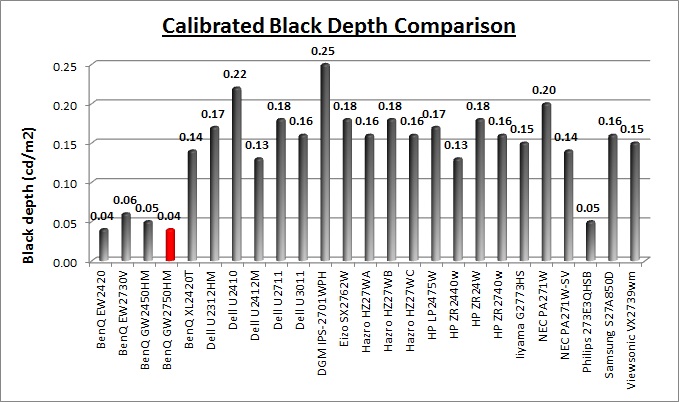
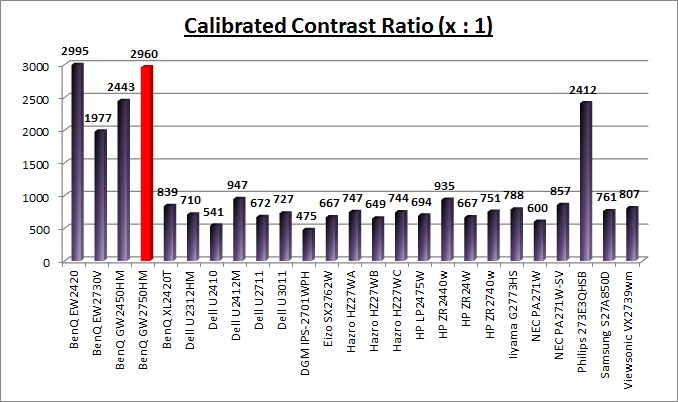
The calibrated black depth and contrast ratio of
the BenQ GW2750HM were excellent, with a very impressive static contrast ratio
of 2960:1. This was a long way ahead than any modern TN Film, PLS or IPS panel
could offer which only really reach up to around 1000:1 in the best examples. It
was also a little ahead of the 24" GW2450HM (2443:1). We
had actually been hoping for more to be honest though since we had seen static
contrast ratios like this of ~3000:1 from previous AMVA + W-LED tests, including
the original BenQ EW2420W (2995:1). This screen has a specified 5000:1 static
contrast ratio and we had
hoped that the contrast ratio might have reached up to closer to this figure
really. The 2960:1 calibrated spec is still very good.
For the full reviews of the models compared here
and the dates they were written (and when screens were approximately released to
the market), please see our
full
reviews index.

Contrast
Stability
I wanted to see how much variance there was in the screens contrast as we
adjusted the monitor setting for brightness.
In theory, brightness and contrast are two independent parameters, and good
contrast is a requirement regardless of the brightness adjustment.
Unfortunately, such is not always the case in practice. We recorded the
screens luminance and black depth at various OSD brightness settings, and
calculated the contrast ratio from there. Graphics card settings were left at
default with no ICC profile or calibration active. Tests were made using an
NEC branded and customised
X-rite i1 Display 2 colorimeter. It should be noted that we used the
BasICColor calibration software here to record these, and so luminance at
default settings may vary a little from the LaCie Blue Eye Pro report.
|
OSD Brightness |
Luminance
(cd/m2) |
Black Point (cd/m2) |
Contrast Ratio
( x:1) |
|
100 |
369.7 |
0.11 |
3361 |
|
90 |
339.4 |
0.10 |
3384 |
|
80 |
313.3 |
0.09 |
3481 |
|
70 |
288.2 |
0.08 |
3602 |
|
60 |
262.9 |
0.08 |
3286 |
|
50 |
237.5 |
0.07 |
3393 |
|
40 |
212.0 |
0.06 |
3532 |
|
30 |
186.6 |
0.06 |
3110 |
|
20 |
160.7 |
0.05 |
3213 |
|
10 |
134.9 |
0.04 |
3371 |
|
0 |
109.3 |
0.03 |
3642 |
|
Luminance Adjustment Range = 260.4 cd/m2
Black
Point Adjustment Range = 0.08
cd/m2
Average
Contrast Ratio = 3398:1
|
The luminance range of the screen was wide with an
overall adjustment range of 260.4
cd/m2. At the
top end, the 100% brightness control returned us a luminance of 369.7 cd/m2
which was even higher than the specified maximum brightness of the screen which
was 300
cd/m2. The OSD menu brightness control allowed you to adjust this all
the way down to 109.3 cd/m2 which should afford you a decent enough
range of settings for most users. For those wanting to work in very dark
conditions it might not quite have the low level adjustment range desired though
so be careful. A setting of around 5 - 7% in the brightness control should
return you a comfortable luminance of around 120 cd/m2.
Black depth was very good across the range
thanks to the modern AMVA panel. This ranged from 0.11 down to 0.03
cd/m2.
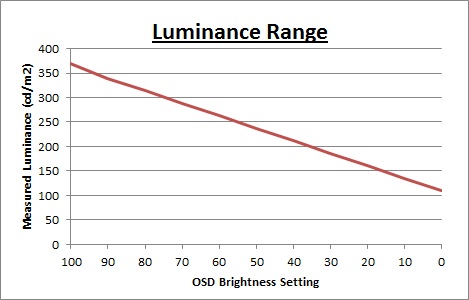
We have plotted the
luminance trend on the graph above. The screen behaves as it should, with a
reduction in the backlight intensity controlled by the reduction in the OSD
brightness setting in a linear relationship.
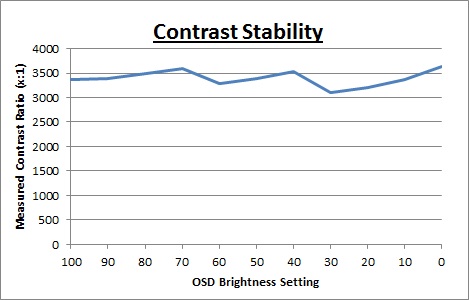
Static contrast ratio
remained very high and stable across the range, with an average figure of 3398:1
which was very impressive. It was much higher than any IPS, PLS or TN Film panel can
offer and was certainly a strength of these new AMVA + W-LED panels. We have
provided a graph showing the stability of that contrast ratio across the range
of brightness adjustments. The small deviations may possibly be down to rounding
errors though given how high the CR is, but we've included it for reference
anyway.

Dynamic Contrast
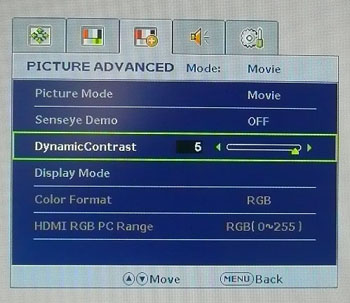
The BenQ GW2750HM features a dynamic contrast ratio
(DCR) control, which boasts a spec of 20,000,000:1 (20 million:1). Dynamic contrast ratio involves controlling the
backlight of the screen automatically, depending on the content shown on the
screen. In bright images, the backlight is increased, and in darker images, it
is decreased. We have come to learn that DCR figures are greatly exaggerated
and what is useable in reality is often very different to what is written on
paper or on a manufacturers website.
For this test I would use the colorimeter to record the
luminance and black depths at the two extremes. Max brightness would be
recorded on an almost all white screen. Black depth would
be recorded on an almost all black screen. In real use you are very
unlikely to ever see a full black or full white screen, and even our tests are
an extreme case to be honest. Carrying out the tests in this way does give you
a good indication of the screens dynamic contrast ratio in real life
situations however.
|
|
Dynamic Contrast |
|
Specified DCR Range |
20 million : 1 |
|
Available in Presets |
movie, photo, game |
|
Settings |
1 - 5 |
|
Max luminance (cd/m2) |
319.7 |
|
Min Black Point (cd/m2) |
<0.02 |
|
Max Dynamic Contrast Ratio |
> 15,985:1 |
The DCR function was available when in either the
movie, photo or game preset modes. You can then turn this feature from a setting
of 0 (off) up to 5, which determines the strength of the feature. We tested the
screen in the movie preset at the maximum setting of 5. When enabled, you cannot
manually change the brightness or contrast controls any more.
Unlike a lot of screens we have tested recently,
this DCR did seem to function very well as it had on the
24" GW2450HM. There was a fairly gradual and subtle change in the backlight
intensity which took around 10 seconds in total to change from one extreme to
the other, when switching between the white and black backgrounds. Transitions
were pretty smooth as well which was good. At the brightest setting the screen
reached close to it's maximum backlight intensity with a luminance of 319.7
cd/m2, being a
little short of the 369.7 cd/m2 we had seen in our
contrast stability
tests. This was then adjusted by the DCR down to a very low setting where the
black depth actually went beyond the lower limit of 0.03 cd/m2 we had
seen before in our
contrast stability tests, and down below 0.02 cd/m2. This was the
lower limit of the X-rite i1 Display 2 colorimeter so we were unable to
accurately measure the minimum black point. This means that the DCR reached over
15,985:1 in practice which was very good.
We did test the screen with a
completely all black image and confirmed the backlight was not being turned off
completely. The black point was trending towards 0.0
cd/m2 though so
the DCR figure was impressive. We would
like to start seeing realistic DCR figures being quoted from manufacturer, not made up numbers which don't translate into real performance. I'd
rather see a screen like this with a useable DCR of 15,985:1 and above, than
a screen with an advertised 100 million:1 which only works in the most extreme
and unrealistic circumstances that a user will never see. Good to see BenQ have
provided a working DCR with an impressive adjustment range just like they had on
the 24" GW2450HM model.

Viewing Angles

Above: Viewing
angles shown from front and side, and from above and below. Click for
larger image
Viewing angles of the GW2750HM were
characteristic of an AMVA panel. Horizontally they were reasonably wide although
there was a contrast shift from an angle of >40° either side which made the
image go pale and yellow quite noticeably. From a wider angle still the image
had a more pronounced yellow tinge to it and you can pick this out from the
images above. The image also became quite dark. Vertically they were a bit more restrictive still with a fairly
noticeable contrast shift detectable with even a slight movement up or down, and
a pale tinge to the image being more obvious, especially from above. From below
the image became more yellow and darkened. However, the viewing angles were
certainly better than TN Film matrices in these regards, and free of the obvious
vertical darkening you see from TN Film technology. However, they were not as
wide as IPS or PLS matrices and the contrast shifts were more noticeable
unfortunately. This area remains perhaps the main weakness of modern VA panels,
and the contrast and gamma shifts can be quite noticeable and frustrating for
some users.
There was also a pretty obvious off-centre
contrast shift which is inherent to VA panel types. Using a test image which
shows a dark grey font on a black background you can easily test this 'feature'.
From head on, the text was invisible and largely lost within the black
background. This is down to the pixel alignment in a VA matrix. As you move away
from a central line of sight the text becomes lighter and is more easily
visible, especially from an angle of about 45°. This is an extreme case of
course as this is a very dark grey tone we are testing with. Lighter greys and
other colours will appear a little darker from head on than they will from a
side angle, but you may well find you lose some detail as a result. This can be
particularly problematic in dark images and where grey tone is important. It is
this issue that has led to many graphics professionals and colour enthusiasts
choosing IPS panels instead, and the manufacturers have been quick to
incorporate this alternative panel technology in their screens. I would like to
make a point that for many people this won't be an issue at all, and many may
not even notice it. Remember, many people are perfectly happy with their TN Film
panels and other VA based screens. Just something to be wary of if you are
affected by this issue or are doing colour critical work.
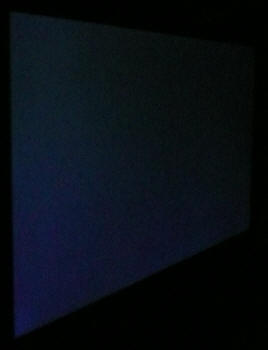
Above: View of an
all black screen from the side. Click for larger version
On a black image there is a slight pale and purple
tint introduced to the image when viewed from a wide angle. This isn't too
severe and shouldn't present any real problems in practice.

Panel Uniformity
Measurements of the screens luminance were taken
at 35 points across the panel on a pure white background. The measurements were
taken using BasICColor's calibration software package, combined with the NEC
customised X-rite
i1 Display 2 colorimeter. The above uniformity diagram shows the difference, as
a percentage, between the luminance recorded at each point on the screen, as
compared with the reference point of a calibrated 120 cd/m2 in the
centre of the screen. This is
the desired level of luminance for an LCD screen in normal lighting conditions,
and the below shows the variance in the luminance across the screen
compared with this point. It is worth noting that panel uniformity can vary from
one screen to another, and can depend on manufacturing lines, screen transport
and other local factors. This is only a guide of the uniformity of the sample
screen we have for review.
Uniformity of Luminance
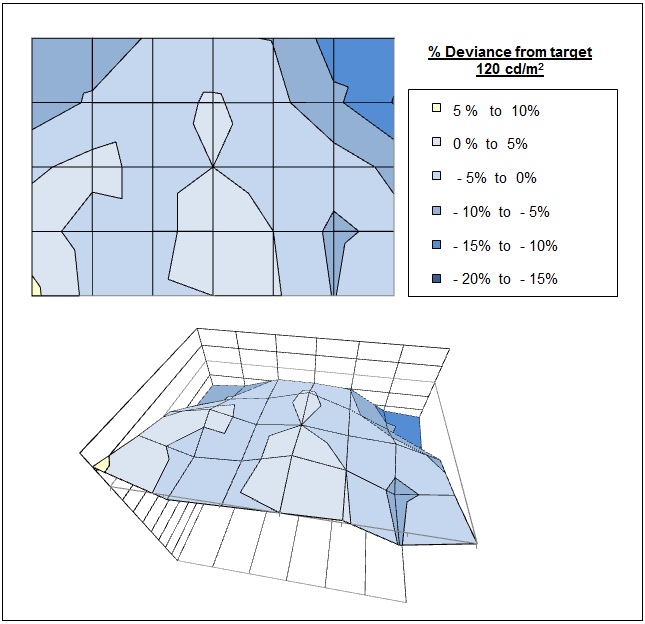
The luminance uniformity of the GW2750HM was
on the whole pretty reasonable. There did seem to be a slight difference overall
between the top and bottom areas of the screen, with the top half being
darker than the bottom. Around 90% of the screen was within 10% deviance of
the target 120
cd/m2 which was
good. The maximum variation was in the top right hand corner where luminance
dropped down to 104 cd/m2 in the worst case
(-15% deviance). In the bottom right hand corner it went a little above the
central 120 cd/m2 as well ranging up to 130 cd/m2
maximum. All in all though there was nothing too severe here.
Backlight Leakage
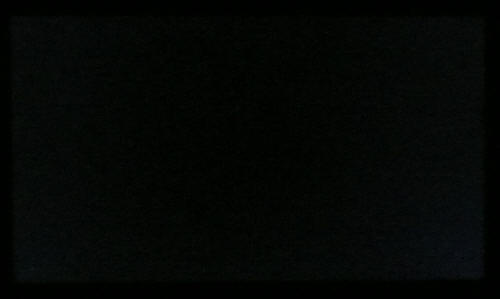
Above: All black screen in a darkened room. Click for larger version
As usual we also tested the screen with an all
black image and in a darkened room. A camera was used to capture the result.
There was no noticeable backlight leakage or bleeding from this sample which was
excellent. Blacks were deep and very dark. There was some very very slight
clouding from the bottom corners but this was hardly noticeable at all. This is positive news
for anyone wanting to watch movies or play games as there's a good chance
people will want to use the screen in darkened room conditions, and any leakage
could have been very obvious and distracting.

General and Office Applications
The BenQ GW2750HM isn't like many other 27"
screens in the market. It does not offer a massive WQHD 2560 x 1440 resolution
and instead sticks with a smaller 1920 x 1080 resolution across its 16:9 aspect
panel. While this of course has some cost saving advantages, and is perfectly
suitable for multimedia use, it is not as good for general day to day office
work. This relatively low resolution on such a large screen means there is a
0.311mm pixel pitch and the text appears large as a result. This might be good
for those with any kind of eye sight issues, and for those who prefer a larger
text size for a lot of web and text based work. However, you need to consider
that this same 1920 x 1080 resolution can be found on small screens as well,
including 21.5" diagonal models. On screens that size the resolution is arguably
a little too high and text is a little too small, but on a 27" diagonal sized
screen I personally think it is too low. The screen is certainly comfortable for
a lot of text reading, but it just doesn't look quite as sharp and crisp as a
higher resolution equivalent. You do also really miss the desktop real-estate
when coming from a 2560 x 1440 screen to this.
The resolution is still adequate for side by side
splitting of content on the screen which is useful. The digital DVI interface
offered a slightly sharper image quality than the D-sub analogue interface and
so should be used wherever possible for your PC connection. At least with the AG
coating being light here the white backgrounds did not appear too grainy or
dirty as they can on some modern IPS panels. Default luminance of the screen was
recorded at 371
cd/m2 which is far too high for
prolonged office use. You will want to turn the screen down probably to around 5
- 7% brightness to achieve a luminance of around 120 cd/m2. Those
wanting to use the screen in darker room conditions and at a luminance lower
than this can do so through further adjustment to this setting, down to around
109 cd/m2 minimum which might be restrictive in some cases.
There are no
specific 'text' or 'internet' presets available from the OSD menu, so you will
probably want to calibrate the standard or sRGB modes to a lower luminance at
the very least. A simple change to the OSD gamma control can also help correct
the gamma curve nicely and white point is fairly close to a 6500k target when in
the user colour temperature mode. The pretty wide viewing angles of the AMVA
panel mean you don't have to worry too much about obvious contrast and colour
shifts during regular use, although you do need to be aware of the off-centre
contrast shift if working with colour critical applications or dark content
specifically.
The screen sadly does not offer any USB ports
which I think are always handy for connecting external devices. There are also
very limited ergonomic adjustments available from the stand with only a tilt
function provided. This does allow a reasonable adjustment range back and forth,
but height adjustment is certainly missed. There are no added functions such as
ambient light sensors or human motion sensors here, but BenQ have included 2x 2W
stereo speakers which should be ok for some casual 'office noises' and the odd
mp3 or YouTube video.
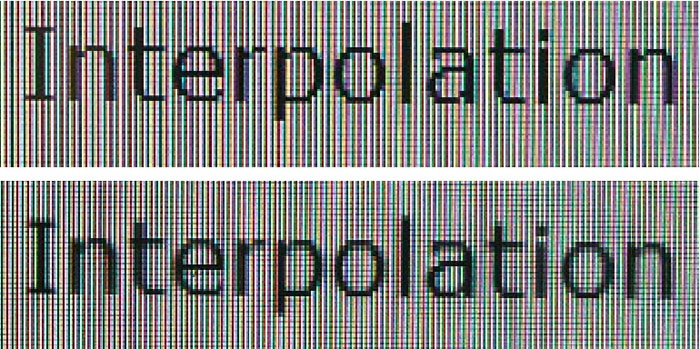
Above: photo of
text at 1920 x 1080 (top) and 1600 x 900 (bottom)
The screen is designed to run at its native
resolution of 1920 x 1080 and at a 60Hz recommended refresh rate. If
you want you are able to run the screen outside of this resolution of course. We tested
the screen at a lower 1600 x 900 resolution while maintaining the same aspect
ratio (16:9) to see how the screen handles the
interpolation of the resolution. At native resolution the text was sharp
as you can see from the top photograph. As I've already said, because of the
fairly large pixel pitch the text does not look as sharp and precise as higher
resolution screens of the same size. When you switch to a lower resolution
the text is more blurry. There was
fairly low levels of overlap of the pixels and text was still reasonably readable,
but of course quite a bit bigger. Native resolution is recommended where possible
of course.

Responsiveness and Gaming
The BenQ GW2750HM is rated by BenQ as having a
4ms G2G response time which implies the use of
overdrive / response time compensation (RTC) technology, used to boost pixel
transitions across grey to grey changes. The
AU Optronics M270HW02 V1 AMVA panel being used is rated by AU Optronics with
a 12ms ISO response time (black > white > black) for reference. A figure of 4ms
G2G is pretty adventurous given some of the poor performance we've seen from
AMVA panels in recent months, let's see if BenQ have really improved
responsiveness or not.
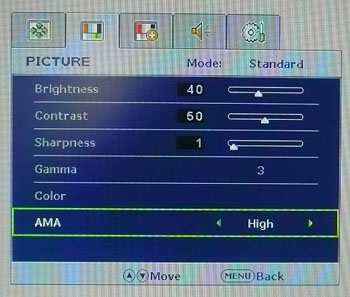

Before we get in to the get into the side by side
screen comparisons I want to quickly talk about the
overdrive control available through the screens OSD menu. It is available
within the 'picture' section under the 'AMA' (Advanced Motion Accelerator) option as shown
above. This allows you to manually control the overdrive / RTC impulse being
applied to the pixels, with settings of off, high and premium available. Overdrive is
designed to help improve pixel responsiveness and reduce motion blur and
ghosting in practice by speeding up the transitions the pixels make to change
from one colour to another. You may wish to read our
specs section for some further information about overdrive / response time
compensation.
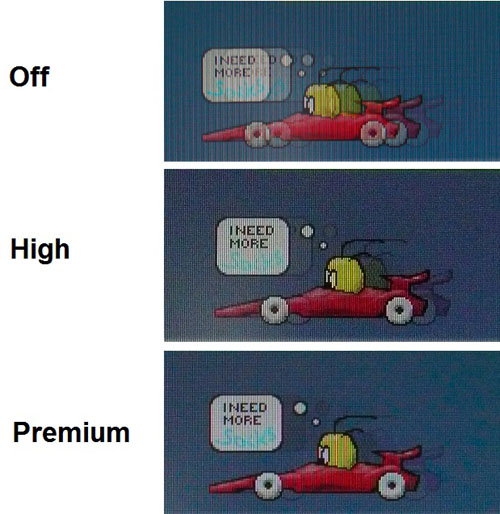
The screen was tested using the chase test in
PixPerAn, a good bit of software for trying to quantify differences in real
terms responsiveness between monitors. As a reminder, a series of pictures are
taken on the highest shutter speed and compared. The images above are the best
case examples from the screen with the AMA function off and then set to high and
premium.
When AMA was off there was a pronounced blur to
the moving image and something we had been accustomed to seeing from AMVA panels
for some time now. The blur was at a similar level to the older
BenQ EW2420 in fact, even when that had its AMA function enabled. It was also
comparable to the more recent 24" GW2450HM which when AMA was off. We had never
been very impressed by the responsiveness of these AMVA panels (until we saw the
GW2450HM) and with the
overdrive control turned off there was no real change there. When you
switch to the 'high' setting there was a reasonably noticeable difference in
performance. Suddenly the moving car became sharper and the motion blur and
ghosting was reduced a reasonable amount. This wasn't as good as on the 24"
GW2450HM where the blur had been reduced dramatically, but there was still an
improvement. Turning the overdrive
control up one more notch to 'premium' helped a little more. Blur was reduced
again nicely and the movement was a little sharper than before. You could pick
out a very small amount of overdrive overshoot on the image in the form of a
dark trail behind the moving car and the speech bubble. This was pretty minimal though and not
something which should be obtrusive day to day. Overshoot is a result of an
aggressive overdrive impulse which is not controlled correctly. On some
models the overshoot can be severe and very obvious, but here it was not too
bad. I would recommend running the GW2750HM in the 'premium' mode for gaming and
fast action content. It showed a decent improvement over other AMVA based models
we have tested (comparisons below) although wasn't quite as fast as the 24"
GW2450HM model we felt.
Display Comparisons
The screen was tested again using the chase test
in PixPerAn for the display comparisons. As a reminder, a series of pictures
are taken on the highest shutter speed and compared, with the best case example
shown on the left, and worst case example on the right. This should
only be used as a rough guide to comparative responsiveness but is handy for a
direct comparison of the impact of this setting:

27" 4ms G2G AU
Optronics AMVA (AMA = Premium)

24" 4ms G2G AU
Optronics AMVA (AMA = Premium)

27" 6ms G2G AU
Optronics AMVA (SmartResponse = Fastest)

27" 8ms G2G AU
Optronics AMVA (AMA setting = Premium)

24"
8ms G2G AU Optronics AMVA (AMA setting = On)
We have first of all provided above
a comparison of the responsiveness of the GW2750HM against the 4 other AMVA
panels we have tested in recent times. The 24" GW2450HM model performed a little
better than its 27" brother with more of the blur reduced when AMA was turned up
to premium. The GW2750HM did perform better than the other AMVA models we have
tested though.
All of the other models showed high levels of motion blur, even when their
overdrive controls were turned up to the highest setting. This had led us to
conclude in those reviews that this panel technology was, at the time of
testing, unsuitable for any fast paced gaming. It had lagged a considerable way
behind other
panel technologies including the ever-popular IPS from LG.Display.
Thankfully AU Optronics and BenQ have made some big improvements with the latest
generation of panel, combined with their latest overdrive control in the
GW2450HM and GW2750HM.

27" 4ms G2G AU
Optronics AMVA (AMA = Premium)

27" 12ms G2G
LG.Display H-IPS (W-LED)

27"
6ms G2G LG.Display H-IPS

27" 6ms G2G
LG.Display H-IPS

27" 5ms G2G
Samsung PLS (response time = faster)
We have also provided a comparison
of the GW2750HM against some competing 27" models, based around IPS and PLS
panel technology. The HP ZR2740w showed fairly similar levels of blur to the
BenQ in these tests, both of which were a little behind the other models shown.
The Dell U2711 had a reduced motion blur and smoother movement, but there was a
more noticeable dark overshoot artefact introduced on that model as you can see
in the photos above. The PLS based Samsung S27A850D had impressed us for the
first appearance of this new panel technology and remains a little faster than
the other models shown above.

27" 4ms G2G AU
Optronics AMVA (AMA = Premium)

24" 8ms G2G
LG.Display e-IPS

24" 6ms
G2G LG.Display H-IPS

24" 6ms G2G
LG.Display e-IPS (Video OverDrive = On)
I have provided a comparison of the GW2450HM above against some popular 24"
models based on IPS panels. These other models are all modern overdriven panels,
boasting response times of 6 - 8ms G2G. The AMVA panel of the GW2750HM was not
quite as fast as these popular 24" models but had shown some marked improvements
compared with older AMVA models we had tested.

27" 4ms G2G AU
Optronics AMVA (AMA = Premium)
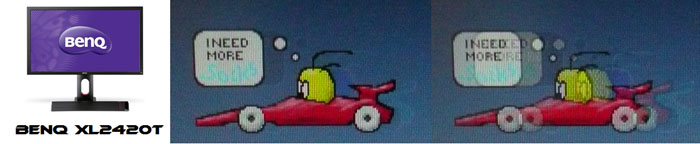
24" 2ms G2G AU
Optronics TN Film + 120Hz (AMA = On)

27" 1ms G2G Chi
Mei Innolux TN Film + 120Hz (Over Drive = 0)

22" 3ms G2G Samsung TN Film + 120Hz
I've also included a comparison above against
three
very fast 120Hz compatible screens we have tested. In all cases these other
screens are using TN Film panels and are aimed primarily at gamers. Firstly there is a direct
comparison against BenQ's own XL2420T. This showed very low levels of motion
blur, but some dark overshoot was introduced as a side-effect. The recently
tested Iiyama G2773HS was very responsive and even has a quoted 1ms G2G response
time. This showed very low levels of blur and had minimal issue with overshoot. The Samsung
SM2233RZ performed very well in these tests and showed very low levels of motion
blur. When 120Hz mode was enabled the overdrive artefacts evident in 60Hz mode
were almost completely eliminated, which is something we have seen here with the
BenQ XL2420T as well.
There is something else going on here though as well which
can't be picked out by the camera. All of these TN Film models are running at
120Hz refresh rates, which allows for improved 120fps frame rates and the
support of
3D stereoscopic content as well. This can really help improve smoothness and
the overall gaming experience so these screens still have the edge when it comes
to fast gaming. From a pixel response point of view the GW2750HM
had made some improvements for AMVA panels of this size, but there are some other areas you still need to think about
when it comes to high end gaming. It couldn't keep up with the very fast TN Film
models with 120Hz support.
The GW2750HM should be capable of even some
fast paced games if you want and there had been some nice improvements
made in this panel technology thankfully since the other AMVA based models we
have tested. It was not quite as responsive as its smaller 24" brother, but it
was nevertheless a positive change for AMVA technology.
Additional Gaming Features
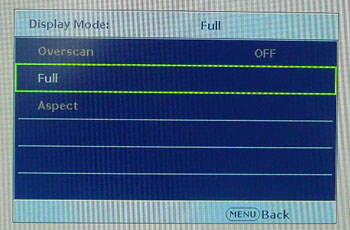
Aspect Ratio Control - The screen offers
two options for hardware level
aspect ratio control. There are settings for 'full' and 'aspect' here. The
'full' option will stretch the input resolution to fill the screen, no matter
what that input resolution is. So this would stretch and distort the aspect
ratio if the input is anything other than the native 16:9 aspect of the panel.
The 'aspect' option however will stretch the input source to fill as much of the
screen as possible, while still managing to maintain the same aspect ratio as
the input resolution. If necessary it will then add black bars along the top or
sides. There is no option for the screen to support 1:1 pixel mapping however
unfortunately.
Preset Modes - There is a 'game' preset
mode available from within the 'Senseye' preset mode menu if you want a mode
with boosted brightness and a more unnatural feel. It also seems to over
exaggerate the sharpness of the image. The
dynamic contrast option is available in all this mode as well and we have
already established that this works well on this model.

Input Lag
It is important to understand fully what
input lag is and also the various measurement techniques which are used to evaluate
this aspect of a display in the industry. As a result of our studies, we have improved our
testing methodology by adopting the SMTT
2.0 tool which is used to generate the results below. Please see our full
input lag testing article for all the details.
Input Lag Classification
To help in this section we will also introduce a broader classification system
for these results to help categorise each screen as one of the following levels:
-
Class 1)
Less than 16ms / 1 frame lag - should be fine for gamers, even at high levels
-
Class
2)
A lag of 16 -
32ms / One to two frames - moderate lag but should be fine for many gamers.
Caution advised for serious gaming and FPS
-
Class
3)
A lag of more
than 32ms / more than 2 frames - Some noticeable lag in daily usage, not
suitable for high end gaming
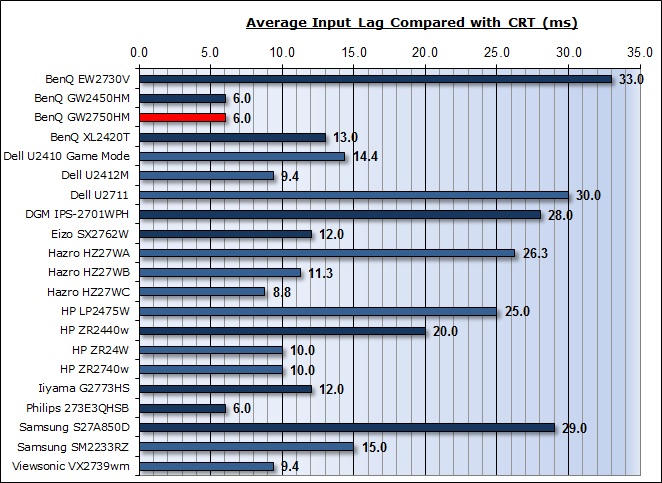
For the full reviews of the models compared here and the dates they were written
(and when screens were approximately released to the market), please see our
full
reviews index.
Our tests here are based on the new format using
SMTT 2.0. We have provided a comparison above against other models we have
tested to give an indication between screens. However, please note that many of
the other screens tested here were using older stopwatch methods and not the
SMTT 2.0 tool. For reference, those shown as darker blue lines were tested using
SMTT 2.0.
The BenQ GW2750HM showed an average display
input lag of only 6ms during this test, ranging up to 8ms maximum. This was very
good and should not present any problems at all, even for fast gaming. The lag
of this screen has been categorised as CLASS 1 as detailed above.

Movies and Video

The following summarises the screens performance
in video applications:
-
27"
screen size makes it a pretty good option for an all-in-one multimedia screen
and comparable to smaller LCD TV's in size.
-
16:9
aspect ratio is more suited to videos than a 16:10 format screen, as it leaves
smaller borders on DVD's and wide screen content.
-
Native
1920 x 1080 resolution can support true 1080 HD content
-
Digital interfaces 1x DVI and 1x HDMI support HDCP for any encrypted and
protected content
-
Good
to see an HDMI connection available which is very popular with external
devices including games consoles and Blu-ray players. Would have perhaps been
good to see DisplayPort as well which is becoming increasingly popular and
more widely used.
-
Black
depth and contrast ratio are excellent. Detail in darker scenes and shadow
detail should not be lost due to these measurements.
-
Dynamic contrast ratio is available and works well, allowing for a DCR up to
>15,000:1
-
'Movie' preset mode is available which seems to accentuate the sharpness and
colours and make everything look more vivid. Might be useful to some users
-
Good
pixel responsiveness which should be able to handle fast moving scenes in
movies without issue. An improvement in this area with the latest AMVA panel
generation.
-
Pretty
wide viewing angles thanks to AMVA panel technology meaning several people
could view the screen at once comfortable and from a whole host of different
angles. Not quite as wide as some other technologies such as IPS, and the
off-centre contrast shift can be a little annoying depending on your line of
sight.
-
Limited
ergonomic adjustment range available from the stand with only tilt available.
It could prove difficult to obtain a comfortable position if you are watching
from various locations and angles. Height adjustment would have been useful.
-
No
significantly noticeable backlight leakage, and none from the edges which is
good. This type of leakage may prove an issue when watching movies where black
borders are present but it is not a problem here.
-
2x 2W
integrated stereo speakers available if you want, along with audio
pass-through and a headphone socket. Might be useful for the occasional video
but of course the speakers aren't up to a great deal.
-
No
picture in picture (PiP) or picture by picture (PbP) modes available on this
model.
-
For
PAL sources, we have tested the screen and confirmed it will support
the full native resolution of 1920 x 1080 at 50Hz refresh rate.

Conclusion
After testing the GW2750HM it was easy to draw
similar conclusions to the 24" model. Both screens are very much alike at the
end of the day offering the same set of connections, features and the same
design. This did feel like the bigger brother of almost the same screen as you
might perhaps expect. While this model is larger, although there is no jump in
resolution which might put some people off. Those looking for something a little
bigger for movies and games might well find this a good option over the 24"
equivalent.
Some performance characteristics were quite
comparable to the 24" model as well. We saw some nice improvements in response
times compared with some older AMVA models, but it wasn't quite as fast as the
24" version. Black depth and contrast ratio were again excellent, actually being
a little ahead of the GW2450 but still falling short of the advertised spec we
had hoped for. Still, these very high contrast ratios are certainly a big
positive of AMVA technology. The default setup of the screen wasn't great sadly
and the low level range of the brightness control was a little limited. The
screen also suffers from the most significant remaining limitation of this panel
technology which is viewing angles, being quite restrictive in some regards
compared with popular IPS and PLS offerings. We also felt the screen was lacking
in features and ergonomic adjustments which was a measure necessary to keep
costs down. However, on the plus side the integrated speakers might be useful to
some buyers, the dynamic contrast ratio actually worked very well and the range
of connections was pretty good.
Like the 24" model, the main positive about the
GW2750HM is its price point. The screen retails in the UK for ~£210 GBP (inc
VAT) which is excellent and it puts it at a similar price to many TN Film based
models. This is immediately attractive as you can take advantage of some of the
strengths of AMVA technology without paying a fortune for it. It is also a lot
cheaper than popular IPS models like the Dell U2711 (£550), and even lower cost
IPS 27" models like the DGM IPS-2701WPH (£380) and Hazro HZ27WC (£420) for
instance. Of course those screens offer very different features and performance
but you can see that the BenQ fits in a very low price bracket which is great.
Those wanting a general all-round screen perhaps for a casual user or small
office, who are looking for a low cost would do well to look at the GW2750HM as
an affordable option.
|
Pros |
Cons |
|
Excellent black depth and
contrast ratio |
Black depth and contrast ratio
perhaps not as good as we'd hoped given spec (still excellent though) |
|
Very low cost in 27" segment
and good all round performance for the price |
Limited ergonomic adjustments
from stand |
|
Useable and working Dynamic
Contrast Ratio function |
Some limitations with AMVA
viewing angles inherent to technology |
|
 |
If you have enjoyed
this review and found it useful, please consider making a
small
donation to the site. |
|