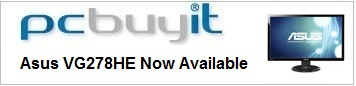Introduction
We've looked at quite a few gamer-orientated
screens in the past. Technologies have improved over the last few years for sure
and LCD monitors are attracting a new market of those who demand high end gaming
experiences. First there was one of the first 120Hz compatible LCD's back in September
2009, the
Samsung SM2233RZ, which offered support for NVIDIA's
3D stereoscopic gaming technology, as well as support for a 120Hz refresh
rate. This marked a major step forward in gaming TFT's, now finally being able
to support higher refresh rates natively and bringing about support for higher
frame rates for even better gaming experiences. In January 2011 we also looked
at
BenQ's XL2410T which was co-designed with professional gamers and carried
all kinds of fancy extras and features for gaming needs. The following year in
February 2012 the replacement
XL2420T brought other improvements and updates to meet growing demands of
gamers out there. In the past we've also looked at a couple of screens rated
with an ultra-low 1ms response time, including the
ViewSonic VX2739wm and
Iiyama G2773HS. Obviously steps are being taken by manufacturers to improve
their gaming displays and this is of course very welcome.
Asus have been the first to now offer another step-change in gaming support. Their 27" VG278HE which we have with us at the moment
is one of the first in the World to offer support for an extended 144Hz refresh
rate. It offers high frame rates, support for 3D Vision 2 from NVIDIA,
LightBoost technology and several other features which are making this a popular
choice for gamers. We will put the VG278HE through its paces in this review and
see how it performs in our tests.
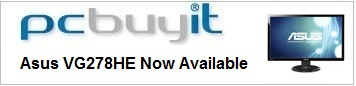

Specifications and Features
The following table gives detailed information
about the specs of the screen:
|
Monitor
Specifications |
|
Size |
27"WS (68.6 cm) |
Panel Coating |
Light
Anti-glare (matte) |
|
Aspect Ratio |
16:9 |
Interfaces |
1x Dual-link DVI (HDCP), 1x HDMI, 1x D-sub VGA |
|
Resolution |
1920 x 1080 |
|
Pixel Pitch |
0.311 mm |
Design
colour |
Glossy black bezel and stand |
|
Response Time |
2ms G2G |
Ergonomics |
-5 to 15°
Tilt,
150°
swivel left/right, 100mm height |
|
Static Contrast Ratio |
not
listed |
|
Dynamic Contrast Ratio |
50 million:1 |
VESA Compatible |
Yes 100mm |
|
Brightness |
300 |
Accessories |
DL-DVI cable, VGA cable, audio cable, power cord |
|
Viewing Angles |
170/160 |
|
Panel Technology |
TN Film |
Weight |
Net
estimated: 8 Kg |
|
Backlight Technology |
W-LED |
Physical Dimensions |
(WxHxD with stand)
643 x 437.8 x 249.7 mm |
|
Colour Depth |
16.7m (6-bit + FRC) |
|
Refresh Rate |
144Hz |
Special
Features |
2x
3W stereo speakers, NVIDIA 3D Vision ready, LightBoost, audio input and
headphone socket |
|
Colour Gamut |
Standard Gamut
sRGB coverage, 72% NTSC |
Manufacturers website link:
Asus
The VG278HE offers a reasonable set of features.
There are connections for analogue VGA, DVI (dual link) and HDMI provided. All
three can support the full native 1920 x 1080 resolution, and the DL-DVI can
support the bandwidth to deliver the 120 / 144Hz refresh rates. Good to see HDMI
included for connection of external games consoles and DVD / Blu-ray players as
well, although DisplayPort has been left off this screen unfortunately. The
screen offers 2x 3W integrated stereo speakers along with an audio input and
output connection. There aren't any USB ports here which can be very useful we
think. Some of the more high end features have of course been left off as this
is a gamer-orientated screen as opposed to being aimed at professional users.
Below is a summary of the features and connections
of the screen:
|
Feature |
Yes / No |
Feature |
Yes / No |
|
Tilt adjust |
 |
DVI |
 |
|
Height adjust |
 |
HDMI |
 |
|
Swivel adjust |
 |
D-sub |
 |
|
Rotate adjust |
 |
DisplayPort |
 |
|
VESA compliant |
 |
Component |
 |
|
USB Ports |
 |
Composite |
 |
|
Card Reader |
 |
Audio connection |
 |
|
Ambient Light Sensor |
 |
HDCP Support |
 |
|
Touch Screen |
 |
MHL Support |
 |
|
Hardware calibration |
 |
Integrated Speakers |
 |
|
Uniformity correction |
 |
PiP / PbP |
 |
The Asus VG278HE comes in an all-black design
with glossy plastics used for the bezel, stand and base. The bezel is of a
moderate thickness, measuring ~21mm along the top and sides, and ~24 along the
bottom edge. There is a grey-coloured 'HDMI' logo in the bottom left hand
corner and shiny silver coloured 'Asus' logo in the middle of the bottom edge.
In the bottom right hand corner are small light grey labels for the OSD
control buttons, which are situated along the underside edge of the screen
(which we will look at in a moment). Overall, nothing fancy but it does the
job.




Above: back views of the screen. Click for larger versions
The back of the screen is encased in a matte
black plastic cover as shown above. There is a large Asus logo etched into the
back at the top, and the arm for the stand screws into place in the middle.
This can be removed if you want to VESA 100 wall/arm mount the display
instead.


Above: cable
tidy clip (left) and rounded base (right). Click for larger versions
The back of the stand has a small cable tidy
clip as shown above which is useful for keeping everything neat on your desk.
The base of the stand is a round shape, again in a glossy black finish. It has
a large 3D logo in the middle of it, and around the edge there is a small,
subtle font explaining some of the features of the screen.


Above: OSD
control buttons and labels. Click for larger versions
The OSD control buttons are located on the
underneath edge of the bottom of the screen as shown above. They are easily
found and controlled by touch, and the small labels on the front of the screen
make it clear what each button is doing and where they are. At the far right
hand end is the power on/off button which glows blue during normal use and
amber in standby.


Above: Side
view showing full tilt range. Click for larger versions
The screen has a reasonably thin profile thanks
to the use of W-LED backlighting. There is a reasonable, but not massive tilt
range available which is smooth and easy to use.


Above: Front
view showing full height adjustment range. Click for larger versions
The screen also offers a height adjustment which
is also smooth and easy to use. According to the spec this offers a 110mm
adjustment range but we measured it at 100mm in practice. At the lowest
position the bottom edge of the screen is ~50mm above the height of the desk,
and at the maximum height position it is ~150mm. There is also a side to side
swivel adjustment which moves the whole screen side to side and is stiff to
use unfortunately. No rotation function is provided on this model.

A summary of the screens ergonomic adjustments
is shown below:
|
Function |
Range |
Smoothness |
Ease of Use |
|
Tilt |
-5°
to +15° |
Smooth |
Easy |
|
Height |
100mm |
Smooth |
Easy |
|
Swivel |
150°
total |
Stiff |
Moderate |
|
Rotate |
n/a |
- |
- |
|
Overall |
Good range of adjustments and mostly easy to
use. Slightly wobbly design and feel. |
The screen materials are of a reasonable quality and
the design is not bad in our opinion. There is a no audible noise from the
screen during normal use even if you listen closely. The
screen stays cool during use as well, even after extended periods of time
thanks to its W-LED backlighting unit.

Above:
Interface connections on the back of the screen. Click for larger version
The interface connections are located on the
back of the screen with video connectivity options for D-sub, DL-DVI and HDMI.
There is then an audio input and headphone socket if needed.

OSD Menu

Above: views of
OSD operational buttons
The OSD is controlled via a set of 6 buttons
located on the bottom right hand edge of the screen, actually underneath the
lower bezel. There is also an additional power on/off button which glows blur
during normal use, and amber when the screen is in standby. When viewing the
screen for normal use you can't actually see this LED or any of the bottoms as
they are out of your line of sight.
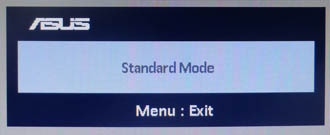
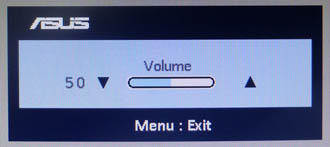
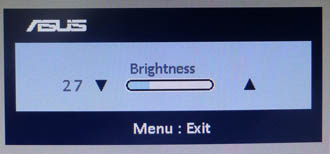
There is quick access to a few options using the
buttons as well. The far left button cycles through the "Splendid" preset modes
which is handy. The second button is auto adjustment for when using the analogue
connection. The down arrow also gives you quick access to the volume control,
while the up arrow gives you access to the brightness setting. The final button
next to the power on/off is a quick switch between the video inputs. These quick
launch options pop up a small message on the screen as shown in the examples
above.
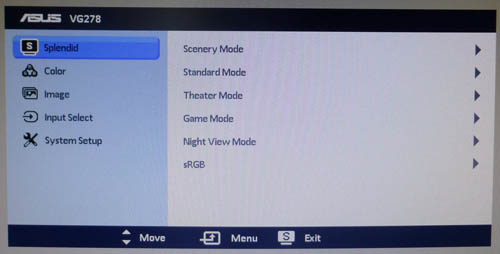
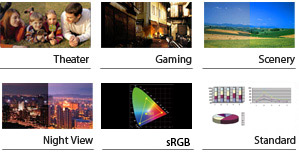
The main menu itself is split into 5 sections
shown along the left hand side. The first section is the 'Splendid' preset mode
menu giving you access to the 6 preset modes shown above.
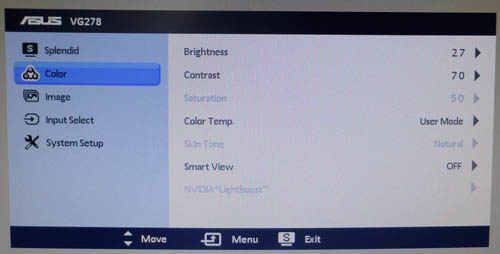
The second section gives you control over the 'color'
menu, including options to adjust brightness and contrast. In some modes the
other options for colour temp and saturation are available.
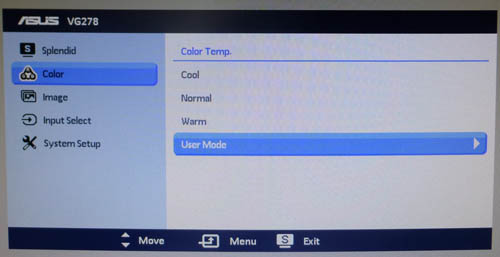
Within the 'color temp' option there are settings
for cool, normal, warm and user mode.
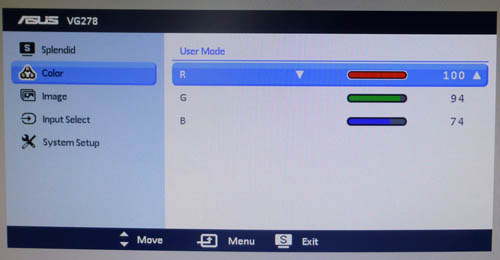
The user mode gives you control over the RGB
channels individually which will be useful for calibration.
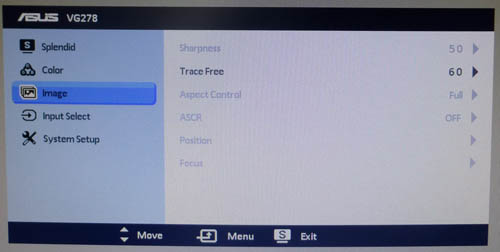
The 'image' section of the menu gives you access
to a few interesting features as well. The
Trace Free setting determines the
level of overdrive applied to the pixels, something we will test thoroughly
later on in the review. The aspect ratio control setting is also available here
when running at certain input resolutions. There are only options for "full" and
"4:3" here normally, with an additional "overscan" option also being available
when using HDMI input.
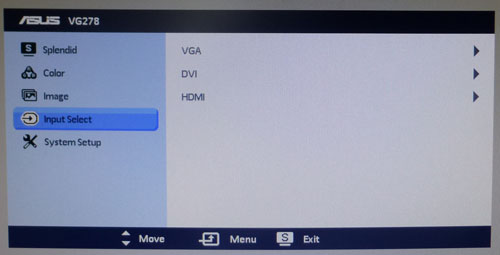
The 'input select' section is self explanatory,
allowing you to switch between the 3 inputs if you need to.

The final 'system setup' section gives you control
over a few things like volume and the OSD itself.
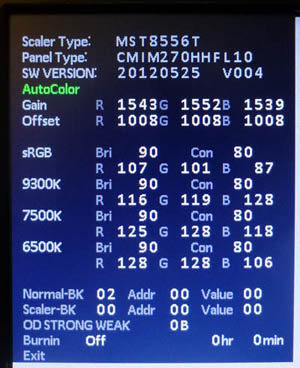
A further hidden factory menu is accessible on the
VG278HE as well. It's a little tricky to access but you can use the following
steps to get into it. Any changes you make are entirely at your own risk, and
we'd suggest not altering anything unless you know exactly what you're doing.
The factory menu confirms the panel being used which is useful, here it is a
panel from Chi Mei Innolux (CMI) incidentally.
1. Power On
2. Hold Menu and don't let go
3. Unplug the power lead from the back
4. Re-insert the power lead after 2 seconds or more
5. Wait until the input selection message has finished displaying
6. Release Menu
7. Pressing Menu again brings up normal OSD but there is a now an "F" at the
bottom which is the factory section

Power Consumption
In terms of power consumption the manufacturers spec states
typical
usage of <65W and in standby the screen apparently uses <1W.
|
 |
|
State and Brightness
Setting |
Manufacturer Spec (W) |
Measured Power Usage
(W) |
|
Factory Default (90%) |
<65.0 |
33.4 |
|
Calibrated (30%) |
- |
25.4 |
|
Maximum Brightness (100%) |
- |
34.1 |
|
Minimum Brightness (0%) |
- |
17.0 |
|
Standby |
<1.0 |
1.4 |
|
We tested this ourselves and found that out of the
box the screen used 33.4W of power while at its default brightness setting. At
the maximum brightness level the screen used 34.1W of power, and at the lowest
setting this was measured at 17.0W. Once calibrated we had reached a power
consumption of 25.4W which had been once the screen had been set to achieve a
luminance of 120
cd/m2. During standby the screen uses
1.4W of power.
We have plotted the results of these measurements
on the graph below:
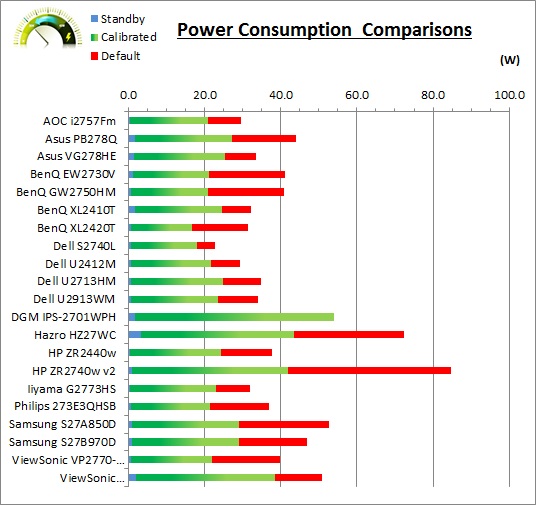

Panel and Backlighting
|
Panel Manufacturer |
Chi Mei Innolux (CMI) |
Colour Palette |
16.7 million |
|
Panel Technology |
TN Film |
Colour Depth |
6-bit + FRC |
|
Panel Module |
M270HHF-L10 |
Colour space |
Standard Gamut |
|
Backlighting Type |
W-LED |
Colour space coverage (%) |
Approximately sRGB coverage
~72% NTSC |
Panel and Colour Depth
The Asus VG278HE utilises a
Chi Mei Innolux (CMI) M270HHF-L10 TN Film panel which is capable of producing 16.7
million colours with a 6-bit colour depth and additional
Frame Rate Control (FRC) stage (6-bit + FRC). The panel is confirmed when
accessing the factory menu
as shown below.
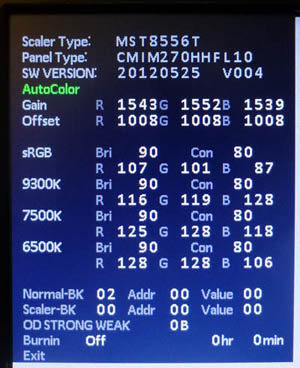
Panel Coating
The
screen coating on the VG278HE is a light Anti-Glare (AG) offering, common to
TN Film matrices. It is not overly aggressive or grainy in appearance, but still
provides the anti-glare properties to help avoid unwanted reflections.
Backlighting and Colour Gamut
The screen uses a White-LED (W-LED) backlight unit
which has become very popular in today's market. This helps reduce power
consumption compared with older CCFL backlight units and brings about some
environmental benefits as well. The W-LED unit offers a standard colour gamut
which is approximately equal to the sRGB colour space (equating to ~72% NTSC as
well). Anyone wanting to work
with wider colour spaces would need to consider wide gamut CCFL screens, or
perhaps the new range of GB-LED displays.
PWM Flicker Tests at Various
Backlight Brightness Settings
We tested the screen to establish the methods used
to control backlight dimming. Our in depth article talks in more details about a
common method used for this which is called
Pulse Width Modulation (PWM). Previously we have used a camera based method
as described in the article to capture results at brightness settings of 100, 50
and 0. We now have a more advanced photosensor + oscilloscope system which
will allow us to measure backlight cycling with more accuracy and ultimately
more ease.
These tests allow us to establish 1) whether PWM is being used to
control the backlight, 2) the frequency at which this operates if used, and 3)
whether a flicker may be introduced or potentially noticeable at certain
settings. The higher this frequency, the less likely you are to see artefacts
and flicker. The duty cycle (the time for which the backlight is on) is also
important and the shorter the duty cycle, the more potential there is that you
may see flicker. Please remember that not every user would notice a flicker from
the backlight but it is something to be wary of. It is also a hard thing to
quantify as it is very subjective when talking about whether a user may or may
not experience the side effects. We are able to at least measure the frequency
of the backlight using this method and tell you whether the duty cycle is
sufficiently short at certain settings that it may introduce a flicker to those
sensitive to it.
60Hz Refresh Rate
100%
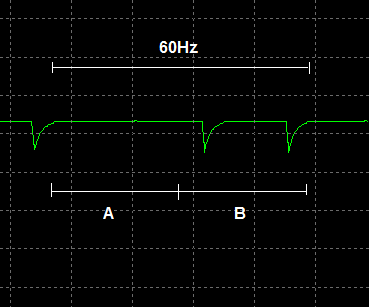
Something to be wary of when running the VG278HE
in 60Hz mode is that the screen actually operates internally at 120Hz and simply
shows the same (60Hz) image twice in a row. This has no bearing on image
smoothness though. It seems also that each of these two images is being
separately dimmed, and you can see this split in the sample image above, taken
at 100% brightness and 60Hz refresh rate. In this example at 100% brightness
part A is not being dimmed at all, but part B is. PWM is active even at 100%
brightness it seems although the modulation (difference between the two
brightness points) is very low.
100%
90%
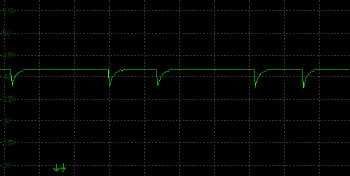
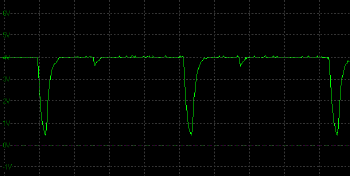
50%
35%
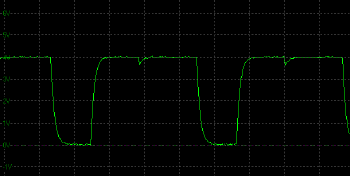
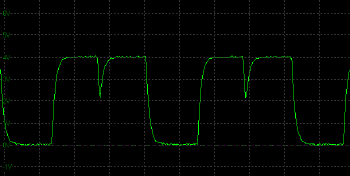
0%
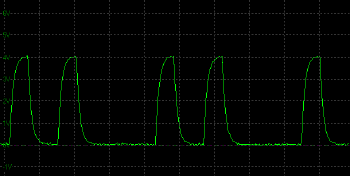
As you can see from the above, as you dim the
backlight from 100% down to 50% only image B is being dimmed still, with image A
remaining constantly bright. Below a setting of 40% image A starts to be dimmed
as well, progressively more so as you reach towards 0%. At this refresh rate we
measured a low PWM frequency of 120Hz which could well introduce a noticeable
flicker to the user as that is particularly low for PWM dimming.
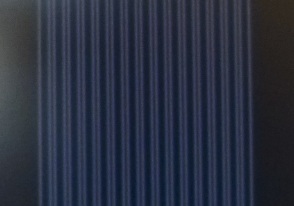
This is how it appears when the photo method is
used to measure PWM dimming at 60Hz refresh rate.
120Hz Refresh Rate
When operating at a 120Hz refresh rate the frame
doubling is no longer happening internally and so you see a more constant and
traditional PWM dimming. Again this is active to a small degree even at 100%
brightness with a low modulation. This modulation increases to a point and then
from there the duty cycle gets progressively shorter to aid further dimming as you reach towards
0%. We measured a PWM frequency of 360Hz when operating at this refresh rate.
100% 50%
0%
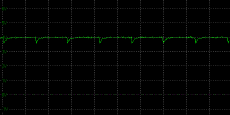
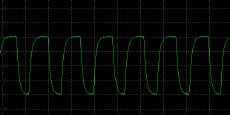
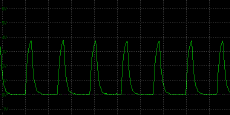
144Hz Refresh Rate
Again the PWM dimming is used when at the maximum
144Hz refresh rate and we measured a frequency of 432Hz in this mode. This is a
reasonably high PWM frequency and may not introduce as much flicker as some
lower frequency screens. We would suggest running the screen at its native
maximum 144Hz refresh rate whenever possible, not only for the obvious gaming
advantages, but to also help reduce possible PWM-related flicker issues.
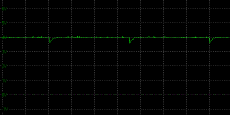
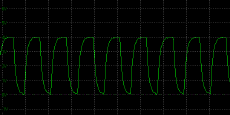
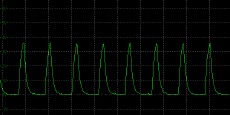
|
Pulse Width
Modulation Used |
Yes |
|
Cycling
Frequency at each refresh rate: |
|
|
60Hz |
120 Hz |
|
120Hz |
360 Hz |
|
144Hz |
432 Hz |
|
Possible
Flicker at |
|
|
100% Brightness |
Yes |
|
50% Brightness |
Yes |
|
0% Brightness |
Yes |

Testing
Methodology
An
important thing to consider for most users is how a screen will perform out of
the box and with some basic manual adjustments. Since most users won't have
access to hardware colorimeter tools, it is important to understand how the
screen is going to perform in terms of colour accuracy for the average user.
I
restored my graphics card to default settings and disabled any previously active
ICC profiles and gamma corrections. The screen was tested at default factory settings using the DVI interface, and analysed using
an
X-rite i1
Pro Spectrophotometer (not to be confused with the new i1 Display Pro
colorimeter) combined with
LaCie's Blue Eye Pro software suite. An NEC branded and customised X-rite i1 Display 2 colorimeter was
also used to verify the black point and contrast ratio since the i1 Pro is less
reliable at the darker end.
Targets for these tests are as follows:
-
CIE Diagram - validates the colour space
covered by the monitors backlighting in a 2D view, with the black triangle representing the
displays gamut, and other reference colour spaces shown for comparison
-
Gamma - we aim for 2.2 which is the default
for computer monitors
-
Colour temperature / white point - we aim
for 6500k which is the temperature of daylight
-
Luminance - we aim for 120
cd/m2, which is
the recommended luminance for LCD monitors in normal lighting conditions
-
Black depth - we aim
for as low as possible to maximise shadow detail and to offer us the best
contrast ratio
-
Contrast ratio - we aim
for as high as possible. Any dynamic contrast ratio controls are turned off here
if present
-
dE average / maximum -
as low as possible.
If DeltaE >3, the color displayed is significantly different from the
theoretical one, meaning that the difference will be perceptible to the
viewer.
If DeltaE <2, LaCie considers the calibration a success; there remains a
slight difference, but it is barely undetectable.
If DeltaE < 1, the color fidelity is excellent.

Default Performance and
Setup
Default settings of the screen were as follows:
|
Monitor OSD Option |
Default Settings |
|
Brightness |
90 |
|
Contrast |
80 |
|
Preset Mode |
Standard |
|
Color Temp |
User Mode |
|
RGB |
100, 100, 100 |

Asus VG278HE - Default Factory Settings, Standard Mode


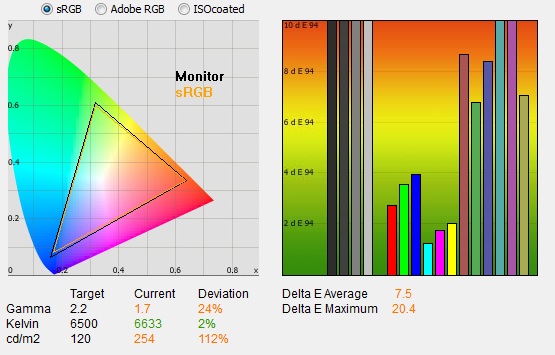
|
|
Default Settings
Standard Mode |
|
luminance (cd/m2) |
254 |
|
Black Point (cd/m2) |
0.26 |
|
Contrast Ratio |
969:1 |
The screen comes out of the box in the 'standard'
preset mode ('Splendid' menu). When you first turn it on you immediately notice
that the screen is very bright (default 90% setting) and the colours and image
look very washed out. The gamma appears to be quite a long way off and the image
doesn't look very good at all to be honest. This seems an odd default setup, but
perhaps nothing has really been done in the factory.
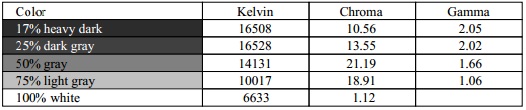
The
CIE diagram on the left of the top image confirms that the monitors colour
gamut (black triangle) matches the sRGB colour space pretty well, giving only
small amounts of over-coverage in some blues and greens but nothing significant
at all. As you can see from the above table the gamma is well out, with a 1.7
average (24% out from our target of 2.2). This is especially low in lighter grey
shades where it is as low as 1.06. This is why the image looks overly washed out
and bleached. White point was at least very close to our target, being measured
at 6633k (2% out). As you could tell with the naked eye, the screen was far too
bright and we measured a luminance of 254
cd/m2, and a
black depth of 0.26 cd/m2. The resulting 969:1 static contrast ratio
was good, but with the gamma so far off this didn't produce very desirable
images. Colour accuracy was also very poor, with a dE average of 7.5, and a
maximum of 20.4. Clearly some kind of calibration is needed to get the screen
set up better and the out-of-the-box performance was very disappointing really.
I know this is primarily a gamers screen but this really was badly set up from
the factory. Testing the screen with various colour gradients showed no visible
sign of banding, although there was some gradation in darker tones and you could
detect the Frame Rate Control (FRC) algorithm if you looked very closely.

|
Monitor OSD Option |
Default Settings |
|
Brightness |
n/a |
|
Contrast |
n/a |
|
Preset mode |
sRGB |
|
Color Temp |
n/a |
|
RGB |
n/a |

Asus VG278HE - Default Settings, sRGB Mode
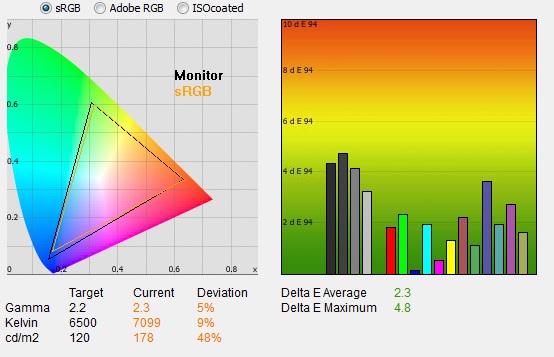
|
|
Default Settings,
sRGB mode |
|
luminance (cd/m2) |
178 |
|
Black Point (cd/m2) |
0.26 |
|
Contrast Ratio |
680:1 |
We also tested the default performance in the
defined sRGB Splendid mode. Interestingly this seemed to alter the colour space
coverage a little, seemingly moving the screen slightly further away from the
sRGB reference as shown in the CIE diagram. Thankfully though in this mode the
image quality improved quite drastically, becoming less bright and less washed
out as you switched to it.
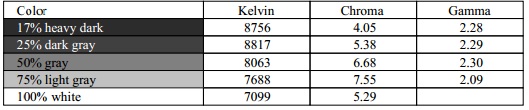
The tests confirmed that gamma was now much closer
to the target, with an average of 2.3 and a smaller 5% deviance. White point was
however a little too cool now at 7099k, being 9% out from our 6500k target.
Luminance was a more comfortable, but still too bright at 178
cd/m2, and the
brightness setting was now locked in the OSD menu in this mode. Contrast ratio
was not as good as before with a figure of only 680:1 obtained. Colour accuracy
was much better though with a 2.3 dE average, 4.8 maximum. This mode obviously
provided a better image quality out of the box but unfortunately it leaves the
user with no control over the settings, including brightness, and so is still
too bright. The contrast ratio is negatively impacted as well, so we will hope
to obtain something better through a calibration process for day to day use.

Calibration Results
We used the
X-rite i1 Pro spectrophotometer combined with the LaCie Blue Eye Pro
software package to calibrate the screen at a software level and achieve these results and reports. An NEC branded and
customised X-rite i1 Display 2 was used to validate the black depth and contrast
ratios due to lower end limitations of the i1 Pro device. The screen does not
feature any hardware level calibration support.
|
Monitor OSD Option |
Calibrated Settings |
|
Brightness |
30 |
|
Contrast |
70 |
|
Preset mode |
Standard |
|
Color Temp |
User Mode |
|
RGB |
100, 94, 74 |

Asus VG278HE - Calibrated Settings
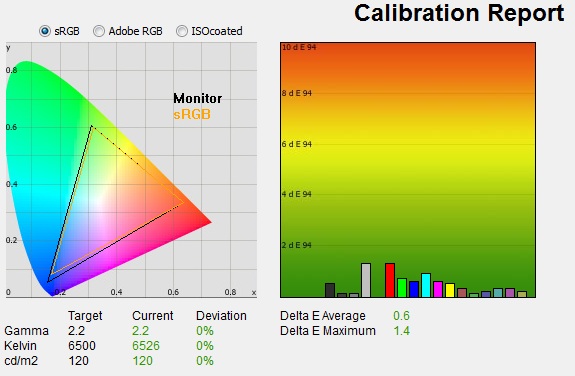
|
|
Calibrated Settings |
|
luminance (cd/m2) |
120 |
|
Black Point (cd/m2) |
0.15 |
|
Contrast Ratio |
799:1 |
We stuck to the standard preset mode where you
have full access to the brightness, contrast and RGB settings. Adjustments were
made to the monitors OSD in line with the settings listed above which were
obtained through the guidance steps of the process. This allowed us to reach an
optimum hardware starting point to help retain tonal values as much as possible
before the software profiling took place at a graphics card LUT level.
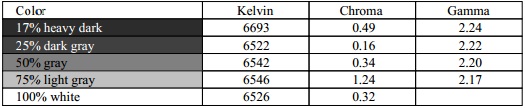
The calibration was a great success. To the naked
eye we had now greatly improved the image appearance, getting rid of the washed
out look, reducing the brightness and considerably helping with the colours. The
validation report above confirms targets for gamma, white point and luminance
were all met very nicely now with 0% deviance for each. The resulting static
contrast ratio or 799:1 was decent enough for a TN Film panel, and keep in mind
was now operating at a much better gamma. Colour accuracy was also very good
with average dE or 0.6 and maximum of only 1.4. LaCie would consider colour
fidelity to be excellent overall. Some banding was introduced to
colour gradients as a result of the LUT corrections but that it is be expected
when the starting point was so poorly set up.
You can use our settings and
try our calibrated ICC profile if you wish, which are available in
our ICC profile database. Keep in mind that results will vary from one
screen to another and from one computer / graphics card to another.

Calibration
Performance Comparisons
The comparisons made in this section try to give
you a better view of how each screen performs, particularly out of the box which
is what is going to matter to most consumers. When comparing the default factory
settings for each monitor it is important to take into account several
measurement areas - gamma, white point and colour accuracy. There's no point
having a low dE colour accuracy figure if the gamma curve is way off for
instance. A good factory calibration requires all 3 to be well set up. We have
deliberately not included luminance in this comparison since this is normally
far too high by default on every screen. However, that is very easily controlled
through the brightness setting (on most screens) and should not impact the other
areas being measured anyway. It is easy enough to obtain a suitable luminance
for your working conditions and individual preferences, but a reliable factory
setup in gamma, white point and colour accuracy is important and not as easy to
change accurately without a calibration tool.
From these comparisons we can also compare the
calibrated colour accuracy, black depth and contrast ratio. After a calibration
the gamma, white point and luminance should all be at their desired targets.
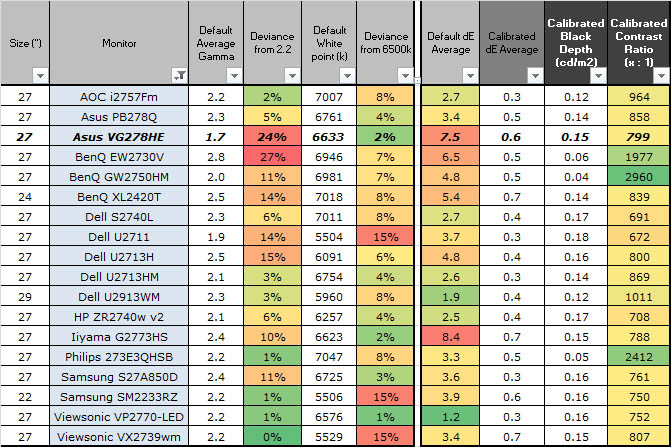
Default setup of the VG278HE was disappointing
unfortunately. The gamma curve was miles off the desired 2.2, with a 24%
deviance (1.7 gamma average). Colour accuracy was also very poor with dE average
of 7.5. The only thing which was well set up was the white point which was
actually very close to the desired 6500k (only 2% out at 6633k).
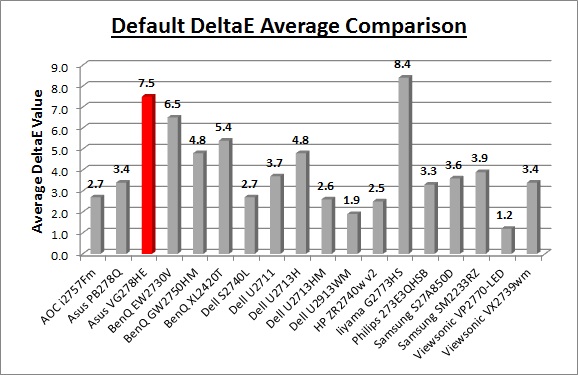
We had seen similar poor default setup of gamma
and colour accuracy from other gaming screens we have tested such as the Iiyama
G2773HS and BenQ XL2420T. This is obviously not a prime concern of manufacturers
when it comes to gaming displays, and I suppose some people may actually prefer
the different gamma setup and accentuated colours for gaming. When it comes to
accuracy and uses of the screen day to day it is not desirable though. Other
lower cost 27" models with IPS panels such as the AOC i2757Fm and Dell S2740L
had better default setups, but are more aimed at general use than specifically
gaming.
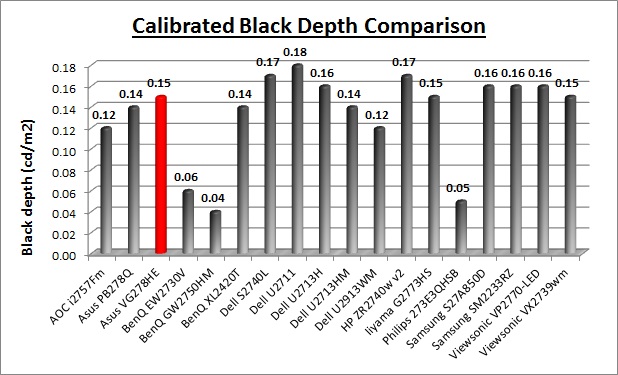
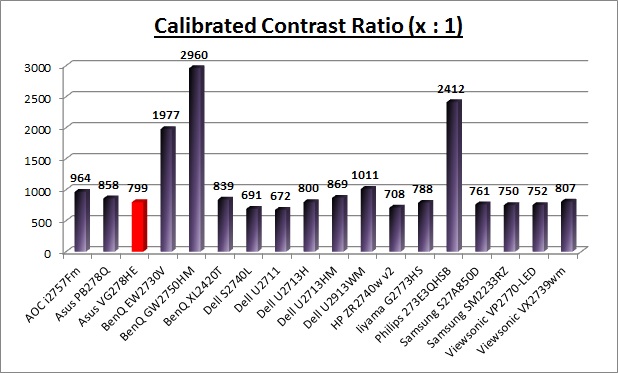
The calibrated black depth and contrast ratio of
the VG278HE were reasonable for a TN Film panel. At 799:1 the contrast ratio was
very similar to that achieved with the Iiyama G2773HS (788:1) and ViewSonic
VX2739wm (807:1), both using similar TN Film panels from CMI (formerly CMO). In
fact the Iiyama G2773HS uses the same panel as this Asus VG278HE. We have seen
some IPS panels reach nearer to 1000:1 contrast ratio, and AMVA variants can
reach much higher still, between 2000:1 and 3000:1. All in all the contrast
ratio should be adequate for most uses.

Contrast
Stability and Brightness
We wanted to see how much variance there was in
the screens contrast as we adjusted the monitor setting for brightness.
In theory, brightness and contrast are two independent parameters, and good
contrast is a requirement regardless of the brightness adjustment.
Unfortunately, such is not always the case in practice. We recorded the
screens luminance and black depth at various OSD brightness settings, and
calculated the contrast ratio from there. Graphics card settings were left at
default with no ICC profile or calibration active. Tests were made using an
NEC branded and customised
X-rite i1 Display 2 colorimeter. It should be noted that we used the
BasICColor calibration software here to record these, and so luminance at
default settings may vary a little from the LaCie Blue Eye Pro report.
|
OSD Brightness |
Luminance
(cd/m2) |
Black Point (cd/m2) |
Contrast Ratio
( x:1) |
|
100 |
262.80 |
0.26 |
1011 |
|
90 |
247.84 |
0.25 |
991 |
|
80 |
233.69 |
0.23 |
1016 |
|
70 |
219.24 |
0.22 |
997 |
|
60 |
206.01 |
0.20 |
1030 |
|
50 |
191.81 |
0.19 |
1010 |
|
40 |
177.27 |
0.18 |
985 |
|
30 |
153.52 |
0.15 |
1023 |
|
20 |
124.61 |
0.12 |
1038 |
|
10 |
95.70 |
0.09 |
1063 |
|
0 |
67.91 |
0.07 |
970 |
|
Total Luminance Adjustment Range
(cd/m2) |
194.89 |
Brightness OSD setting controls backlight? |
 |
|
Total Black Point
Adjustment Range (cd/m2) |
0.19 |
|
Average Static Contrast Ratio |
1012:1 |
PWM Free? |
 |
|
Recommended OSD setting for 120 cd/m2 |
18 |
The luminance range of the screen was excellent.
At the top end the panel reached a high 262.80
cd/m2 which was only a
little short of the specified maximum luminance of 300 cd/m2, and should
be more than most users
would need as
an upper limit anyway. At the lower adjustment end it could
reach down to a pretty low 67.91 cd/m2. This meant the screen should be
fine even in darkened room conditions, and for those who like to run
at a lower luminance setting. A brightness setting of ~18 should return you a
default luminance of around 120 cd/m2 as well. Black point ranged
from 0.26 cd/m2 down to
0.07 cd/m2 with the backlight adjustments.
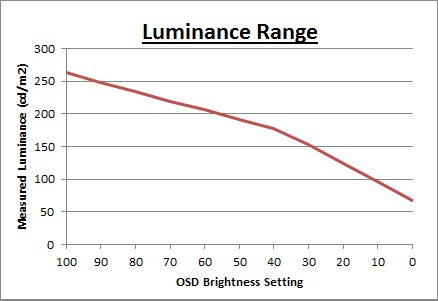
We have plotted the
luminance trend on the graph above. The screen behaves as it should, with a
reduction in the backlight intensity controlled by the reduction in the OSD
brightness setting. This was not a linear relationship though. As you can see
from the graph the settings of 40 and below controlled a slightly steeper
adjustment range. As we discussed
earlier on in the
review, the dimming of the backlight is achieved through the use of Pulse
Width Modulation (PWM) and from a brightness setting of 40 and below the second image is dimmed as well
as the first (See the
PWM tests for more information about this). That explains
the steeper curve from 40 downwards on the above luminance graph.
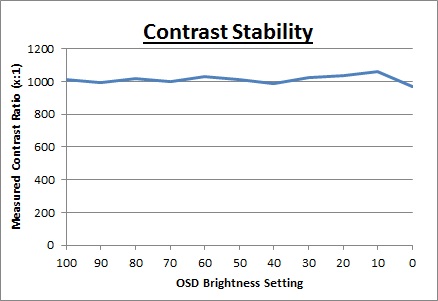
Average contrast ratio
in the standard default preset mode was measured was 1012:1 which was good for a
TN Film panel really.
This was however measured in the default screen state where gamma was way off
and the appearance of the screen was not pleasant. After
calibration
this contrast ratio would be lower, but it was pleasing to see that it was
fairly stable across the brightness adjustment range. There was some variance at
the lower end, again seemingly from 40 downwards where the PWM dimming technique changed.

Dynamic Contrast
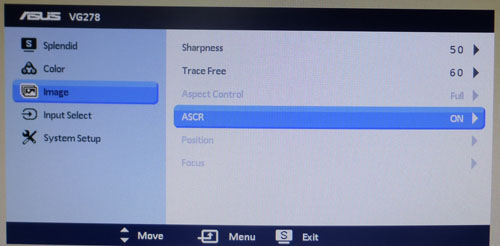
The Asus VG278HE features a dynamic contrast ratio
(DCR) control, which boasts a spec of 50,000,000:1 (50 million:1). Dynamic
contrast ratio involves controlling the backlight of the screen automatically,
depending on the content shown on the screen. In bright images, the backlight
is increased, and in darker images, it is decreased. We have come to learn
that DCR figures are greatly exaggerated and what is useable in reality is
often very different to what is written on paper or on a manufacturers
website.
For this test we would use the colorimeter to record the
luminance and black depths at the two extremes. Max brightness would be
recorded on an almost all white screen. Black depth would
be recorded on an almost all black screen. In real use you are very
unlikely to ever see a 100% full black or full white screen, and even our tests are
an extreme case to be honest. Carrying out the tests in this way does give you
a good indication of the screens dynamic contrast ratio in real life
situations however.
The DCR feature is available in the scenery,
theater, game and night view 'Splendid' preset modes. It
has a simple setting for on or off available from within the 'image' section of the menu,
and is labelled as "ASCR".
|
|
Dynamic Contrast |
|
Specified DCR Range |
50 million: 1 |
|
Available in Presets |
Scenery, Theater, Game, Night View |
|
Setting Identification / Menu option |
ASCR |
|
Settings |
On / Off |
|
Measured
Results |
Scenery |
Theater |
Game |
Night View |
|
Default Static Contrast Ratio |
971:1 |
936:1 |
869:1 |
506:1 |
|
Max luminance (cd/m2) |
252.21 |
247.26 |
247.63 |
256.31 |
|
Min Black Point (cd/m2) |
0.26 |
0.26 |
0.29 |
0.51 |
|
Max Dynamic Contrast Ratio |
970:1 |
951:1 |
854:1 |
503:1 |
|
Useable DCR in practice |
No |
No |
No |
No |
|
Backlight turned off for 100% black |
Yes |
Yes |
Yes |
Yes |
We tested the DCR feature in all four modes where
it was available. The feature didn't do anything at all in any of the modes in
practice, even when switching between the two extremes of almost all-white and
almost all-black content. When switching to a 100% totally black image the
backlight is actually turned off after about 1 second, so this is where the crazy 50
million:1 spec comes from, but is of course pointless in practice. All this does
is allow for
exaggerated laboratory
testing and the resulting specs, but in normal use, the DCR is pointless.

Viewing Angles

Above: Viewing
angles shown from front and side, and from above and below. Click for
larger image
Viewing angles of the VG278HE were as you might
expect from a TN Film panel. Unfortunately this panel technology is inherently
poor in this field, and so viewing angles are far more restrictive than other
competing technologies like IPS, PLS and VA. Although the manufacturer will
quote a viewing angle of 170 / 160 (a classic indication that a TN Film panel is
being used by the way if in doubt), in practice there are some obvious contrast
and colour tone shifts horizontally, and especially vertically.
As you move your head from side to side in a
horizontal plane, there is a contrast shift and the image becomes lighter and a
slight yellow hue is introduced. As you move to a wider angle the image can
become darker and a darker and slightly pink colour tint is introduced as you
can see from the above photos. Vertically the fields of view are more
restrictive still. From above the image becomes pale and washed out, while from
below there is a characteristic TN Film darkening of the image. Unfortunately
vertically the viewing angles will introduce noticeable shifts in the contrast
and colour tone of the image which mean that for any colour critical work it is
not really very well suited. TN Film panels have long suffered from these
restrictive viewing angles due to the nature of their pixel structure. They are
still fine for a single user for general use and certainly the TN Film panels
offer their advantages when it comes to
pixel response times and gaming. If however, you were hoping to do any
colour critical or photography work you may find these shifts in the appearance
of the image difficult. There is also the added issue of the
poor default colour setup to deal with on this screen as well. An IPS panel
would probably be a wiser choice if you were looking for a screen with much
wider viewing angles but having said that you are probably mainly interested in
gaming if you are considering this screen.

Above: View of an
all black screen from the side. Click for larger version
On a black image there is a slight pale grey tint
introduced to the image when viewed from a wide angle. This isn't too severe and
shouldn't present any real problems in practice.

Panel Uniformity
We wanted to test
here how uniform the brightness and colour temperature was across the screen, as well as identify any
leakage from the backlight in dark lighting conditions. First of all
measurements of the luminance were taken at 35 points across the panel on a pure
white background. The measurements for luminance were taken using BasICColor's calibration
software package, combined with the NEC customised X-rite i1 Display 2
colorimeter. Measurements for colour temperature (white point) were taken using
BasICColor software and the i1 Pro spectrophotometer which can more accurately
measure white points of different backlighting technologies. A camera was then
used to capture any backlight leakage evident from an all-black screen in a
darkened room.
The below uniformity diagram shows the difference, as a percentage,
between the luminance recorded at each point on the screen, as compared with the
central reference point of a calibrated 120 cd/m2. This is the desired level
of luminance for an LCD screen in normal lighting conditions, and the below
shows the variance in the luminance across the screen compared with this point.
For colour temperature uniformity we leave all settings at default in the OSD
menu and ensure no ICC profile is active. Again the uniformity is expressed as a
percentage deviation from the central measurement of the screen.
It is worth noting that panel uniformity can vary from one screen to another,
and can depend on manufacturing lines, screen transport and other local factors.
This is only a guide of the uniformity of the sample screen we have for review. The U2413
features a uniformity compensation feature which we will test here as well, but
first of all we left this setting off.

Luminance Uniformity
Uniformity of Luminance
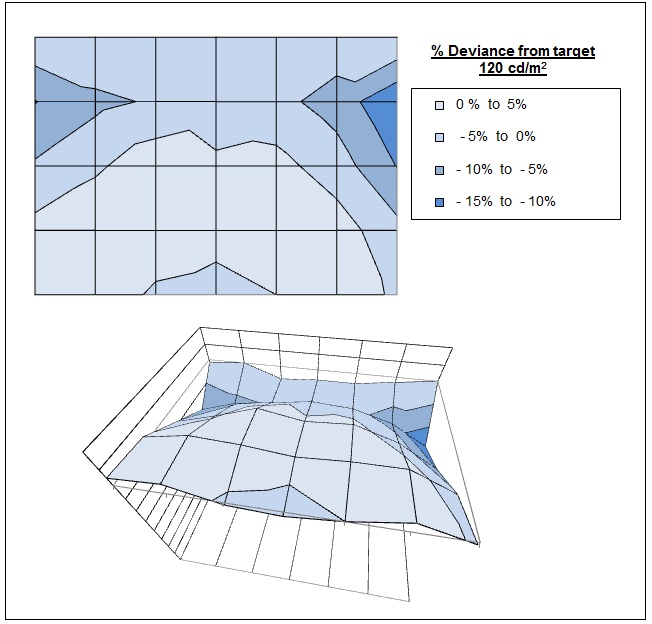
The luminance uniformity of the VG278HE was
very good really. There was some slight deviations in upper parts of the
left and right hand edges where luminance dropped down by ~14% maximum (104
cd/m2
being the lowest reading). The lower half of the screen showed a good
uniformity, and overall ~95% of the screen was within 10% deviance of the
central point which was very good. An impressive result really considering
this isn't a high-end professional screen or anything.
Colour Temperature / White Point
Uniformity
We also
carried out our tests in this area to establish how uniform the colour was
across the screen. We measured the white point (colour temperature) deviance
compared with a central measurement point at default settings.

Uniformity of White Point / Colour
Temperature
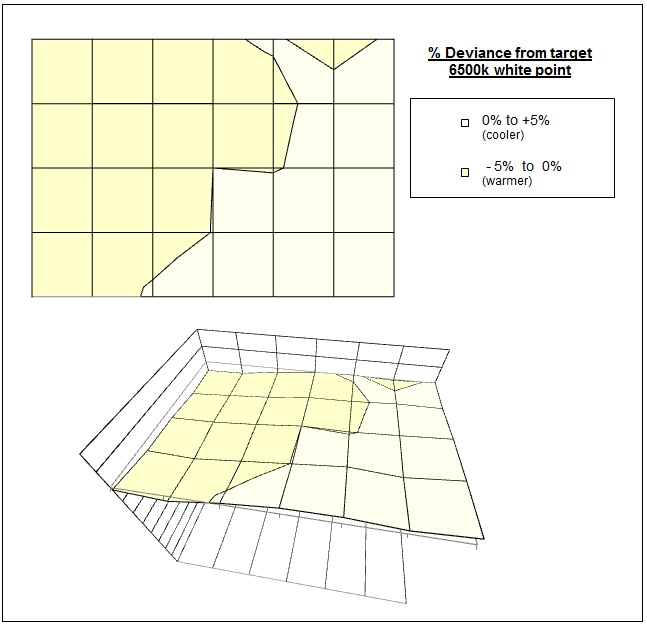
As you can see, the colour temperature was
uniform across the panel with only small deviations across the screen.
There was a maximum of 3.4% deviance in the top left hand corner, but
this was a very small difference. The left hand part of the screen was a
maximum of 5.7% different to the right hand part of the screen with a 381k
difference in white point. Only a slight variation overall which should not
present a problem in normal use. The restrictive viewing angles of the TN
Film panel would be more of a concern I expect for any colour critical work.

Backlight Leakage
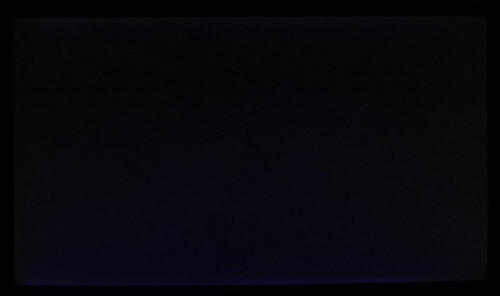
Above: All black screen in a darkened room. Click for larger version
As usual we also tested the screen with an all
black image and in a darkened room. A camera was used to capture the result.
Overall there was no significant backlight bleed from this panel, although there
did seem to be a very slight bleed around all 4 edges as you can make out in the
above photo. This was only a very thin line of light and shouldn't present any
problems in normal uses really.

General and Office Applications
The 1920 x 1080 resolution and 27" screen size
give a decent area in which to work and offers a larger font size than a smaller
screen featuring the same resolution. This means it is easier on the eye than
for instance a 21.5" or 23" model with a 1920 x 1080 resolution and
offers a larger 0.311
mm pixel pitch. The resolution is still perfectly fine for side by side working
but of course the res is quite a lot lower than some other competing 27" models with
their ultra-high 2560 x 1440 resolution panels.
The coating used on the TN Film panel is a light
Anti-glare (AG) solution and so white office backgrounds do not look overly
grainy or dirty as they can on some screens where a more aggressive AG is used.
The AG coating also ensures minimal reflections which is useful for office
applications. The viewing angles of the TN Film panel technology are the
technology's main weakness nowadays and you can notice acute contrast and colour
tone shifts as you change your line or sight. The viewing angles are
particularly restrictive in the vertical plain so be wary if you need to do any
colour matching or work with photos. The W-LED backlight unit offers a colour
space approximately covering the sRGB colour space which is fine for the
majority of users.
For general use
the default setup of the screen is poor unfortunately and so you will certainly
want to try and calibrate it in some way to get something more comfortable. You
may want to follow our
calibration process
(and maybe also try our calibrated ICC profiles) to get a better setup, even
without a colorimeter of your own. A colorimeter of your own would of course
allow for better correction for these kind of uses, especially to correct the
gamma curve.
There is no
specific 'text' or 'internet' type mode available from the preset menu so you
will probably want to try and set up the standard mode to your liking. The
brightness control provides a quick and easy method for altering the luminance
of the display to meet changing lighting conditions. The brightness control also
affords you a very good range of adjustments for the backlight, allowing you to
control the luminance from ~263 to 68 cd/m2. This lower setting
should be fine for most users, even those wanting to use the screen in low
ambient lighting conditions. Pulse Width Modulation (PWM) is unfortunately used
for backlight dimming so anyone who is sensitive to PWM related flickering need
to be careful. Running the screen at the higher 144Hz refresh rate does help
improve the PWM frequency though.
The screen doesn't have any USB ports which is a
shame as those can be very useful in office environments. There are 2x 3W
integrated speakers which may be useful for some people for the occasional
office noise, YouTube clip or Mp3. No other advanced features such as ambient
light sensors or card readers are featured. The stand does provide a good range
of adjustments which is good, helping you obtain a comfortable position for your
working environment. There is no rotate function though in case you were wanting
to work in portrait mode for anything. The D-sub connection provides a decent
image quality as well although digital DVI was a little sharper and should be
used where possible.
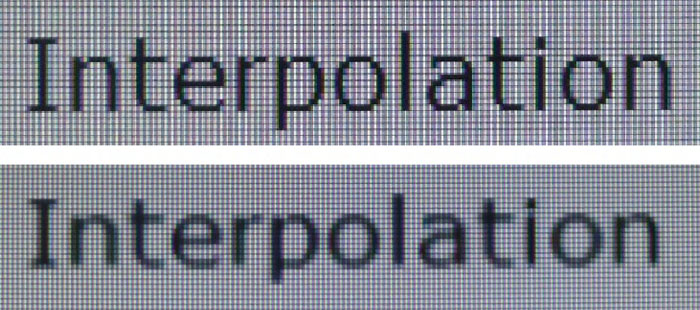
Above: photo of
text at 1920 x 1080 (top) and 1600 x 900 (bottom)
The screen is designed to run at its native
resolution of 1920 x 1080. However, if you want you are able to run the screen
outside of this resolution. We tested the screen at a lower 1600 x 900 resolution to see how the screen handles the
interpolation of the resolution, while maintaining the same aspect ratio of 16:19. At native resolution the text was very sharp
as you can see from the top photograph. When you switch to a lower resolution
the text is larger of course and a lot of the sharpness is lost. The image is
quite blurry and to quite a significant extent. We would recommend native resolution wherever possible for
maximum picture quality and screen real-estate.

Responsiveness and Gaming
The VG278HE is rated by Asus as having a 2ms G2G response time which implies the use of
overdrive /
response time compensation (RTC) technology, used to boost pixel transitions
across grey to grey changes. The
part
being used is the
Chi Mei Innolux (CMI) M270HHF-L10 TN Film panel. Have a read about response time in
our
specs section if you need additional information about this measurement.
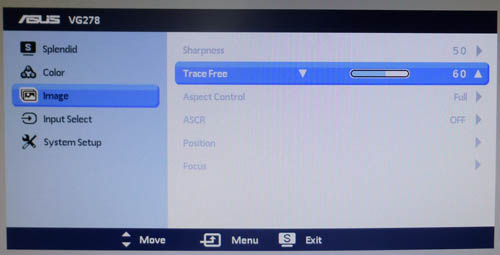

Being a gamer-orientated screen the VG2787HE
offers a control for the overdrive impulse via the OSD menu, under the 'Trace
Free' setting. By default this is set at 60, but has options for 0, 20, 40, 60,
80 and 100. This is designed to give the user control over how aggressively the
RTC impulse is applied, helping to reduce blurring in gaming but at the same
time being customisable in case overshoot artefacts become too troublesome.
We will first test the screen using our new
response time testing method. This uses an oscilloscope and photosensor to
measure the pixel response times across a series of different transitions, in
the full range from 0 (black) to 255 (white). This will give us a realistic view
of how the monitor performs in real life, as opposed to being reliant only on a
manufacturers spec. We can work out the response times for changing between many
different shades, calculate the maximum, minimum and average grey
to grey (G2G) response times, and provide an evaluation of any overshoot present
on the monitor.
We use an
ETC M526
oscilloscope for these measurements along with a custom photosensor device.
Have a read of
our response time measurement article for a full explanation of the testing methodology and reported
data.
Trace Free
First of all we wanted to do some tests of the
Trace Free option within the OSD to determine what impact it has on overall
response time and any resulting artefacts and overshoot. We took measurements
across 12 different transitions in each of the 6 Trace Free modes along with
measurements of any overshoot produced. From there we can calculate the average
G2G response time in each mode (for the 12 changes measured) and the average RTC
error percentage.
For now we left the screen at a 60Hz refresh rate
as we are just looking at this stage to establish the differences between each
Trace Free setting. Once we have established the optimum setting we will carry
out further tests on the response time to give an even more accurate view (based
on 30 transitions) and then also test the screen at the higher 144Hz refresh
rate.
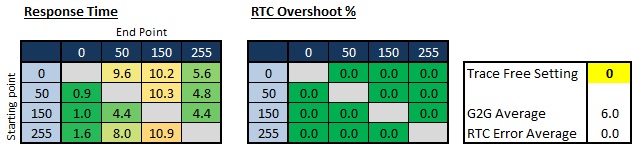
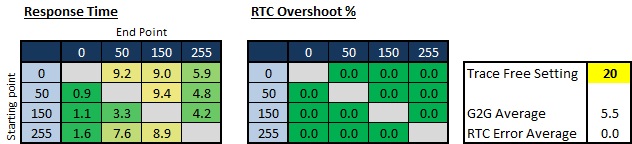
The Trace Free settings of 0 and 20 still offered
very low response times on the whole, with an average of 6 and 5.5 ms
respectively. This was very impressive really and this is even at the lowest RTC
levels. Some of the grey to grey transitions were slower (up to 10.9ms maximum)
than the changes from and to the extremes of either black (0) or white (255).
The RTC impulse was not being applied much at all in these settings and so was
not impacting the G2G response times much. No overshoot was produced at these
settings though as a result of the light RTC impulse which was pleasing.
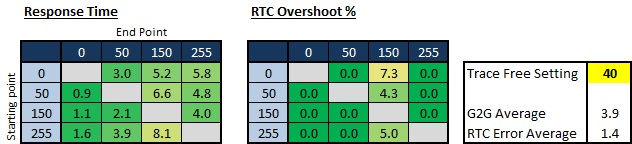
The Trace Free option of 40 resulted in a slightly
faster response time again with a 3.9ms average. The G2G transitions were now
improved quite a lot (e.g. 0 - 150 and 50 - 150). There was some small overshoot
introduced in some cases where G2G transitions had been boosted, but many pixel
changes still showed no overshoot at all.
Where the overshoot was picked out, it was slight and should not present any
real issue in practice.
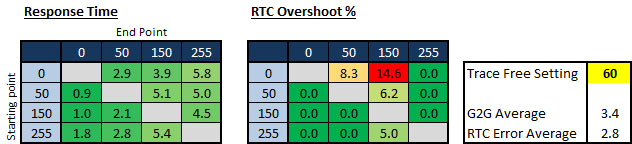
The default Trace Free setting of 60 improved
response times slightly more again with a 3.4ms G2G average being measured in
this selection of transitions. The overshoot was increased slightly but overall
it was not too severe at all. In practice we did feel this setting returned a
slightly better image quality in fast moving scenes, and the overshoot was not
problematic and fairly minimal. This did seem to be the optimum setting for
gaming and so we will conduct some more thorough tests in a moment at Trace Free
60, including at the full 144Hz refresh rate. For movies and slower
action games, a Trace Free setting of 40 or 20 may be slightly better as the
response time is still excellent, but any RTC overshoot is pretty much
eliminated. Worth experimenting with each setting to find the one you like the
most for your uses.
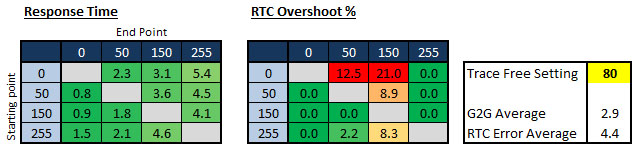
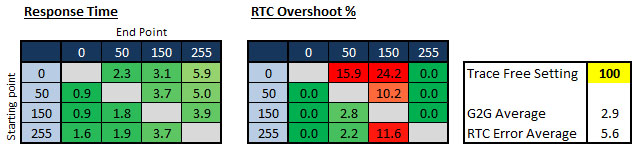
The settings of 80 and 100 improved the response
time slightly to 2.9ms average, but the RTC errors started to become more
problematic unfortunately. You could notice more trailing in some moving scenes
which could be distracting. For the small improvement in response time we didn't
feel it was worth it for the increased overshoot personally.
Trace Free = 60, 60Hz Refresh
Now that we've established that the setting of 60
delivered optimum performance for gaming we will complete our usual tests for
response time in more detail. We now measured 30 different transitions to give
an even more complete view of the response times of the matrix. For now we
remained at 60Hz refresh rate.
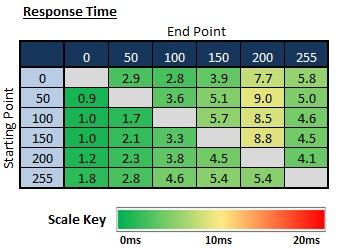
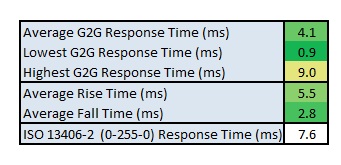
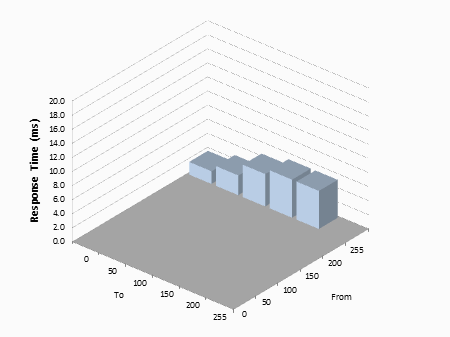
On the whole the pixel transitions were very
fast. The average G2G response time was measured at 4.1ms which was slower than the specified 2ms G2G from the manufacturer, but still very
respectable indeed. Some of the wider dark to light grey changes (0-200, 50-200,
100-200) were a little slower at
around 8 - 9ms. The average G2G rise time
(changes from dark to light shades) was slower than the average G2G fall time (changes from
light to dark shades), about double the time in fact, but both were very good. The response times of the VG278HE
were very impressive and it should be perfectly fine for fast gaming.
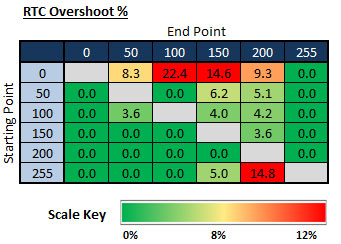
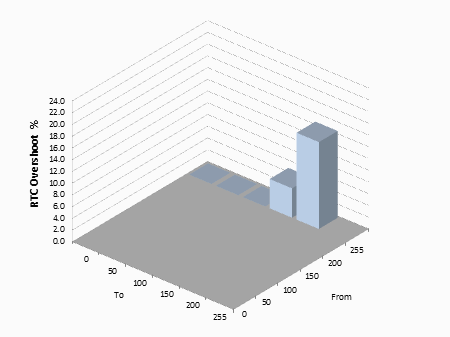
The RTC overshoot was also kept pretty low
overall. A few transitions showed some fairly significant overshoot (mostly
changes from black to grey shades) but the rest of the changes were smooth and showed
very few problems. The average RTC error across all the changes measured was 3.4% which
was good. The Trace Free 60 setting did seem to offer the smoothest game play in
practice and the small amounts of overshoot are forgivable for what is a very
fast and responsive panel we felt.
Trace Free = 60, 144Hz Refresh
We also tested the screen at the Trace Free 60
setting, but with the refresh rate set at the maximum 144Hz.
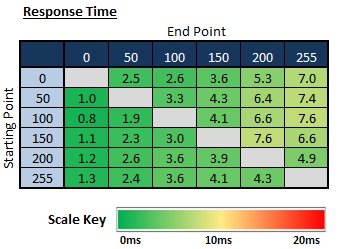
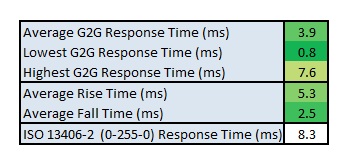
As you can see the overall responsiveness didn't
change massively, although the average G2G response time had dropped ever so
slightly from 4.1ms to 3.9ms. The fall times (changes from light to dark shades)
were still twice as fast as the rise times (changes from dark to light). Overall
the refresh rate made little change at all to the pixel response times of the panel as
you'd expect. The frame rate was much higher though of course, helping to
provide smoother movement which was detectable even when simply dragging windows
around your desktop. For gaming the increased refresh rate holds a very big
advantage and really does help with the smoothness of the image and makes moving
images much better.
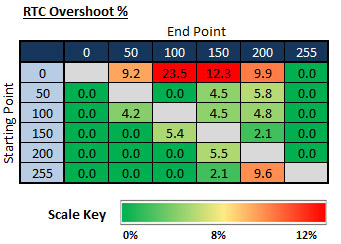
The overshoot picture was very similar as well
with an average RTC error of 3.4% overall. Again the 144Hz refresh rate seemed
to have no impact on the level of overshoot. In practice while the images were
no doubt smoother and faster than at 60Hz, if you looked very closely you could
still see the signs of some overshoot.
Display Comparisons
The screen was also tested using the chase test in
PixPerAn for the following display comparisons. As a reminder, a series of
pictures are taken on the highest shutter speed and compared, with the best case
example shown on the left, and worst case example on the right. This should only
be used as a rough guide to comparative responsiveness but is handy for a
comparison between different screens and technologies as well as a means to
compare those screens we tested before the introduction of our oscilloscope
method.

27" 2ms G2G
Chi Mei Innolux TN Film +144Hz (Trace Free = 60)
In practice the Asus VG278HE showed very smooth
motion as you would hope for from a gaming screen, and one which we've already
established offers very low pixel response times. Movement was smooth and free
from any ghosting or major blurring. There was some slight blurring of the image
of course due to the nature of LCD screens but the moving image was sharp and
clear really. In the right hand image you can see the overshoot more clearly. It
is there in the left hand image as well, although not as pronounced. In this
test the overshoot manifested itself by a pale trail behind the moving image. It
wasn't too severe at all though. This was at Trace Free 60, and as you cycle
between the other settings you can see the impact it has on response time. If
you lower the setting down to 40, the visible overshoot disappears, although the
image is ever so slightly more blurry. If you raise Trace Free above 60 the
overshoot becomes more and more obvious.

27" 2ms G2G
Chi Mei Innolux TN Film +144Hz (Trace Free = 60)

27" 1ms G2G Chi
Mei Innolux TN Film + 120Hz (Over Drive = 0)
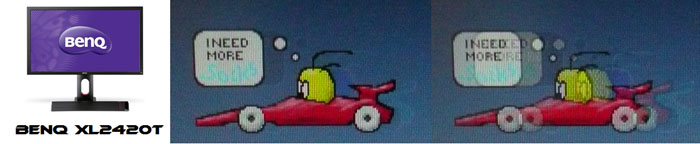
24" 2ms G2G AU
Optronics TN Film + 120Hz (AMA = On)
We have provided a comparison of the VG278HE first
of all against some of the other fast gaming screens we have tested. Both of
these other models support 120Hz for improved frame rates and gaming experience.
They are also TN Film based panels with response times quoted at 1 or 2ms G2G.
As you can see the VG278HE performs very well in these comparisons, offering
arguably the lowest levels of motion blur in practice. The
Iiyama G2773HS uses the same CMI panel as the VG278HE and its performance
was pretty similar really, perhaps a little slower in some cases. The
BenQ XL2420T showed more noticeable overshoot in practice due to its more
aggressive overdrive impulse when its AMA function was enabled. This took the
form of a dark and pale trail as you can see in the images above.

27" 2ms G2G
Chi Mei Innolux TN Film +144Hz (Trace Free = 60)

24" 7ms G2G
LG.Display AH-IPS

27" 5ms G2G
LG.Display AH-IPS (overdrive = medium)

27" 4ms G2G AU
Optronics AMVA (AMA = Premium)
We have provided then a comparison of the VG278HE
against 3 other 27" models, all sporting a 1920 x 1080 resolution, but this time
using different panel technologies (and no support for 120 / 144Hz refresh
rates). The IPS based
Dell S2740L and
AOC i2757Fm were slower in practice, but you would probably expect that
considering we're comparing them with a gamer-orientated fast TN Film based
screen here. The Dell showed a quite obvious dark overshoot in these tests and
while the AOC was free from this problem, it did show more noticeable blurring.
The
BenQ GW2750HM is based on an AMVA panel, showing improvements compared with
older generations of this AU Optronics technology, but still being slower (and
with more overshoot) than the Asus VG278HE by a noticeable margin.

27" 2ms G2G
Chi Mei Innolux TN Film +144Hz (Trace Free = 60)

27" 8ms G2G
LG.Display AH-IPS

27" 5ms G2G
Samsung PLS (Trace Free = 40)

27" 12ms G2G
Samsung PLS (Response Time = Advanced)

27" 12ms G2G
LG.Display H-IPS
We have also provided a comparison of the VG278HE
against a range of popular 27" screens, this time all featuring a higher 2560 x 1440 resolution, and with IPS or PLS panel technology. Some of these
screens performed very well in practice. The
Dell U2713HM and
Asus PB278Q showed very low levels of motion blur, although perhaps not
quite as low overall as the Asus. They are also lacking any support of 120 /
144Hz refresh rates which will make a difference in gaming. The
ViewSonic VP2770-LED was slightly slower with a more obvious blur, and the
HP ZR2740w v2 was slightly slower again, with a less aggressive overdrive
impulse being used as indicated also by its quoted response time.

The responsiveness of the VG278HE was excellent
really. You have a wide range of options to play with in the Trace Free menu to
tweak the performance as well. We found a setting of 60 (the default as it
happens) to offer the optimum performance in our opinion, feeling slightly
faster than a setting of 40, and avoiding too much overshoot which is
accentuated too much as you raise the setting higher to 80 or 100. You may want
to settle for TF 40 for movies or general use, but have a play with the control
and see what you like. At a TF setting of 60, we measured a very low 4.1ms
average G2G response time. There was some overshoot evident in some transitions
but overall it was not too bad as long as you don't push TF to a higher level.
With our PixPerAn tests we could see the subtle changes in practice as you
switch between each level, and the slight pale overshoot was not too bad really
at TF 60 and below.
Don't forget that one of the key selling points of
this screen is its support of higher 120Hz and 144Hz refresh rates. In practice
this does make a noticeable difference and should not be overlooked. While it
doesn't change the fundamental behaviour of the pixels, the smoothness of
movement is vastly improved, even when simply dragging windows around a desktop
or moving your mouse pointer. The increased frame rate support is also very important to
high end gamers, and those who play a lot of FPS particularly. Given the support
of 120Hz+ here as well, the screen can also support NVIDIA's 3D Vision for
stereoscopic content. So for those who might want to play 3D games this is
another big benefit.

Additional Gaming Features
(Updated 4 April 2013)

NVIDIA 3D Vision -
The VG278HE is certified for
3D stereoscopic content through the latest NVIDIA 3D Vision 2. The screen's
120Hz+ refresh rate allows for 3D games and movies to be played using the
appropriate active shutter glasses and NVIDIA kit (not supplied with the
screen). The Dual-link DVI interface must be used to support the 120Hz+ refresh
rate required for 3D content.
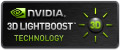
LightBoost -
The screen also supports NVIDIA's LightBoost technology, designed to help
improve brightness in 3D content. Asus' website states:
"With the
latest NVIDIA® 3D LightBoost Technology, enjoy twice the brightness of
conventional 3D technology in 3D mode with zero increase in total energy
consumption. It's perfect for dark-color games such as Metro 2033 and Batman:
Arkham City. Additionally, the redesigned glasses bundled with NVIDIA® 3D
LightBoost Technology features a 20-percent larger viewing lens, a light
blocking visor for comfortable viewing and more comfortable - gamer-inspired
design. "
An interesting additional benefit of LightBoost
has been explored recently by
http://www.blurbusters.com, where it is used in 2D mode to help reduce
perceived motion blur in gaming and fast moving content. We have looked at this
in more detail in our recent
Motion Blur Reduction Backlights article. Please see that article for the
full detail about how this technology can be used to reduce motion blur on the
VG278HE and its benefits. We found it offered a significant benefit in fast
moving content, reducing motion blur quite considerably.
Aspect Ratio Control - The screen offers
hardware level
aspect ratio control options within the 'image' subsection of the OSD menu.
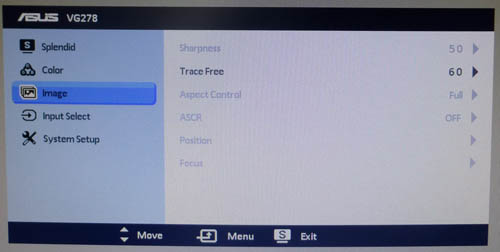
However these are very limited, with options only for "full" and "4:3" being
available. There is no hardware level scaling support for 16:10 or 5:4 formats
and no options to automatically detect and maintain the source aspect, or offer
1:1 pixel mapping. Being a 16:9 format screen natively, this might not be a
massive problem as a lot of content will offer 16:9 format anyway. Also most
graphics cards can control scaling from PC's anyway if working with anything
outside of the ratios supported by the screen itself. However those using
external devices and anything which doesn't operate in either 16:9 or 4:3 aspect
may have problems. A little disappointing really as you might have hoped for a
few more options here.
Preset Modes - There is a 'game' preset
mode available from within the preset mode menu. This is brighter and more vivid
than the standard mode and it gives you access to the
dynamic contrast ratio if you want to use it, not that it really does
anything in practice based on our tests. This mode might be useful if you want
to set up a specific mode to be different to your day to day normal use profile
as well.

Lag
We have written an in depth article about
input lag and the various measurement techniques which are used to evaluate
this aspect of a display. It's important to first of all understand the
different methods available and also what this lag means to you as an end-user.
Input Lag vs. Display Lag vs. Signal
Processing
To avoid confusion with different terminology we
will refer to this section of our reviews as just "lag" from now on, as there
are a few different aspects to consider, and different interpretations of the
term "input lag". We will consider the following points here as much as
possible. The overall "display lag" is the first, that being the delay between
the image being shown on the TFT display and that being shown on a CRT. This is
what many people will know as input lag and originally was the measure made to
explain why the image is a little behind when using a CRT. The older stopwatch
based methods were the common way to measure this in the past, but through
advanced studies have been shown to be quite inaccurate. As a result, more
advanced tools like SMTT provide a method to measure that delay between a TFT
and CRT while removing the inaccuracies of older stopwatch methods.
In reality that lag / delay is caused by a
combination of two things - the signal processing delay caused by the TFT
electronics / scaler, and the response time of the pixels themselves. Most
"input lag" measurements over the years have always been based on the overall
display lag (signal processing + response time) and indeed the SMTT tool is
based on this visual difference between a CRT and TFT and so measures the
overall display lag. In practice the signal processing is the element which
gives the feel of lag to the user, and the response time of course can
impact blurring, and overall image quality in moving scenes. As people become
more aware of lag as a possible issue, we are of course keen to try and
understand the split between the two as much as possible to give a complete
picture.
The signal processing element within that is quite
hard to identify without extremely high end equipment and very complicated
methods. In fact the studies by Thomas Thiemann which really kicked this whole
thing off were based on equipment worth >100,1000 Euro, requiring extremely high
bandwidths and very complicated methods to trigger the correct behaviour and
accurately measure the signal processing on its own. Other techniques which are
being used since are not conducted by Thomas (he is a freelance writer) or based
on this equipment or technique, and may also be subject to other errors or
inaccuracies based on our conversations with him since. It's very hard as a
result to produce a technique which will measure just the signal processing on
its own unfortunately. Many measurement techniques are also not explained and so
it is important to try and get a picture from various sources if possible to
make an informed judgement about a display overall.
For our tests we will continue to use the SMTT
tool to measure the overall "display lag". From there we can use our
oscilloscope system to measure the response time across a wide range of grey to
grey (G2G) transitions as recorded in our
response time
tests. Since SMTT will not include the full response time within its
measurements, after speaking with Thomas further about the situation we will
subtract half of the average G2G response time from the total display lag. This
should allow us to give a good estimation of how much of the overall lag is
attributable to the signal processing element on its own.
Lag Classification
To help in this section we will also introduce a broader classification system
for these results to help categorise each screen as one of the following levels:
-
Class 1)
Less than 16ms / 1 frame lag - should be fine for gamers, even at high levels
-
Class
2)
A lag of 16 -
32ms / One to two frames - moderate lag but should be fine for many gamers.
Caution advised for serious gaming and FPS
-
Class
3)
A lag of more
than 32ms / more than 2 frames - Some noticeable lag in daily usage, not
suitable for high end gaming
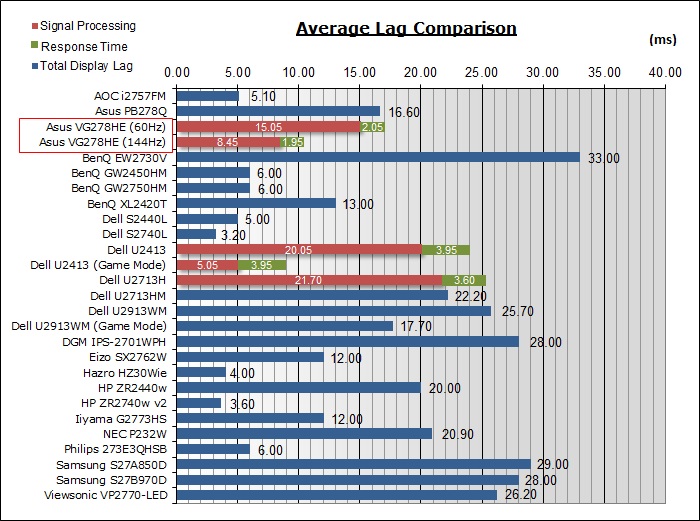
For the full reviews of the models compared here and the dates they were written
(and when screens were approximately released to the market), please see our
full
reviews index.
|
|
60Hz |
144Hz |
|
Total Display Lag (SMTT
2) |
17.1 |
10.4 |
|
Pixel Response Time
Element |
2.05 |
1.95 |
|
Estimated Signal
Processing Lag |
15.05 |
8.45 |
|
Lag Classification |
2 |
1 |
|

Class 1
(144Hz mode) |
We have provided a comparison above against other models we have tested to give
an indication between screens. Those shown with blue bars represent the total
"display lag" as at the time of review we did not have access to an oscilloscope
system to measure the response time element and provide an estimation of the
signal processing. The screens tested more recently are split into two
measurements which are based on our overall display lag tests (using SMTT) and
the response time for half the average G2G response time, as measured by
the oscilloscope. The response time is split from the overall display lag and
shown on the graph as the green bar. From there, the signal processing (red bar)
can be provided as a good estimation.
The Asus VG278HE was tested first of all at 60Hz
refresh rate where we measured an overall display lag of 17.1ms average, ranging
up to 20ms maximum. With the response time elements accounted for with ~2.05ms
(half the average 4.1ms G2G response time) we can estimate a signal processing
lag of ~15.05ms. When switching to 144Hz mode the overall display lag is reduced
to 10.4ms average (11ms max). With 1.95ms accounted for in the response time
element, the signal processing time is reduced significantly to 8.45ms. The
overall lag of the screen is definitely better when running at 144Hz, so another
reason to run the screen at this higher refresh rate. The screen can be
categorised as CLASS 1 when at 144Hz.

Movies and Video

The following summarises the screens performance
in video applications:
-
27"
screen size makes it a reasonable option for an all-in-one multimedia screen,
but being quite a bit smaller than modern LCD TV's of course.
-
16:9
aspect ratio is more well suited to videos than a 16:10 format screen, leaving
smaller borders on DVD's and wide screen content which is commonly based on
16:9 aspect ratio.
-
1920 x
1080 resolution can support full 1080 HD resolution content.
-
Digital interfaces support HDCP for any encrypted
and protected content.
-
As
well as DVI there are also VGA and HDMI available which may be useful for
connecting external devices. HDMI particularly useful given it is so widely
used. A shame that DisplayPort wasn't included as well perhaps as it is
becoming increasingly popular.
-
Cables
provided in the box for DL-DVI and VGA, but not HDMI.
-
Light
AG coating does not cause issues with reflections which glossy coatings can.
-
Wide brightness range adjustment possible from the display, including high
maximum luminance of ~263
cd/m2 and a good minimum luminance of
~68 cd/m2. This should afford you very good control for different
lighting conditions.
-
Black
depth and contrast ratio are moderate for a TN Film panel at 799:1 after
calibration. Shadow detail in darker scenes should not be lost though as this
should be ok for most movie uses. Those wanting to watch a lot of dark content
may want to think about a VA technology based screen.
-
Dynamic contrast ratio available but does nothing on this model in real use.
-
'Movie' preset mode available if you want to set up a different mode for your
movies.
-
Excellent pixel responsiveness which should be able to handle fast moving
scenes in movies without issue. Possibly some overshoot evident if you push
the Trace Free setting too high so would suggest a setting of 40 for movies
and videos is ideal.
-
120Hz+
refresh rate support allows for stereoscopic 3D content with relevant active
shutter setup from NVIDIA. Viewing 3D movies is possible on this screen as a
result.
-
Limited range of hardware aspect ratio options with only 'full' and '4:3'
available. May present problems with some external devices possibly.
-
Viewing angles are limited due to the use of TN Film panel technology. May
cause issues with gamma and contrast shift if you change your line of sight or
have several people trying to see the screen at once. Not really an ideal
technology for movies as a result of this viewing angle limitation.
-
Reasonable range of ergonomic adjustments available from the stand. Should be
easy to obtain a comfortable position for multiple users or if you want to sit
further away from the screen for movie viewing.
-
No
major backlight leakage, with only a slight thin bright area along each edge
which shouldn't prove a problem in normal use.
-
2x 3W
integrated stereo speakers on this model and an audio connection. May be ok
for some occasional video clips but probably not enough for any serious movie
viewing.
-
Picture in picture (PiP) and Picture By Picture (PbP) are not available on
this model.
-
For
PAL sources, we have tested the screen and confirmed it will support
the full native resolution at 50Hz refresh rate.

Conclusion
When trying to summarise the performance of the
VG278HE we need to keep in mind the target audience and intended uses for this
type of screen. We can't expect high end features such as hardware calibration,
uniformity correction technologies or even a wide range of connections and
extras like USB ports. The screen is aimed firmly at the gaming market and most
gamers wouldn't need any of those features. They've been left off to help keep
costs down which is no bad thing. The only things which were missing which could
have perhaps been included were DisplayPort and USB connections we think.
We also can't expect the colour and image quality
performance of high-end pro grade screens with their IPS and PLS panels. You
have to live with the limitations of TN Film technology here, most notably when
it comes to the restrictive viewing angles. The default setup of the screen was
also poor as again accuracy is not a key concern for the intended audience, and
contrast ratio will never reach the heights of a VA panel. We would have liked
really to see more focus given to the factory setup as it was particularly poor
here and the contrast ratio after calibration was ok, but not great for a TN
Film panel.
While these limitations need to be accepted, the
use of a TN Film panel does bring some significant advantages. The primary
concern we're sure for anyone considering this screen is how it performs in
games. In this area, it does very well indeed. It offers very low pixel response
times and a wide range of user control to tweak the level of overdrive being
applied. The support for 120Hz and 144Hz refresh rates brings a marked
improvement compared with 60Hz displays, boosting the frame rates and overall
smoothness of movement significantly. The screen also supports NVIDIA's 3D
Vision 2 for those wanting to play any 3D content. Input lag was also
sufficiently low when running at 144Hz refresh rate, which also had the added
benefit of reducing the possible flicker from the PWM-dimming of the backlight.
For gaming needs it is a very good option, perhaps lacking some of the frills of
models like the BenQ XL2420T but providing excellent performance where it
matters.
|
Pros |
Cons |
|
Very good pixel response times
and good user control |
Poor default colour and gamma
set up |
|
Support for 120Hz and 144Hz
refresh rates for improved frame rates and smoothness |
PWM used for backlight dimming |
|
3D Vision and LightBoost
support |
Limitations of TN Film
technology, most notably with viewing angles |
|
 |
If you have enjoyed
this review and found it useful, please consider making a
small
donation to the site. |