ViewSonic like to bring us
'firsts' in the monitor market. I can remember the release of the VP191B a long
time ago which brought us one of the first overdriven VA panels in the market.
Back in 2005 they brought us the first 2ms G2G rated TN Film screen, in 2006 they
brought us the first screen with an
integrated iPod dock, in 2007 the
first 28" screen in the market and the list goes on... Now in 2010 they have
brought out the World's first 1ms response time LCD panel. The new VX2739wm
offers quite an interesting range of features and specs as well. It's a massive
27" 1080p screen, featuring a 1ms response time, 100,000:1 dynamic contrast
ratio, an HDMI interface and built in 'SRS Premium Sound' speakers. This is
a big screen aimed at the multimedia user and gamers market for sure.



Let's start by taking a look at the specs for the
VX2739wm:
|
Size |
27"WS |
Colour Depth |
16.7 million (6-bit +FRC) |
|
Aspect Ratio |
16:9 |
Colour Gamut |
72% NTSC colour gamut |
|
Resolution |
1920 x 1080 |
Viewing Angles |
170 / 160 |
|
Response Time |
1ms G2G |
Panel Technology |
TN Film |
|
Contrast Ratio |
1200:1 static, 100,000:1 DCR |
Interfaces |
DVI-D (HDCP), D-sub, HDMI 1.3 |
|
Brightness |
300 cd/m2 |
Colour |
Glossy black bezel and base |
|
Special Features |
Tilt function only. 2x2W integrated speakers
with SRS Premium Sound, ECO mode, 4x USB 2.0 |

The VX2739wm is a large screen
at a measurement of 27" diagonally. This was a noticeable upgrade in size from
my regular 24" screen, and the 23" models we have recently been testing
and using daily. The design was fairly simplistic but looked pretty nice I
thought. It looks quite a lot like an LCD TV in fact, with a curved lower bezel,
rounded stand and glossy piano black finish. The Viewsonic logo is located in
the middle of the bottom bezel above a silver trimmed power button. The power
LED is very subtle and glows blue in normal operation. This goes orange in
standby mode.
There is only a tilt function
available from this screen so it is rather limited in terms of its ergonomics. I
always think a height adjustment is almost a must-have for a desktop screen so it's a
shame to see that missing here. Rotate functionality is missing but wouldn't be
practical at this size anyway really. The tilt adjustment is quite stiff to move
as well and doesn't tilt backwards that much. For some reason it tilts a lot
further towards you, even going beyond a vertical position which surely can't be
practical to anyone? The stand was pretty decent and build quality felt quite
good. It's a very heavy screen so it feels quite sturdy on your desk.
The screen gets a little warm
during operation but nothing too bad. There is a very faint 'fizz' from the
electronics if you are very close to the screen, but not noticeable at all in
normal working conditions I found. The panel features a matte anti-reflective
(AR) coating as opposed to any glossy finiish.


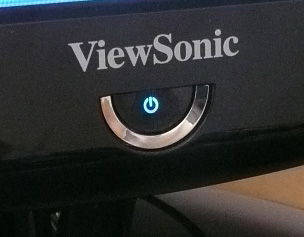
Above: OSD
operational buttons (left), side access USB ports and audio-out (second)
and power button (right). Click for larger versions where available
In the bottom right hand corner
there are "HDMI" and "1080p Full HD" logos along with very subtle labels for the
OSD controls ("1", up, down and "2"). The actual buttons are located on the
right hand edge of the screen with a reasonable size and good feel to them so
they can be operated easily. There is quick launch access to brightness/contrast
and the audio volume menus through the up and down arrows. Button "2" also
quickly swaps between the screens inputs.
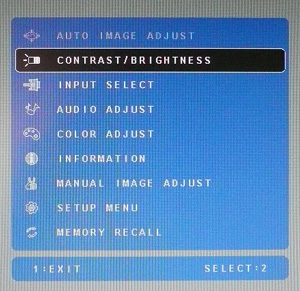
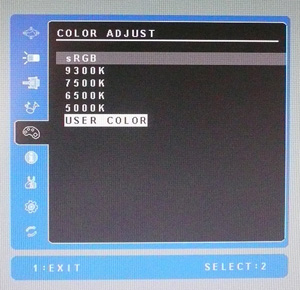
The OSD menu itself was easy
enough to navigate, although it might be sometimes tricky to know which of the
buttons you are pressing on the side. Once you get used to the functions of the
"1" and "2" buttons (to enter and exit sections pretty much), it's pretty
intuitive. There's usual sections you would expect for brightness and contrast,
and the 'color adjust' menu provides access to the various preset colour modes
(we'll have a look at those
shortly).
The 'manual image adjust' menu
provides access to the dynamic
contrast ratio option, the 'response time' option (more
on that later) and the ECO modes for reduced power consumption (more in a
moment).
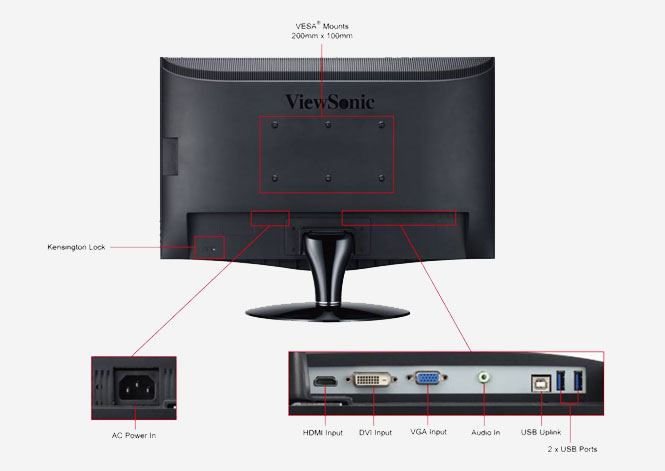
The back of the screen features the pretty decent
range of interface options available from this screen. There's HDMI, DVI and
D-sub which should provide a good selection for users wanting to utilise this screen
for PC work and connecting external multimedia devices. Next to this there is an
audio-in connection which connects to your sound card to use the integrated
speaker system. There are also 2x USB 2.0 ports on the underside which are
useful for connecting scanners, printers, cameras etc. On the right hand edge of
the screen there are a further 2x USB ports and an audio-out connection for
headphones should you want to use them (see image further up). I think it's useful to have these on the
side as easy access options. There was no cable tie available which is a shame.
Given the pretty low height of the screen, and lack of height adjustment, they
did remain pretty hidden to be fair.


Viewsonic's website blurb talks
about the integrated speaker system as follows: "ViewSonic partners with
industry leading audio expert, SRS Labs, to provide you with a great sound
experience. Now is the time to hear the true nature of sound with SRS Premium
Sound technology on your monitor. SRS Premium Sound delivers a superior audio
experience for music, video and games: more natural and immersive, with deeper
bass, clearer dialog and outstanding surround sound. SRS Premium Sound software
is included in the ViewSonic Wizard CD-ROM. It needs to be installed and should
be running on your computer in order to deliver the great sound experience."
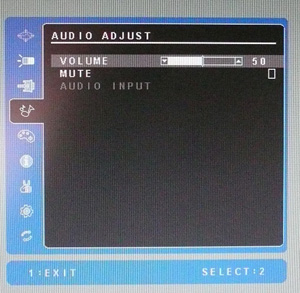
I didn't have chance to test
the software but did connect my PC and my iPod to the screen via the audio in to
test the quality. It felt pretty 'tinny' and didn't really offer much bass, but
that is to be expected really from a monitor's integrated speakers. Should
suffice for casual office noises and maybe the odd mp3, but won't satisfy those
wanting to watch movies or play immersive games I shouldn't think.


Again, Viewsonic's website
states: "ViewSonic’s proprietary Eco-mode function comes standard with the VX2739wm. When
you don’t need all of the powerful features the VX2739wm has to offer, you have
the option to reduce the monitor’s brightness, save energy, save the planet and
prolong the lamp life. You can select one of the “Optimize” or “Conserve”
options and save up to 35% energy. Especially under low ambient light
conditions, adjusting the brightness will improve visibility by reducing eye
fatigue. Reducing brightness will also prolong the monitor’s lamp life,
improving your return on investment."
|
 |
|
State |
Power Usage (W) |
|
Factory Default |
50.9 |
|
Calibrated Settings |
38.6 |
|
Standby |
1.9 |
|
ECO Mode (calibrated) |
Power Usage (W) |
% Saving |
|
Standard |
38.6 |
- |
|
Optimize |
32.4 |
19% |
|
Conserve |
26.3 |
47% |
|
We tested the screen at factory settings and
once calibrated (see
calibration section). Out of the box the VX2739wm used 50.9W of power but
this was reduced significantly to 38.6W once calibrated. In standby the screen
uses only 1.9W of power. I also tested the ECO mode options and found a pretty
decent power saving if used with our calibrated settings. There was a 19%
saving (32.4W) using the Optimize setting, and a 47% saving when using the
'conserve' setting. In the absence of any preset modes for different
applications, these ECO modes might serve as a good way to change the
luminance of your screen in different lighting conditions, as well as helping
you conservce more energy.

Colour
Accuracy, Black Depth and Contrast
The Viewsonic VX2739wm utilises a 6-bit TN Film panel,
capable of producing 16.7 million colours on paper thanks to the use of
Frame Rate Control (FRC). Unlike many modern displays, the
screen uses standard CCFL backlighting and offers a colour gamut covering 72% of
the NTSC colour space, approximately the same as the sRGB space. For those who
are wary of extended gamuts and only want to work with sRGB content, this is an
important thing to note.
An
important thing to consider for most users is how a screen will perform out of
the box and with some basic manual adjustments. Since most users won't have
access to hardware colorimeter tools, it is important to understand how the
screen is going to perform in terms of colour accuracy for the average user. I
restored my graphics card to default settings and set it to its standard
profile. The VX2739wm was tested at default factory settings using the DVI interface, and analysed using
LaCie's Blue Eye Pro colorimeter and their accompanying software suite.
Default settings of the screen were as follows:
|
Monitor OSD Option |
Default Settings |
|
Brightness |
100 |
|
Contrast |
70 |
|
Preset Mode |
6500k |

Viewsonic VX2739wm - Default Factory Settings

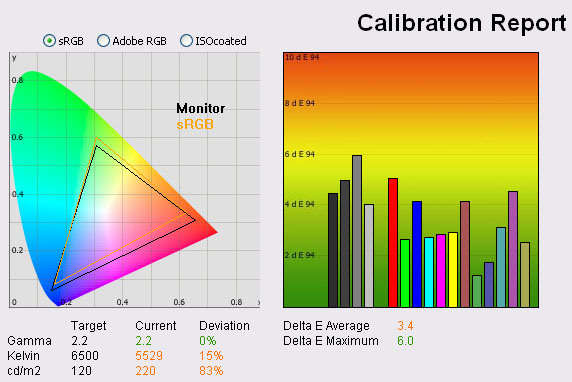
|
|
Default Settings |
|
Luminance (cd/m2) |
220 |
|
Black Point (cd/m2) |
0.19 |
|
Contrast Ratio |
1158:1 |
The first thing you will notice once you connect
the VX2739wm and turn it on is that it is far too bright and a little
uncomfortable to use. Colours also appear a little washed out as a result of the
high brightness. The appearance of the screen is also a little disappointing as
a result of the viewing angles of the panel, but we will talk about this a bit
later on. It's obvious that you will need to make some changes to the screen and
carry out a calibration if you want to use the screen properly, and you can spot
that even before any colorimeter tests.
I'll talk through the results step by step. On the
left we have a
CIE diagram with triangles representing the colour space (gamut) displayed
by the monitor. The black triangle represents the gamut of the screen itself,
with an orange triangle being shown as a reference to the sRGB colour space. As
you can see, the monitors colour space matches this very closely and is in
keeping with other modern standard gamut displays although it does fall short in
green shades which other modern sRGB gamut screens do not (e.g. the recently
tested
Viewsonic VP2365wb).
Gamma of the screen was actually good at default,
with a reading of 2.2 average which was our target (the default for computer monitors).
Colour temperature was a little way off however, with a 15% deviation at 5529k
from the target of 6500k (the temperature of daylight).
Luminance was the main issue here though, with a
default reading of 220
cd/m2, 83% higher than the target of 120 cd/m2 (the
recommended luminance for computer screens in normal lighting conditions). This
was far too bright and uncomfortable to use, but then the brightness control was
set at 100% at default. Dropping this down should help overcome that problem at
least. Despite this high luminance, the black depth was a very impressive 0.19
cd/m2
giving a massive static contrast ratio of 1158:1. This was very close to the
advertised 1200:1 even, and a very very good result from any panel. Just goes to
show what is possible from modern TN Film matrices.
Testing with
the colorimeter revealed the graph on the right hand side above, showing DeltaE
(dE 94) values across 16 shades. As a reminder, the lower these bars down the
Y-axis, the better, in terms of colour accuracy. For reference, LaCie describe
the DeltaE readings as:
-
If DeltaE >3, the color displayed is significantly different from the
theoretical one, meaning that the difference will be perceptible to the
viewer.
-
If DeltaE <2, LaCie considers the calibration a success; there remains a
slight difference, but it is barely undetectable.
-
If DeltaE < 1, the color fidelity is excellent.
Default colour accuracy was
fairly poor sadly, with average dE of 3.4, ranging up to 6.0 in the worst cases.
This was a poor result really, but perhaps to be expected from a lower cost TN Film panel?
We had seen some very good default colour accuracy from the recent low-cost
e-IPS based screens (e.g.
Viewsonic VP2365wb,
Dell U2311H), but this 27" TN Film model was poor at factory settings. If
you intend to use this screen at all, you will need to find a way to correct the
brightness if nothing else. Any colour critical work or photo viewing
would probably require some calibration as well to ensure the colour accuracy is
not way off. Considering this is a lower cost screen, it's probably unlikely
many users will want to buy a colorimeter as well, so it's important to be aware
of the level fo accuracy you will achieve without.
I also wanted to see how
the screen performed with only a simple change to the preset colour mode:
|
Monitor OSD Option |
Default Settings, sRGB mode |
|
Brightness |
n/a |
|
Contrast |
n/a |
|
Preset Mode |
sRGB |

Viewsonic VX2739wm - Default Settings, sRGB mode
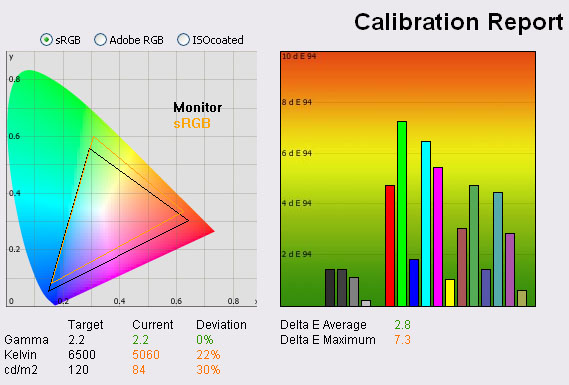
|
|
Default Settings, sRGB |
|
Luminance (cd/m2) |
84 |
|
Black Point (cd/m2) |
0.20 |
|
Contrast Ratio |
420:1 |
Changing only to the sRGB
preset mode made an instant impact to thebrightness of the screen which was
revealed by our colorimeter to have been reduced to a far more comfortable
(although a bit low now), 84
cd/m2. However, as we saw on the VP2365wb as well, this sRGB mode
seemed to crush the black depth through an adjustment of the digital white level
as opposed to a reduction in the backlight intensity. As a result, luminance was
lowered but black depth remained at 0.20 cd/m2 giving a static
contrast ratio now of only 420:1. I wouldn't recommend using this mode for this
reason. It also didn't really improve colour accuracy, with average dE still
only 2.8, maximum now 7.3.
|
Monitor OSD Option |
Default Settings, User Color |
|
Brightness |
100 |
|
Contrast |
70 |
|
Preset Mode |
User Color |

Viewsonic VX2739wm - Default Settings, User Color mode
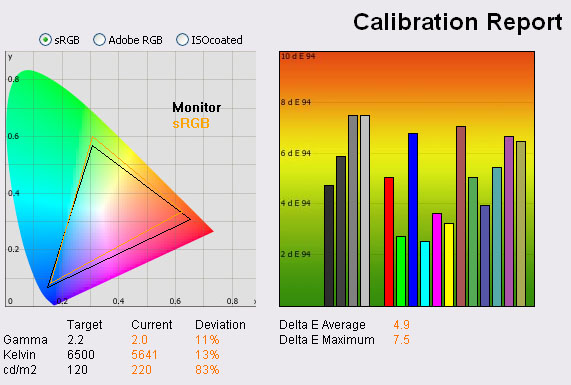
|
|
Default Settings, User Color |
|
Luminance (cd/m2) |
220 |
|
Black Point (cd/m2) |
0.21 |
|
Contrast Ratio |
1048:1 |
I also changed to the user
color mode which affords you access to the RGB channels at an individual level.
This negatively impacted the gamma of the screen as well unfortunately, reducing
from 2.2 to 2.0 and resulting in obvious washout of the image. Light greys from
the background of the above results images now appeared to blend into the white
background of the office window! Not a good change. It also made colour accuracy
worse, changing from 3.4 average dE to 4.9. Luminance was still far too high but
brightness control was still set at 100%.
Out of the box, I think your
best option would be to stick with the 6500k preset mode, but you will want to
reduce the brightness control to around 60%. You will need to carry out
calibration, preferrably with a colorimeter, to improve the colour temperature
and colour accuracy though really.

Calibrated Results

Viewsonic VX2739wm - Calibrated Settings - User Color Mode
|
Monitor OSD Option |
Adjusted Setting |
|
Brightness |
69 |
|
Contrast |
70 |
|
RGB |
71, 86, 85 |
|
Preset Mode |
User Color |
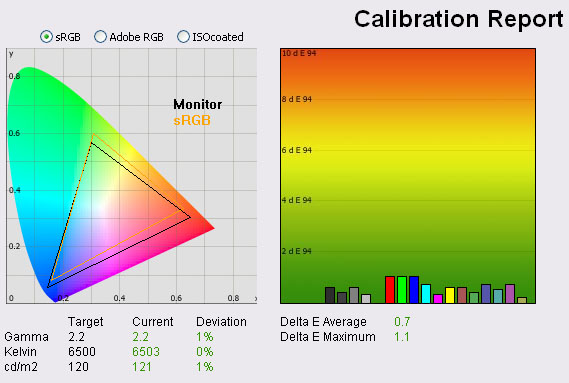
|
|
Calibrated
Settings, User Color Mode |
|
luminance (cd/m2) |
121 |
|
Black Point (cd/m2) |
0.15 |
|
Contrast Ratio |
807:1 |
I entered the 'User Color' mode so that I could
change the RGB values as shown above. Brightness was also adjusted to 69% from
the default of 100%. The automated stages were then used to carry out further
adjustments and corrections at a graphics card LUT level, and creating an ICC
profile. There is no hardware level calibration possible since that is reserved
for high end graphics screens.
The calibration was a success. Gamma, colour
temperature and luminance were all pretty much spot on. With a more comfortable
luminance of 121
cd/m2 now, we had a black depth of 0.15 cd/m2. This was
very good and gave us a high static contrast ratio of 807:1. This was not as
good as default settings where we had seen ~1150:1, but this was a calibrated
result with correction of gamma, white point and colour tones. Colour accuracy
was now much better with an average dE of only 0.7. LaCie would consider colour
fidelity to be excellent from this test. Maximum dE was only 1.1, so a
significant improvement compared with the factory settings.
Testing the screen with colour gradients showed fairly smooth transitions but
some obvious stepping in darker tones. There was no banding as such, these were
smaller steps which you can spot. You could also spot the FRC mechanism on very
close inspection if you know what to look for. Again, both really to be expected
from a TN Film panel.
You can use our OSD settings and try our
calibrated ICC profile if you wish, which is available in
our ICC profile database.

Viewsonic VX2739wm - Calibrated Settings - 6500k Mode
|
Monitor OSD Option |
Adjusted Setting |
|
Brightness |
69 |
|
Contrast |
70 |
|
RGB |
n/a |
|
Preset Mode |
6500k |
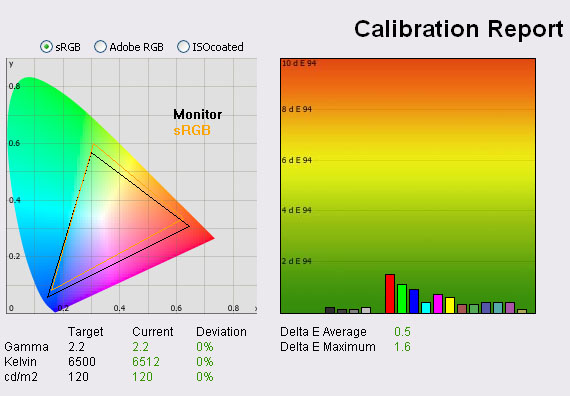
|
|
Calibrated
Settings, Standard Mode |
|
luminance (cd/m2) |
120 |
|
Black Point (cd/m2) |
0.14 |
|
Contrast Ratio |
855:1 |
Out of interest I also calibrated the screen in
the 6500k preset mode to check if corrections could be made in that setup.
Thankfully they could, and gamma, colour temperature and luminance were all
corrected nicely. Colour accuracy was again very good, slightly better on
average than the user color mode with dE average of 0.5 instead of 0.7. However,
the maximum dE was ever so slightly
behind our calibrated 'User Color' mode at 1.6 instead of 1.1. It
was good to see you can calibrate this preset mode properly, as some other
models we have tested (e.g. Dell U2311H) do not seem to allow accurate
performance in some of their modes.
Again, you can use our OSD settings and try our
calibrated ICC profile if you wish, which is available in
our ICC profile database.

Calibration
Performance Comparisons
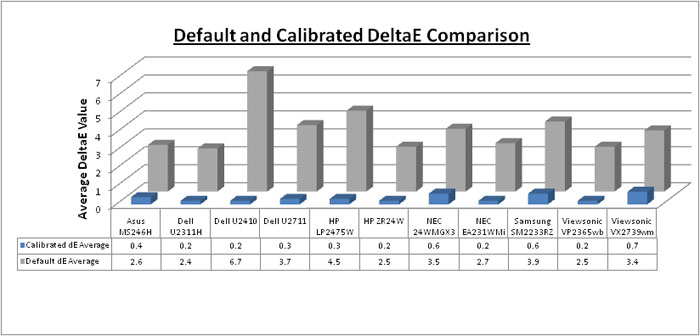
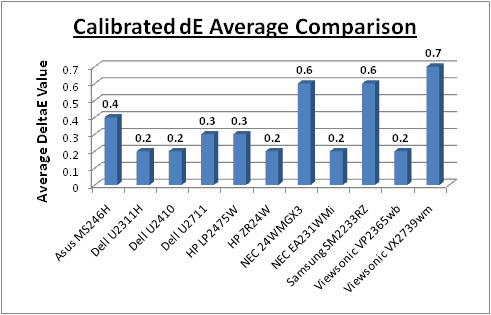
I plotted the results from our
tests on the above graphs to compare them against other popular models in the
23" - 27" sized range we have tested recently. Out of the box, colour accuracy
of the VX2739wm was fairly average at 3.4 dE being quite similar to the other TN
Film based gamers models we have tested - the Asus MS246H (2.6) and Samsung
SM2233RZ (3.9). The VX2739wm did remain a little behind some of the modern IPS
based models like the Dell U2311H (2.4) and Viewsonic's own VP2365wb (2.5). The
only other 27" model we have tested here is the Dell U2711 which had a default
colour accuracy of 3.7 so very close again to the VX2739wm. The Dell is a wide
gamut screen based on an IPS panel, so showed better accuracy once calibrated.
Visual performance of the Dell was also superior as you do not have the limiting
viewing angles of the TN Film technology used here, and the picture quality was
sharper thanks to its much higher resolution.
Once calibrated the VX2739wm
had an average dE of 0.7 which was the worst of the bunch here. It was still <1
which LaCie would classify as excellent colour accuracy, but it was not quite up
to the standard of some of the other models. The Dell U2711 reached as low as
0.3 in this test. Remember though, the VX2739wm is a gaming orientated screen so
colour accuracy is not really its forte. The performance once calibrated was
fairly decent to be fair, but as I've already said, the viewing angles can
present an issue if you are doing any colour critical work. This is something
which can't be accounted for in our colour accuracy tests with a colorimeter.
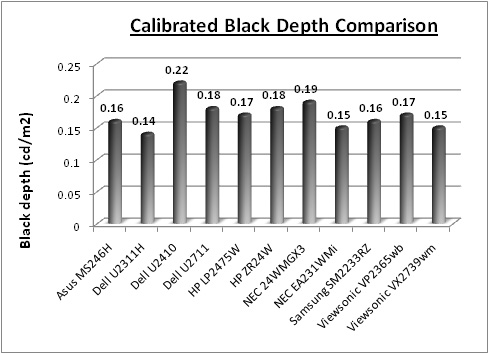
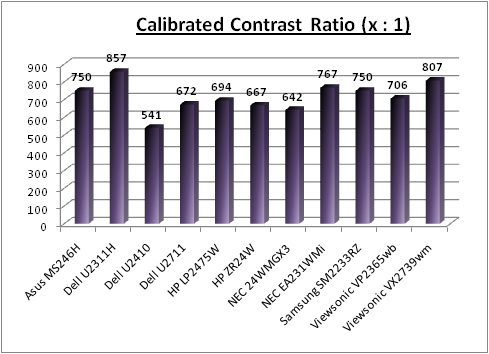
I've also plotted the
calibrated black depth and contrast ratio in comparison with the same models.
Out of the box we saw a contrast ratio of >1100:1 but it did leave us with a
poorly adjusted white point and average colour accuracy. Once calibrated, the
black depth of the VX2739wm was recorded at 0.15 which was very good indeed.
This was on par with the NEC EA231WMi which we had been very impressed with in
this test. Like the Samsung SM2233RZ (0.16) and Asus MS246H (0.16), this was a
very good black depth from a TN Film panel. There was a time when black depth of
this technology was poor, but over the last couple of years it has really
improved and offers some excellent performance. The e-IPS based Dell U2311H has
the very slight edge with a black depth of only 0.14. The contrast ratio of the
VX2739wm was 807:1 once calibrated which was again an excellent result. A little
behind the Dell U2311H (857:1) but beating all the other models! These two areas
are certainly a strong point of the VX2739wm.

Contrast
Stability
I wanted to see how much variance there was in the screens contrast as we
adjusted the monitor setting for brightness.
In theory, brightness and contrast are two independent parameters, and good
contrast is a requirement regardless of the brightness adjustment.
Unfortunately, such is not always the case in practice. We recorded the screens
luminance and black depth at various OSD brightness settings, and calculated
the contrast ratio from there. All other monitor and graphics card settings
were left at default with no ICC profile or calibration active. It should be noted that we used the BasICColor
calibration software here to record these, and so luminance at default
settings varies a little from the LaCie Blue
Eye Pro report.
|
OSD Brightness |
Luminance
(cd/m2) |
Black Point (cd/m2) |
Contrast Ratio
( x:1) |
|
100 |
217 |
0.19 |
1142 |
|
90 |
202 |
0.17 |
1189 |
|
80 |
176 |
0.15 |
1173 |
|
70 |
146 |
0.12 |
1221 |
|
60 |
119 |
0.10 |
1189 |
|
50 |
95 |
0.08 |
1192 |
|
40 |
73 |
0.06 |
1224 |
|
30 |
53 |
0.04 |
1317 |
|
20 |
36 |
0.03 |
1192 |
|
10 |
20 |
? <0.02 |
? |
|
0 |
8 |
? <0.02 |
? |
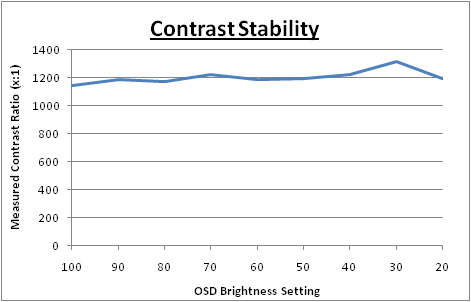
As you would hope, adjusting the monitors
brightness control alters the intensity of the backlighting, and reduces the
luminance of the screen as expected. At the top end, the screen reaches a
luminance of 217
cd/m2 which is only just over 2/3 of the advertsied maximum
brightness of 300 cd/m2. I expect most people won't need to use the
screen at any brighter setting, but it is worth noting that it does fall short
of it's advertised maximum. As you reduce the brightness setting, there is a
very good range in luminance that you can conrtol. At around 60% you should
return a luminance of around 120 cd/m2 which is recommended for LCD
monitors in normal lighting conditions. This gives you a very big range to
reduce it even further, ranging down to a very very low 8 cd/m2 at
0%.
With these adjustments, black depth also reduces.
At 100% brightness it is a very impressive 0.19
cd/m2, giving a static contrast ratio of 1142:1. The black depth
reduces down so low at the bottom end that our colorimeter cannot actually
record the value! The LaCie Blue Eye Pro we use in these tests can only record
down to 0.02 cd/m2 as a minimum, and the VX2739wm drops down below
this from 10% brightness downwards. Very low black points indeed. As such, we
have only plotted the results of the contrast stability between the 100% and 20%
settings. Contrast stability itself remains very good across the whole range,
with a slight peak at around the 30% mark. Average contrast ratio was 1185:1.

Dynamic Contrast
|
 |
The Viewsonic VX2739wm features a dynamic contrast ratio
(DCR) control, offering a supposed 100,000:1 specification. DCR requires the screen to be able to produce a very bright white,
and a very dark black at the two ends of the control. Dynamic contrast ratio
involves controlling the backlight automatically, depending on
the content shown on the screen. In bright images, the backlight is increased,
and in darker images, it is descreased. For this test I would use the
colorimeter to record the luminance and black depths at the two extremes. Max
brightness would be recorded on an all white screen once the DCR has caught
up. Black depth would be recorded on an all black screen. |
|
|
Calibrated
Settings, Game Preset Mode |
|
Max luminance (cd/m2) |
195 |
|
Min Black Point (cd/m2) |
0.07 |
|
Max Dynamic Contrast Ratio |
2798:1 |
The DCR actually worked pretty well here which is
a refreshing change from some of the other models we have tested which seem to
hardly work at all. The mechanism was fast but smooth, changing the luminance of
the screen noticeably as you changed the content you viewed. You lose access to
the brightness/contrast controls when selecting this mode from the OSD menu.
At the top end the luminance ranged up to 195
cd/m2 which we have already seen is just shy of the maximum luminance
the screen is capable of (~217 cd/m2). The black point ranged down to
0.07 cd/m2 which gave us a DCR of 2798:1. This was a good number
really, and at least the technology works properly here. In order to get a DCR
of the 100,000:1 advertised, black point would need to be able to drop down to
0.002 cd/m2 if we assumed a luminance upper limit of 217 cd/m2.
Through our contrast stability tests we have already seen that the black point
can reach below 0.02 which is very good, although the DCR mechanism doesn't seem
to quite cover the full range of adjustments.

Viewing Angles





Above: Viewing
angles shown from front and side, and from above and below. Click for larger
images
The viewing angles of the
VX2739wm were quite poor sadly, but not unexpected given the use of TN Film
panel technology. From the side, there was a slight darkening and contrast shift
as you moved away from a central point of view, and past about 30°. Apart from
this, horizontal angles were not too bad. Vertically there were some more obvious
issues though. As soon as you move your line of sight vertically up, the screen
starts to darken at first, and then from a high angle it is washed out and
bright. From below a central point, a slight change can produce a yellow/green
colour tone shift to the image, making white office backgrounds appear different
colours in different areas of the screen if you are not viewing head on. As you
move further below you get the characteristic TN Film severe darkening as you can
see above. Nothing that wasn't expected given the panel technology, but an
unfortunate choice if you were wanting to use the screen for
movies I think.

Panel Uniformity
Measurements of the screens luminance were taken
at 35 points across the panel on a pure white background. The measurements were
taken using BasICColor's calibration software package, combined with the LaCie
Blue Eye Pro colorimeter. The above uniformity diagram shows the difference, as
a percentage, between the luminance recorded at each point on the screen, as
compared with the reference point of a calibrated 120 cd/m2. This is
the desired level of luminance for an LCD screen in normal lighting conditions,
and the below shows the variance in the luminance across the screen
compared with this point. It is worth noting that panel uniformity can vary from
one screen to another, and can depend on manufacturing lines, screen transport
and other local factors. This is only a guide of the uniformity of the sample
screen we have for review.
Uniformity of Luminance
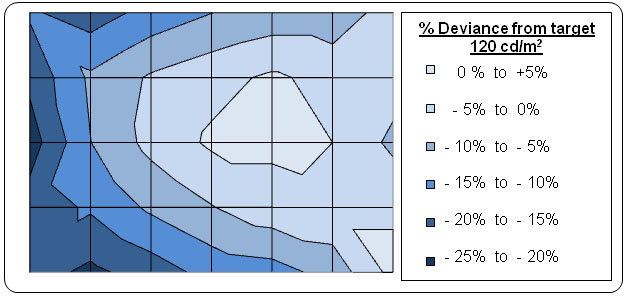
On the whole, the uniformity of the VX2739wm
was not too bad, with ~75% of the screen remaining within a10% deviance from
the target luminance of 120
cd/m2. Towards the left hand edge of
the screen, the luminance dropped a fair amount, ranging down to 98 cd/m2
in the worst case (- 22% deviance). This was not really noticeable in
practice though that I could tell. Testing the screen with solid colour
backgrounds didn't reveal any colour tinting issues although the
tight viewing angles
may cause some colour tone and contrast shifts depending on your line of
sight.
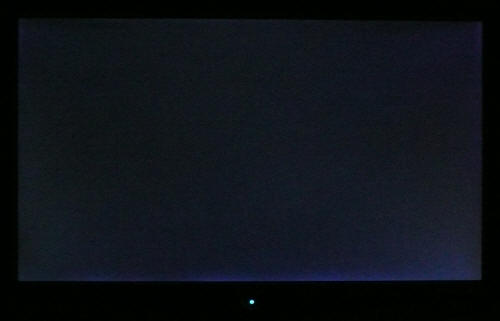
Above: All black
screen in a darkened room. Click for larger version
As usual we also tested the screen with an all
black image and in a darkened room. A camera was used to capture the result.
Overall there was minimal leakage of the backlight from this screen. Along the
bottom edge there was a very slight leak as captured in the image above,
although to the naked eye, this was much harder to spot. The bottom right hand
corner also appeared slightly brighter than the rest of the screen, but again
not really an issue in practice. This level of leakage shouldn't present any
real problems I shouldn't think.

Office and Windows Use
Although there is a great big
27" screen size here, and a fairly high 1920 x 1080 resolution, I couldn't help
but feel that there were some limitations to the VX2739wm when it came to office
work. Firstly I felt that the screen size vs. resolution was not quite right,
and the text was too large as a result of the 0.311mm pixel pitch. We had
recently tested the Dell U2711 which was the other extreme, a 27" screen with a
massive 2560 x 1440 resolution (0.233mm pixel pitch). The Dell had very small
text, and the Viewsonic is a little big I think, being even bigger than a
regular 22" screen. I suppose the large text might be good for those with more
limited eye sight, or who prefer bigger fonts, but I felt it was just a bit too
much.
The other main problem with the
VX2739wm when it comes to office work is its rather limited
viewing angles. This
is a draw-back of the TN Film panel technology being used, but there are obvious
contrast and colour tone shifts visible which could prove annoying. This is
particularly apparent vertically, and being such a big screen, it is hard to not
notice.
The default luminance of the
screen was too bright at 220cd/m2
so you will need to turn the brightness control down to around 60% to obtain a
comfortable luminance for general office use. Although there are no preset modes
from this screen for 'text' or 'internet', the ECO mode options could be used to
provide different luminance settings for different working conditions. They
obviously also provide a power saving for the energy-concious.
There's no ambient light
sensor available on this model which I think can be useful in varying lighting
conditions.
Ergonomics
of the screen were also a bit limited, with only a basic tilt function
available. Height adjustment would be have been very useful I think, so you can
get a comfortable setting for prolonged use. A rotate function on a screen this
size wouldn't have really been practical, so is not missed. The integrated
speakers might be useful for some sound effects and 'light' audio, but aren't up
to much from what I saw.
You've got to remember though that this is a
screen very much aimed at multimedia and gaming use, so isn't designed like a
high end IPS model for graphics, office and colour work. It should suffice for
some casual office and internet work of course but I wouldn't expect too much if
this is your primary use.

Responsiveness and Gaming
The Viewsonic VX2739wm was tested using the chase
test in PixPerAn, a good bit of software for trying to quantify differences in
real terms responsiveness between monitors. As a reminder, a series of pictures
are taken on the highest shutter speed and compared. The images below show the
best case example on the left hand side, and the worst case example on the right
hand side. This should only be used as a rough guide to comparative
responsiveness but is handy as a way of keeping a constant test of each screen.

1ms G2G CMO TN
Film (Response time mode = Advanced)

6ms
G2G LG.Display H-IPS

2ms G2G TN Film (Trace Free setting = 80)

6ms
G2G LG.Display H-IPS

3ms
G2G Samsung TN Film + 120Hz
The Viewsonic VX2739wm is rated with the World's
first 1ms response time. Although they do not always mention this in their
advertising, this is of course a grey to grey (G2G) response time figure,
signifying a very aggressive use of
Response Time Compensation (RTC) technology to boost the grey transitions
beyond the previous best for TN Film, which was 2ms G2G. TN Film has long been a
preferred choice for gaming screens and although modern VA and IPS matrices have
made significant improvements in their pixel responsiveness, the TN Film market
has also evolved in its gaming uses. Manufacturers have pushed the response
times lower and lower, now reaching 1ms G2G in this case, and have also invested
in this technology as part of the latest generation of 120Hz gaming screens
(e.g. the
Samsung SM2233RZ).
The Viewsonic VX2739wm may not feature 120Hz panel
technology, but it does quote a very bold 1ms figure which implies it should be
one of the best gaming screens out there. In reality, it's a bit of a mixed bag
to be honest. The best performance comes when using the 'Advanced' mode in the
response time menu. We will talk more about the other options in a moment, but I
have used the results from this mode in the above comparisons since it yielded
the best results. As you can see, responsiveness was very good, with only a
minor shadow trail behind the moving car in the best cases. There was no obvious
negative artefacts relating to the RTC impulse which was good as well. The
screen was a little slower I felt than the Asus MS246H (24" 2ms G2G TN Film
panel) but only slightly. It was a little faster than the Dell U2410 however,
and showed a less pronounced trail in practice. Compared with the Dell U2711,
our only other 27" model here, there was a pronounced difference. While the Dell
did show very little ghosting in the test, there was a rather obvious dark trail
associated with an overshoot of the RTC impulse.
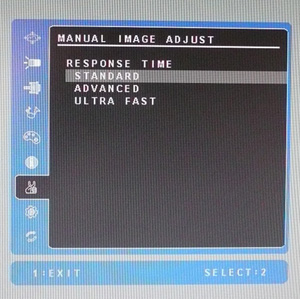

So, you are probably asking - "how do Viewsonic
rate this as 1ms then? Surely it must be faster than that?" The answer comes
when you delve into the 'response time' section of the OSD menu. As shown above,
there are three modes available in this menu for 'standard', 'advanced' and
'ultra fast'.

I've provided a direct
comparison of the best case images in each of these modes for you above. First
when you are in the factory default 'standard' mode, there is a pretty
noticeable ghost image behind the moving car. This mode seems to function
without the RTC impulse activated, meaning that the screen acts like a normal
5ms ISO TN Film panel, without overdrive applied. Blurring and ghosting are
quite obvious, and comparable to other non-overdriven models we have tested. So
it seems Viewsonic do not even have their "1ms" technology activated out of the
box which is a little odd.
When you enter the 'advanced'
mode, there is a noticeable and obvious improvement in the responsiveness. You
can see this with the naked eye easily, and the camera picks up the result as
well. The blurring is reduced well, and the ghost image all but disappears. The
screen now behaves more like an overdriven TN Film model, and a good one at
that. These are the results we have used in the main screen comparison above.
There is no obvious overdrive trailing in the form of bright or dark artefacts
which was good. This gives you a fast screen, but perhaps not quite as fast as
the 1ms figure might suggest, leaving it a little bit behind the 2ms G2G Asus
MS246H and Samsung SM2233RZ.
If you then enter the 'ultra
fast' mode, the results are pretty shocking really. To the naked eye you can
immediately spot three very obvious and quite severe issues. A very dark trail
behind the white speech bubble. A bright blue trail behind the yellow head, and
a bright pale trail behind thee red moving car. It looks to me like this is the
mode where Viewsonic have probably taken their reported 1ms spec from and
perhaps in their lab tests of pixel responsiveness this is achieved. This is
done by applying an incredibly aggressive RTC impulse, but seemingly with no
thought as to the overshoot which is caused as a result. You are left with a
panel in this mode where maybe it does reach 1ms in certain lab tests, but in
practice is unusable. The artefacts and trailing are the most obvious we have
ever seen and you would not want to use this so called 'ultra fast' mode as a
result. Don't be fooled by the 1ms spec of this screen, it's not useable in
practice and the best case settings perform more like a 2 - 3ms G2G TN Film
panel I think.

Thoughts
This screen is obviously aimed
at the gamers market, with it's 1ms quoted response time and big screen size.
However, I do feel that the advancements in this use are not to be made
through pixel response times, but through the addition of 120Hz panel
technologies. Are users really likely to see improvements compared with 2ms G2G
TN Film panels with good RTC control? I don't think pushing for that 1ms spec is
really that important personally, especially if it can only be achieved through
ridiculous RTC over-shoot. We saw some obvious improvements with regards to
motion blur, RTC overshoot and of course frame rates where we tested the
Samsung SM2233RZ with 120Hz. This is the technology which manufacturers
should be investing in to enhance gaming experience on LCD displays I think
right now, and it's a shame it was not utilised in this model. Perhaps an
updated version with 1ms response time (properly controlled RTC this time!) and
120Hz would be a welcome addition to the VX range?

The OSD menu contains options
for hardware level
aspect ratio control within the 'manual image adjust' section, with options
for "4:3" and "full screen" only. There's no option to maintain aspect ratio if
the content is in anything other than 16:9 or 4:3 (probably rare anyway?) or 1:1
pixel mapping. If you need further aspect ratio control you will need to rely on
software methods or options via your graphics card.

Input Lag
As usual I tested the
screen in clone mode with a CRT to determine the level of
input lag. This is
something which can put off some gamers and is a delay between graphics card and
monitor output. By hooking up a CRT you can show that the LCD lags behind
somewhat, which can affect users in some situations where they rely on the
screen image being as fast as their inputs (e.g. fast FPS shooting games).
Often, input lag is very low and probably wouldn't represent too much of a
problem in real terms.
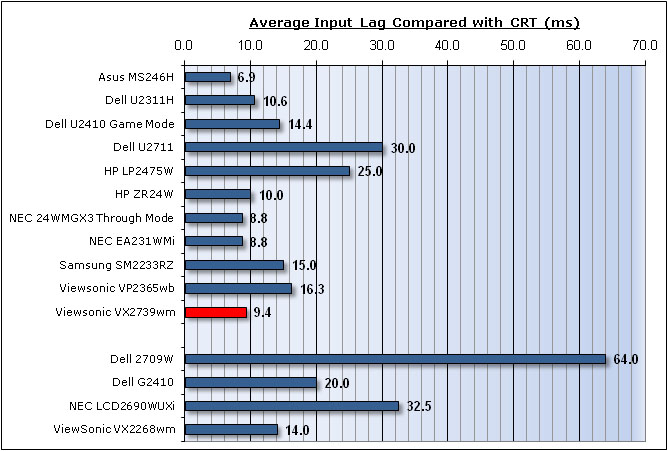


As you would hope from a gamer
orientated screen, the input lag of the Viewsonic VX2739wm was very low. It
ranged up to 20ms occasionally, but the average lag was only 9.4ms. This was a
very good performance and very similar to what we had seen from the 24" TN Film
based
Asus MS246H (6.9ms) recently. It was also very close to the AMVA based NEC
24WMGX3, another screen very much aimed at the multimedia and gaming market but
with a more 'premium' set of features and options, and in a 24" screen size. The
VX2739wm had a lower input lag than the other 27" model we have tested, with the
Dell U2711 having 30ms lag on average. An average lag of 9.4ms shouldn't present
any problem to gamers.

Movies and Video

The following summarises the Viewsonic VX2739wm's performance
in video applications:
-
27" screen size make this a good cross-over
between desktop monitor and LCD TV
-
16:9 aspect ratio is more suited to videos than
16:10 format screens, leaving smaller borders on DVD's and wide screen content.
-
1920 x 1080 resolution can support true 1080 HD
resolution content
-
Digital DVI interface supports HDCP for any encrypted
and protected content
-
Additional HDMI interface available for connecting
external Blu-ray players etc. Would have perhaps been good to feature a
DisplayPort as well, but presumably would have added to the cost
-
Viewing angles are very restrictive as a result of
the TN Film panel technology. There is an obvious contrast and colour tone shift
even with minimal movement away from a central point. This is especially
apparent vertically.
-
Black depth and contrast ratio are very good. Detail in darker scenes should not be lost
-
Dynamic contrast ratio is available and works
quite well up to around 3000:1
-
No 'multimedia' or 'movie' preset modes available
meaning you need to use the same mode for office work as for movie work.
Sometimes these presets can be handy for boosting brightness and colours to make
movies more attractive.
-
Good pixel responsiveness in the 'advanced' mode,
which should mean the screen is capable of handling fast moving images. I
wouldn't recommend using the 'ultra fast' mode!
-
There was only very minor leakage of the backlight
along the bottom edge which is good as that can become distracting when watching
movies, especially where black borders are present.
-
Limited ergonomic adjustments available, with only
a basic tilt offered. Height and pivot functions would have been very useful as
it's hard to get a comfortable viewing position for movies.
-
Built in speakers provide some sound if needed,
although not up to much in terms of bass I didn't think. Better than nothing I
suppose.

Conclusion
I was left a little torn when it came to
summarising the VX2739wm. On the one hand you have a very big screen at
27" supporting 1080 HD resolution and offering a fairly decent range of
interface options and features. The presence of HDMI and even the (limited)
integrated speakers make this a fairly decent desktop monitor / LCD TV cross
over. The screen has limited backlight leakage, good pixel responsiveness, very
low input lag and an excellent contrast ratio making it well suited to watching
movies and playing games. After all, this is clearly it's niche market. The
VX2739wm retails for a very low £290 - 320 GBP (depending on where you shop)
which is massively cheaper than some of its competition. The
Dell U2711 for instance retails for ~£845 which is almost three times as
much as the Viewsonic. There's a reason for that of course, but it's still a
very low price and cheaper than many of the popular 24" models as well. There
are a few of other TN Film based models in the 27" market which retail for
around the same price, so it's not alone. So what makes this model stand out?...
...And this is where I was a little disappointed
if I'm honest. The Viewsonic VX2739wm's main selling point really is it's 1ms
response time. This could set it apart from its competition and clearly define
it as THE gaming screen to go for. However, in practice the apparent 1ms mode is
unuseable due to its horrible RTC overshoot, leaving you with a screen which
behaves more like a 2 - 3ms G2G TN Film model. It's a shame that this area fell
short of expectations. Other than this, there are a few areas of weakness of the
VX2739wm, noteably the restrictive viewing angles relating to the TN Film panel
technology. The stand is a little limited in terms of its adjustments and
default colour accuracy was pretty poor as well. Just some of the sacrifices
which must be made to keep the costs down.
Overall the VX2739wm is still a pretty decent
screen if you ignore the disappointment regarding the advertised response time.
As long as you understand the inherant limitations of the panel technology used,
you should be prepared for the few sacrifices you need to make in order to pick
up a big screen which is sat at a very nice price.
|
Pros |
Cons |
|
Excellent black depth and
contrast ratio |
Poor default colour accuracy |
|
Good pixel responsiveness and
very low input lag |
1ms advertised response time
not achieveable without severe RTC overshoot |
|
Very competitive price in 27"
range |
Limited viewing angles due to
TN Film technology |