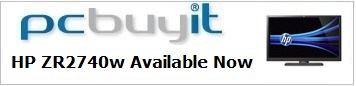Introduction
It's been a little over a year since we first
reviewed HP's 27" ZR2740w monitor. This formed part of a new ZR series of
screens from HP with sizes available of 20, 21.5, 24 and 27 inches, and had
impressed us in many areas. You can read
our full review from October 2011 for more information and our thoughts
about the screen at the time. Now a year on we have been presented with an
updated version of the ZR2740w. This was first brought to our attention by
readers of TFTCentral, and in relation to a review conducted by Czechoslovakian
website
Extrahardware.cz. They had identified a new revision of the ZR2740w,
characterised most notably by a seemingly lighter
AG coating. This was positive news as it would help avoid the overly
aggressive and grainy appearance of the older AG coating which has been widely
used for several years on IPS technology screens. In recent months we have
started to see newer IPS models emerge with a lighter AG coating which is
positive news for the market. It seems HP have decided to update their screen as
well.
After checking with HP product teams we were told that
there was indeed a minor change made to the panel to reduce sparkle mura, which
was brought about by an improvement to the surface treatment. We were told that
this change was done within the same product code and with nothing specific to
identify a new version. This was done sometime during 2012 which gives rise to
what we will refer to here as the ZR2740w v2. We have been sent a brand new
sample by HP which has a manufactured date of September 2012. Any stock samples
from after this date should be using this new panel revision and
feature the lighter AG coating. In fact the sample reviewed by Extrahardware.cz
was dated January 2012 so it is likely that most stock manufactured this year is
of the new revision.
HP haven't changed the model number or provided
anything really to separate the new from the old version. We will refer to it in
this review as the ZR2740w v2 but that is not a naming scheme known or
acknowledged by HP. If you're specifically looking for the new version you just
need to make sure that the stock being supplied is recent and you should be ok.
We will look at the changes during the course of this review, as well as test
this new version from a performance perspective. Some of what we said in our
original review still stands of course so we won't re-write everything here. We
have copied and pasted some information from the original review here (e.g. when
talking about the design and stand etc) but this is a complete review in its own
right. We will take this opportunity to complete some further tests which we
have added to our review structure since the original review was published too.
The ZR2740w is marketed as follows on HP's
website: "The HP ZR2740w 68,6 (27'') LED Backlit IPS Monitor delivers
massive 2560 x 1440 resolution, a 16:9 aspect ratio, and 3.7 million pixels in
an ultra-modern and sleek design that perfectly complements HP Z Workstations."
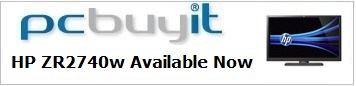

Specifications and Features
The following table gives detailed information
about the specs of the screen:
|
Monitor
Specifications |
|
Size |
27"WS (68.6 cm) |
Panel Coating |
Light
Anti-glare (matte) |
|
Aspect Ratio |
16:9 |
Interfaces |
1x Dual-link DVI, 1x DisplayPort (HDCP), |
|
Resolution |
2560 x 1440 |
|
Pixel Pitch |
0.233 mm |
Design
colour |
Matte black bezel and stand |
|
Response Time |
12ms G2G |
Ergonomics |
-5° / +35° Tilt,
45°
swivel, 105mm height, pivot |
|
Static Contrast Ratio |
1000:1 |
|
Dynamic Contrast Ratio |
n/a |
VESA Compatible |
Yes 100mm |
|
Brightness |
50 to 380 |
Accessories |
DL-DVI cable, Power cord, USB cable, DisplayPort cable |
|
Viewing Angles |
178/178 |
|
Panel Technology |
H-IPS |
Weight |
With stand: 10.5 Kg |
|
Backlight Technology |
W-LED |
Physical Dimensions
|
(WxHxD with stand)
646 x 540 x 235 mm |
|
Colour Depth |
1.07 billion |
|
Colour Gamut |
Standard gamut (~sRGB),
77% NTSC, 99.9% sRGB, 77.2% Adobe RGB |
Special
Features |
4x
USB 2.0 ports |
Manufacturers website link:
HP
The ZR2740w offers a limited range of connections
which is presumably a cost control exercise. There are 1x Dual-link DVI-D and 1x DisplayPort
available. There are no D-sub or HDMI interfaces available although these may
have been left off since they are unable to support the full native resolution
of the display. However, it would still have been useful to include them I think
for connecting external devices where the image could then be
interpolated. The digital
connections are HDCP certified for encrypted content. The screen is packaged with
the cables for DL-DVI and DisplayPort at least.
HP have included a 4 port USB 2.0 hub which is
useful, and something which has been available on the previous models as well.
There are no further features here such as ambient light sensors, integrated
speakers, card readers etc. I will also note at this stage that this model does
not offer a dynamic contrast ratio feature although personally I don't really
miss it.
Below is a summary of the features and connections of
the screen:
|
Feature |
Yes / No |
Feature |
Yes / No |
|
Tilt adjust |
 |
DVI |
 |
|
Height adjust |
 |
HDMI |
 |
|
Swivel adjust |
 |
D-sub |
 |
|
Rotate adjust |
 |
DisplayPort |
 |
|
VESA compliant |
 |
Component |
 |
|
USB Ports |
 |
Composite |
 |
|
Card Reader |
 |
Audio connection |
 |
|
Ambient Light Sensor |
 |
HDCP Support |
 |
|
Touch Screen |
 |
MHL Support |
 |
|
Hardware calibration |
 |
Integrated Speakers |
 |
|
Uniformity correction |
 |
PiP / PbP |
 |

Design and Ergonomics


Above:
front and back views of the screen. Click for larger version.
Nothing has changed here with the new v2 apart
from a change to the screen coating. The ZR2740w comes in an all black design, with
matte plastics used for the bezel and screen casing as well as for the stand
and base. There is a small silver coloured HP logo in the centre of the top
bezel and in the bottom left hand corner a badge saying 'HP ZR2740w'. The
bezel is thick at ~22mm along the sides and top, and thicker still at the
bottom at ~30mm. Comparing the bezel and design of the ZR2740w with the
smaller ZR2240w the difference is obvious, and the screen looks a bit bulkier
and less sleek as a result. It looks a bit like the ZR2240w's bigger, more
chunky brother. The panel is also inset ~10mm behind the protruding bezel.

Above: Side
by side view of the 21.5" ZR2240w next to the 27" ZR2740w. Click for
larger version.
As you can see, the size difference between
the two models is significant as you would expect given the ZR2740w has an
extra 5.5" diagonal screen size.
The design is the same as the older
ZR24W model. You can see here that the stand has a fairly large footprint
which helps to give it a sturdy base on the desk. The arm which then connects
onto the back of the screen has a small gap at the back which can be used as a
cable tidy.
The
panel coating is a
new lighter matte anti-glare
(AG) coating. Some users complain about many IPS panels having an overly
aggressive and grainy looking coating. Personally I have never found them to
be too bad but it can of course be subjective and depends on your uses. Even
on the old version of this screen we had commented that the coating seems to be a little
lighter than on some of the other models we've seen such as the Dell U2410 and
the NEC P241W for example, with a slightly less grainy feel. However,
improvements have been made here further to reduce the grainy feel and the
coating is now nice and light. It is very comparable to what we have seen on a
couple of other modern IPS panels like the
Dell U2713HM for instance. We will talk a bit more about this change later
on in the review.

Above: Back
view of the screen, cable tidy and carry handle
The back of the screen is squared off and
encased in black plastic as well. There is a larger round HP logo near the
top. You will also notice that there is a carry handle situated at the top
which can be useful when moving the screen around especially since the
ZR2740w is very heavy at 10.5 Kg. The monitor arm and stand click easily
into place onto the back of the screen and there is a plastic release
button which makes it easy to disconnect if you need to.


Above: back views of the screen
and carry handle. Click for larger versions.


Above:
front view showing minimum and maximum height adjustment. Click for larger
versions.
There is a reasonable height adjustment
available which allows you to adjust the height within a range of 105mm.
At the lowest setting the bottom of the screen is 45mm from the level of
the desk. In fact at this lowest setting the height adjustment clicks into
place and is locked. This is designed so that you can package and carry it
more easily. There is a small plastic button on the back of the stand you
can press to release the adjustment again. At the highest adjustment the
bottom of the screen is 150mm above the height of the desk. The minimum
and maximum range is shown in the photos above. The movement is smooth but
pretty stiff to use.


Above: Side
view of the screen showing maximum tilt range. Click for larger versions.
The tilt range of the screen is very wide as
shown above, allowing you to obtain a comfortable angle depending on your
working conditions. The movement is smooth and easy to use here. You may
notice that the side profile of the screen is quite a bit thinner than the
HZ24W model. This is thanks to the use of W-LED backlighting instead of a CCFL
unit like on the old model. However, it is actually quite chunky compared with
some other modern LED backlit displays we have seen.


Above:
Views showing rotate and pivot adjustments Click for larger versions.
The screen offers a rotate function as shown
above in case you want to switch between landscape and portrait modes.
This might be useful on a smaller model but I do question its real value
on larger screens like this. The movement of this is quite smooth and
fairly easy to use. The screens side to side swivel is smooth also but a
little stiffer to operate. The base does maintain its position on the desk
when you make the movements though.
It's good to see the full range of adjustments available and the screen
feels very sturdy and well balanced. They are all pretty easy to use and offer
smooth movement which is great. We found some of the adjustments from the
ZR2240w to be quite stiff so it was pleasing to see the 27" is a little easier
to move around.
A summary of the screens ergonomic adjustments
is shown below:
|
Function |
Range |
Smoothness |
Ease of Use |
|
Tilt |
-5° / +35° |
Smooth |
Easy |
|
Height |
105 mm |
Smooth |
Pretty stiff |
|
Swivel |
45° +/- |
Quite smooth |
Moderate |
|
Rotate |
Full |
Quite smooth |
Moderate |
|
Overall |
Good range of adjustments and overall easy
to use. Sturdy but chunky design and feel. |
The screen materials are of a good quality
and the design is attractive in my opinion. There is a feint hum
from the screen if you listen very closely but nothing which you'd notice in
normal use. It stays nice and cool during use thanks to the low energy W-LED
backlighting.

Above:
bottom view of the screen showing base and interface connections. Click
for larger version.


Above: Side USB
ports on the left hand edge and small pull out screen information panel.
Click for larger version (left)

Above: monitor
information showing manufactured date of September 2012 - new revision
The left hand side features two USB 2.0
ports for quick connection of external devices. Always useful to see I
think. Just behind this there is a small panel which pulls out to tell you
some information about your screen such as product number, serial number,
manufactured date and revision. Importantly here it tells you the
manufactured date, and in this case we have a sample from September 2012
which is from the updated revision. The sample reviewed by
Extrahardware.cz was dated January 2012 so it is likely that most stock
manufactured this year is of the new revision (i.e. new panel and screen
coating).


Above: view of
logo and OSD operational buttons
The font used for the HP ZR2740w label is
white and so does stand out a little on the all black stand. Being very
picky, it might have been nicer if this was a silver / grey colour so it
was a little more subtle. The labels for the OSD operational buttons are
also in the same colour, and these are situated in the bottom right hand
corner. Since the bezel is quite a bit thicker than the ZR2240w the labels
do not stand out as much and the buttons seem a little less obtrusive
because of the sheer size of the rest of the screen.
There is quick access to input selection
only from the source button. The plus (+) and minus (-) buttons are used
to control the brightness setting which we will discuss a bit more in a
moment. There is a very small LED which glows blue during operation on the
far right hand edge of the screen. In standby this glows amber.

Above: range of interface connections shown

Above: power
connection and switch
The back of the screen offers a fairly
limited array
of video connections. There is only DisplayPort and dual-link DVI available. These digital interfaces are
HDCP certified. To the right of this there is the upstream USB connection
and two downstream USB ports to supplement the ports on the left hand edge
of the screen. While the smaller ZR2240w had a comprehensive range of
connections available they are more limited here. Presumably a combination
of cost savings and the fact that D-sub and HDMI would not offer support
of the full 2560 x 1440 resolution. The left hand side offers the power connection for a
normal kettle lead. There is also an on/off switch as you can see.

OSD Menu

Above: view of
OSD operational buttons
It should be noted here that the ZR2740w
does not offer any OSD menu at all. There are only buttons on the front for
source (switching between DVI and DisplayPort connection) and plus (+) and minus
(-). These two control the level of the backlight, but no indication is given on
the screen as to the setting you are obtaining or what you are currently running
at. As a result it is very difficult to tell what brightness setting you are
using. You are able to restore to the default brightness by pressing the plus
(+) and minus (-) buttons simultaneously at least. These buttons do allow you to
control the brightness of the screen though in a very wide range. When you reach the top or bottom
end of the range, the power LED button flashes blue for each additional press to
indicate you are already at the maximum/minimum level. We counted through the
number of "steps" available from this adjustment and there appeared to be 256
available. Obviously you can hold down the buttons to change this brightness a
lot faster as each step is quite a subtle change.
The lack of an OSD menu is a bit of a shame really
and has presumably been done to help cut costs. Without it, there are no preset
modes for different uses, no colour temperature presets like we saw on the
ZR2240w model, and no control over the contrast setting or RGB
channels directly from the screen itself. During a calibration the only hardware changes you are going to be
able to make are to the brightness. We had been quite impressed by the wealth of
options when testing the smaller ZR2240w model but we don't have anything like
dynamic contrast ratio, overdrive control, aspect ratio control etc here. A
shame it was all left off I think.
HP Display Assistant Utility
One option to provide a little bit more control
over your display is
HP's Display Assistant Utility (latest is v2.06 Rev A, dated 6 March 2012) .
We didn't test this when we last looked at the ZR2740w but it does provide some
functionality to control the screen via your PC. Of course it doesn't change the
fact that the screen lacks some hardware features like preset modes, aspect
ratio control and dynamic contrast, but it does at least provide some further
settings to play with if you need.
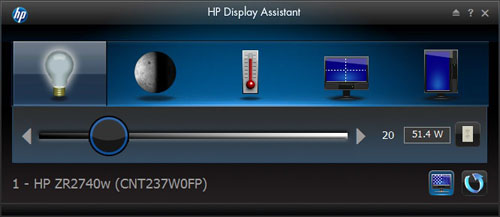
Above:
brightness control section of software
Within the software you are presented with several
options in the interface which allow you control brightness, contrast, white
point, desktop partition and auto pivot. In fact while connected to the ZR2740w
the contrast and white point options are not available. In fact the only control
you have is over the brightness setting, just as you would by using the hardware
buttons on the screen. At least here though it tells you a setting you are at
between 0 and 100%. Sadly the software doesn't give you any control over RGB
levels which would have been useful for
calibration.
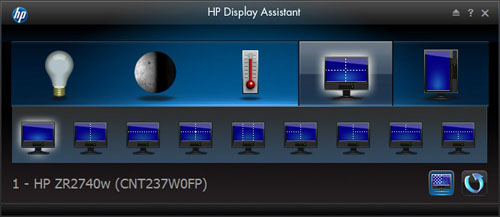
Above: desktop
partition control via software
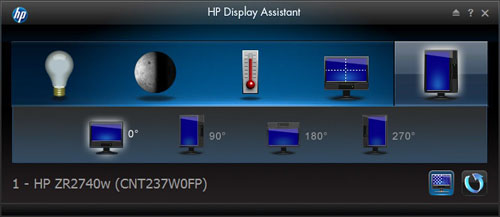
Above: auto pivot function of software
The settings for desktop partitioning and pivot
adjustments might be useful to some people though at least.

Power Consumption
In terms of power consumption the manufacturers spec states
typical
usage of 95W and 120W maximum. In standby the screen apparently uses <2W.
|
 |
|
State and Brightness
Setting |
Manufacturer Spec (W) |
Measured Power Usage
(W) |
|
Factory Default |
95.0 |
84.8 |
|
Calibrated |
- |
41.9 |
|
Maximum Brightness |
120.0 |
93.4 |
|
Minimum Brightness |
- |
26.9 |
|
Standby |
<2.0 |
1.0 |
|
We have re-run these tests again based on the
updated revision, although results were very comparable to the original review.
We tested this ourselves and found that out of the
box the screen used 84.8W of power while at its default brightness setting. At
the maximum brightness level (step 256) the screen used a whopping 93.4W of
power, and at the lowest setting this was measured at 26.9W. Once calibrated we
had reached a power consumption of 41.9W which had been once the screen had been
set to achieve a luminance of 120
cd/m2. During
standby the screen uses only 1.0W of power.
I have plotted the results of these measurements
on the graph below:
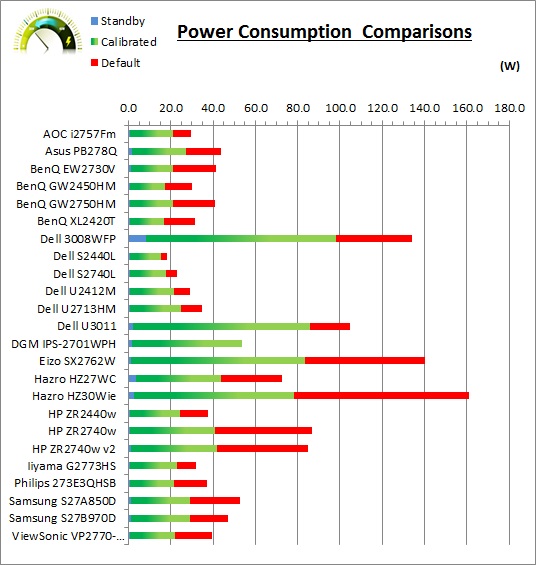

Panel and Backlighting
|
Panel Manufacturer |
LG.Display |
Colour Palette |
1.07 billion |
|
Panel Technology |
H-IPS |
Colour Depth |
8-bit +FRC (10-bit)? |
|
Panel Module |
LM270WQ1-SDDB |
Colour space |
~sRGB |
|
Backlighting Type |
W-LED |
Colour space coverage (%) |
77% NTSC, 77.2% Adobe RGB, 99.9% sRGB coverage |
Panel and Colour Depth
The HP ZR2740w originally used an
LG.Display LM270WQ1-SDDA H-IPS panel when the model was first released and
it seemed that this module was perhaps designed and produced for HP exclusively.
We had seen previous incarnations of the LM270WQ1 panel before. Both the SLA1
and SDA2 versions however feature a glossy panel coating and have been used in
models such as the Apple 27" Cinema Display and Hazro's HZ27WC, HZ27WA and
HZ27WD. At the time this new SDDA revision of the module featured a matte AG coating however and is clearly quite different to the
other previous revisions. HP have now slightly updated the panel being used and
the v2 version of the ZR2740w now features an LM270WQ1-SDDB revision. They have
changed from A to B here in the revision reference. This in itself suggests not
a massive change as it's still fundamentally the same type of panel, just with a
minor change in the revision.
The panel is capable on paper of producing 1.07 billion
colours according to HP's specs. We have been unable to verify the panel spec
sheet for this particular module, and it is not one which has been used anywhere
else before. Given that the SLA1 version offered a 1.07 billion colour palette
as well, it's logical to think that the SDDA and SDDB panels are of the
same type. This would mean that the panels colour palette comes from an 8-bit
native panel, with an additional
Frame Rate Control (FRC) control stage added. This simulates a
"10-bit" panel and colour depth but it is not a true 10-bit panel. Given the
relatively low cost (compared with high end professional displays with 10-bit
support) of this model as well, it is reasonable to make this
assumption since true 10-bit panels are rare and generally very expensive.
Having said all that, it's all very well saying a
panel is capable of 10-bit colour depth (1.07 billion colour palette) as opposed
to an 8-bit colour depth (16.7 million colours), but you need to take into
account whether this is practically useable and whether you're ever going to
truly use that colour depth. You must have a full 10-bit workflow end to end
to be even able to take advantage of this "10-bit" support. There are
requirements from your application, operating system, graphics card and software
to consider as well and a true 10-bit workflow is actually very rare.
Regardless of whether you have a true
10-bit colour depth being displayed, a screen with 10-bit capabilities still has
its potential advantages. The monitor should still be capable of scaling the
colours well, even from 24-bit sources. A lot of these "10-bit" panels will also
be coupled with extended internal processing which will help improve accuracy
and these are better translated onto a 10-bit panel than they would be onto an
8-bit panel, giving less deviation and less chance of banding issues. The
ZR2740w doesn't offer this however, so really there is very little benefit in
having an 8-bit + AFRC panel present unless you are working with an end to end
10-bit workflow.
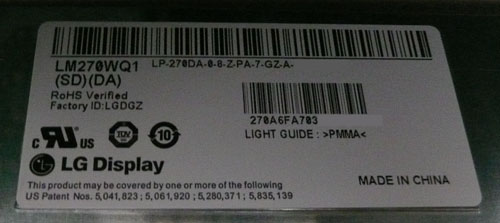

Above: view of
the panel used in original (top) and new (bottom) versions of the screen.
Panel Coating
The
screen coating on the ZR2740w is the main area of interest really in this
review. Originally HP had a fairly standard matte AG coating on the screen when
it was using the SDDA revision of the panel. It was perhaps a little lighter
than some other IPS based models we had seen but was still what would be
considered as an aggressive AG solution. That type of coating can lead to a
dirty, grainy appearance, especially on light and white images. Here on the
updated v2 of the screen the SDDB panel has brought about a change in the screen
surface. It is now a lighter AG coating. It is very comparable to what we saw on
the recently released
Dell U2713HM
in fact. LG.Display seem to have toned down the AG coating which is great
news on recent IPS panels and that is true here on the updated revision used in
the new ZR2740w. It retains its anti-glare properties to avoid unwanted
reflections, but does not produce an overly grainy or dirty image that some AG
coatings can.
Backlighting and Colour Gamut
The ZR2740w uses
White-LED (W-LED) backlighting. The colour space of this screen is
approximately equal to the sRGB reference and is considered a 'standard gamut'
backlight type. The screen covers 77% of the NTSC reference, 77.2% of the Adobe
RGB reference and 99.9% of the sRGB space. A wide gamut screen would need to be
considered by those wanting to work outside of the sRGB colour space of course.
PWM Flicker Tests at Various
Backlight Brightness Settings
At the time of the original review we were not
testing screens for their use of
Pulse Width Modulation (PWM) unfortunately. A few months ago we made an
amendment to the review to mention the fact that other reviews had identified that the ZR2740w does NOT
use PWM to control backlight dimming. This is still quite a rare thing in the
modern LCD market, and is worth mentioning. We now have the chance to test the
screen ourselves using our PWM tests, not to mention verify whether anything has
changed with the slightly updated panel.
Max Middle
Min
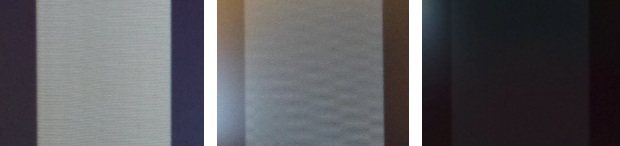
|
Pulse Width
Modulation Used |
No |
|
Cycling
Frequency |
n/a |
|
Possible
Flicker at |
|
|
Maximum Brightness |
No |
|
Middle Brightness |
No |
|
Minimum Brightness |
No |
We tested the screen to establish the methods used
to control backlight dimming. Our recent article talks in more details about a
common method used for this which is called
Pulse Width Modulation (PWM). A series of photos was taken using the method
outlined in the article. These were taken at maximum, middle and minimum brightness
levels (in the absence of an OSD menu or brightness adjustment %). These tests
allow us to establish 1) whether PWM is being used to control the backlight, 2)
the approximate frequency at which this operates, and 3) whether a flicker may be introduced
or potentially noticeable at certain settings.
A thin white line was shown on an all-black
background and a photograph was taken at a slow shutter speed of 1/8 second (in
this example) as
the camera was scanned left to right in front of the screen. This produces a
series of white lines which can be used to identify the frequency of the PWM and
how quickly the backlight is cycled on and off. The higher this frequency, the
less likely you are to see artefacts and flicker. The duty cycle (the time for
which the backlight is on) is also important and the shorter the duty cycle, the
more potential there is that you may see flicker. Please remember that not every
user would notice a flicker from the backlight but it is something to be wary
of. It is also a hard thing to quantify as it is very subjective when talking
about whether a user may or may not experience the side effects. We are able to
at least measure the frequency of the backlight using this method and tell you
whether the duty cycle is sufficiently short at certain settings that it may
introduce a flicker to those sensitive to it.
We can confirm that the ZR2740w does not use PWM at
all for dimming of the backlight, including with the slight panel change on this
v2. Even at 0% brightness there was no sign of the usual splitting of the white
line that you'd expect to see in these tests. We carried out the checks at an
even slower shutter speed which returned the same result. This is great news for
those who are affected by flickering backlights and suffer from eye fatigue and
eye strain. It seems we have seen quite a few new monitors recently which don't
use PWM for backlight dimming including other 27" models like the
DGM IPS-2701WPH,
ViewSonic VP2770-LED,
Samsung S27B970D and
Dell U2713HM.

Testing
Methodology
An
important thing to consider for most users is how a screen will perform out of
the box and with some basic manual adjustments. Since most users won't have
access to hardware colorimeter tools, it is important to understand how the
screen is going to perform in terms of colour accuracy for the average user.
I
restored my graphics card to default settings and disabled any previously active
ICC profiles and gamma corrections. The screen was tested at default factory settings using the DVI interface, and analysed using
an
X-rite i1
Pro Spectrophotometer (not to be confused with the new i1 Display Pro
colorimeter) combined with
LaCie's Blue Eye Pro software suite. An NEC branded and customised X-rite i1 Display 2 colorimeter was
also used to verify the black point and contrast ratio since the i1 Pro is less
reliable at the darker end.
Targets for these tests are as follows:
-
CIE Diagram - validates the colour space
covered by the monitors backlighting in a 2D view, with the black triangle representing the
displays gamut, and other reference colour spaces shown for comparison
-
Gamma - we aim for 2.2 which is the default
for computer monitors
-
Colour temperature / white point - we aim
for 6500k which is the temperature of daylight
-
Luminance - we aim for 120
cd/m2, which is
the recommended luminance for LCD monitors in normal lighting conditions
-
Black depth - we aim
for as low as possible to maximise shadow detail and to offer us the best
contrast ratio
-
Contrast ratio - we aim
for as high as possible. Any dynamic contrast ratio controls are turned off here
if present
-
dE average / maximum -
as low as possible.
If DeltaE >3, the color displayed is significantly different from the
theoretical one, meaning that the difference will be perceptible to the
viewer.
If DeltaE <2, LaCie considers the calibration a success; there remains a
slight difference, but it is barely undetectable.
If DeltaE < 1, the color fidelity is excellent.

Default Performance and
Setup
Default settings of the screen were as follows:
|
Monitor OSD Option |
Default Settings |
|
Brightness |
Default / 90% in Display Assistant software |
|
Contrast |
n/a |
|
RGB Channels |
n/a |
|
Preset Mode |
n/a |

HP ZR2740w v2 - Default Factory Settings


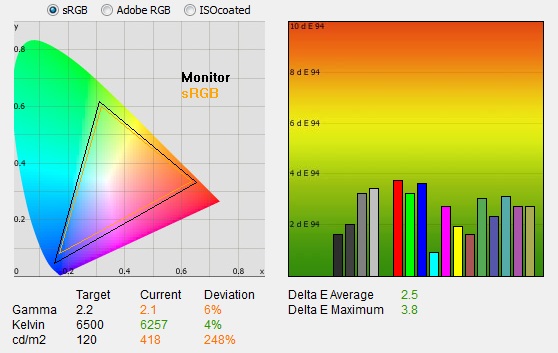
|
|
Default Settings |
|
luminance (cd/m2) |
418 |
|
Black Point (cd/m2) |
0.47 |
|
Contrast Ratio |
886:1 |
You will notice that the default settings of the
screen pretty much all show "n/a" above. As already discussed that is because
there is no OSD menu available on the ZR2740w and so the only setting you can
change is the brightness control. This was left at the default setting for this
initial measurement. According to the Display Assistant software this was at
90%. The out of the box performance of the ZR2740w v2 was
good in most areas. It was very comparable to what we'd seen from the
original version of the ZR2740w so presumably the panel change has not
impacted this much and the units still go through the same level of factory
setup.
The
CIE diagram on the left confirms that the monitors colour gamut (black
triangle) closely matches the sRGB colour space (orange triangle). It extends a
little past the sRGB space in greens and blues in this 2D view of gamut and this
seems to match the spec from the panel which informs us that it can cover 99.9%
of the sRGB reference space.
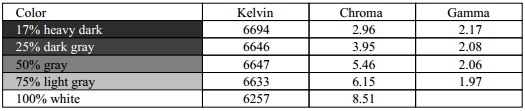
Default gamma was recorded at 2.1 average, leaving
it 6% out from the target of 2.2. Gamma was actually closer to the target of 2.2 in
the darkest greys where it was recorded at 2.17 but this
deviate as low as 1.97 however in other lighter shades showing a discrepancy in
the gamma curve. We had seen a slightly smaller deviance from the original
ZR2740w of 3% in the overall gamma. White point was only a
little out here at 6257k which was 4% out from the target. This was ever so
slightly closer than the original version of the screen which had been measured
at 6188k (5% out). Note that we are using a
Spectrophotometer to make these measurements which is not sensitive to the W-LED
backlight as some colorimeter devices can be. When using a standard gamut colorimeter with a
W-LED backlit screen there can be a typical deviance of 300 - 600k in the white
point measurement which is why some sources may refer to a different white point
in this test incorrectly.
Luminance was recorded at an incredibly high 418
cd/m2 which is
way too high for comfortable use. This was a little lower than the original
version of the screen (456 cd/m2) but it was still far too high and
even higher than the specification suggests (380 cd/m2 max
brightness). At this high 418 cd/m2 luminance, the black depth was
0.47 cd/m2. This gave us a static contrast ratio of
886:1 which is very good for an IPS panel but a bit lower than the native
contrast ratio we'd seen from the original version (986:1). Like with that
version though, given
the variance in other areas like gamma, this will likely change once we have
calibrated the screen to correct the other areas.
Colour accuracy was fairly good at default factory
settings with an average DeltaE (dE) of 2.5, ranging up to a maximum of 3.8. The
screen felt fairly even at least to the naked eye, although as with most screens
out of the box it was overly bright. Some minor adjustments to the brightness
control can hopefully help
improve the default set up for casual users who don't have access to a hardware
calibration device. To be fair though this kind of out of the box set up should
be fine for most casual users anyway, and they can just adjust the brightness
control to suit their working environment. Colour gradients showed smooth
transitions with some slight gradation at the darker end. No banding was
evident.
Comparison of Both Versions of the ZR2740w
Here is a simple summary comparing the out of the
box performance and setup of the original and new versions of the ZR2740w:
|
|
Original
Version |
New Version
(v2) |
|
Gamma |
2.1 |
2.1 |
|
Gamma deviance |
3% |
4% |
|
White Point (k) |
6188 |
6257 |
|
White Point deviance |
5% |
4% |
|
Luminance (cd/m2) |
456 |
418 |
|
Black Point (cd/m2) |
0.46 |
0.50 |
|
Static Contrast ratio |
986:1 |
886:1 |
|
DeltaE average |
2.4 |
2.5 |
|
DeltaE maximum |
4.4 |
3.8 |
In many regards the default setup is basically the
same between the two screens. The most notable difference seems to be the lower
default contrast ratio on the new version which is down from 986:1 to 886:1.
Still pretty high for an IPS panel and should be adequate for most users
certainly.

Calibration Results
I wanted to calibrate and profile the screen to determine what was possible with optimum settings and
profiling. I used the
X-rite i1 Pro spectrophotometer
combined with the LaCie Blue Eye Pro software package to achieve these results
and reports. An NEC branded and customised X-rite i1 Display 2 was used to
validate the black depth and contrast ratios due to lower end limitations of the
i1 Pro device.

HP ZR2740w v2 - Calibrated Settings
|
Monitor OSD Option |
Adjusted Setting |
|
Brightness |
Step 63 / 25% in Display Assistant software |
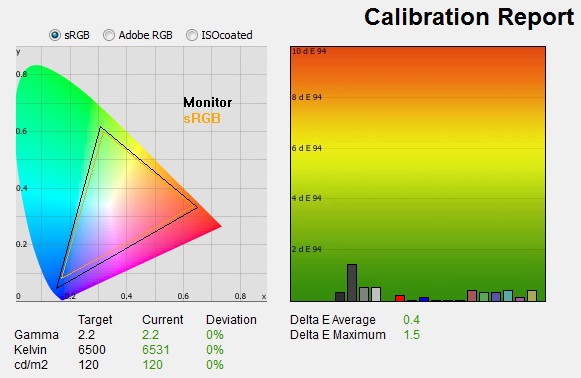
|
|
Calibrated Settings |
|
luminance (cd/m2) |
120 |
|
Black Point (cd/m2) |
0.17 |
|
Contrast Ratio |
708:1 |
Adjustments were made during the process to the
brightness control only since there were no other hardware changes possible. For
clarification we followed the guidelines of the software and ended up with a
brightness setting which was 63 steps up from the minimum setting (a setting of
25% according to the HP Display Assistant software). After this I let the software
carry out the LUT adjustments at a graphics card level and create an
ICC profile. The screen does not feature a hardware LUT calibration option
so other than the brightness alteration the rest of the process is carried out at a
graphics card level in profiling the screen.
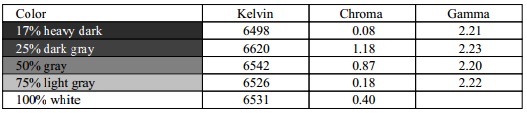
The calibration was a success. The gamma
discrepancy that we saw before (4%) had been
corrected now on average to leave us with 0% deviance and an average
gamma of 2.2. White point was also corrected to 6531k, bringing it
<0.5% out from the target. Luminance had been reduced to a more comfortable 120
cd/m2
thankfully after the
adjustment of the OSD brightness control. Black depth was still fairly good at 0.17 cd/m2 and this gave us a calibrated static contrast
ratio of 708:1 which was just shy of the 751:1 calibrated contrast ratio we'd
seen from the original version of the screen. This was a bit less than default settings (886:1) but corrections
had been made to the gamma curve and greyscale which impact contrast ratio here.
Colour accuracy was also improved nicely with dE average now only 0.4 and
maximum only 1.5. LaCie would consider colour fidelity to be excellent overall.
Testing the screen with various colour gradients
showed mostly smooth transitions. There was some slight gradation in darker
tones and some banding evident due to the profile adjustments made here. Nothing
too major though that would be noticeable in most normal uses. It's worth also
commenting on the screen coating in this section of the review. Unlike many
other competing IPS panels, including the older version of the ZR2740w, this
screen does not feature the usual heavy and aggressive Anti-Glare (AG) coating
which can sometimes lead to grainy and dirty looking images. Instead it uses a
light AG screen coating similar to that of some other modern IPS panels and
competing PLS offerings. As a result the colours look more clean and crisp, the
image quality is sharp and whites in particular look more pure than they do on
heavy AG coated screens. It isn't a full glossy solution which adds another
level of clarity and changes the overall feel of the screen, but it is an
improvement over the heavy AG coating of some alternative IPS screens.
You can use our settings and
try our calibrated ICC profile if you wish, which are available in
our ICC profile database. Keep in mind that results will vary from one
screen to another and from one computer / graphics card to another.

Calibration
Performance Comparisons
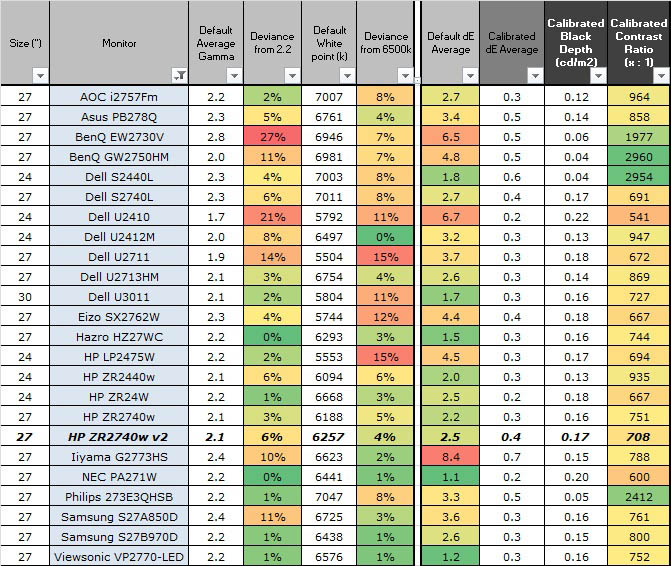
The comparisons made in this section try to give
you a better view of how each screen performs, particularly out of the box which
is what is going to matter to most consumers. When comparing the default factory
settings for each monitor it is important to take into account several
measurement areas - gamma, white point and colour accuracy. There's no point
having a low dE colour accuracy figure if the gamma curve is way off for
instance. A good factory calibration requires all 3 to be well set up. We have
deliberately not included luminance in this comparison since this is normally
far too high by default on every screen. However, that is very easily controlled
through the brightness setting (on most screens) and should not impact the other
areas being measured anyway. It is easy enough to obtain a suitable luminance
for your working conditions and individual preferences, but a reliable factory
setup in gamma, white point and colour accuracy is important and not as easy to
change accurately without a calibration tool.
From these comparisons we can also compare the
calibrated colour accuracy, black depth and contrast ratio. After a calibration
the gamma, white point and luminance should all be at their desired targets.
Default setup of the ZR2740w v2 was pretty good when it
came to gamma and white point. There was a small 6% deviance in gamma and a
slightly lower 4% deviance in white point. This represented a pretty good
factory setup, much like we'd seen from the older version of the screen in fact. Colour accuracy was reasonable as well with dE average of 2.4. Not a bad default setup and it
was good to see an accurate coverage of the sRGB colour space as well. It would
have been nice if the gamma and white point were slightly better perhaps but it
was nothing too significant which should bother an average user.
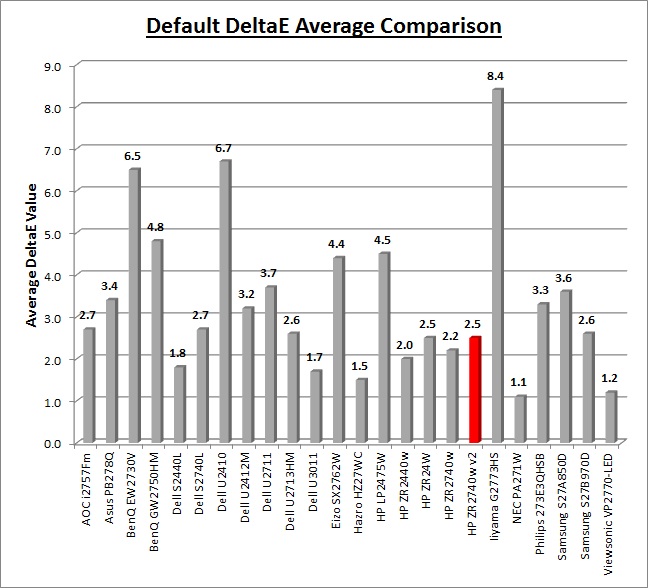
Default colour accuracy is compared again on the
above graph, with the ZR2740w v2 having a reasonably reliable default setup
which is pleasing.
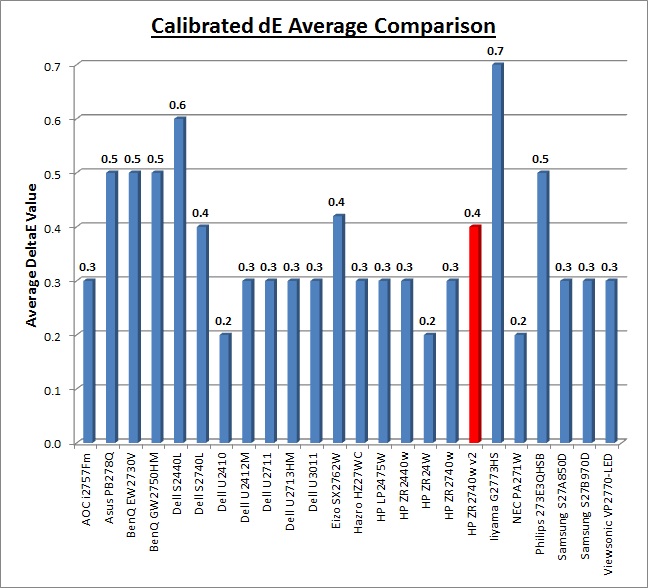
Once calibrated the dE average was reduced to 0.4.
This would be classified as excellent colour fidelity by LaCie. It was not quite
as low as some of the other screens here which reached down to 0.2 average, but
in practice you would not notice any difference here at all. The professional
range models from NEC and Eizo are even more accurate than other
models shown here. Professional grade monitors like those offer other high end
features which separate them from some of these other models, including extended
internal processing, 3D LUT's and hardware calibration. These comparisons are
based on a small selection of tests, so it should be remembered that other
factors do come into play when you start talking about professional use.
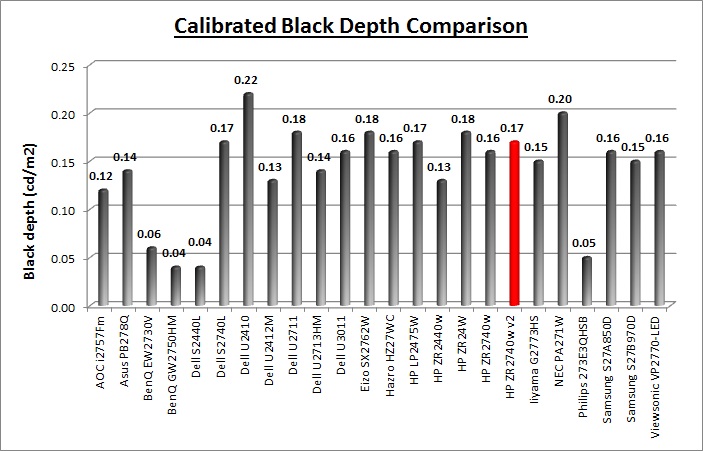
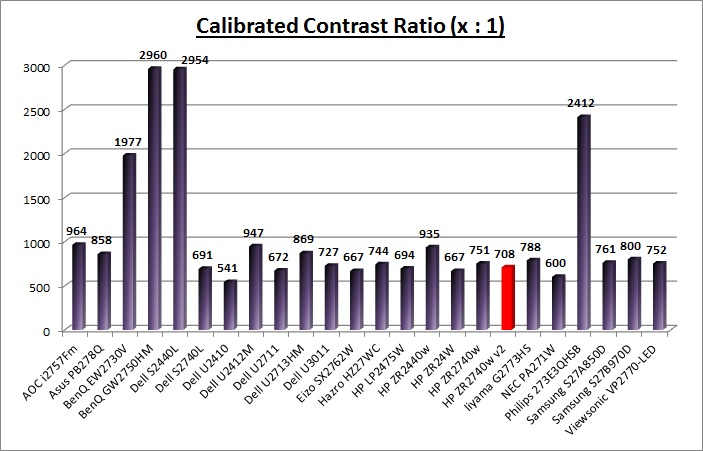
The calibrated black depth and contrast ratio of
the ZR2740w v2 were ok, but not great by some modern IPS standards. At a contrast
ratio of 708:1 it was pretty close to the original version of the screen after
calibration (751:1). It was however not as high as some other modern IPS panels
we have tested such as the Dell U2412M (947:1) and the 27" competing Dell
U2713HM (869:1). The contrast ratio should be adequate for most uses though, we
had just hoped for a little more from a modern IPS panel. The AMVA based screens
shown here can reach much higher static contrast ratios of ~3000:1 which IPS
cannot compete with at the moment.
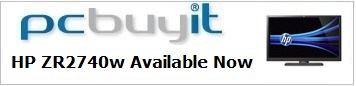

Contrast
Stability
I wanted to see how much variance there was in the screens contrast as we
adjusted the monitor setting for brightness.
In theory, brightness and contrast are two independent parameters, and good
contrast is a requirement regardless of the brightness adjustment.
Unfortunately, such is not always the case in practice. We recorded the
screens luminance and black depth at various OSD brightness settings, and
calculated the contrast ratio from there. Graphics card settings were left at
default with no ICC profile or calibration active. Tests were made using an
NEC branded and customised
X-rite i1 Display 2 colorimeter. It should be noted that we used the
BasICColor calibration software here to record these, and so luminance at
default settings may vary a little from the LaCie Blue Eye Pro report.
|
OSD Brightness |
Luminance
(cd/m2) |
Black Point (cd/m2) |
Contrast Ratio
( x:1) |
|
100 |
458.79 |
0.52 |
882 |
|
90 |
414.39 |
0.47 |
882 |
|
80 |
377.62 |
0.42 |
899 |
|
70 |
338.72 |
0.38 |
891 |
|
60 |
300.38 |
0.34 |
883 |
|
50 |
258.70 |
0.29 |
892 |
|
40 |
216.91 |
0.24 |
904 |
|
30 |
171.10 |
0.19 |
901 |
|
20 |
124.54 |
0.14 |
890 |
|
10 |
73.42 |
0.08 |
918 |
|
0 |
30.44 |
0.03 |
896 |
|
Total Luminance Adjustment Range
(cd/m2) |
428.35 |
Brightness OSD setting controls backlight? |
 |
|
Total Black Point
Adjustment Range (cd/m2) |
0.49 |
|
Average Static Contrast Ratio |
894:1 |
PWM Free? |
 |
|
Recommended OSD setting for 120 cd/m2 |
20% |
The luminance range of the screen was excellent.
At the top end the panel reached a massive 458.79
cd/m2 which was much higher even than
the specified maximum of 380 cd/m2, and should be far more than most users
would ever need as
an upper limit. The old version of the screen could reach slightly higher still
at ~502 cd/m2. At the lower adjustment end it could
reach down to a very low 30.44 cd/m2 meaning the screen should be
perfectly fine even in darkened room conditions, and for those who like to run
at a lower luminance setting. A brightness setting of ~20% (a measured in the
Display Assistant software) should return you a
default luminance of around 120 cd/m2 as well. Black point ranged
from 0.52 cd/m2 down to
0.03 cd/m2 with the backlight adjustments.
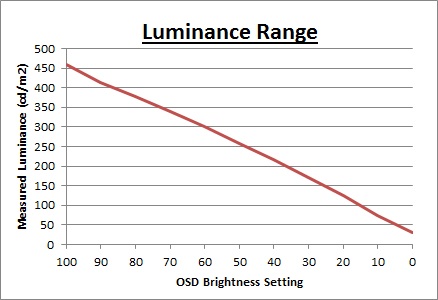
We have plotted the
luminance trend on the graph above. The screen behaves as it should, with a
reduction in the backlight intensity controlled by the reduction in the OSD
brightness setting. This was pretty much a linear relationship overall, with
any slight deviation probably down to the settings within the HP Display
Assistant software being used to control the backlight.
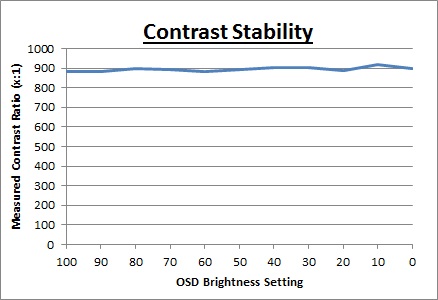
Average contrast ratio
measured was 894:1 which was very good for an IPS panel. It was pretty stable across
the adjustment range with some small deviations at the lower end
of the brightness scale. Again this was slightly lower than on the older version
of the screen which averaged at 973:1.
There is no dynamic contrast
ratio available on this screen so we will not have a specific section in this
review testing that feature as we would normally.

Viewing Angles

Above: Viewing
angles shown from front and side, and from above and below. Click for
larger image
Nothing has changed here since the original
review. Viewing angles of the HP ZR2740w and ZR2740w v2 are very good,
as you would expect from a screen based on an IPS panel. Horizontally there
are very wide fields of view with a small contrast shift only really becoming
noticeable from a fairly wide angle of about 45°. At more extreme angles the
image goes a little darker and a slight pale tint is introduced. Vertically, the contrast shift
was a little more pronounced but the fields of view were still good.
The
panel is free from any off-centre contrast shift which you see from VA matrices,
and this is why IPS technology is so highly regarded in the colour enthusiast
and professional space. It is also free of the very noticeable contrast and
colour tone shifts you see from TN Film panels vertically.

Above: View of an
all black screen from the side. Click for larger version
On a black image there is a characteristics IPS
white glow, but in normal working conditions this shouldn't present much
problem. The above image was taken in a darkened room to demonstrate the white
wide angle glow when viewing a black screen. There is no A-TW polarizer on this panel which is rarely used
now in the market but was implemented on some older screens to improve the off
centre black viewing.
If you are viewing dark content from a close
position to the screen you can sometimes see this pale glow on parts of the
screen towards the sides and corners because of your proximity to the screen and
your line of sight. The edges of the screen are at an angle from your line of
sight which means you pick up this white glow to a smaller degree. This
disappears as you move backwards away from the screen where the line of sight
does not result in a wide angle view of parts of the screen and you can see the
screen largely from head on. With such a large screen size this could have
potentially caused a big problem but thankfully the glow is actually quite low I
thought and it did seem better than the ZR2240w model in fact. This glow should
not be mistaken for backlight bleeding which would not disappear as you changed
your line of sight or angle of viewing.

Panel Uniformity
We wanted to test
here how uniform the brightness was across the screen as well as identify any
leakage from the backlight in dark lighting conditions. First of all
measurements of the luminance were taken at 35 points across the panel on a pure
white background. The measurements were taken using BasICColor's calibration
software package, combined with the NEC customised X-rite i1 Display 2
colorimeter. The below uniformity diagram shows the difference, as a percentage,
between the luminance recorded at each point on the screen, as compared with the
reference point of a calibrated 120 cd/m2. This is the desired level
of luminance for an LCD screen in normal lighting conditions, and the below
shows the variance in the luminance across the screen compared with this point.
It is worth noting that panel uniformity can vary from one screen to another,
and can depend on manufacturing lines, screen transport and other local factors.
This is only a guide of the uniformity of the sample screen we have for review.
Uniformity of Luminance
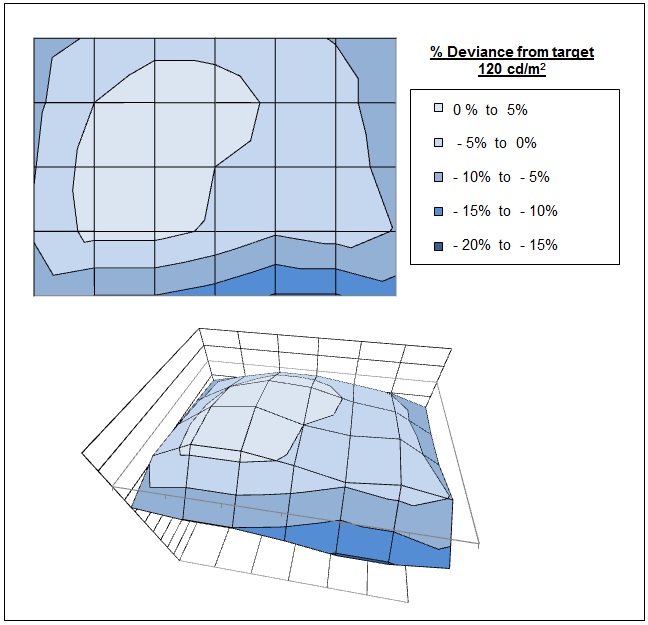
The luminance uniformity of the ZR2740w v2 was
very good. Approximately 85% of the screen was within 10% deviance of the
central 120
cd/m2.
point which was great news. The lower right hand corner seemed to show the
most variation, where luminance dropped down to 104 cd/m2 along
the lower edge in the most extreme cases (-15% deviance). Overall though, a
good result here.
Backlight Leakage
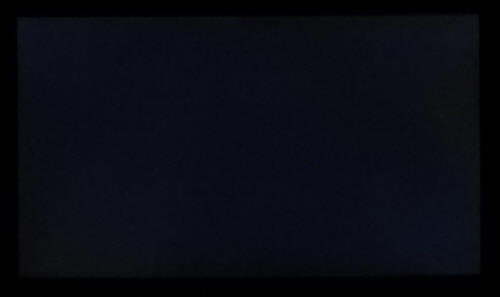
Above: All black screen in a darkened room. Click for larger version
As usual we also tested the screen with an all
black image and in a darkened room. A camera was used to capture the result.
There was no backlight leakage noticeable at all which was excellent. The camera
picked out some very slight clouding from the corners but this was hardly
detectable. An excellent result from the ZR2740w v2 here.

General and Office Applications
A large part of what we said before about the
original ZR2740w stands here as well of course, although we have added some
further thoughts as well since we originally tested the screen. The HP ZR2740w
(both versions) feature a massive 2560 x 1440 WQHD
resolution which is only just a little bit less vertically than a 30" screen.
The pixel pitch of 0.233mm is very small as a result, and by comparison a
standard 16:10 format 24" model has a pixel pitch of 0.270mm and a 30" model has
0.250mm. These ultra-high resolution 27" models offer the tightest pixel pitch
and therefore the smallest text as well. We found it quite a change coming from
21.5 - 24" sized screens, even those offering quite high resolutions and small
pixel pitches. Some users may find the small text a little too small to
read comfortably, and I'd advise caution if you are coming from a 19" or 22"
screen for instance where the pixel pitch and text are much larger. I found a
30" screen to be quite a change with text size when I first used one, and this
is very similar and even a little bit smaller! I still personally prefer the
slightly larger text of a 24" model myself, but I expect I could happily get
used to the added resolution on these models given time. The extra screen size
also takes some getting used to over a few days as there really is a lot of room
to work with.
The massive resolution is really good for office
and general use, giving you a really big screen area to work with. It is a
noticeable upgrade from a 24" 1920 x 1200 resolution, and it's good to see HP
have opted for the high res panel here rather than sticking with another 1920 x
1200 / 1920 x 1080 res panel as you may find in other older 27" models. For
those wanting a high resolution for CAD, design, photo work etc, this is a
really good option. The image was very sharp and crisp and text was very clear.
With its
WQHD display, you enjoy 77% more desktop space than a full HD screen to spread
out your windows and palettes.
The change by HP to a lighter AG coating is also a
very positive move when it comes to these kind of uses. The new lighter coating
ensures that white backgrounds of office documents looked good, and did not
suffer from the overly grainy and dirty feel of some competing IPS panels
featuring heavy, aggressive AG coating - including the older revision of this
screen. It also remained free from the reflections you might experience from a
full glossy solution so seems to be a good half-way between the two. The
wide viewing
angles provided by the IPS panel technology on both horizontal and vertical
planes, helps minimize onscreen colour shift when viewed from different angles.
The
default setup of the screen was reasonable in terms of gamma and white point
which should produce a decent image for office work. Colour accuracy was also
pretty good and so default setup should be fine for many users. If you follow
our basic OSD adjustments from our
calibration process (and maybe also try our calibrated ICC profile) you
should be able to get a better setup, even without a colorimeter of your own.
There were no preset modes available from either
screen as there was no OSD menu available. HP have cut a few corners here to
keep costs down presumably, and so there are basically no setting you can
change. Since there are no presets or different modes, you will have to change
the backlight control each time if you want to have a different setting for
movies or games than you do for day to day use. Out of the box the luminance was
far too high and so you will want to turn this down significantly to obtain a
setting comfortable to you in your lighting conditions. A setting of around 20% (as
identified via the HP Display Assistant Utility) should give you a luminance
of around 120
cd/m2 out of the box. The brightness
control affords you a very good range of adjustments as well, allowing you to go
up to ~459 cd/m2 if you really wanted to, and down as low as ~30 cd/m2.
Even those wanting to use the screen in low light conditions should find the
adjustment range more than adequate. Another thing to note while we are talking
about the brightness control is that the screen does not use
Pulse-Width modulation (PWM) to control backlight dimming and so those who
suffer from eye fatigue or headaches associated with flickering backlights need
not worry here.
The screen offers a 4 port USB 2.0 hub which is
useful, especially with 2 ports located on the left hand edge for easy and quick
access. There are no other extra features available such as ambient light
sensors, card readers or integrated speakers. There was a good range of
ergonomic adjustments available which were all pretty easy and smooth to use.
The screen even offers a rotation function which is probably impractical at this
size. The VESA mounting support may also be useful to some people. With
DisplayPort and DL-DVI both supporting the full 2560 x 1440 resolution you
should have a decent choice for your PC connectivity.
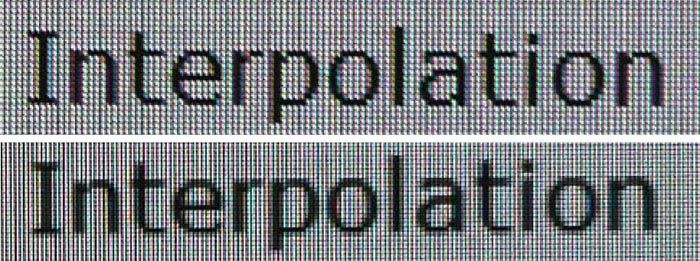
Above: photo of
text at 2560 x 1440 (top) and 1920 x 1080 (bottom)
The screen is designed to run at its native
resolution of 2560 x 1440 and at a 60Hz recommended refresh rate. You will need
a Dual-link DVI output or DisplayPort from your graphics card in order to handle
that resolution. However, if
you want you are able to run the screen outside of this resolution. We tested
the screen at a lower 1920 x 1080 resolution to see how the screen handles the
interpolation of the resolution. At native resolution the text was very sharp
as you can see from the top photograph. When you switch to a lower resolution
the text is a lot more blurry. There was
a high amount of overlap of the pixels but text was still readable if you had
to. I would recommend native resolution wherever possible for maximum
picture quality and screen real-estate.

Responsiveness and Gaming
The ZR2740w is rated by HP as having a 12ms G2G response time which implies the use of
overdrive /
response time compensation (RTC) technology, used to boost pixel
transitions across grey to grey changes. This has not changed at all with the
new revision.
Unlike the smaller ZR2240w model there was no 'Video Overdrive' mode available since
that was a feature in the OSD menu of the smaller screen, which is lacking here.
As such you don't have any control over the overdrive impulse applied to the
panel, it is always in the same state. The panel
being used is the LG.Display LM270WQ1-SDDB (previously the SDDA revision). Have a read about response time in
our
specs section if any of this is new to you.
Display Comparisons
The screen was tested using the chase test
in PixPerAn for the following display comparisons. As a reminder, a series of pictures are
taken on the highest shutter speed and compared, with the best case example
shown on the left, and worst case example on the right. This should only be used
as a rough guide to comparative responsiveness but is handy for a comparison
between different screens and technologies.

27" 12ms G2G
LG.Display H-IPS
In practice the HP ZR2740w v2 showed fairly low
levels of motion blur although some was detectable to the naked eye and picked
up in these tests. There was nothing severe and no obvious ghosting which was
good. It seems that the overdrive impulse being applied is fairly modest and so
we are left with a small amount of blur, and no way to turn the overdrive up or
down due to the lack of any OSD menu. At least with this modest overdrive
impulse there was no overshoot problem which can often manifest itself with dark
or pale halos and trails behind moving objects if the overdrive is applied too
aggressively or poorly controlled.

27" 12ms G2G
LG.Display H-IPS

27" 12ms G2G
LG.Display H-IPS
If we compare the new revision with the old you
will see there is basically no change at all in practice between the two
revisions. The panel itself is basically the same, with a slightly updated
revision to account mainly for the reduced AG coating. The electronics and
overdrive circuit will also be the same and so in practice there's no difference
between the two models when it comes to response times.

27" 12ms G2G
LG.Display H-IPS

27" 8ms G2G
LG.Display AH-IPS

27" 5ms G2G
Samsung PLS (Trace Free = 40)

27"
6ms G2G LG.Display H-IPS

27"
6ms G2G LG.Display H-IPS
We have provided a comparison of the ZR2740w v2 above
against 4 other 2560 x 1440 resolution 27" screens we have tested which all use IPS
(or the very similar PLS) panel technology.
The ZR2740w v2 showed a reasonable result
in this test. There was some motion blur evident but nothing too severe,
although this blur was a little less on the
Dell U2713HM and
Asus PB278Q. There was no obvious ghosting and no artefacts caused by the
RTC impulse which was pleasing on the ZR2740w, something which you can see
affects the
Dell U2711 quite noticeably in the form of a dark trail. The
Hazro
HZ27WC features a very similar panel (different version of the
LM270WQ1) to the ZR2740w v2 but did show a slightly better performance in these response
time tests.

27" 12ms G2G
LG.Display H-IPS

24" 7ms G2G
LG.Display AH-IPS

27" 5ms G2G
LG.Display AH-IPS (overdrive = medium)

27" 4ms G2G AU
Optronics AMVA (AMA = Premium)
We can also compare the ZR2740w v2 against a couple of
other 27" models, this time with lower 1920 x 1080 resolutions. The
AOC i2757Fm and
Dell S2740L show a smoother moving image than the HP in practice with a less
noticeable blur to the moving image. However, in the case of the Dell, a dark
overshoot is again introduced due to an aggressive overdrive impulse. The
BenQ GW2750HM is a little different as it is based on a 1920 x 1080
resolution AMVA panel and not IPS technology like the others here. It was quite
comparable to the ZR2740w v2 overall, but it did show some dark trailing, but
not quite as noticeable as on some of the other models we have discussed.

27" 12ms G2G
LG.Display H-IPS
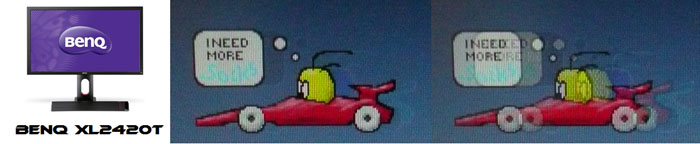
24" 2ms G2G AU
Optronics TN Film + 120Hz (AMA = On)

27" 1ms G2G Chi
Mei Innolux TN Film + 120Hz (Over Drive = 0)

22" 3ms G2G Samsung TN Film + 120Hz
We've also included a comparison above against
three very fast 120Hz compatible screens we have tested. In all cases these
other screens are using TN Film panels and are aimed primarily at gamers.
Firstly there is a comparison against the
BenQ XL2420T. This showed very low levels of motion blur, but some dark
overshoot was introduced as a side-effect. The
Iiyama G2773HS was very responsive and even has a quoted 1ms G2G response
time. This showed very low levels of blur and had minimal issue with overshoot.
The
Samsung SM2233RZ performed very well in these tests and showed very low
levels of motion blur also. When 120Hz mode was enabled the overdrive artefacts
evident in 60Hz mode were almost completely eliminated, which is something we
have seen with the BenQ XL2420T as well.
While these pixel response tests show the S2740L to
have pretty fast transitions and low levels of motion blur (albeit with some
overshoot), there is something else going on as well here which can't be picked out by the camera. All of these other TN Film models are
running at 120Hz refresh rates, which allows for improved 120fps frame rates and
the support of
3D stereoscopic content as well. This can really help improve smoothness and
the overall gaming experience so these screens still have the edge when it comes
to fast gaming. From a pixel response point of view the S2740L performed well, but there are some other areas you still need to think about when it comes
to high end gaming. It couldn't keep up with the very fast TN Film models with
120Hz support.
The responsiveness of the ZR2740w v2 was pretty
good overall and remained unchanged from the original version of the screen in
practice. The blurring was at a reasonably low level although it was a little
more pronounced than some other competing models, perhaps a reasonable
reflection of it's slightly higher quoted response time of 12ms G2G. Thankfully
because the overdrive impulse was evidently quite modest, there were no
overshoot artefacts introduced which was positive news. The screen should be
capable of handling a fair amount of gaming, even some fast paced games,
although you may want to consider the type of graphics card required to run
games with high settings at such a high resolution.
Additional Gaming Features
Aspect Ratio Control - Like the original
version, the ZR2740w v2 does not
offer any form of
aspect ratio control options since there is no OSD menu available. All
inputs will be interpolated to fill the screen unless you have a way to control
the aspect ratio via the graphics card or specific input device. For gaming and
for connection of external devices it
would have been good to feature hardware level aspect ratio control certainly
and it is missed. Most modern graphics cards should be able to offer some degree
of aspect ratio control, but for any external games consoles (or DVD / Blu-ray
players) this lack of hardware level control could present an issue.
Preset Modes - There are no specific preset
modes available at all from this model and so you will have to either use your
normal setup mode or change the brightness each time if you want a different
luminance for gaming than day to day use.

Input Lag
We have written an in depth article about
input lag and the various measurement techniques which are used to evaluate
this aspect of a display. We have improved our method by adopting the SMTT
2 (now version 2.5.1) tool which is used to generate the results below. Please
see our full
input lag testing article for all the details.
Input Lag Classification
To help in this section we will also introduce a broader classification system
for these results to help categorise each screen as one of the following levels:
-
Class 1)
Less than 16ms / 1 frame lag - should be fine for gamers, even at high levels
-
Class
2)
A lag of 16 -
32ms / One to two frames - moderate lag but should be fine for many gamers.
Caution advised for serious gaming and FPS
-
Class
3)
A lag of more
than 32ms / more than 2 frames - Some noticeable lag in daily usage, not
suitable for high end gaming
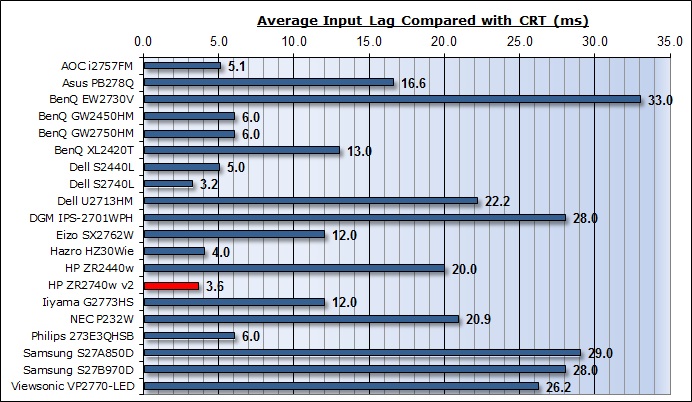
For the full reviews of the models compared here and the dates they were written
(and when screens were approximately released to the market), please see our
full
reviews index.
The original HP ZR2740w was tested using our
older, more limited, stopwatch method. Since nothing has changed here in terms
of scalers or electronics the input lag should be the same between old and new
versions. This presents us with the opportunity of more accurately measuring the
input lag of the ZR2740w using the new, improved SMTT method. Results from the
original ZR2740w review should be discarded as although they were the best
method we had available at the time of writing, the SMTT method is more
accurate.
Our tests here are based on the new format using
SMTT 2.0. We have provided a comparison above against other models we have
tested to give an indication between screens. We have only included screens
which were tested using this new method to allow for a fair and realistic
comparison, and have removed any models tested using the old method.
The HP ZR2740w v2 shows a very low level of input
lag. This was measured at 3.6ms average. Note that this
is the overall display lag, and so accounts for the signal processing time + an
element of the pixel response time. The lag of this screen has been categorised
as CLASS 1 as detailed above. It should be perfectly fine for gaming as a
result, even for fast paced FPS.

Movies and Video

The following summarises the screens performance
in video applications:
-
27"
screen size makes it a reasonable option for an all-in-one multimedia screen,
but being quite a bit smaller than modern LCD TV's of course. As far as
desktop monitors go it is at the large end.
-
16:9
aspect ratio is more well suited to videos than a 16:10 format screen, leaving
smaller borders on DVD's and wide screen content.
-
2560 x
1440 resolution can support full 1080 HD resolution content easily
-
The
native screen resolution means that some source inputs (especially external
devices) will need to be scaled to fill the screen as many will be standard
1080 HD resolution (1920 x 1080).
-
Digital DVI and DisplayPort interfaces supports HDCP for any encrypted
and protected content
-
Good to
see that both DVI and DisplayPort are provided on this model, allowing you to connect
your PC over DVI, and leave the DisplayPort free for an external device potentially.
It might have been nice to see HDMI included as that is very popular and
widely used
-
Both
DVI and DisplayPort cables were supplied in the box which was nice to see
-
Light
AG coating does not cause issues with reflections which glossy coatings can
-
Wide brightness range adjustment possible from the display, including
very high maximum luminance of ~459
cd/m2 and a good minimum luminance of
~30 cd/m2. This should afford you very good control for different
lighting conditions.
-
Black
depth and contrast ratio are reasonable for an IPS panel at 708:1 after
calibration (894:1 before calibration). Shadow detail in darker scenes should not be lost though as it's
adequate.
-
Dynamic contrast ratio not available on this model
-
No 'Movie' preset mode available as no OSD menu at all
-
Good
pixel responsiveness which should be able to handle fast moving scenes in
movies without issue.
-
No
hardware level aspect ratio control options at all which may be problematic
for connection of external devices, DVD players etc. The screen is a native
16:9 aspect ratio so much content should be ok anyway, but it would have been
useful to see some kind of scaler included here.
-
Wide
viewing angles thanks to IPS panel technology meaning several people could
view the screen at once comfortable and from a whole host of different angles.
On darker content the IPS white glow
may present a bit of a problem if viewed from wider angles
-
Good
range of ergonomic adjustments available from the stand. Should be easy to
obtain a comfortable position for multiple users or if you want to sit further
away from the screen for movie viewing.
-
No
noticeable backlight leakage, and none from the edges which is
good. This type of leakage may prove an issue when watching movies where black
borders are present but it is not a problem here.
-
No
integrated stereo speakers on this model or audio connections
-
Picture in picture (PiP) or Picture By Picture (PbP) is not available on this
model.
-
For
PAL sources, we have tested the screen and confirmed it will not support
the full native resolution of 2560 x 1440 at 50Hz refresh rate unfortunately.

Conclusion
Much of what we said at the time of the original
review still stands as we test this new revision approximately 1 year on. The
ZR2740w v2 had some good areas but some which
left us a little disappointed. From a positive point of view, the default setup was pretty good apart from the overly high brightness which is easy to
adjust. In fact the brightness adjustment range was massive and really did give
you a huge potential range to play with. The added benefit of the screen not
using Pulse Width Modulation was also positive news, something which we were
able to verify with this new review. Viewing angles were as you would expect from an IPS panel and luminance
and backlight uniformity seemed good. Pixel response times were pretty good and
input lag was very low, largely because there is no scaler on this model. There was a very good range of easy to use ergonomic
adjustments and the presence of DisplayPort was welcome along with the DL-DVI.
The support of 10-bit content through the 8-bit + AFRC panel may also be welcome
to some users with the appropriate workflow.
Perhaps the biggest disappointment with this model
(and the older revision) in my opinion
was the lack of an OSD menu. This meant you had very limited control over the
hardware for calibration and setup. It meant there were no preset modes (even colour
temperature modes like on the ZR2240w), no RGB channels to adjust, no hardware
level aspect ratio control, no dynamic
contrast ratio, no overdrive control. All in all I think this was a shame and it
did make the screen feel a little bit more limited than others. The black depth and contrast ratio were also a bit lower
than we had maybe hoped for given our tests of other modern IPS panels which have impressed
in this area.
The screen is available now from ~£585 GBP (inc VAT). This makes it
a little more than other competing models like the Dell U2713HM (£530) and Asus
PB278Q (£500) but is still an interesting option as an alternative, and should
be backed by a good warranty and product support from a company like HP. Overall I think the screen fits a niche reasonably
well as a standard gamut 27" IPS display with a matte panel coating, now
improved to a lighter AG thanks to the slight panel change. Still worth
considering if you're looking for a large screen and the AG coating change made
with this latest revision can only be a good thing.
|
Pros |
Cons |
|
Improved screen coating, now a
light AG solution |
Lack of OSD menu meant limited
control |
|
Great backlight adjustment
range and control, no PWM used either! |
No hardware level aspect ratio control |
|
Decent responsiveness and very low
input lag |
Black depth and contrast ratio
good, but not great for an IPS panel |
|
 |
If you have enjoyed
this review and found it useful, please consider making a
small
donation to the site. |