It's almost 18 months since we
took a good look at the
HP LP2475W, which at the time was one of the first IPS based models in the
24" sector. At that time, IPS was a rare technology in this kind of size, but we
soon began to see an influx of high end screens using the popular technology.
IPS (In Plane Switching) has long been a top choice for graphics and colour
enthusiasts, with its extra wide viewing angles, great colour accuracy and good
all round performance. It is the technology of choice for many high-end
professional displays and despite some early limitations from the technology, it
has come on leaps and bounds over the last 2 years or so.
Originally IPS technology was somewhat limited in
terms of responsiveness and most noteably, black depth. When we reviewed the
LP2475W, with its new generation of IPS panel from LG.Display, we were very
pleased with its deep blacks, and decent response times. IPS technology was
becoming a great all-round technology and the uptake into the monitor industry
was quick. Following the HP LP2475W we have seen popular manufacturers like Dell
opt out of their traditional use of PVA technology in their top-end UltraSharp
series, and move to IPS technology. The Dell
U2410, 2209WA and
U2711 were all IPS based screens, marking a signifcant change in strategy
and technology for their popular models. At the same time, NEC have continued
to expand their range of IPS models, being one of the manufacturers who were
already firmly on board with the technology. They quickly released one of the
first 23" models in the market to use IPS with their
EA231WMi, attracting a lot of interest and some pleasing results. They also
extended the use of IPS in their high-end professional series, utilising the
latest 10-bit IPS panels from LG.Display in the
NEC PA241W.
Overall we have seen a big influx of models using
IPS in the market, especially in the 22-24" size range. A large driver in this
has also been the development of the so-called 'e-IPS' panel technology from
LG.Display. An extension of S-IPS, they have managed to increase transparency of
the matrix and therefore cut down on backlight usage and power consumption,
improving efficiency. In turn, panel module production costs have descreased,
allowing monitor manufacturers to drive down the retail costs of their displays.
We've seen very cost effective models such as the 22" Dell 2209WA and 23" NEC
EA231WMi already using this 'new' generation of IPS panel, and it is helping to
bridge the gap between cheap TN Film based models, and the traditionally
expensive VA/IPS based screens. While they do maintain the vertical pixel
orientation associated with the so-called H-IPS panels (checking the ZR24W
confirms this as well), they offer advantages in terms of energy consumption and
ultimately, price.
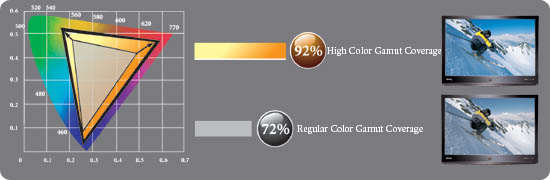
With these modern changes in panel production and
the recent demand and change within the market, we have seen more and more
screens utilising extended colour spaces as well. This change started to happen
several years ago, and with enhancements in CCFL backlighting, and some
occasional use of RGB LED backlighting, we have seen a steady growth in
'extended gamut' displays in the market. Along with more and more IPS models
appearing, we have seen more and more screens using these extended colour
spaces. However, this is not always to everyone's liking with many users still
wanting to work with smaller sRGB colour spaces and screens. We will talk about
this a bit more later, but it's worth noting that there is still a demand in the
market for 'standard' gamut displays.
Not one to ignore this, HP have released a new 24"
IPS model into their range - the ZR24W. Using the latest e-IPS panel technology
(or H2-IPS as HP actually list it in their spec here) they have managed to bring
retail costs down considerably. They have also broken from the current trend and
used a module which features only a standard colour space, covering only the
sRGB space. We will look at this later as well, but it's quite rare to have an
IPS panel with standard gamut in the 24" space. The only real mainstream readily
available model which does is the popular
NEC LCD2490WUXi, so the new model is bound to attract some interest.
If you want to read more about panel technologies
and IPS developments, you can read our updated article about
Panel Technologies
Let's take a look at the specs for the ZR24W:
|
Size |
24"WS |
Colour Depth |
16.7 million (8-bit) |
|
Aspec Ratio |
16:10 |
Colour Gamut |
72% NTSC colour gamut, 97% sRGB |
|
Resolution |
1920 x 1200 |
Viewing Angles |
178/178 |
|
Response Time |
5ms G2G |
Panel Technology |
e-IPS (H2-IPS) |
|
Contrast Ratio |
1000:1 static / 3000:1 DCR |
Interfaces |
DVI-D (HDCP), D-sub, DisplayPort |
|
Brightness |
400 cd/m2 |
Colour |
Black bezel and base |
|
Special Features |
Tilt, pivot, rotate and height adjustment. USB
2.0 ports x4 |


Above:
Front and back views of the ZR24W. Click for larger versions
The ZR24W is a pretty nice looking screen in my
opinion. The bezel and stand are both a matte black finish, and the bezel itself
is very thin. Around the edges of the screen is a brushed silver aluminium-like
trim (remember to remove the plastic cover!). The OSD buttons are located in the bottom right hand corner and are
perhaps a little big. With their white text labels they aren't as subtle as some
other monitors, but not really a major issue. The small power LED glows blue during
normal operation, and can be turned off via the OSD menu if you want. In
standby, this glows orange.

Above:
Image demonstrating the roatation function
The ZR24W offers a decent range of ergonomic
adjustments. There is a 10cm height adjustment range, 45 degree swivel range and
-5 to +30 degree tilt available. There is also an option to rotate the screen
into portrait mode should you want to. The height adjustment is reasonably easy
to use although a little stiff. If you go to the lowest setting the screen
clicks into place and you have to use the release button at the back of the
stand if you want to move it higher again. Tilt is about the same, although very
easy to get into a comfortable angle and position due to the decent range. The
swivel and rotate functions are more stiff, to the point that if you want to
swivel the screen side to side, you need to anchor the base of the stand,
otherwise you just move the whole thing at once.


Above: Full
and minimum height adjustment shown. Click for larger versions


Above: Side
view shoding minimum and maximum tilt range.
Note the 2x USB ports as well on the left hand side. Click for larger versions
Build quality was good and the materials were of a
high standard. Although the stand had a wide base and was sturdy in itself,
there was a bit of a wobble to the screen. There is a cable tidy hole on the
stand which helps keep them tucked out of the way nicely.


Above: Rear
view showing the cable tidy (left) and full rotation (right). Click for larger
versions


Above: View
of the stand (left) and carry handle (right). Click for larger
The side of the screen also features 2x USB 2.0
ports for easy connection of external devices. There is no card reader here
though which features on some other models like the Dell U2410 for instance.

Above: Rear
view showing all power and interface options.
Below: Close up of DisplayPort, DVI, VGA and USB ports

The underside of the screen at the back features
the usual power connector, along with DisplayPort, DVI, D-sub and USB
connections. Would have maybe been good to include an HDMI interface as those
are currently widely used and very popular in the gaming and DVD/Blu-ray player
market.
The screen features an internal power supply so
there is no need for any external power bricks, just a normal kettle lead. There
is a useful carry handle on the back of the screen for easy transport.

Above:
Control buttons
Below: views of the OSD menu
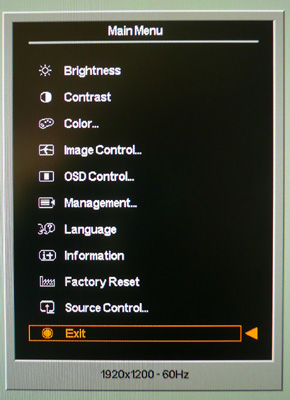
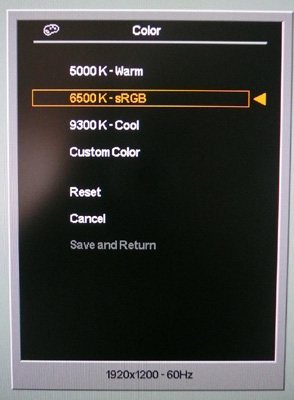
The OSD menu is fairly extensive and easy to
navigate. The plus and minus control buttons allow easy movement between
sections and the interface is pretty intuitive. You have the usual options for
brightness, contrast etc along with 4 preset modes within the color menu.
Remember, this isn't really a screen particularly aimed at the professional
market, so it doesn't have the wide range of presets that some high end models
like the NEC PA241W feature. It is also a standard gamut screen, so there is no
need for sRGB or AdobeRGB emulation modes here either of course. There are 3
colour temperature presets and an adjustable custom mode to play with. The OSD
operational buttons give quick access only to source interface and the 'auto
adjust' feature when using the D-sub analogue connection.
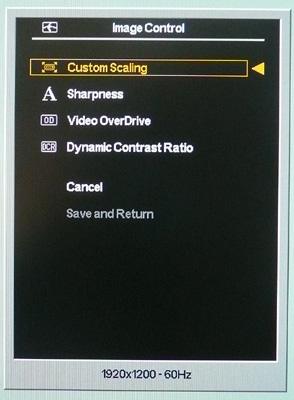
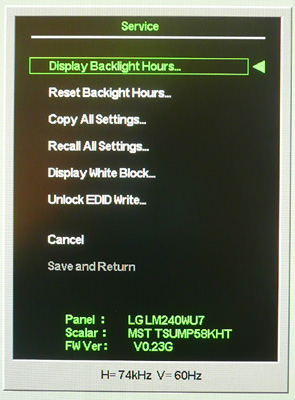
Delving into the other sections reveals some of
the more advanced features. There are custom scaling options for hardware level
aspect ratio control, an option to enable and disable the 'Video OverDrive'
mode, and also the dynamic contrast ratio. We will take a look at all of these
later on. Accessing the service menu on the screen reveals the panel being used,
which is a new module from LG.Display, the LM240WU7.
HP state in the spec that the screen uses <95W
maximum power consumption, and typically less than 85W in normal operation. When
in standby the power consumption is <1W. Even after prolonged use, the screen
does not give off much heat, only getting a little warm at the top. There is no
noticeable buzz or noise from the screen.
The panel itself uses a matte anti-glare coating
as opposed to any glossy solution. This is a little less 'grainy' than the Dell
U2410 / U2711 models upon very close inspection. Not something I've ever
personally found a problem, but I know some are sensitive to it.

Colour
Accuracy, Black Depth and Contrast
The HP ZR24W utilises an 8-bit e-IPS panel capable
of displaying a true 16.7 million colour palette, with 8-bits per sub pixel.
Breaking current trends, the screen uses standard CCFL backlighting which offers
a colour gamut covering 72% of the NTSC space. This is 97% coverage of the sRGB
reference space on paper. The panel being used is actually a new module
developed by LG.Display (LM240WU7) within their 'e-IPS'
generation. This generation of panels has allowed the manufacturer to drive down
production and retail costs, and improve energy efficiency at the same time.
This is achieved through improved transparency of the matrix, meaning backlight
intensity can be lower but still achieve satisfactory luminance levels. Note
that HP still refer to the technology as 'S-IPS' in some of their specs and even
'H2-IPS' in some instances, referencing the improved energy efficiency. Don't
get confused by all this. The panel is IPS based, and just part of the latest
generation of energy efficient modules.
In regards to the colour gamut available here,
there are a mixture of opinions on the wide gamut debate, but all you need to
know about with this display is that it does not have a wide gamut and you need
to determine if that is going to be suitable for your uses. I would thoroughly
recommend a read of
this article over at X-bit Labs, which covers the pros and cons well.some
users do not like to use extended colour spaces where working with standard sRGB
content can bring about issues. Neon looking colours and over-saturation can be
a problem if you don't make use of the extended colour spaces properly on other
models and so some users still prefer to use a standard gamut display.
The
NEC 2490WUXi was very popular in the 24" sector as one of the only
mainstream models with both an IPS panel, and a standard colour gamut. Nearly
all modern IPS based models such as the
HP LP2475W,
Dell U2410 and
NEC PA241W feature extended colour gamuts. Great if you need to work in
those spaces, but not always as good if you want to work with sRGB content.

An
important thing to consider for most users is how a screen will perform out of
the box and with some basic manual adjustments. Since most users won't have
access to hardware colorimeter tools, it is important to understand how the
screen is going to perform in terms of colour accuracy for the average user. I
restored my graphics card to default settings and set it to its standard
profile. The ZR24W was tested at default factory settings using the DVI interface, and analysed using
LaCie's Blue Eye Pro colorimeter and their accompanying software suite.
Default settings of the screen were as follows:
|
Monitor OSD Option |
Default Settings |
|
Brightness |
90 |
|
Contrast |
80 |
|
Color Mode |
6500k - sRGB |

HP ZR24W - Default Factory Settings

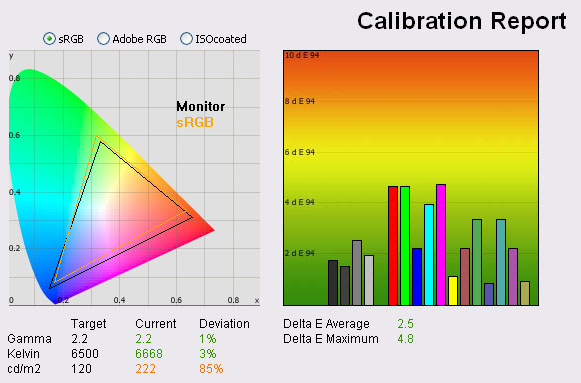
|
|
Default Settings |
|
luminance (cd/m2) |
222 |
|
Black Point (cd/m2) |
0.49 |
|
Contrast Ratio |
453:1 |
Default settings of the screen were pretty
pleasing really. First of all on the left hand side we have a
CIE diagram with triangles representing the colour space (gamut) displayed
by the monitor. The black triangle represents the gamut of the screen itself,
with an orange triangle being shown as a reference to the sRGB colour space. As
you can see, the monitor pretty much covers the sRGB space and confirms that the
backlighting being used is standard CCFL, only showing a standard gamut as
opposed to extended colour spaces of many modern models. The colour space does
extend slightly beyond the sRGB reference in red shades and blue, but falls ever
so slightly short in green shades. This is a fairly typical performance and you
will notice a similar type of colour space coverage in other standard gamut
screens.
Default gamma of the screen was recorded at 2.2,
meeting the target gamma in our tests which is the recommended for computer
monitors. Colour temperature was also extremely close, being only 3% out from
the target of 6500k - the temperature of daylight. This was recorded at 6668k,
and shows that the default preset in the "6500k / sRGB" mode matched this white
point accurately.
Luminance was the only obvious issue here, and
with a default OSD brightness setting of 90%, the luminance was recorded at 222
cd/m2 which was
a long way out from the target of 120 cd/m2, that being the
recommended luminance for LCD monitors in normal lighting conditions. At this
luminance, black depth was recorded at a fairly poor 0.49 cd/m2,
giving a moderate static contrast ratio of 453:1.
Testing with
the colorimeter revealed the graph on the right hand side above, showing DeltaE
(dE 94) values across 16 shades. As a reminder, the lower these bars down the
Y-axis, the better, in terms of colour accuracy. For reference, LaCie describe
the DeltaE readings as:
-
If DeltaE >3, the color displayed is significantly different from the
theoretical one, meaning that the difference will be perceptible to the
viewer.
-
If DeltaE <2, LaCie considers the calibration a success; there remains a
slight difference, but it is barely undetectable.
-
If DeltaE < 1, the color fidelity is excellent.
The default settings showed pretty decent results
in this regard. Average DeltaE (dE) was 2.5 giving fairly accurate colours with
only a small difference between requested and displayed colours. Maximum dE was
4.8. To the naked eye, the colours did feel nice and even, bright and rich.
Calibration should help deliver better luminance levels and an improvement in
colour accuracy but even those without a colorimeter can expect some pretty good
results really. Tone the brightness control down to 25% and you're at a good
starting point.

HP ZR24W - Calibrated Settings - Custom Color Mode
|
Monitor OSD Option |
Adjusted Setting |
|
Brightness |
25 |
|
Contrast |
80 |
|
RGB |
142, 186, 144 |
|
Preset Mode |
Custom Color |
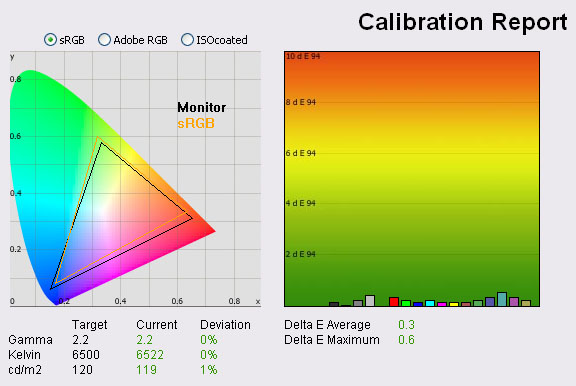
|
|
Calibrated
Settings, Custom Color Mode |
|
luminance (cd/m2) |
119 |
|
Black Point (cd/m2) |
0.28 |
|
Contrast Ratio |
425:1 |
I entered the 'Custom Color' mode which afforded
me access to the individual RGB controls and adjustments. I carried out the
calibration process from there, using the OSD settings shown above and then
allowing the automated process to carry out further adjustments and corrections
at a graphics card LUT level, and creating an ICC profile.
Validating the profile revealed that gamma remained spot on at 2.2. Colour temperature
was improved slightly, bringing it from its 3% deviation to <0.5% difference
(6522k). With an OSD brightness now set at 25%, luminance was nicely corrected
to 119
cd/m2. This
gave us a reduced black depth of 0.28 cd/m2, but still gave a pretty
low contrast ratio of only 425:1. This seemed to be a definite weak point of the
new model. We'd seen some big improvements
with modern IPS panels in the HP LP2475W (black point 0.17 after calibration,
694:1 contrast ratio), but it seems this has perhaps taken a slight step back.
More on this in a moment.
Colour accuracy was also corrected nicely with
very impressive results obtained. Average dE was now 0.3, with a maximum of only
0.6. LaCie would consider colour fidelity to be excellent. Testing the screen
with colour gradients revealed smooth colour transitions and no sign of any
banding issues. There is no extended internal processing or LUT on this model
but in these tests it was hard to separate it from models like the Dell U2410
which do to be honest.

Contrast Ratio
Correction
Since black depth was poor (0.49) and contrast ratio poor
(453:1) as a result, I wanted to try and improve on this and in order to do
so, I had to change something. I spent a lot of time
fiddling with different settings, calibrations and software packages to see
how I could improve this. Experimenting with the contrast setting seemed to
have an impact.
As is normal for most displays, the contrast setting was a
digital white level control. This was smooth and fairly subtle across the
range from 0 - 90%. Above this, one increment steps showed significant
changes. After many trials, the setting of 100% returned the highest default
contrast ratio. If you lowered the contrast control below the default of 80%,
it had a negative effect on the contrast ratio. I changed this setting to 100%,
restored everything else to default
and ran the test and report again:
|
Monitor OSD Option |
Settings |
|
Brightness |
90 |
|
Contrast |
100 |
|
Preset Mode |
6500k - sRGB |
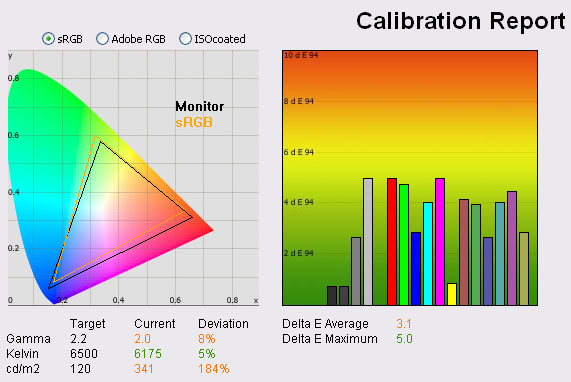
|
|
Adjusted Settings |
|
luminance (cd/m2) |
341 |
|
Black Point (cd/m2) |
0.46 |
|
Contrast Ratio |
740:1 |
With contrast now set at 100%, luminance shot up
from 222 to 341
cd/m2, but
black depth actually improved slightly from 0.49 to 0.46 cd/m2.
This finally gave us a good contrast ratio of 740:1. The screen was however
uncomfortably bright and looked fairly washed out. Remember, the OSD
brightness was still at 90% and we were in the preset 6500k mode. Colour
accuracy remained similar to default settings (average dE now 3.1 instead of
2.5), but the gamma was negatively altered from our target of 2.2 to 2.0.
These settings were not ideal but at least the contrast ratio has improved
from our starting point. Detail was lost in darker images and in shadow detail
due to the change in gamma and because the digital white point was set too
high. Although this change in OSD contrast helped us improve the black depth
and contrast ratio, it was not worth it in my opinion at the cost of dark
detail.
It's pretty rare for a
screens default contrast setting to not be optimum, and in this instance it
looks like a setting of 80% has been selected to avoid colour washout and a
wrongly adjusted gamma. However, it does return poor black depths and contrast
ratio. We will see if we can get both!

For those who don't have access to a colorimeter
or calibration devices, I wanted to see whether using basic OSD adjustments
could help bring the screen closer to our targets or whether altering the
contrast control to 100 just made things too bright and unusable and lead to
unfortunate loss of detail in darker content. Changing the
brightness control will affect luminance since it is a control of the
backlight intensity so this was one way to adjust the luminance of the screen.
Reducing it from 90 to 10% returned a luminance of 158
cd/m2, but
lowering all the way to 0% returned 133 cd/m2. This was pretty
close to our target of 120 cd/m2 and at least more comfortable to
use. At this luminance, black depth was a decent 0.18 cd/m2, giving
a static contrast ratio of 739:1
|
Monitor OSD Option |
Settings |
|
Brightness |
0 |
|
Contrast |
100 |
|
Preset Mode |
6500k - sRGB |
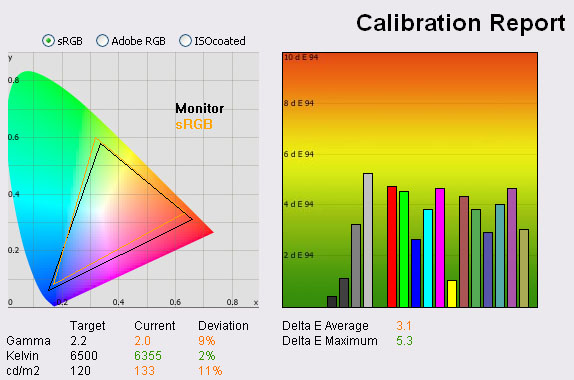
|
|
Adjusted Settings 2 |
|
luminance (cd/m2) |
133 |
|
Black Point (cd/m2) |
0.18 |
|
Contrast Ratio |
739:1 |
So even average users without calibration can
achieve fairly good results from this screen in regards to black depth and
contrast ratio. Colour accuracy isn't quite as good as at default (average dE
now 3.1 instead of 2.5). The problem with making this change is that it
negatively effects the gamma, dropping you from 2.2 at default settings (80%
contrast control) to 2.0.
The screen was also still fairly washed out though. You can improve the
contrast ratio using this method, but at the cost of detail in darker images /
shadow detail which is not a good thing. I will test to see if you can get
around this issue with proper calibration. It's also worth noting here that
even with brightness now set at 0%, you cannot acheive the desired luminance
of 120
cd/m2, so you'd
also need calibration to correct that. If you don't have access to a
colorimeter, you may be better sticking with an 80% contrast setting, but you
will have to put up with the relatively poor black depth and contrast ratio.
Might not be an issue to many people anyway, but something to keep in mind.

I carried out a calibration and profiling of the screen
in the normal way but ignored the software's recommendation that 80% contrast
was 'optimum'. I stuck at 100% contrast control and entered the custom color
mode allowing access to the RGB control. When you enter this mode, the RGB
sliders are set at a maximum 255 each, and at 100% contrast, the screen was
immediately impossible to use, being very bright and very washed out. Detail
was being lost all over the place.
The RGB controls also have an impact on digital
white point as the contrast control does, so you'd need to reduce either the
contrast setting, or the RGB channels at an individual level. I used the
software's guidance to alter the RGB controls here. Remember, when you are
using one of the other presets like the default 6500k / sRGB mode, they
basically just have pre-tuned RGB channels so have already done the adjustments
for you. For maximum control, I wanted to use the custom color mode. As I
changed these within the software, white point was being adjusted. Further
adjustments would be made at a graphics card LUT level as part of the
automated calibration process and creation of an ICC profile.

HP ZR24W - Calibrated Settings - Custom Color Mode
|
Monitor OSD Option |
Adjusted Setting |
|
Brightness |
7 |
|
Contrast |
100 |
|
RGB |
94, 140, 99 |
|
Preset Mode |
Custom Color |
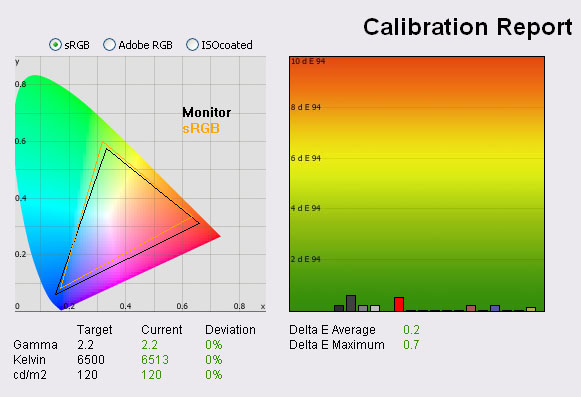
|
|
Calibrated
Settings, Custom Color Mode |
|
luminance (cd/m2) |
120 |
|
Black Point (cd/m2) |
0.18 |
|
Contrast Ratio |
667:1 |
Validating the profile revealed that gamma was
corrected back to the target of 2.2. Colour temperature
was improved slightly, bringing it from its 2 - 3% deviation to <0.5% difference
(6513k). With an OSD brightness now set at 7%, luminance was corrected to 120
cd/m2. This
gave us a decent reduced black depth of 0.18 cd/m2, and a good static
contrast ratio of 667:1. Having run this same process using the screens default
80% contrast setting, I know that although most of the results were similar, the
black depth and contrast ratio suffered significantly, giving only 0.28 cd/m2
and 425:1 respectively. If you want good black depth and contrast ratio, you
will need to use a contrast setting of 100% in the OSD menu. However, you will
need to calibrate the screen to overcome the gamma and wash-out issues
associated with that change.
Colour accuracy was also corrected nicely with
very impressive results obtained. Average dE was now 0.2, with a maximum of only
0.7. LaCie would consider colour fidelity to be excellent. Testing the screen
with colour gradients revealed smooth colour transitions and no sign of any
banding issues. There is no extended internal processing or LUT on this model
but in these tests it was hard to separate it from models like the Dell U2410
which do to be honest.
If you want to try our settings and calibrated profile, you can
find it in
our ICC profile database. This, combined with the settings above might be
one way to achieve better contrast ratio from the screen, while still
maintaining an image which does not lose shadow detail and has a decent gamma.
Worth trying, although results will vary.

HP ZR24W - Calibrated Settings - 6500k sRGB Preset
|
Monitor OSD Option |
Adjusted Setting |
|
Brightness |
7 |
|
Contrast |
100 |
|
RGB |
n/a |
|
Preset Mode |
6500k - sRGB |
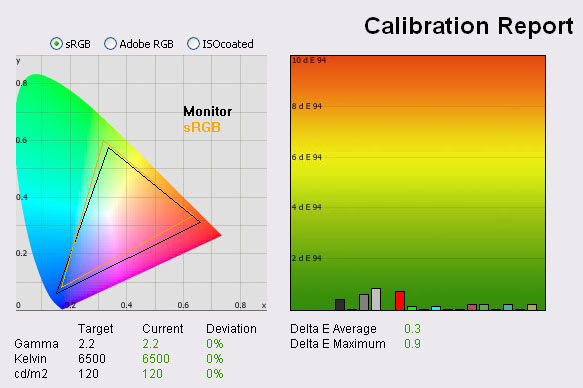
|
|
Calibrated
Settings, Custom Color Mode |
|
luminance (cd/m2) |
120 |
|
Black Point (cd/m2) |
0.18 |
|
Contrast Ratio |
667:1 |
I also calibrated the screen using the 6500k /
sRGB preset mode to see whether this allowed for accurate calibration as well.
When using this preset mode you do not have access to the RGB controls so the
colour corrections are carried out at a graphics card level through profiling.
Contrast is also pre-determined at an individual RGB channel level.
Gamma remained very accurate, and colour temperature was also spot on now at
6500k. Colour
accuracy was improved from default values, with dE average now being 0.3,
maximum of 0.9. This was a pleasing result and very comparable to the
calibrated 'custom color' mode although ever so slightly behind. Black depth
was recorded at 0.18
cd/m2 giving a
static contrast ratio of 667:1.
Either mode should return you good results once
calibrated. Remember though, you will need to change the OSD contrast control
to 100% in order to get these kind of blacks and this contrast ratio, and
without calibration that negatively impacts the gamma and overall appearance
of the screen leaving some washout of the image. Calibration can correct this
though thankfully, but this is probably why HP settled on a default 'optimum'
contrast setting of 80%.
Again, ICC profile available if you want it in
our ICC profile database.

Calibration
Performance Comparisons
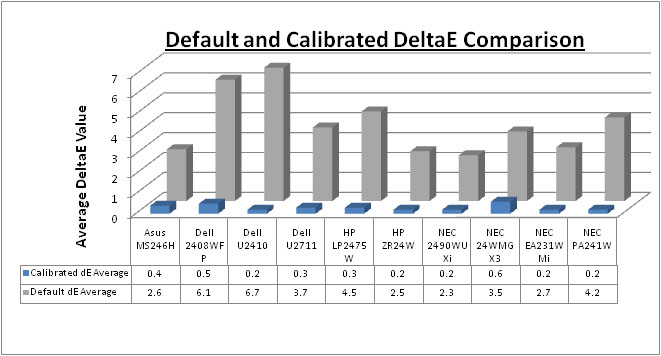
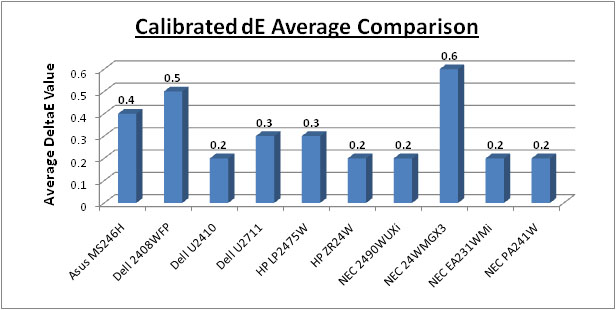
I plotted the results from our tests of the ZR24W
against other competing and popular models in the 23 - 27" range. As you can
see, at default the ZR24W is one of the best screens we have tested in terms of
out-of-the-box colour accuracy. With an average dE of only 2.5, it is only
slightly behind the professional NEC 2490WUXi which is a great result. Even
users without a hardware colorimeter can expect some pleasing results from this
new screen which is good. Once calibrated, average dE drops to a very low 0.2
(max 0.7), putting it on a par with most of the other models. It is ever so
slightly behind the NEC 2490WUXi and NEC EA231WMi which are our current
champions in this regard with an average dE of 0.2 and a maximum of only 0.5.
The ZR24W performs very well once calibrated and profiled as one would hope.
Keep in mind the NEC 2490WUXi and NEC PA241W are high end graphics screens so
include many other features and extras which separate them from the more
mainstream models. They should still be considered as superior in terms of
colour performance and are more suitable for professional work as a result of
their extra technology.
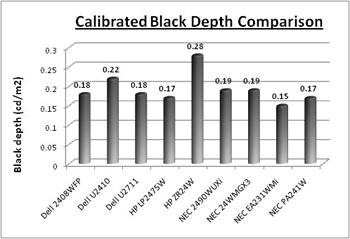
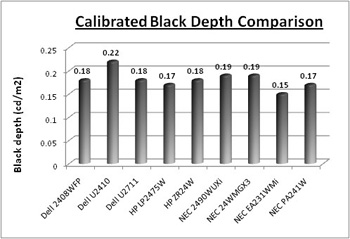
Contrast setting at 80%
Contrast setting at 100%
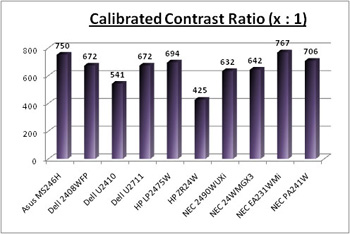

Contrast setting at 80%
Contrast setting at 100%
Plotting the black depth and contrast ratio
again provides either pretty poor or pretty pleasing results. If you
stick with the default 80% contrast control and are unable to calibrate the
screen properly to take advantage of the 100% contrast setting, black depth
can only reach 0.28 and gives a poor contrast ratio of 425:1. Comparing to the
other screens leaves a considerable difference and this is certainly a weak
point of the ZR24W.
If you can calibrate and take advantage of the
100% contrast option, black depth was 0.18
which is the same as the S-PVA based Dell 2408WFP and a little better than the
competing Dell U2410 (0.22). It is ever so slightly behind it's predecessor,
the LP2475W (0.17) and the NEC EA231WMi which performed the best in this
regard in these sized screens (0.15). Contrast ratio is directly linked to
black depth, but at 667:1, the ZR24W was again a fair bit ahead of the Dell
U2410 (541:1) and pretty comparable to many of the other models we have tested
here.
I've provided both sets of details for
comparison.

Contrast
Stability
I wanted to see how much variance there was in the screens contrast as we
adjusted the monitor setting for brightness.
In theory, brightness and contrast are two independent parameters, and good
contrast is a requirement regardless of the brightness adjustment.
Unfortunately, such is not the case in practice. We recorded the screens
luminance and black depth at various OSD brightness settings, and calculated
the contrast ratio from there. I changed the OSD contrast setting to 100%
since we had already observed that unlike most screens, the default 80%
setting was not optimum. All other monitor and graphics card settings
were left at default with no ICC profile or calibration active. It should be noted that we used the BasICColor
calibration software here to record these, and so luminance at default
settings varies a little from the LaCie Blue
Eye Pro report.
|
OSD Brightness |
Luminance
(cd/m2) |
Black Point (cd/m2) |
Contrast Ratio
( x:1) |
|
100 |
358 |
0.50 |
716 |
|
90 |
336 |
0.47 |
714 |
|
80 |
310 |
0.44 |
705 |
|
70 |
289 |
0.41 |
705 |
|
60 |
267 |
0.38 |
703 |
|
50 |
245 |
0.35 |
700 |
|
40 |
224 |
0.32 |
699 |
|
30 |
201 |
0.29 |
693 |
|
20 |
176 |
0.25 |
703 |
|
10 |
154 |
0.22 |
698 |
|
0 |
132 |
0.19 |
693 |
The luminancece of the screen ranged from a
maximum of 358 cd/m2
(at 100% brightness), down to a minimum of 132 cd/m2 (0%) in this
test. The maximum brightness is actually a little way out from the specified
maximum luminance from HP of 400 cd/m2. Whether you'd ever need to
use the screen above 358 cd/m2 anyway is another question of course.
The OSD brightness control did at least afford a reasonable control over the
screens luminance. To get to a comfortable luminance, and preferrably near to
120 cd/m2 you will need to turn the brightness control down to 0%
here. It's a shame though that the brightness setting does not give you a better
control over the luminance, as you would have hoped it would allow you to go
much lower than 120 as well. Calibration and changes at the graphcis card level
would be needed to improve this. Other than that, you'd need to change the
contrast control back lower to reduce the luminance of the screen. At 80% contrast control, a brightness setting of
25 - 30% returned a luminance of around 120 cd/m2 and we were able to
get down to around 91 cd/m2 luminance as a minimum (0% brightness /
80% contrast). However, changing the contrast setting back to 80% sacrifices
black depth and contrast ratio.
Black depth was actually fairly
poor on the ZR24W sadly when using the 80% contrast setting at default. You will
need to adjust this up to 100% for optimum black depth and contrast ratio. At
80% the screen returned a pretty mediorcre performance of 0.50
cd/m2 when at
maximum brightness, and only dropping to 0.20 cd/m2 at minimum. As a result, contrast was pretty mediocre at around
460:1. When changing up to 100% contrast control, the black depth ranged from
0.50 cd/m2 down to 0.19 cd/m2 and gave a contrast ratio of
around 700:1 on the most part.
In regards to this specific contrast stability test though, there were no
issues regardless of whether you set the contrast control at 80% or 100%. Contrast remains very stable across the range of OSD brightness
adjustments as it should. I plotted these results on the graph below as well.
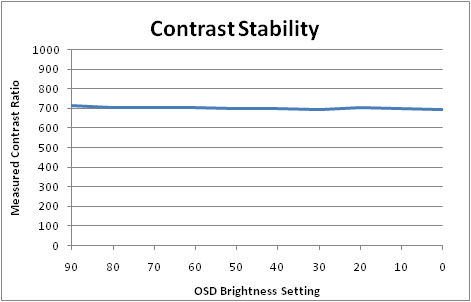

Dynamic Contrast
The HP ZR24W features a dynamic contrast ratio
(DCR) control, which boasts a spec of 3,000:1. This is obviously a fairly big number
when you consider the mediocre static contrast ratio we have observed. DCR requires the screen to be able to produce a very bright white,
and a very dark black at the two ends of the control. Dynamic contrast ratio
involves controlling the backlight automatically, depending on
the content shown on the screen. In bright images, the backlight is increased,
and in darker images, it is descreased. For this test I would use the
colorimeter to record the luminance and black depths at the two extremes. Max
brightness would be recorded on an all white screen once the DCR has caught
up. Black depth would be recorded on an all black screen.
|
|
Calibrated
Settings, Game Preset Mode |
|
Max luminance (cd/m2) |
288 |
|
Min Black Point (cd/m2) |
0.21 |
|
Max Dynamic Contrast Ratio |
1372:1 |
The DCR option is available through the 'image
control' section of the OSD, with a simple 'on' of 'off' available. The transitions
of the backlight changes were very smooth and barely detectable which was good.
However, the range of this DCR did not live up to its spec, which is not
uncommon for these features. Maximum luminance only reached 288
cd/m2. Even if it was able to
reach 400 cd/m2 as a maximum brightness, it would need to be able to
reach as low as 0.13 cd/m2 in black depth which we've again already
observed it cannot (reaching 0.18 cd/m2 as a minimum). In this test,
black depth ranged down to 0.21 cd/m2 and so usable dynamic contrast
ratio was only 1372:1. An improvement over the static contrast ratio of 667:1,
but less than half the specified 3000:1 DCR.

Viewing Angles





Above: Viewing
angles shown from front and side, and from above and below. Click for larger
images
Viewing angles of the ZR24W were very good as you
would expect from IPS panel technology. They did not suffer from the obvious
contrast and tone shifts or the severe darkening of the image from below of TN
Film matrices. They were also free from the off-centre contrast shift of VA
panels.
Comparing the ZR24W side by side with the
Dell U2410 shows a fairly comparable performance really. I did feel that the
vertical viewing angles were a little more restrictive on the HP, with a
contrast shift noticeable from a smaller angle than on the Dell. However,
horizontally they performed very similarly. Viewing an all black image shows a
slight white glow on both the Dell and HP, with the latter showing a very slight
purple tinge as well. There was no very obvious glow as we have seen on some
other IPS models in the past. It should be noted that the ZR24W does not use an
A-TW polarizer which some high end NEC models use.

Panel Uniformity
Measurements of the screens luminance were taken
at 35 points across the panel on a pure white background. The measurements were
taken using BasICColor's calibration software package, combined with the LaCie
Blue Eye Pro colorimeter. The above uniformity diagram shows the difference, as
a percentage, between the luminance recorded at each point on the screen, as
compared with the reference point of a calibrated 120 cd/m2. This is
the desired level of luminance for an LCD screen in normal lighting conditions,
and the below shows the variance in the luminance across the screen
compared with this point. It is worth noting that panel uniformity can vary from
one screen to another, and can depend on manufacturing lines, screen transport
and other local factors. This is only a guide of the uniformity of the sample
screen we have for review.
Uniformity of Luminance
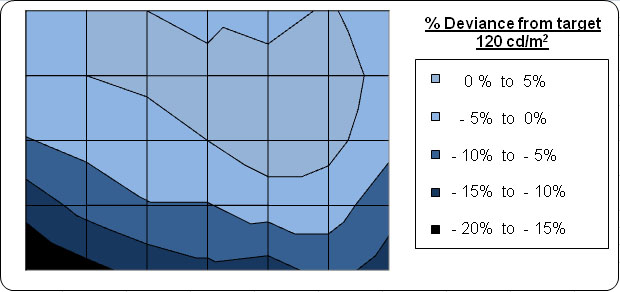
The results from this test were fairly normal for
a screen in this kind of price range. You can't expect the uniformity of a high
end professional model like the
NEC PA241W with all it's extra ColorComp features. However, the luminance
uniformity here is fairly similar to that of the other e-IPS based model we
tested recently, the
NEC EA231WMi. Across the top half of the screen, uniformity was actually
very good, but towards the bottom the luminance deviated by up to 20%, dropping
down to 100
cd/m2 in the lower left hand corner at
an extreme, and being around 103 - 108 along most of the bottom sector. This is
nothing too bad really, and you would be hard pressed to notice this difference
in day to day average use. I tested the screen with various solid colour
backgrounds, including white and grey, and could see no issues relating to
colour tinting or casting thankfully.
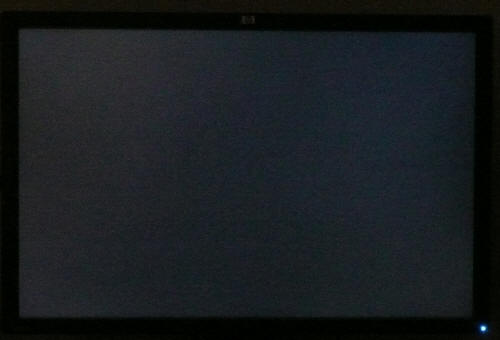
Above: All black
screen in a darkened room. Click for larger version
As usual we also tested the screen with an all
black image and in a darkened room. A camera was used to capture the result.
There was no obvious backlight leakage from any of the corners or edges which
was pleasing. No issues here.

Office and Windows Use
There's not a great deal to say here which I
haven't said before for 24" screens with this resolution. Nice 1920 x 1200
resolution for side by side working, and with a 24" panel size the
0.270mm pixel pitch provides a nice comfortable text size, even for prolonged
use. The text is a little bigger than that you will see on models like the Dell
U2711 (0.233mm pixel pitch) and I think many users would prefer this more
reasonable size. There's no preset modes on this screen for 'internet', 'text'
or anything like that, so you will want to calibrate the screen to a comfortable
luminance really. If you stick with 80% contrast ratio setting then lowering the brightness control to about 25% should be a good
starting point I think. If you have ramped contrast up to 100% you will probably
want brightness set at 0%, or preferrably you will need to carry out calibration
of the screen. If you go with this setting to maximise contrast ratio, you will
also need to calibrate the screen fully, or you will suffer from poorly adjusted
gamma and wash-out of the image which is not desirable.
I tested the screen with both DVI and D-sub
interfaces, both returned very good picture quality. There was very little to
separate the two in fact, both returning sharp text and a good image quality. No
ambient light sensor or auto brightness control available here which some models
like the NEC PA241W offer, which I think can be handy for office work
personally. There are however 4x USB ports, including two located on the side of
the screen for easy access, which are useful for connecting external devices.
Would have maybe been handy to see a card reader as featured on the Dell series,
but no major loss and surely a measure to help keep costs down.

Responsiveness and Gaming
The HP ZR24W was tested using the chase
test in PixPerAn, a good bit of software for trying to quantify differences in
real terms responsiveness between monitors. As a reminder, a series of pictures
are taken on the highest shutter speed and compared. The images below show the
best case example on the left hand side, and the worst case example on the right
hand side. This should only be used as a rough guide to comparative
responsiveness but is handy as a way of keeping a constant test of each screen.

5ms
G2G LG.Display e-IPS

6ms
G2G LG.Display H-IPS

6ms
G2G LG.Display H-IPS

14ms LG.Display H-IPS
According to the manufacturers spec, the ZR24W
offers a 5ms G2G response time from it's IPS panel. Interestingly, and
confusingly, HP also mention 7ms G2G and 12ms ISO in their PDF spec sheet. Don't
get too bogged down in these though as it's practical performance which really
matters. HP have utilised
Response Time Compensation (RTC) technologies to boost the response time
across grey to grey transitions. HP actually provide an option within the OSD
menu for "Video overdrive". We will look at that more in a moment.
By default, the Video Overdrive function is turned
off. In practical tests however, the ZR24W still performs like an IPS panel
which uses RTC. The option must allow you to boost the RTC impulse even more,
but without it on there still appears to be a level of overdrive being used.
There are no obvious ghost images behind the moving car to the naked eye, but
there is some noticeable blurring of the moving image. It was not as pronounced
as on the non-overdriven NEC EA231WMi but a little more obvious than on the Dell
U2410 and HP LP2475W. If you compare the best case images above, you will detect
this subtle difference. I'd rate it slightly behind the Dell U2410 in this test,
but it should still be adequate for most average gaming anyway. With the Video
Overdrive feature turned off, there was no obvious RTC overshoot or artefacts
thankfully. This is something we had seen on the HP LP2475W where
responsiveness was slightly better than on the ZR24W, but at the cost of more
obvious dark trailing. Looks like HP have settled on a slightly less aggressive
RTC impulse than they had on the LP2475W to help reduce the overshoot.


What HP have done though is provide you access to
the Video Overdrive control via the OSD menu which allows you to boost the RTC
impulse even more. Switching to this mode momentarily turns the screen black,
and then you can immediately spot the difference to the naked eye. Sadly, it
doesn't actually improve things in our tests, rather instead causes some rather
noticeable dark and light trailing behind the moving car. An obvious dark shadow
appears behind the object, and behind that still, is a white artefact. Seems like
this mode is too aggressive and I wouldn't recommend using it as a result.

5ms
G2G LG.Display e-IPS

2ms G2G TN Film (Trace Free setting = 80)

3ms
G2G Samsung TN Film + 120Hz
I've provided a comparison above of the ZR24W
(overdrive = off) vs. the 24" Asus MS246H and 22" Samsung SM2233RZ. Both these
other models are very fast TN Film based models, using aggressive and well
controlled overdrive and even 120Hz technology in the case of the Samsung. As
you can see, the ZR24W can't quite keep up with these fast TN Film models. I
would still say the HP is adequate for average gaming, but if you want the best
performance you will probably want to consider some of the 120Hz models emerging
in the market.
The screen features hardware level
aspect ratio control available via the OSD menu. There are options for 'fill
to screen', 'fill to aspect ratio' and 'overscan'. There doesn't appear to be a
specific 1:1 pixel mapping mode, but at least you can maintain the correct
aspect ratio when gaming. Some users have already reported that carrying out 1:1
mapping at a graphics card level works so overcomes that limitation.s

Input Lag
As usual I tested the
screen in clone mode with a CRT to determine the level of
input lag. This is
something which can put off some gamers and is a delay between graphics card and
monitor output. By hooking up a CRT you can show that the LCD lags behind
somewhat, which can affect users in some situations where they rely on the
screen image being as fast as their inputs (e.g. fast FPS shooting games).
Often, input lag is very low and probably wouldn't represent too much of a
problem in real terms.
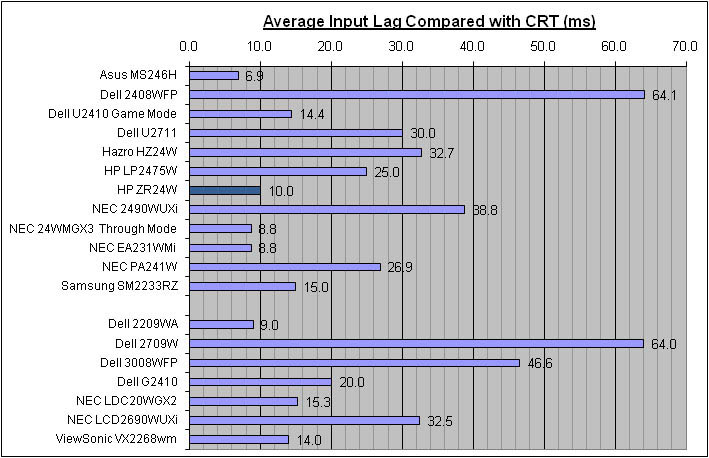


This test yeilded very pleasing results. On
average the HP ZR24W showed an input lag of only 10ms. Delay did range up to
20ms in some cases, but also at <10ms in other cases. This averaged out at 10ms
which was an excellent result really. This was very comparable with the other
e-IPS based models shown here, the NEC EA231WMi and Dell 2209WA. It was a little
faster than its predecessor, the HP LP2475W as well (25ms) and certainly faster
than models like the Dell 2408WFP (64.1ms) and NEC 2490WUXi (38.8ms). This kind
of input lag shouldn't cause any problems to even serious gamers.

Movies and Video

The following summarises the HP ZR24W's performance
in video applications:
-
24" screen size makes it a reasonable option for
an all-in-one multimedia screen, although larger screens are becoming more
common place now and LCD TV sizes continue to grow
-
16:10 aspect ratio format is not as well suited to
movies as a 16:9 screen. Black borders are thicker due to aspect ratio
-
1920 x 1200 resolution can support true 1080 HD
resolution content (1920 x 1080)
-
Digital interfaces support HDCP for any encrypted
and protected content
-
Fairly decent interface options available with 1x
DVI (you can use HDMI > DVI if need be for digital video connection) and 1x
D-sub. Also good to see DisplayPort available
-
Black depth and contrast ratio are good when
calibrated and using the contrast setting at 100%, meaning detail is not lost in
darker scenes. If you cannot calibrate the screen you will probably have to
stick with the HP pre-set 80% contrast control, giving you a fairly poor
contrast ratio of ~425:1. This could cause you problems in movies where dark
detail could be lost.
-
Dynamic contrast ratio is available and does work
to some degree. This can help boost the contrast ratio up to ~1372:1. Transitions are also very smooth so this could be useful for videos
and movies if you like the technology.
-
No multimedia or movie preset modes specifically
-
Good pixel responsiveness and very low input lag
meaning the screen is fine for fast moving images
-
Panel uniformity was fine really, and no obvious
leakage of the backlight from the corners or edges which can be distracting in
movies, especially where borders are present.
-
Wide viewing angles thanks to IPS panel technology
making it suitable for viewing from different positions and for multiple viewers
without issue
-
Good ergonomic adjustments available as well to
obtain a comfortable viewing position

Comparison vs. the Dell U2410 and HP LP2475W
I know people are going to ask this question, so
I'll try and answer it now - "how does the HP ZR24W compare with the Dell
U2410 and HP LP2475W?" I've included a little table summarising all 3
screens side by side based on the testing we have carried out and on my
opinions. Each screen will have either a ranking or the actual measurement
shown. Where they are ranked, it is from 1st to 3rd place where applicable in
each category and colour coordinated red, amber and green. I'll try and explain my
reasoning as well here:
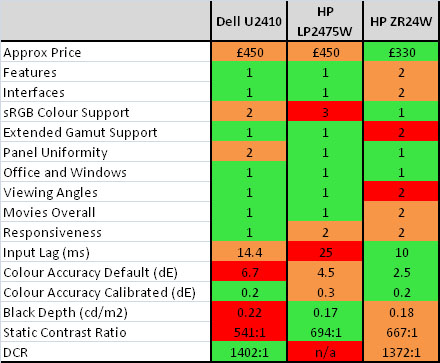
-
Approximate price - The ZR24W is around £120
cheaper than the other two models. This is a significant difference to anyone surely?
-
Features - I've placed the ZR24W slight
behind the other two as it lacks the same preset options, some interfaces and in
the case of the Dell, things like 10-bit internal processing
-
Interfaces - Again, the ZR24W is slightly
behind. There is at least DVI, VGA and DisplayPort, but no component, HDMI,
composite etc
-
sRGB colour support - Obviously the ZR24W has
a good edge here since it's a standard gamut screen anyway. If you are wanting
to work only in the sRGB colour space, the standard backlighting here is
probably more suited. The Dell does feature a fairly decent sRGB emulation mode
at least, and the LP2475W's emulation doesn't seem to work at all!
-
Extended gamut support - The LP2475W and Dell
are both using extended colour gamut backlighting, whereas the ZR24W is limited to
only sRGB / 72% NTSC. If you want to work with extended colour spaces, the ZR24W is not for you.
-
Panel Uniformity - The
HP models take the combined crown here being pretty good from what we saw. The Dell has some
leakage issue. Results may vary, but this is based on the review samples we have
looked at
-
Office and Windows -
I've tied them all here since there's nothing really to separate them.
-
Viewing angles - only a
minor separation here really, but there was a slightly more pronounced contrast
shift vertically on the
ZR24W than on the other two.
-
Movies Overall - I've
put the
ZR24W slightly behind the other two due to its more limited connectivity
options.
-
Responsiveness - They
are all very close really. I've given the edge to the Dell since it is more free
from any RTC overshoot and slightly faster than the HP models. The ZR24W is
perhaps fractionally slower than the LP2475W but is less prone to overshoot and
dark trailing (assuming Video Overdrive left off) so they are tied.
-
Input lag - pretty good
all round really, but the
ZR24W
takes the 1st place here at 10ms, with the Dell
(game mode) at 14.4ms and the HP at 25ms average.
-
Colour accuracy Default - Out of the box,
the ZR24W offers the most accurate colours with dE average of 2.5. Neither the Dell or
LP2475W offered particularly good colour
accuracy at default settings or with preset modes, and need some decent
calibration really to get the most out of them. This can cause further problems
due to the extended gamut where oversaturation of reds and greens can be common.
-
Colour accuracy calibrated - All very good
and pretty much nothing in it, but the Dell and HP ZR24W have a slight edge at 0.2 average dE.
The HP LP2475W had average 0.3 and maximum 0.5 once calibrated.
-
Black depth - If you're using contrast
setting of 100%, black depth is good. At 0.18 it is slightly behind the LP2475W
(0.17) but ahead of the Dell (0.22). You will need calibration to really be able
to use this high contrast setting without issues though.
-
Static Contrast Ratio -
as a static number of 667:1, the ZR24W is slightly behind the LP2475W (694:1)
but ahead of the Dell (541:1)
-
Dynamic Contrast Ratio
- The ZR24W has a DCR which works fairly well and boosts contrast ratio to
around 1372:1. The Dell has one which works to a similar degree, but the HP doesn't have one at
all.
So is the ZR24W better than the LP2475W and
U2410? - I hate to cop out, but I'd have to say "yes, but only in some
areas"....(see below)

Conclusion
Overall I thought the HP ZR24W was a very good
screen. It lacks some of the more fancy and advanced features of some of its
competitors (e.g. 10-bit internal processing, 3D LUT's) but it certainly makes
up for that in its reduced price! Obviously those features have their place in
the market, and advanced professional models like the NEC 2490WUXi and NEC
PA241W have a lot to offer. Remember, though, this is a mainstream model aimed
at the masses and in this regard it does very well I think.
The performance of the screen was very good in
nearly all regards. Colour accuracy was excellent, and even offered very good
performance out of the box which is going to be important for people looking for
a screen in this price range, who don't want to fork out for a colorimeter.
Sure, there weren't as many presets, options of added extras to play with, but
this area of the market surely isn't really for people who need them anyway.
Response time and input lag were very good, and there were no issues with
viewing angles or uniformity.
Perhaps the only real problem initially was the
poor black depths and contrast ratio. Through our testing we have managed to
find a way to achieve better results through alteration of the contrast control.
However unless you have ways to correctly calibrate the screen you could
sacrifice gamma, detail in dark images and suffer from some wash-out of the
image. HP seem to have opted for a default 80% contrast setting from the screen,
which does return spot on gamma and a good image quality. However, this setting
does not return the blacks and contrast ratio you would hope for from a modern
panel. You can improve it, but calibration would have to be carried out to
correct the side effects. Since most average users won't have access to
colorimeters, this could still be seen as a draw back of the screen certainly.
Price-wise, the HP is very attractive. At the time
of writing, the screen retails for ~£330, with competing models like the Dell
U2410 and HP LP2475W retailing for around £450. This is a big price difference
and apart from a few extra features and a wide gamut, there
isn't really a lot in it I don't think. You've also got to keep in mind that
this is a standard gamut screen, which I think it going to be one of the key
differentiaters between this and the other models we have discussed. If you want
an sRGB gamut screen and do not want extended colour spaces, this would be an
excellent choice, especially given the price point. Of course, if you want
extended colour spaces then the Dell U2410 and HP LP2475W would be a better
option in this area of the market.
|
Pros |
Cons |
|
Excellent colour accuracy once
calibrated, very good at default settings as well |
Poor black depth and contrast
ratio at default contrast setting. Can be corrected, but will sacrifice
gamma and shadow detail unless combined with proper calibration |
|
Very attractive price point in
this sector |
Very few extra features (e.g.
presets, internal processing etc) |
|
Good responsiveness and very
low input lag |
Ergonomically very good, but a
little stiff to manoeuvre (I'm nit-picking!) |
|
If you have enjoyed
this review and found it useful, please consider making a
small
donation to the site. |