Earlier this year,
we announced the release of the first 23" model in the market to use IPS
panel technology. The NEC EA231WMi attracted a lot of user interest, with more
and more people looking for that 'perfect' large screen for their needs. More
and more of the larger screen market has been leaning towards IPS panel
technology recently, with the first 22" model (Dell 2209WA) being released, and
an influx of new 24" models to the market such as the
HP LP2475W and
Dell U2410.
NEC were quick off the mark to utilise a new 23"
IPS panel module which has been recently produced by LG.Display. Other models
will surely follow suit, and in fact we have already seen the release of the
ViewSonic VP2365wb with this same module in more recent months. For now, we
have the NEC EA231WMi in for a full testing, and we will see how this new 23"
panel performs, and whether this is a good alternative to some of the new 24"
IPS models available.
NEC are taking pride in this screens "green" image, and
have fitted the screen with some features such as an 'ECO mode', ambient light
sensor and backlight control and even a Carbon footprint meter for tracking
carbon savings. The screen also meets the Energy Star 5.0 and TCO 5.0 standards.
We'll come on to these features a little later on, but for now let's take a look
at the specs:
|
Size |
23"WS |
Colour Depth |
16.7m, 72% NTSC gamut |
|
Resolution |
1920 x 1080 |
Viewing Angles |
178/178 |
|
Response Time |
14ms |
Panel Technology |
e-IPS |
|
Contrast Ratio |
1000:1 static / 3000:1 dynamic |
Interfaces |
DVI (HDCP), D-sub, DisplayPort |
|
Brightness |
270 cd/m2 |
Colour |
Black bezel, stand and base |
|
Special Features |
Tilt, rotate, pivot and height adjustment. USB
2.0 ports x2, 3-step auto brightness (ambient sensor), integrated speakers,
2-step ECO Mode, carbon footprint meter |


Above:
Front view showing height adjustment and underneath edge showing integrated
speakers. Click for larger versions
The EA231WMi comes in either a fully black or a
fully silver design. We have been sent the black version for testing. The
monitor offers a wide range of ergonomic adjustments with a full 110mm height
adjustable stand, pivot, rotate and tilt functions. These are all smooth to
operate and feel pretty sturdy. When using the rotate feature there is a minor
annoyance when rotating back down into landscape mode. The mechanism
automaticaly stops when it reaches a certain point, leaving you very almost in
landscape mode. However, this seems to 'overshoot' a tiny bit leaving your
screen tilting ever so slight upwards to the right. You need to just balance it
back out manually to get it level. Just a silly mechanical bug really. Build
quality of the screen feels very good and materials are good quality as well.
The panel features a normal anti-glare coating
rather than any glossy solution.


Above:
Showing rotate function into portrait mode and integrated 2 port USB hub on left
hand edge
There is an integrated 2 port USB hub on the left hand
edge of the screen offering you quick connection for external devices. There's
also another 2 ports on the underneath by the video connections....always
handy I think. The monitor even features integrated stereo speakers which are
nicely hidden underneath the bottom edge of the screen. Might be useful for
moderate sound and general 'office' noises. There's also a headphone jack if you
need it.

Above:
interface connections on the back underside. Click for larger version


Above: Side
view and rear view of the screen. Click for larger versions
The back of the screen is also all black in
design. There is a useful cable tidy and a separate face plate to connect (not
shown above) which helps hide the cables within the stand section. The
interfaces for DVI, D-sub and DisplayPort are all tucked discretely out of the
way and are easy to access. It's nice to see a DisplayPort connection which is
tipped to become the interface of choice over the coming years. Would have
perhaps been nice to see a second DVI or some HDMI interfaces though. The cables
for all 3 of the provided connections are packaged with the screen.
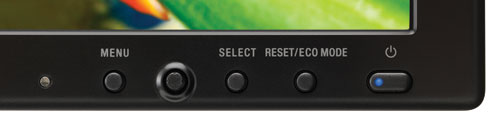
Above: OSD
operational buttons. From left to right this shows ambient light sensor, menu
button, directional control joystick, select button, rest/ECO mode buttons
The bezel around the panel is pretty thin all the
way round giving it a nice sleak design. The OSD operational buttons are
situated in the bottom right hand corner and are very discreet. They are very
much out of sight when using the screen normally. The buttons are easy to
operate and the OSD itself is very intuitive and easy to navigate with the handy
little joystick button. The power LED glows a subtle blue colour when the screen
is in use, and orange when in standby. This power LED is very small and
unobtrusive and it's brightness can even be controlled via the OSD if you want.
The buttons also give you quick access to input via the 'select' button and to
the ECO modes.

Above: OSD
menu showing DV mode presets available
The OSD offers a good range of options as well. As
well as all the usual brightness, contrast etc controls, there is the ECO mode
menu, auto brightness, DV Mode, 6 colour mode presets, volume, aspect ratio
control and a few other general options. More on the interesting features later
on.
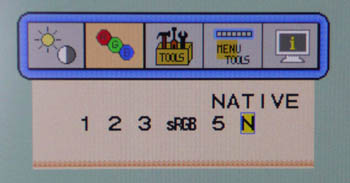
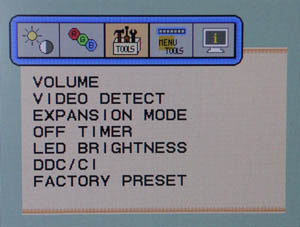
Above: OSD
menu showing colour preset modes and further 'tools' menu
One of the main marketing points of the EA231WMi
is its low power consumption. The specifications state that there are 43W power
consumption during normal operation, dropping down to 28W when using the ECO
mode, and even further to only 0.45W when in power saving / standby mode.


Colour
Accuracy, Black Depth and Contrast
he NEC EA231WMi utilises an e-IPS panel, capable
of producing 16.7 million colours. Unlike many
modern displays, the screen uses standard CCFL backlighting and offers a
colour gamut covering 72% of the NTSC colour space, approximately the same as
the sRGB space. For those who are wary of extended gamuts and only want to work
with sRGB content, this is an important thing to note.
An
important thing to consider for most users is how a screen will perform out of
the box and with some basic manual adjustments. Since most users won't have
access to hardware colorimeter tools, it is important to understand how the
screen is going to perform in terms of colour accuracy for the average user. I
restored my graphics card to default settings and set it to its standard
profile. The EA231WMi was tested at default factory settings using the DVI interface, and analysed using
LaCie's Blue Eye Pro colorimeter and their accompanying software suite.
Default settings of the screen were as follows:
|
Monitor OSD Option |
Default Settings |
|
Brightness |
100 |
|
Contrast |
50 |
|
Preset RGB mode |
Native |
|
DV Mode |
Standard |
|
Important - ECO Mode and Auto
Brightness |
off |

NEC EA231WMi - Default Factory Settings

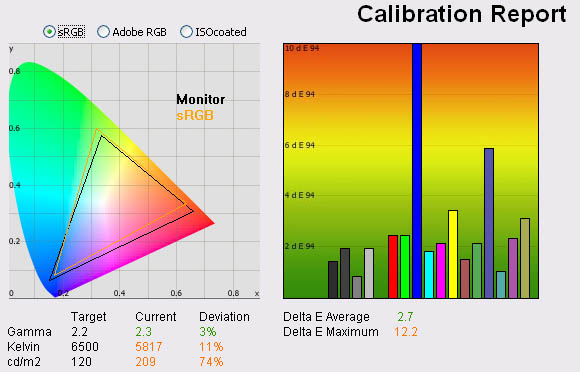
|
|
Default Settings |
|
luminance (cd/m2) |
209 |
|
Black Point (cd/m2) |
0.24 |
|
Contrast Ratio |
871:1 |
It's important to note that although all other OSD
were left at default settings for this "out of the box" test, I did disable the
ECO mode and Auto Brightness control as they dynamically control the backlight
which I did not want happening during the reporting process.
Many of our readers will be familiar with the
above results graphs and diagrams but in case you are not, I'll talk through
each of them here. On the left you have a
CIE Diagram which represents the colour space being produced by the monitor.
This is often referred to as the gamut, and here you can see that the monitors
colour space pretty much covers the colour space represented by the sRGB
reference. It doesn't quite match, as the monitor cannot quite reach the green
shades from the sRGB reference, and red shades are a little too wide. However,
you can tell from this diagram that the monitor is only using a standard CCFL
backlighting system, rather than any extended gamut technologies such as W-CCFL
or LED. There are a mixture of opinions on the wide gamut debate, but all you
need to know about with this display is that it offers a standard gamut and you
need to determine if that is going to be suitable for your uses. I would
thoroughly recommend a read of
this article over at X-bit Labs, which covers the pros and cons well.
Beneath this are the results of the screens gamma
which is recorded at 2.3, only being very slightly out (3%) from the target gamma of
2.2, the default for computer monitors. Colour temperature is also recorded here
at 5817k, not too far out (11%) from the target of 6500k which is the colour
temperature of daylight. Luminance however is quite considerably out from the
target of 120
cd/m2, which is
the recommended setting for an LCD screen in normal lighting conditions, and the
reference point we use in all our reviews. At 209 cd/m2 it is an
overly bright default setting (+74%), although nowhere near as bright as some screens
which can reach up to around 500 cd/m2! It should be noted that the
default factory setting for brightness in the OSD is 100%, and so this is really
the maximum brightness one can expect from the screen. It's not quite up to the
full 270 cd/m2 which is specified by the manufacturer, but it should
be more than adequate for use in a whole range of different lighting conditions.
The OSD affords a very good control over the backlight intensity and therefore
screen luminance (more on this later), so you can at least tone the brightness
down as a starting point if you want to get nearer to 120 cd/m2.
Black depth was also recorded at a very respectable 0.24 cd/m2,
and gave us a very decent contrast ratio of 871:1 out of the box. This is a very
good result for an IPS panel and is better than the default results of the HP
LP2475W (793:1) and Dell U2410 (633:1), both of which feature the new generation
of IPS technology, in a 24" size. Apart from the luminance which is a little
high, these results were pleasing from the EA213WMi.
Testing with
the colorimeter revealed the graph on the right hand side above, showing DeltaE
(dE 94) values across 16 shades. As a reminder, the lower these bars down the
Y-axis, the better, in terms of colour accuracy. For reference, LaCie describe
the DeltaE readings as:
-
If DeltaE >3, the color displayed is significantly different from the
theoretical one, meaning that the difference will be perceptible to the
viewer.
-
If DeltaE <2, LaCie considers the calibration a success; there remains a
slight difference, but it is barely undetectable.
-
If DeltaE < 1, the color fidelity is excellent.
As you can see, the default results of the
EA231WMi were actually pretty good. Average dE was an impressive 2.7 and was
pretty much only let down by the poor blue tone accuracy which reached up to
12.2 on the dE scale. Overall default colour accuracy was good, again better
than the HP and Dell screens which were a little disappointing out of the box.
Colours did not feel too uneven to the naked eye, and because the screen is only
a standard gamut the reds and greens were not 'neon' like you can see on some
extended gamut models.

NEC EA231WMi - sRGB Preset Mode
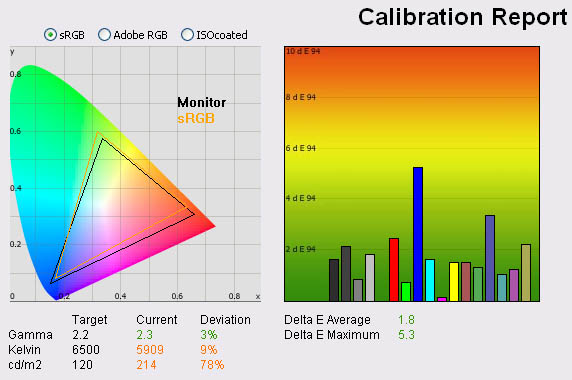
|
|
Default Settings |
|
luminance (cd/m2) |
214 |
|
Black Point (cd/m2) |
0.25 |
|
Contrast Ratio |
856 |
The user manual for the EA231WMi states "sRGB mode
dramatically improves the colour fidelity in the desktop environment by a single
standard RGB colour space. With this colour supported environment, the operator
could easily and confidently communicate colour without further colour
management overhead in the most common situations". I left all other
settings as they were, but within the RGB menu I switched to the preset mode for
sRGB to test it.
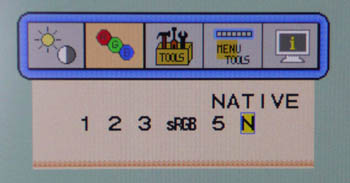
There is no access to the individual red, green and blue
controls within this preset (nor in the default 'Native' preset) and so if you
want that level of control you would need to use one of the other preset modes.
Those other modes (1, 2, 3 and 5) are preset initially at colour temperaturtes
of 9300, 8200, 7500 and 5000k respectively but can be altered through the RGB
channel control if you want. For the purposes of this test, I wanted to see if
the sRGB preset (labelled also as 6500k colour temperature) offered any better
performance than the 'Native' preset.
From the above results you can see that nothing really varies
compared with the default 'Native' mode when you look at the gamma, colour
temperature and luminance. The monitors colour space is also the same, and so
although this is an sRGB preset mode, it doesn't actually bring you anywhere
nearer to the full sRGB colour space reference. Some models with extended gamuts
will offer an sRGB emulation mode which does bring the colour space more in line
with this reference, but the NEC EA231WMi doesn't change anything in that regard
with this preset.
What does appear to change, and for the better, is
the colour fidelity of the screen. Average dE was now improved to 1.8 overall
which offers some very impressive colour accuracy considering this is all
without calibration! Max dE was reduced from 12.2 in Native preset down to 5.3,
again with blue shades letting the overall score down a little. This preset does
offer some better results than the Native mode, so worth using if you don't do
anything else for some better colour accuracy. Again, combine this with a
brightness control adjustment (~45% should do it) and you have a good
starting point.

Calibration Results

NEC EA231WMi - Calibrated Settings Native Mode
|
Monitor OSD Option |
Adjusted Setting |
|
Brightness |
50 |
|
Contrast |
50 |
|
Preset
RGB Mode |
Native |
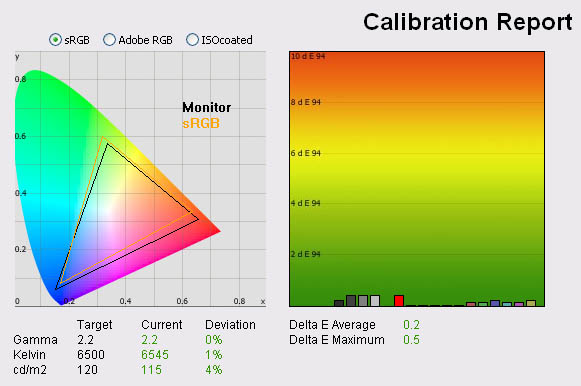
|
|
Calibrated
Settings |
|
luminance (cd/m2) |
115 |
|
Black Point (cd/m2) |
0.15 |
|
Contrast Ratio |
767:1 |
I switched back to the Native
preset for the calibration in the first instance and it produced some
excellent results. The monitor does not feature any hardware LUT adjustment as
with some other higher end NEC models such as the 2490WUXi. Instead, the calibration process guides
you through several OSD adjustments before completing a software calibration
of the graphics card LUT and production of an ICC profile for activation and
colour matching between devices.
Gamma was corrected to 2.2
and colour temperature was almost spot on at 6545k now. Luminance was very
close to the target setting of 120
cd/m2, and I'm
sure with some more slight tweaking of the brightness control (and
recalibrations) you can get this spot on. For the purposes of this, it was not
signifcant and only 4% out from the target. Black depth was an excellent 0.15
cd/m2 as well, the best result from an IPS panel we have tested and
beating many TN Film and VA panels as well. Contrast ratio was again a very
respectable 767:1.
There was
also a very positive improvement in colour accuracy, with average dE now down
to 0.2 and maximum only at 0.5. Colour accuracy would be described by LaCie as
excellent here and a very good result as you would hope from a high end modern
IPS panel. Testing the screen with a series of colour gradients showed smooth
transitions between shades and no sign of any banding of colours either
horizontally or vertically.
You can
find our calibrated OSD settings and
saved ICC profile in our database if you want to give it a try on your
EA231WMi. Please note that results may vary.

NEC EA231WMi - Calibrated Settings sRGB Mode
|
Monitor OSD Option |
Adjusted Setting |
|
Brightness |
50 |
|
Contrast |
50 |
|
Preset
RGB Mode |
sRGB |
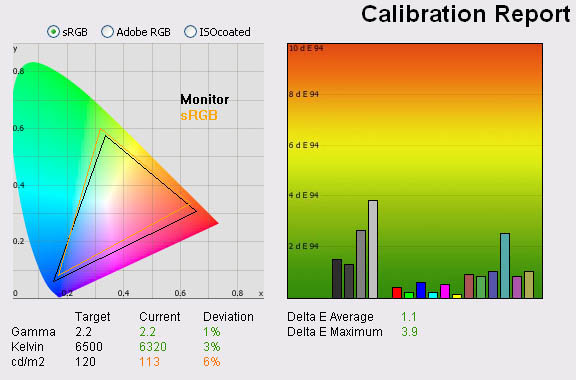
|
|
Calibrated
Settings |
|
luminance (cd/m2) |
113 |
|
Black Point (cd/m2) |
0.15 |
|
Contrast Ratio |
753:1 |
The sRGB preset mode seemed to give us better
default colour accuracy than the Native mode, and so I wanted to check if the
calibration results were still as good. Unfortunuately it seems that the sRGB
mode did not allow the colorimeter to produce results as impressive as in the
Native preset. I ran through the process several times, but it was not possible
to correct the colour accuracy any further than above. Gamma, colour temperature
and luminance were still corrected to the same degree as in the Native mode, but
average dE was only 1.1 and with a maximum of 3.9. Colour accuracy was still
good, and improved from the default sRGB preset mode. It just didn't match the
performance of the calibrated Native mode with grey shades letting it down a
little.
If you want the best results with a colorimeter,
use the Native mode. If you aren't really making any changes other than in the
OSD, the sRGB preset does offer some slightly better default performance than
the Native mode.
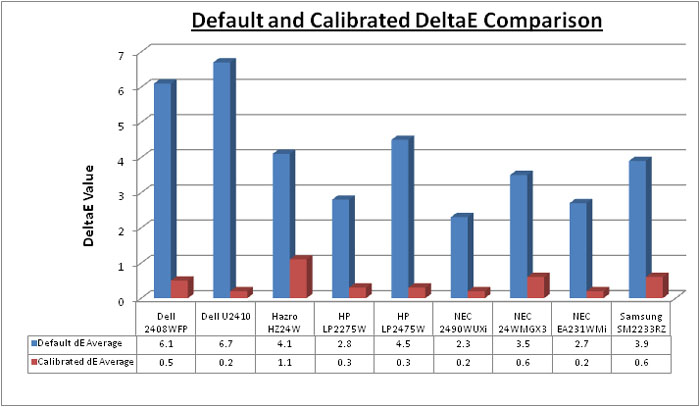
Above gives a comparison of the default and
calibration colour accuracy of several competing screens and recently tested
models. As you can see, the default colour rendering of the EA231WMi was very
good in comparison with the other models. At average dE of 2.7 it was a little
behind the NEC 2490WUXi (2.3) but this can be excused since the latter is a
screen aimed very much at the professional market and colour enthusiasts. Once
calibrated the EA231WMi was actually our joint best performer out of all the
screens we have tested! It matched the previous defending champion, the NEC
2490WUXi with an average calibrated dE of 0.2 and a maximum of 0.5. Excellent
performance again from NEC here, even without a hardware LUT calibration and
12-bit internal processing.
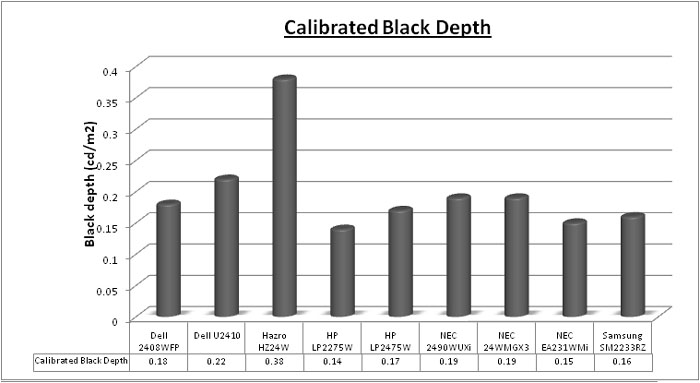
The above also gives a comparison of the
calibrated black depth of the same screens. Here, the EA231WMi only lost out
very narrowly to the HP LP2275W. Consdering the NEC is using an IPS panel, and
the HP is using a Samsung S-PVA panel (well known for their excellent black
depth and contrast ratios), this was a very good performance.
No complaints at all about the NEC EA231WMi's
performance in terms of colour accuracy or black depth / contrast.

Contrast
Stability
I wanted to see how much variance there was in the screens contrast as we
adjusted the monitor setting for brightness.
In theory, brightness and contrast are two independent parameters, and good
contrast is a requirement regardless of the brightness adjustment.
Unfortunately, such is not the case in practice. We recorded the screens
luminance and black depth at various OSD brightness settings, and calculated
the contrast ratio from there. All other monitor and graphics card settings
were left at default. It should be noted that we used the BasICColor
calibration software here to record these, and so luminance at default
settings varies a little from the LaCie Blue
Eye Pro report.
|
OSD Brightness |
Luminance
(cd/m2) |
Black Point (cd/m2) |
Contrast Ratio ( x:1) |
|
100 |
211 |
0.25 |
843 |
|
90 |
201 |
0.23 |
876 |
|
80 |
185 |
0.21 |
882 |
|
70 |
163 |
0.19 |
857 |
|
60 |
145 |
0.17 |
853 |
|
50 |
128 |
0.15 |
853 |
|
40 |
110 |
0.13 |
849 |
|
30 |
92 |
0.11 |
838 |
|
20 |
74 |
0.09 |
819 |
|
10 |
55 |
0.06 |
918 |
|
0 |
36 |
0.04 |
891 |
The
results of this were pleasing. The monitors brightness setting gave you a very
good control over the luminance of the screen through the control of the
backlight intensity. Maximum luminance was recorded at 211
cd/m2 when set
at 100% which was a little way off the specified 270 cd/m2 maximum
brightness. However, whether you would ever really need to use the screen at
anything higher is probably unlikely. Even at maximum brightness, the black
depth was a decent 0.25 cd/m2, and contrast ratio a very impressive
843:1.
Adjusting the brightness
control in the OSD allowed you to adjust the luminance of the screen all the way
down to only 36 cd/m2! A
setting of around 40 - 50% should give you a good level of around 120 cd/m2
which is recommended for LCD screens in normal lighting conditions. As you would
hope, black depth decreased as you lowered brightness, down to a very very low
0.04 cd/m2 which matches the performance of the S-PVA
HP LP2275W. Contrast ratio remained pretty level across these adjustments as
you would hope, ranging between 838:1 and 918:1.
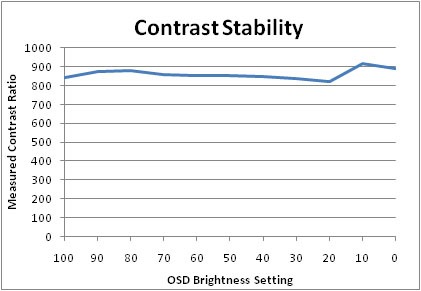
The
results were plotted on the above graph to show the contrast ratio as you adjust
the brightness control. Optimum contrast was at around 10% brightness level, but
this is probably too dark for normal every day use.

Dynamic Contrast
Dynamic contrast ratios are becoming more and more
common nowadays. They usually operate by offering a dynamic control of the
panels backlighting unit, which is adjusted automatically by the screen
depending on the content being viewed. So in darker images, the backlight
intensity is reduced to bring out the darker detail and improve black depth. In
lighter images, the intensity is increased to achieve the opposite. The dynamic
contrast ratio (DCR) figure is then calculated as the ratio between the maximum
luminance and minimum black depth.
These features tend to work to varying degrees, some working not very well at all, some being very 'stuttery'
and some working as advertised. Their true usefulness is argueable I suppose,
since many users don't even like the feature, and it's only real application is
for video and possibly the odd game. Anyway, we've tested the DCR on the
EA231WMi here for you:
|
|
Calibrated
Settings, Dynamic DV Mode |
|
luminance Max (cd/m2) |
199 |
|
Black Point Minimum (cd/m2) |
0.06 |
|
Dynamic Contrast Ratio |
3312:1 |
Finally, a screen which offers a decent dynamic
contrast ratio feature and an accurate quoted spec! You can observe the screen
controlling the intensity of the backlight via the OSD brightness control, and
when switching between a dark and a light screen you can see this control
ranging from 10% (as a minimum) up to 93% (as a maximum). This in turn impacts
the luminance and black point and gives a considerable range between the two. We
already know from the
contrast stability tests that the contrast should remain
pretty static no matter what the brightness setting, so you know you are
maintaining a good static contrast level of around 850:1 throughout the range of
adjustments from 10 - 93% brightness. The adjustment to cover this whole range
takes around 30 seconds as it's a gradual change rather thahn any stuttering
steps or very fast changes which would look too distracting in real use. So it
does quite a good job really. Overall a DCR of 3312:1 is produced, even a little
better than the advertised 3000:1.

Viewing Angles





Above: Viewing
angles shown from front and side, and from above and below. Click for larger
images
Viewing angles of the NEC EA231WMi are very good,
as you would expect from a screen based on an e-IPS panel. Vertically and
horizontally there are very wide fields of view with a small contrast shift only
really becoming noticeable from a fairly wide angle of about 45°. The panel is
free from any off-centre contrast shift which you see from VA matrices, and this
is why IPS technology is so highly regarded in the colour enthusiast and
professional space. It is also free of the very noticeable contrast and colour
tone shifts you see from TN Film panels vertically.
The technology really does offer the best viewing angles in
the market at the moment, and there's no complaints about the EA231WMi here.
Blacks also remain very consistent from even wide angles, and the screen is free
from any obvious purple tint which you can sometimes see from S-IPS panels when
viewed from this position. There is a slight white glow from an angle when
viewing a black screen, but nothing too bad and better than some other models we
have tested.

Panel Uniformity
Measurements of the screens luminance were taken
at 35 points across the panel on a pure white background. The measurements were
taken using BasICColor's calibration software package, combined with the LaCie
Blue Eye Pro colorimeter. The above uniformity diagram shows the difference, as
a percentage, between the luminance recorded at each point on the screen, as
compared with the reference point of a calibrated 120 cd/m2. This is
the desired level of luminance for an LCD screen in normal lighting conditions,
and the below shows the variance in the luminance across the screen
compared with this point. It is worth noting that panel uniformity can vary from
one screen to another, and can depend on manufacturing lines, screen transport
and other local factors. This is only a guide of the uniformity of the sample
screen we have for review.
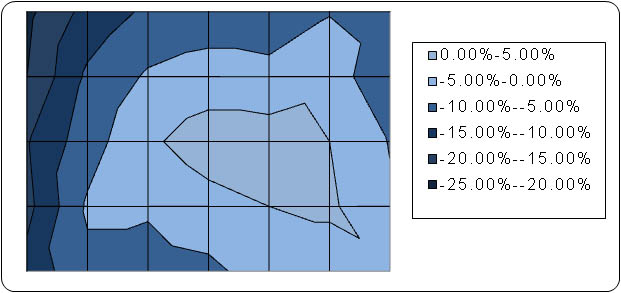
As you can see from the above, the uniformity
of the panel was quite variable. For the most part, the screen remained
within -10% of the reference luminance of 120
cd/m2 but was a little darker on
probably around 60% of the screen in total. Towards the left hand side, the
luminance dropped even more, with the lowest reading being only 99 cd/m2
in the top left hand corner (-21% difference). Overall, I would say the
panel uniformity in this test was only average, and not as good as some of
the other models we have tested in this kind of size.
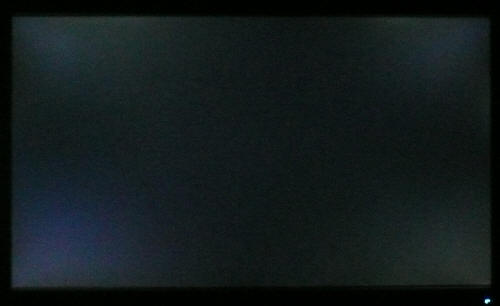
Above: All black
screen in a darkened room. Click for larger version
As usual we also tested the screen with an all
black image and in a darkened room. A camera was used to capture the result.
There were a few areas of uneveness noticeable to the naked eye, and these were
picked up by our camera too. The most obvious, and disappointing, was the
obvious backlight leakage from all 4 corners of the screen. This is clearly
visible in the image above (although a bit exagerated) and is a shame to see on
a modern screen like this. In practice, this could well prove distracting in
some uses. This is obviously only a sample of 1 unit, and so results are likely
to vary depending on stock, build quality, shipping etc. If you get a model with
bad leakage, an RMA is probably possible.
I could not detect any obvious or distracting
colour 'tinting' or problems with uniformity in this regard which was pleasing.

Office and Windows Use
The NEC is the first 16:9 format screen we've
tested actually, and so a 1920 x 1080 resolution is new to us here. The 23"
screen size and high resolution were very pleasant for office working, and
although you do lose a bit of height vertically compared with a 1920 x 1200
screen, it was nothing too bad. Image quality was very crisp and sharp using the
DVI interface, and although D-sub (VGA) was also very good, it was not quite as
sharp on text I didn't think.
The ergonomics of the screen are very impressive,
with a good height, tilt, pivot and rotate function available. If you want, you
can rotate the screen to portrait mode for reading documents, but at this size I
think it's a little impractical and useless personally.
For the energy-concious of us out there, the OSD
offers an option to access the screen's "ECO Mode". This has 3 options for "off"
and then modes 1 and 2. Mode 1 enters you into the Auto Brightness setting 3,
which in turn allows for automatic adjustment of the brightness (backlight
intensity) depending on the ambient lighting conditions and white content
displayed on the screen. This alters the brightness control of the screen within
the range of 0 - 50% and trying to keep within the Energy Star measurement
standards for power consumption. Mode 2 does the same, but aims to reduce power
consumption overall by 30%, as compared with the maximum brightness setting
you're using. Again, the brightness is adjusted automatically depending on
ambient lighting conditions and content, and always aiming to cut power use by
about 30%. Both modes also show you a "carbon footprint" indicator within the
'brightness' menu giving you a % value for comparative purposes. You can also
operate the auto brightness feature separately with options for 'off', and then
adjustment based on ambient light, white content or both. This is quite a handy
feature I think and I've always quite liked the auto brightness control,
certainly when working in varying ambient lighting conditions. Nice to see this
included.
There are no preset modes within the DV Mode menu
for 'text' or 'internet' so you will need to stick with a calibrated (or at
least brightness adjusted) standard mode and perhaps utilise the auto brightness
feature as well if you like.

Responsiveness and Gaming
The NEC EA231WMi was tested using the chase
test in PixPerAn, a good bit of software for trying to quantify differences in
real terms responsiveness between monitors. As a reminder, a series of pictures
are taken on the highest shutter speed and compared. The images below show the
best case example on the left hand side, and the worst case example on the right
hand side. This should only be used as a rough guide to comparative
responsiveness but is handy as a way of keeping a constant test of each screen.

14ms LG.Display e-IPS

6ms
G2G LG.Display H-IPS

6ms
G2G LG.Display H-IPS

6ms
G2G Samsung S-PVA
It's a bit of a break from the norm to be honest, but NEC have listed their
EA231WMi with a very modest response time of 14ms. There is no grey to grey
(G2G) number quoted, and on first glance it would suggest that the panel is not
using any form of response time compensation technology (RTC). To be fair, this
isn't NEC's spec, rather it is the response time of the LM230WF2 panel from LG.Display which they have manufactured and that
has been used in this screen.
Above you will see a comparison of the observed
response time performance in a test environment. It helps to give a comparative
view of responsiveness of the screen against some of the main competitors. In
the moving car test, you can see an obvious blur to the image even with the
naked eye. The movement is not as smooth and sharp as on some of the other
models such as the HP LP2475W and Dell U2410. You can see this quite easily if
you look closely, and it is captured in the images above where you will see a
more pronounced blur image behind the moving car. Compared with the heavily
overdriven 6ms G2G H-IPS panels of the LP2475W and U2410, the EA231WMi
does fall a little behind. It's not a bad performer, but not quite as fast as
other models in this size range I don't think.
While the response time is quoted at 14ms, and
indicative of a non overdriven panel, the performance does suggest some degree
of RTC is perhaps being used still. Without it altogether, you would normally see a more
obvious ghost image behind the moving car, and we've seen this on several
non-RTC screens where it is far more noticeable than anything here. I expect the
panel is using some degree of RTC, but nowhere near as agressively as on the 6ms
G2G panels in the other H-IPS based models. They have however stuck with the
modest 14ms figure, either because it gives a more accurate comparative view of
the screens performance compared with other competing models (which it seems to
do), or because perhaps the ISO black > white response time is actually the
fastest transition here, despite the RTC and so they've stuck with that number
rather than a G2G figure. Either way, it appears to me like it's being used to a
small degree, but not nearly as heavily as the other screens. As a result, there are
no signs of RTC artefacts, overshoot or white / black trailing which is good.

14ms LG.Display e-IPS

3ms
G2G + 120Hz TN Film
I've also provided a comparison against our
current reigning champion, the Samsung SM2233RZ, featuring a 3ms G2G TN Film
panel and 120Hz refresh technology. You'll see the NEC is somewhat slower
than the Samsung as you would expect.
I'll make a note here that the screen does feature
a hardware based aspect ratio control, with options for "full" and "aspect"
available. There isn't a 1:1 pixel mapping feature though which some people like
to use.

Input Lag
As usual I tested the
screen in clone mode with a CRT to determine the level of
input lag. This is
something which can put off some gamers and is a delay between graphics card and
monitor output. By hooking up a CRT you can show that the LCD lags behind
somewhat, which can affect users in some situations where they rely on the
screen image being as fast as their inputs (e.g. fast FPS shooting games).
Often, input lag is very low and probably wouldn't represent too much of a
problem in real terms. The results from the tests are below:
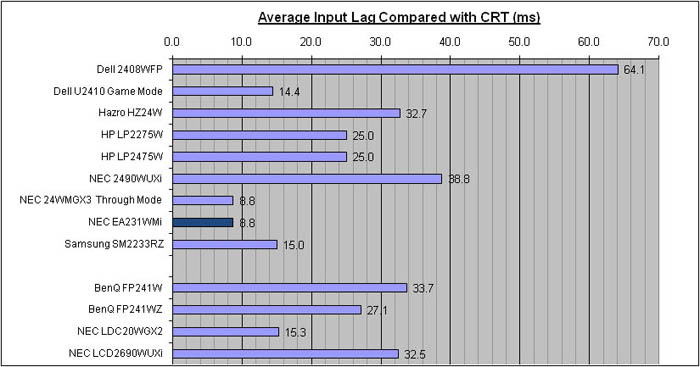

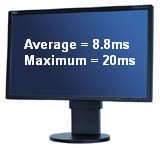
While the EA231WMi might not be the fastest in
terms of pixel responsiveness, it does offer a very low input lag figure from
our tests. Average input lag was only 8.8ms, with only the odd delay of up to
20ms in some cases. There is no "through" mode or equivalent here
either which other models sometimes implement to bypass certain circuitry to
reduce input lag. Even without it, the EA231WMi offers the same average input
lag as the NEC 24WMGX3 in fact when the 'through mode' is used. The screen is
also a bit faster than the HP LP2475W (25ms average) and Dell U2410 (14.4ms average -
game mode enabled). A good performance here from the NEC, and no real issue for
any gamers with this kind if low input lag.

Movies and Video

The following summarises the NEC EA231WMi's performance
in video applications:
-
23" screen size suitable for movie viewing, but
some larger screens are becoming more readily available nowadays
-
1920 x 1080 resolution is good for HD content, and
can support a true 1080p resolution (1920 x 1080) as well
-
16:9 format specifically geared towards movies and
video as opposed to traditional 16:10 screens, and so viewing some movies without
black borders is a bonus
-
Panel uniformity is average and there is some
rather noticeable backlight leakage on our sample unit in the 4 corners. This
could prove distracting in every day use, particularly in darker movie scenes.
At least being 16:9, there will be less need for borders on movies and so you
don't notice the uniformity issues as much without a pure black block of colour.
-
Black depth is very good, meaning detail in darker
scenes is not lost. Very good contrast ratio as well, especially for an IPS panel
-
There is a 'movie' preset in the DV mode menu
which seems to have the odd result of making text very sharp, too much so in
fact. The brightness is also increased a little compared with our calibrated
standard setting. In practice, the sharpness 'boost' doesn't really offer any
improvement compared with normal mode in movies and video. Not sure if the movie preset is
worthwhile really.
-
Dynamic Contrast mode is actually very effective
and reaches the specified 3000:1 easily. It operates smoothly and might be
useful to those who like this technology.
-
3 interface options with DVI, D-sub and
DisplayPort. The latter is not widely used at the moment, but is set to become a
popular standard by the sounds of it. Good for future proofing and use with
external devices. Would have been nice to see HDMI I think though.
-
HDCP encryption support for protected content is
included
-
Speakers are built in for some general sound,
nothing too heavy duty
-
Pretty good response time helping to avoid blurring and
ghosting in fast paced scenes
-
Good ergonomic adjustments for getting that
perfect height and angle for viewing from a distance

Comparison vs. the Dell U2410 and HP LP2475W
I know people are going to ask this question, so
I'll try and answer it now - "how does the EA231WMi compare with the Dell
U2410 and HP LP2475W?" I've included a little table summarising all 3
screens side by side based on the testing we have carried out and on my
opinions. Each screen will have either a ranking or the actual measurement
shown. Where they are ranked, it is from 1st to 3rd place where applicable in
each category and colour coordinated red, amber and green. I'll try and explain my
reasoning as well here:
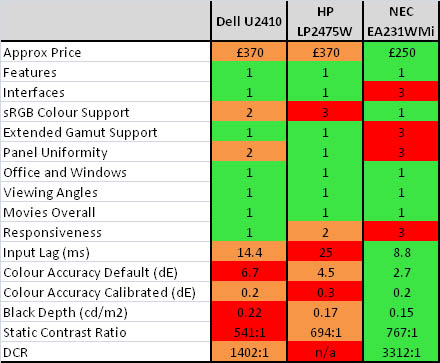
-
Approximate price - The NEC is around £120
cheaper than the other two models. It's only 1" smaller but still carries a full
1080 HD resolution. This is a significant difference to anyone surely?
-
Features - This was hard to separate really
so I've tied them all in this category. The NEC may not have as many USB ports,
PiP, PbP or 12-bit internal colour LUT's, but it does offer an ambient light
sensor, ECO mode, a workable DCR and integrated speakers.
-
Interfaces - the NEC definitely loses out
here as there's no HDMI, composite, component and S-video like on the other two.
If you want to be able to connect many external devices then you may want to
consider how you will connect them, and whether there is enough choice on the
NEC. It would have been nice to see more options on the NEC, but presumably the
cost would have been increased significantly so they have been omitted.
-
sRGB colour support - Obviously the NEC has
a good edge here since it's a standard gamut screen anyway. If you are wanting
to work only in the sRGB colour space, the standard backlighting here is
probably more suited. The Dell does feature a fairly decent sRGB emulation mode
at least, and the HP's emulation doesn't seem to work at all!
-
Extended gamut support - The HP and Dell
are both using extended colour gamut backlighting, whereas the NEC is limited to
only sRGB / 72% NTSC. If you want to work with extended colour spaces, the NEC
is not for you.
-
Panel Uniformity - The
HP takes the crown here being pretty good from what we saw. The Dell has some
leakage issues and the NEC has some rather obvious backlight leakage from the
corners. Results may vary, but this is based on the review samples we have
looked at
-
Office and Windows -
I've tied them all here as well. The Dell and HP are arguably a little better
due to the extended vertical resolution as compared with the NEC, but the NEC
does feature a pretty handy ambient light sensor and ECO modes bringing it back
level in my view
-
Viewing angles -
nothing to separate them here really
-
Movies Overall - I've
tied them all here as well I'm afraid. It was hard to separate and there are
pros and cons of each of them really. The NEC is in a more natural 16:9 format,
has a slightly better black depth and a workable DCR. The integrated speakers
also give a slight edge here compared with the others. On the flip side, the HP
and Dell are a little larger, and have more interface options. Tough call here
-
Responsiveness - The
Dell and HP are very close, but I've given the slight edge to the Dell as it
doesn't have as many RTC artefacts and dark trailing as the HP does. The NEC is
a little slower than them both sadly
-
Input lag - pretty good
all round really, but the NEC takes the 1st place here at 8.8ms, with the Dell
(game mode) at 14.4ms and the HP at 25ms average.
-
Colour accuracy Default - Out of the box,
the NEC offers the most accurate colours, improved even more when switching to
the sRGB preset. Neither the Dell or HP offered particularly good colour
accuracy at default settings or with preset modes, and need some decent
calibration really to get the most out of them. This can cause further problems
due to the extended gamut where oversaturation of reds and greens can be common.
-
Colour accuracy calibrated - The NEC is
actually our joint best screen in this regard with average dE of only 0.2 and
maximum of 0.5 once calibrated. It ties with the NEC 2490WUXi, and is marginally
better than the Dell at 0.2 average but 0.7 max. The HP achieved 0.3 average and
0.5 max. Very close in this regard, but the NEC just takes the lead slightly
-
Black depth - Again, very close but the NEC
just takes the lead at 0.15
cd/m2, with the
HP at 0.17 and the Dell at 0.22 cd/m2 respectively. All very good for
IPS panels, but the NEC just takes the lead
-
Static Contrast Ratio -
as a static number, the NEC again takes the slight lead at 767:1 (calibrated)
vs. 541:1 on the Dell and 694:1 on the HP.
-
Dynamic Contrast Ratio
- The NEC actually features a DCR which works as advertised and works well. The
Dell has one, but it doesn't seem to do much, and the HP doesn't have one at
all.
So is the EA231WMi better than the LP2475W and
U2410? - I hate to cop out, but I'd have to say "yes, but only in some
areas"....(see below)

Conclusion
Overall the NEC fairs very well I think and comes
out top in many of the comparisons with its popular rivals, the Dell U2410 and
HP LP2475W. It offers superior performance in some areas, but doesn't have it
all and has a few disappointing drawbacks though in my opinion. The lack of some
interface options like HDMI is a shame I think and you're a bit limited with
what the EA231WMi offers here. There's no extended gamut if you want to work
with extended colour spaces and responsiveness is not quite up to modern
standards unfortunately. The panel uniformity is fairly poor as well, and from
what I've read this seems to be a fairly common problem at the moment. This
could well vary from stock to stock and improve with future revisions but it's a
quality control issue which is a little disappointing.
Having said all this, the screen offers a very
competitive price and some of the best performance we have seen when it comes to
colour accuracy, black depth and contrast. Even though pixel responsiveness is a
little slow, the input lag is very good and so this screen should still be fine
for many gamers. Viewing angles, office application and movies are all very good
thanks to the IPS panel technology and performance of the panel. All in all, it
is a very keenly priced screen with some very good performance across the board.
A 1080 HD resolution screen with an e-IPS panel at this price is well worth a
look, and although it lacks a few extra features you will see from some more
expensive competing models, I still feel it's an excellent screen.
|
Pros |
Cons |
|
Very keenly priced compared with competing
24" models |
Some quality control issues with panel
uniformity and backlight leakage |
|
Excellent colour accuracy, black depth and
contrast |
Limited interface options, and no HDMI |
|
Low input lag and decent enough
responsiveness |
Responsiveness not quite in keeping with
other modern screens |
Further reading:
Testfreaks
