The news of two new screens
from Dell broke early in May when details of a new 21.5" and 23" model appeared
on Dell's Asian websites.
We reported at the time about the new U2211H and U2311H and readers were
immediately interested in the use of IPS panel technology again. As Dell have
done with the rest of their Premium UltraSharp monitor range, they have opted to use high
end IPS technology to offer good all round performance and meet the demands of
the public who are turning away from TN Film more and more. Dell now have the
2007FP (20"), 2007WFP (20"WS), U2211H (21.5" - review coming soon!), 2209WA (22"), U2311H (23"),
U2410 (24"),
U2711 (27") and 3008WFP (30"), all of which use this panel technology. We've
already taken a look at the
24" and 27" models, but we now have the 21.5" and 23" models with us for
testing.
We'll start by taking an in depth look at the 23"
U2311H which is already attracting a great deal of interest in the market. The
U2311H follows in the footsteps of the popular
NEC EA231WMi which is bound to draw direct comparisons. We'll compare the
two models later, but Dell have opted to use the same LG.Display e-IPS panel in
their new display. Interestingly, and importantly for some users, the U2311H
also features only a standard sRGB colour space, unlike its bigger 24 - 30"
brothers. There's still a demand for standard gamut screens in the market, and
like the NEC, this new model tailors to that requirement.
Let's start by taking a look at the specs for the
U2311H:
|
Size |
23"WS |
Colour Depth |
16.7 million (6-bit + AFRC) |
|
Aspect Ratio |
16:9 |
Colour Gamut |
72% NTSC colour gamut, 100% sRGB |
|
Resolution |
1920 x 1080 |
Viewing Angles |
178/178 |
|
Response Time |
8ms G2G |
Panel Technology |
e-IPS |
|
Contrast Ratio |
1000:1 static / 10,000:1 DCR |
Interfaces |
DVI-D (HDCP), D-sub, DisplayPort |
|
Brightness |
300 cd/m2 |
Colour |
Black bezel and base with silver trim |
|
Special Features |
Tilt, pivot, rotate and height adjustment. USB
2.0 ports x4 |
|
Buy |
PCBuyIT |


Above:
Front and rear views of the screen. Click for larger versions
Like the U2410 and U2711 we have already seen, the
U2311H has a fairly subtle but professional
look, with a thin black bezel around the panel on all sides, a silver Dell logo
in the middle at the bottom and a silver coloured stand and black base. In the
bottom right hand corner of the screen is the power button which glows a nice
blue colour during operation. When the screen goes in to standby, the button
glows and pulses in an orange colour.

On the U2410 and U2711 models above the power
button are some 'invisible' touch sensitive OSD menu buttons which glow when you
hover your finger near to them. On the U2311H these are actual 'press' buttons
and do not glow a colour. They look like slightly cheaper imitations of the
buttons on the other models, presumably a cost cutting exercise. They have a
sturdy 'click' to them and function fine.
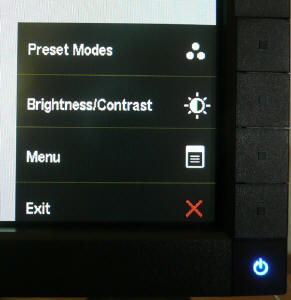
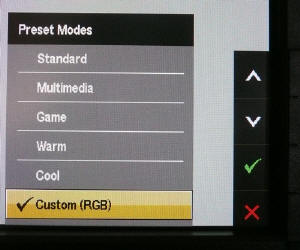
Above: OSD menu quick launch (left) and quick access to preset menu (right).
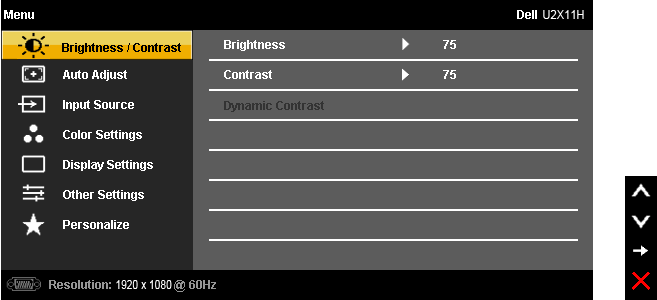
The OSD menu buttons are not labelled in any way.
Pressing any of the buttons brings up the menu in the bottom right hand corner
where there are indicators on the screen itself telling you what each button
does. It was easy to use and navigate, and very intuitive. There was quick
access (once you've pressed the main menu button) to the preset modes and
brightness and contrast controls.
The OSD menu has all the usual options you would
expect. The Dynamic contrast ratio control is located in the
'brightness/contrast' section but is only available when using the 'game' preset
mode.

The preset modes are available either through the
quick access section, or in the main OSD menu as shown above. As you can see
there are preset colour modes for a range of uses, including a 'custom' mode
which allows you independent access and control of the RGB channels.
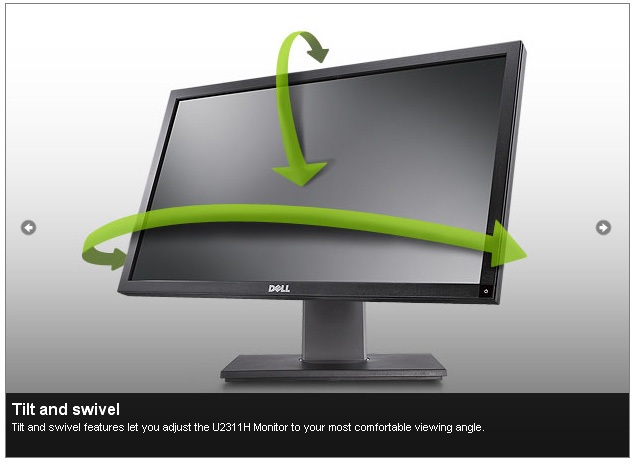

The stand offers a decent range of ergonomic
adjustments, with a height, tilt, pivot and rotate function available. Dell have
always done a good job in their top end monitor range of including all these
adjustments, and it was pleasing to see them all available here. Height
adjustment was smooth and easy but the pivot function was very stiff. You have
to hold onto the base in order to re-align the screen at an angle. The tilt was
smoother and easy enough to use, but the rotate was again quite stiff. There was
a bit of a wobble to the screen as well, but only if you knock it. The build
quality felt good and the materials were of a high standard.


Above: Side
view of the screen, showing USB ports x2 on the left
On the left hand edge of the screen there was also
an integrated 2-port USB hub which is always useful. There was no detectable
noise from the screen and it remained fairly cool during operation as well. I tested the screen at
various brightness settings and there was no issue here. It should be noted also
that the U2311H is a bit thinner in profile than the U2410.
The screen uses 33W
power during normal operation according to the Dell spec which has been verified
by our friends at
Flatpanelshd.com. In standby the screen uses <1W. The panel itself
features a matte anti-reflective coating which is very similar to the U2410.
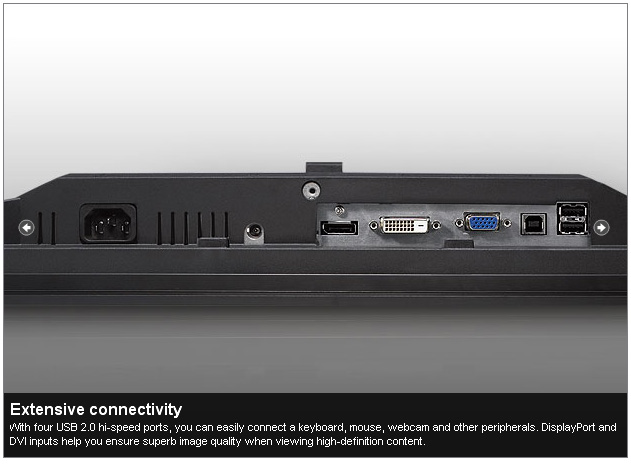
The underside of the back of
the screen offers a pretty decent range of interface options. There's a single
DVI-D and D-sub interface, along with DisplayPort which is fast becoming a
popular connection type. There's also a further 2x USB ports (along with the
upstream port to connect the screen to the PC). The screen is missing some of
the further connections that the U2410 featured, like a second DVI, component
and composite. Perhaps the one which is missed the most is the HDMI connection
which is widely used for external DVD / Blu-ray players and games consoles.
There is a connection also for the Dell Soundbar which is available separately.


Colour
Accuracy, Black Depth and Contrast
Updated Feb 2011: The Dell U2311H utilises
an e-IPS panel, capable of producing 16.7 million colours. The panel itself
actually uses a 6-bit colour depth with advanced frame rate control (A-FRC) to
produce the 16.7m colours. This is different to regular 8-bit IPS matrices, but
this is likely a measure taken to achieve a lower price point for these
so-called e-IPS displays. Originally the panel was listed as true 8-bit based on
the manufacturers spec, but studying detailed information from LG.Display's
datasheet confirms the panel is in fact 6-bit+AFRC. This review has been updated
accordingly in this section.
Unlike many modern displays, the screen uses
standard CCFL backlighting and offers a colour gamut covering 72% of the NTSC
colour space, approximately the same as the sRGB space. For those who are wary
of extended gamuts and only want to work with sRGB content, this is an important
thing to note.
An
important thing to consider for most users is how a screen will perform out of
the box and with some basic manual adjustments. Since most users won't have
access to hardware colorimeter tools, it is important to understand how the
screen is going to perform in terms of colour accuracy for the average user. I
restored my graphics card to default settings and set it to its standard
profile. The U2311H was tested at default factory settings using the DVI interface, and analysed using
LaCie's Blue Eye Pro colorimeter and their accompanying software suite.
Default settings of the screen were as follows:
|
Monitor OSD Option |
Default Settings |
|
Brightness |
75 |
|
Contrast |
75 |
|
Preset Mode |
Standard |

Dell U2311H - Default Factory Settings

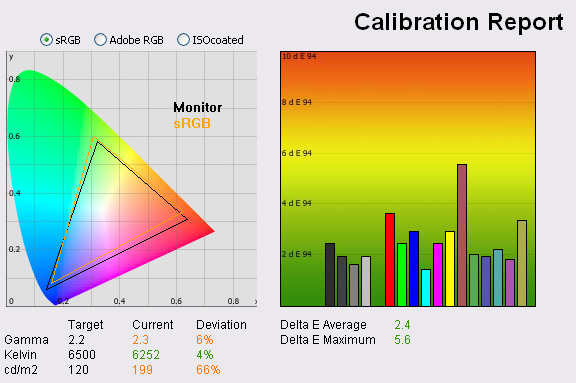
|
|
Default Settings |
|
Luminance (cd/m2) |
199 |
|
Black Point (cd/m2) |
0.20 |
|
Contrast Ratio |
995:1 |
Default settings of the screen produced fairly
pleasing results really. Apart from the high luminance, the factory
performance of the panel was quite good. On the left we have a
CIE diagram with triangles representing the colour space (gamut) displayed
by the monitor. The black triangle represents the gamut of the screen itself,
with an orange triangle being shown as a reference to the sRGB colour space. As
you can see, the monitors colour space matches this very closely and is in
keeping with other modern standard gamut displays.
Below this you will see the results recorded for
gamma, which is 2.3 on average. This leaves it close to the target gamma of 2.2
which is the recommended gamma for computer monitors. Colour temperature (white
point) was recorded at 6252k, being very close (4% deviation) to the target of
6500k - the temperature of daylight. As you can see, luminance was recorded at a
high level of 199
cd/m2 which is considerably out from our target of 120 cd/m2,
the recommended luminance for LCD screens in normal lighting conditions. At a
luminance of 120 cd/m2 black point was recorded at a very decent 0.20
cd/m2, giving an excellent static contrast ratio of 995:1. Pretty
much spot on to the specified 1000:1.
Testing with
the colorimeter revealed the graph on the right hand side above, showing DeltaE
(dE 94) values across 16 shades. As a reminder, the lower these bars down the
Y-axis, the better, in terms of colour accuracy. For reference, LaCie describe
the DeltaE readings as:
-
If DeltaE >3, the color displayed is significantly different from the
theoretical one, meaning that the difference will be perceptible to the
viewer.
-
If DeltaE <2, LaCie considers the calibration a success; there remains a
slight difference, but it is barely undetectable.
-
If DeltaE < 1, the color fidelity is excellent.
Default settings returned an
average dE of 2.4 which offers you fairly accurate colours even out of the
box and without calibration. In some cases, the dE ranges up to a maximum of
5.6, but overall the colours were pretty even. Apart from the luminance, the
screen did feel comfortable to use, with vivid and even colours. Calibration
should help return even better results of course but if you don't have access to
a colorimeter, the U2311H is still capable of offering you decent colour
accuracy, colour temp and gamma out of the box. A simple reduction in the
screens brightness control down to about 25 - 30% should return a comfortable
luminance as well. Changing into the 'custom (RGB)' preset mode didn't really
provide any improvements compared with the standard preset without further
calibration.

Dell U2311H - Calibrated Settings - Custom (RGB) Mode
|
Monitor OSD Option |
Adjusted Setting |
|
Brightness |
31 |
|
Contrast |
75 |
|
RGB |
87, 100, 93 |
|
Preset Mode |
Custom (RGB) |
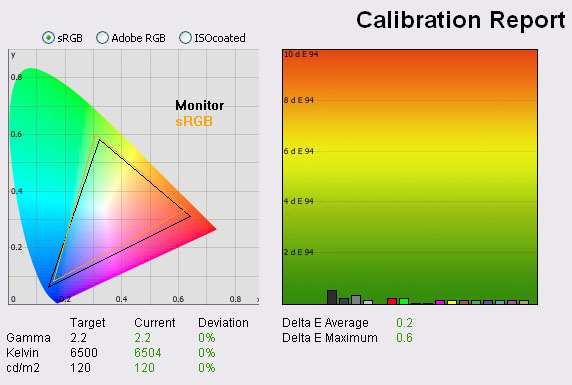
|
|
Calibrated
Settings, Custom RGB Mode |
|
luminance (cd/m2) |
120 |
|
Black Point (cd/m2) |
0.14 |
|
Contrast Ratio |
857:1 |
Entering the 'custom (RGB)' mode gives access to
the individual controls for red, green and blue. I carried out the calibration
process from there, using the OSD settings shown above and then allowing the
automated stages to carry out further adjustments and corrections at a graphics
card LUT level, and creating an ICC profile. There is no hardware level
calibration possible since that is reserved for high end graphics screens.
Gamma was corrected now from default 2.3 down to
2.2. Colour temperature was now 6504k, pretty much spot on with our target.
Luminance was now recorded at 120
cd/m2, being
spot on with our target and a far more comfortable level for prolonged use
compared with default settings. Black point was now 0.14 cd/m2,
giving us an excellent calibrated static contrast ratio of 857:1. There was also
an impressive correction in colour accuracy. dE was now a very low 0.2 average,
with maximum of only 0.6. This was a very pleasing and excellent result, and
LaCie would consider colour fidelity to be excellent. All in all, an excellent
result from the screen.
Testing the screen with
various colour gradients revealed no issues with banding and smooth gradients
across the range. There was some very slight gradation detectable in the darker
shades as common with most screen. You can use our OSD settings and try our
calibrated ICC profile if you wish, which is available in
our ICC profile database.

Dell U2311H - Calibrated Settings - Standard Mode
|
Monitor OSD Option |
Adjusted Setting |
|
Brightness |
31 |
|
Contrast |
75 |
|
RGB |
n/a |
|
Preset Mode |
Standard |
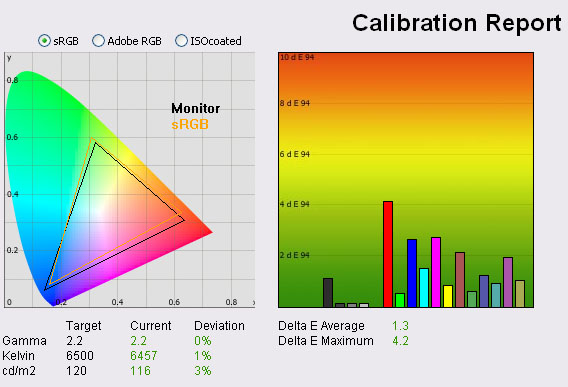
|
|
Calibrated
Settings, Standard Mode |
|
luminance (cd/m2) |
116 |
|
Black Point (cd/m2) |
0.13 |
|
Contrast Ratio |
892:1 |
Out of interest I also calibrated the screen while
in the 'standard' preset mode. You do not have access to the RGB controls in
this mode, so apart from the brightness adjustment, all corrections would have
to be carried out at the graphics card level. The obvious and rather
disappointing difference here was that colour accuracy was pretty poor
considering it had just been through a calibration. I tried several times to
correct this, but could not get results any better than the above. dE average
was 1.3 which is not bad, but nowhere near as good as the calibrated custom
mode. dE ranged up to 4.2 maximum as well, still leaving significant differences
between the colour requested and the colour rendered in reds and blues. I'd
suggest using the custom mode for optimum results.

Calibration
Performance Comparisons
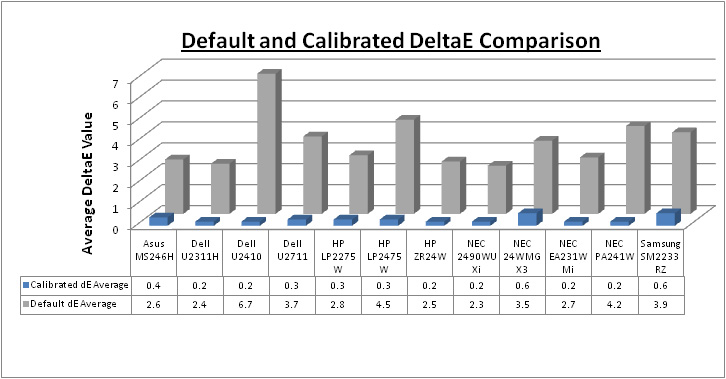
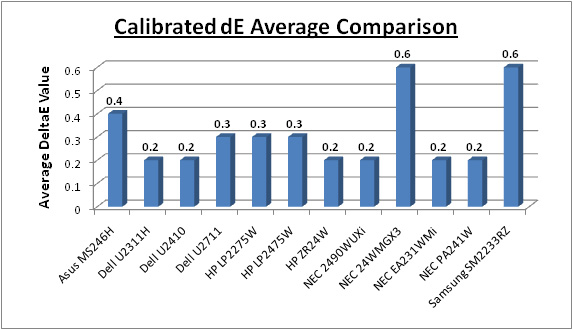
I plotted the results of the U2311H against
other competing and popular models in this kind of size range. Out of the box
colour accuracy was actually some of the best we have seen with an average dE of
2.4. This was a fair way ahead of some of the wide gamut screens we have tested
like the Dell U2410 (6.7) and U2711 (3.7). It was pretty comparable to the HP
ZR24W (2.5) and even the colour orientated NEC 2490WUXi (2.3), both of which are
standard gamut screens. The NEC EA231WMi uses the same e-IPS panel as the U2311H
and with a default average dE of 2.7, it was very comparable.
Once calibrated, the Dell U2311H offered some of
the best colour accuracy we have seen. Average dE was 0.2, rivalling the U2410,
HP ZR24W, NEC EA231WMIi and even the NEC 2490WUXi and NEC PA241W. Of course the
latter two NEC models are professional grade screens which offer further
technology to improve performance in colour critical applications, so don't just
rely purely on this test. With maximum dE being 0.6, it was ever so slightly
behind our joint top performers in this test, those being the NEC 2490WUXi and
NEC EA231WMi (both maximum dE of 0.5). This was only a very minor difference of
course, and the Dell U2311H offers some excellent performance once calibrated.
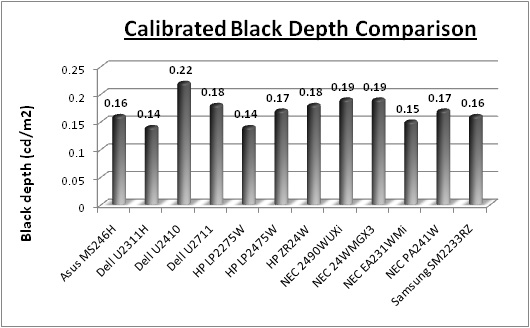
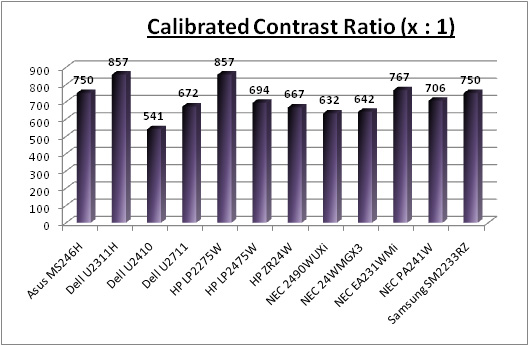
The above gives a comparison of black depth and
contrast ratio once calibrated. The Dell U2311H offers the joint best calibrated
black depth that we have seen, matching the S-PVA based 22" HP LP2275W even, at
0.14
cd/m2.
This is an excellent result, and even puts it very slightly ahead of the NEC
EA231WMi which had impressed us before (0.15). It's also a fair way ahead of its
larger 24" brother, the U2410 which was recorded at 0.22
cd/m2. As a
result, the U2311H offers the joint best static contrast ratio we have seen at
857:1, a very good result indeed.
|
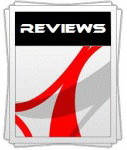 |
This review had been made available to
download and save
in PDF format (.pdf) allowing you to:
-
Save a copy for personal use and
archiving
-
Save and read our reviews offline
-
Read our reviews on your eBook
reader (e.g. Kindle, iPad and other tablets)
Please
visit our Store
for more information and to download a copy. A small fee will contribute
towards the running of TFTCentral and allow us to continue to make high
quality and detailed reviews in the future. |

Contrast
Stability
I wanted to see how much variance there was in the screens contrast as we
adjusted the monitor setting for brightness.
In theory, brightness and contrast are two independent parameters, and good
contrast is a requirement regardless of the brightness adjustment.
Unfortunately, such is not always the case in practice. We recorded the screens
luminance and black depth at various OSD brightness settings, and calculated
the contrast ratio from there. All other monitor and graphics card settings
were left at default with no ICC profile or calibration active. It should be noted that we used the BasICColor
calibration software here to record these, and so luminance at default
settings varies a little from the LaCie Blue
Eye Pro report.
|
OSD Brightness |
Luminance
(cd/m2) |
Black Point (cd/m2) |
Contrast Ratio
( x:1) |
|
100 |
242 |
0.25 |
970 |
|
90 |
211 |
0.23 |
917 |
|
80 |
193 |
0.21 |
918 |
|
70 |
178 |
0.19 |
938 |
|
60 |
167 |
0.18 |
927 |
|
50 |
154 |
0.16 |
962 |
|
40 |
140 |
0.15 |
935 |
|
30 |
127 |
0.13 |
976 |
|
20 |
112 |
0.12 |
933 |
|
10 |
97 |
0.10 |
965 |
|
0 |
82 |
0.09 |
907 |
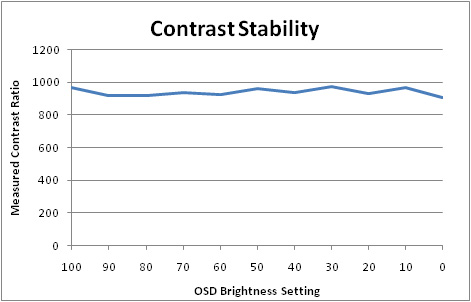
The above results confirm that the contrast ratio
remains pretty stable across the entire range of brightness adjustments,
although does fluctuate a little between 907:1 and 976:1. Some other screens do
demonstrate a slightly more stable contrast ratio, but there's no real issues
here. The luminance range of the screen is 242
cd/m2 when at
maximum brightness setting, down to 82 cd/m2 at the lowest setting.
This does afford you a pretty decent range to adjust your luminance, and also
allows you to easily reach a comfortable luminance of ~120 cd/m2
through OSD adjustments. The maximum luminance of 242 cd/m2 is a
little off the specified maximum value of 300 cd/m2, but whether you
ever really need to use the screen this bright is another question. A setting of
around 20 - 30% should return you a comfortable luminance as a starting point
should you want to aim for ~120 cd/m2.
Black point reduces as you would hope with
adjustments in the brightness, since this is a direct control of the intensity
of the backlight unit. Black point ranges from 0.25
cd/m2 at 100%,
down to 0.09 cd/m2 at 0%. This is a very good performance and one of
the best we have seen in this kind of size range! Contrast ratio is therefore
around 900 - 970:1 across the range.

Dynamic Contrast
The Dell U2311H features a dynamic contrast ratio
(DCR) control, which boasts a spec of 10,000:1. This is obviously a fairly big number
even when you consider the great static contrast ratio we have observed. DCR requires the screen to be able to produce a very bright white,
and a very dark black at the two ends of the control. Dynamic contrast ratio
involves controlling the backlight automatically, depending on
the content shown on the screen. In bright images, the backlight is increased,
and in darker images, it is decreased. For this test I would use the
colorimeter to record the luminance and black depths at the two extremes. Max
brightness would be recorded on an all white screen once the DCR has caught
up. Black depth would be recorded on an all black screen.
|
|
Calibrated
Settings, Game Preset Mode |
|
Max luminance (cd/m2) |
129 |
|
Min Black Point (cd/m2) |
0.13 |
|
Max Dynamic Contrast Ratio |
990:1 |
As you can see, the DCR didn't seem to do a lot!
This is not uncommon sadly, and we saw the same thing from the U2711 and U2410
to a degree. The DCR mode is available when you enter the game preset, although
not in the movie mode oddly. When using the screen, you couldn't really spot any
changes in the backlight intensity as content on the screen changed. In our test
we noticed a slight improvement in contrast ratio from a static figure of 857:1
to a dynamic figure of 990:1 so it does seem to work a little. Certainly nowhere
near the advertised 10,000:1!
To achieve that, and if you assumed the screen
could reach its maximum specified brightness of 300
cd/m2 (which it cannot), you'd need to be able to get to a black
point of 0.03 cd/m2 which we've already observed is not
possible, even with brightness set at 0%. If this control did work properly on
the screen and could accurately control the full range of adjustments, the
theoretical maximum DCR would have been: 242 cd/m2 max luminance /
0.09 cd/m2 min black point = 2689:1....which is still a long
way off. Don't be tricked by over the top claims of dynamic contrast ratios!

Viewing Angles





Above: Viewing
angles shown from front and side, and from above and below. Click for larger
images
Viewing angles of the U2311H were generally very
good. Being IPS based, you can expect wide fields of view in all directions,
also being free from the VA off-centre contrast shift and the obvious
limitations of TN Film matrices. Horizontally there was a contrast shift
detectable from angles of >45°. Vertically the contrast shift was more
pronounced, with a rather obvious change from above, and a slightly less obvious
change from below. Nothing too serious, but I did feel it a was a little more
restrictive than some other IPS panels. From a wide angle you can detect a
purple tint to a black screen which can be fairly common on IPS models, but
interestingly not something which was obvious on the NEC 23" equivalent.

Panel Uniformity
Measurements of the screens luminance were taken
at 35 points across the panel on a pure white background. The measurements were
taken using BasICColor's calibration software package, combined with the LaCie
Blue Eye Pro colorimeter. The above uniformity diagram shows the difference, as
a percentage, between the luminance recorded at each point on the screen, as
compared with the reference point of a calibrated 120 cd/m2. This is
the desired level of luminance for an LCD screen in normal lighting conditions,
and the below shows the variance in the luminance across the screen
compared with this point. It is worth noting that panel uniformity can vary from
one screen to another, and can depend on manufacturing lines, screen transport
and other local factors. This is only a guide of the uniformity of the sample
screen we have for review.
Uniformity of Luminance
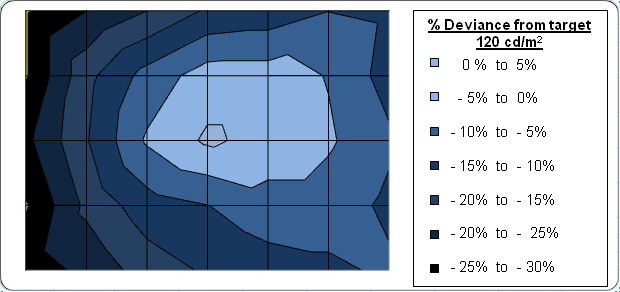
The panel uniformity of the U2311H was fairly poor
unfortunately. The left hand side of the screen was a little darker than the
right if you look very closely at a solid colour background. In day to day use I
doubt this would be a real issue, but might cause problems if you are a
professional graphics user or someone who relies on uniform colours. In our
test, this difference was picked up as you can see from the above image. The
screen was 25 - 30% darker on the left hand side than it was in the middle, and
from the target luminance of 120
cd/m2. Luminance ranged down to 92 cd/m2.
in the worst cases. The right hand side of the screen was more even thankfully
with deviance of only -12% towards the edges. This was a fairly similar result
to the
NEC EA231WMi in fact in terms of luminance uniformity. This does look to be
a possible weakness of this 23" e-IPS panel. I could not detect any tinting
of colour issues across the screen, something which has caused issues to some
U2410 users.
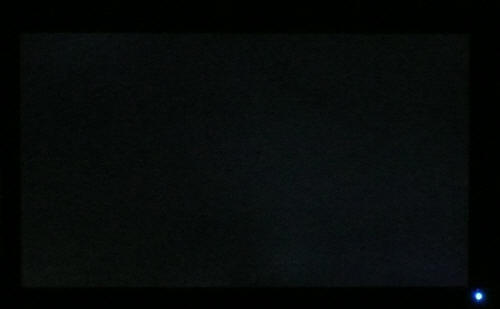
Above: All black
screen in a darkened room. Click for larger version
As usual we also tested the screen with an all
black image and in a darkened room. A camera was used to capture the result.
There was no sign of any real backlight leakage or bleeding which was a pleasing
result. We'd seen some fairly obvious bleed on the
NEC EA231WMi before but the Dell U2311H offered a much better result
thankfully.

Office and Windows Use
The U2311H has a nice high resolution of 1920 x
1080 which is good for side by side office work. I don't think it's as practical
as a 16:10 format screen with 1920 x 1200 resolution though as you do lose a bit
vertically and the screen did feel smaller than a 'normal' 24" model. The aspect
ratio of this screen is a pretty common trend in today's market with the move to
multimedia orientated displays and widescreen formats. With a pixel pitch of
0.265mm, the text was comfortable and of a decent size for prolonged office use.
Picture quality was very good using the DVI and D-sub connections, with DVI
providing a slightly sharper image.
You will certainly want to turn down the default
brightness setting for the screen as the luminance is too high out of the box. A
reduction from 75% to around 20 - 30% should return a more comfortable luminance
around the 120
cd/m2 mark.
There's no preset mode available specifically for 'office' or 'internet' which
are sometimes useful, so you will have to use perhaps the custom mode here. Some
models are starting to use ambient light sensors and dynamic brightness control
which I think can be useful for office use. It's not featured on this model
however although the NEC EA231WMi does have one.
Ergonomically the screen was very good, with a
decent and smooth range of tilt and height adjustments available. There's a
rotate function as well in case you want to work in portrait mode. The easy
access USB ports on the left hand side are useful for connecting printers,
cameras etc, but it might have been nice to have a card reader as well like on
the 24" U2410.

Responsiveness and Gaming
The Dell U2311H was tested using the chase
test in PixPerAn, a good bit of software for trying to quantify differences in
real terms responsiveness between monitors. As a reminder, a series of pictures
are taken on the highest shutter speed and compared. The images below show the
best case example on the left hand side, and the worst case example on the right
hand side. This should only be used as a rough guide to comparative
responsiveness but is handy as a way of keeping a constant test of each screen.

8ms
G2G LG.Display e-IPS

6ms
G2G LG.Display H-IPS

14ms LG.Display e-IPS

5ms
G2G LG.Display e-IPS
The Dell U2311H has a specified 8ms G2G response
time indicating the use of
Response Time Compensation (RTC) technology to boost grey to grey
transitions. This is actually a difference between the U2311H and the NEC
EA231WMi in fact. Although both use the same panel module from LG.Display
(LM230WF2), Dell have applied an RTC impulse to improve the response time,
whereas NEC did not. The response time of the NEC was therefore 14ms ISO with
G2G transitions likely to be slower still. When
we reviewed the EA231WMi we found that pixel responsiveness was not as good
as some other models and could be considered one of the weaknesses of the
screen.
I'm pleased to say the U2311H has made some good
improvements in this regard though. The panel is noticeably faster to the naked
eye and you lose the blurred ghost image behind the moving car. Responsiveness
is very comparable to the 24" U2410 in fact and should be more than adequate for
most users. There is a slight white halo behind the moving car which you can
spot in the images above, as well as to the naked eye. This is an RTC overshoot
artefact and can be fairly common where RTC impulse is aggressive or not
controlled perfectly. It's only minor though and not as bad as some other models
can show.

8ms
G2G LG.Display e-IPS

3ms
G2G Samsung TN Film + 120Hz
I have also provided a comparison here between the
Dell U2311H and our current champion in this test, the Samsung SM2233RZ. The
super fast TN Film panel of the Samsung, along with 120Hz panel technology, can
offer some marked improvements in moving images. There's very little blurring
and very few RTC artefacts. The 120Hz also serves to offer a higher frame rate
where needed.
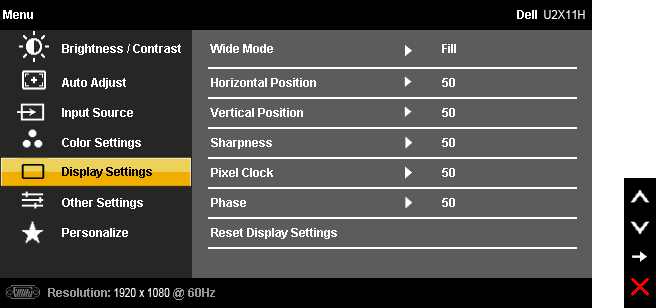
The screen features hardware level
aspect ratio control available via the OSD menu. However there are only
options for 'fill' or '4:3' which is a little strange. You would have hoped for
an option to maintain the original source aspect ratio and perhaps a 1:1 pixel
mapping mode as well.

Input Lag
As usual I tested the
screen in clone mode with a CRT to determine the level of
input lag. This is
something which can put off some gamers and is a delay between graphics card and
monitor output. By hooking up a CRT you can show that the LCD lags behind
somewhat, which can affect users in some situations where they rely on the
screen image being as fast as their inputs (e.g. fast FPS shooting games).
Often, input lag is very low and probably wouldn't represent too much of a
problem in real terms.
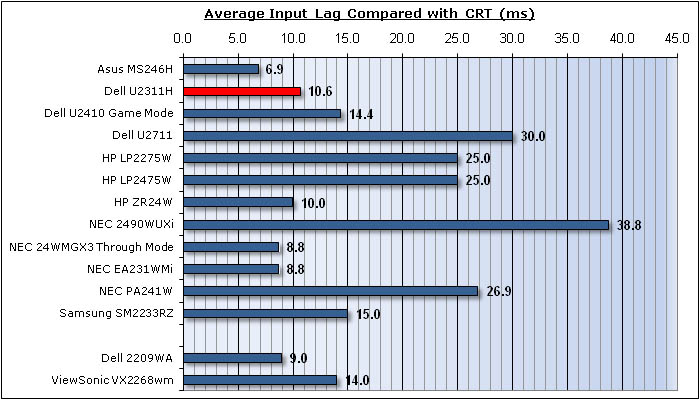


This test returned pleasing results. Input lag
ranged from 0 - 30ms, but on average was only 10.6ms. This was a very good
performance and very comparable to the HP ZR24W (10ms) we tested recently, and
to the NEC EA231WMi (8.8ms) which is the U2311H's obvious competitor. The input
lag was a little better than on the 24" U2410 (14.4ms) and certainly better than
the 27" U2711 model (30ms). Very good performance here and this shouldn't
present any real problem to even hard core gamers.

Movies and Video

The following summarises the Dell U2311H's performance
in video applications:
-
23" screen size makes it a reasonable option for
an all-in-one multimedia screen, although larger screens are becoming more
common place now and LCD TV sizes continue to grow
-
16:9 aspect ratio is more suited to videos than
16:10 format screens, leaving smaller borders on DVD's and wide screen content.
-
1920 x 1080 resolution can support true 1080 HD
resolution content
-
Digital interfaces support HDCP for any encrypted
and protected content
-
Fairly decent interface options available with 1x
DVI (you can use HDMI > DVI if need be for digital video connection) and 1x
D-sub. Also good to see DisplayPort available
-
Black depth and contrast ratio are excellent and
some of the best we have seen. Detail in darker scenes should not be lost
-
Dynamic contrast ratio is available but barely
works at all. Might boost the contract ratio by 100 or so from the static
figure, but a shame it's not more versatile.
-
Multimedia preset mode is available. This makes
the screen a little brighter and warmer compared with our calibrated custom
profile. Might be a useful preset for some users.
-
Good pixel responsiveness and very low input lag
meaning the screen is fine for fast moving images
-
There was no obvious backlight leakage or bleed
which is good as that can become distracting when watching movies, especially
where black borders are present.
-
Wide viewing angles thanks to IPS panel technology
making it suitable for viewing from different positions and for multiple viewers
without issue
-
Good ergonomic adjustments available as well to
obtain a comfortable viewing position
-
Compatible with the Dell soundbar as an extra if
you want 'integrated' speakers.

Head to Head Comparisons
I know people are going to ask this question, so
I'll try and answer it now - "How does the U2311H compare with the other
mainstream models in this size range?" I've included a little table
summarising several of these screens side by side based on the testing we have
carried out and on my opinions. Each screen will have either a ranking or the
actual measurement shown. Where they are ranked, it is from 1st to 5th place
where applicable in each category and colour coordinated:
1 - Green
2 - Yellow
3 - Light orange
4 - Dark orange
5 - Red
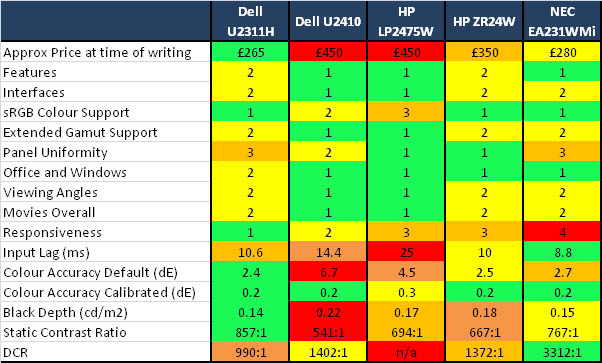
-
Approximate price - U2311H is the cheapest
of the bunch at a very reasonable £265 GBP. This is a little cheaper even than
the NEC EA231WMi which has been around for a while. It's a hefty price
difference compared with the other three 24" models which is surely significant
for any potential buyer?
-
Features - I've placed the U2311H as joint
with the HP ZR24W but behind the other models. The U2410 and LP2475W have a
wider range of interface options, things like extended internal processing (Dell
U2410) etc. The NEC EA231WMi is also ranked slightly ahead as it's got an
ambient light sensor and integrated speakers, so I've put that on par with the
U2410 and LP2475W.
-
Interfaces - Again, the U2311H is slightly
behind. There is at least DVI, VGA and DisplayPort, but no component, HDMI,
composite etc as there is on the U2410 and LP2475W. The Dell U2311H has the
exact same interface options as the NEC EA231WMi and HP ZR24W.
-
sRGB colour support - Obviously the U2311H has
a good edge here since it's a standard gamut screen anyway. If you are wanting
to work only in the sRGB colour space, the standard backlighting here is
probably more suited. The NEC EA and HP ZR are also standard gamut models. The Dell
U2410 does feature a fairly decent sRGB emulation mode
at least, and the LP2475W's emulation doesn't seem to work at all!
-
Extended gamut support - The LP2475W and Dell
U2410 are both using extended colour gamut backlighting, whereas the others are limited to
only sRGB / 72% NTSC. If you want to work with extended colour spaces, the
U2311H is not for you.
-
Panel Uniformity - The
HP models take the combined crown here being pretty good from what we saw. The Dell
U2410 has some
leakage issue while the NEC EA231WMi and Dell U2311H have some fairly
significant luminance uniformity issues, and in the case of the NEC - some bad
backlight leakage as well. Results may vary, but this is based on the review samples we have
looked at
-
Office and Windows -
There's very little to separate them all here. The three 16:10 aspect screens
would normally have the edge in my mind compared with a 16:9 aspect screen.
However, I've bumped the NEC EA up slightly since it also offers a range of
carbon saving options and an ambient light sensor which are useful. The Dell
U2311H doesn't offer anything like this so has fallen slightly behind.
-
Viewing angles - only a
minor separation here really, but there was a slightly more pronounced contrast
shift vertically on the
U2311H, ZR24W and EA231WMi than on the other two.
A change relating to e-IPS vs. H-IPS here.
-
Movies Overall - I've
put the
U2311H slightly behind the U2410 and LP2475W
models due to its more limited connectivity which can be useful for connecting
external DVD / Blu-ray players.
-
Responsiveness - They
are all very close really on the most part but I'd have to give the slight edge
to the U2311H. The Dell U2410 is close behind but has a slightly more pronounced
trail behind the moving car. The HP LP2475W shows a fairly obvious dark RTC
artefact and the ZR24W shows a slightly more noticeable ghost image. The NEC EA231WMi with it's non-overdriven panel is in last place.
-
Input lag - pretty good
all round really, but the NEC EA
takes the 1st place here at
8.8ms, with the HP ZR24W in a very close second at 10ms, and the U2311H very
close behind it at 10.6ms. The LP2475W was perhaps the only one which was
lagging (no pun intended) a little way behind the pack at 25ms.
-
Colour accuracy Default - Out of the box,
the U2311H offers the most accurate colours with dE average of 2.4, closely
followed by the ZR24W at 2.5. The NEC EA is also very close behind at 2.7. Neither the Dell or
LP2475W offered particularly good colour
accuracy at default settings or with preset modes, and need some decent
calibration really to get the most out of them. This can cause further problems
due to the extended gamut where over saturation of reds and greens can be common.
-
Colour accuracy calibrated - All very good
and pretty much nothing in it, but the HP LP2475W falls ever so slightly behind.
-
Black depth - The U2311H holds the slight
edge here over the NEC EA. There's not much in it between all these models,
although the Dell U2410 does fall a little behind. The HP ZR24W is ok if you are
using a 100% contrast setting (see review for details) but could be considered
weak in this regard if you do not.
-
Static Contrast Ratio -
as a static number of 857:1, the U2311H is the best in this test. The NEC EA
isn't far behind.
-
Dynamic Contrast Ratio
- The only one which really works quite well is the NEC EA at 3312:1. The Dell
U2410 and HP ZR24W work to a small degree, and the U2311H barely works at all.
The LP2475W doesn't feature this technology.
So as you can see, there's some tough competition in this sector. I think it's
very hard for me to tell you which is the best really, since it really does
depend on what you want from the screen and of course how much you're willing to
spend. I would say that the U2311H is a very good screen though, and at that
price, it's surely got to be a contender. Hopefully the above will help you pick
out the areas which are important to you so you can decide which screen is for
you.


Conclusion
|
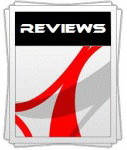 |
This review had been made available to
download and save
in PDF format (.pdf) allowing you to:
-
Save a copy for personal use and
archiving
-
Save and read our reviews offline
-
Read our reviews on your eBook
reader (e.g. Kindle, iPad and other tablets)
Please
visit our Store
for more information and to download a copy. A small fee will contribute
towards the running of TFTCentral and allow us to continue to make high
quality and detailed reviews in the future. |
All in all I was very impressed with the U2311H.
Despite it's extremely competitive price, Dell haven't really held back in
features like they do on some of their more 'budget' models. There's still a
decent range of ergonomic adjustments and interface options which is pleasing to
see. Colour accuracy, black depth and contrast ratio are all very strong, and in
fact the U2311H offers some of the best performance we have seen from any
monitor in these regards. It was good to see Dell applying an RTC impulse to
help boost response times compared with the NEC EA231WMi, and with input lag
being very low you could easily use this screen for gaming.
The screen doesn't really have many weaknesses
either. If I'm picky, then the ergonomic adjustments for pivot and rotate were a
bit too stiff, and Dell have cut corners slightly with the loss of the touch
sensitive OSD buttons and a couple of missing features. It would have perhaps
been nice to see an HDMI interface and maybe even a card reader like there is on
the U2410, but there's a big price difference which more than makes up for it.
Luminance uniformity was fairly poor, but results may of course vary. It was at
least good to see no obvious backlight leakage like we saw on the NEC equivalent
which I think would pose more of an issue than luminance variations. As I've
said, response time and input lag are both very good, making this a good
potential gaming screen. However, oddly the hardware aspect ratio controls
didn't feature a 1:1 or "aspect" mode which might have been useful to some.
This size range is becoming increasingly
competitive with a lot of new and exciting IPS models emerging offering some
very good all round performance. As long as you don't mind a slightly smaller
screen (23" as opposed to 24") and a 16:9 aspect ratio, the Dell U2311H is
an amazing price and would be an excellent option to consider.
|
Pros |
Cons |
|
Excellent colour accuracy,
black depth and contrast ratio, being strong even out of the box |
Some luminance uniformity
issues (may vary) |
|
Very attractive price compared
with competing models |
Some slight ergonomic issues
(stiff pivot and rotate) |
|
Good responsiveness and very
low input lag |
Limited hardware aspect ratio
control options |
|
If you have enjoyed
this review and found it useful, please consider making a
small
donation to the site. |