
Introduction
In our recent review of the
Asus ML239H we talked about the recent market trends, showing an influx of
IPS based screens into all segments, especially the 23" market. More recently
this has also been combined with the 'technology of the moment' (as far as
manufacturers seem to see it) which is
W-LED backlighting. We've already tested
the aforementioned Asus model and also NEC's IPS + LED offering, the
EA232WMi. As many readers might realise, the IPS panels themselves are
manufactured by LG.Display, and so when these become readily available and
widely used, it is not normally long before LG themselves emerge with a screen
using them. In this case we have LG's IPS231P monitor for testing which uses
this same panel. LG also have another similar model available which is the
IPS236V. That is a similar screen only differing in its design, ergonomics and a
few features.
The IPS231P is marketed on their website based on
its IPS panel and LED backlighting, with wide viewing angles, superb brightness
and "spot-on-detail". We will test all of these points during the course of this
review.

Specifications and Features
The following table gives detailed information
about the specs of the screen:
|
Monitor
Specifications Table |
|
Size |
23"WS (58.4cm) |
Colour Depth |
16.7m (6-bit + AFRC) |
|
Aspect Ratio |
16:9 |
Colour Gamut |
~72% NTSC colour gamut (~sRGB) |
|
Resolution |
1920 x 1080 |
Panel Coating |
Anti-glare (matte), 3H |
|
Pixel Pitch |
0.2652mm |
Interfaces |
1x DVI-D (HDCP), 1x D-sub |
|
Response Time |
5ms G2G (14ms ISO) |
Design
colour |
Matte black bezel and stand |
|
Static Contrast Ratio |
1000:1 |
Ergonomics |
Tilt -5°
(front)
~ -15° (rear), 356°
swivel, 110mm height, pivot mode |
|
Dynamic Contrast Ratio |
5,000,000:1 |
Special
Features |
Integrated speakers |
|
Brightness |
250 |
VESA Compatible |
Yes |
|
Viewing Angles |
178/178 |
Physical Dimensions |
(WxHxD with stand)
548.2 x 476.7 x 137.5mm |
|
Panel Technology |
e-IPS |
Weight |
With stand: 4.7kg
Without stand: 3.71kg |
|
Backlight Technology |
W-LED |
Accessories |
DVI cable,
VGA cable, Power cord, audio cable |
The IPS231P offers a fairly standard set of PC
connections, with a single DVI-D and D-sub available. The screen is packaged
with both cables but one can't help feel that extra interfaces like HDMI and
DisplayPort would have been an extra welcome. Their IPS236V in fact offers an
additional HDMI interface.
There are no integrated USB ports on this model which
is a bit of a shame as I think those are useful when you want to connect
external devices like cameras and printers. The screen is also missing any card
readers, ambient light sensors etc. There are however integrated stereo speakers
available along with an audio-in connection for external devices or your PC
sound card.
Below is a summary of the features and connections of
the screen:
|
Feature |
Yes / No |
Feature |
Yes / No |
|
Tilt adjust |
 |
DVI |
 |
|
Height adjust |
 |
HDMI |
 |
|
Swivel adjust |
 |
D-sub |
 |
|
Rotate adjust |
 |
DisplayPort |
 |
|
VESA compatible |
 |
Component |
 |
|
USB Ports |
 |
Composite |
 |
|
Card Reader |
 |
Audio connection |
 |
|
Ambient Light Sensor |
 |
HDCP Support |
 |
|
Touch Screen |
 |
Integrated Speakers |
 |

Design and Ergonomics

Above:
front view of the screen. Click for larger version
The
IPS231P comes in an all
black coloured design with matte plastics used for the bezel and stand. The
bezel is a thin 17mm wide along the sides and top, but a little wider at the bottom at
26mm.
The top left hand corner has a light silver
coloured logo saying "Flatron IPS231" and the middle of the lower bezel
features the familiar LG logo.

Above: OSD
operational buttons and power on/off. Click for larger version
The OSD operational buttons and power on/off are located in the bottom right
hand corner and are situated on the front of the screen as shown. These are
actual pressable buttons as opposed to being touch-sensitive. The screen
looks a little more basic I think personally than other models and is a return
to the more modest designs we have seen over the years. There's no glossy
plastics, fancy designs, strange stands. Just a modest bezel and round
plastic stand. That's not to say it's an ugly screen, but has perhaps more of
a working office feel than a premium home screen perhaps.
The panel coating is a standard matte anti-glare (AG) coating. Some users
complain about modern IPS panels having an overly aggressive coating.
Personally I do not find the coating on this screen to be too bad but it can
of course be subjective. The coating seems to be of a similar level to some of
the other IPS panels like the Dell U2311H for instance and so is a little
grainy if you look closely. The Asus ML239H has been a little smoother when we
tested that.


Above:
Rear views of the screen. Click for larger version (right)
The back of the screen is again a matte black plastic and is mostly enclosed.
The monitor does maintain a reasonably thin profile as well which is
attractive.


Above: more
rear views of the screen. Click for larger versions


Above: Back
of the screen showing interface options as well as power connection and
audio-in. Click for larger versions
The back of the screen features interface connections for DVI and D-sub. The
DVI connection is HDCP certified. There is also a standard kettle lead power
connection as the screen has an integrated power supply. This does make it a
little thicker than some of the ultra-thin profile screens which offer an
external power brick. There is a single audio-in to connect sound from your PC
as well. This can then be played through the integrated speakers. These
provide a fairly tinny sound to be honest with no real bass. It should be ok
for some casual office noises, the odd movie clip or mp3 but not much more.


Above: side
views of the screen. Click for larger version (right)
From the side the
IPS231P has
a pretty thin profile and it looks pretty sleek as a result. There aren't any
side USB connections on this model which you will sometimes see. That might
have been a nice extra feature, especially considering this has the look and
feel of an office display.


Above: Side
views of the screen showing minimum and maximum tilt adjustments. Click for
larger versions
The stand is a fairly chunky plastic design but
does offer a decent range of ergonomic adjustments which is pleasing. There is
wide tilt range but the screen doesn't tilt backwards as far as you might like
(-5°),
instead offering a tilt towards you (downwards) which is probably more than
anyone would ever need (-15°).
The tilt movement is a little stiff to use as well.


Above:
front view of the screen showing maximum and minimum height adjustments. Click
for larger versions
The height adjustment
range is very good. At the lowest setting the bottom of the lower bezel
is approximately 43mm from the desk so you can get a nice low height if you
require. The full range of height adjustment is 110m. This is very stiff to
move to a lower level, but smoother when increasing the height upwards.

Above: View
of the base of the screen with rotating swivel plate. Click for larger version
The 356°
swivel adjustment is much smoother to move and allows you to position the
screen very easily. The bottom of the base has a rotating metal part which
stays in the same position on your desk, while the rest of the screen moves
from side to side.

Above:
Rotated view of the screen
The rotation function to switch between landscape and
portrait is available but again very stiff to use. Overall when you make
adjustments to the screen, or even press the OSD buttons, the panel does feel
quite wobbly and unstable. A light touch of the screen causes quite an obvious
shake and so the stand is not providing the full support it could. It's good
to see the range of adjustments available, but it's a shame they were not a
little smoother and more stable.
A summary of the screens ergonomic adjustments
is shown below:
|
Function |
Range |
Smoothness |
Ease of Use |
|
Tilt |
(-5°
front
-15° rear) |
Quite stiff |
Moderate |
|
Height |
110mm |
Stiff down, smooth up |
Moderate |
|
Swivel |
356° |
Smooth |
Very easy |
|
Rotate |
Full |
Very stiff |
Difficult |
|
Overall |
Good range of adjustments but stiff
movements in many areas and wobbly overall stability |
The screen materials are of a reasonable
quality although as I've said already, it does feel a bit more basic than some
of the fancy models (e.g. Asus ML239H). The build quality is moderate, and
really in keeping with LG's other models in this kind of range. The wobble
from the screen lets it down a little when it comes to build quality. There is
a very faint high pitch noise from the screen if you listen very closely. You
wouldn't notice this in normal use and you'd have to press your ear up to the
top of the screen to really pick it up.

OSD Menu

Above: OSD operational buttons. Click for larger version
The OSD operational buttons for the screen are located in the bottom right hand
corner. There are 5 actual pressable buttons as opposed to any touch-sensitive
option. These are not labelled at all on the bezel. To the right is the power
on/off button which does have a power logo to identify it. There is a small LED
to the right of this button which glows blue during normal operation, and
flashes blue on/off when in standby. You can actually even turn this off
completely from within the OSD menu.
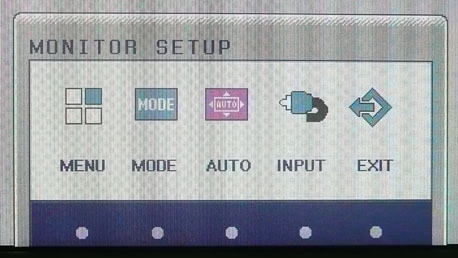
Pressing any of the buttons brings up the same introduction menu as shown above.
This provides you then with 5 options relating to each of the OSD buttons. There
is quick access into the 'mode' menu, auto adjust (analogue inputs only) and
input selection. Obviously these quick access options are not quite as quick as
other screens given that you have to make one press initially to even present
you with the options. I'm not sure why LG didn't just label the options on the
bezel in a light font and avoid the need for this first level of menu. This menu
is always positioned in the bottom right hand area of the screen as well, and
there is no option to change the on screen position from within the menu.
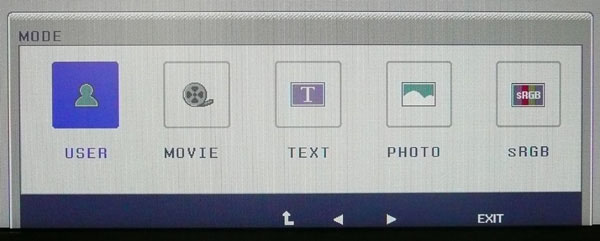
Pressing the mode button enters you into the selection of 5 preset modes as
shown above. As you scroll from one to the other, the screen is split vertically
in half to show you a before and after view of the picture. You can then select
the preset you want to use. Strangely you cannot access these preset modes
through the main menu sections so you have to exit the preset mode menu to get
into the other controls. Some main menu options are not available in certain
preset modes and those that are do carry over from one preset to the other
unfortunately. e.g. if you change the brightness control in one preset it
applies to all of them. This is with the one exception (oddly) of the sRGB mode
which seems to retain its own brightness setting. In this mode, most of the
other options are greyed out anyway.
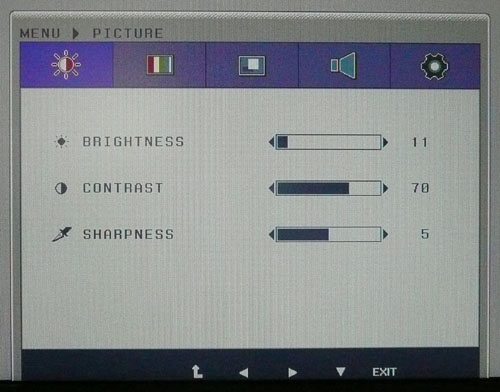
Going into the main menu presents you with the full selection of options, split
into 5 sub-sections. The first of these is the 'picture' menu which gives you
options for standard controls like brightness and contrast. The bottom of the
menu shows you arrows and labels telling you what each of the operational
buttons will now do. You can easily scroll left and right as well as enter a
given sub-section using the down arrow. The navigation is pretty easy and the
menu is logical in layout.
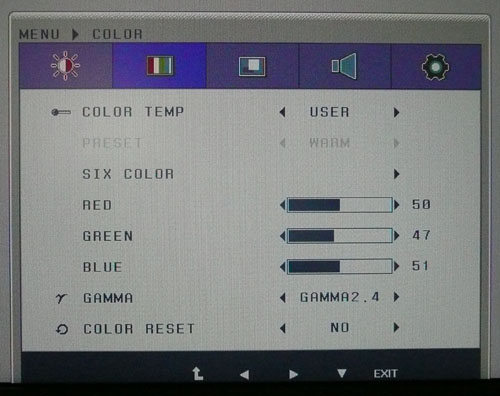
The second section is the 'color' menu which gives you a decent range of
adjustments to make. You can define the colour temperature here which includes a
manually configurable 'user' mode. You can control the gamma setting of the
screen as well which we will talk about later on. In some preset modes this menu
section is greyed out and not available.
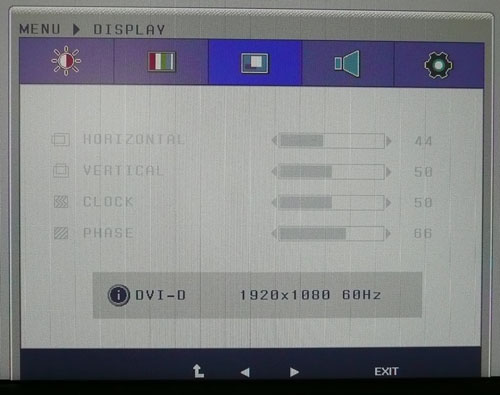
The third section is the 'display' menu which allows you to adjust things like
clock and phase. This is only applicable when using an analogue connection from
the D-sub interface, and so these options are greyed out here as I'm using DVI.
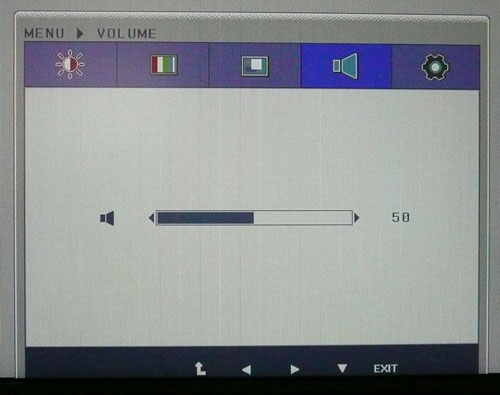
The volume menu allows you to change the
volume of the speakers up and down, between 0 and 100. The highest setting is
not actually that loud and the sounds is quite tinny with no bass.
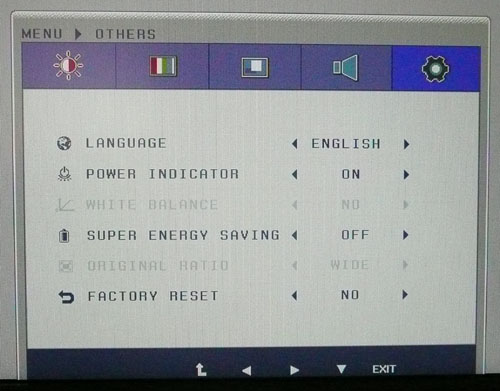
The 'Others' menu allows you to control a couple of further options with the
only interesting option really being the 'super energy saving' setting.
Strangely, there are also a few 'shortcuts' to
activate / deactivate various features just by holding down one of the menu
buttons on the screen. From left to right, holding down the buttons for around 5
seconds does the following:
1) Lock and unlock OSD buttons and menu
2) Demo mode on/off
3) Nothing
4) Nothing
5) Turn DDC/CI on/off

Power Consumption
In terms of power consumption the manufacturers spec states
typical
usage of 35W in normal operation and 0.3W in standby / off mode.
|
 |
|
State |
Power Usage
(W) |
|
Factory Default |
34.8 |
|
Calibrated |
20.7 |
|
Super Energy Saving On |
19.3 |
|
Standby |
0.7 |
|
We tested this ourselves and found that out of the
box the screen used a slightly lower 34.8W of power. After calibration, where we
had adjusted the brightness control and therefore the backlight intensity, this
was reduced to 20.7W. In standby the screen uses only 0.7W of power. This was
very comparable of course to the other W-LED + IPS models we have tested like
the Asus ML239H and NEC EA232WMi. I also tested the screen with the 'Super
Energy Saving' mode on. This seemed to make very little change, no matter what
brightness setting I was at, only really dropping the power consumption by 1 -
2W. I'm not sure what this mode is supposed to do really. I have provided a comparison graph below of
several screens we have tested:
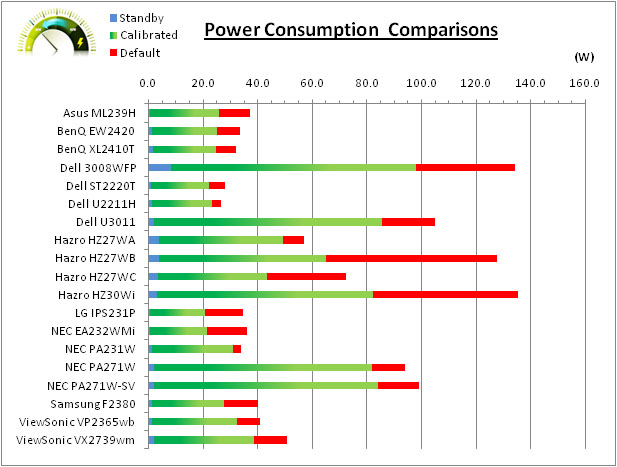

Colour Accuracy, Black
Depth and Contrast
The Panel and Backlighting Unit
The LG IPS231P utilises an LG.Display
LM230WF3-SLB1 e-IPS panel which is
capable of producing 16.7 million colours. The panel itself actually uses a
6-bit colour depth with frame rate control (A-FRC) to produce the 16.7m
colours. This is different to regular 8-bit IPS matrices, but this is likely a
measure taken to achieve a lower price point for these modern lower-cost displays.
Studying detailed information from LG.Display's datasheet confirms the panel is
indeed 6-bit+AFRC.
The IPS231P uses
White-LED (W-LED) backlighting. The colour space of this screen is
approximately equal to the sRGB reference (and around 72% NTSC) and
the screen is
therefore classified as a standard gamut model.
Testing Methodology
An
important thing to consider for most users is how a screen will perform out of
the box and with some basic manual adjustments. Since most users won't have
access to hardware colorimeter tools, it is important to understand how the
screen is going to perform in terms of colour accuracy for the average user.
I
restored my graphics card to default settings and disabled any previously active
ICC profiles and gamma corrections. The screen was tested at default factory settings using the DVI interface, and analysed using
an
X-rite i1 Pro spectrophotometer combined with
LaCie's Blue Eye Pro software suite. An NEC branded and customised X-rite i1 Display 2 colorimeter was
also used to verify the black point and contrast ratio since the i1 Pro is less
reliable at the darker end.
Targets for these tests are as follows:
-
CIE Diagram - validates the colour space
covered by the monitors backlighting with the black triangle representing the
display
-
Gamma - we aim for 2.2 which is the default
for computer monitors
-
Colour temperature / white point - we aim
for 6500k which is the temperature of daylight
-
Luminance - we aim for 120
cd/m2, which is
the recommended luminance for LCD monitors in normal lighting conditions
-
Black depth - we aim
for as low as possible to maximise shadow detail and to offer us the best
contrast ratio
-
Contrast ratio - we aim
for as high as possible. Any dynamic contrast ratio controls are turned off here
if present
-
dE average / maximum -
as low as possible.
If DeltaE >3, the color displayed is significantly different from the
theoretical one, meaning that the difference will be perceptible to the
viewer.
If DeltaE <2, LaCie considers the calibration a success; there remains a
slight difference, but it is barely undetectable.
If DeltaE < 1, the color fidelity is excellent.

Default settings of the screen were as follows:
|
Monitor OSD Option |
Default Settings |
|
Brightness |
100 |
|
Contrast |
70 |
|
Color Temp |
Preset |
|
Preset |
Warm |
|
Gamma |
2.2 |
|
Mode |
User |

LG IPS231P - Default Factory Settings

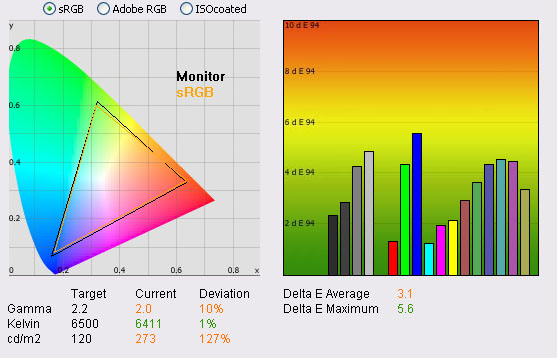
|
|
Default Settings |
|
luminance (cd/m2) |
273 |
|
Black Point (cd/m2) |
0.30 |
|
Contrast Ratio |
920:1 |
The out of the box performance of the IPS231P was
reasonable. The
CIE diagram on the left confirms that the monitors colour gamut (black
triangle) very closely matches the sRGB colour space (orange triangle). It extends a little
past the sRGB space in blues and greens in this 2D view of gamut. Default gamma was recorded at 2.0 average, leaving it
10% out from
the target of 2.2. Keep in mind that the screens OSD gamma setting was at 2.2,
so this is obviously a little out from reality. We will try to find the optimum
screen gamma setting in a moment. White point was excellent here and very
close to the target at 6411k (1% deviance)
which shows a good factory set up in this area.
Luminance was recorded at a high 273
cd/m2 which is
perhaps not surprising given that the screen is set at 100% brightness by
default. This was in fact a little higher even than the specified maximum
brightness of 250 cd/m2. This should be easy enough to adjust later
during our calibration. Even at this high 273 cd/m2 luminance, the
black depth was a very good 0.30 cd/m2. This gave us a static contrast ratio of
920:1 which is
excellent for an IPS panel.
Colour accuracy was mediocre at default factory
settings with an average dE of 3.1, ranging up to a maximum of 5.6. The screen
felt quite even to the naked eye although overly bright at these default
settings and perhaps a little washed out. Some minor OSD adjustments can
hopefully help improve the default set up for casual users who don't have access
to a hardware calibration device.
|
Monitor OSD Option |
Default Settings |
|
Brightness |
100 |
|
Contrast |
70 |
|
Color Temp |
Preset |
|
Preset |
Warm |
|
Gamma |
2.4 |
|
Mode |
User |

LG IPS231P - Default Factory Settings, Gamma 2.4

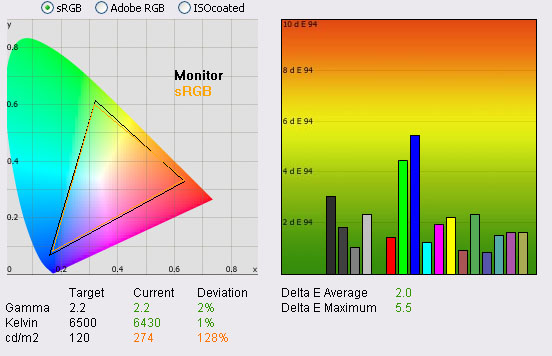
|
|
Default Settings, gamma 2.4 |
|
luminance (cd/m2) |
274 |
|
Black Point (cd/m2) |
0.30 |
|
Contrast Ratio |
927:1 |
We wanted to test the screens other gamma settings
to see if there was a better setting than the default 2.2 (which had returned
measured gamma average of 2.0). We found that an OSD setting of 2.4 returned a
gamma average of 2.2 (2% deviance) which was a better starting point. All other
settings remained the same and we still retained an accurate colour temperature
/ white point of 6430k (1% deviance). Colour accuracy was actually improved a
little as well with dE average now 2.0 (down from 3.1) and maximum pretty much
as it was at 5.5 (down slightly from 5.6). Luminance still needs to be tamed,
but adjusting the brightness control down to around 10% should return a more
comfortable luminance of around 120
cd/m2. This
gamma mode is definitely a better starting point and should provide a better out
of the box performance than the default setting.

Calibration Results

I wanted to calibrate and profile the screen to determine what was possible with optimum settings and
profiling. I used the
X-rite i1 Pro spectrophotometer
combined with the LaCie Blue Eye Pro software package to achieve these results
and reports. An NEC branded and customised X-rite i1 Display 2 was used to
validate the black depth and contrast ratios due to lower end limitations of the
i1 Pro device.

LG IPS231P - Calibrated Settings
|
Monitor OSD Option |
Adjusted Setting |
|
Brightness |
11 |
|
Contrast |
70 |
|
Color Temp |
User |
|
RGB Controls |
50, 47, 51 |
|
Gamma |
2.4 |
|
Mode |
User |
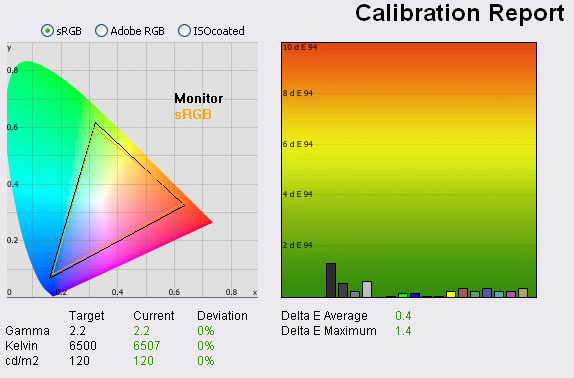
|
|
Calibrated Settings |
|
luminance (cd/m2) |
120 |
|
Black Point (cd/m2) |
0.14 |
|
Contrast Ratio |
860:1 |
I remained in the user mode preset for this
process and changing the color temp mode to 'user' allowed me to adjust the RGB controls from within the OSD menu
individually. I
followed LaCie's calibration process through, adjusting the OSD settings in line
with the recommendations made in the process, and then letting the software
carry out the LUT adjustments at a graphics card level and create an
ICC profile. The screen does not feature a hardware LUT calibration option
so other than the OSD alterations, the rest of the process is carried out at a
graphics card level in profiling the screen.
The calibration was a success. The slight gamma
discrepancy that we saw before (1%) had been
corrected now to leave us with 0% deviance from the target of 2.2 and white point was basically spot on at 6507k.
Luminance had been reduced to a more comfortable 120
cd/m2 after the
adjustment of the OSD brightness control to 11%. Black depth was still very good
at 0.14 cd/m2 and this gave us a very good calibrated static contrast
ratio of 860:1. Colour accuracy was also improved nicely with dE average now 0.4
and maximum only 1.4. LaCie would consider colour fidelity to be excellent.
Testing the screen with various colour gradients
showed very smooth transitions with no sign of any colour banding. There was
some slight gradation evident in darker tones but overall no issues. There was
also some slight temporal noise evident, particularly in darker tones if you
look very closely. This is a result of the FRC algorithm used to produce the
16.7 million colour palette. It's not something you'd notice in practice to be
honest, and you do have to look very closely to see it.
You can use our settings and
try our calibrated ICC profile if you wish, which is available in
our ICC profile database.

Calibration
Performance Comparisons
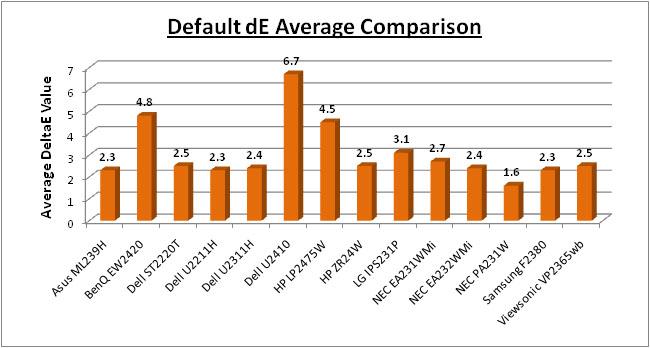
I've provided a comparison above of the IPS231P
against some of the other screens we have tested in a similar size range. Out of
the box average dE was 3.1 on the IPS231P which was mediocre. It was better than the
BenQ EW2420. That model used one of AU
Optronics' AMVA panels with W-LED backlighting. Default colour accuracy of the EW2420 was worse at 4.8.
The default colour accuracy of the IPS231P was comparable, although not quite
as good, as some of the
other 23"
IPS models we have tested including the
Dell U2311H (2.4),
NEC EA231WMi (2.7) and
Viewsonic VP2365wb (2.5). Even thought the IPS231P was a little higher at
3.1 this is a minimal difference really out of the box and still reasonable. The other 23" IPS + W-LED
screens we have tested are the
NEC EA232WMi (2.4) and the
Asus ML239H (2.3). These screens are using the same panel as the IPS231P. The professional grade 23"
NEC PA231W was better still at 1.3 dE average. A reasonable performance in
terms of default colour accuracy from the LG IPS231P and only a little behind
the competition really.
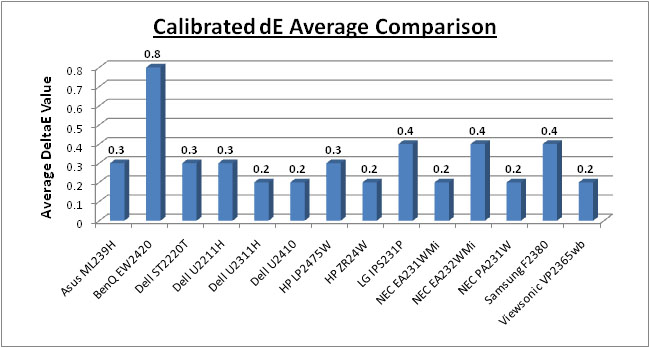
Once calibrated the dE average was reduced to 0.4.
This would be classified as excellent colour fidelity by LaCie. It was not quite
as low as some of the other screens here which reached down to 0.2 average, but
in practice you would not notice any real difference here. Some of the
professional range models from NEC are even more accurate. Professional grade
monitors like the NEC PA series also offer other high end features which
separate them from some of these other models, including extended internal
processing, 3D LUT's and hardware calibration. These comparisons are based on a
small selection of tests, so it should be remembered that other factors do come
into play when you start talking about professional use. For further information
and tests of a high end professional grade screen with hardware LUT calibration,
you may want to have a read of our
NEC SpectraView Reference 271 review.
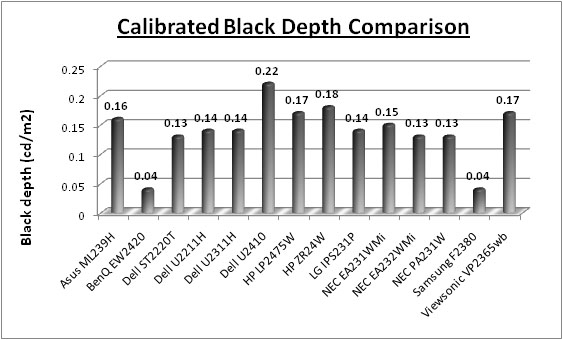
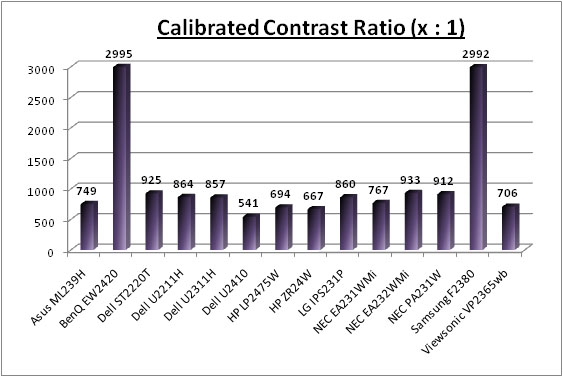
The black depth and contrast ratio of the IPS231P
were very good for an IPS panel. Calibrated black depth was 0.14
cd/m2
which was very close to the other 23" IPS screens
we have tested (ranging between 0.13 and 0.17
cd/m2).
The NEC EA232WMi is the closest rival to the IPS231P and had a slight better
calibrated black depth of 0.13 but this is marginal. The LG was slightly ahead
of the Asus ML239H though which had a calibrated black depth of 0.16. Contrast
ratio was a very good 860:1 but it was a little behind a few the others in this
regard. The NEC EA232WMi again was a little better with a 933:1 static contrast
ratio thanks to its lower black point. However the LG was better than the Asus
ML239H (749:1) and pretty much identical to the popular Dell U2311H (857:1). The
BenQ EW2420 and Samsung F2380 with their AMVA and cPVA panels respectively
offered some fantastic contrast ratios of ~3000:1 which IPS cannot compete with
at the moment.
|
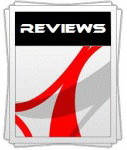 |
This review had been made available to
download and save
in PDF format (.pdf) allowing you to:
-
Save a copy for personal use and
archiving
-
Save and read our reviews offline
-
Read our reviews on your eBook
reader (e.g. Kindle, iPad and other tablets)
Please
visit our Store
for more information and to download a copy. A small fee will contribute
towards the running of TFTCentral and allow us to continue to make high
quality and detailed reviews in the future. |

Contrast
Stability
I wanted to see how much variance there was in the screens contrast as we
adjusted the monitor setting for brightness.
In theory, brightness and contrast are two independent parameters, and good
contrast is a requirement regardless of the brightness adjustment.
Unfortunately, such is not always the case in practice. We recorded the
screens luminance and black depth at various OSD brightness settings, and
calculated the contrast ratio from there. Graphics card settings were left at
default with no ICC profile or calibration active. Tests were made using an
NEC branded and customised
X-rite i1 Display 2 colorimeter. It should be noted that we used the
BasICColor calibration software here to record these, and so luminance at
default settings may vary a little from the LaCie Blue Eye Pro report.
|
OSD Brightness |
Luminance
(cd/m2) |
Black Point (cd/m2) |
Contrast Ratio
( x:1) |
|
100 |
270 |
0.30 |
898 |
|
90 |
252 |
0.28 |
899 |
|
80 |
237 |
0.27 |
877 |
|
70 |
221 |
0.25 |
882 |
|
60 |
204 |
0.23 |
887 |
|
50 |
188 |
0.21 |
895 |
|
40 |
172 |
0.19 |
903 |
|
30 |
155 |
0.18 |
863 |
|
20 |
139 |
0.16 |
867 |
|
10 |
123 |
0.14 |
881 |
|
0 |
107 |
0.12 |
888 |
|
Luminance Adjustment Range = 163 cd/m2
Black
Point Adjustment Range = 0.18 cd/m2
Average
Contrast Ratio = 885:1
|
The luminance range of the screen was decent
enough at the top end although not as high as some modern screens. At 100%
brightness control, the screen was able to offer a maximum luminance of 270
cd/m2 which is
even a little higher than the advertised 250 cd/m2 maximum luminance.
At the lower end the screen perhaps does not reach as low as you might hope,
only ranging down to as low as 107 cd/m2. Some users may want to
achieve a lower luminance than this, but it is not possible using simply the
backlight control. Any further adjustments would need to be made at a digital
white/black level using the contrast control, graphics card changes or altering the graphics card LUT.
This would be at the sacrifice of contrast however.
A setting of around 10% at default
settings should return a luminance of around 120 cd/m2 for
comfortable day to day use in normal lighting conditions. If you carry out
further calibration or adjustments of contrast or the individual RGB channels
this of course may vary.
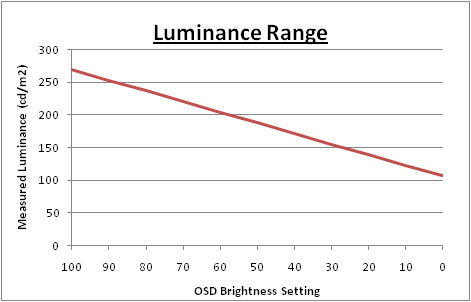
We have plotted the luminance trend on the
graph above. The screen behaves as it should, with a reduction in the backlight
intensity controlled by the reduction in the OSD brightness setting.
Black depth was good across the whole range,
being between 0.30 and 0.12
cd/m2.
This was good for an IPS panel and only a little behind some other competing
(IPS based) models. This could also not compete with the modern AMVA and cPVA
panels that we have seen.
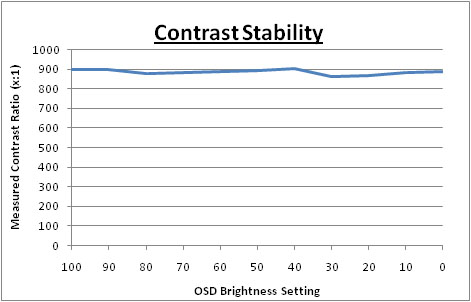
Contrast remained stable across the range with an
average static figure of 885:1 recorded based on a default uncalibrated state.
These contrast measurements were plotted on the graph shown above.

Dynamic Contrast
|
 |
The LG IPS231P features a dynamic contrast ratio
(DCR) control, which boasts a spec of 50,000,000:1 (50 million:1).
Dynamic contrast ratio involves controlling the
backlight of the screen automatically, depending on the content shown on the
screen. In bright images, the backlight is increased, and in darker images, it
is decreased. For this test I would use the colorimeter to record the
luminance and black depths at the two extremes. Max brightness would be
recorded on an all white screen once the DCR has caught up. Black depth would
be recorded on an all black screen. |
The DCR feature is only available in the 'user'
and 'movie'
presets from the 'mode' menu. The brightness control remains active in the OSD
menu and is not greyed out as it is on some screens. There is actually no
setting for this DCR in the menu so you cannot turn it on or off. Instead, if
you enter these preset modes, it is always active.
|
|
Dynamic Contrast |
|
Specified DCR Range |
50 million : 1 |
|
Available in Presets |
User, Movie |
|
Settings |
None |
|
Max luminance (cd/m2) |
132 |
|
Min Black Point (cd/m2) |
0.21 |
|
Max Dynamic Contrast Ratio |
631:1 |
The tests that we carry out to measure dynamic
contrast ratio involve an almost completely white and almost completely black
screen. In real use you are very unlikely to ever see a full black or full white
screen, and even our tests are an extreme case. Carrying out the tests in this
way does give you a good indication of the screens dynamic contrast ratio in
real life situations however.
Carrying out this test in the 'movie' preset mode didn't seem to make use of
the DCR at all. There was no noticeable change in the backlight intensity
when changing between images of different levels of white and black, even
when switching between an almost completely white, and an almost completely
black image. Our colorimeter recorded maximum luminance as 132
cd/m2 and
minimum black depth of 0.21 cd/m2. This gave us a contrast ratio
which was in fact much lower than the the default static contrast ratio and was
recorded at 631:1.
Having switched to the 'movie' mode, the colours
and gamma of the screen were altered massively, making everything seem overly
vivid and saturated, and with a higher gamma than needed. The section of the OSD
that would normally let you control colour temp, RGB, gamma etc was now greyed
out so this 'movie' preset mode was a fixed setting with an appearance which
felt very unrealistic. This produced this lower contrast ratio of 631:1 which
for all intents and purposes was just a static contrast ratio. The DCR didn't
seem to work at all. Nothing particularly surprising considering some of the DCR
performances we have seen from many other models.
However, the feature can work,
but only in the most unrealistic and extreme circumstances. Like the Asus ML239H
that we tested recently, if you display an
all black screen (completely black) then the feature "works". You can
see a change when viewing an all black screen which takes about 2 seconds to
happen. The screen goes so dark
that it seems to turn the backlight off completely after a couple of seconds.
Unlike on the Asus, where you could view the OSD disappearing, if you have the
OSD active on the LG then it keeps this from happening. You can detect it easily
enough with the naked eye, and it only appears to happen on a 100% black screen.
If you then return to any other image the screen comes back on and returns to
the normal state within a couple of seconds again. This was the only way I could
get the DCR to work at all. So the technology appears to be switching the backlight off
completely which would account for the ridiculously high DCR of 50 million:1. In
the right lab settings you can achieve this DCR (in fact its tending towards
infinity:1 if you consider its black point is basically the backlight turned
off = 0
cd/m2.).
However, in practice you are never going to be able to see a DCR range like
that. In fact in normal use the DCR doesn't seem to operate at all. Another
marketing gimmick and a disappointing trend it seems.

Viewing Angles

Above: Viewing
angles shown from front and side, and from above and below. Click for
larger image
Viewing angles of the LG IPS231P are very good,
as you would expect from a screen based on an e-IPS panel. Horizontally there
are very wide fields of view with a small contrast shift only really becoming
noticeable from a fairly wide angle of about 45°. Vertically, the contrast shift
was a little more pronounced but the fields of view were still very good.
Vertically there is a slight pink hue noticeable as you move your field of view
away from a central position and at an extreme angle this turns a little yellow.
This is only really a problem at extreme angles though. The
panel is free from any off-centre contrast shift which you see from VA matrices,
and this is why IPS technology is so highly regarded in the colour enthusiast
and professional space. It is also free of the very noticeable contrast and
colour tone shifts you see from TN Film panels vertically.
On a black image there is a slight
purple hue, certainly less noticeable than some other screens like the Asus
ML239H, when viewed from an angle but there is no obvious white glow that you
can see from some modern IPS panels. There is no A-TW polarizer on this panel
which is rarely used now in the market.

Panel Uniformity
Measurements of the screens luminance were taken
at 35 points across the panel on a pure white background. The measurements were
taken using BasICColor's calibration software package, combined with the NEC
customised X-rite
i1 Display 2 colorimeter. The above uniformity diagram shows the difference, as
a percentage, between the luminance recorded at each point on the screen, as
compared with the reference point of a calibrated 120 cd/m2. This is
the desired level of luminance for an LCD screen in normal lighting conditions,
and the below shows the variance in the luminance across the screen
compared with this point. It is worth noting that panel uniformity can vary from
one screen to another, and can depend on manufacturing lines, screen transport
and other local factors. This is only a guide of the uniformity of the sample
screen we have for review.
Uniformity of Luminance
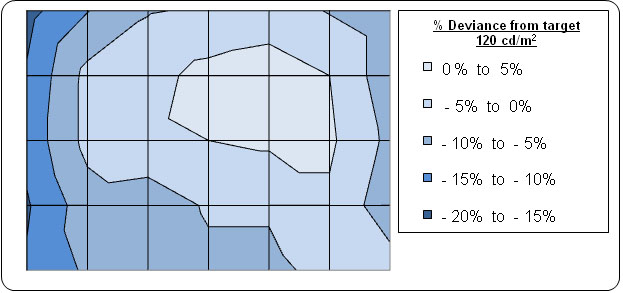
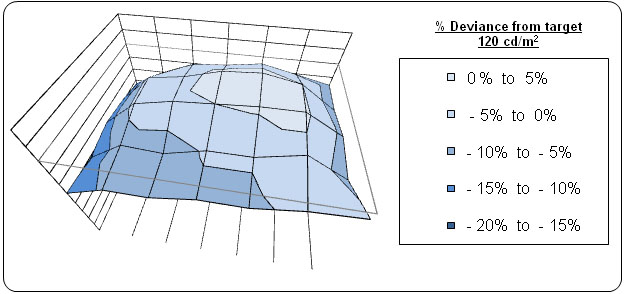
The luminance uniformity of the IPS231P sample was
pretty good overall. The maximum deviations from the central measurement of 120
cd/m2 were as low as 102 cd/m2
along the left hand edge and up to the highest measurement of 121 cd/m2
around the central area. Overall 86% of the screen was within 10% deviance
from the target which was good and 46% of it was measured within 5%
deviance. The left hand edge of the screen was a little darker than the rest
of the screen but you couldn't spot this in normal use.
Backlight Leakage
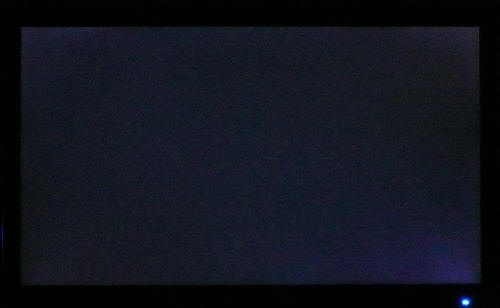
Above: All black screen in a darkened room. Click for larger version
As usual we also tested the screen with an all
black image and in a darkened room. A camera was used to capture the result.
Overall the appearance of an all black screen appeared pretty even in this test.
There was some slight leakage of the backlight from the four corners, most
noticeably from the bottom right hand corner. In normal use you wouldn't notice
this and it was quite minimal thankfully.

General and Office Applications
The 23" screen size and high 1920 x 1080
resolution were very pleasant for office working, and although you do lose a bit
of height vertically compared with a 1920 x 1200 screen, it was nothing too bad.
Image quality was very crisp and sharp using the DVI interface, and although
D-sub (VGA) was also very good, it was not quite as sharp on text I didn't
think. The 0.265 mm pixel pitch was slightly smaller than a 23.6" 1920 x 1080
screen of course (0.2715 mm) and 24" 1920 x 1080 screen (0.276 mm), and so text size felt about right for every day use.
Default luminance of the screen was too high for
prolonged office use at 273
cd/m2,
although this was with the screen set at 100% brightness. For comfortable use in normal lighting conditions a
setting of around 10% should return you a luminance of ~120
cd/m2. There was a specific 'text'
preset mode available from within the OSD menu although it made the image a
little more yellow than our calibrated 'user' mode. It probably won't be of much
use to many if they set up their 'user' profile for normal day to day use.
The ergonomics of
the screen offered a good wide range of adjustments. It was good to see a full
range of height, tilt, pivot and swivel available although they were not the
easiest to use sadly. At least you should be able to position the screen at a
comfortable setting for your individual preferences. It was a bit of a shame not
to see some USB ports available and there are no extra features like ambient
light sensors and card readers which are often useful in office environments.
These have been left off to keep production and retail costs down. At least
there are some integrated speakers
available I suppose for casual 'office' type sounds and occasional videos / music.
However the sound is not that loud and quite tinny with no real bass. Don't plan
on watching movies using these!
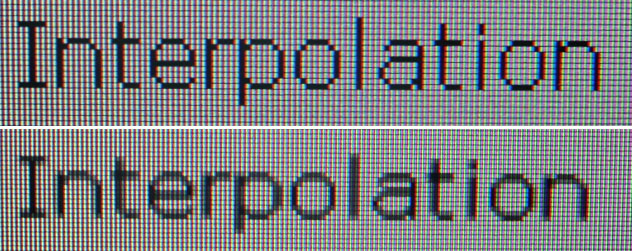
Above: photo of
text at 1920 x 1080 (top) and 1680 x 1050 (bottom)
The screen is designed to run at its native
resolution of 1920 x 1080 and at a 60Hz recommended refresh rate. However, if
you want you are able to run the screen outside of this resolution. We tested
the screen at a lower 1680 x 1050 resolution to see how the screen handles the
interpolation of the resolution. At native resolution the text was very sharp as
you can see from the top photograph. When you switch to a lower resolution the
text is noticeably more blurry, even more so than some other screens we have
tested. There is a lot of overlapping
of the text across sub-pixels as you can see in the photo which results in this
blurring. Native resolution is recommended where possible.

Responsiveness and Gaming
The screen was tested using the chase
test in PixPerAn, a good bit of software for trying to quantify differences in
real terms responsiveness between monitors. As a reminder, a series of pictures
are taken on the highest shutter speed and compared, with the best case example
shown on the left, and worst case example on the right. This should
only be used as a rough guide to comparative responsiveness but is handy for a
direct comparison of the impact of this setting:

23"
5ms G2G LG.Display e-IPS (W-LED)

23"
5ms G2G LG.Display e-IPS (W-LED) - Trace Free setting 40

23"
14ms LG.Display e-IPS (W-LED)
Unlike some other screens we have tested of late,
there is not option in the OSD menu to turn the 'response time' up or down. You
must therefore rely on LG's factory setting in this area. The IPS231P is rated
by LG as having a 5ms G2G response time which implies the use of
response time compensation (RTC) technology which is used to boost pixel
transitions across grey to grey changes. The LM230WF3 panel itself is rated by
LG.Display (the panel manufacturer) as having a 14ms ISO response time as well
which signifies the black > white transition. Have a read about response time in
our
specs section if any of this is new to you.
I have provided a comparison of the IPS231P above
against the two other screens we have tested which use the same panel as this
screen. On paper the LG IPS231P should perform better than the NEC EA232WMi
since it is using RTC and the NEC is not. The Asus ML239H is rated with a 5ms
G2G response time as well so on paper appears to be the same as the LG model. In
practice however the IPS231P performs far more like the NEC screen, which does
not have any overdrive / RTC impulse applied to it. There is a noticeable motion
blur and trail behind the moving car on the LG screen. The moving image is
certainly less sharp than the Asus screen. Perhaps LG have decided to not apply
much in the way of an RTC impulse here at all (if any)? Unfortunately you cannot
control the level of RTC from the OSD menu so you cannot turn this up or down at
all. On the plus side, without an aggressive RTC impulse seemingly being active
on this screen, it is at least free of any noticeable overshoot. Where RTC
impulses are applied too aggressively or not controlled well this can sometimes
lead to dark / pale trailing behind a moving object which can be just as
distracting and problematic as motion blur in the worst cases. There's no sign
of any overshoot here on this model.

23"
5ms G2G LG.Display e-IPS (W-LED)

23"
14ms LG.Display e-IPS

23"
14ms LG.Display e-IPS

23"
8ms G2G LG.Display e-IPS
I have first provided a comparison of the LG IPS231P against three other competing 23" e-IPS models,
this time models not using the same panel. These are all similar however with
23" e-IPS panels, but this time the backlighting is normal CCFL. From the test
images above you will see that the IPS231P performs very similarly to the
NEC EA231WMi and
ViewSonic VP2365wb
models which both have a quoted 14ms ISO response time figure. They do not use
response time compensation technologies to boost pixel responsiveness and so
show a fair degree of motion blur even in the best case images. The Dell U2311H
is a bit faster than these other models. It has an 8ms G2G response time and
does use RTC to boost pixel transitions well. Like the Asus ML239H we showed you
before, this Dell screen is a fair bit faster than the LG IPS231P.

23"
5ms G2G LG.Display e-IPS (W-LED)

23"
8ms G2G Samsung cPVA (Response Time setting = Fastest)

24"
8ms G2G AU Optronics AMVA (W-LED)

24" 6ms
G2G LG.Display H-IPS

24" 5ms G2G LG.Display e-IPS
I've also provided some comparisons of the
IPS231P against some of the popular and recent 24" models in the market we have
tested. As you can see, the IPS231P is a bit faster than the AMVA based
BenQ
EW2420, which to be quite honest, did not perform very well in this test.
It is a little behind the cPVA based
Samsung F2380 we tested recently which has an 8ms G2G response time. The
Dell U2410 and
HP
ZR24W both use RTC and so their performance was better still and showed some
of the best responsiveness of all of these models in practice.

23"
5ms G2G LG.Display e-IPS (W-LED)

23.6" 2ms G2G CMO TN Film (120Hz)

22" 3ms G2G Samsung TN Film + 120Hz
I've also included a comparison above against two
gamer-orientated screens, both featuring heavily overdriven TN Film panels, and
120Hz technology. The pixel responsiveness of both of these is ahead
of the IPS231P, and the 120Hz frequency allows for
improved 120fps frame rates and the support of 3D content as well. The BenQ
XL2410T does show some rather noticeable RTC overshoot in the form of dark
trails behind the moving image (speech bubble and head) which is unfortunate,
and a sign that the RTC impulse is too aggressive. The Samsung 2233RZ remains
our champion in this test.
The responsiveness of the IPS231P should be fine for some casual gaming still
but the screen is not as fast as many of the competing 23" and 24" models we
have tested. It seems that LG have lead with an advertised 5ms G2G response time
to capture interest in the screen, but in reality it behaves far more like a
non-overdriven 14ms ISO rated screen. It is quite comparable to the NEC
EA232WMi, EA231WMi and ViewSonic VP2365wb models, all of which are quoted with a
14ms response time and do not use overdrive technologies. That's not to say they
are that bad, and in fact they are still reasonable for some light gaming and
certainly fine for movies and other normal day to day uses. The IPS231P isn't as
fast as well overdriven 23" models like the Asus ML239H and Dell U2311H though
and so those would be a better choice if you want a gaming screen in this size
range.
Additional Gaming Features
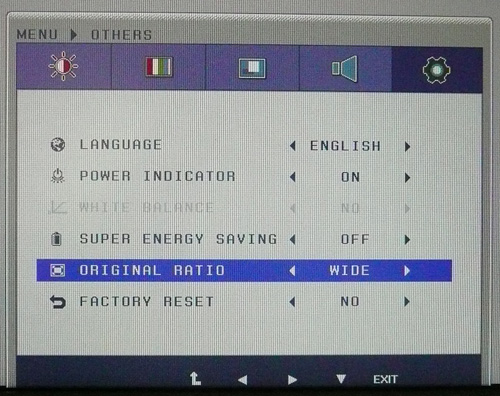
Aspect Ratio Control - The IPS231P supports
aspect ratio control options through the OSD 'others' menu as shown above. There are only options
for 'original' and 'wide' here though so they are fairly limited. Complete 1:1
pixel mapping is lacking here.
Preset Modes - There is no game' preset
mode available in the menu sadly. The dynamic contrast ratio is
only available in the 'movie' preset
although we have already seen that this does nothing in real use unfortunately.

Input Lag
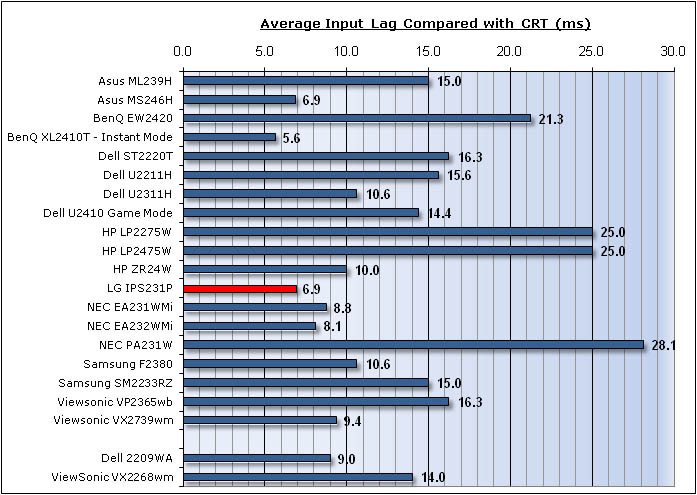


As usual I tested the
screen in clone mode with a CRT to determine the level of
input lag. This is
something which can put off some gamers and is a delay between graphics card and
monitor output. By hooking up a CRT you can show that the LCD lags behind
somewhat, which can affect users in some situations where they rely on the
screen image being as fast as their inputs (e.g. fast FPS shooting games).
Often, input lag is very low and probably wouldn't represent too much of a
problem in real terms.
The input lag of the IPS231P
was very low with an average of only 6.9ms. The delay ranged between 0 and 20ms
maximum. This was very good and should not present any problems for gaming. It
was a little faster than the Asus ML239H (15ms) and NEC EA232WMi (8.1ms) which
was good.

Movies and Video

The following summarises the screens performance
in video applications:
-
23" screen size makes it a reasonable option for
an all-in-one multimedia screen, although quite a bit smaller than modern LCD
TV's of course
-
16:9
aspect ratio is more suited to videos than 16:10 format screens, leaving
smaller borders on DVD's and wide screen content.
-
1920
x 1080 resolution can support true 1080 HD resolution content
-
Digital interface DVI supports HDCP for any encrypted and protected content
-
Limited interface options available with 1x D-sub and 1x DVI only. Would have
been useful to feature HDMI or DisplayPort here as they are increasingly
popular and very useful for external Blu-ray / DVD player connectivity.
-
Black depth and contrast ratio are very good for an IPS panel. Detail
in darker scenes should not be lost due to these measurements.
-
Dynamic contrast ratio is available but does nothing in practice
unfortunately.
-
'Movie'' preset mode is available from the preset menu. This boosted the
colours and made them more vivid and cartoony. Might be useful if you want to
set up a separate preset how you want for movie viewing and keep the 'user'
preset available and set up for normal PC use. For me I found it too
unrealistic.
-
Moderate pixel responsiveness which should be able to handle fast moving
scenes in movies without issue.
-
Wide
viewing angles thanks to e-IPS panel technology meaning several people could
view the screen at once comfortable and from a whole host of different angles.
-
Good
ergonomic adjustments available from the stand allowing you to obtain a
comfortable position for movie viewing.
-
Some
very slight backlight leakage from the corners of the panel which was
not really noticeable at all in practice. Thankfully no leakage along any of
the edges which has the potential to become distracting when
watching movies, especially where black borders are present.
-
Integrated stereo speakers on this model
for some light sounds for movies if needed. These are not very loud and are
very tinny with no real bass to them.

Conclusion
|
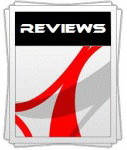 |
This review had been made available to
download and save
in PDF format (.pdf) allowing you to:
-
Save a copy for personal use and
archiving
-
Save and read our reviews offline
-
Read our reviews on your eBook
reader (e.g. Kindle, iPad and other tablets)
Please
visit our Store
for more information and to download a copy. A small fee will contribute
towards the running of TFTCentral and allow us to continue to make high
quality and detailed reviews in the future. |
The influx of new
IPS panels into the 23" market is certainly making it a very competitive area
and its always interesting to see what LG themselves will offer based on one of
their own panels. In the case of the IPS231P I think I can sum this screen up
as: a good general all rounder which would suit casual day to day or office work
well.
The design and
features of the screen are fairly standard really and its a simple, modest
display and stand. It's good to see the decent range of ergonomic adjustments
available here which will suit an office environment well, although they were
let down a little by their wobbly feel and stiffness in some cases. There's no
fancy extras and only a D-sub and DVI interface available so this isn't a screen
for those wanting a multimedia display for lots of devices, or something that
will look stunning sat on their desk.
However, what the
IPS231P does do, it does well enough. Colour accuracy, black depth and contrast
ratio were all very good and even the out of the box settings were decent
enough. Viewing angles were wide, uniformity was decent and responsiveness was
ok. Again, a good screen generally all round thanks to its e-IPS panel
technology, but there's nothing which grabs you really here. The input lag was
very low which was good, but then if you are looking at a gaming screen then you
would probably want something with a better response time.
In terms of
retail cost the IPS231P currently sells for ~£150 GBP which is very competitive.
In comparison at the time of writing the Asus ML239H is ~£180, the Dell U2311H
is ~£200 and the NEC EA232WMi is ~£240. So there is quite a saving to be made if
you just want a decent display for all round office type work and don't need any
fancy extras.
|
Pros |
Cons |
|
Very good colour accuracy,
black depth and contrast ratio |
Dynamic Contrast ratio did not
work at all |
|
Decent ergonomic range |
Mediocre responsiveness in
practice |
|
Competitively priced in this
sector |
Wobbly stand and stiff
movements |
|
If you have enjoyed
this review and found it useful, please consider making a
small
donation to the site. |