It was over a year ago that we
reviewed what became a very popular
EA231WMi monitor from NEC (December 09). At the time, it was the first 23" screen
in the market to utlise an IPS panel and was followed by a decent range of other
models from other manufacturers, including popular choices like the
Dell U2311H and
Viewsonic VP2365wb for instance. Now, NEC have taken this successful screen a
little bit further, and keeping up with current trends in the market, they have
released the World's first 23" IPS with LED backlighting. The new EA232WMi has a
very similar model number, but is a direct update to the original display.
NEC's website states:
"The EA232WMi is an update of the successful EA231WMi 23” with
IPS
technology. New features like LED backlight and Ambient Light Sensor reduce the
already low power consumption. In addition, the production out of recycled
plastic and mercury-free materials means less harm to the environment."
We will take a look at whether the new
W-LED backlighting brings any real advantages to the new screen, and how
this new model compares with its predecessor. Let's take a look at the specs first:
|
Size |
23"WS |
Colour Depth |
16.7m (6-bit+AFRC) |
|
Aspect Ratio |
16:9 |
Colour Gamut |
~68% NTSC colour gamut (W-LED) |
|
Resolution |
1920 x 1080 |
Viewing Angles |
178/178 |
|
Response Time |
14ms |
Panel Technology |
e-IPS |
|
Contrast Ratio |
1000:1 and 25,000:1 DCR |
Interfaces |
DVI (HDCP), D-sub, DisplayPort |
|
Brightness |
250 |
Colour |
Black bezel and stand (also avalilable in
silver/white combo) |
|
Special Features |
Tilt, height, swivel and rotate adjustments.
Headphone jack, AmbiBright auto brightness control, ECO mode, 4x USB hub |
|
Buy |
PCBuyIT.co.uk |


Above:
Front view of the two different coloured versions of the screen
The appearance of the screen is identical to the original EA231WMi. In fact the dimensions of the screen (550.1 x 329.0 x
71mm without stand) are exactly the same as before. The weight is a kilogram
less though here with an overall weight of 7.5kg compared with the original
8.5kg of the EA231WMi. This is thanks to the LED backlighting. The screen is available in either an all-black colour
(which is what we have for testing) or a silver bezel/white back cabinet comination.


Above:
Front view showing height adjustment and side view of the screen
The monitor offers a wide range of ergonomic
adjustments with a full 110mm height adjustable stand, pivot, rotate and tilt
functions. These are all smooth to operate and feel pretty sturdy. Like the
previous version, when using the rotate feature there is a minor annoyance when
rotating back down into landscape mode. The mechanism automaticaly stops when it
reaches a certain point, leaving you very almost in
landscape mode. However, this seems to 'overshoot' a tiny bit leaving your
screen tilting ever so slight upwards to the right. You need to just balance it
back out manually to get it level. Just a silly mechanical bug really. Build
quality of the screen feels very good and materials are good quality as well.
The panel features a normal anti-glare coating
rather than any glossy solution. I know some users don't like the feel of
the modern AR coating on IPS panels, or prefer glossy solutions. If you're
worried try and see one of the current range in action in person. I know there's
been a lot of complaints about the graininess already but it's all down to
personal taste so I won't labour the point. I personally didn't find it an issue
and it doesn't appear to be as aggressive as with some of the Dell range for
instance.


Above:
Showing rotate function into portrait mode and integrated 2 port USB hub on left
hand edge
There is an integrated 2 port USB hub on the left hand
edge of the screen offering you quick connection for external devices. There's
also another 2 ports on the underneath by the video connections which are always
handy I think. There is no card reader or anything like that which I've always
thought was a nice touch on some of Dell's UltraSharp screens (U2410, U2711
etc).

The monitor features integrated stereo speakers which are
nicely hidden underneath the bottom edge of the screen. Might be useful for
moderate sound and general 'office' noises. There's also a headphone jack if you
need it.
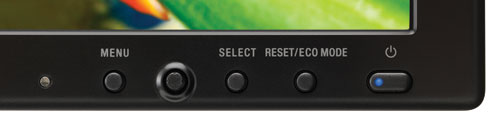
Above: OSD
operational buttons. From left to right this shows ambient light sensor, menu
button, directional control joystick, select button, rest/ECO mode buttons
The bezel around the panel is pretty thin all the
way round at ~19mm, giving it a nice sleak design. The OSD operational buttons are
situated in the bottom right hand corner and are very discreet. They are very
much out of sight when using the screen normally. The buttons are easy to
operate and the OSD itself is very intuitive and easy to navigate with the handy
little joystick button. The power LED glows a subtle blue colour when the screen
is in use, and orange when in standby. This power LED is very small and
unobtrusive and it's brightness can even be controlled via the OSD if you want.
The buttons also give you quick access to input via the 'select' button and to
the ECO modes. The control stick also gives quick access to brightness control
(pressing left/right) and the tools menu where amongst other things, the volume
control is (up/down).

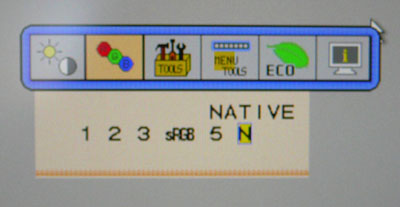
The OSD is decent enough and very easy to navigate
with the little joystick. There are the usual settings for brightness and
contrast and also access to some of the advanced features like the ECO mode,
auto brightness and DV modes. The RGB mode gives access to the colour presets as
well. As a side note, several of the DV modes are locked in the 'native' colour
mode.
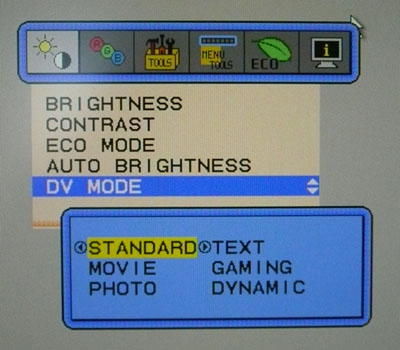
The DV mode menu gives you access to the 6 preset
modes available. The 'dynamic' mode is the only mode which activates the dynamic
contrast ratio control which we will
test later.
In terms of power consumption the manufacturers spec states
maximum usage of 37W during operation and 21W in ECO mode.
|
 |
|
State |
Power Usage
(W) |
|
Factory Default |
36.1 |
|
ECO Mode 1 |
30.1 (15.5% saving) |
|
ECO Mode 2 |
20.3 (43.8% saving) |
|
Calibrated Settings |
21.5 |
|
Standby |
0.5 |
|
We tested this ourselves and found that out of the
box the screen used a very low 36.1W of power. This was measured with ECO mode
and auto brightness turned off as those can dynamically control the backlight,
and therefore power consumption.
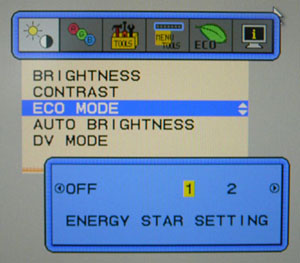
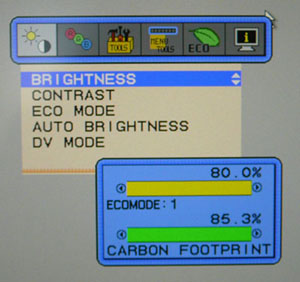
If you enter the ECO preset there are two
settings. Setting 1 is labelled as the 'Energy Star Setting' which locks the
brightness at 80% and suggests via the menu that your carbon footprint is now
85.3% of what it was at 100% brightness. We recorded a power usage of 30.5W in
ECO mode 1 which is 84.5% of the maximum consumption. ECO mode 2 is labelled
simply as "40% power savings" and the brightness is locked at 40%. The carbon
footprint reading suggest 56.3% now, and we recorded a power consumption of
20.3W (56.2%). The carbon footprint % seems to be about right which is good.
Once calibrated power consumption was 21.5W
(see calibration section)
since we had changed the OSD brightness control to 47% here. Lower than the ECO
mode 1, but a little higher than ECO mode 2. These ECO mode settings might well
be handy as quick access to different brightness settings or for office
environments perhaps where lots of screens are in use. To be honest, for an
average home user it's just as easy to change the brightness control quickly and
once you've obtained a comfortable luminance you probably wouldn't need to
change it again. You could always use the auto brightness sensor to change this
dynamically with changing ambient lighting conditions as well. In standby the
screen uses only 0.5W of power. The
screen remains pretty cool during operation, even after long periods of use and
hardly gives off any heat from the top of back.


Colour
Accuracy, Black Depth and Contrast
The Panel and Backlighting Unit
The NEC EA232WMi utilises an LG.Display
LM230WF3-SLB1 e-IPS Film panel and is
capable of producing 16.7 million colours. The panel itself actually uses a
6-bit colour depth with advanced frame rate control (A-FRC) to produce the 16.7m
colours. This is different to regular 8-bit IPS matrices, but this is likely a
measure taken to achieve a lower price point for these so-called e-IPS displays.
Studying detailed information from LG.Display's datasheet confirms the panel is
indeed 6-bit+AFRC.
Being
W-LED backlit the screen can offer a colour gamut covering
approximately 68% of the
NTSC colour space. Since this is a white-LED
backlight, the gamut does not extend beyond this colour space like RGB LED, or
indeed like W-CCFL backlighting would. This colour space is approximately the
same as the sRGB reference.
Testing Methodology
An
important thing to consider for most users is how a screen will perform out of
the box and with some basic manual adjustments. Since most users won't have
access to hardware colorimeter tools, it is important to understand how the
screen is going to perform in terms of colour accuracy for the average user.
I
restored my graphics card to default settings and disabled any previously active
ICC profiles and gamma corrections. The screen was tested at default factory settings using the DVI interface, and analysed using
an
X-rite i1 Pro spectrophotometer combined with
LaCie's Blue Eye Pro software suite. An X-rite i1 Display 2 colorimeter was
also used to verify the black point and contrast ratio since the i1 Pro is less
reliable at the darker end.
Targets for these tests are as follows:
-
CIE Diagram - validates the colour space
covered by the monitors backlighting with the black triangle representing the
display
-
Gamma - we aim for 2.2 which is the default
for computer monitors
-
Colour temperature / white point - we aim
for 6500k which is the temperature of daylight
-
Luminance - we aim for 120
cd/m2, which is
the recommended luminance for LCD monitors in normal lighting conditions
-
Black depth - we aim
for as low as possible to maximise shadow detail and to offer us the best
contrast ratio
-
Contrast ratio - we aim
for as high as possible. Any dynamic contrast ratio controls are turned off here
if present
-
dE average / maximum -
as low as possible.
If DeltaE >3, the color displayed is significantly different from the
theoretical one, meaning that the difference will be perceptible to the
viewer.
If DeltaE <2, LaCie considers the calibration a success; there remains a
slight difference, but it is barely undetectable.
If DeltaE < 1, the color fidelity is excellent.

Default settings of the screen were as follows. It should be noted that I have
disabled the ECO mode and auto brightness control which are activated out of the
box.
|
Monitor OSD Option |
Default Settings |
|
Brightness |
100 |
|
Contrast |
50 |
|
ECO Mode |
Off |
|
Auto Brightness |
Off |
|
DV Mode |
Standard |
|
RGB Setting |
Native |

NEC EA232WMi - Default Factory Settings

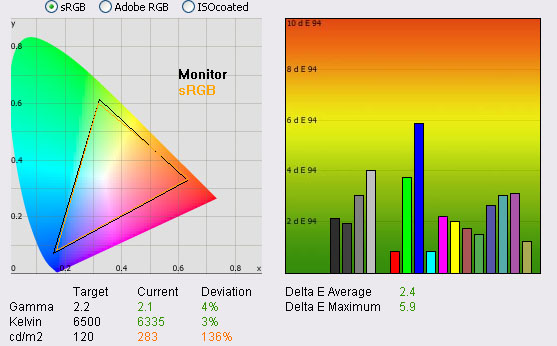
|
|
Default Settings |
|
luminance (cd/m2) |
283 |
|
Black Point (cd/m2) |
0.27 |
|
Contrast Ratio |
1050:1 |
The out of the box settings for the EA232WMi were
average. The first thing that hits you if you disable the ECO / auto brightness
controls is that the screen is far too bright. In fact the OSD menu brightness
control is set at 100%, and this outputs a luminance of 283
cd/m2, even
more than the manufacturers specified maximum of 250 cd/m2. Apart
from this, the image felt pretty good, with even colours and a good image
quality.
The i1 Pro shows that the colour space offered by
the W-LED backlighting is very close to the sRGB reference space, varying a
little in green shades but not by much at all. Gamma was recorded at 2.1
average, with only a minimal 4% variation from our target of 2.2. White point
was also very close to the target of 6500k, being 3% out at 6335k which was very
good. The 'native' RGB preset mode of the screen was very close to this target
white point.
With luminance measured at 283
cd/m2 the black
point was 0.27 cd/m2 which gave us an excellent static contrast ratio
of 1050:1. This was even a little over the manufacturers spec of 1000:1 and a
very good performance for an IPS panel. Colour accuracy was moderate, with an
average dE of 2.4, ranging up to 5.9 in the worst cases.
This was a very similar pattern overall to the old
EA231WMi which you can refer to in
our review. Apart from the luminance, which you would want to turn down a
lot, this default setup is probably fine for most casual users to be fair. If
you need better accuracy you would probably need to invest in a colorimeter.

NEC EA232WMi- sRGB (6500k) Color Mode, default
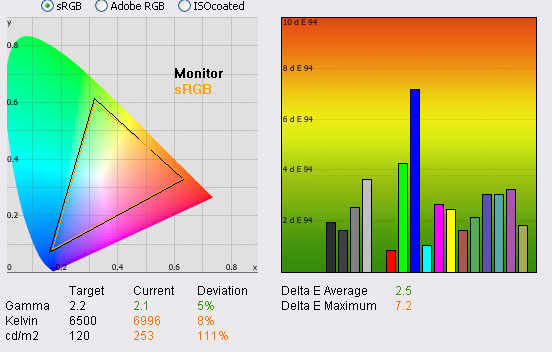
|
|
Default Settings,
sRGB preset |
|
luminance (cd/m2) |
253 |
|
Black Point (cd/m2) |
0.27 |
|
Contrast Ratio |
941:1 |
NEC state that the "sRGB mode
dramatically improves the colour fidelity in the desktop environment by a single
standard RGB colour space. With this colour supported environment, the operator
could easily and confidently communicate colour without further colour
management overhead in the most common situations". I left all other
settings as they were, but within the RGB menu I switched to the preset mode for
sRGB to test it.
We ran the same test in this sRGB preset mode
which is also designed to offer a white point of 6500k according to the OSD
menu. The native preset had returned us a white point only 3% out from this
target so it was interesting to see whether this mode was any closer. All other
settings were left as they were before.
The i1 Pro revealed quite similar results to the
'native' preset tests. Gamma was 5% out at 2.1 average, being pretty much the
same as it was before (4% deviance in native mode). White point was actually
further from the target now, and was too high at 6996k (8% out). Luminance had
dropped by 30
cd/m2 but was
still far too high at 253 cd/m2. Black depth remained at the same
level as it was before (0.27 cd/m2) and so contrast ratio was
actually a little lower in this mode at 941:1. Colouor accuracy was similar to
the native preset with dE average of 2.5, maximum of 7.2. The native preset
seemed the better starting point, being closer to the desired 6500k white point
and offering a slightly better contrast ratio and colour accuracy.

Calibration Results

I wanted to calibrate the screen in each of the
main preset modes to determine what was possible with optimum settings and
profiling. I used the
X-rite i1 Pro spectrophotometer combined with the LaCie Blue Eye Pro software package to
achieve these results and reports. An X-rite i1 Display 2 was used to validate
the black depth and contrast ratios due to lower end limitations of the i1 Pro
device.

NEC EA232WMi - Calibrated Settings - Standard Mode
|
Monitor OSD Option |
Adjusted Setting |
|
Brightness |
47 |
|
Contrast |
50 |
|
DV Mode |
Standard |
|
RGB settings |
Native |
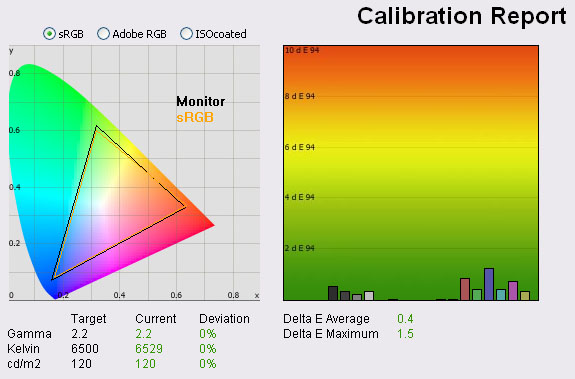
|
|
Calibrated Settings,
Standard preset |
|
luminance (cd/m2) |
120 |
|
Black Point (cd/m2) |
0.13 |
|
Contrast Ratio |
933:1 |
I reverted back to the native RGB mode as this had
returned the most accurate white point out of the box, and closest to our target
of 6500k. There is no access to the individual red, green and blue controls
within this preset (nor in the default 'Native' preset) and so if you want that
level of control you would need to use one of the other preset modes. Those
other modes (1, 2, 3 and 5) are preset initially at colour temperaturtes
of 9300, 8200, 7500 and 5000k respectively but can be altered through the RGB
channel control if you want. I stuck with the already pretty accurate native
setting anyway.
I
followed LaCie's calibration process through, adjusting the OSD settings in line
with the recommendations made in the process, and then letting the software
carry out the LUT adjustments at a graphics card level and create an
ICC profile.
The screen does not feature a hardware LUT calibration option so other than the
OSD alterations, the rest of the process is carried out at a graphcis card level
in profiling the screen.
The calibration was a great success. Gamma, was
now spot on at 2.2, white point was <0.5% out at 6529k and luminance was a far
more comfortable 120
cd/m2. Black
depth was a very decent 0.13 cd/m2, maintaining a very good
calibrated contrast ratio of 933:1. Colour accuracy was now excellent, with
average dE of only 0.4 and maximum of 1.5. LaCie would consider colour fidelity
to be excellent.
You can use our settings and calibrated ICC
profile on your screen as well if you want. See
our ICC profile database for more information.
I tested the screen with various colour gradients
which were very smooth and showed no sign of banding. There was only very slight
gradation as well so this was very positive. You had to look very closely to see
any evidence of the frame rate control mechanism being used here and I would
doubt whether an average user would ever notice a difference between this and a
full 8-bit module of a similar size and spec.

Calibration
Performance Comparisons
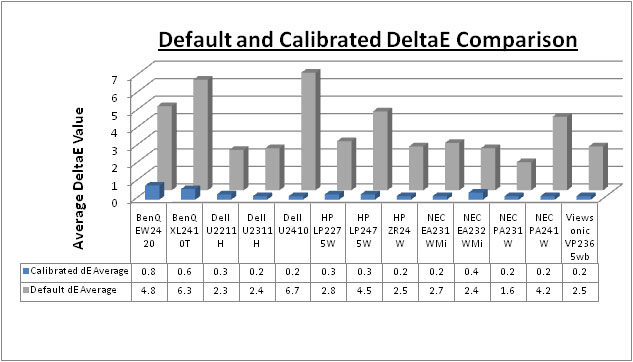
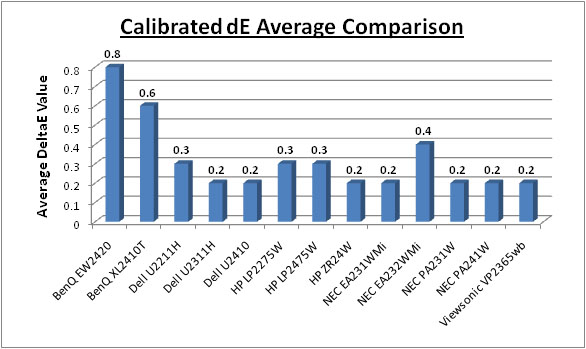
I've plotted these measurements on the above
graphs in comparison with some of the other screens we have tested in a similar
size and market segment. Out of the box, default colour accuracy was very
similar to that of the other 21 - 23" e-IPS models we have tested. The EA232 had
an average dE of 2.4 and was on par with the Dell U2211H (2.3), Dell U2311H
(2.4), NEC EA231WMi (2.7) and Viewsonic VP2365wb (2.5). All these e-IPS panels
offer a pretty moderate default colour accuracy which would probably be adequate
for most casual users and pretty respectable when you consider the relatively low retail
cost.
Calibration with a colorimeter/spectrophotometer
can produce more accurate results of course and all these models are pretty
close in terms of dE performance. The EA232 is ever so slightly behind at 0.4
whereas the models shown here are 0.2 - 0.3 average dE. Nothing you'd really
notice of course in practice. Don't forget that some of the models shown here
also offer further advantages when it comes to colour critical work.
Professional grade monitors like the NEC PA series also offer other high end
features which separate them from some of these other models, including extended
internal processing, 3D LUT's and hardware calibration. These comparisons are
based on a small selection of tests, so it should be remembered that other
factors do come into play when you start talking about professional use. For
further information and tests of a high end professional grade screen with
hardware LUT calibration, you may want to have a read of our
NEC SpectraView Reference 271 review.
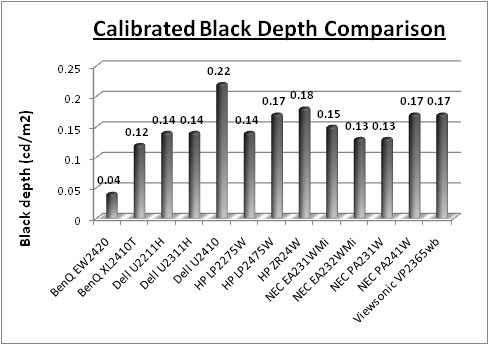
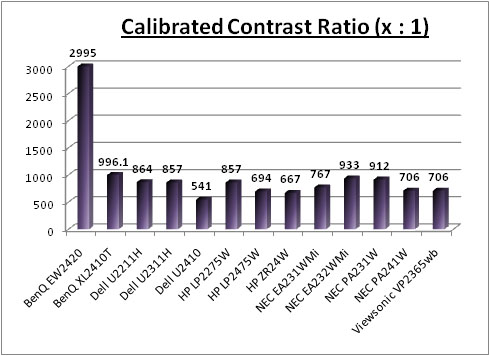
I've included a comparison of the black point and
contrast ratio above as well. The EA232 performed very admirably here, being the
best of the IPS screens in fact. With a very low 0.13
cd/m2 black
point, calibrated static contrast ratio was 933:1 which was excellent and only a little
short of the advertised 1000:1. We'd actually achieved a little higher than this
at default settings (see
next section) but these results above factor in a
post-calibration performance after grey scale, gamma, white point (etc)
correction. The TN Film based
BenQ XL2410T was actually a little better at 996:1, and the BenQ EW2420's
AMVA panel offered a fantastic contrast ratio of 2995:1. A very good performance
from the NEC EA232 though here and a pleasing improvement over the original
EA231 (767:1).

Contrast
Stability
I wanted to see how much variance there was in the screens contrast as we
adjusted the monitor setting for brightness.
In theory, brightness and contrast are two independent parameters, and good
contrast is a requirement regardless of the brightness adjustment.
Unfortunately, such is not the case in practice. We recorded the screens
luminance and black depth at various OSD brightness settings, and calculated
the contrast ratio from there. Graphics card settings
were left at default with no ICC profile or calibration active. Tests were
made using an X-rite i1 Display 2 colorimeter. It should be noted that we used the BasICColor
calibration software here to record these, and so luminance at default
settings varies a little from the LaCie Blue
Eye Pro report.
|
OSD Brightness |
Luminance
(cd/m2) |
Black Point (cd/m2) |
Contrast Ratio
( x:1) |
|
100 |
283 |
0.27 |
1048 |
|
90 |
256 |
0.24 |
1065 |
|
80 |
229 |
0.22 |
1042 |
|
70 |
202 |
0.19 |
1064 |
|
60 |
175 |
0.17 |
1032 |
|
50 |
148 |
0.14 |
1058 |
|
40 |
121 |
0.11 |
1096 |
|
30 |
93 |
0.09 |
1028 |
|
20 |
64 |
0.06 |
1071 |
|
10 |
36 |
0.04 |
902 |
|
0 |
7 |
<0.02 |
- |
|
Luminance Adjustment Range = 276 cd/m2
Black
Point Adjustment Range = 0.27 cd/m2
Average
Contrast Ratio = 1040:1
|
The luminance range of the screen was very
impressive. At the top end the maximum luminance actually reached 283
cd/m2, which
was even higher than the specified 250 cd/m2 maximum brightness. The
OSD brightness control allowed you a massive range of adjustment in 1%
increments from 100 - 0, which controlled the luminance all the way down to only
7 cd/m2 at 0%. All in all you could control the luminance of the
screen through this control by 276 cd/m2 so getting a comfortable
setting should be easy enough. A brightness setting of around 40% should return
you a luminance of ~ 120 cd/m2 as well.
Black point varied from
0.27 cd/m2 at 100%, down to 0.04 cd/m2 at 10% brightness.
After this, the 0% setting made the black so low that it went beyond the limit
of our i1 Display 2 colorimeter (which has a lower limit of 0.02 cd/m2).
The contrast ratio remained pretty static across these brightness adjustments as
you would hope, with an average of 1040:1 recorded. I have plotted the results
on the graph below as well:
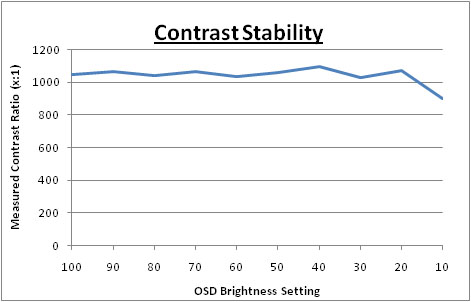

Dynamic Contrast
|
 |
The NEC EA232WMi features a dynamic contrast
ratio (DCR) control, which boasts a spec of 25,000:1
Dynamic contrast ratio involves controlling the
backlight of the screen automatically, depending on the content shown on the
screen. In bright images, the backlight is increased, and in darker images, it
is descreased. For this test I would use the colorimeter to record the
luminance and black depths at the two extremes. Max brightness would be
recorded on an all white screen once the DCR has caught up. Black depth would
be recorded on an all black screen. |
The DCR feature is only available when you enter
the 'dynamic' DVM mode in the menu. While this mode is in
use, you cannot manually adjust the brightness or contrast settings in the OSD
without it turning this feature off. The changes are actually very slow it
seems. You can observe the changes by loading the brightness OSD menu. When
you switch between a dark and light image (for example an all white > all
black background), it takes between 1 - 2 seconds to make each change of 1% in
the menu. Each change shows a slightly noticeable step and really it takes a
long time to change between the two extremes from brightest to darkest
setting.
So where does this 25,000:1 figure come
from? - As opposed to gas-discharge lamps (CCFL), LEDs can be lit up instantly
or turned out completely. This can lead to extremely high levels of dynamic
contrast. Figures in the millions are very common now. But in real
applications, for example when watching a movie, there are no absolutely black
frames even in the credits. Most of the time there is something on the screen
besides blackness and a monitor with a huge specified dynamic contrast will
never have the chance to deliver it in practice. As a result, there is no real
practical point in increasing the dynamic contrast higher than about 10,000:1
which has already become standard for many monitors, including those with a
backlight based on CCFL lamps. Keep in mind that DCR figures are often
exagerated as a result, and since you will probably never get to utlise the
full figure in practice, don't be fooled into buying into the hype too much!
|
|
DVM Mode - Dynamic |
|
Max luminance (cd/m2) |
240 |
|
Min Black Point (cd/m2) |
0.03 |
|
Max Dynamic Contrast Ratio |
8014:1 |
The dynamic contrast ratio control worked well,
but as I've already said it was very slow and a bit stepped. The OSD brightness
control ranges between 93% and 8% and gives a maximum luminance of 240
cd/m2, and a
minimum black point of 0.03 cd/m2. This gave us a good dynamic
contrast ratio of 8014:1 which is useable in practice, albeit with slow
transitions.

Viewing Angles
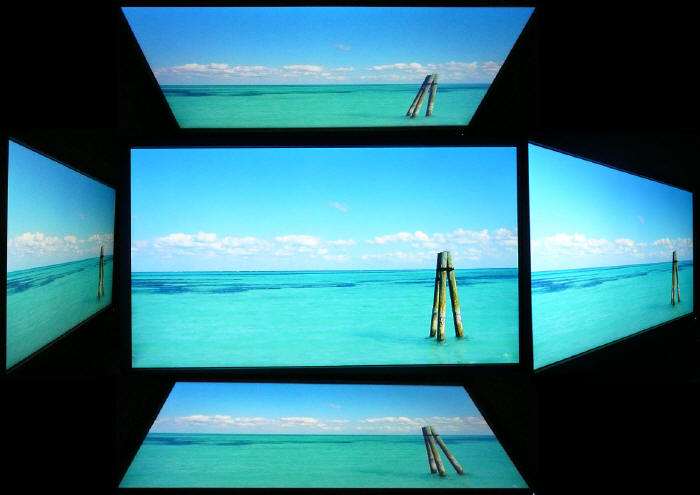
Above: Viewing
angles shown from front and side, and from above and below. Click for
larger image
Viewing angles of the NEC EA232WMi are very good,
as you would expect from a screen based on an e-IPS panel. Horizontally there
are very wide fields of view with a small contrast shift only really becoming
noticeable from a fairly wide angle of about 45°. Vertically, the contrast shift
was a little more pronounced but the fields of view were still very good. The
panel is free from any off-centre contrast shift which you see from VA matrices,
and this is why IPS technology is so highly regarded in the colour enthusiast
and professional space. It is also free of the very noticeable contrast and
colour tone shifts you see from TN Film panels vertically. On a black image
there is a slight dark purple hue when viewed from a wide angle but there is no
obvious white glow that you can see from some modern IPS panels. IPS panel
technology really does offer the best viewing angles in the market at the
moment, and there's no complaints about the EA232 here.

Panel Uniformity
Measurements of the screens luminance were taken
at 35 points across the panel on a pure white background. The measurements were
taken using BasICColor's calibration software package, combined with the X-rite
i1 Display 2 colorimeter. The above uniformity diagram shows the difference, as
a percentage, between the luminance recorded at each point on the screen, as
compared with the reference point of a calibrated 120 cd/m2. This is
the desired level of luminance for an LCD screen in normal lighting conditions,
and the below shows the variance in the luminance across the screen
compared with this point. It is worth noting that panel uniformity can vary from
one screen to another, and can depend on manufacturing lines, screen transport
and other local factors. This is only a guide of the uniformity of the sample
screen we have for review.
Uniformity of Luminance
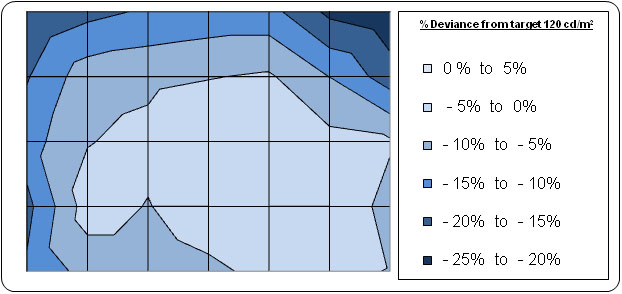
The overall uniformity of the panel was
actually pretty good which was pleasing. Two thirds of the screen were
within 10% deviance from the 120
cd/m2 target. In the most extreme
cases, the luminance did range down to 100 cd/m2 in the top left
hand region, and down to 97 cd/m2 in the top right. These corners
appeared to be a little darker than the bottom region.
Backlight Leakage
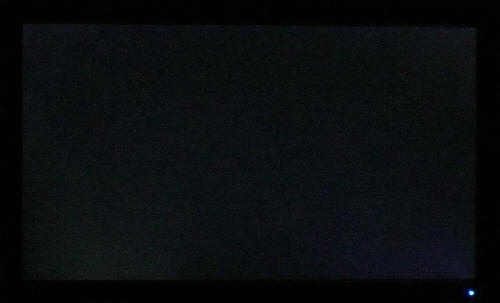
Above: All black
screen in a darkened room. Click for larger version
As usual we also tested the screen with an all
black image and in a darkened room. A camera was used to capture the result. The
uniformity of the backlighting was pretty good in this test. There was some very
very slight leakage in the corners as you can just about pick out in the image,
but it was not too severe and you will only just notice it if you look closely
with the naked eye.
Overall this uniformity was a bit better than the
EA231 we had tested before. There are a lot of mixed user reports about the
uniformity of the EA231 (and Dell U2311H / Viewsonic VP2365wb for that matter),
and it does seem that results vary on those models considerably. Our sample of
the EA231 was moderate in terms of luminance uniformity but showed some rather
obvious backlight leakage from the corners. The
Dell U2311H had poor luminance uniformity, being noticeably darker down the
left hand side, but showed no backlight leakage. There are plenty of user
reports out there about uniformity on all these 23" e-IPS models, with some
being good and some very very bad. The sample we had to test of the EA232 was
actually pretty reasonable so that was positive news. However, I would advise
caution when selecting any of these screens and if you receive a particularly
bad sample, with sever leakage or obvious uniformity differences you may need to
RMA it or excercise your distance selling rights.

General and Office Applications
The 23" screen size and high 1920 x 1080
resolution were very pleasant for office working, and although you do lose a bit
of height vertically compared with a 1920 x 1200 screen, it was nothing too bad.
Image quality was very crisp and sharp using the DVI interface, and although
D-sub (VGA) was also very good, it was not quite as sharp on text I didn't
think. The 0.265mm pixel pitch was slightly smaller than a 23.6" 1920 x 1080
screen of course (0.2715mm) and 24" 1920 x 1080 screen (0.276mm), and so text size felt about right for every day use.
The ergonomics of the screen are very impressive,
with a good height, tilt, pivot and rotate function available. If you want, you
can rotate the screen to portrait mode for reading documents. The presence of 4x
USB ports is welcome, especially with the 2x easy access ports on the left hand
side for connecting extrenal devices like cameras and printers. There are also
integrated stereo speakers which are fine for light 'office' noises, and the
easy access headphone jack is also useful.
For the energy-concious of us out there, the OSD
offers an option to access the screen's 'ECO Mode'. This has 3 options for 'off'
and then modes 1 and 2. Mode 1 is labelled as Energy Star setting which locks
your OSD brightness control to 80% and reports an 85.3% power consumption
compared with the default maximum. We verified this in our introduction section
as being accurate. This mode is probably still too bright for most office work
and will return you a luminance of around 229
cd/m2. Mode 2 is labelled as 40% energy
saving and locks the brightness control at 40%. This does live up to its carbon
footprint figure of 56.3% power consumption as well and at 40% brightness this
should return you a luminance of around 120 cd/m2 which is the
recommended luminance for LCD screens in normal lighting conditions.
You can also operate the auto brightness feature
separately with options for 'off', and then adjustment based on ambient light,
white content or both. This is quite a handy feature I think and I've always
quite liked the auto brightness control, certainly when working in varying
ambient lighting conditions. Nice to see this included. There is a 'text' preset
mode available within the DV mode menu, something which wasn't included on the
original EA231WMi.

Responsiveness and Gaming
The screen was tested using the chase
test in PixPerAn, a good bit of software for trying to quantify differences in
real terms responsiveness between monitors. As a reminder, a series of pictures
are taken on the highest shutter speed and compared. The images below show the
best case example on the left hand side, and the worst case example on the right
hand side. This should only be used as a rough guide to comparative
responsiveness but is handy as a way of keeping a constant test of each screen.

23"
14ms LG.Display e-IPS (W-LED)

23"
14ms LG.Display e-IPS

23"
8ms G2G LG.Display e-IPS

23"
14ms LG.Display e-IPS
The NEC EA232WMi is listed with a rather modest
14ms response time spec. In fact this is not even a 'grey to gre'y response time
figure, and instead represents the traditional ISO measurement of response time
for the transition of a pixel from black > white > black. This was traditionally
the fastest pixel transition before
response time compensation (RTC) technology became widely used. Nowadays,
you will see much lower response time figures with a 'G2G' figure, representing
the use of RTC and a marked improvement in real-life responsiveness.
NEC have not applied an RTC / overdrive circuit to
their EA232WMi screen and so the 14ms response time figure is used. LG.Display
rate this panel in the same way, with an average ISO response time of 14ms. When
an overdriving circuit is added, they state that the response time can be as low
as 6ms G2G.
I have first provided a comparison of the new
screen against other competing 23" e-IPS models. From the test images above you
will see that the EA232Wmi performs pretty much identically to the original
EA231WMi. That model again was rated in the same way and did not use RTC. We did
comment at the time that the responsiveness was not actually as bad as some
other non-overdriven panels we have seen. There is a noticeable motion blur
certainly and the moving image is less sharp than models which do use RTC.
However, there is no severe trailing or ghosting which was good. The Viewsonic
VP2365wb is in a similar position, again being a 14ms screen and using a similar
panel to the EA231WMi. Again, its performance is in keeping with the EA232WMi
screen. The improvement in response time comes when RTC is applied, as evidenced
by the performance of the Dell U2311H. Again this uses a very similar panel to
the other models, but Dell have applied an RTC impulse which improves
responsiveness on paper and in practice. The image is smoother and there is less
motion blur here, and the camera picked out this improvement in the tests.
Because there is no RTC applied to the EA232WMi there are no overdrive artefacts
evident and no overshoot which is pleasing. This can sometimes cause problems if
RTC impulses are applied too aggressively, and results in dark or light halos
and shadows.

23"
14ms LG.Display e-IPS (W-LED)

24"
8ms G2G AU Optronics AMVA

24" 6ms
G2G LG.Display H-IPS

24" 5ms G2G LG.Display e-IPS
I've also provided some comparisons of the
EA232WMi against some of the popular and recent 24" models in the market we have
tested. As you can see, the EA232 is a little faster than the AMVA based BenQ
EW2420, which to be quite honest, did not perform very well in this test.
Although it was rated as 8ms G2G, the AMVA panel was unresponsive and showed
more obvious blurring and trailing in the moving image. The Dell U2410 and HP
ZR24W both use RTC and so their performance was better. They showed a clearer
and sharper moving image with less pronounced motion blur than the EA232. They
were also free from any obvious RTC overshoot so these are a little more suited
to gaming than the EA232 screen.

23"
14ms LG.Display e-IPS (W-LED)

23.6" 2ms G2G CMO TN Film (120Hz)

22" 3ms G2G Samsung TN Film + 120Hz
I've also included a comparison above against two
gamer-orientated screens, both featuring heavily overdriven TN Film panels, and
120Hz technology. The pixel responsiveness of both of these is certainly ahead
of the EA232 as you will probably expect and the 120Hz frequency allows for
improved 120fps frame rates and the support of 3D content as well. The BenQ
XL2410T does show some rather noticeable RTC overshoot in the form of dark
trails behind the moving image (speech bubble and head) which is unfortunate,
and a sign that the RTC impulse is too aggressive. The Samsung 2233RZ remains
our champion in this test.
The EA232WMi should be ok for some moderate gaming
but those wanting to play fast FPS may want to look elsewhere, perhaps at some
of the modern 120Hz TN Film models with super fast response times, RTC control
and support for 120fps frame rates and 3D content.
Apsect Ratio Control - The EA232 supports
limited
aspect ratio control options through the OSD tools menu and expansion mode
sub-section. There are only options for 'full' and 'aspect' though, so any 1:1
pixel mapping is lacking here.
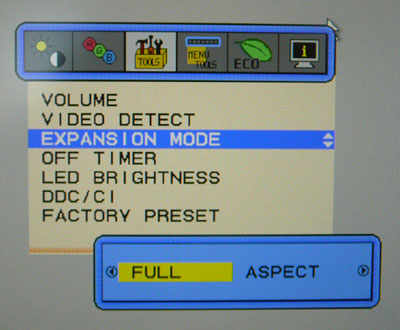
Preset Modes - There is a gaming preset
mode available in the DVM section for those who want to set up a preset based on
their requirements. The dynamic contrast ratio is not used in this preset
however, so you would have to use the specific 'dynamic' DVM mode to use that
technology if you want it.

Input Lag
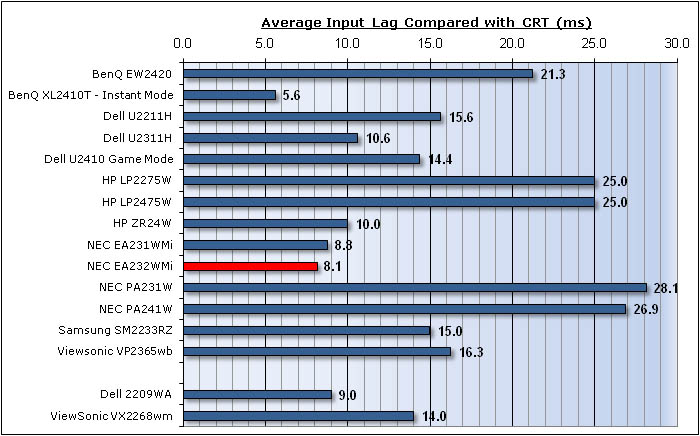


As usual I tested the
screen in clone mode with a CRT to determine the level of
input lag. This is
something which can put off some gamers and is a delay between graphics card and
monitor output. By hooking up a CRT you can show that the LCD lags behind
somewhat, which can affect users in some situations where they rely on the
screen image being as fast as their inputs (e.g. fast FPS shooting games).
Often, input lag is very low and probably wouldn't represent too much of a
problem in real terms.
The input lag of the EA232 was
very low indeed, being recorded with an average lag of only 8.1ms. The maximum
lag only ranged up to 10ms as well in our tests which was impressive. The
average lag was pretty much identical to the previous EA231 model (8.8ms) and I
suspect both use the same scaler and similar electronics which make this
possible. The Dell U2311H (10.6ms) was not far behind and with only 2.5ms
difference that isn't really detectable in practice, even to the keenest of
eyes. A good performance from the new EA232 here.

Movies and Video

The following summarises the screens performance
in video applications:
-
23" screen size makes it a reasonable option for
an all-in-one multimedia screen, although quite a bit smaller than modern LCD
TV's of course
-
16:9
aspect ratio is more suited to videos than 16:10 format screens, leaving
smaller borders on DVD's and wide screen content.
-
1920
x 1080 resolution can support true 1080 HD resolution content
-
Digital interfaces support HDCP for any encrypted and protected content
-
Fairly decent interface options available with 1x DVI, 1x D-sub and 1x
DisplayPort.
Useful for connecting external devices including blu-ray players. Would have
been nice to see HDMI included though as that is widely used in today's
market.
-
Black depth and contrast ratio are very good and in fact the best we have seen
from an IPS panel. Detail
in darker scenes should not be lost due to these measurements.
-
Dynamic contrast ratio is available and extends the
contrast ratio to ~8000:1 in practice. If you like this feature, it can
control the contrast for you quite well, although transitions are pretty slow
and a little stepped
-
Movie preset mode is available. This didn't seem to change our calibrated
setting very much but might be useful to some people who need access to
different configurations
-
Reasonable pixel responsiveness which should still be able to handle fast
moving scenes in movies
-
Wide
viewing angles thanks to IPS panel technology meaning several people could
view the screen at once comfortable and from a whole host of different angles.
-
Very good
range of ergonomic adjustments available so you should be able to obtain a
comfortable angle and position.
-
There was only very slight backlight leakage from the corners, which was just
detectable to the naked eye. Not a problem in practice which is
good as that issue has the potential to become distracting when watching
movies, especially where black borders are present.
-
Intergrated stereo speakers and headphone jack available for 'light' noises
and sound.

Conclusion
I suppose the
main question about the EA232 is going to be - how does it compare to the
original EA231 model? Well the answer is - pretty similarly! The design and
features are the same and it was good to see NEC have not done away with some of
the extras they had introduced on the original model, namely the auto brightness
control, DisplayPort interface and integrated speakers. Although the screen uses
W-LED backlighting now, the power savings are not massive since the original
model had a spec of 43W max / 28W ECO anyway. This has been reduced to 37W
max / 21W ECO now so although there's a slight energy saving, it's not massive.
Performance is
also very comparable, or in fact the same, in many areas. Default colour
accuracy is pretty much the same as the old model, although the EA232 does have
a slightly better set up white point (closer to 6500k). Both screens can be
calibrated to a very high standard of course to correct any inaccuracies, but
the EA232 should still be adequate for most casual users out of the box. The
default luminance is of course far too high, but the screen does at least return
a higher static contrast ratio than the original model. After calibration we
measured a contrast ratio of 933:1, compared with 767:1 from the EA231. This is
one area which has improved which is great to see.
The pixel
responsiveness, viewing angles, input lag and suitability for movies are all
pretty much the same here. The pixel response time is a little slow compared
with some competing models as the panel is not using any RTC impulse. The screen
should still be able to handle some light gaming, but it can't compete with some
other RTC-enabled models when it comes to fast FPS. This remains perhaps the
main area of weakness of the EA232 model when you consider its all round use.
Panel uniformity was an area which had improved quite nicely since the original
EA231, at least in the samples we have tested. The luminance uniformity was a
little better and there was certainly less backlight leakage from the corners.
Results may vary, but this was a positive finding from our review.
The change to
W-LED backlighting on this new model is really the only significant change NEC
have made. It does bring about a slight energy saving, a better dynamic contrast
ratio range, and the new panel does offer a slightly better black depth and
contrast ratio. Apart from that, there are minimal changes. The EA232 retails
for around £280 GBP which is the same price as the older EA231 which I expect
will be phased out quite quickly. It does put the price at about £50 more than
the popular (and very good) Dell U2311H but is very keenly priced when you
compare with the 24" IPS market (Dell U2410 = £450 for instance). The NEC
EA232WMi is certainly worth a look as an alternative, with some slightly
different features and extras and some very good all round performance as well.
|
Pros |
Cons |
|
Improved black depth and
contrast ratio compared with original EA231WMi |
Lacking some interface options
such as HDMI |
|
Fairly good backlight
uniformity from the sample we had, improvement compared with EA231WMi |
Although offering a decent
range, dynamic contrast is very slow |
|
Low input lag and moderate
responsiveness |
Responsiveness not quite in
keeping with other modern screens |
Discuss this
review in our forum. For further information and reviews of the NEC EA232WMi, please visit
Testfreaks
