Compared with the releases of
the
NEC EA231WMi and recent Dell IPS models, the launch of the Viewsonic
VP2365wb seemed to go fairly quietly really. It's surprising, as the screen
features the same 23" LG.Display IPS panel as the EA231WMi and
Dell U2311H and has some decent features and an attractive price point.
There's not many other IPS based models in this size range, and so there seems
to have been an increase in interest over the last month or two from what we
have seen. Thanks to reader feedback, we have decided to take an in depth look
at the Viewsonic offering, to see how it compares with its competition and to
see whether it can match some of the impressive performance we have seen from
the NEC and Dell equivalents.
Let's start by taking a look at the specs for the
VP2365wb:
|
Size |
23"WS |
Colour Depth |
16.7 million (6-bit + A-FRC) |
|
Aspect Ratio |
16:9 |
Colour Gamut |
72% NTSC colour gamut |
|
Resolution |
1920 x 1080 |
Viewing Angles |
178/178 |
|
Response Time |
14ms ISO |
Panel Technology |
e-IPS |
|
Contrast Ratio |
1000:1 static, unspecified DCR |
Interfaces |
DVI-D (HDCP), D-sub |
|
Brightness |
300 cd/m2 |
Colour |
Black bezel and base with silver trim |
|
Special Features |
Tilt, pivot, rotate and height adjustment. USB
2.0 ports x4 |



Above:
Front and side views of the screen. Side views show range of tilt adjustment.
Click for larger versions
The design of the screen is pretty simple but
attractive. There is a thin matte black bezel around the panel with a small
Viewsonic logo in the bottom left hand corner and a "VP2365wb" label in the
top right. The stand and base are also black. The panel itself features a
matte anti-reflective coating as opposed to any glossy solution.


Above:
Front view showing maximum height adjustment (left) and rear view of the
screen. Click for larger versions
The VP2365wb offers a good range of ergonomic
adjustments. There is a height adjustment range of 5.3" which is smooth and
easy to operate. The lowest setting was perhaps not as low as some people
might want, and doesn't reach much below about 13 cm from your desk. The upper
limit is very high though, not sure if anyone would really need to be using
the screen at that height! (see above)
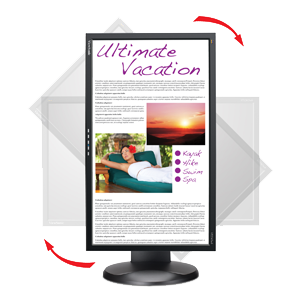

Above:
Rotate and height adjustments shown


Above:
Rotated portrait mode (left) and cable tie on the back of the stand (right).
Click for larger versions
The pivot range was nice and smooth, with 90°
movement possible. Tilt was again smooth and easy to alter, with a range of
-5° to +20° possible. The rotate function was again easy to use and thankfully
once settled in normal landscape mode there was no major wobble from the
screen and the panel felt sturdy. Materials were of a good standard and the
screen felt stable and well built. During operation, the top of the screen
becomes fairly warm and if you listen closely you can detect a faint buzz from
the back of the screen. My working environment is not deadly silent so not an
issue for me, but some might find it a bit annoying.

Above: OSD
menu operation buttons. Click for larger versions
In the middle of the lower bezel were 5 buttons
for controlling the screen and OSD menu. The first two were labelled "1" and
"2", with each having a designated function once you get into the menu.
Pressing button "1" brings up the menu first of all while the "2" button
provides quick access to the input select (D-sub or DVI). The middle button
controls the screens power on and off, while the last two buttons have a down
and up arrow respectively. These control the menu options up and down once
you're in the main section, but also provide quick access to brightness and
contrast controls. The menu itself was quite intuitive once you get the hang
of the options that the "1" and "2" buttons provide and there was a decent
enough range of options.
The power LED glows a bright blue colour during
normal operation and is perhaps a little too bright. Would have been useful if
this could be turned down or off in the OSD menu. When in standby, it glows a
more subtle orange colour.
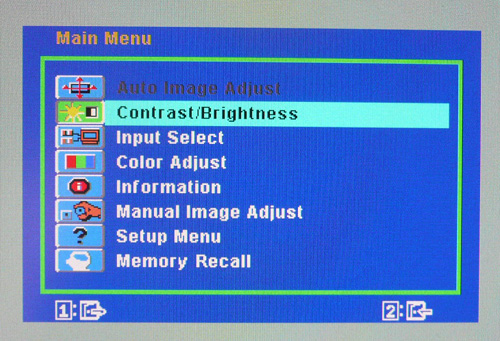
The OSD menu itself had a fairly decent range of
options. There's the usual brightness and contrast controls as well as access
to the colour presets and some additional options like
dynamic contrast ratio and
aspect ratio control.
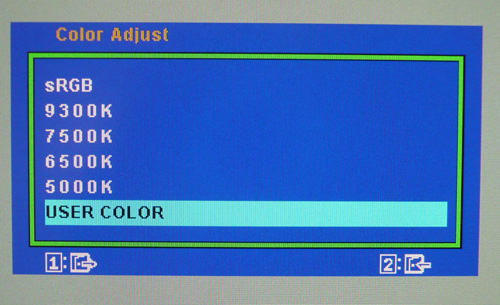
The 'Color Adjust' sub-menu has access to the
preset colour modes shown above. The factory default is 6500k, but there's
also an sRGB mode, settings for various colour temperatures and a 'user' mode
where you can manually adjust the RGB channels for calibration or personal
settings. We'll test these a little later on.
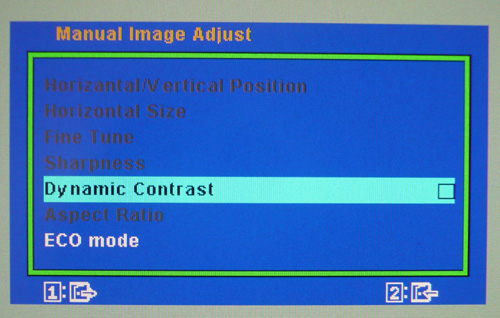
The 'Manual Image Adjust' sub-menu has options
for aspect ratio control (more later) and the dynamic contrast ratio option
which we will test later on.
You can also access the ECO mode options, designed to help reduce power
consumption as we examine below.
|
 |
|
State |
Power Usage (W) |
|
Factory Default |
40.7 |
|
Calibrated Settings |
32.5 |
|
Standby |
1.2 |
|
ECO Mode (calibrated) |
Power Usage (W) |
|
Standard |
32.5 |
|
Optimize |
28.7 |
|
Conserve |
23.9 |
|
The Viewsonic spec states that the VP2365wb will
typically use 45W of power during operation, and also says that there is a
saving on power consumption of "up to 40%" when using the ECO modes. Our
independent tests revealed that at default settings (where brightness was set
at 100% as well), the power consumption was 40.7W. Once
calibrated the power
consumption dropped to 32.5W thanks to the reduced brightness setting mostly.
In standby, the screen uses only 1.2W.
The ECO mode is accessible through the OSD menu
with options for: "standard" = default brightness setting, "optimize" = decreases brightness by
25%, and "conserve" = decreases brightness by 50%. I measured the power consumption at
each once the screen had been calibrated. The "optimize" mode offered a saving
of ~12%, while the "conserve" setting was more like 27%. Not quite
matching the 40% saving advertised by activating these modes. Still, these
might be useful as a psuedo preset mode.


Above: Rear
view showing power connection (left) and interface options (right). Click for
larger versions
The back of the screen offers a fairly standard
range of interface options, with power connector (left hand image) and then
DVI and D-sub video connections. There was no HDMI or DisplayPort which was a
bit of a shame. There is an integrated 4 port USB 2.0 hub as well which you
can see in the right hand image, along with the USB upstream port to
connection to your PC. These are a little tucked out of the way, and it would
have perhaps been useful to feature the USB ports on one of the sides of the
screen as well for quick connection of external devices like cameras, printers
etc.

Colour
Accuracy, Black Depth and Contrast
Updated Feb 2011: The Viewsonic VP2365wb utilises an e-IPS panel,
capable of producing 16.7 million colours. The panel itself actually uses a
6-bit colour depth with advanced frame rate control (A-FRC) to produce the 16.7m
colours. This is different to regular 8-bit IPS matrices, but this is likely a
measure taken to achieve a lower price point for these so-called e-IPS displays.
Originally the panel was listed as true 8-bit based on the manufacturers spec,
but studying detailed information from LG.Display's datasheet confirms the panel
is in fact 6-bit+AFRC. This review has been updated accordingly in this section.
Unlike many modern displays, the
screen uses standard CCFL backlighting and offers a colour gamut covering 72% of
the NTSC colour space, approximately the same as the sRGB space. For those who
are wary of extended gamuts and only want to work with sRGB content, this is an
important thing to note.
An
important thing to consider for most users is how a screen will perform out of
the box and with some basic manual adjustments. Since most users won't have
access to hardware colorimeter tools, it is important to understand how the
screen is going to perform in terms of colour accuracy for the average user. I
restored my graphics card to default settings and set it to its standard
profile. The VP2365wb was tested at default factory settings using the DVI interface, and analysed using
LaCie's Blue Eye Pro colorimeter and their accompanying software suite.
Default settings of the screen were as follows:
|
Monitor OSD Option |
Default Settings |
|
Brightness |
100 |
|
Contrast |
70 |
|
Preset Mode |
6500k |

Viewsonic VP2365wb - Default Factory Settings

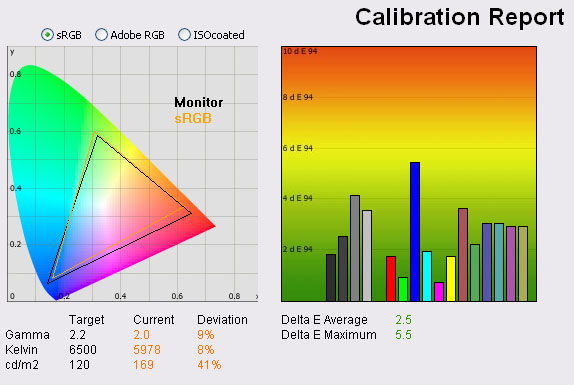
|
|
Default Settings |
|
Luminance (cd/m2) |
169 |
|
Black Point (cd/m2) |
0.23 |
|
Contrast Ratio |
735:1 |
I'll talk through the results step by step. On the
left we have a
CIE diagram with triangles representing the colour space (gamut) displayed
by the monitor. The black triangle represents the gamut of the screen itself,
with an orange triangle being shown as a reference to the sRGB colour space. As
you can see, the monitors colour space matches this very closely and is in
keeping with other modern standard gamut displays.
Beneath this you can see the result for gamma, which
on average was 2.0, that being quite close (9% deviation) from our target of 2.2
which is the default for computer monitors. Colour temperature was recorded at
5978k, being only 8% out from our target of 6500k, the temperature of daylight.
Luminance was also a fairly modest 169 cd/m2
which was good since many displays can be set far too bright at default
settings. This was not that far our from our target of 120 cd/m2 (41%
deviance), the
recommended luminance for LCD monitors in normal lighting conditions. At a
luminance of 169 cd/m2, we obtained a pretty impressive black depth of 0.23 cd/m2 which gave us a
very good static contrast ratio of 735:1. A pleasing result.
Testing with
the colorimeter revealed the graph on the right hand side above, showing DeltaE
(dE 94) values across 16 shades. As a reminder, the lower these bars down the
Y-axis, the better, in terms of colour accuracy. For reference, LaCie describe
the DeltaE readings as:
-
If DeltaE >3, the color displayed is significantly different from the
theoretical one, meaning that the difference will be perceptible to the
viewer.
-
If DeltaE <2, LaCie considers the calibration a success; there remains a
slight difference, but it is barely undetectable.
-
If DeltaE < 1, the color fidelity is excellent.
Default accuracy of the
screen was actually pretty good, with an average dE of only 2.5, leaving a
slight difference between requested and rendered colour. Some shades like
blue ranged up to dE of 5.5 as a maximum, but overall I was quite pleased
with the factory settings and colours felt pretty even to the naked eye. If
you're buying a screen in this price range you might well not have a
colorimeter or want to fork out more money for one, so it's good to see that
even without one, you can get some fairly accurate colour performance out of
the box. An alteration to the default 100% brightness down to about 50 - 60%
should return a more comfortable luminance as well.
I also wanted to see how
the screen performed with only a simple change to the preset colour mode:
|
Monitor OSD Option |
Default Settings |
|
Brightness |
n/a |
|
Contrast |
n/a |
|
Preset Mode |
sRGB |

Viewsonic VP2365wb - sRGB Preset Default
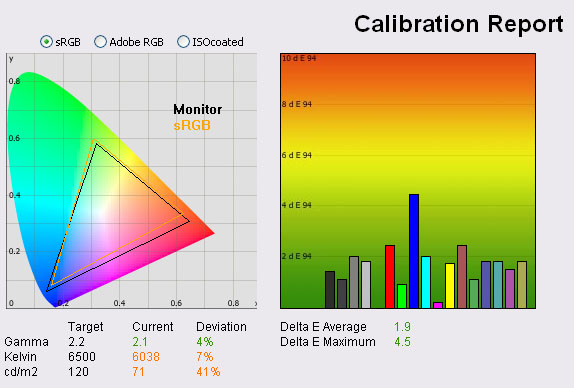
|
|
sRGB Default Settings |
|
Luminance (cd/m2) |
71 |
|
Black Point (cd/m2) |
0.23 |
|
Contrast Ratio |
309:1 |
I changed the preset mode to sRGB which is
supposed to be optimised for the sRGB colour space. When you change to this
setting, you loose access to the brightness and contrast controls. This had a
rather odd effect, as it lowered the luminance of the screen noticeably. The
colorimeter revealed luminance had dropped from 169
cd/m2 to 71 cd/m2, giving the same deviance as before, but
this time too low. Black depth however remained at 0.23 cd/m2, giving
a static contrast ratio of 309:1. Looks like this mode alters the digital white
level or something as opposed to the backlight, reducing the luminance reading
but crushing the contrast ratio.
Gamma was improved a little to 2.1 and colour
temperature was a little closer now at 6038k. Colour accuracy was also improved
a little actually, with dE average being 1.9 now, maximum of 4.5. I wouldn't
really recommend using this mode as it has a negative affect on contrast.
|
Monitor OSD Option |
Default Settings |
|
Brightness |
100 |
|
Contrast |
70 |
|
Preset Mode |
User Color |
|
RGB |
100, 100, 100 |

Viewsonic VP2365wb - User Color Mode Default
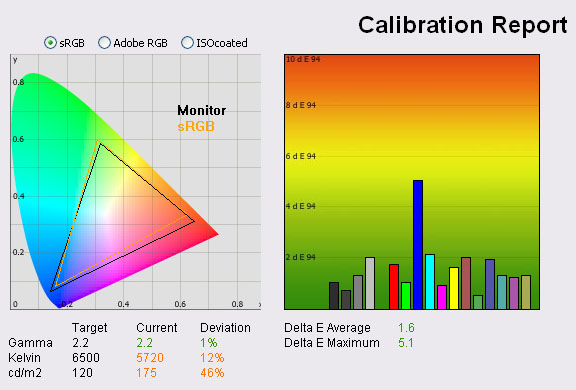
|
|
User Color Mode Default Settings |
|
Luminance (cd/m2) |
175 |
|
Black Point (cd/m2) |
0.23 |
|
Contrast Ratio |
761:1 |
Changing nothing again but the preset mode provided the above results. I
reverted to the 'User Color' mode which gives you individual control over the
RGB channels. For now, I left these all at 100 as default. This was a better
result, and made a positive improvement compared with the factory default 6500k
mode. Gamma was now 2.2 but colour temperature was a little further away from
the 6500k target at 5720k. The 6500k preset mode was a little closer to the
target than the custom mode it seemed. Luminance was very similar to the default
factory settings at 175
cd/m2, but black depth was now 0.23 cd/m2, and contrast
ratio was 761:1. This mode didn't have the problem that the sRGB mode appeared
to, which was good. Colour accuracy was also improved compared with default
settings, with dE of 1.6 average, and 5.1 maximum. I'd recommend if nothing else
changing into the User Color mode and then lowering the brightness control a
bit.

Calibrated Results

Viewsonic VP2365wb - Calibrated Settings - User Color Mode
|
Monitor OSD Option |
Adjusted Setting |
|
Brightness |
67 |
|
Contrast |
70 |
|
RGB |
62, 97, 78 |
|
Preset Mode |
User Color |

|
|
Calibrated
Settings, User Color Mode |
|
luminance (cd/m2) |
120 |
|
Black Point (cd/m2) |
0.17 |
|
Contrast Ratio |
706:1 |
I had found a good starting point for those
without a colorimeter, but wanted to now see what the screen was capable of with
proper hardware calibration and profiling. I entered the 'User Color' mode so that
I could change the RGB values as shown above. Brightness was also adjusted to
67% from the default of 100%. The automated stages were then used to carry out
further adjustments and corrections at a graphics card LUT level, and creating
an ICC profile. There is no hardware level calibration possible since that is
reserved for high end graphics screens.
Results from our calibration were very good.
Gamma, colour temperature and luminance were all corrected very nicely. We had a
black depth now of 0.17
cd/m2, which gave us a static contrast ratio of 706:1 which was
respectable. Colour accuracy was now excellent, with average dE of only 0.2 and
maximum of only 0.5. LaCie would consider colour fidelity to be excellent.
You can use our OSD settings and try our
calibrated ICC profile if you wish, which is available in
our ICC profile database.

Viewsonic VP2365wb - Calibrated Settings - 6500k Mode
|
Monitor OSD Option |
Adjusted Setting |
|
Brightness |
67 |
|
Contrast |
70 |
|
RGB |
n/a |
|
Preset Mode |
6500k |
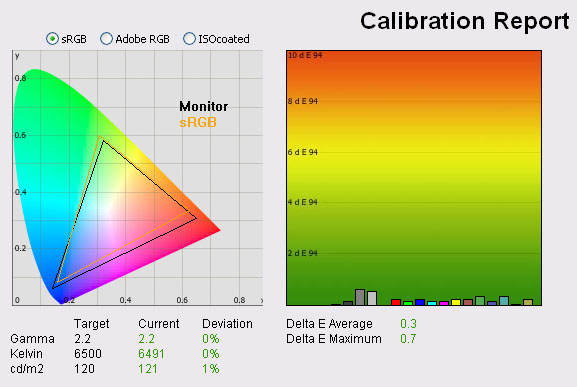
|
|
Calibrated
Settings, Standard Mode |
|
luminance (cd/m2) |
121 |
|
Black Point (cd/m2) |
0.17 |
|
Contrast Ratio |
712:1 |
Out of interest I also calibrated the screen in
the 6500k preset mode to check if corrections could be made in that setup.
Thankfully they could, and gamma, colour temperature and luminance were all
corrected nicely. Colour accuracy was again excellent, although ever so slightly
behind our calibrated 'User Color' mode. dE average was 0.3, maximum of 0.7. It
was good to see you can calibrate this preset mode properly, as some other
models we have tested (e.g. Dell U2311H) do not seem to allow accurate
performance in some of their modes.

Calibration
Performance Comparisons
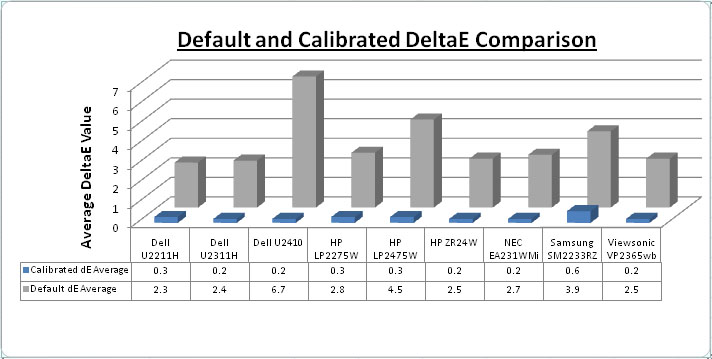
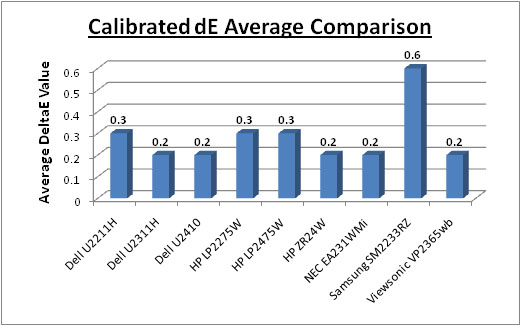
I plotted the results of our calibration profiling
on the above graphs, pitting the VP2365wb against some of its popular rivals.
Out of the box colour accuracy was actually very good at 2.5 average dE, and
very similar to that of the NEC EA231WMi (2.7) and Dell U2311H (2.3) which use
the same panel. It's good to see a default colour accuracy which is actually
quite good, as you may well not want to invest in a colorimeter when buying a
monitor in this kind of price range.
Once calibrated, the Viewsonic VP2365wb
actually offered the combined best performance we have seen. Average dE was only
0.2, with a maximum of 0.5. This matched the NEC EA231WMi and even the NEC
2490WUXi which is a screen aimed at colour enthusiasts and the professional
market. Keep in mind though that the 2490WUXi does have some further advanced
features which make it a more professional grade screen. You can't rely purely
on this test when considering colour critical application. For any general user
though, wanting good colour accuracy after calibration (and out of the box for
that matter), the Viewsonic VP2365wb performs very well indeed.
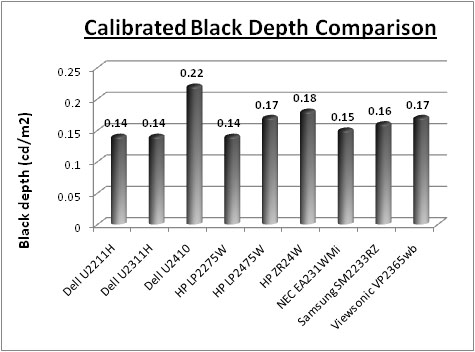
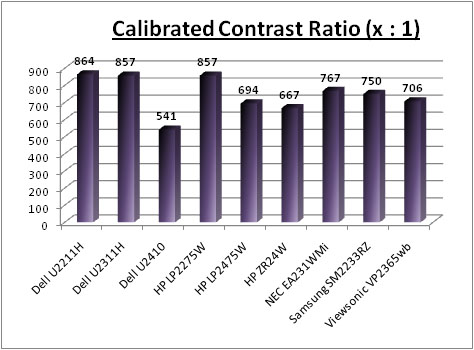
I also plotted the calibrated black depth and
contrast ratio on the above. The black depth was very good (0.17) but was a
little behind the NEC EA231WMi (0.15) and Dell U2311H (0.14). Despite using the
same panel, these screens will feature different electronics, backlighting
units and build, and so small variations can certainly be expected. The 0.17
black depth was still very good. Contrast ratio was 706:1 which was again
slightly behind the NEC equivalent and a fair way behind the Dell U2311H which
was very impressive in this regard, even rivalling the S-PVA based HP LP2275W. A
static contast ratio of 706:1 is still very good, but not quite as good as we
had hoped after testing the NEC and Dell offerings.

Contrast
Stability
I wanted to see how much variance there was in the screens contrast as we
adjusted the monitor setting for brightness.
In theory, brightness and contrast are two independent parameters, and good
contrast is a requirement regardless of the brightness adjustment.
Unfortunately, such is not always the case in practice. We recorded the screens
luminance and black depth at various OSD brightness settings, and calculated
the contrast ratio from there. All other monitor and graphics card settings
were left at default with no ICC profile or calibration active. It should be noted that we used the BasICColor
calibration software here to record these, and so luminance at default
settings varies a little from the LaCie Blue
Eye Pro report.
|
OSD Brightness |
Luminance
(cd/m2) |
Black Point (cd/m2) |
Contrast Ratio
( x:1) |
|
100 |
175 |
0.23 |
760 |
|
90 |
163 |
0.22 |
739 |
|
80 |
150 |
0.20 |
750 |
|
70 |
140 |
0.17 |
821 |
|
60 |
129 |
0.16 |
807 |
|
50 |
117 |
0.15 |
781 |
|
40 |
102 |
0.13 |
785 |
|
30 |
89 |
0.11 |
806 |
|
20 |
75 |
0.09 |
831 |
|
10 |
61 |
0.07 |
866 |
|
0 |
46 |
0.06 |
766 |
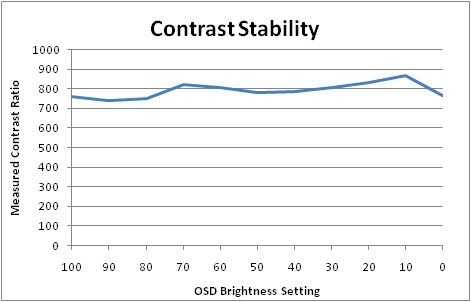
The contrast ratio of the screen was reasonably
stable, but did fluctuate more than we have seen on other modern screens.
Ideally this should remain flat, no matter what the brightness setting is. In
practice it did vary between 739:1 and 866:1. Average contrast ratio across the
range was 792:1. Between the range of 70% and 30% brightness, there was less
variation and to be honest this is the range which is likely to return you a
comfortable luminance as well for normal use.
The luminance of the screen was recorded at 175
cd/m2 when brightness was set at 100%. This was quite a long way off
from the advertised maximum brightness of 300
cd/m2 so might be worth noting if you need to be using the screen at
a higher luminance. We noticed a similar issue with the
NEC EA231WMi which only reached 211
cd/m2 at maximum brightness, although that had a slightly lower
advertised max brightness of 270
cd/m2. At the lower end, the VP2365wb ranged down to a very low 46
cd/m2. A setting of around 50 - 65% should return a comfortable
luminance of around 120
cd/m2.
Black depth also reduced as
you would hope when you lowered the backlight intensity via the brightness
control. This was a pretty decent 0.23
cd/m2 even at maximum brightness, but dropped down to a very low 0.06
cd/m2 at 0% brightness.

Dynamic Contrast
|
 |
The Viewsonic VP2365wb features a dynamic contrast ratio
(DCR) control, but oddly Viewsonic do not seem to talk about the actual figure
on their webpage or datasheet. DCR requires the screen to be able to produce a very bright white,
and a very dark black at the two ends of the control. Dynamic contrast ratio
involves controlling the backlight automatically, depending on
the content shown on the screen. In bright images, the backlight is increased,
and in darker images, it is descreased. For this test I would use the
colorimeter to record the luminance and black depths at the two extremes. Max
brightness would be recorded on an all white screen once the DCR has caught
up. Black depth would be recorded on an all black screen. |
|
|
Calibrated
Settings, Game Preset Mode |
|
Max luminance (cd/m2) |
120 |
|
Min Black Point (cd/m2) |
0.01 |
|
Max Dynamic Contrast Ratio |
12,000:1 |
On first glance this looks a very good result
indeed, however it's not quite as good as you might hope in practice. For some
odd reason, the DCR seemed to do pretty much nothing in normal use, and didn't
seem to change the backlight intensity at all during games or videos from what I
could see. To get the DCR to do anything I had to literally use a full black
screen image in slideshow mode. Even having the Windows taskbar visible seemed
to limit its use and stop it from changing anything! When you enter full screen
slide show mode on an all black image, the DCR kicked in quickly, and within
about 1 - 2 seconds had noticeably changed the brightness of the screen making
the black image even darker. If you had the OSD menu visible during this, you
could spot the change quite easily. I was able to measure this using an extended
desktop across dual screens.
Blacks became very very black, and it was an
impressive change. You'd be forgiven even for thinking the screen had switched
off. The maximum luminance from a white screen is just whatever you have calibrated
the screen to, and viewing an all white background didn't seem to push the
brightness up further. Looks like this DCR is a control of the black level, but
is very very fussy. In day to day use, I'm not sure whether it is even useable
to be honest, as it didn't seem to do anything! This could perhaps be a
marketing feature, possible under the right conditions, but really not much use
in every day use.

Viewing Angles





Above: Viewing
angles shown from front and side, and from above and below. Click for larger
images
Viewing angles of the VP2365wb were generally very
good and indistinguishable from the NEC EA231WMi and Dell U2311H really. Being IPS based, you can expect wide fields of view in all directions,
also being free from the VA off-centre contrast shift and the obvious
limitations of TN Film matrices. Horizontally there was a contrast shift
detectable from angles of >45°. Vertically the contrast shift was more
pronounced, with a rather obvious change from above, and a slightly less obvious
change from below. Nothing too serious, but I did feel it a was a little more
restrictive than some other IPS panels.

Panel Uniformity
Measurements of the screens luminance were taken
at 35 points across the panel on a pure white background. The measurements were
taken using BasICColor's calibration software package, combined with the LaCie
Blue Eye Pro colorimeter. The above uniformity diagram shows the difference, as
a percentage, between the luminance recorded at each point on the screen, as
compared with the reference point of a calibrated 120 cd/m2. This is
the desired level of luminance for an LCD screen in normal lighting conditions,
and the below shows the variance in the luminance across the screen
compared with this point. It is worth noting that panel uniformity can vary from
one screen to another, and can depend on manufacturing lines, screen transport
and other local factors. This is only a guide of the uniformity of the sample
screen we have for review.
Uniformity of Luminance
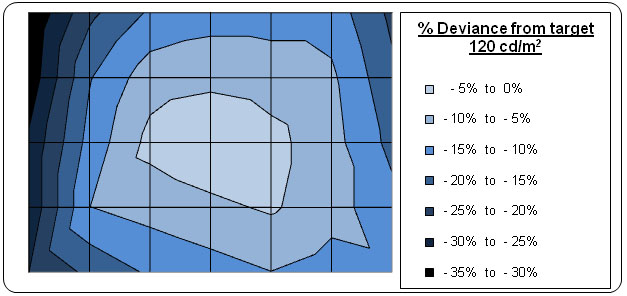
Luminance uniformity was average overall, with
most of the display staying with about 10% variation from the target
luminance. The left hand edge of the screen was a fair bit darker, ranging down
to 89
cd/m2 in the worst case (top left).
Along the left hand edge of the screen the luminance was around 30 - 35% darker
than the centre of the screen. The panel was also a bit darker towards the right
hand edge ar around 15 - 20% deviance. We'd seen a fairly similar pattern from
the
NEC EA231WMi and
Dell U2311H to be honest, with some fairly noticeable discrepency between
the right and left hand portions of the panel.
When I tested the VP2365wb in dark conditions and
using solid colour backgrounds, I could spot a difference in the luminance along
the edges, particularly the left hand side. This wasn't really apparent in
normal use, but if you looked closely at a light grey background for instance,
you could pick out some differences. There wasn't any colour tinting issues that
I could see from the sample we had.
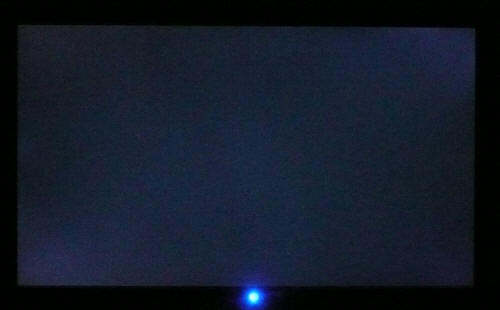
Above: All black
screen in a darkened room. Click for larger version
As usual we also tested the screen with an all
black image and in a darkened room. A camera was used to capture the result.
There was some very slight backlight leakage in the top right and bottom left
corners, but this was hardly noticeable to the naked eye to be honest. The
camera picked out the discrepency as you can see above. Thankfully there was no
serious leakage, especially along the edges which can be a problem in movies and
videos where black borders are present.

Office and Windows Use
The VP2365wb has a nice high resolution of 1920 x
1080 which is good for side by side office work although not as practical
as a 16:10 format screen with 1920 x 1200 resolution in my opinion. You do lose a bit
vertically and the screen did feel smaller than a 'normal' 24" model. The aspect
ratio of this screen is a pretty common trend in todays market with the move to
multimedia orientated displays and widescreen formats. With a pixel pitch of
0.265mm, the text was comfortable and of a decent size for prolonged office use.
Picture quality was very good using the DVI and D-sub connections, with DVI
providing a slightly sharper image.
Default luminance of ~170
cd/m2 was not too bad actually, but you will probably want to turn it
down a little. A setting of around 50 - 60% should return a luminance of around
120 cd/m2. There were no preset modes on this screen which can
sometimes be useful I think. You'll have to calibrate the screen to an overall
luminance you want, as there's no different modes to have different set ups. I
personally find ambient light sensors quite useful, offering dynamic control of
the backlight brightness depending on your working conditions. There was one of
these sensors on the NEC EA231WMi, but not on the Viewsonic. There are however
the 'ECO mode' options to reduce backlight intensity and therefore power
consumption. May be useful as a substitute for preset modes like "internet" and
"text".
Ergonomically the screen was very good, with a
decent and smooth range of tilt, pivot and height adjustments available. There's a
rotate function as well in case you want to work in portrait mode. It might have
been useful to feature easy-access USB ports on the left hand side which are useful for connecting printers,
cameras etc. At least there are 4x ports on the underside of the screen if you
need them.

Responsiveness and Gaming
The Viewsonic VP2365wb was tested using the chase
test in PixPerAn, a good bit of software for trying to quantify differences in
real terms responsiveness between monitors. As a reminder, a series of pictures
are taken on the highest shutter speed and compared. The images below show the
best case example on the left hand side, and the worst case example on the right
hand side. This should only be used as a rough guide to comparative
responsiveness but is handy as a way of keeping a constant test of each screen.

14ms LG.Display e-IPS

14ms LG.Display e-IPS

8ms
G2G LG.Display e-IPS

6ms
G2G LG.Display H-IPS

5ms
G2G LG.Display e-IPS
The Viewsonic VP2365wb has a specified response
time of 14ms, which is without any mention of being "grey to grey" (G2G). This
is because the screen does not have a
Response Time Compensation (RTC) impulse applied, unlike some other competing
screens. Viewsonic have stuck with the 14ms ISO response time figure, as did NEC
with their EA231WMi model. The Dell U2311H uses the same LG.Displays LM230WF2
panel, but being a more recent release, offers an RTC acceleration of the
response time to 8ms G2G.
The observed results back this up as well. The
Viewsonic is pretty much identical to the NEC EA231WMi and you can see the same
degree of ghost image in the 'best case' pictures. In practice, the moving car
is noticeably blurred, and you can spot a difference between this screen and an
RTC enabled model. It's not as bad as some other non-RTC screens though I would
say so you might well find it is adequate for casual or light gaming. There is a
noticeable improvement with the Dell U2311H thanks to its overdrive application,
something which is apparent in these test images as well. Since the VP2365wb
does not feature RTC, it is at least free from any negative artefacts such as
white / dark trailing. You can spot this a little in the Dell U2311H pictures, a
sacrifice made to reduce the blur and improve the response time.

14ms LG.Display e-IPS

3ms
G2G Samsung TN Film + 120Hz
I have also provided a comparison here between the
Viewsonic VP2365wb and our current champion in this test, the Samsung SM2233RZ. The
super fast TN Film panel of the Samsung, along with 120Hz panel technology, can
offer some marked improvements in moving images. There's very little blurring
and very few RTC artefacts. The 120Hz also serves to offer a higher frame rate
where needed.
The screen features hardware level
aspect ratio control available via the OSD menu. There are options for 1:1,
fill aspect and full screen available.

Input Lag
As usual I tested the
screen in clone mode with a CRT to determine the level of
input lag. This is
something which can put off some gamers and is a delay between graphics card and
monitor output. By hooking up a CRT you can show that the LCD lags behind
somewhat, which can affect users in some situations where they rely on the
screen image being as fast as their inputs (e.g. fast FPS shooting games).
Often, input lag is very low and probably wouldn't represent too much of a
problem in real terms.
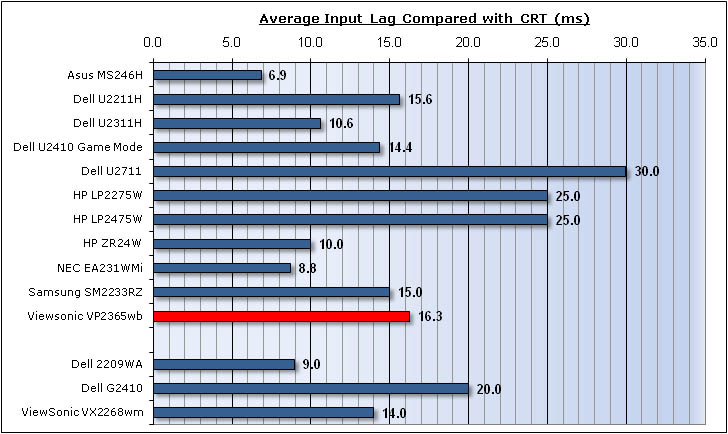


The input lag of the VP2365wb measured 16.3ms on
average, ranging up to ~30ms in the worst case examples. Overall this wasn't too
bad really, and only a little behind the Samsung 2233RZ (15ms) and Viewsonic
VX2268wm (14ms) which are 120Hz gamer orientated screens. The VP2365wb was a
little behind the NEC EA231WMi (8.8ms) and Dell U2311H (10.6ms), but I'd hardly
call that a big difference. Shouldn't be any major issue for gamers in this
regard.

Movies and Video

The following summarises the Viewsonic VP2365wb's performance
in video applications:
-
23" screen size makes it a reasonable option for
an all-in-one multimedia screen, although larger screens are becoming more
common place now and LCD TV sizes continue to grow
-
16:9 aspect ratio is more suited to videos than
16:10 format screens, leaving smaller borders on DVD's and wide screen content.
-
1920 x 1080 resolution can support true 1080 HD
resolution content
-
Digital DVI interface supports HDCP for any encrypted
and protected content
-
Limited connectivity options available with only
D-sub and DVI available. Would have been good to see HDMI or DisplayPort for
connecting external devices, and these have also become popular on graphics card
more recently.
-
Black depth and contrast ratio are good. Detail in darker scenes should not be lost
-
Dynamic contrast ratio is available but barely
works at all in practical use from what I could tell
-
No 'multimedia' or 'movie' preset modes available
meaning you need to use the same mode for office work as for movie work.
Sometimes these presets can be handy for boosting brightness and colours to make
movies more attractive.
-
Fairly good pixel responsiveness which should mean
the screen is capable of hadling fast moving images. There may be some more
noticeable blur compared with overdrive panels.
-
There was no obvious backlight leakage or bleed
along the edges which is good as that can become distracting when watching movies, especially
where black borders are present. Some slight leakage from the top right and
bottom left hand corner, but not really obvious in movies I didn't think.
-
Wide viewing angles thanks to IPS panel technology
making it suitable for viewing from different positions and for multiple viewers
without issue
-
Good ergonomic adjustments available as well to
obtain a comfortable viewing position

Head to Head Comparisons
I know people are going to ask this question, so
I'll try and answer it now - "How does the VP2365wb compare with the other
mainstream models in this size range?" I've included a little table
summarising several of these screens side by side based on the testing we have
carried out and on my opinions. Each screen will have either a ranking or the
actual measurement shown. Where they are ranked, it is from 1st to 5th place
where applicable in each category and colour coordinated:
1 - Green
2 - Yellow
3 - Light orange
4 - Dark orange
5 - Red
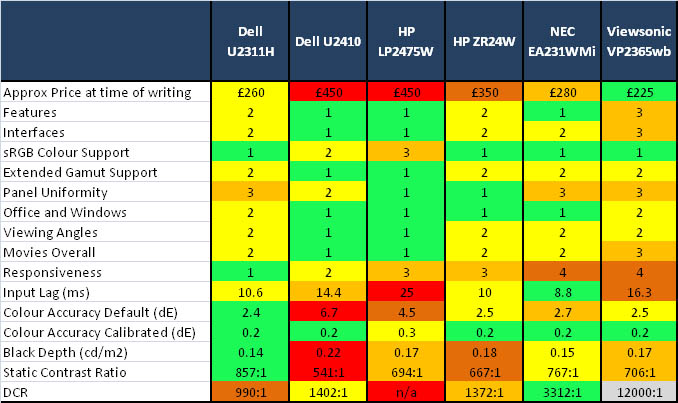
-
Approximate price - The VP2365wb is the
cheapest of the bunch at a very reasonable £225 GBP. This is a fair bit cheaper
even than the new Dell U2311H (£260), and the NEC EA231WMi (£280) which has been around for a while. It's a hefty price
difference compared with the other three 24" models which is surely significant
for any potential buyer?
-
Features - I've placed the VP2365wb just
behind the U2311H and HP ZR24W which have DisplayPort interfaces available and
USB ports on the side of the screen. The U2410 and LP2475W have an even wider range of interface options,
and things like extended internal processing (Dell
U2410) etc. The NEC EA231WMi is also ranked slightly ahead as it's got an
ambient light sensor and integrated speakers, so I've put that on par with the
U2410 and LP2475W.
-
Interfaces - Again, the VP2365wb is slightly
behind as it is missing a DisplayPort which the Dell U2311H, HP ZR24W and NEC
EA231WMi offer. There is at least DVI and VGA, but no component, HDMI, composite
etc as there is on the U2410 and LP2475W. Presumably removing the DisplayPort is
one of the ways they have managed to keep the price down even lower than the
other two 23" models.
-
sRGB colour support - Obviously the
VP2365wb has
a good edge here since it's a standard gamut screen anyway. If you are wanting
to work only in the sRGB colour space, the standard backlighting here is
probably more suited. The Dell U2311H, NEC EA and HP ZR are also standard gamut models. The Dell
U2410 does feature a fairly decent sRGB emulation mode
at least, and the LP2475W's emulation doesn't seem to work at all!
-
Extended gamut support - The LP2475W and Dell
U2410 are both using extended colour gamut backlighting, whereas the others are limited to
only sRGB / 72% NTSC. If you want to work with extended colour spaces, the
VP2365wb is not for you.
-
Panel Uniformity - The
HP models take the combined crown here being pretty good from what we saw. The Dell
U2410 has some
leakage issues while the Viewsonic VP2365wb, NEC EA231WMi and Dell U2311H have some fairly
significant luminance uniformity issues. In the case of the NEC there was some bad
backlight leakage as well. Results may vary, but this is based on the review samples we have
looked at
-
Office and Windows -
There's very little to separate them all here. The three 16:10 aspect screens
would normally have the edge in my mind compared with a 16:9 aspect screen.
However, I've bumped the NEC EA up slightly since it also offers a range of
carbon saving options and an ambient light sensor which are useful. The
Viewsonic VP2365wb has a couple of ECO modes, but no ambient light sensor so
I've left it slightly behind.
-
Viewing angles - only a
minor separation here really, but there was a slightly more pronounced contrast
shift vertically on the
VP2365wb, U2311H, ZR24W and EA231WMi than on the other two.
A change relating to e-IPS vs. H-IPS here.
-
Movies Overall - I've
put the VP2365wb slightly behind the
other models due to its more limited connectivity options which could have been useful for
connecting external DVD / Blu-ray players. The Dell U2410 and HP LP2475W take
first place as they have a massive range of connectivity options. The Dell
U2311H is ahead of the VP2365wb as it has some preset modes and a DisplayPort
interface. The NEC EA231WMi is ahead of the VP2365wb as again it has DisplayPort
and also integrated stereo speakers.
-
Responsiveness - Since
the VP2365wb and NEC EA231WMi do not offer RTC to boost grey to grey
transitions, they are unfortunately a little behind the other models. There is a
more noticeable blur in moving images as well. The RTC enabled screens are all
very close really on the most part but I'd have to give the slight edge to the
U2311H. The Dell U2410 is close behind but has a slightly more pronounced trail
behind the moving car. The HP LP2475W shows a fairly obvious dark RTC artefact
and the ZR24W shows a slightly more noticeable ghost image.
-
Input lag - pretty good
all round really, but the NEC EA
takes the 1st place here at
8.8ms, with the HP ZR24W and Dell U2311H practically the same at ~10ms. Behind
that was the Dell U2410 at 14.4ms, and the VP2365wb was a little further behind
again at 16.3ms. The LP2475W was perhaps the only one which was
lagging (no pun intended) a more considerable way behind the pack at 25ms.
-
Colour accuracy Default - Out of the box,
the VP2365wb offers some of the best colour accuracy we have seen with dE average of 2.5,
matching the HP ZR24W and only just behind the Dell U2311H (2.4). The NEC EA is also very close behind at 2.7. Neither the Dell or
LP2475W offered particularly good colour
accuracy at default settings, and need some decent
calibration really to get the most out of them. This can cause further problems
due to the extended gamut where oversaturation of reds and greens can be common.
-
Colour accuracy calibrated - All very good
and pretty much nothing in it, but the HP LP2475W falls ever so slightly behind.
-
Black depth - The Dell U2311H holds first place
with a slight
edge here over the NEC EA. There's not much in it between all these models,
although the Dell U2410 does fall a little behind. The HP ZR24W is ok if you are
using a 100% contrast setting (see review for details) but could be considered
weak in this regard if you do not.
-
Static Contrast Ratio -
as a static number of 706:1, the VP2365wb is comparable to the HP LP2475W. These
aren't far behind the NEC EA231WMi, but the Dell U2311H holds the crown with an
excellent 857:1. The Dell U2410 is a fair bit weaker at 541:1.
-
Dynamic Contrast Ratio
- The only one which really works quite well is the NEC EA at 3312:1. The Dell
U2410 and HP ZR24W work to a small degree, and the U2311H barely works at all
from what we saw. I'm cautious about going with the 12,000:1 number we recorded
from the VP2365wb as the DCR function doesn't seem to work very well in practice.
The LP2475W doesn't feature this technology.
So as you can see, there's some tough competition in this sector. I think it's
very hard for me to tell you which is the best really, since it really does
depend on what you want from the screen and of course how much you're willing to
spend. I would say that the VP2365wb is a good screen though, and at that
price, it's surely got to be a contender. It's even cheaper than the Dell U2311H
and NEC EA231WMi as well and only really lacking in a couple of features which
would make much real difference I think. Hopefully the above will help you pick
out the areas which are important to you so you can decide which screen is for
you.

Conclusion
The Viewsonic VP2365wb had some tough competition
coming in, as we had already reviewed the popular
NEC EA231WMi and the new
Dell U2311H in depth. We had some high expectations based on those reviews,
and it was interesting to see how the Viewsonic equivalent faired. All in all I
thought the performance of the VP2365wb was very good. Colour accuracy out of
the box was very good, and once calibrated it offered some of the best
performance we have seen. This was a similar story to the NEC and Dell models so
no complaints there. Black depth and contrast ratio were a little behind the
NEC, and a fair bit behind the Dell which had obviously made some nice
improvements, being released last out of the three models. They were still very
good on the Viewsonic though, and certainly decent for an IPS matrix. As you
would expect, the IPS panel also offered some very good all round performance in
terms of viewing angles, picture quality etc.
The luminance uniformity was a little
disappointing however, and we had seen the same thing from this e-IPS panel on
the NEC and Dell models. I think the only real things which might separate the
VP2365wb from the other two 23" models would be 1) the price, and 2) the lack of
RTC boosted response times. The price is a fair bit less than the NEC and Dell
and all you're really missing out on is a DisplayPort interface and a couple of
extras from the NEC like an ambient light sensor and integrated speakers. Being
released around the same time as the NEC, the Viewsonic does not use RTC and so
has a slightly more limited use for gaming and fast moving images than the
recent Dell U2311H. I suppose the question is - are you that bothered by the
improved responsiveness and the DisplayPort of the Dell, or would you rather
save yourself £35 or so?
|
Pros |
Cons |
|
Very good colour accuracy out
of the box, excellent once calibrated |
Strange functioning to the
dynamic contrast ratio control |
|
Good black depth and contrast
ratio |
Some luminance uniformity
issues |
|
Very competitive price in 23"
IPS range |
Response time not as good as
RTC enabled screens |