A couple of months ago we
brought you
the news of two new 27" models which were in production by Hazro. These new
models would form part of their new range of IPS screens, and follow on from the
recently updated HZ30Wi and HZ30Wi-Q models. We took an in depth look at the 30"
HZ30Wi back at the beginning of October and we were impressed by its
performance and its excellent price point. Now we have the brand new HZ27WB, a
27" model which is to be released imminently to the market. We have an exclusive
first look at the new screen which is already attracting a lot of pre-release
interest.
Hazro are actually releasing two 27" models, which
differ from one another quite significantly. On the one hand you have the HZ27WB
which we have with us now. This is an offering similar to that of
Dell's U2711, featuring a 102% NTSC wide colour gamut CCFL backlighting
unit, 10-bit colour depth and matte anti-glare panel coating. The other HZ27Wa
model is running a little bit behind in terms of availability, but will be very
similar to Apple's 27" Cinema Display featuring a W-LED backlighting unit, ~68%
NTSC gamut, glossy screen coating and a standard 8-bit colour depth. We will
also review the HZ27Wa when it is available of course.
Let's start by taking a look at the specs for the
HZ27WB:
|
Size |
27"WS |
Colour Depth |
1.07 billion colour (8-bit+AFRC) |
|
Aspect Ratio |
16:9 |
Colour Gamut |
102% NTSC colour gamut |
|
Resolution |
2560 x 1440 |
Viewing Angles |
178/178 |
|
Response Time |
6ms G2G |
Panel Technology |
H-IPS |
|
Contrast Ratio |
1000:1, 3000:1 DCR |
Interfaces |
Dual-link DVI (HDCP) |
|
Brightness |
350 |
Colour |
Black metal bezel and stand |
|
Special Features |
Tilt, height and rotate adjustments |


Above and below: Front views of the HZ27WB. Click for larger versions

Like the 30" model, the HZ27WB is a very big
screen and is encased in matte, black metal which looks very nice. The bezel is
very thin at around 16mm which is attractive. There is only a silver Hazro logo
on the front of the screen, since the operational buttons are located on the
left hand edge at the bottom. Overall the screen offers a professional sleak
appearance. The panel itself features a matte anti-glare (AG) coating as opposed
to any glossy solution. The HZ27Wa will offer a glossy panel coating like the
Apple 27" Cinema Display when it is released.


Above: side view of the screen (left) and operational buttons (right). Click for
larger versions
There are only 3 buttons available on the left
hand edge of the screen, one for power on/off and two which control the
brightness setting up and down. There is a small discrete (almost hidden) power
LED located next to the buttons which glows green in normal operation and
flashes orange/green in standby. There is actually no OSD menu available on the
HZ27WB so there are no settings to adjust as such. This was the same on the
HZ30Wi as well. The only adjustment you do
have is a pretty good control over the intensity of the backlight unit, and
therefore the brightness of the screen. The up and down buttons control the
backlight in 20 different steps so you can at least alter the backlight which is
very important. This is something which was actually missing from some of their
other models like the
HZ26Wi which caused some buyers concern. Sadly without an OSD menu there are
no preset modes available and no settings to adjust anything at all.


Above: rear views of the screen and stand.
Below: DVI interface shown and power connection(s)

The screen itself is pretty enclosed at the back
with a squared-off metal finish. There are only connections for power (internal
power supply so you only need a kettle lead) and dual-link DVI. Sadly there are
no other video interfaces available such as DisplayPort and HDMI which are
becoming more popular nowadays. Unlike the 30" model, there are also no USB
connections available here which are missed. You may spot there is another
connection next to the DVI interface in the images above. This is actually a 24V
DC jack for connecting an external power supply for screen testing. This will
not feature on the final model and will be removed.


Above: Rear views showing stand attachment (left) and height extension of the
stand. Click for larger versions
The stand is metal as well and of a high
quality and the reason for this is because of the weight of the metal-enclosed
screen. It's very heavy so needs a very sturdy stand. This is actually the same
stand as used with the 30" screen as both panels are very similar in size,
design and weight. The stand offers a fairly decent height adjustment range of
about 100mm but the mechanism is quite stiff to move, at least on our
pre-release sample. I expect this will be adjusted with the retail stock. The
stand actually has a hydraulic-type adjustment so you have to press the top
section down until you reach your desired height and then lock it in place using
the provided tightener. At its lowest setting the screen is reasonably high
above the desk however at about 145mm. You can't get the screen lower than this
like some other stands offer. The screen is very heavy and sturdy on its base
with no wobble which is excellent.




Above: Minimum and maximum height adjustments shown (left) and tilt range
(right). Click for larger versions
There is a a fair tilt adjustment range from
the stand as we have already seen from the 30" model. There is a rotate function
for turning the screen into portrait mode but at this size I think its
useability is questionable.
Swivel is possible but not officially supported: removing the back locking
knob, the customer can swivel the screen up to 270 degrees. However, when the
monitor swivels the full 360 degrees (i.e. the monitor is now facing backwards),
the rear of the stand base cannot support the weight and the monitor tends to
collapse. Hazro therefore suggest the user doesn't swivel the monitor at all.
|
 |
|
State |
Power Usage
(W) |
|
Maximum brightness |
127.5 |
|
Calibrated Settings |
65.2 |
|
Standby |
3.7 |
|
We tested the screen at factory settings and
once calibrated (see
calibration section). At maximum brightness setting the screen used a very high 127.5W of power but
this was reduced significantly to 65.2W once calibrated, and the brightness
setting was at level 7. In standby the screen
uses only 3.7W of power. The top of the metal casing does get pretty hot
during extended use, but the front of the screen does not give off much heat
thankfully. There is no noticeable noise from the panel.
It should be noted that the sample we tested was
slightly ahead of the real release of the screen so there will be a couple of
minor aesthetic changes made when it ships to customers. A few of the silver
screws will be changed to black, and the stands height adjustment will
hopefully be a little smoother. There were no dead pixels / sub-pixels from
the unit we tested. So far user reports of the HZ30Wi have been promising in
this regard as well which is great to see. The screen came packaged with power
and DL-DVI cables which should make their way into the shipped stock as well.

A note about warranties and
support � I have received some emails and read online about some
difficulties some buyers have had with the after-sales support from Hazro with
their original launch screens. There have been some complaints online about
lack of contact, warranty repair issues etc. I wanted to acknowledge that
briefly here, as while we are mainly interested in the performance of the
screens we test, we do know it can be a concern to potential buyers. Hazro are
obviously a smaller company than the Dell�s and HP�s of this World so it's
right to be a little cautious, but I have
spoken to their representatives about the warranty and support customers can
expect to receive from these new screens to which they have responded:
�Whilst Hazro as a brand remains as is, the company was
reformed. Hazro is now operated by new management and whilst our warranty
policy hasn't changed much, it will be strictly enforced by internal support
staff [as opposed to outsourced warranty providers who were used previously].
It is important to note that all new Hazro monitors are manufactured and
assembled in the UK so we have better control of the entire manufacturing
process. Consumer sales account for 5% of our turnover; yet all consumer
warranties will be handled by the same system used to manage business SLAs. A
press-release will be prepared at some point outlining what exactly has been
going on over the past 16 months. Full warranty details for the new screens
will be available on the website soon for those needing specifics.�

Colour
Accuracy, Black Depth and Contrast
The Hazro HZ27WB utilises a 10-bit H-IPS panel,
capable on paper of producing 1.07 billion colours. The panel itself
(LG.Display's LM270WQ2) is listed as a 10-bit panel, but true 10-bit support
does require an end to end "10-bit journey". The panel is also technically an 8-bit with A-FRC
technology, supporting up to
10-bit colour with internal panel FRC. Have a read of
this article which discusses it in more detail.
It's all very well saying a panel is capable of
10-bit colour depth (1.07 billion colour palette) as opposed to an 8-bit colour
depth (16.7 million colours), but you need to take into account whether this is
practically useable and whether you're ever going to truly use that
colour depth. Apart from the requirements of your application, operating system,
graphics card and software, one more pertinent limitation is from a display
point of view, where there must be an interface which can support 10-bit colour
depth. At the moment DisplayPort is the most common 10-bit compatible connection
but dual-link DVI can also support 10-bit as well. A full 10-bit work flow is
still extremely uncommon in the current market however so don't get too bogged
down with the marketing around 10-bit at this stage.
Like many modern displays, the screen uses
enhanced W-CCFL backlighting and can offer a colour gamut covering 102% of the
NTSC colour space. This also covers 100% of the sRGB colour space and 96% of the
Adobe RGB.
An important thing to consider for most users is
how a screen will perform out of the box and with some basic manual adjustments.
Since most users won't have access to hardware colorimeter tools, it is
important to understand how the screen is going to perform in terms of colour
accuracy for the average user. I restored my graphics card to default settings
and set it to its standard profile. The screen was tested at default factory
settings using the DVI interface, and analysed using
LaCie's Blue Eye Pro colorimeter and their accompanying software suite.
Targets for these tests are as follows:
-
CIE Diagram - validates the colour space covered by the monitors
backlighting with the black triangle representing the display
-
Gamma - we aim for 2.2 which is the default for computer monitors
-
Colour temperature / white point - we aim for 6500k which is the
temperature of daylight
-
Luminance - we aim for 120
cd/m2, which
is the recommended luminance for LCD monitors in normal lighting conditions
-
Black depth - we aim for as low as
possible to maximise shadow detail and to offer us the best contrast ratio
-
Contrast ratio - we aim for as high
as possible. Any dynamic contrast ratio controls are turned off here if
present
-
dE average / maximum - as low as
possible.
If DeltaE
>3, the color displayed is significantly different from the theoretical one,
meaning that the difference will be perceptible to the viewer. If DeltaE <2,
LaCie considers the calibration a success; there remains a slight difference,
but it is barely undetectable. If DeltaE < 1, the color fidelity is excellent.
I would like to note now that there is no OSD menu
for the HZ27WB. You do have control over the backlighting unit with
buttons allowing you to switch between 20 settings of brightness. Although there
is no actual indication which setting you are on, I will refer to them here as
settings 1 to 20, with 20 being the brightest setting available. You can easily
distinguish these settings by changing the brightness control up and down with
the operational buttons and observing the change to the screens brightness.
Default settings of the screen were as follows:
|
Monitor OSD Option |
Default Settings |
|
Brightness |
10 (Medium) |
|
Contrast |
n/a |
|
Preset Mode |
n/a |

Hazro HZ27WB - Default Factory Settings

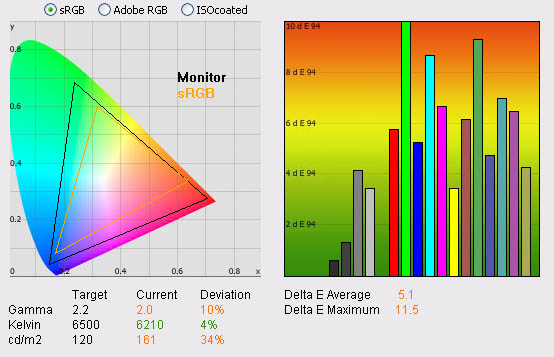
|
|
Default Settings |
|
Luminance (cd/m2) |
161 |
|
Black Point (cd/m2) |
0.21 |
|
Contrast Ratio |
764:1 |
Since I have an advanced sample of the screen I am
not sure what brightness setting the screen will ship with by default. I have
assumed a middle setting of 10 for the purposes of this test.
Even at this medium brightness setting the screen was set too bright for comfortable use
I thought. Colours
felt bright but felt a little too vivid and oversaturated. I
tested the screen in default mode with LaCie's colorimeter and software package.
On the left you can see a
CIE diagram representing the colour space which can be covered by this
screen with its W-CCFL backlighting. The black triangle represents the monitors
colour space, with the orange triangle being the sRGB reference space. As you
can see, the monitor covers a wider range of colours, particularly in green and
red shades and this test confirms that the monitor is indeed a wide colour gamut
display.
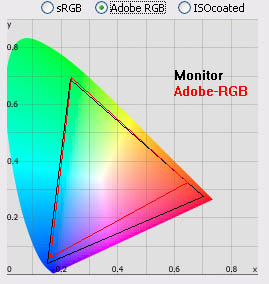
For reference I have included the colour space plotted against the popular Adobe RGB
reference. As you can see, the gamut of the display covers this quite closely,
but extends further in red shades quite significantly owing to its 102% NTSC
coverage. This screen can be used with workflows in the AdobeRGB colour space,
but there is no emulation mode available from the screen to more closely match
the coverage unfortunately.
Continuing on with the results - Default gamma of the screen was
moderate,
being recorded at 2.0. The colour temperature was very close to the target,
being recorded at 6210k (4% deviation). Luminance was a little too high at this
medium brightness setting, and we recorded it at 161
cd/m2. Black
depth was a reasonable 0.21 cd/m2 giving us a pretty decent 764:1
static contrast ratio. This was pretty good for an IPS matrix but not as high as
some other IPS models we have tested.
Default colour accuracy was
not very good here with an average dE of 5.1, ranging up to 11.5 maximum. We had
seen a similar story
when we tested the HZ30Wi to be honest. We will need to
calibrate the screen to return more accurate colours. If you are doing any
colour critical work you will need to do the same.

Calibrated Results
I wanted to see what was possible from the
HZ27WB with some accurate profiling and calibration. Since there was no OSD, the only change we
made to the monitor itself was to alter the brightness control down to level 7
(out of 20). There is no control at the hardware level over RGB or contrast. The colorimeter would be responsible for making corrections at a
graphics card LUT level since no hardware based alterations are possible from
the HZ27WB. Unlike some high end professional displays like the
NEC PA271W, there is no programmable hardware LUT either.

Hazro HZ27WB - Calibrated Settings
|
Monitor OSD Option |
Adjusted Setting |
|
Brightness |
7 |
|
Contrast |
n/a |
|
Preset Mode |
n/a |
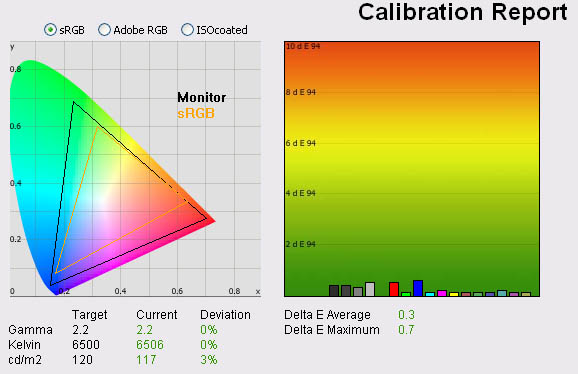
|
|
Calibrated Settings |
|
luminance (cd/m2) |
117 |
|
Black Point (cd/m2) |
0.18 |
|
Contrast Ratio |
649:1 |
The calibration was a great success. Gamma,
colour temperature and luminance were all pretty much spot on. With a more
comfortable luminance of 117
cd/m2 now, we had a black depth of 0.18 cd/m2. This was
good and gave us a reasonably high static contrast ratio of 649:1. This was not as
good as default settings where we had seen 764:1, but this was a calibrated
result with correction of white point, gamma and colour tones. Colour accuracy
was now much better with an average dE of only 0.3. LaCie would consider colour
fidelity to be excellent from this test. Maximum dE was only 0.7, so a
significant improvement compared with the factory settings. As long as you are
comfortable with the extended gamut and colour space for your particular uses the screen should be fine
in terms of colour rendering.
Testing the screen with colour gradients showed smooth transitions and with
only some very slight stepping in darker tones. There was no banding
evident. You can use our settings and try our
calibrated ICC profile if you wish, which is available in
our ICC profile database.
On another note, there is no colour space
emulation available from the HZ27WB. There are no preset modes and no options to
limit the colour space more than the standard 102% NTSC gamut. Some other models
which are aimed at the professional market or those wanting to do colour
critical work do feature sRGB and Adobe RGB emulation modes. These will emulate
a smaller colour space, allowing you to more accurately match your workflow if
you need to work with a smaller gamut than the standard offered by the
backlighting unit. Some models (e.g. Dell U series) also come factory calibrated
in these presets for accurate gamma and low dE. This adds another level of
accuracy, particularly for those users out there who want decent performance but
do not have access to a hardware colorimeter. The Hazro HZ27WB (and HZ30Wi as
well) do not offer these emulation modes or factory calibration. As a result,
you will always be working in the full colour space. For casual users, this may
not cause any concern, and they may like the vivid, bright colours offered.
However, colours can appear over-saturated when viewing standard gamut / sRGB
content and this can bring issues to those who was doing any colour critical
work. There's no way to emulate the smaller colour space to get around this on
this model, so you need to be concious of whether this is important to you.

Calibration
Performance Comparisons
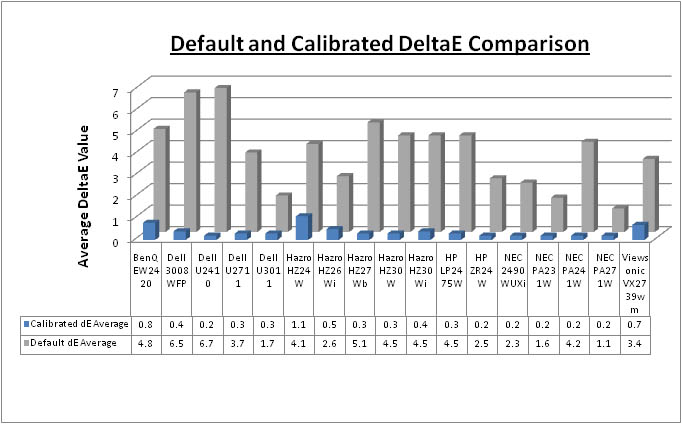
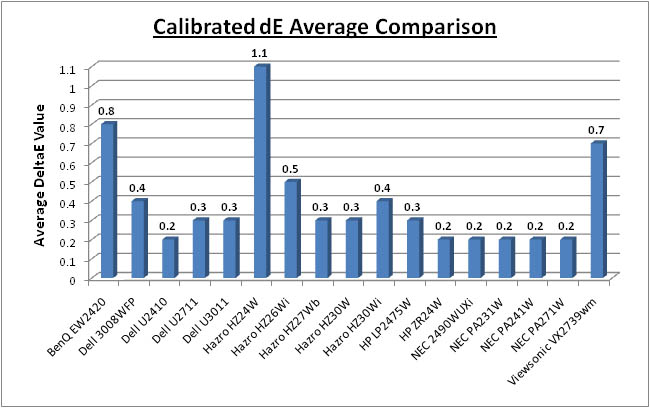
I have plotted the performance of the HZ27WB above
compared with some of the other models we have tested in a similar size range.
Default colour accuracy out of the box was not great unfortunately with an
average dE of 5.1 recorded. This was very comparable to the new 30" HZ30Wi model
we tested recently (4.5). Any colour critical work would require calibration and
correction though to improve colour fidelity and also to improve the gamma
set-up. Default colour accuracy was a little better than some of the modern (and
very popular) Dell U series models such as the U2410 (6.7) and the older 3008WFP
(6.5). However, it was a little behind the Dell U2711 (3.7) which uses the same
LG.Display IPS panel as this Hazro model.
Once calibrated, most of the models
were very similar in this test. The HZ27WB was recorded as average dE of 0.3 which was very
close to the HZ30Wi (0.4), old HZ26Wi (0.5) and HZ30W (0.3). Some of the
professional range models from NEC are even more accurate. Of course the NEC PA
series also offers other high end features which separate them from some of
these other models, including extended internal processing, 3D LUT's and
hardware calibration. These comparisons are based on a small selection of tests,
so it should be remembered that other factors do come into play when you start
talking about professional use.
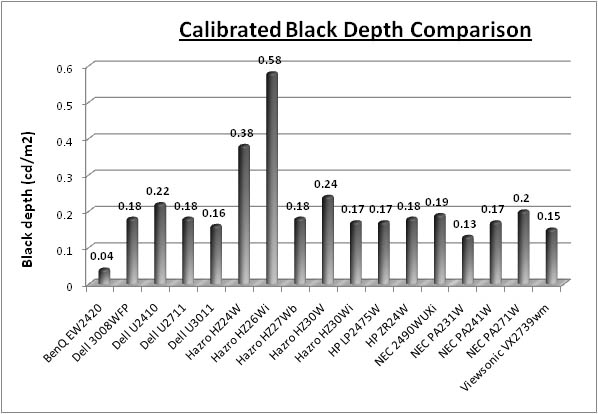
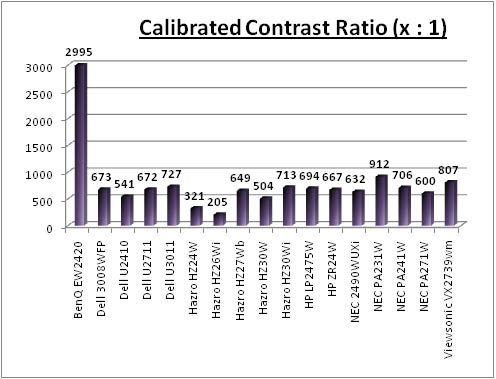
The calibrated black depth of the HZ27WB was
pretty good for an IPS matrix. It was the same as the Dell U2711 as you might
expect (0.18), and ever so slightly behind the HZ30Wi (0.17). Hazro have made
some significant improvements in black depth compared with their older models,
where the HZ26Wi could only achieve 0.58 and the HZ24W 0.38. The modern IPS
panels being used in their new range of screens have come on a lot in this
regard, not to mention the fact that Hazro have also added a backlight control
which was missing from the HZ26Wi for instance. The recently tested BenQ EW2420
was a long way ahead from all the other models here of course, with its new
W-LED backlit AMVA panel offering a reading of 0.04. Contrast ratio of the
HZ27WB was 649:1 which was again pretty good for an IPS panel and certainly a
lot better than the older models.

Contrast
Stability
I wanted to see how much variance there was in the screens contrast as we
adjusted the monitor setting for brightness.
In theory, brightness and contrast are two independent parameters, and good
contrast is a requirement regardless of the brightness adjustment.
Unfortunately, such is not always the case in practice. We recorded the screens
luminance and black depth at various OSD brightness settings, and calculated
the contrast ratio from there. All other monitor and graphics card settings
were left at default with no ICC profile or calibration active. It should be noted that we used the BasICColor
calibration software here to record these, and so luminance at default
settings varies a little from the LaCie Blue
Eye Pro report.
|
OSD Brightness |
Luminance
(cd/m2) |
Black Point (cd/m2) |
Contrast Ratio
( x:1) |
|
20 |
293 |
0.39 |
752 |
|
19 |
257 |
0.37 |
694 |
|
18 |
236 |
0.34 |
694 |
|
17 |
222 |
0.32 |
694 |
|
16 |
212 |
0.31 |
684 |
|
15 |
203 |
0.29 |
699 |
|
14 |
194 |
0.28 |
691 |
|
13 |
184 |
0.27 |
682 |
|
12 |
175 |
0.25 |
699 |
|
11 |
165 |
0.24 |
687 |
|
10 |
155 |
0.23 |
673 |
|
9 |
144 |
0.21 |
686 |
|
8 |
133 |
0.19 |
701 |
|
7 |
122 |
0.18 |
676 |
|
6 |
110 |
0.16 |
687 |
|
5 |
97 |
0.14 |
696 |
|
4 |
84 |
0.12 |
701 |
|
3 |
70 |
0.10 |
701 |
|
2 |
55 |
0.08 |
684 |
|
1 |
37 |
0.05 |
740 |
|
Luminance Adjustment Range = 256
cd/m2
Black
Point Adjustment Range = 0.34 cd/m2
Average
Contrast Ratio = 696:1
|
There was a very decent range of backlight
adjustments available from the HZ27WB. Although there's no OSD menu, and no real
indication as to which brightness setting you are in, the controls do allow you
to adjust the luminance of the backlighting between 293
cd/m2 at the top end, and down as low as 37 cd/m2 at the
bottom end. This 256 cd/m2 worth of adjustment range is very good and
you should be able to obtain a comfortable setting for your individual use and
lighting conditions. The maximum luminance of 293 cd/m2 was probably
too high for any practical use, and a little short of the specified 350 cd/m2
maximum brightness. A setting of about 7 (on my scale) should return you a
comfortable luminance of around 120 cd/m2.
Black depth was pretty good for an IPS matrix. At
maximum brightness setting it was 0.39
cd/m2, but ranged down to a very low 0.05 cd/m2 at minimum
brightness. Contrast ratio was very stable across the range, with an average of
696:1 recorded in our tests. I have plotted the above results on the graph below
to demonstrate the stability of contrast:
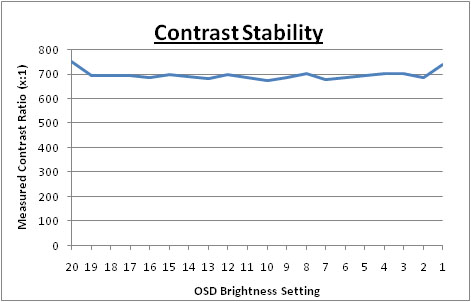

Viewing Angles

Above: Viewing angles shown from front and side, and from above and below.
Click for larger version
Viewing angles of the HZ27WB were very good as you
would probably expect from an IPS based panel. Horizontally there was very
little colour tone shift until fairly wide angles past about 45�. Contrast
shifts were also minimal thankfully, and only really noticeable after about 45�. Vertically the
contrast shifts were a little more obvious and noticeable with smaller movements
away from a central point of view. There was also some minor colour tone shift
and a slight yellow hue. The screen did offer the wide viewing angles of IPS
technology and was free from the very restrictive fields of view of TN Film
panels, especially in the vertical plane. It was also free of the off-centre
contrast shift you see from VA panels. On black images you could detect a white
tint from a wide angle, characteristic of H-IPS matrices.

Panel Uniformity
Measurements of the screens luminance were taken
at 35 points across the panel on a pure white background. The measurements were
taken using BasICColor's calibration software package, combined with the LaCie
Blue Eye Pro colorimeter. The above uniformity diagram shows the difference, as
a percentage, between the luminance recorded at each point on the screen, as
compared with the reference point of a calibrated 120 cd/m2. This is
the desired level of luminance for an LCD screen in normal lighting conditions,
and the below shows the variance in the luminance across the screen
compared with this point. It is worth noting that panel uniformity can vary from
one screen to another, and can depend on manufacturing lines, screen transport
and other local factors. This is only a guide of the uniformity of the sample
screen we have for review.
Uniformity of Luminance
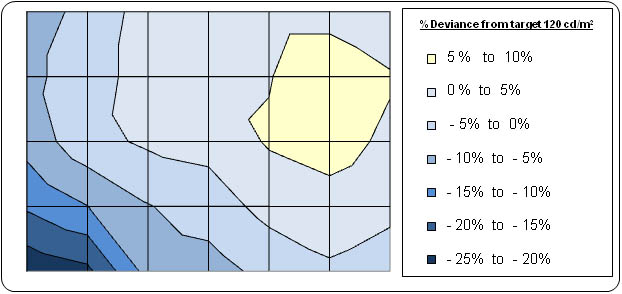
The uniformity of the HZ27WB was pretty good
overall thankfully. 89% of the screen was recorded as having a luminance
within 10% deviance of the target 120
cd/m2 which was good. The luminance
fluctuated up to about 131 cd/m2 in the upper right hand
quadrant, and down to around 97 cd/m2. in the lower left hand
corner. There was a slight darkening of the image in this region but nothing
too worrying. We had seen a similar variation in the
same tests of the Dell U2711, a screen which uses the same LG.Display
IPS panel (note the colour key is different in that older review). I tested
the screen with various coloured backgrounds and could not detect any colour
tinting or uneveness across the screen with the naked eye. In a darkened
room you could just about make out a slightly lighter area in the upper
section of the screen on some colours, and actually a little more noticeable
in the top left due to the slight backlight bleed (see below).
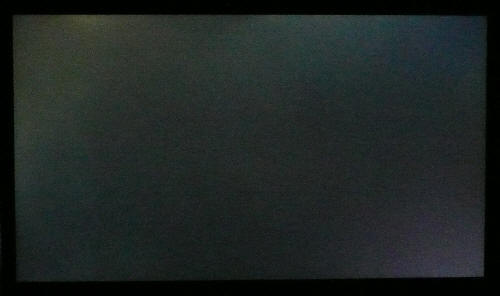
Above: All black
screen in a darkened room. Click for larger version
As usual we also tested the screen with an all
black image and in a darkened room. A camera was used to capture the result.
There was some leakage noticeable in the top left hand corner of the screen in
this test. You could pick this out with the naked eye as well but it was not too
severe. In the lower right hand corner the camera also picked out some slight
leakage, but this was much harder to spot in practice. Thankfully there was no
major leakage or backlight bleed from any corner or edge.

General and Office Applications
The HZ27WB features a massive 2560 x 1440 WQHD
resolution which is only just a little bit less vertically than a 30" screen.
The pixel pitch of 0.233mm is very small as a result, and by comparison a
standard 16:10 format 24" model has a pixel pitch of 0.270mm and a 30" model has
0.250mm. These ultra-high res 27" models offer the tightest pixel pitch and
therefore the smallest text as well. I don't find it too small personally, but
day to day I am used to a 24" screen. Some users may find the small text a
little too small to read comfortably, and I'd advise caution if you are coming
from a 19" or 22" screen for instance where the pixel pitch and text are much
larger. I found a 30" screen to be quite a change with text size when I first
used one, and this is very similar and even a little bit smaller! I still
personally prefer the slightly larger text of a 24" model myself, but I expect I
could happily get used to the added resolution on these models given time.
The massive resolution is really good for office
and general use, giving you a really big screen area to work with. It is a
noticable upgrade from a 24" 1920 x 1200 resolution, and it's good to see Hazro
have opted for the high res panel here rather than sticking with another 1920 x
1200 res panel as you may find in other older 27" models. For those wanting a
high resolution for CAD, design, photo work etc, this is a really good option.
The image was very sharp and crisp and text was very clear.
There were no preset modes available from this
screen as it is a 'no-frills' option designed to bring you good performance but
at a very low cost. There's not even an OSD menu here, so nothing you can really
tweak or change for different applications. There is a good range of adjustments
available from the backlight control which is good, and so you should be able to
easily obtain a comfortable setting for office use, depending on your ambient
lighting conditions. Since there are no presets or different modes, you will
have to change this control if you want to have a different setting for movies
or games.
There were also no extras from this model sadly.
There is just a single DL-DVI interface for connecting the screen, so you cannot
use it with any other external devices or a second PC. The picture quality was
excellent from the digital DVI interface. Since there was no D-sub we were
obviously unable to check analogue input quality here. The 30" HZ30Wi did offer
4x USB ports which are always useful for connecting external devices such as
printers and cameras. These have been left off the HZ27WB model unfortunately,
again to keep costs low. Compared with some competing models like the Dell U2711
for instance, the HZ27WB is certainly lacking in these areas. Dell have provided
every connection and extra you could probably want, but the cost of their model
is obviously higher as a result.

Responsiveness and Gaming
The Hazro HZ27WB was tested using the chase
test in PixPerAn, a good bit of software for trying to quantify differences in
real terms responsiveness between monitors. As a reminder, a series of pictures
are taken on the highest shutter speed and compared. The images below show the
best case example on the left hand side, and the worst case example on the right
hand side. This should only be used as a rough guide to comparative
responsiveness but is handy as a way of keeping a constant test of each screen.

27"
6ms G2G LG.Display H-IPS

30" 8ms
G2G LG.Display H-IPS

27" 6ms
G2G LG.Display H-IPS

27" 1ms G2G CMO TN
Film (Response time mode = Advanced)

30" 7ms G2G LG.Display H-IPS
The Hazro HZ27WB uses a 6ms G2G rated H-IPS panel
from LG.Display (LM270WQ2). The panel itself is also rated by LG.Display as 6ms
G2G on paper, with a 12ms ISO black > white response time. The grey to grey
figure indicates the use of
response time compensation (RTC) technology, used to boost the pixel
transitions across the range. This technology can significantly help reduce
motion blur and ghosting compared with non-RTC panels.
These tests revealed a fairly good result from the
HZ27WB. There was a slightly more pronounced motion blur than we had seen from
the HZ30Wi model and this is picked out in the best case images above, where the
trail of the moving car is a little more obvious. The responsiveness of this 27"
module was not quite as good as that from the 30" panel. The actual pixel
response of the HZ27WB was also a little behind that of the Dell U2711 which
uses the same panel. However, Dell appear to have applied a more aggressive RTC
impulse in their screen. This does help reduce the motion blur a little, but has
unfortunately introduced a rather noticeable dark overshoot behind the moving
car. This RTC overshoot can appear on any screen where the impulse is not
controlled properly or is too aggresive. I would put the Hazro on par with the
Dell really in this test. Although it is a little slower, there is no RTC
overshoot and no noticeable artefacts as a result.

27"
6ms G2G LG.Display H-IPS

22" 3ms
G2G Samsung TN Film + 120Hz
I've provided a comparison above of the HZ27WB vs.
our reference screen when it comes to this test, the Samsung 2233RZ. The 2233RZ
is a TN Film based 22" model with aggresive overdrive application, and with its
120Hz technology it is extremely fast and shows very few RTC arfecacts.
This 120Hz technology also gives you a higher frame rate and smoother movement
to the human eye so it is an excellent choice for gamers.
The HZ27WB offers no hardware level
aspect ratio control unfortunately, so if you are gaming outside the native
resolution or aspect ratio, you will need to rely on software / graphics card
control.

Input Lag
As usual I tested the
screen in clone mode with a CRT to determine the level of
input lag. This is
something which can put off some gamers and is a delay between graphics card and
monitor output. By hooking up a CRT you can show that the LCD lags behind
somewhat, which can affect users in some situations where they rely on the
screen image being as fast as their inputs (e.g. fast FPS shooting games).
Often, input lag is very low and probably wouldn't represent too much of a
problem in real terms.
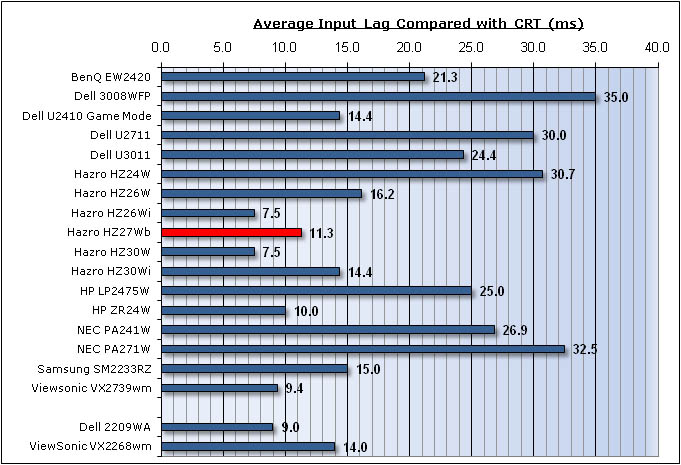

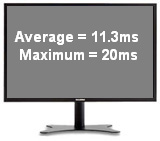
The input lag of the HZ27WB was very good, a
similar story to the HZ30Wi we had tested before. Average lag was only 11.3ms,
ranging up to only 20ms in the worst cases. This is a very low figure and
shouldn't present any problems in gaming. The HZ30Wi was a similar story at
14.4ms, but the Dell U2711 was a fair way behind at 30ms.

Movies and Video

The following summarises the Hazro HZ27WB's performance
in video applications:
-
27" screen size make this a fairly good cross-over
between desktop monitor and LCD TV
-
16:9
aspect ratio format suitable for movies and films and provides fewer black
borders than a 16:10 format screen
-
2560
x 1440 resolution is more than enough to handle a full 1080 HD resolution
(1920 x 1080)
-
Digital interface supports HDCP for any encrypted and protected content
-
There are no additional interfaces available which
makes this impractical for really using as a multimedia screen. It's not
designed as such, but I know many buyers like to connect external devices to
their screens such as Blu-ray players and games consoles. Since there's only a
single DL-DVI interface here (to connect your computer), you can't really use it
for anything else.
-
Viewing angles are wide from the IPS panel. You
can easily watch video content from different angles. This should also be fine
for multiple viewers at once.
-
Black depth and contrast ratio are pretty good
for an IPS panel. Detail in darker scenes should not be lost
-
Dynamic contrast ratio is not featured which some
people like for multimedia content.
-
No 'multimedia' or 'movie' preset modes available
meaning you need to use the same mode for office work as for movie work.
Sometimes these presets can be handy for boosting brightness and colours to make
movies more attractive.
-
Pretty good pixel responsiveness, which should
mean the screen is capable of handling fast moving images. No noticeable
overshoot thankfully.
-
No major issues with uniformity or backlight
leakage. This can sometimes be an issue in movies especially along edges where
black borders are present.
-
Fairly decent ergonomic range available from tilt
and height adjustments. They are not the easiest to re-position though which
could become a factor if you want to watch movies from a different position
other than your normal sitting-at-the-desk spot.
-
There are no additional features such as
integrated speakers, headphone connections etc.

Conclusion
Overall I was left with similar feelings towards
the HZ27WB as I had found with the HZ30Wi a couple of months before. Performance
wise the story was very similar really. Default colour accuracy was not great,
but after calibration the results were excellent. Black depth and contrast ratio
were both good for an IPS panel and significantly better than the older Hazro
models. Pixel responsiveness was ok, not quite as fast as the 30" model but at
least free of the RTC overshoot we had seen from the competing Dell U2711
monitor. Input lag was very low and panel uniformity seemed pretty decent. It
was also nice to see the adjustments possible from the sturdy metal stand,
something which the older range did not offer. The design and all metal finish
were also attractive and the screen looked professional.
Perhaps the best aspect of the HZ27WB is its price
point. Hazro have given us an expected retail price of ~�550 GBP (inclusive of
VAT and delivery) which puts it at a much lower price than its main rival, the
Dell U2711. The Dell model retails for ~�700 GBP in the best cases. The HZ27WB
is obviously a bit more limited in terms of features and options which is why
the retail cost is lower. There are no extra interface options such as HDMI or
DisplayPort, no OSD menu, no colour space emulation or factory calibration, no
extras such as USB ports or card readers. What you have is a 'no-frills' screen
which cuts back on all these extras to give you a very nice price point.
If you want a good performer at a low cost, and
don't need all the extra features and options that some other screens offer,
then this is certainly worth a look.
|
Pros |
Cons |
|
Great price point vs. the
competition |
Lack of additional
interfaces, only a single DVI-DL available |
|
Excellent colour accuracy
once calibrated and decent black depth / contrast ratio |
Lack of OSD menu and any
adjustments / presets |
|
Attractive design and all
metal finish |
No colour space emulation if
you want to work outside the native gamut |