
Introduction
It's pretty much an annual occurrence nowadays when Dell refresh their very
popular UltraSharp series of screens. While updating their 24, 27" and 30"
models last time, Dell also introduced a new 21.5"
U2211H and 23"
U2311H offering. We've already recently covered the launch of the new 24"
U2412M and 23"
U2312HM screens,
and now it's time to take a look at the 21.5" U2212HM.
This is effectively the 2012 edition of the U2211H screen and although a few
things have changed, some have remained the same. The name itself has changed a
little, with the 'H' signifying still a 16:9 aspect ratio screen, and the 'M'
being introduced to signify the use of an e-IPS panel. Neither of these facts
has changed admittedly since the U2211H but Dell have decided to use this new
naming scheme this year. Dell have kept with the IPS panel technology here which
is pleasing, and have combined it with a White-LED (W-LED) backlighting unit in
keeping with recent market trends. Features and specs largely remain the same
as the older model and we will look at these throughout the review along with the screens actual
performance.
The U2212HM is marketed on their website with the
following summary description: "See vivid imagery
from almost any angle. The 21.5” Dell UltraSharp U2212HM monitor with LED offers a
brilliant view, rich colours and adjustable height options. "
Note: Many aspects of this
screen are similar to the U2412M and U2312HM and so elements of this review will match those
of our other reviews. Performance tests will of course vary but features, OSD etc
remain very similar between the three new models.
Some images
courtesy of Dell.com

Specifications and Features
The following table gives detailed information
about the specs of the screen:
|
Monitor
Specifications |
|
Size |
21.5"WS (54.61 cm) |
Panel Coating |
Anti-glare 3H (matte) |
|
Aspect Ratio |
16:9 |
Interfaces |
1x D-sub, 1x DVI-D (HDCP), 1x DisplayPort |
|
Resolution |
1920 x 1080 |
|
Pixel Pitch |
0.2475 mm |
Design
colour |
Black matte bezel and stand |
|
Response Time |
8ms G2G |
Ergonomics |
-4° ~ 21° Tilt, 90° pivot, 130mm height and full rotation |
|
Static Contrast Ratio |
1000:1 |
|
Dynamic Contrast Ratio |
2 million:1 |
VESA Compatible |
Yes 100mm |
|
Brightness |
250 |
Accessories |
D-sub cable, DVI
cable, Power cord, USB cable |
|
Viewing Angles |
178/178 |
|
Panel Technology |
e-IPS |
Weight |
With packaging: 6.8Kg |
|
Backlight Technology |
W-LED |
Physical Dimensions
|
(WxHxD with
stand max height)
513.0 x 484.5 x 183.3 mm |
|
Colour Depth |
16.7m
(6-bit + AFRC) |
|
Colour Gamut |
Standard gamut (~sRGB)
72% NTSC, 97% sRGB, 75.2% Adobe RGB |
Special
Features |
4
port USB 2.0 hub |
The U2212HM offers a fairly standard set of PC
connections, with a single DVI-D and D-sub available. There is also a
DisplayPort interface which is useful since it is becoming increasingly popular
with graphics cards and external multimedia devices. It would have perhaps been
nice to also see an HDMI connection available here. Its predecessor did not
feature HDMI or any further video connections and so things remain the same here
with the new model.
The screen is packaged with cables for VGA and
DVI, but a DisplayPort cable could have been useful seeing as the screen offers
a DisplayPort connection too.
Dell have included a 4 port USB 2.0 hub which is
useful, and something which has been available on the UltraSharp series for a
long time. There are no
further features here such as ambient light sensors, integrated speakers, card
readers etc but
the screen is compatible with Dell's sound bar.
Below is a summary of the features and connections of
the screen:
|
Feature |
Yes / No |
Feature |
Yes / No |
|
Tilt adjust |
 |
DVI |
 |
|
Height adjust |
 |
HDMI |
 |
|
Swivel adjust |
 |
D-sub |
 |
|
Rotate adjust |
 |
DisplayPort |
 |
|
VESA compatible |
 |
Component |
 |
|
USB Ports |
 |
Composite |
 |
|
Card Reader |
 |
Audio connection |
 |
|
Ambient Light Sensor |
 |
HDCP Support |
 |
|
Touch Screen |
 |
Integrated Speakers |
 |
|
Hardware calibration |
 |
Uniformity correction |
 |

Design and Ergonomics



Above:
front and back views of the screen. Click for larger versions
The
U2212HM comes in an all
black coloured design with matte plastics used for the bezel and stand. The
bezel is a thin and attractive at 17mm wide along all sides.
The lower bezel features a shiny silver coloured Dell logo in the centre. There is no other
writing on the bezel at all. The edges of the screen are a little rounded,
more so than the rather straight lined U2211H in fact. I personally like the
design and it looks very nice on the desk. There is a silver model available
as well with silver coloured bezel and the same black stand.

Above: Dell
logo on front of the screen. Click for larger version

Above: OSD
operational buttons and power on/off
The OSD operational buttons and power on/off are located in the bottom right
hand corner and are situated on the front of the screen as shown, along the
right hand side. These are
actual pressable buttons as opposed to being touch-sensitive as they were on
the 24" U2410 and 27" U2711. They are designed in a subtle way so as not to be too obtrusive
during normal use and they work very well. When the screen is turned on the
power LED glows a blue colour, and it glows amber in standby.
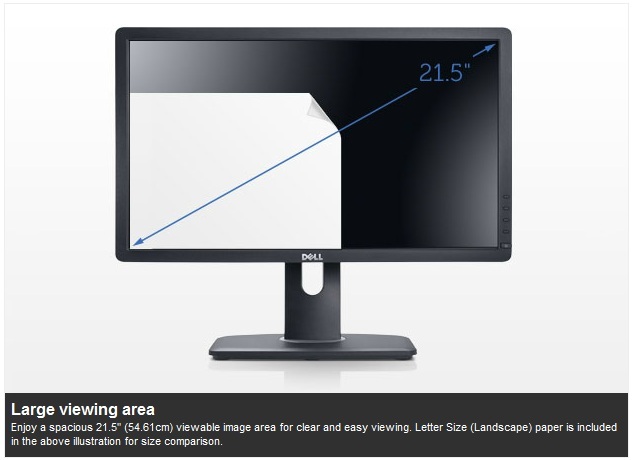
The panel coating is a standard matte anti-glare (AG) coating. Some users
complain about modern IPS panels having an overly aggressive coating.
Personally I do not find the coating on this screen to be too bad but it can
of course be subjective. The coating
seems to be a little lighter than on some of the previous Dell models I
think (U2711, U2410), with a slightly less grainy feel. It is very comparable
to the U2412M and U2312HM and a little more grainy than some other recent IPS panels we
have tested. It won't feel the same as some of the
glossy or semi-glossy screens of course but it's a little better than some
other previous Dell displays.

Above:
Rear view of the screen
The back of the screen is again a matte black plastic and is nicely rounded
and enclosed well.
The monitor maintains a reasonably thin profile which is
attractive. There is a round Dell logo at the top. The interface connections
are located in the lower portion which you can see from the above image. While
the front of the stand is a matte black colour, the back of the stand is a
silver coloured plastic which looks nice.


Above:
Rear and front views of the stands cable tidy. Click for larger versions
There is a useful cable tidy hole in the stand as you can see from the images above.

Above: view
of the screen from above.

Above:
Underneath of the screen showing interface options as well as power connection
and USB.
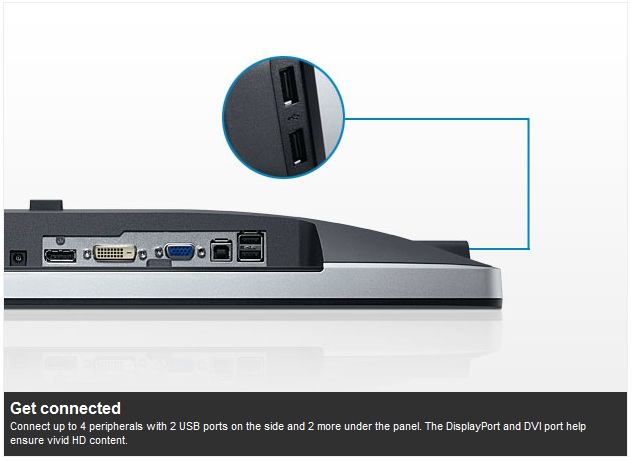
The back of the screen features video interface connections for DVI, D-sub and
DisplayPort. The DVI connection is HDCP certified. There is also a standard
kettle lead power connection as the screen has an integrated power supply.
This does make it a little thicker than some of the ultra-thin profile screens
you can find which offer an external power brick such as the
AOC i2353 for instance.

Above: view
of interface connections up close. Click for larger version
There is a single connection for Dell's sound bar if you
want to add some speakers to the screen. There is also 1x USB upstream for
connecting to your PC (cable provided) and 2x USB 2.0 downstream ports
available for connecting external devices.

Above:
Side USB ports on left hand edge. Click for larger version
A Further 2x USB 2.0 ports are located on the left hand edge of the screen for
quick access as shown above.

Above:
connection of provided stand. The screen
is VESA 100mm compatible
The stand comes packages disconnected from the
screen in the box. It is incredibly easy to connection and you simply slot it
into
the panel and it clips in to place.

If you want, the screen is also VESA 100 x
100mm compliant.
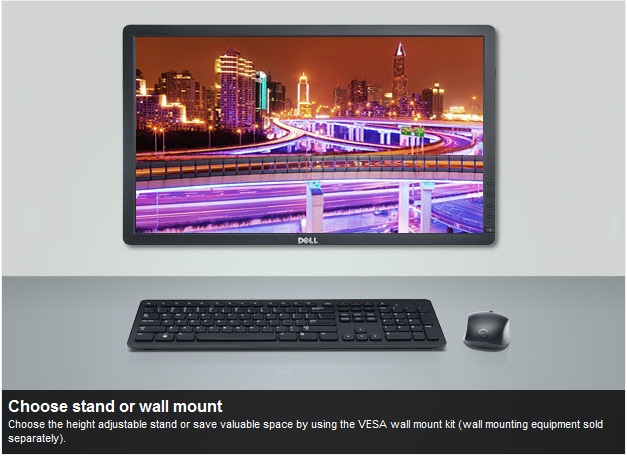

Above:
underside view of screen and stand

Above: side views of the screen
From the side the
U2212HM has
a reasonably thin profile and it looks pretty sleek as a result. The left hand
edge offers 2x USB 2.0 ports as shown.
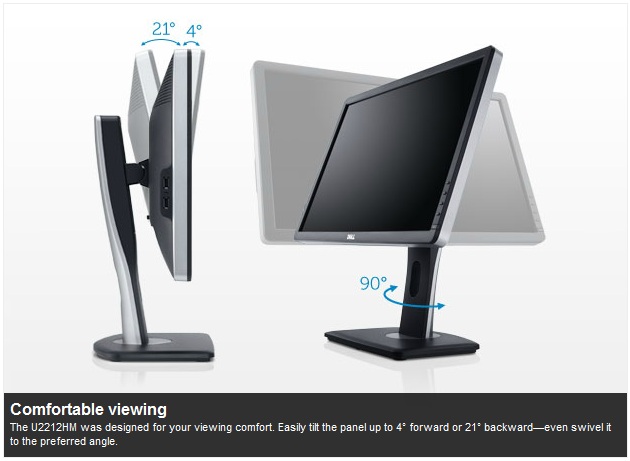


Above:
Side view of the screen showing minimum and maximum tilt range. Click
for larger versions
The stand is a plastic design but does offer a
decent range of ergonomic adjustments which is pleasing. It is also very
sturdy and feels well built. There is no real wobble from the screen and
materials feel of a good quality. There is wide tilt range, allowing you to
move the screen forward 4° and back by 21°. This affords you a good range for
a wide range of angles. The movement is smooth although a little stiffer when
tilting downwards than it is upwards.
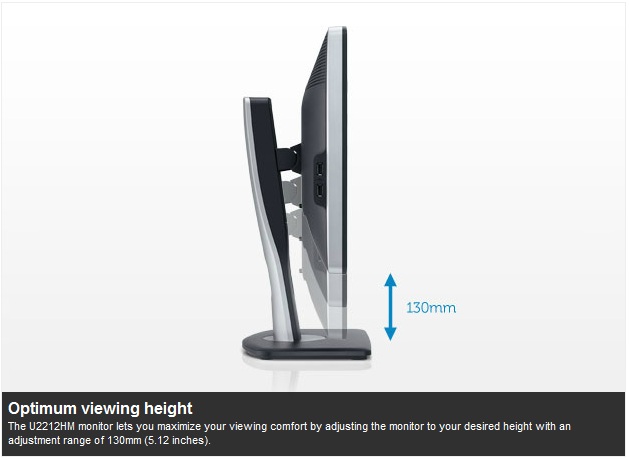


Above:
Front view showing maximum and minimum height adjustments. Click for larger
versions
The height adjustment
range is very good. At the lowest setting the bottom of the lower bezel
is approximately 56mm from the desk so you can get a nice low height if you
require. The full range of height adjustment is 130m meaning that at its
highest setting the bottom of the bezel sits 186mm from the desk. This is
actually a little more than the U2412M's range of 115mm and matches the range
of the U2312HM. The movement is again
easy and smooth, and similar to the tilt.


Above:
Front view showing pivot adjustments. click for larger versions
The 90°
swivel adjustment is very smooth and quite easy to use, and the base of the
screen stays firm on the desk while the stand swivels from side to side.
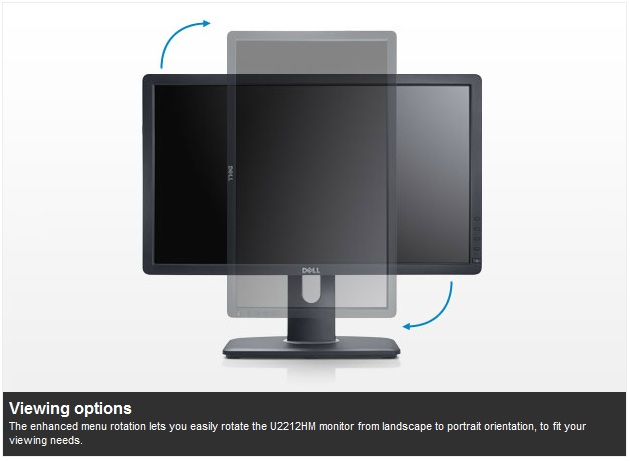
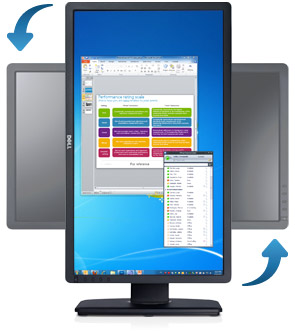

Above:
Rotated view of the screen. Click for larger version (right)
The rotation function to switch between landscape and portrait is available
but can be a little stiff to use. It's good
to see the full range of adjustments available and all are reasonably easy to
use, offering a decent range of adjustments and an overall sturdy feel.
A summary of the screens ergonomic adjustments
is shown below:
|
Function |
Range |
Smoothness |
Ease of Use |
|
Tilt |
-21°
front
+4° rear |
Smooth |
Easy |
|
Height |
130mm |
Smooth |
Easy |
|
Swivel |
45°
+/- |
Smooth |
Easy |
|
Rotate |
Full |
Quite Stiff |
Moderate |
|
Overall |
Good range of adjustments and mostly easy to
use. Sturdy design and feel. |
The screen materials are of a good quality
and the design is attractive in my opinion. There is a slight feint electronic buzz
from the screen if you listen very closely, although it does reduce a little at
100% brightness. In
normal operating situations you'd be hard pressed to notice it I think.
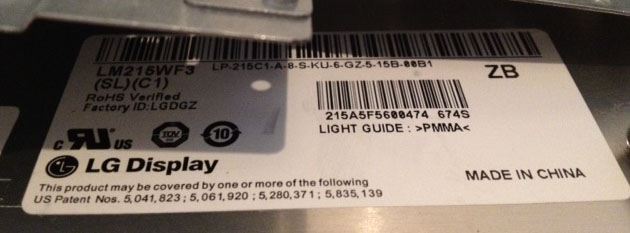
Removing the back of the U2212HM confirms that
the screen is using LG.Display's LM215WF3-SLC1 panel which we will discuss a
little later on. This is an IPS + W-LED module.

OSD Menu
Like the older U2211H, the Dell U2212HM has pressable
OSD selection buttons instead of any touch sensitive version. These are located
on the right hand side of the screen and work well. The OSD menu itself is
pretty much identical to the U2412M and U2312HM.
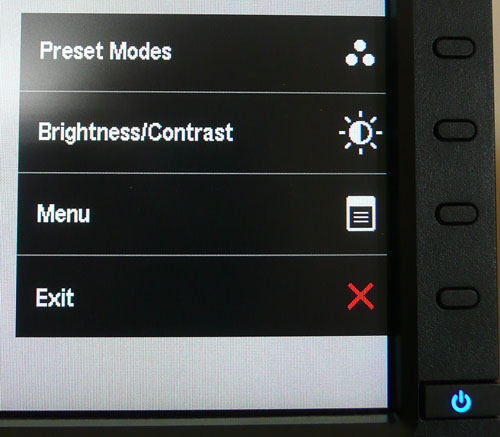
Pressing any of the 4 buttons brings up the quick
launch menu, giving you quick access to preset mode selection and brightness /
contrast controls. You can also select to enter into the main menu, or simply
exit the quick launch menu. You can in fact personalise the two quick launch
options from within the main menu should you wish to.
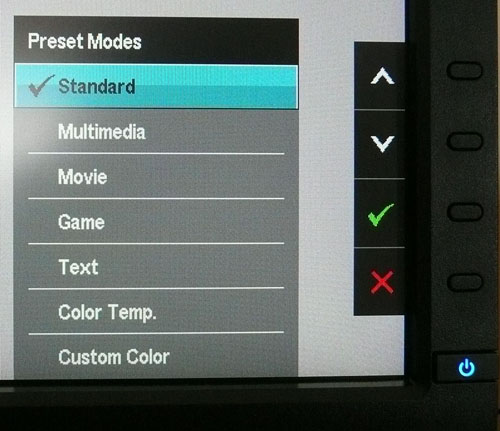
Within the preset modes menu there are options for
standard, multimedia, movie, game, text, colour temp. and custom colour.
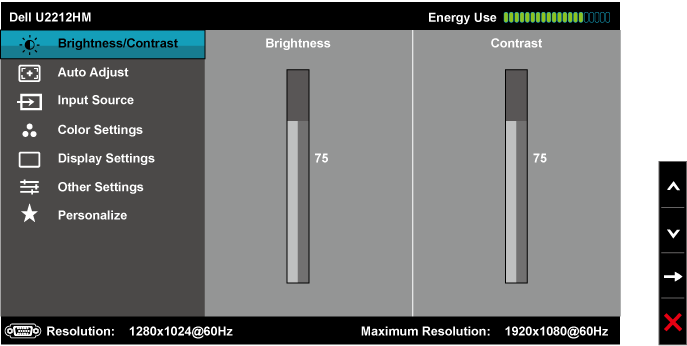
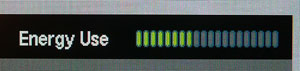
Bringing up the main menu presents you with
various sub-sections down the left hand side as shown. At the top right there is a
new "energy use" bar which gives you a visual indication of the power
consumption at any given time. This was also featured on the U2412M and U2312HM. This is based on the OSD brightness setting which
controls the backlight intensity, and therefore has a direct correlation to the
power consumption. The brightness/contrast section is self
explanatory of course. The auto adjust section is only relevant when
using the analogue D-sub connection.
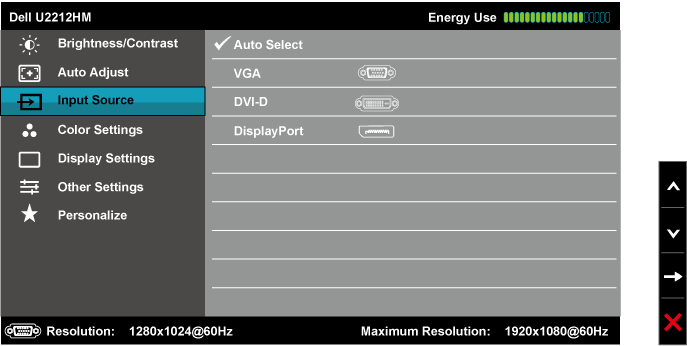
The input source section allows you to manually
select which interface is in use, unless you want to use the pretty useful 'auto
select' option.
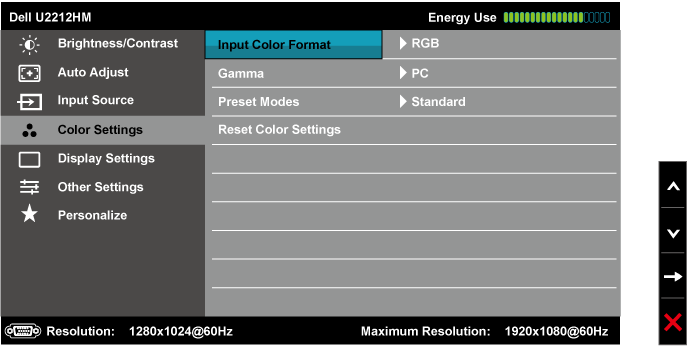
Colour settings allows you to change a couple of
settings relating to colour format and gamma, but perhaps more useful here is
access to the preset colour modes.
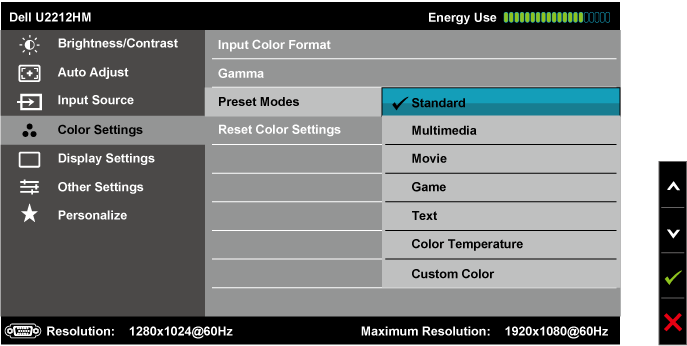
The preset modes listed here are the same as those
accessed via the quick launch menu.
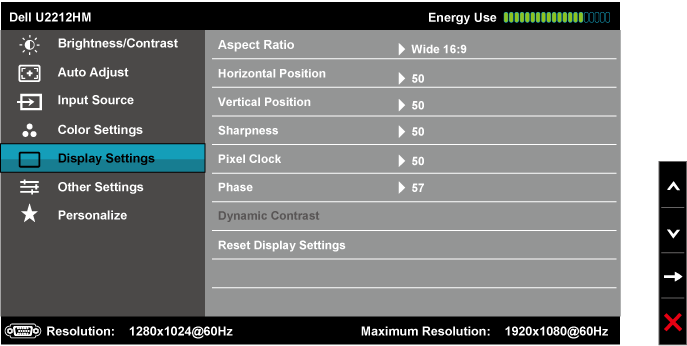
The display settings section allows you to change
the monitors aspect ratio for external devices and games. There are options for
wide 16:9, 4:3 and 5:4 here. You can also turn the dynamic contrast ratio
control on and off in this section of the menu, if you are in a suitable preset
mode where it can be activated. We will look at this
later on in the review.
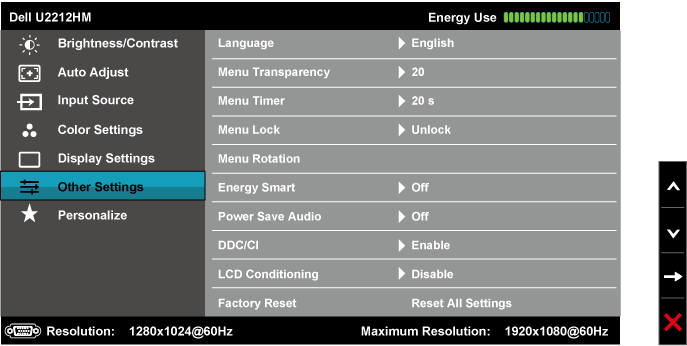
The other settings section has some controls over
the OSD itself. The 'Energy Smart' feature can be turned on and off here as
well.
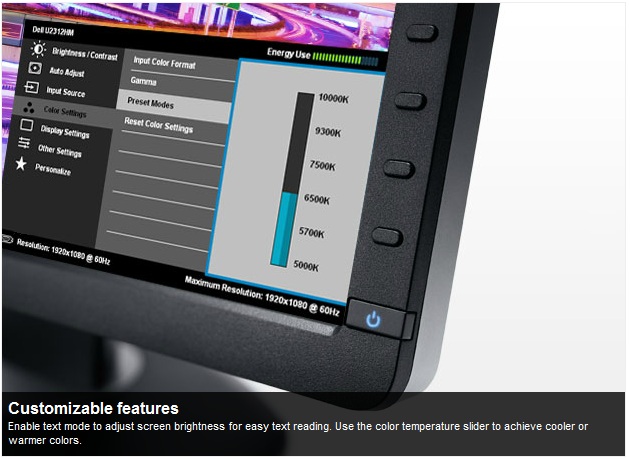
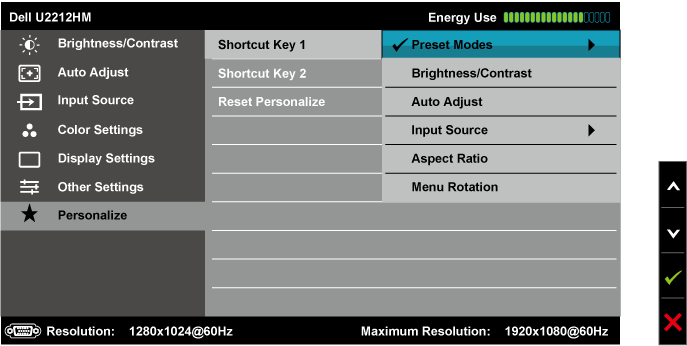
The personalize section allows you to change the
quick launch keys if you wish.
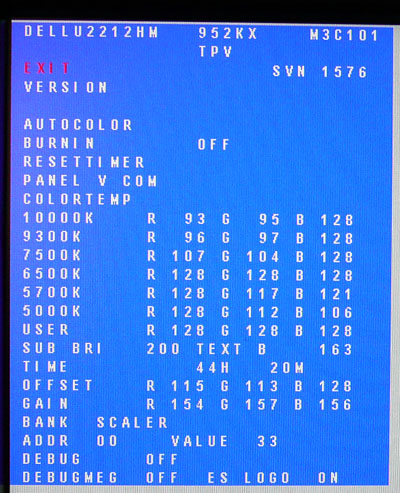
You can access the monitors factory menu as well
but be careful not to change anything without knowing what you've done or how to
change it back. Use the menu at your own risk! To access the factory menu, hold
the top two buttons down while powering the monitor on. Once it is on, press the
top button to bring up the menu. You can define the RGB levels for each of the
colour temp preset modes here and there are a few other settings relating to the
operation of the display. Unlike on the U2412M and U2312HM there is no setting
available here for the overdrive ("OD") function which allowed us to
control whether the overdrive impulse was turned on or off on the other larger
models. We will have to rely on Dell's default setup of this technology when it
comes to the response time tests.
Overall the OSD menu offers a decent range of
options and it is intuitive and well structured. No issues here.

Power Consumption
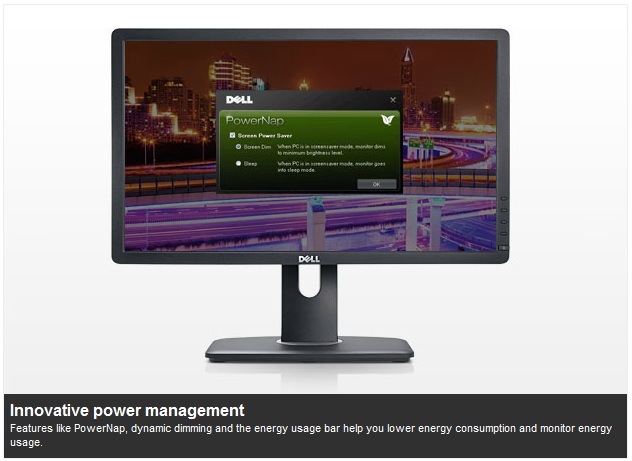
Dell's new PowerNap software comes on the CD that
shipped with the monitor.
This software provides a Power Saving mode for your monitor. The Power Saving mode
lets users set the monitor to "Screen Dim" or "Sleep" when your PC enters the
screen saver mode.
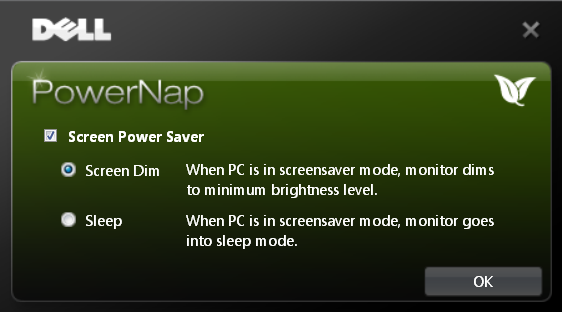
1. Screen Dim - the monitor dims to a minimum brightness level when the PC is in
the screen saver mode.
2. Sleep - the monitor enters the sleep mode when the PC is in the screen saver
mode.
In terms of power consumption the manufacturers spec states
typical
usage of 30W in normal operation and 70W maximum (with Dell Soundbar, maximum
luminance and USB active). In standby the screen apparently uses <0.5W.
|
 |
|
State and Brightness
Setting |
Power Usage
(W) |
|
Factory Default (75%) |
27.9 |
|
Calibrated (38%) |
21.9 |
|
Maximum Brightness (100%) |
32.2 |
|
Minimum Brightness (0%) |
14.6 |
|
Standby |
0.6 |
|
We tested this ourselves and found that out of the
box the screen used 27.9W of power while at its default 75% brightness setting. After calibration, where we had adjusted
the brightness control to 38% and therefore the backlight intensity, this was
reduced to 21.9W. In standby the screen uses only 0.6W of power. This was
quite comparable of course to the other W-LED models we have tested including
the U2312HM and U2412M models. I have plotted the
results of these measurements on the graph below for comparison:
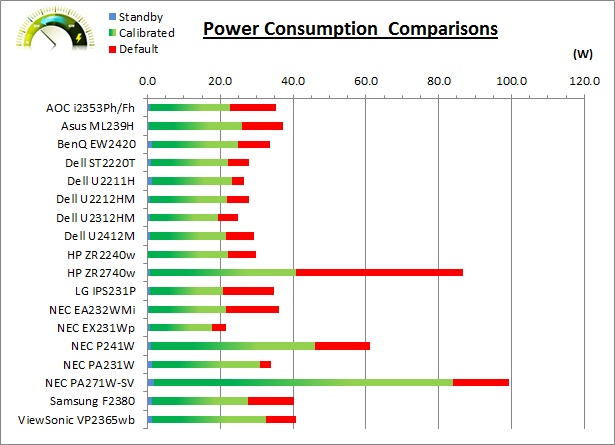
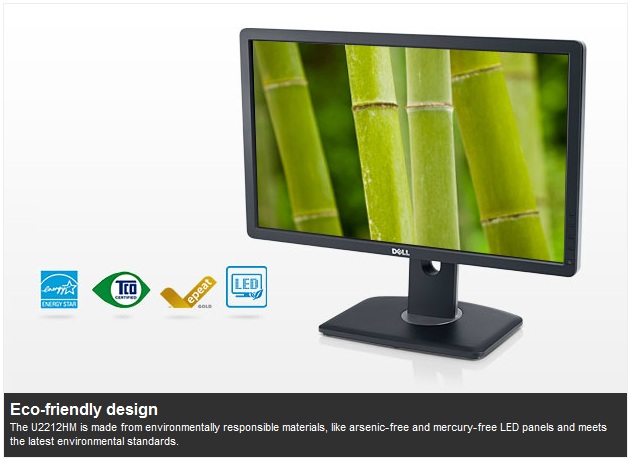

Colour Accuracy, Black
Depth and Contrast
The Panel and Backlighting Unit
The Dell U2212HM utilises an LG.Display
LM215WF3-SLC1 e-IPS panel which is
capable of producing 16.7 million colours. The panel itself actually uses a
6-bit colour depth with Advanced
frame rate control
(A-FRC) to produce the 16.7m colours. This is different to regular 8-bit IPS
matrices, but this is a measure taken to achieve a lower price point for these
modern lower-cost displays. This has been confirmed by Dell.
The U2212HM uses
White-LED (W-LED) backlighting. The colour space of this screen is
approximately equal to the sRGB reference and is considered a 'standard gamut'
backlight type. Studying the detailed panel spec confirms the screen covers 72%
of the NTSC reference, 75.2% of the Adobe RGB reference and 97.0% of the sRGB
space. As a side note you will see reference on Dell's website of an 82% colour
gamut. This refers to the NTSC coverage but is based on a different reference
point (CIE1976 = 82%). More common is the CIE1931
standard which would equate to 72% NTSC which is more relevant when comparing
with other screens quoting NTSC gamut specs. While a 97.0% coverage of the sRGB
space is decent enough and in line with most W-LED backlit screens, some higher
end uses may require a wider gamut with a full 100% sRGB coverage (and beyond)
for graphics and colour work. A wide gamut screen is another option for those
wanting to work outside of the sRGB colour space.
Testing Methodology
An
important thing to consider for most users is how a screen will perform out of
the box and with some basic manual adjustments. Since most users won't have
access to hardware colorimeter tools, it is important to understand how the
screen is going to perform in terms of colour accuracy for the average user.
I
restored my graphics card to default settings and disabled any previously active
ICC profiles and gamma corrections. The screen was tested at default factory settings using the DVI interface, and analysed using
an
X-rite i1 Pro spectrophotometer combined with
LaCie's Blue Eye Pro software suite. An NEC branded and customised X-rite i1 Display 2 colorimeter was
also used to verify the black point and contrast ratio since the i1 Pro is less
reliable at the darker end.
Targets for these tests are as follows:
-
CIE Diagram - validates the colour space
covered by the monitors backlighting in a 2D view, with the black triangle representing the
displays gamut, and other reference colour spaces shown for comparison
-
Gamma - we aim for 2.2 which is the default
for computer monitors
-
Colour temperature / white point - we aim
for 6500k which is the temperature of daylight
-
Luminance - we aim for 120
cd/m2, which is
the recommended luminance for LCD monitors in normal lighting conditions
-
Black depth - we aim
for as low as possible to maximise shadow detail and to offer us the best
contrast ratio
-
Contrast ratio - we aim
for as high as possible. Any dynamic contrast ratio controls are turned off here
if present
-
dE average / maximum -
as low as possible.
If DeltaE >3, the color displayed is significantly different from the
theoretical one, meaning that the difference will be perceptible to the
viewer.
If DeltaE <2, LaCie considers the calibration a success; there remains a
slight difference, but it is barely undetectable.
If DeltaE < 1, the color fidelity is excellent.

Default settings of the screen were as follows:
|
Monitor OSD Option |
Default Settings |
|
Brightness |
75 |
|
Contrast |
75 |
|
RGB Channels |
n/a |
|
Preset Mode |
Standard |

Dell U2212HM - Default Factory Settings


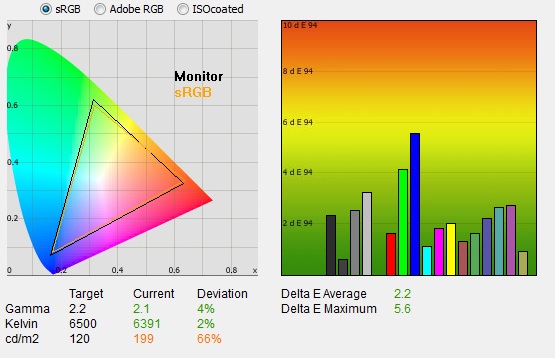
|
|
Default Settings |
|
luminance (cd/m2) |
199 |
|
Black Point (cd/m2) |
0.19 |
|
Contrast Ratio |
1039:1 |
The out of the box performance of the U2212HM was
pretty good really. The
CIE diagram on the left confirms that the monitors colour gamut (black
triangle) very closely matches the sRGB colour space (orange triangle). It
extends a little past the sRGB space in greens in this 2D view of gamut but is a
little short in reds.
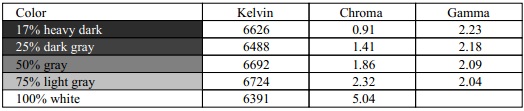
Default gamma was recorded at 2.1 average, leaving
it 4% out from the target of 2.2. Gamma was actually closer to the target 2.2 in
the darker greys where it was recorded at 2.23 and 2.18. This deviated as low as
2.04 in other lighter shades however. White point was very close to the target at 6391k which was
only 2% out from 6500k. Note that we are using a
Spectrophotometer to make these measurements which is not sensitive to the W-LED
backlight as some colorimeter devices can be. When using a colorimeter with a
W-LED backlit screen there can be a typical deviance of 300 - 600k in the white
point measurement which is why some sources may refer to a different white point
in this test incorrectly.
Luminance was recorded at a high 199
cd/m2 which is
too high for comfortable use. The OSD is set at 75% brightness and this is
too much. At this high 199 cd/m2 luminance, the black depth
was a very good 0.19 cd/m2. This gave us a static contrast ratio of
1039:1 which is excellent for an IPS panel, and only just short of the U2412M
(1106:1) out of the box which had impressed us here. It was a little ahead of the
U2312HM's default contrast ratio though which had been recorded at 868:1.
Colour accuracy was fairly good at default factory
settings with an average DeltaE (dE) of 2.2, ranging up to a maximum of 5.6. The
screen felt fairly even to the naked eye but was overly bright and perhaps a
little yellow-ish and pale at these default
settings. Some minor OSD adjustments to the brightness can hopefully help
improve the default set up for casual users who don't have access to a hardware
calibration device. To be fair though this kind of out of the box set up should
be fine for most casual users anyway, and they can just adjust the brightness
control to suit their working environment. It was very similar to the default
performance we had seen from the U2412M and U2312HM in fact and all had offered
reasonable out of the box performance. The U2212HM here was a little better than
the others in fact with all things considered.

Testing Colour Temperatures
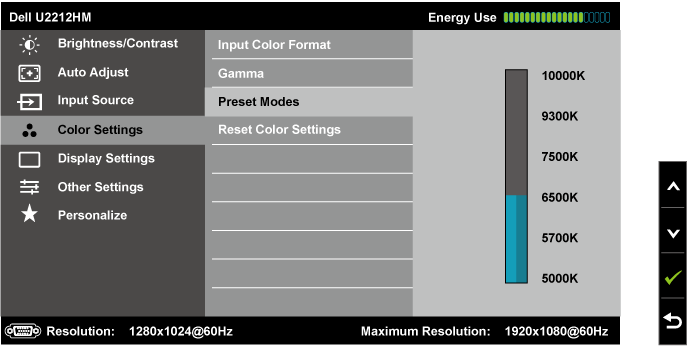
Like the 23" and 24" models, the U2212HM features a preset
for 'Color Temp' modes. Once selected you are
presented with a range of options ranging from 10,000k to 5000k, depending on
how cool or warm you want your white point to be. We have already seen that the
'standard' preset mode which is selected out of the box returns a white point /
colour temperature of 6391k, which is very close to the
target in our tests of 6500k (2% deviance).
We measured the colour temperature of the screen
with the X-rite i1 Pro spectrophotometer in each of the preset modes to establish how accurate the
settings actually were. All other settings were left at factory defaults and no
ICC profile was active. We disabled dynamic contrast ratio as well when testing
modes where it became active. The results are recorded below:
|
Selected
Preset Mode |
Measured Colour Temperature |
Deviance |
|
10000k |
15087k |
+5087k |
|
9300k |
13303k |
+4003k |
|
7500k |
9425k |
+1925k |
|
6500k |
6435k |
-65k |
|
5700k |
6157k |
+457k |
|
5000k |
5255k |
+255k |
|
|
|
Standard |
6391k |
- |
|
Multimedia |
6440k |
- |
|
Movie |
11483k |
- |
|
Game |
6452k |
- |
|
Text |
6412k |
- |
|
Custom |
6431k |
- |
As you can see, there is actually a fairly large
difference between the requested colour temperature and what is then shown on
the screen in most of these 'Color Temp' modes. With the exception of the
6500k mode, each setting was too cold. At the top end, the 9300k and 10,000k
settings were very blue in appearance and were 4003 - 5087k too high. The only
mode which was pretty close was the 6500k mode, which only deviated by ~65k
which was good. Perhaps Dell have spent a bit of time ensuring that this
setting is pretty accurate given that it is the most commonly used, but
neglected to ensure the other modes are anywhere near the desired colour
temperature. The range of colour temp modes of the U2412M and U2312HM had been more
accurate when we tested them.
We also measured the colour temperature of each
of the named preset modes as shown above. The 'standard' mode was again very
close to a 6500k target, being measured here at 6391k (-108k out). The 'movie'
mode makes the image a lot cooler, while the other modes are all quite similar
to one another at around 6430k.

Calibration Results
I wanted to calibrate and profile the screen to determine what was possible with optimum settings and
profiling. I used the
X-rite i1 Pro spectrophotometer
combined with the LaCie Blue Eye Pro software package to achieve these results
and reports. An NEC branded and customised X-rite i1 Display 2 was used to
validate the black depth and contrast ratios due to lower end limitations of the
i1 Pro device.

Dell U2212HM - Calibrated Settings, Standard Mode
|
Monitor OSD Option |
Adjusted Setting |
|
Brightness |
38 |
|
Contrast |
75 |
|
Preset Mode |
Standard |
|
RGB Controls |
n/a |
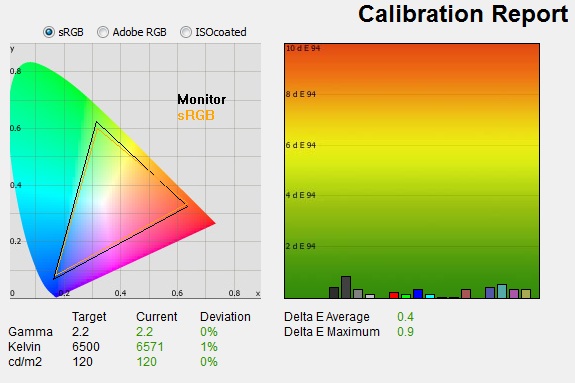
|
|
Calibrated Settings,
Standard Mode |
|
luminance (cd/m2) |
120 |
|
Black Point (cd/m2) |
0.12 |
|
Contrast Ratio |
1009:1 |
I first of all remained in the default 'standard'
preset mode. This preset does not allow you to adjust the individual RGB
channels so the only hardware adjustments I would be making potentially are to
the brightness and contrast levels. I
followed LaCie's calibration process through, adjusting the OSD brightness setting in line
with the recommendations made in the process, and then letting the software
carry out the LUT adjustments at a graphics card level and create an
ICC profile. The screen does not feature a hardware LUT calibration option
so other than the OSD alterations, the rest of the process is carried out at a
graphics card level in profiling the screen.
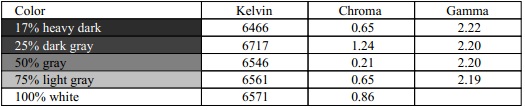
The calibration was a success. The gamma
discrepancy that we saw before (4%) had been
corrected now to leave us with 0% deviance and an average
gamma of 2.2. White point was also improved slightly to 6571k, bringing it 1% out
from the target of 6500k. Luminance had been reduced to a more comfortable 120
cd/m2 after the
adjustment of the OSD brightness control to 38%. Black depth was still excellent
at 0.12 cd/m2 and this gave us a very impressive calibrated static contrast
ratio of 1009:1. Colour accuracy was also improved nicely with dE average now
only 0.4
and maximum only 0.9. LaCie would consider colour fidelity to be excellent.
You can use our settings and
try our calibrated ICC profile if you wish, which are available in
our ICC profile database. Keep in mind that results will vary from one
screen to another and from one computer / graphics card to another. You may also
instead want to use our 'custom color' mode as discussed in the next section.

Dell U2212HM - Calibrated Settings, Custom Color Mode
|
Monitor OSD Option |
Adjusted Setting |
|
Brightness |
38 |
|
Contrast |
75 |
|
Preset Mode |
Custom Color |
|
RGB Controls |
99, 95, 99 |
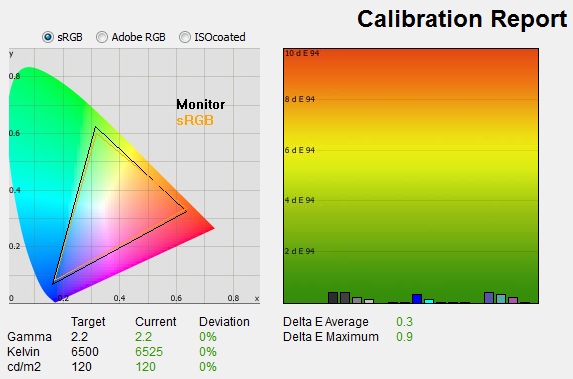
|
|
Calibrated Settings, Custom
Color Mode |
|
luminance (cd/m2) |
120 |
|
Black Point (cd/m2) |
0.12 |
|
Contrast Ratio |
1013:1 |
I switched to the 'Custom Color' preset mode
for this process as it would allow me to change the individual RGB channels. I
followed LaCie's calibration process through, adjusting the OSD settings in line
with the recommendations made in the process, and then letting the software
carry out the LUT adjustments at a graphics card level and create an
ICC profile. In this mode I was making further adjustments at the hardware
level during the process by changing the RGB channels, which was not possible
when profiling the 'standard' mode.
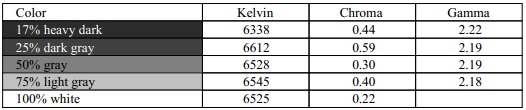
The calibration was again a success. The
performance pretty much matched that of our calibrated 'standard' preset with a
few of the minor discrepancies improved slightly. The targets were all met well
and contrast ratio was retained at a very high 1013:1 which was pleasing. This
mode would give you more control over hardware level adjustments and some slight
improvement in overall performance as well.
Testing the screen with various colour gradients
showed fairly smooth transitions with some slight gradation in darker tones
being evident. There was some slight banding in darker tones as well but this
was very minimal and only really visible with gradients and not in normal use. There was
also some very slight temporal noise evident, particularly in darker tones if you
look very closely. This is a result of the FRC algorithm used to produce the
16.7 million colour palette. It's not something you'd notice in practice, and you do have to look very closely to see it.
In reality although the panel used is a 6-bit + A-FRC module, there is no
noticeable issue with this in terms of colour gradation and performance.
Again, you can use our settings and
try our calibrated ICC profile if you wish, which is available in
our ICC profile database. Keep in mind that results will vary from one
screen to another and from one computer / graphics card to another.

Calibration
Performance Comparisons
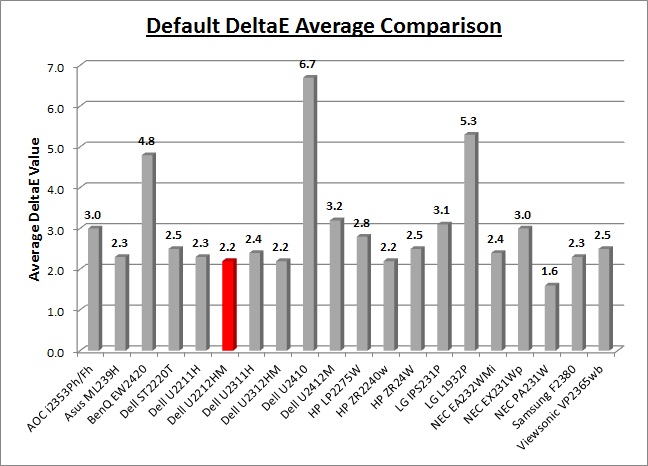
I've provided a comparison above of the U2212HM
against some of the other screens we have tested in a similar size range. Out of
the box average dE was 2.2 on the U2212HM which was very good really.
The default colour accuracy of the U2212HM was almost identical to its
predecessor, the
U2211H (2.3) and also the glossy touch-screen 21.5"
Dell ST2220T (2.5). It was also the same out of the box as the 23"
U2312HM (2.2) and a bit better than the 24"
U2412M (3.2). The professional grade 23"
NEC PA231W was better still at 1.3 dE average. A reasonable performance in
terms of default colour accuracy from the U2212HM and only a little behind
the competition really. Some form of software profiling using a colorimeter
would of course be beneficial to correct some of the colours.
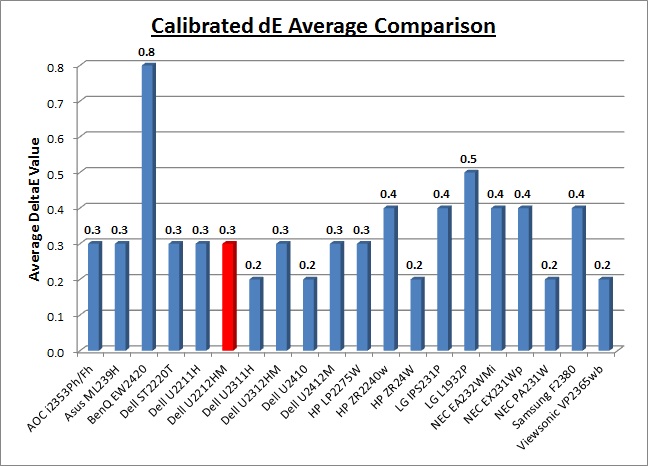
Once calibrated the dE average was reduced to 0.3.
This would be classified as excellent colour fidelity by LaCie. It was not quite
as low as some of the other screens here which reached down to 0.3 average, but
in practice you would not notice any difference here. Some of the
professional range models from NEC are even more accurate. Professional grade
monitors like the NEC PA series also offer other high end features which
separate them from some of these other models, including extended internal
processing, 3D LUT's and hardware calibration. These comparisons are based on a
small selection of tests, so it should be remembered that other factors do come
into play when you start talking about professional use. For further information
and tests of a high end professional grade screen with hardware LUT calibration,
you may want to have a read of our
NEC SpectraView Reference 271 review.
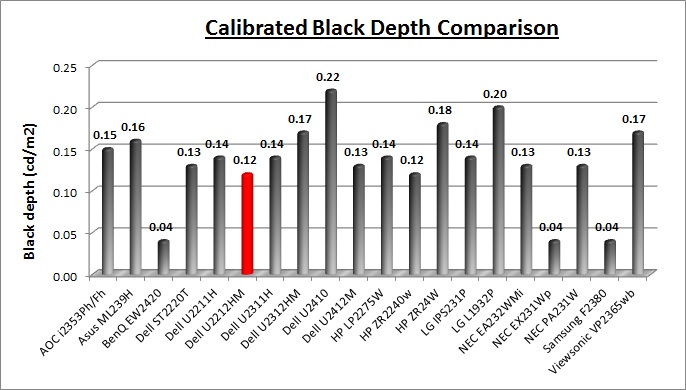
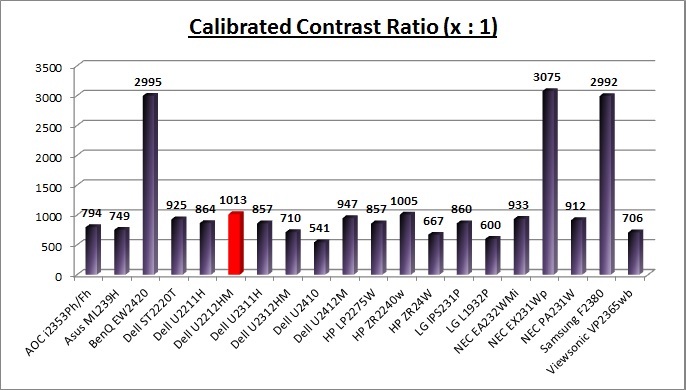
The black depth and contrast ratio of the U2212HM
were impressive, and thankfully offered the kind of performance we had seen from
the 24" U2412M recently. The calibrated black depth of the U2212HM (at 120
cd/m2
luminance) was 0.12
cd/m2. This
gave us a calibrated static contrast ratio of 1013:1 which was actually even a
bit higher than the U2412M. In fact the U2212HM was now the champion in terms of
static contrast ratios from IPS based models, just edging out the HP ZR2240w
which had recently taken the crown at 1005:1. The U2212HM was also ahead of the
23" U2312HM which was pleasing (710:1).
The BenQ EW2420 and Samsung F2380 / NEC EX231Wp with their AMVA
and cPVA panels respectively offered some fantastic contrast ratios of ~3000:1
which IPS cannot compete with at the moment.
For the full reviews of the models compared here
and the dates they were written (and when screens were approximately released to
the market), please see our
full
reviews index.
|
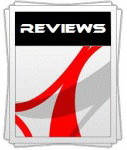 |
This review had been made available to
download and save
in PDF format (.pdf) allowing you to:
-
Save a copy for personal use and
archiving
-
Save and read our reviews offline
-
Read our reviews on your eBook
reader (e.g. Kindle, iPad and other tablets)
Please
visit our Store
for more information and to download a copy. A small fee will contribute
towards the running of TFTCentral and allow us to continue to make high
quality and detailed reviews in the future. |

Contrast
Stability
I wanted to see how much variance there was in the screens contrast as we
adjusted the monitor setting for brightness.
In theory, brightness and contrast are two independent parameters, and good
contrast is a requirement regardless of the brightness adjustment.
Unfortunately, such is not always the case in practice. We recorded the
screens luminance and black depth at various OSD brightness settings, and
calculated the contrast ratio from there. Graphics card settings were left at
default with no ICC profile or calibration active. Tests were made using an
NEC branded and customised
X-rite i1 Display 2 colorimeter. It should be noted that we used the
BasICColor calibration software here to record these, and so luminance at
default settings may vary a little from the LaCie Blue Eye Pro report.
|
OSD Brightness |
Luminance
(cd/m2) |
Black Point (cd/m2) |
Contrast Ratio
( x:1) |
|
100 |
247.9 |
0.24 |
1033 |
|
90 |
226.6 |
0.22 |
1030 |
|
80 |
206.4 |
0.20 |
1032 |
|
70 |
186.7 |
0.18 |
1037 |
|
60 |
167.9 |
0.16 |
1049 |
|
50 |
149.5 |
0.14 |
1068 |
|
40 |
130.8 |
0.13 |
1006 |
|
30 |
111.5 |
0.11 |
1014 |
|
20 |
93.1 |
0.09 |
1035 |
|
10 |
73.6 |
0.07 |
1051 |
|
0 |
54.9 |
0.05 |
1099 |
|
Luminance Adjustment Range = 193 cd/m2
Black
Point Adjustment Range = 0.19 cd/m2
Average
Contrast Ratio = 1041:1
|
The luminance range of the screen was quite wide
with an adjustment range of 193
cd/m2 possible.
At maximum brightness the luminance was recorded at 247.9 cd/m2 which
was almost exactly the specified maximum
brightness of the panel (250 cd/m2). At the lower end the luminance ranged down
to 54.9 cd/m2 which should be fine for those wanting to use
the screen in low light conditions. Those wanting to use the screen at a
luminance of ~120 cd/m2 will want to choose a setting of
around 35 -40% out of the box to return a comfortable luminance close to
this.
Black depth was reduced as one
would hope as you lower the brightness control. This ranged from 0.24
cd/m2 at the
top end down to a very low 0.05 cd/m2 at the bottom end.
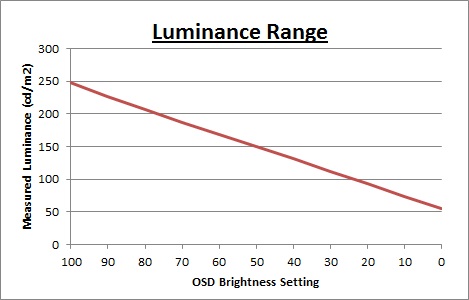
We have plotted the
luminance trend on the graph above which shows a linear relationship. The screen behaves as it should, with a
reduction in the backlight intensity controlled by the reduction in the OSD
brightness setting.
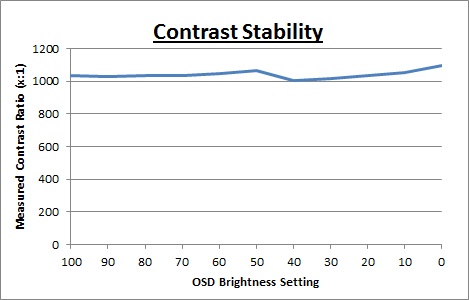
Static contrast ratio
remained pretty even across the adjustment range, with an average figure of
1041:1 which was good.
It was a little less stable at the lower end of the brightness range below a
setting of ~50%. These contrast measurements were plotted on the graph shown
above.

Dynamic Contrast
|
 |
The Dell U2212HM features a dynamic contrast ratio
(DCR) control, which boasts a spec of 2,000,000:1 (2 million:1).
Dynamic contrast ratio involves controlling the
backlight of the screen automatically, depending on the content shown on the
screen. In bright images, the backlight is increased, and in darker images, it
is decreased. For this test I would use the colorimeter to record the
luminance and black depths at the two extremes. Max brightness would be
recorded on an all white screen once the DCR has caught up. Black depth would
be recorded on an all black screen. |
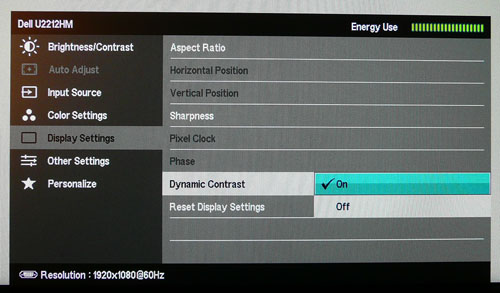
The DCR feature is only available in the 'movie'
and 'game'
presets. The brightness control remains active in the OSD
menu and is not greyed out as it is on some screens. However, if you change
those setting manually it will prompt you and tell you that in doing so, the
DCR function will be disabled. You can turn the DCR
function on or off in the display settings section of the menu should you want
to.
|
|
Dynamic Contrast |
|
Specified DCR Range |
2 million : 1 |
|
Available in Presets |
Game, Movie |
|
Settings |
On / Off |
|
Max luminance (cd/m2) |
246.35 |
|
Min Black Point (cd/m2) |
0.24 |
|
Max Dynamic Contrast Ratio |
1026:1 |
The tests that we carry out to measure dynamic
contrast ratio involve an almost completely white and almost completely black
screen. In real use you are very unlikely to ever see a full black or full white
screen, and even our tests are an extreme case to be honest. Carrying out the tests in this
way does give you a good indication of the screens dynamic contrast ratio in
real life situations however.
Like the U2412M and U2312HM, carrying out this
test didn't seem to make use of the DCR at all. There was no noticeable change
in the backlight intensity when changing between images of different levels of
white and black, even when switching between an almost completely white, and an
almost completely black image. Watching the OSD menus energy bar also allowed
you to see what was being changed and it remained static throughout. Our
colorimeter recorded maximum luminance as 246.35
cd/m2 and
minimum black depth of 0.24 cd/m2. This gave us a contrast ratio
which was the same as the default static contrast ratio and was
recorded at 1026:1.
The DCR didn't
seem to work at all. Nothing particularly surprising considering some of the DCR
performances we have seen from many other models.
However, the feature can work
to a degree,
but only in the most unrealistic and extreme circumstances. Like the 23 and 24"
models if you display an all black screen (completely black) then the feature
"works". You can see a change when viewing an all black screen which takes about
3 seconds to happen. This was a quicker change than on the U2412M which had
taken ~4.5 seconds to change.
If you bring up the OSD menu and switch to a completely black screen you
can see the green energy meter lowering slowly from maximum, to minimum. Unlike
some models from Asus and LG however we did not see the backlight being turned
completely off and so what you are basically doing is controlling the full range
of the backlight intensity in the space of around 3 seconds. In real use you
are never going to have a 100% black screen so the use of this feature is very
questionable. If it did operate under less extreme circumstances you could in
theory get a maximum luminance of 247.9 cd/m2
and a minimum black level of 0.05 cd/m2. Those figures are taken from
our contrast stability section and would in theory give you a dynamic contrast
ratio of ~4958:1. That would be a fairly reasonable figure and may be of use to
some people at least. The screen would never live up to its 2 million:1 spec
though as you would have to be turning the backlight off to reach a lower black
point than 0.05 cd/m2. In
fact it would be then tending towards infinity:1 if you consider its black point
is basically then 0
cd/m2.
However, in practice you are never going to be able to see a DCR range like
that. In fact in normal use the DCR doesn't seem to operate at all. Another
marketing gimmick and a disappointing trend we've seen from this and the other
updated Dell screens.
As another note, since the DCR feature is only
available in the 'game' and 'movie' preset modes you are limited to the colour
temperatures associated with each if you want to use the feature (not that it's
of much use!). This presents an additional issue in that the 'movie' preset is
very cold, with a colour temp of 11,483k. The 'game' mode is at least pretty
close to 6500k, being measured at 6452k.

Viewing Angles

Above: Viewing
angles shown from front and side, and from above and below. Click for
larger image
Viewing angles of the Dell U2212HM are very good,
as you would expect from a screen based on an e-IPS panel. Horizontally there
are very wide fields of view with a small contrast shift only really becoming
noticeable from a fairly wide angle of about 45°. At more extreme angles the
image goes a little darker but in fact this was not as noticeable as on some
other e-IPS panels we've tested. Vertically, the contrast shift
was more pronounced but the fields of view were still good.
The
panel is free from any off-centre contrast shift which you see from VA matrices,
and this is why IPS technology is so highly regarded in the colour enthusiast
and professional space. It is also free of the very noticeable contrast and
colour tone shifts you see from TN Film panels vertically.
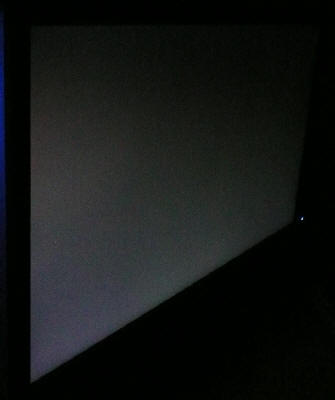
Above: View of an
all black screen from the side. Click for larger version
On a black image there is a fairly faint characteristics IPS
white glow, but in normal working conditions this shouldn't present much
problem at all and is hard to spot. The above image was taken in a darkened room
to demonstrate the white wide angle glow but you will notice it is far less
obvious than some other models, including the
23" U2312HM. There is no A-TW polarizer on this panel which is rarely used
now in the market but was implemented on some older screens to improve the off
centre black viewing. Given the smaller size of this screen you should not spot
any of this glow during normal operation as you glance towards the edges of the
screen which was good.

Panel Uniformity
Measurements of the screens luminance were taken
at 35 points across the panel on a pure white background. The measurements were
taken using BasICColor's calibration software package, combined with the NEC
customised X-rite
i1 Display 2 colorimeter. The above uniformity diagram shows the difference, as
a percentage, between the luminance recorded at each point on the screen, as
compared with the reference point of a calibrated 120 cd/m2. This is
the desired level of luminance for an LCD screen in normal lighting conditions,
and the below shows the variance in the luminance across the screen
compared with this point. It is worth noting that panel uniformity can vary from
one screen to another, and can depend on manufacturing lines, screen transport
and other local factors. This is only a guide of the uniformity of the sample
screen we have for review.
Uniformity of Luminance
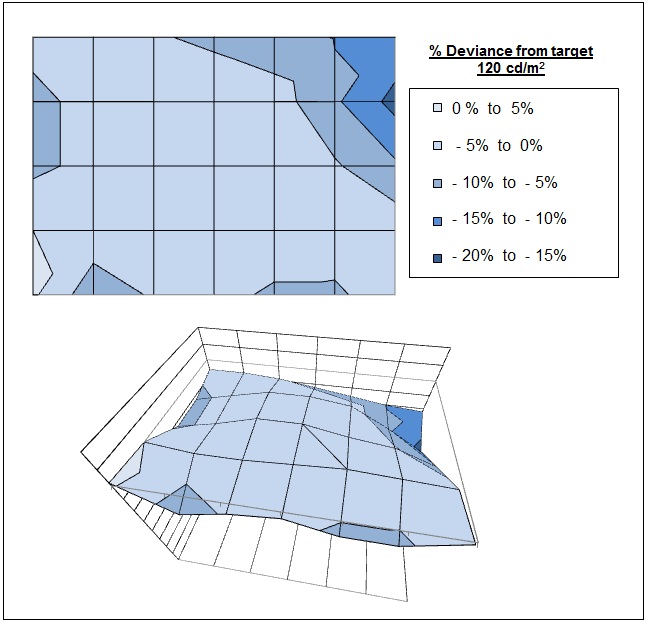
The luminance uniformity of the U2212HM was
very good. There was very minimal variation across the whole screen as
compared with a central measurement of 120
cd/m2. The luminance ranged from a
maximum of 121 cd/m2 in the bottom left hand corner, and down to 103 cd/m2
in the top right hand corner. Two thirds of the screen was within only 5% deviance of the
target and 91% was within 10% deviance. This was a positive result and
showed a good performance. Results may of course vary from one screen to
another but the sample we had was provided randomly from an actual retail
stock so was a promising indication perhaps. We had seen a similar good
performance from the U2312HM
when we tested that as well.
Backlight Leakage
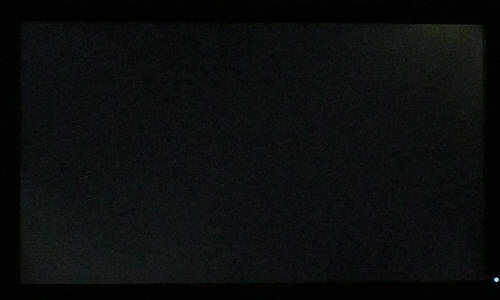
Above: All black screen in a darkened room. Click for larger version
As usual we also tested the screen with an all
black image and in a darkened room. A camera was used to capture the result.
There was very little leakage from the backlight unit here which was pleasing.
There was some slight variance from the top right hand corner which you could
spot with the naked eye in these conditions. This was not too severe at all
and not something you'd notice in practice. There was thankfully no bleed along
the edges which can prove a problem in practice. A good result again from this
relatively low cost display.

General and Office Applications

The U2212HM has a nice high resolution of 1920 x
1080 which is good for side by side office work. I don't think it's as practical
as a 16:10 format screen with 1920 x 1200 resolution though as you do lose a bit
vertically. The aspect
ratio of this screen is a pretty common trend in today's market with the move to
multimedia orientated displays and widescreen formats and it was good at least
to see a high 1080 resolution on a smaller 21.5" screen like this. With a pixel pitch of
0.2475mm, the text was pretty comfortable and of a decent size for prolonged office use.
It was a little smaller than 23" and 24" models of course with the same
resolution but didn't feel too small.
Picture quality was very good using the DVI and D-sub connections, with DVI
providing a slightly sharper image.
You will want to turn down the default brightness
setting for the screen as the luminance is too high out of the box. A reduction
from 75% to around 35 - 40% should return a more comfortable luminance around the
120 cd/m2
mark out of the box. The screen is able to offer a low luminance down to 54.9 cd/m2
at minimum brightness which should allow a comfortable setting even in low light
conditions. The U2312HM had struggled a little more here, not being able to
reach as low (114.2 cd/m2 minimum).
There is a preset
mode available for 'text' which some users may want to use, and it can be set up
with different brightness levels independent of your other preset modes which
was good.
Some models are starting
to use ambient light sensors and dynamic brightness control which I think can be
useful for office use. It's not featured on this model however.
Ergonomically the screen was very good, with a
decent and smooth range of tilt, height and pivot adjustments available. There's a
rotate function as well in case you want to work in portrait mode which is
arguably more useable on a 21.5" sized model like this than it is on larger
screens. The easy
access 2x USB 2.0 ports on the left hand side are useful for connecting
printers, cameras etc, but it might have been nice to have a card reader as well
like on some of the other models like the 24" U2410.
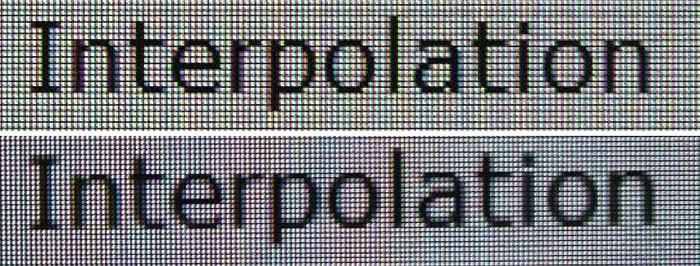
Above: photo of
text at 1920 x 1080 (top) and 1600 x 900 (bottom)
The screen is designed to run at its native
resolution of 1920 x 1080 and at a 60Hz recommended refresh rate. However, if
you want you are able to run the screen outside of this resolution. We tested
the screen at the next lowest resolution of the same aspect ratio which was 1600
x 900 to see how the screen handles the
interpolation of the resolution. At native resolution the text was sharp as
you can see from the top photograph. When you switch to a lower resolution the
text is a little more blurry, but not quite as severe as some other screens we have
tested. There is some minimal overlapping
of the text across sub-pixels as you can see in the photo which results in this
blurring. Native resolution is recommended where possible.

Responsiveness and Gaming
The screen was tested again using the chase test
in PixPerAn for the display comparisons. As a reminder, a series of pictures
are taken on the highest shutter speed and compared, with the best case example
shown on the left, and worst case example on the right. This should
only be used as a rough guide to comparative responsiveness but is handy for a
direct comparison of the impact of this setting:

21.5" 8ms G2G
LG.Display e-IPS (W-LED)

21.5"
8ms
G2G LG.Display e-IPS (CCFL)

21.5" 8ms
G2G LG.Display e-IPS - overdrive ON (CCFL)
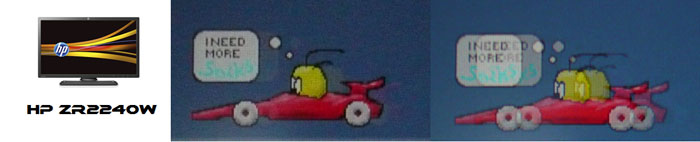
21.5" 8ms G2G
LG.Display e-IPS - Video OverDrive = On (W-LED)
Like the 23" and 24" models, the U2212HM is rated by Dell as having an 8ms G2G response time which implies the use of
overdrive /
response time compensation (RTC) technology, used to boost pixel
transitions across grey to grey changes. Unlike the larger versions however you
cannot turn this overdrive control off via the factory menu and so we must rely
on Dell's factory set up and control of the RTC impulse. The panel
being used is an LG.Display LM215WF3-SLC1 which they rate as a 14ms G2G module.
Dell have added an additional overdrive circuit to the panel to improve pixel
response times. Have a read about response time in
our
specs section if any of this is new to you.
The performance was a very similar story to the
U2312HM and U2412M really. There was a very low level of motion blur from the
moving object, and no noticeable ghosting. The image remained sharp and pretty
clear and was a pleasing result. The overdrive impulse was helping to improve
the pixel responsiveness certainly compared with a modern IPS panel without this
technology. We will show you some comparisons in a moment against a
non-overdriven IPS screen. However, the RTC impulse was perhaps a little too
aggressive and not controlled 100% accurately. As a result, a slight dark
overshoot was introduced behind the moving car which you can see from the photos
above. This was detectable in practice if you looked very closely but it was
certainly not overly obtrusive.
I have provided a comparison of the U2212HM first
of all above
against three other 21.5" screens we have tested which use IPS panel technology and
a mixture of CCFL and W-LED
backlighting. The older U2212H model showed a slightly more noticeable
blur, but was free from the dark overshoot artefact. The Dell ST2220T and HP
ZR2240w had also performed well in this test, being a
little faster than the U2211H (older model) and again being free of the
overshoot. Overall performance of those two models is quite comparable to the
U2212HM.

21.5" 8ms G2G
LG.Display e-IPS (W-LED)

23" 8ms G2G
LG.Display e-IPS (W-LED)

23"
5ms G2G LG.Display e-IPS (W-LED)

23"
14ms LG.Display e-IPS (W-LED)

23"
5ms G2G LG.Display e-IPS (W-LED) - Trace Free setting 40
Above I have provided a comparison of the U2212HM
against some other screens we have tested which use IPS panel technology and W-LED
backlighting, this time the other models are 23" in size. The U2212HM shows less motion blur in moving images than the LG
IPS231P despite that screens rather bold spec of 5ms G2G. In fact we had already
concluded from
our review that the IPS231P performed much like the NEC EA232WMi which has a
14ms response time and does not use RTC technology. This goes to show that you
can't always trust a reported spec. The U2212HM shows a similar low level of
motion blur to its larger 23" brother, the U2312HM and was also quite similar to the 5ms G2G rated Asus ML239H.
However, like the U2312HM the U2212HM does have a more noticeable
overshoot and dark trail unfortunately.

21.5" 8ms G2G
LG.Display e-IPS (W-LED)

24" 8ms G2G
LG.Display e-IPS (W-LED)

23"
8ms G2G LG.Display e-IPS (CCFL)
I have provided a comparison of the U2212HM against
some other models in Dell's monitor range. The U2212HM performs very comparably
to the 24" U2412M overall. In fact all three of the new Dell UltraSharp
screens (21.5, 23 and 24" versions) are practically identical in these tests.
They all show a low level of motion blur and a small dark overshoot when the
overdrive function is turned on.
These new models are also quite similar to the
older U2311H model which was a well regarded fast IPS monitor. On that screen
there was no noticeable dark overshoot, but instead a slight light halo behind
the moving image. Since the pale overshoot is a little less noticeable than the
dark overshoot, the U2311H has perhaps the slight edge in responsiveness as a
result here I think.

21.5" 8ms G2G
LG.Display e-IPS (W-LED)

24"
8ms G2G AU Optronics AMVA (W-LED)

23"
8ms G2G Samsung cPVA (Response Time setting = Fastest)

24" 5ms G2G LG.Display e-IPS
I have also provided a comparison of the U2212HM against some other competing 23"
- 24" models here outside of Dell's own range. The U2212HM offers the least
motion blur out of these 4 models shown, and certainly a marked improvement over
the fairly slow cPVA based Samsung F2380, and frankly quite disappointing AMVA
based BenQ EW2420. The
IPS HP ZR24W is a reasonable performer with only minimal motion blur and no
overshoot. It is not quite as responsive as the U2212HM however.

21.5" 8ms G2G
LG.Display e-IPS (W-LED)

23.6" 2ms G2G CMO TN Film (120Hz)

22" 3ms G2G Samsung TN Film + 120Hz
I've also included a comparison above against two
gamer-orientated screens, both featuring heavily overdriven TN Film panels, and
120Hz technology. The pixel responsiveness of both of these is ahead
of the U2212HM, and the 120Hz frequency allows for
improved 120fps frame rates and the support of 3D content as well. The BenQ
XL2410T does show some even more obvious RTC overshoot in the form of very dark
trails behind the moving image (speech bubble and head) which is unfortunate,
and a sign that the RTC impulse is too aggressive. The Samsung 2233RZ remains
our champion in this test.
The responsiveness of the U2212HM should be perfectly fine for most moderate
to high gaming and shows a nice low level of motion blur. The small overshoot is a shame really as the dark
trail is an unwanted result of the applied RTC impulse. Having said that, it isn't
as bad as some other models we have seen including Dell's own U2711 and
certainly the gamer orientated BenQ XL2410T. There's not much in it when
comparing the pixel responsiveness of the U2212HM and older U2211H but the new
model perhaps has the slight edge I think as there is slightly less motion blur
in practice. A good option I think for a 21.5" IPS gaming screen here.
Additional Gaming Features
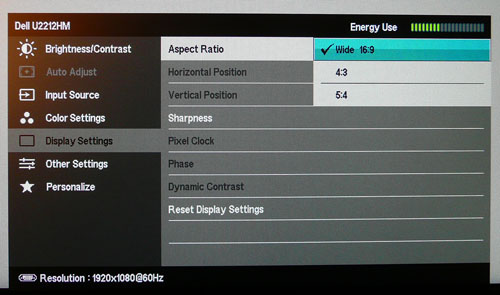
Aspect Ratio Control - The U2212HM supports
aspect ratio control options through the OSD 'display settings' menu as
shown above. There are options for wide 16:9, 4:3 and 5:4 aspect here. A defined
1:1 pixel mapping mode is lacking here and there is also no "aspect" setting
which would just retain the aspect ratio of the source input intelligently.
Preset Modes - There is a 'game' preset
mode available in the menu if you want it. We have tested the screen and found
the colour temperature remains similar to the 'standard' mode at ~6452k. The dynamic contrast ratio is
available in the game preset
whereas is it not in the standard mode, although we have already seen that this does nothing in real use unfortunately.

Input Lag
We've had some reader enquiries recently about
input lag and so thought we would give a bit more information here before we
discuss the results obtained for this display:
What is Input Lag?
Input lag is described as the lag between the output from a graphics card and
the image which is displayed on the screen you are using. This should not be
confused with pixel response time which describes the speed at which a pixel can
change from one orientation to another. Pixel response times impact aspects such
as motion blur and ghosting, whereas input lag is a delay between what is sent
to the monitor, and what you actually see. Of course both do contribute to the
overall performance and experience of the display when used for gaming.
Input Lag Measurement Techniques - The Stopwatch Program
Traditionally input lag has been widely measured by hooking up a CRT screen to
the same graphics card and PC as the TFT display. By cloning the output, the
user could provide a comparative test of the output of the CRT vs. the output of
a TFT. A CRT would show no lag on top of the output from the graphics card which
is vital for those wanting to play fast games, where reaction times are key.
This is what many users are used to, having come from older CRT displays. Many
high end gamers still use CRT's as well for high refresh rates and frame rates
and so the move to a TFT can be worrying, especially when you start throwing in
a conversation about lag of the output image.
By running the screens side by side in this way in clone mode, you can often see
that the TFT lags behind the CRT. This is sometimes noticeable in practice even,
but stopwatch programs have been used for many years to give a way to record and
synchronise the output so that the difference could be recorded. High shutter
speed photographs can then be taken to show just how much the TFT lags compared
with the CRT. The level of lag really depends on the TFT display, and is
controlled by many signal processing factors including, but not limited to the
internal electronics and scaling chips. Some manufacturers even take measures to
help reduce this, providing modes which bypass scaler chips and options which
reduce the input lag. These are often reserved for gamer-orientated screens but
the results are often quite noticeable.
This stopwatch method has been used for many years by many review websites and
end users. It's easy to set up, doesn't cost anything and allows a reasonable
comparative view of a CRT output vs. a TFT output. It can also be useful for
providing a comparison between different models over time.
The method is admittedly not 100% accurate however. There are areas of
inaccuracy inherent to this method. Some stopwatch programs are based on flash
which can introduce issues with frame rate support, especially when viewed from
an internet source and browser. The programs can introduce a degree of error if
vsync is active and due to 2D native refresh rate settings of 60Hz. There's
never been a defined standard for measuring input lag and so this has been used
for a long time and widely accepted as a decent enough representation of what a
user may experience.
More Advanced Measurement
Techniques
Some websites take this whole area one step further and even use an oscilloscope
and photosensor to measure the input lag of a display. This is of course an even
more precise measurement and can help you show the true image lag along with the
typical response times of a pixel transition. This is then used to give you both
the overall experienced 'lag' of the image and the lag specifically between the
electronics and the pixel change instruction (the pure signal processing time).
We do
not have access to such a method at this time and of course it would not come
cheap.
We are investigating alternative means to measure input lag in the future for
our reviews in an effort to help provide even more accurate results. We did not
want to completely remove this section since I know it is useful to many readers
and it would be missed. While it might have varying degrees of accuracy, I will
say that this method has been used for many years by many sources and although
there is likely a varying degree of error introduced in this method, it can
still allow you to give a reasonable comparison between displays.
Classification of the lag into low, medium and high for instance is possible and
the method can help give you an idea of the relative output of a TFT compared
with a CRT. It's an indication though as opposed to a precise measurement.
If you are particularly bothered about input lag then I would encourage you to
compare results between sources and refer to other review sites as well where
methods like this are used. In many cases the figures are actually quite
comparable but by all means if you need absolute measurements refer to other
sources as well to help with your decision.
Input Lag
Classification
To help in this section we will also introduce a broader classification system
for these results to help account for some of the remaining error in the method
and classify each screen as one of the following levels:
-
Class 1)
Less than 16ms / 1 frame lag - should be fine for gamers, even at high levels
-
Class
2)
A lag of 16 -
32ms / One to two frames - moderate lag but should be fine for many gamers.
Caution advised for serious gaming and FPS
-
Class
3)
A lag of more
than 32ms / more than 2 frames - Some noticeable lag in daily usage, not
suitable for high end gaming
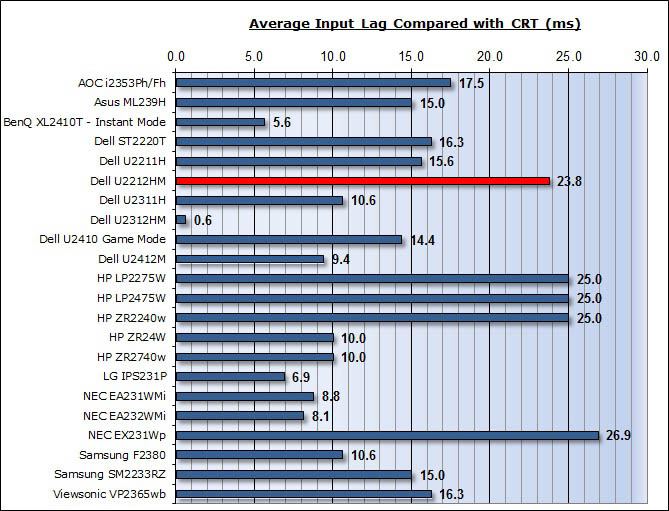
For the full reviews of the models
compared here and the dates they were written (and when screens were
approximately released to the market), please see our
full
reviews index.
|
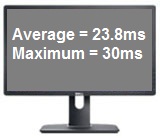 |
 |
Class
2 |
On to our tests then in their current form. The
Dell U2212HM showed 23.8ms of input lag on average in these tests, ranging up to
30ms maximum. This was a moderate level of lag and quite similar to some of the
other screens we have tested like the HP ZR2240w (25ms). It was only slightly
longer than the lag of the 21.5" Dell ST2220T (16.3ms) and U2211H (15.6ms) to be
fair, but was a little slower in our tests. The screen is therefore within the
Class 2 category of input lag.

Movies and Video

The following summarises the screens performance
in video applications:
-
21.5" screen size makes it a quite small option for
an all-in-one multimedia screen, and quite a bit smaller than modern LCD
TV's of course. A larger 23 - 24" would be more suited certainly.
-
16:9
aspect ratio is more suited to videos than a 16:10 format screen, as it leaves
smaller borders on DVD's and wide screen content.
-
1920 x
1080 resolution can support true 1080 HD resolution content
-
Digital interface DVI supports HDCP for any encrypted and protected content
-
Additional DisplayPort interface is available although it would have
been useful to feature HDMI as well here as it is
popular and very useful for external Blu-ray / DVD player connectivity.
-
Black depth and contrast ratio are excellent for an IPS panel. Detail
in darker scenes and shadow detail should not be lost due to these measurements.
-
Dynamic contrast ratio is available but does nothing in practice
unfortunately.
-
'Movie'' preset mode is available from the preset menu. This made the image a
lot cooler than the standard mode which is probably not very useable I don't
think. It also provided access to the DCR mode which as we've said, does
nothing anyway.
-
Good
pixel responsiveness which should be able to handle fast moving scenes in
movies without issue.
-
Wide
viewing angles thanks to e-IPS panel technology meaning several people could
view the screen at once comfortable and from a whole host of different angles.
-
Very
good ergonomic adjustments available from the stand allowing you to obtain a
comfortable position for movie viewing.
-
No
significant backlight leakage from the panel which was pleasing. Thankfully no leakage along any of
the edges which has the potential to become distracting when
watching movies, especially where black borders are present.
-
No
integrated stereo speakers on this model
but it is compatible with Dell's sound bar for some light sounds for movies if
needed.
-
No
picture in picture (PiP) or picture by picture (PbP) modes available on this
model.

Dell U2211H Comparison
I know
many people are going to be asking the question: "which is better, the U2211H
or U2212HM?" Unlike with the 24" model, the U2212HM is a direct
replacement of the U2211H, being part of their almost annual refresh and moving
the range away from CCFL backlighting and to W-LED instead. I will provide a
comparison here between the new and old model to help you understand what has
changed both from a technical and from a performance point of view.


Dell U2211H vs. U2212HM Comparison
|
|
U2211H |
U2212HM |
|
Interfaces |
DVI, D-sub and DP available |
The same |
|
OSD Menu |
Good range of options and easy to use |
Slightly more flexibility in colour temp presets. Largely the same |
|
Features |
Full ergonomic adjustments, 4x USB 2.0 ports |
The same |
|
Panel |
LG.Display LM215WF2-SLB1
e-IPS |
LG.Display LM215WF3-SLC1
e-IPS |
|
Backlight |
CCFL |
W-LED |
|
Colour Space |
Standard Gamut / sRGB |
Standard Gamut / sRGB |
|
Design |
Squarer edges and thicker profile |
Slightly rounded edges and thinner profile |
|
Depth of screen |
65.0mm |
59.5mm |
Backlighting
As with
the U2312HM update, the
major change since the U2211H model has been Dell's move towards
W-LED backlighting from CCFL. Both screens offer a standard gamut colour
space, but W-LED is certainly the popular choice of manufacturers at the moment.
This has environmental and energy saving implications which are of course
attractive given the focus on carbon footprints and the like. The LED panels are
arsenic and mercury-free for example. We measured the U2211H as having a 23.3W power consumption after
calibration (to 120 cd/m2) and we have measured the U2212HM as being
ever so slightly lower once calibrated at 21.9W.
It
should be noted that W-LED backlighting does not necessarily offer you any
advantages in terms of colour reproduction, contrast ratios, black depth, or
uniformity. These are often incorrectly assumed to be impacted by the change,
when in fact those are features of the panel itself rather than the backlighting
unit employed. The use of W-LED does allow for a thinner profile of the screen
with the U2212HM measuring 59.5mm depth, while the U2211H was 65.0mm.
Features and Specs
The
U2211H and U2212HM are pretty much identical here, and the only thing that has
really changed is the design. The U2212HM has more rounded edges to the bezel
and stand compared with the rather square appearance of the U2211H. This was the
same story for the 23" models.
Performance
I've
included a table summarising these screens side by side based on the testing we
have carried out and on my opinions. The screens are colour marked as green
(winner) or red (loser) in each category which should be self explanatory. Where
I was not able to separate the two they are shown in grey. I will justify each
result below:
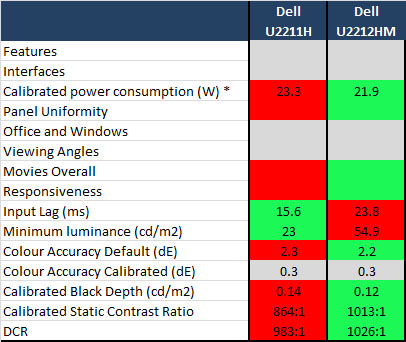
-
Features - Both the same
-
Interfaces - Both the same
-
Calibrated power consumption
- the
calibrated consumption of the U2212HM is a little lower thanks to its W-LED
backlighting.
-
Panel Uniformity - The
U2212HM wins here with a much better luminance
uniformity than the U2211H from our tests
-
Office and Windows - Nothing to
really separate them here
-
Viewing angles - again, nothing to
really separate them
-
Movies Overall - I've given the
slight edge to the U2211HM because of its better calibrated black depth and
contrast ratio, which will help with shadow detail and darker scenes. It also
has a better luminance uniformity.
-
Responsiveness - They are all very
close really but I've given the very slight edge to the U2211HM since it
offers slightly less motion blur. Even though there is a small dark overshoot
introduced, the U2212HM is a little faster and more suited to gaming I think.
Very close call to be fair.
-
Input lag - both are pretty low
really but the U2212H has the advantage with 15.6ms average lag, compared
with 23.8ms of the U2211HM.
-
Minimum luminance - The U2211H can
reach a lower luminance than the
U2212HM at 23 compared with 54.9. This might be
more suitable for those working in darker lighting conditions or who are
sensitive to brightness of screens although both screens should be fine given
their backlight adjustment range.
-
Colour accuracy Default - Out of the box
the U2212HM had the very slight edge at dE average 2.2 compared with 2.3 of
the U2211H. It also had a more accurately set up white point and gamma curve.
-
Colour accuracy calibrated - nothing
really to separate the two once calibrated.
-
Calibrated Black depth - Both models were
impressive for IPS based screens but the new U2212HM has the edge at 0.12, as
compared with 0.14 of its predecessor.
-
Calibrated Static Contrast Ratio -
again thanks to its lower black depth the new U2212HM has a 1013:1 static
contrast ratio after calibration, better than the the U2211H at 864:1
-
Dynamic Contrast Ratio (DCR) -
Neither really work at all, but the higher static CR of the U2211HM means that
DCR is 1026:1, whereas the
U2112H's DCR is only 983:1. Not really anything
in it in practice as neither work properly.
Overall
there is not a huge difference between the new and the old model. Both
ultimately offer the same features and specs with the only significant change
being the move from CCFL to W-LED backlighting. To the end user this doesn't
really signify a massive difference in real terms. The profile is a bit thinner
and the power consumption should be a bit lower, but it doesn't really wow you
or even matter in day to day situations. From a performance point of view there
seemed to be a much better uniformity to the new model. Let's hope that extends
to other samples and units as well as this could present a positive change which
would impact the end user. There was nothing really to separate the two when it
comes to colour accuracy and out of the box performance and the gaming responsiveness
and input lag were also very
similar at the end of the day. The new model offers a slightly improved contrast
ratio and black depth which is good.
Taking
everything into consideration the U2212HM does just seem to be a pretty even
replacement for the U2211H. It has allowed Dell to move towards LED
backlighting, and no doubt attract a new "generation" of buyers, but to be
honest the overall performance and characteristics make them very similar. Not
enough has changed to allow us to really say that the U2212HM has made a big
improvement unless patterns with uniformity continue, which would be a welcome
improvement from the new model.

Conclusion
|
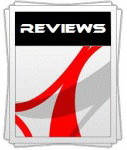 |
This review had been made available to
download and save
in PDF format (.pdf) allowing you to:
-
Save a copy for personal use and
archiving
-
Save and read our reviews offline
-
Read our reviews on your eBook
reader (e.g. Kindle, iPad and other tablets)
Please
visit our Store
for more information and to download a copy. A small fee will contribute
towards the running of TFTCentral and allow us to continue to make high
quality and detailed reviews in the future. |
The U2212HM was
another welcome addition to Dell's very popular UltraSharp range. It hadn't made
a huge amount of changes or compared with its predecessor, the U2211H, but the
move to W-LED backlighting is popular right now. There were a few performance
improvements worth mention as well including a higher contrast ratio and better
panel uniformity. The features and specs were as we have come to expect from a
Dell screen really and it was good to see they had not made any cut-backs with
the updated 2012 model. A great range of easy to use ergonomic adjustments from
the stand, and a decent enough range of connections and features.
Performance wise
the default set up was good, and should be fine for most casual users without
the need for calibration equipment. Black depth and contrast ratio were
excellent as I have already said, and thankfully the luminance control range
from the OSD menu was good. This was something which had been a potential
problem with its larger 23" brother when we tested it. Pixel response times were
basically the same as we'd seen from the 23" and 24" equivalents, with a low
level of motion blur and a good performance which should be fine for most gamers
wanting an IPS panel. The use of IPS of course gave us a great all round
performance in other areas such as viewing angles and office use. As is becoming
far too common, the dynamic contrast ratio was useless in practice which was a
shame. Of other note was the poorly set up colour temp modes from the OSD menu,
which all seemed to be too cold apart from the 6500k mode which admittedly is
probably the most used and important.
The screen is
available at a very low cost of
£173 GBP (inc VAT). This does make it a little
more expensive than some TN Film based models in this sector of course, but for
an IPS panel with very good all round performance it is a good price. It's about
£23 cheaper than the 23" version so can save you a bit of money if you don't
need a slightly larger model. Well worth a look I think.
|
Pros |
Cons |
|
Good out of the box
performance and setup |
Dynamic contrast ratio does
not work in practice |
|
Excellent calibrated black
depth and contrast ratio. Improvements over U2211H |
Missing HDMI connection |
|
Good panel uniformity from our
sample (may vary) |
Color Temp presets poorly
configured |
|
If you have enjoyed
this review and found it useful, please consider making a
small
donation to the site. |
Further reading:
TestFreaks
Some images
courtesy of Dell.com