It's only very recently that
we featured a
full review of Dell's impressive new 23" IPS
U2311H screen. This time, we've got a screen which looks very very similar
but is 1.5 inches smaller diagonally. The U2211H is the smaller brother of the U2311H with
a screen size of 21.5". It retains the appearance, features and options
of its bigger brother, and even offers a full 1080 HD resolution.
Dell have done a good job recently extending their
Premium monitor range, offering the all round performance of IPS technology in
every size sector from 20" up to 30" really. We were already impressed by the
23" models performance and extremely competitive price, so we are keen to see
whether the same can be said about the 21.5" equivalent.
Let's start by taking a look at the specs for the
U2211H:
|
Size |
21.5"WS |
Colour Depth |
16.7 million (6-bit +AFRC) |
|
Aspect Ratio |
16:9 |
Colour Gamut |
72% NTSC colour gamut, 100% sRGB |
|
Resolution |
1920 x 1080 |
Viewing Angles |
178/178 |
|
Response Time |
8ms G2G |
Panel Technology |
e-IPS |
|
Contrast Ratio |
1000:1 static / 10,000:1 DCR |
Interfaces |
DVI-D (HDCP), D-sub, DisplayPort |
|
Brightness |
250 cd/m2 |
Colour |
Black bezel and base with silver trim |
|
Special Features |
Tilt, pivot, rotate and height adjustment. USB
2.0 ports x4 |
|
Buy |
PCBuyIT |


Above:
Front and rear views of the screen. Click for larger versions

Above: Side by
side view of the U2311H (left) and U2211H (right). Click for larger version
The majority of the images you see here of the
U2211H are exactly the same as you will see from our U2311H review and that's
because the screens look identical apart from the slight size difference. Dell
have kept the same thin black bezel and sturdy black base, with a silver trim
from the stand. The screen looks pretty sleek and professional and is in keeping
with the other recent models like the U2410 and U2711. As with the other
screens, the power button is located in the bottom right hand corner, and glows
blue in operation and orange in standby.
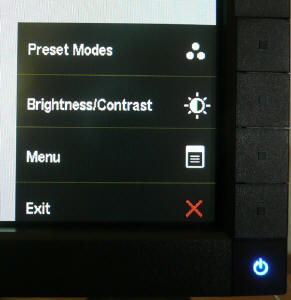
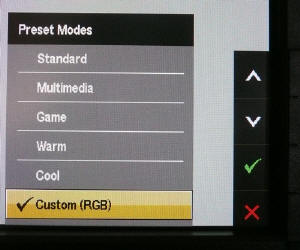
Above: OSD menu quick launch (left) and quick access to preset menu (right).
This corner also features the OSD operational
buttons. Like the U2311H they are actual 'press' buttons as opposed to the touch
sensitive buttons on the 24" and 27" models. These give you access to the OSD
menu. Pressing any of them loads up a smaller selection menu in the corner as
shown above (left), which guides you as to what each button will then do. There
is quick launch from here into the preset modes menu (shown above on the right),
and to the brightness / contrast section.
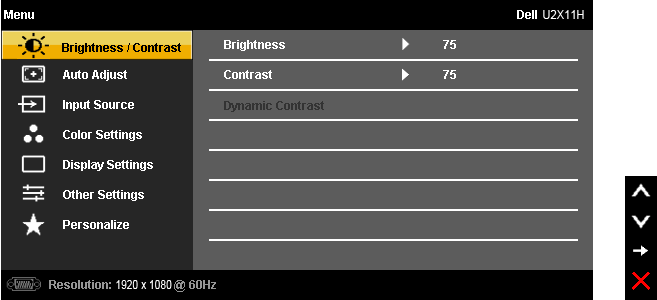
The OSD menu has all the usual options you would
expect. The Dynamic contrast ratio control is located in the
'brightness/contrast' section but is only available when using the 'game' preset
mode.

The preset modes are available either through the
quick access section, or in the main OSD menu as shown above. As you can see
there are preset colour modes for a range of uses, including a 'custom' mode
which allows you independent access and control of the RGB channels.
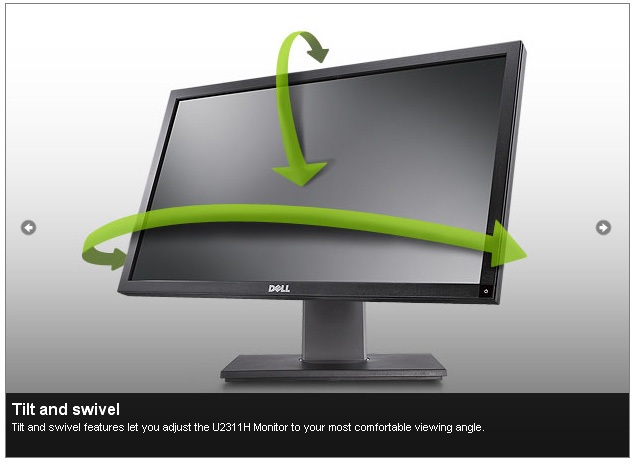

As with the other Premium models, the stand on the
U2211H offers a decent range of ergonomic
adjustments, with a height, tilt, pivot and rotate function available. The height
and tilt
adjustments were smooth and easy as they were on the 23" model. Unlike the 23"
model though, the U2211H offers a much smoother and easier to use pivot function
which was not too stiff. The rotate function was also a bit easier to move and
being a little bit smaller, I felt perhaps a bit more practical. Materials were
again of a high standard and the built quality felt good.


Above: Side
view of the screen, showing USB ports x2 on the left
On the left hand edge of the screen there was
an integrated 2-port USB hub which is always useful for connecting external
devices. There was no detecable noise from the screen and it remained fairly
cool during operation as well. I tested the screen at various brightness
settings and there was no issue here. The panel itself features a matte
anti-reflective coating which is very similar to the U2410 and U2311H.

Above: Side by
side view of the U2311H (left) and U2211H (right). Click for larger version
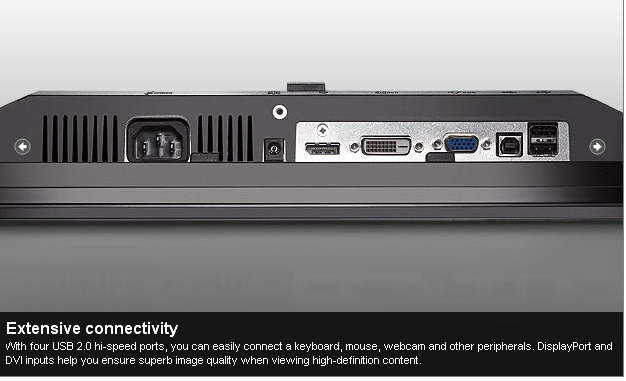
The underside of the back of
the screen offers a pretty decent range of interface options as we've come to
expect from Dell's high end screens. There's a single
DVI-D (HDCP supported) and D-sub interface, along with DisplayPort which is fast becoming a
popular connection type. There's also a further 2x USB ports (along with the
upstream port to connect the screen to the PC). The screen is missing some of
the further connections that the U2410 featured, like a second DVI, component
and composite. Perhaps the one which is missed the most is the HDMI connection
which is widely used for external DVD / Blu-ray players and games consoles.
There is a connection also for the Dell Soundbar which is available separately.
|
 |
|
State |
Power Usage (W) |
|
Factory Default |
26.6 |
|
Calibrated Settings |
23.3 |
|
Standby |
1.3 |
|
According to Dell's spec the screen uses 22W power
during normal operation but our tests confirm at factory settings this is more
like 26.6W. Once calibrated
(see below) the power consumption is reduced a little to 23.3W. In standby the
screen uses 1.3W which is only slight more than the advertised "<1W".


Colour
Accuracy, Black Depth and Contrast
Updated Feb 2011: The Dell U2211H utilises an LG.Display e-IPS panel
(LM215WF2-SLB1),
capable of producing 16.7 million colours using a 6-bit colour depth and
Advanced Frame Rate Control (AFRC). Some modern e-IPS matrices are not true
8-bit panels (a cost saving initiative I expect) and this is one of them.
Originally the panel was listed as true 8-bit based on the manufacturers spec,
but studying detailed information from LG.Display's datasheet confirms the panel
is in fact 6-bit+AFRC. This review has been updated accordingly in this section.
Unlike many modern displays, the
screen uses standard CCFL backlighting and offers a colour gamut covering 72% of
the NTSC colour space, approximately the same as the sRGB space. For those who
are wary of extended gamuts and only want to work with sRGB content, this is an
important thing to note.
An
important thing to consider for most users is how a screen will perform out of
the box and with some basic manual adjustments. Since most users won't have
access to hardware colorimeter tools, it is important to understand how the
screen is going to perform in terms of colour accuracy for the average user. I
restored my graphics card to default settings and set it to its standard
profile. The U2211H was tested at default factory settings using the DVI interface, and analysed using
LaCie's Blue Eye Pro colorimeter and their accompanying software suite.
Default settings of the screen were as follows:
|
Monitor OSD Option |
Default Settings |
|
Brightness |
75 |
|
Contrast |
75 |
|
Preset Mode |
Standard |

Dell U2211H - Default Factory Settings

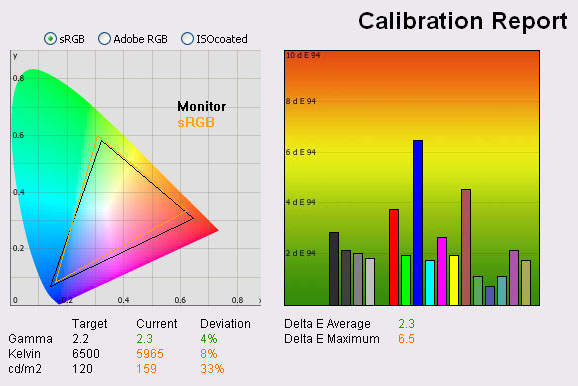
|
|
Default Settings |
|
Luminance (cd/m2) |
159 |
|
Black Point (cd/m2) |
0.16 |
|
Contrast Ratio |
994:1 |
Default settings of the screen were pretty
pleasing really on the whole but I'll talk through each section. On the left we have a
CIE diagram with triangles representing the colour space (gamut) displayed
by the monitor. The black triangle represents the gamut of the screen itself,
with an orange triangle being shown as a reference to the sRGB colour space. As
you can see, the monitors colour space matches this very closely and is in
keeping with other modern standard gamut displays.
Below this you can see the result for gamma, which
on average was 2.3, that being very close (4% deviation) from our target of 2.2
which is the default for computer monitors. Colour temperature was recorded at
5965k, being only 8% out from our target of 6500k, the temperature of daylight.
Luminance was also a fairly modest 159 cd/m2
which was good since many displays can be set far too bright at default
settings. This was not that far our from our target of 120 cd/m2, the
recommended luminance for LCD monitors in normal lighting conditions. At a
luminance of 159 cd/m2, we obtained a very impressive black depth of
0.16 cd/m2 which gave us an excellent static contrast ratio of 994:1.
This was a very good result indeed.
Testing with
the colorimeter revealed the graph on the right hand side above, showing DeltaE
(dE 94) values across 16 shades. As a reminder, the lower these bars down the
Y-axis, the better, in terms of colour accuracy. For reference, LaCie describe
the DeltaE readings as:
-
If DeltaE >3, the color displayed is significantly different from the
theoretical one, meaning that the difference will be perceptible to the
viewer.
-
If DeltaE <2, LaCie considers the calibration a success; there remains a
slight difference, but it is barely undetectable.
-
If DeltaE < 1, the color fidelity is excellent.
Default settings returned an
average dE of 2.3 which offers you fairly accurate colours even out of the
box and without calibration. In some cases, the dE ranges up to a maximum of
6.5 (blues), but overall the colours were fairly even. The screen did feel
pretty comfortable to use even at the slightly elevated luminance. Colours
appeared pretty even and vivid. This was a positive result for the U2211H as
when you're buying a lower cost screen like this, you're probably unlikely to
want to fork out for a hardware colorimeter for calibration. Even if you don't
have one,
you can expect some fairly decent performance from this model. A minor
adjustment of the brightness control should help address the slightly high
luminance as well.

Dell U2211H - Calibrated Settings - Custom (RGB) Mode
|
Monitor OSD Option |
Adjusted Setting |
|
Brightness |
58 |
|
Contrast |
75 |
|
RGB |
90, 99, 96 |
|
Preset Mode |
Custom (RGB) |
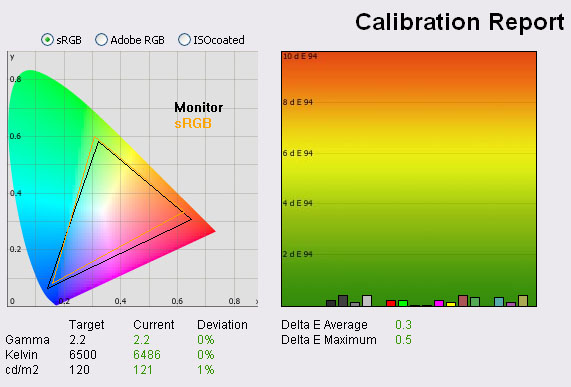
|
|
Calibrated
Settings, Custom RGB Mode |
|
luminance (cd/m2) |
121 |
|
Black Point (cd/m2) |
0.14 |
|
Contrast Ratio |
864:1 |
Entering the 'custom (RGB)' mode gives access to
the individual controls for red, green and blue. I carried out the calibration
process from there, using the OSD settings shown above and then allowing the
automated stages to carry out further adjustments and corrections at a graphics
card LUT level, and creating an ICC profile. There is no hardware level
calibration possible since that is reserved for high end graphics screens.
Gamma was now corrected to 2.2 and colour
temperature was now <0.5% out at 6486k. Luminance was recorded at 121
cd/m2 at a brightness setting of 58% in the OSD menu. At this
luminance, black depth was a very good 0.14 cd/m2, giving an
excellent static contrast ratio of 864:1. Colour accuracy was also greatly
improved, with average dE now only 0.3. With a maximum of only 0.5 dE LaCie
would consider colour fidelity to be excellent. Testing the screen with colour
gradients revealed smooth transitions across the range, with only very slight
gradation in darker tones.
You can use our OSD settings and try our
calibrated ICC profile if you wish, which is available in
our ICC profile database.

Dell U2211H - Calibrated Settings - Standard Mode
|
Monitor OSD Option |
Adjusted Setting |
|
Brightness |
58 |
|
Contrast |
75 |
|
RGB |
n/a |
|
Preset Mode |
Standard |
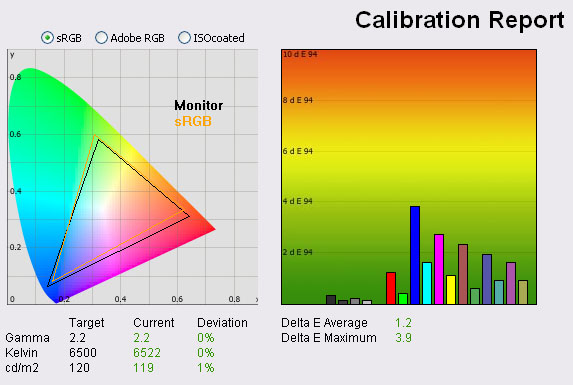
|
|
Calibrated
Settings, Standard Mode |
|
luminance (cd/m2) |
119 |
|
Black Point (cd/m2) |
0.14 |
|
Contrast Ratio |
850:1 |
I also calibrated the screen in the 'standard'
preset mode. You cannot alter the individual RGB channels in this mode, so apart
from the brightness/contrast setting, you have to rely purely on graphics card
LUT adjustments. We saw the same thing with the Dell U2311H, but the standard
mode here did not really allow for accurate correction of the colours
being produced for some reason. Gamma, colour temperature and luminance were
corrected as before in the 'custom' mode, but colour accuracy remained quite a
long way out. Average dE was 1.2, ranging up to 3.9 maximum. I wouldn't
recommend using this mode for obtaining the best colour accuracy, you will have
better luck with the custom preset.

Calibration
Performance Comparisons
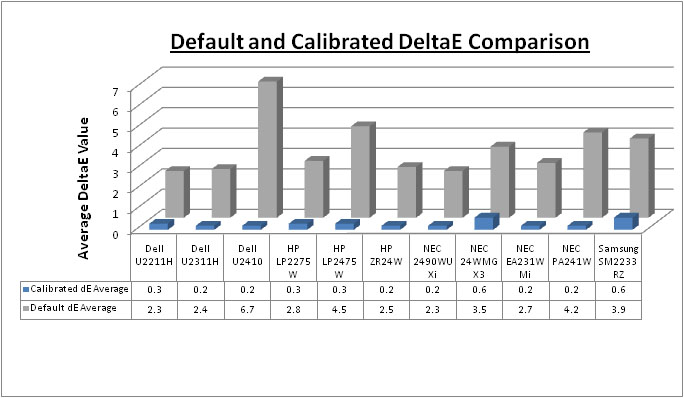
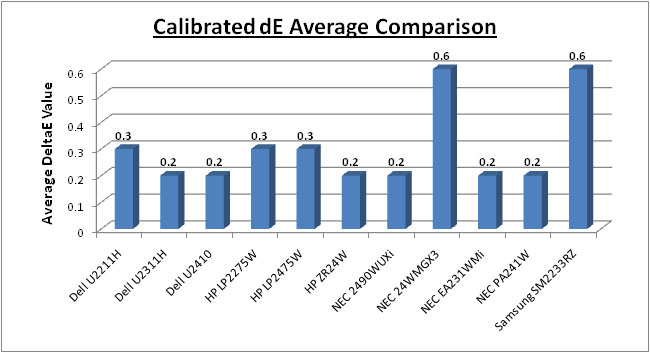
I've plotted the results of these tests on the
above graphs and in comparison with other models we have tested in this kind of
size range.
As you can see, out of the box the average dE is actually the joint best we have
seen amongst these competing models at 2.3. This is on par even with the NEC
2490WUXi, but keep in mind that the NEC is a professional grade monitor so there
are other things to take into account when considering use in colour critical
work. Nevertheless, the default colour accuracy of the U2211H was very good and
should offer users some comfort that they have reasonably accurate colours, even
without hardware calibration. This is important since I doubt many people who
buy a lower cost screen like this will want to fork out for a colorimeter.
Default accuracy was very close to the 23" U2311H (2.4) as well, showing these
two new e-IPS models come with well set up colours out of the box. Some of the
wide gamut models like the Dell U2410 (6.7) and HP LP2475W (4.5) are less
accurate at default settings.
Once calibrated, the U2211H remains very close to
the other models really at 0.3 dE average. It's ever so slightly behind the 23"
U2311H (0.2) and 24" U2410 (0.2) but colour fidelity would still be considered
excellent.
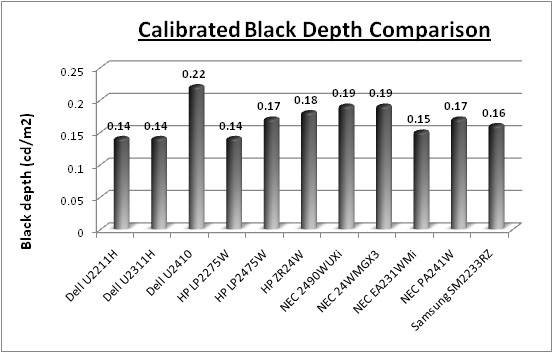
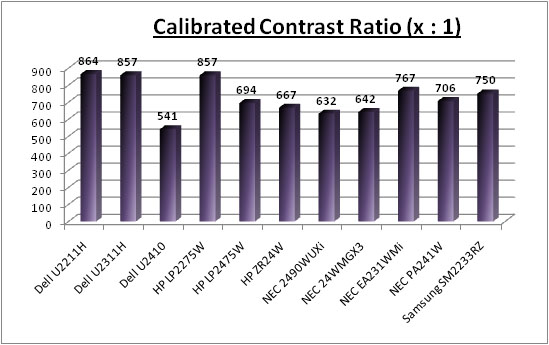
Plotting the calibrated black depth and contrast
ratio results also shows an excellent performance and very comparable to the
excellent results we saw from the U2311H. These two models offer some of the
best blacks and contrast ratios that we have seen from any model in this range,
rivalling even the S-PVA based HP LP2275W. Excellent performance from the U2211H
here. These new 21.5" and 23" IPS panels have made some great improvements in
black depth compared with older generation IPS matrices.

Contrast
Stability
I wanted to see how much variance there was in the screens contrast as we
adjusted the monitor setting for brightness.
In theory, brightness and contrast are two independent parameters, and good
contrast is a requirement regardless of the brightness adjustment.
Unfortunately, such is not always the case in practice. We recorded the screens
luminance and black depth at various OSD brightness settings, and calculated
the contrast ratio from there. All other monitor and graphics card settings
were left at default with no ICC profile or calibration active. It should be noted that we used the BasICColor
calibration software here to record these, and so luminance at default
settings varies a little from the LaCie Blue
Eye Pro report.
|
OSD Brightness |
Luminance
(cd/m2) |
Black Point (cd/m2) |
Contrast Ratio
( x:1) |
|
100 |
175 |
0.18 |
971 |
|
90 |
170 |
0.18 |
941 |
|
80 |
162 |
0.17 |
952 |
|
70 |
148 |
0.16 |
922 |
|
60 |
132 |
0.14 |
940 |
|
50 |
115 |
0.12 |
958 |
|
40 |
97 |
0.10 |
972 |
|
30 |
78 |
0.08 |
979 |
|
20 |
59 |
0.06 |
980 |
|
10 |
40 |
0.04 |
1004 |
|
0 |
23 |
0.02 |
1153 |
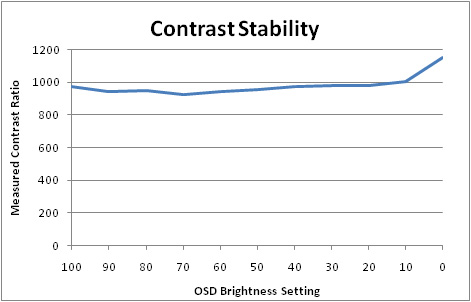
The above results show that the contrast ratio
remains fairly stable across the range at around 950:1 - 1000:1, but does ramp
up a little at the lowest brightness settings. Luminance is 175
cd/m2 at
maximum brightness control which is a fair way out from the advertised maximum
brightness of 250 cd/m2. While most people will want to use a lower
luminance anyway of around 120 cd/m2, it's worth noting that this
screen is a little more limited if you want to use a brighter setting. At 0%
brightness control, luminance drops down to a very low 23 cd/m2. A
setting of around 50 - 60% should return you a comfortable luminance of around
120 cd/m2.
Black point reduces as you lower the brightness
control as you would hope. At 100% brightness this is 0.18
cd/m2, and
ranges down to a very low 0.02 cd/m2 at 0%. This is a very low black
point indeed, and at this setting the static contrast ratio is even 1153:1.
Contrast ratio is typically 950 - 1000 across the range of adjustments, but is a
little higher between 20 - 0% brightness control. Overall the average contrast
ratio is 979:1.

Dynamic Contrast
|
 |
The Dell U2211H features a dynamic contrast
ratio (DCR) control, which boasts a spec of 10,000:1. This is obviously a
fairly big number even when you consider the great static contrast
ratio we have observed.
DCR requires the screen to be able to produce a
very bright white, and a very dark black at the two ends of the control.
Dynamic contrast ratio involves controlling the backlight automatically,
depending on the content shown on the screen. In bright images, the
backlight is increased, and in darker images, it is descreased. For this
test I would use the colorimeter to record the luminance and black depths at
the two extremes. Max brightness would be recorded on an all white screen
once the DCR has caught up. Black depth would be recorded on an all black
screen. |
|
|
Calibrated
Settings, Game Preset Mode |
|
Max luminance (cd/m2) |
128 |
|
Min Black Point (cd/m2) |
0.13 |
|
Max Dynamic Contrast Ratio |
983:1 |
As you can see, the DCR didn't seem to do anything
really! It's a shame because the contrast stability tests confirm the screen
does have the necessary range to be able to get near to the advertised 10,000:1
DCR. The maximum luminance from the panel in that test was 175
cd/m2 when
brightness control was at 100%, with a black point ranging down to a minimum of
0.02 cd/m2 when brightness is at 0%. If the U2211H was capable of
controlling this range effectively through the dynamic contrast ratio control,
it could reach up to ~8750:1 which would be a very good result. As it is, the
feature didn't seem to do anything. We'd seen the same from the U2311H sadly,
and other rather disfunctional DCR's from other models we have reviewed.

Viewing Angles





Above: Viewing
angles shown from front and side, and from above and below. Click for larger
images
Viewing angles of the U2211H were as you would
expect from an IPS based panel. Horizontally there is a contrast shift from
about 45° onwards. Vertically there is a slightly more pronounced darkening from
above and below. It was very comparable to the U2311H, and given both use e-IPS
panels I would say they are a little bit more restrictive than some H-IPS
panels, but only slightly. The U2211H is certainly much better than TN Film
matrices and is free from the restrictive vertical viewing angles and severe
darkening you can see on models using this technololgy. It is also free from the
off-centre contrast shift you can see from VA panels. No complaints in this test
really.

Panel Uniformity
Measurements of the screens luminance were taken
at 35 points across the panel on a pure white background. The measurements were
taken using BasICColor's calibration software package, combined with the LaCie
Blue Eye Pro colorimeter. The above uniformity diagram shows the difference, as
a percentage, between the luminance recorded at each point on the screen, as
compared with the reference point of a calibrated 120 cd/m2. This is
the desired level of luminance for an LCD screen in normal lighting conditions,
and the below shows the variance in the luminance across the screen
compared with this point. It is worth noting that panel uniformity can vary from
one screen to another, and can depend on manufacturing lines, screen transport
and other local factors. This is only a guide of the uniformity of the sample
screen we have for review.
Uniformity of Luminance
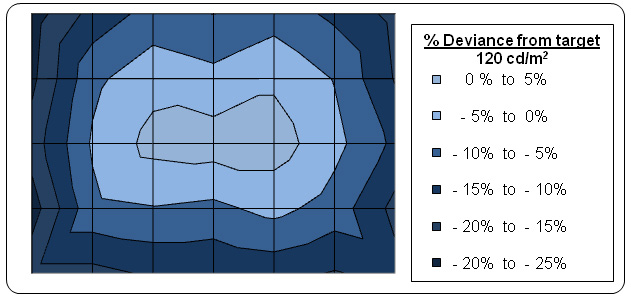
The uniformity of the screen was not too bad on the most part. The left hand
edge of the screen was the only major area of difference, where luminance ranged
down to around 98 - 99
cd/m2 (up to -22% deviance). This left
hand edge was a bit darker than the rest of the screen, and the uniformity also
seemed to exhibit this pattern as you reached towards the other edges, but to a
slightly lesser extent. The screen was a bit darker (around minus 10 - 15%
typically) along the bottom and top edges, and the right hand side. This was a
fairly similar story to the U2311H but in that case, nearly all of the left hand
half of the screen was affected, leaving a more obvious darker region. Viewing
solid colour backgrounds including white and grey revealed some inconsistencies
which were in keeping with these measurements. There was no obvious colour
"tinting", but you could see slightly darker areas towards the left and right
hand edges.
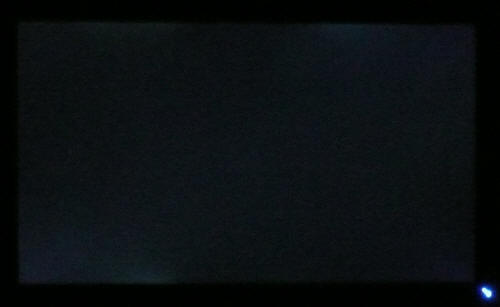
Above: All black
screen in a darkened room. Click for larger version
As usual we also tested the screen with an all
black image and in a darkened room. A camera was used to capture the result.
There was some slight backlight leakage along the top edge, in two areas as you
can pick out from the above image. The bottom left hand corner was also a little
more widespread which was unfortunate. This leakage wasn't too severe, and not
as bad as we have seen on some other models in the past, but it may prove
distracting for some users.

Office and Windows Use
Normally I would rate a 20 - 22" sized screen down
a little in terms of its use for office applications, but this would normally be
down to its 'small' (by todays standards) 1680 x 1050 resolution. Thankfully in
the case of the U2211H, the panel used offers a full 1920 x 1080 resolution.
This is the same as many popular 23 - 24" screens and it's good to see a high
resolution on a smaller screen. The pixel pitch is obviously a little smaller
than the larger screens since you are squashing the full resolution into a
smaller screen diagonal. However, at 0.247mm I still felt it was comfortable for
prolonged office use without text being too small. I'd found the 0.233mm pixel
pitch on the
Dell U2711 (2560 x 1440 resolution / 27" screen size) to be a little too
small for my personal preference, but the U2211H was not as severe. This 1080
resolution is suitable for some good side by side working which I think is
always handy for office use.
The luminance of the screen was also fairly
modest, and you are easily able to adjust the brightness control to reach a
comfortable luminance for varying lighting conditions. A brightness setting of
50 - 60% should give you a luminance of around 120
cd/m2, and you
can get much lower should you desire, down to a very low 23 cd/m2.
There's no preset mode for 'text' or 'internet' here, so you will need to
calibrate one of your preset modes to a suitable luminance if you are using a
lot of office applications. I personally think that ambient light sensors and
dynamic backlighting control can be useful for office work, but there isn't one
available here sadly.
The screens ergonomics do afford you a decent
range of adjustments, and the easy tilt, height and pivot functions should allow
you to get a position you want. The rotate function might also be useful to
some, and at this screen size I think it's a bit more practical than on the
larger screens. The 2x USB 2.0 ports on the left hand edge are useful as well
for connecting cameras, printers etc. A card reader might have been a nice added
extra.

Responsiveness and Gaming
The Dell U2211H was tested using the chase
test in PixPerAn, a good bit of software for trying to quantify differences in
real terms responsiveness between monitors. As a reminder, a series of pictures
are taken on the highest shutter speed and compared. The images below show the
best case example on the left hand side, and the worst case example on the right
hand side. This should only be used as a rough guide to comparative
responsiveness but is handy as a way of keeping a constant test of each screen.

8ms
G2G LG.Display e-IPS

8ms
G2G LG.Display e-IPS

14ms LG.Display e-IPS

6ms
G2G LG.Display H-IPS
The Dell U2211H has a specified 8ms G2G response
time indicating the use of
Response Time Compensation (RTC) technology to boost grey to grey
transitions. The panel used is LG.Display's 21.5" e-IPS matrix, the LM215WF2. As
you can hopefully see from the above images, the U2211H offered fairly decent
pixel responsiveness. In practice, the naked eye could detect some blurring of
the moving car and a very slight ghost image if you looked closely. This was
certainly less pronounced than our observations of some non-overdriven models
like the
NEC EA231WMi for instance. In the case of the NEC, the ghost image was
more obvious due to the screens lack of any RTC impulse. The U2211H was a little
slower than the U2311H and the blur was a little more obvious I felt. You can
spot a slightly more noticeable coloured blur behind the moving car in the best
case pictures.
The RTC overshoot was much less of an issue though
and there was no real sign of any white or dark trail. It looks to me like Dell
have applied a slightly less aggressive RTC impulse on the 21.5" model than they
did on the 23". The blurring is a little more noticeable, but the screen is free
from the RTC overshoot we had seen on the larger version. I'd probably say they
were on a par really overall when you consider these factors.

8ms
G2G LG.Display e-IPS

3ms
G2G Samsung TN Film + 120Hz
I have also provided a comparison here between the
Dell U2211H and our current champion in this test, the Samsung SM2233RZ. The
super fast 3ms G2G rated TN Film panel of the Samsung, along with 120Hz panel technology, can
offer some marked improvements in moving images. There's very little blurring
and very few RTC artefacts. The 120Hz also serves to offer a higher frame rate
where needed.
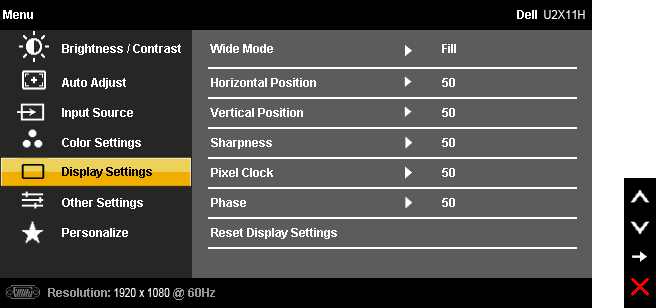
The screen features hardware level
aspect ratio control available via the OSD menu. However there are only
options for 'fill' or '4:3' which is a little strange. You would have hoped for
an option to maintain the original source aspect ratio and perhaps a 1:1 pixel
mapping mode as well. The U2311H offered the same options.

Input Lag
As usual I tested the
screen in clone mode with a CRT to determine the level of
input lag. This is
something which can put off some gamers and is a delay between graphics card and
monitor output. By hooking up a CRT you can show that the LCD lags behind
somewhat, which can affect users in some situations where they rely on the
screen image being as fast as their inputs (e.g. fast FPS shooting games).
Often, input lag is very low and probably wouldn't represent too much of a
problem in real terms.
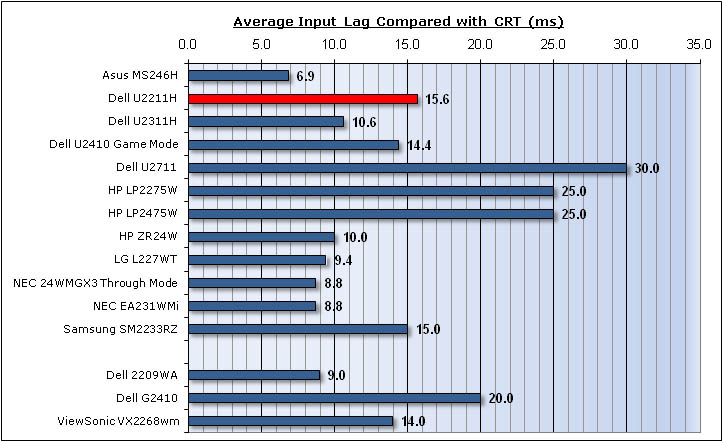


The delay between the Dell U2211H and the CRT was
quite minimal, with an average input lag of 15.6ms. This ranged up to 20ms
maximum which was a good result. This did leave it a little behind the 23"
U2311H model (10.6ms average) but pretty comparable to the 24" U2410 (14.4ms).
This level of input lag is pretty low really, and shouldn't present any major
problems for gamers I don't think.

Movies and Video

The following summarises the Dell U2211H's performance
in video applications:
-
21.5" screen size makes it a reasonable size for
viewing movies, but fairly small by todays standards. With the availability of
23-24" screens now, you might find something bigger more suitable
-
16:9 aspect ratio is more suited to videos than
16:10 format screens, leaving smaller borders on DVD's and wide screen content.
-
1920 x 1080 resolution can support true 1080 HD
resolution content. Good to see a full 1080 resolution being used on a 21.5"
screen
-
Digital interfaces support HDCP for any encrypted
and protected content
-
Fairly decent interface options available with 1x
DVI (you can use HDMI > DVI if need be for digital video connection) and 1x
D-sub. Also good to see DisplayPort available
-
Black depth and contrast ratio are excellent and
some of the best we have seen. Detail in darker scenes should not be lost
-
Dynamic contrast ratio is available but doesn't
really
work at all sadly. Our tests revealed the backlight and panel have the potential
to reach high DCR if it were implemented properly.
-
Multimedia preset mode is available. This looked
fairly similar to our calibrated custom profile. might be useful to some
-
Good pixel responsiveness meaning fast moving
images should be fine.
-
Some slight backlight bleed along the top and
bottom edges could prove distracting in movies, especially where black borders
are present. Some uniformity problems
-
Wide viewing angles thanks to IPS panel technology
making it suitable for viewing from different positions and for multiple viewers
without issue
-
Good ergonomic adjustments available as well to
obtain a comfortable viewing position
-
Compatible with the Dell soundbar as an extra if
you want 'integrated' speakers.

Conclusion
Having only recently tested the 23" model, I had
high hopes for the U2211H. Apart from the 1.5" size difference, there was very
little to separate the two really. Colour accuracy, black depth and contrast
ratio were all excellent, even out of the box which is important to consider in
this price range. These were some of the best results we had seen in fact.
Ergonomics and interface options were also very good considering the price
range, and it was nice to see features like DisplayPort and the adjustments were
not dropped to keep cost even lower. Pixel responsiveness and input lag were
also good, so this really is a good all round performer. It was also good to see
the full 1080 resolution available even though the screen was smaller, and the
text size and pixel pitch were not a problem I don't think.
The only slight issues really with the screen were
the questionable uniformity of the backlight, being a little darker towards the
sides of the screens. There was also some backlight leakage along the top and
bottom edges which is something we had not seen from the larger 23" model. The
dynamic contrast ratio didn't work at all, and it's getting a bit frustrating to
see these features not working properly or as advertised. It was a shame in the
case of the U2211H as well, since it should have been able to reach a very high
figure had it worked properly.
The U2311H retails for ~£265 GBP, while the U2211H
is about £235 which is a great price for a screen with these features and an IPS
panel. It should make a very good buy for anyone considering a screen at this
size, but then maybe the extra £30 is worth it for the bigger U2311H.
|
Pros |
Cons |
|
Excellent colour accuracy,
black depth and contrast ratio, even without calibration |
Some luminance uniformity
issues and backlight leakage (may vary) |
|
Very attractive price compared
with competing models |
Dynamic contrast ratio didn't
work! |
|
Good range of ergonomics and
features |
Limited hardware aspect ratio
control options |

For further information and reviews of the Dell
U2211H, please visit
Testfreaks