
Introduction
It's been over a year since we published our
article about
Pulse Width Modulation and more and more people are becoming concerned about
its use and potential side effects. In fact it seems to be one of the main
things readers ask us about each day, and shows a growing awareness in the
market for the technologies being used in desktop monitors. We've seen more and
more screens in our test labs which don't use PWM, although this doesn't seem to
be deliberate in many cases and certainly not something being actively marketed
by the manufacturers. BenQ have
recently decided to go all-out and have now released a new range of "flicker
free" monitors. After speaking with BenQ at length we learnt that this is a
tactical move intended to filter out into pretty much their entire range from
now on. It forms part of their new "EyeCare" initiative, designed to focus on
consumer demands and their health and will be implemented at no additional cost
for the buyer. This initiative includes flicker free backlights without PWM, new
digital cabling supplies instead of older VGA cables, new "reading" preset modes
designed for comfort and in some cases other features such as ambient light and
human motion sensors.
We have one of the first new flicker free models
with us for testing, the 27" GW2760HS (also labelled as GW2760S in some places).
This new model features an AMVA panel with W-LED backlight as we've seen before
from their range, but now uses a Direct Current (DC) backlight to avoid the need
for PWM and any flicker which may be produced as a side effect.
BenQ's website
states: "Built to bring you the ultimate personal visual entertainment, the
BenQ GW2760HS is certainly one of a kind! Featuring the slim bezel, flicker-free
backlight, speakers, 3000:1 native contrast, 20M:1 dynamic contrast ratio, and
true 8-bit panel performance with deep blacks and minimized light leakage, this
VA LED monitor refreshes your view with truly fantastic colors and details. And,
its HDMI connectivity leads the path to a whole new level of multimedia
enjoyment."

BenQ GW2760HS
Now Available

Specifications and Features
The following table gives detailed information
about the specs of the screen:
|
Monitor
Specifications |
|
Size |
27"WS |
Panel Coating |
Light Anti-glare (matte) |
|
Aspect Ratio |
16:9 |
Interfaces |
1x DVI (HDCP), 1x HDMI, 1x D-sub |
|
Resolution |
1920 x 1080 |
|
Pixel Pitch |
0.311 mm |
Design
colour |
Glossy black bezel, stand and base |
|
Response Time |
4ms G2G |
Ergonomics |
-5
/ 15°
Tilt only |
|
Static Contrast Ratio |
3000:1 |
|
Dynamic Contrast Ratio |
20 million:1 |
VESA Compatible |
Yes 100mm |
|
Brightness |
300 |
Accessories |
DVI cable, Power cord |
|
Viewing Angles |
178 / 178 |
|
Panel Technology |
AMVA |
Weight (net) |
4.5Kg |
|
Backlight Technology |
W-LED |
Physical Dimensions |
(WxHxD with stand)
623 x 472 x 191 mm |
|
Colour Depth |
16.7m (8-bit) |
|
Refresh Rate |
60Hz |
Special
Features |
2 x 1W speakers, headphone connection, flicker free backlight |
|
Colour Gamut |
Standard gamut
~72% NTSC |
The BenQ GW2760HS offers a
decent set of connectivity options. There are HDMI, DVI and
D-sub (VGA) provided for video interfaces. It's nice to see HDMI provided for
users who want to connect other devices, particularly external Blu-ray and DVD
players, along with games consoles. The digital interfaces are HDCP certified for encrypted content as
well.

There is also an audio out connection for connecting headphones if you wish to take the sound from the HDMI input,
along with an audio input and 2x 1W integrated stereo speakers.
In a new move by BenQ, as part of their "EyeCare"
initiative, the screen comes packaged with an HDMI cable in the box instead of the
normal VGA cable which they used to supply typically with their screens. This
brings the cabling up to date to offer improved picture quality and higher
levels of compatibility with modern graphics cards. A power cord is also
provided in the box which is a normal kettle lead type. The power supply is
built into the screen so there's no need for external power bricks here
thankfully. Despite this the screen still keeps a very thin profile. There are
no further features such as USB ports, card readers of light sensors on this
model.
Below is a summary of the features and connections
of the screen:
|
Feature |
Yes / No |
Feature |
Yes / No |
|
Tilt adjust |
 |
DVI |
 |
|
Height adjust |
 |
HDMI |
 |
|
Swivel adjust |
 |
D-sub |
 |
|
Rotate adjust |
 |
DisplayPort |
 |
|
VESA compliant |
 |
Component |
 |
|
USB Ports |
 |
Composite |
 |
|
Card Reader |
 |
Audio connection |
 |
|
Ambient Light Sensor |
 |
HDCP Support |
 |
|
Touch Screen |
 |
MHL Support |
 |
|
Hardware calibration |
 |
Integrated Speakers |
 |
|
Uniformity correction |
 |
PiP / PbP |
 |

Design and Ergonomics


Above: front views of the screen. Click for larger versions
The screen comes in an all black design,
with glossy plastics used for the stand, base and bezel. These do pick up
dust and finger prints reasonably easily but look attractive and enhance
the overall appearance of the screen. The bezel is very thin which looks
nice, measuring only ~10mm along the right/left hand sides and the top,
and being a little wider at ~15mm along the bottom edge. There is a light
grey font BenQ logo in the middle of the lower bezel, logos for HDMI,
Senseye 3 and LED in the bottom left, and the model name in the top right
hand corner.


Above: front
views of the screen. Click for larger versions



The screen has a nice thin profile thanks to
the use of a W-LED backlighting unit. It's thin profile and light weight
make it an interesting option for wall or arm mounting, using the VESA
100mm support on the back.


Above: rear
views of the screen. Click for larger versions
The back of the screen is finished in a
matte black plastic with a large BenQ logo at the top. You may notice the
buttons on the bottom left hand corner (when viewed from behind) which are
there to control the OSD menu. More on that in a moment.


Above: rear
view (left) and the oval shaped base (right). Click for larger versions
The oval shaped base is packaged separately
to the stand, and must be screwed into place using the provided built in
simple screw. It measures ~235mm across so provides a decent enough
support for the light screen and remains sturdy on the desk.


Above:
views of the stand attachment on the back of the screen. Click for larger
versions
The back of the stand slots easily into a
bracket on the back of the screen as shown above, and fastens into place
with the attached screw.


The stand offers only a basic tilt function,
with the range shown above. This at least provides a decent tilt
adjustment which is smooth to move, although a little stiff. There is
sadly no height adjustment which is missed, and the bottom of the screen
is ~100mm above the level of the desk when upright. Pivot and rotate
options are also absent, but not as missed as height adjustment.
A summary of the screens ergonomic adjustments
is shown below:
|
Function |
Range |
Smoothness |
Ease of Use |
|
Tilt |
Yes |
Smooth |
Quite
Stiff |
|
Height |
n/a |
- |
- |
|
Swivel |
n/a |
- |
- |
|
Rotate |
n/a |
- |
|
|
Overall |
Limited range of adjustments |
The screen materials and build are of a good quality and
the design is nice in our opinion. There is a no audible noise from the screen
during normal use even if you listen closely or use specific test images with
a large concentration of text. The screen also stays nice and cool thanks to
the W-LED backlight unit.


Above: interface connections on back of the screen. Click for larger
version
The back of the screen provides connections for
the power cable (not pictured, but on the far left) which is provided with the screen. There are then
audio output and input connections, HDMI (provided in the box), DVI and VGA video connections.

OSD Menu

Above: views of
OSD labels on front of
the screen.
Click for
larger version

Above: views of
OSD operational buttons from back of the screen. Click for larger version
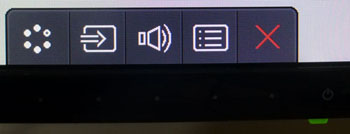
The OSD control buttons are actually located on
the rear side of the screen, and you have to reach under the bottom edge to get
at them. Thankfully there are some small circles on the front bezel in a light
grey colour which allows you to tell exactly where each of them is. On the
bottom edge of the screen is a power LED which glows green during normal
operation, or amber in standby. As you press
any of these buttons (except power of course), they bring up the on-screen guide
as shown above in the bottom right hand corner of the screen.
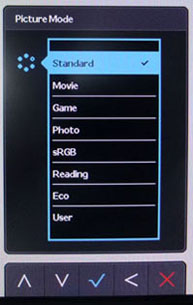
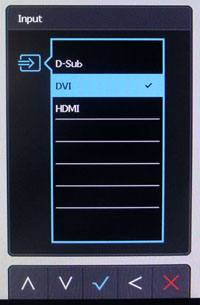
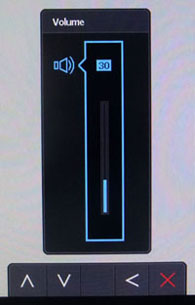
From there you are provided with quick access to
the preset mode menu (left hand button) which pops up the list shown on the left
above. There are 8 different preset modes available here to choose from. As you
enter one of these quick access sections you will see that the guidance labels
at the bottom change, indicating what the control buttons will now do for you.
There is also quick access to the input selection and volume controls as shown
above.
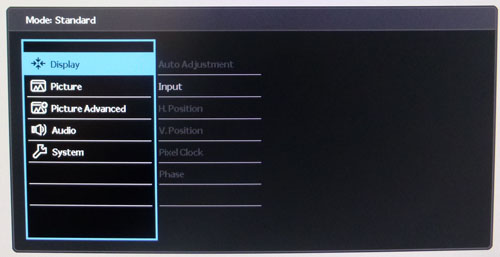
Bringing up the main OSD menu provides you with a
wide range of other settings and options to tinker with. The menu is split into
5 sections shown down the left hand side, and as you scroll through these the
options available change on the right hand side. The first 'Display' section is
for control over an analogue image if you are using the D-sub connection.
These are greyed out here since we are using DVI.
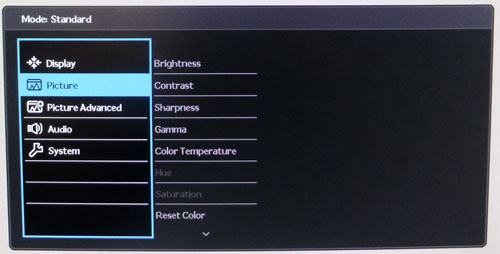
The 'Picture' menu gives you control over things
like brightness and contrast, as well as giving you access to a range of
colour temperature
and gamma presets.
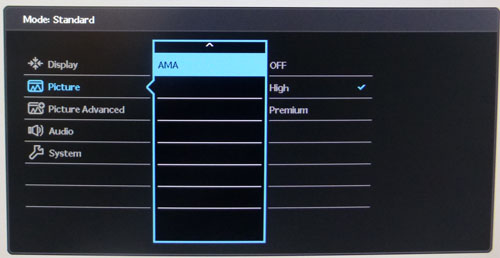
If you scroll down further in the 'Picture'
section there is also an option to control the AMA (Advanced Motion Accelerator)
function which allows the user to control the response time somewhat. We will
test that later
on as well, with options for off, high and premium available.
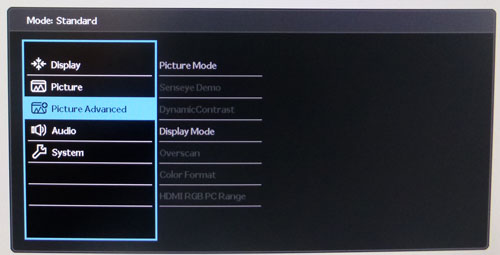
The 'Picture Advanced' section gives you control
over a few of the advanced features including the Senseye preset mode menu again
('Picture mode' option) and Display mode (aspect ratio control). You can also
access the
dynamic
contrast ratio if you're using a suitable preset mode here.
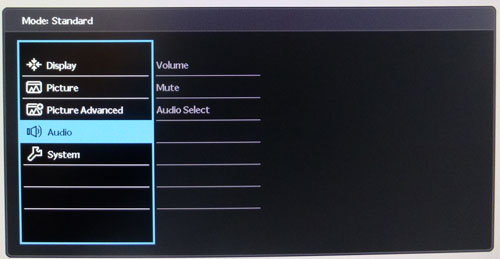
The 'Audio' menu gives you simple control over
the volume and options for the speakers / headphone output if you're using them.
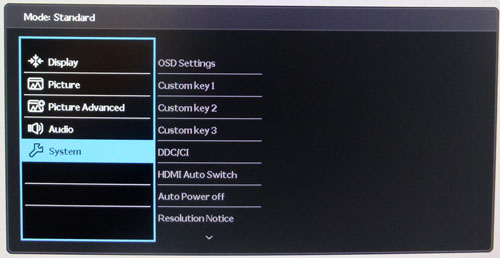
Finally the 'System' menu lets you control some
things relating to the OSD and general operation of the screen as shown above.
All in all the menu seemed easy enough to navigate
and the labels which appeared at the bottom at least meant using the buttons on
the back was not difficult. There were a wide range of options to choose from
and play with, although the menu was a little sluggish in feel and took a while
to scroll between sections and options.

Power Consumption
|
 |
|
State and Brightness
Setting |
Manufacturer Spec (W) |
Measured Power Usage
(W) |
|
Factory Default (100%) |
27.0 |
35.9 |
|
Calibrated (12%) |
- |
18.9 |
|
Maximum Brightness (100%) |
- |
35.9 |
|
Minimum Brightness (0%) |
- |
16.2 |
|
Standby |
<0.3 |
0.7 |
|
The table above shows the manufacturer quoted
power usage (where applicable), and the actual power usage measured in our lab.
Out of the box the screen used 35.9W of power while at its default brightness
setting which was actually 100%. This was a little higher than the specified
power usage, although BenQ's spec doesn't state at what brightness setting that
is achieved. At the lowest setting this was measured at 16.2W. Once calibrated
we had reached a power consumption of 18.9W which had been once the screen had been set to achieve a luminance
of 120
cd/m2. During
standby the screen uses 0.7W of power.
We have plotted the results of these measurements
on the graph below.
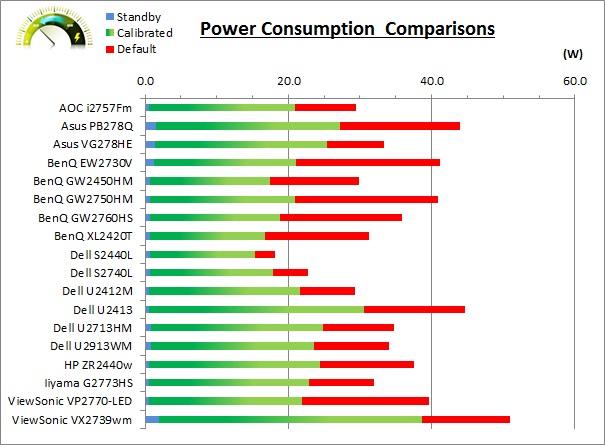

Panel and Backlighting
|
Panel Manufacturer |
AU Optronics |
Colour Palette |
16.7 million |
|
Panel Technology |
AMVA |
Colour Depth |
8-bit |
|
Panel Module |
M270HVN02.0 |
Colour space |
Standard Gamut |
|
Backlighting Type |
W-LED |
Colour space coverage (%) |
sRGB, ~72% NTSC |
Panel and Colour Depth
The BenQ GW2760HS utilises an
AU Optronics M270HVN02.0 AMVA panel which is capable of producing 16.7 million colours.
This is done with a
true 8-bit colour depth and there is no
Frame Rate Control (FRC) being used. The panel is confirmed when accessing
the factory menu as shown below (holding menu while powering the screen on):
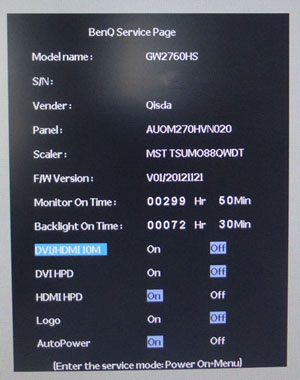
Panel Coating
The
screen coating on the GW2760HS is a light AG coating. This provides a matte
finish to avoid the reflections associated with a glossy solution, but it is
"clean" and clear and does not appear grainy. Some IPS panels are criticised for
their aggressive, grainy looking AG coating, but AMVA panels have always avoided
this thanks to their lighter appearance.
Backlighting and Colour Gamut
The screen uses a White-LED (W-LED) backlight unit
which has become very popular in today's market. This helps reduce power
consumption compared with older CCFL backlight units and brings about some
environmental benefits as well. The W-LED unit offers a standard colour gamut
which is approximately equal to the sRGB colour space (equating to ~72% NTSC). Anyone wanting to work with wider colour spaces would need to consider
wide gamut CCFL screens, or perhaps the new range of GB-LED displays.
PWM Flicker Tests at Various
Backlight Brightness Settings
We tested the screen to establish the methods used
to control backlight dimming. Our in depth article talks in more details about a
common method used for this which is called
Pulse Width Modulation (PWM). This in itself gives cause for concern to some
users who have experienced eye strain, headaches and the likes as a result of
the flickering backlight caused by this technology. Previously we have used a
camera based method as described in the article to capture results at brightness
settings of 100, 50 and 0. We now have a more advanced photosensor +
oscilloscope system which will allow us to measure backlight dimming control
with more accuracy and ultimately more ease. These tests allow us to establish
1) Whether PWM is being used to control the
backlight
2) The frequency at which this operates if used
3) Whether a flicker may be introduced or potentially noticeable at certain
settings.
The higher this frequency, the less likely you are
to see artefacts and flicker. The duty cycle (the time for which the backlight
is on) is also important and the shorter the duty cycle, the more potential
there is that you may see flicker. As a backlight is dimmed, the duty cycle
typically becomes shorter and so flicker may be more apparent at lower settings.
Please remember that not every user would notice a flicker from the backlight
but it is something to be wary of. It is also a hard thing to quantify as it is
very subjective when talking about whether a user may or may not experience the
side effects. We are able to at least measure the frequency of the backlight
using this method and tell you whether the duty cycle is sufficiently short at
certain settings that it may introduce a flicker to those sensitive to it.
100%
50%
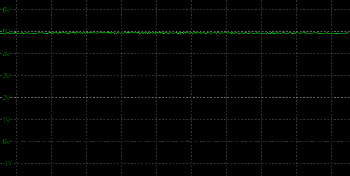
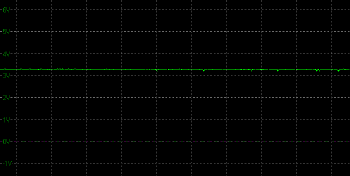
Scale = 1
horizontal grid = 20ms
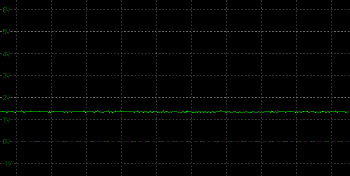
0%
One of the key features of the new GW2760HS that
BenQ are promoting is its flicker free backlight. After speaking with BenQ they
intend to launch flicker free technology across almost their entire range over
the coming months, at no extra cost to the user. They seem to be the first
manufacturer who have taken this step and it forms part of an overall "EyeCare"
initiative for their monitor range, covering flicker free backlights, improved
reading preset modes and new cabling provision for optimum picture quality. It's
great to see a manufacturer listening to the consumer and addressing something
which seems to be a more common issue with the widespread usage of LED
backlights. Look out for models on their website promoted as flicker free, and
we are told that later on the boxes will start to feature a "flicker free" logo
to help identify compatible models.

Our tests do indeed confirm that no PWM is being
used here for backlight dimming. At all settings the backlight brightness
remains constant and is not cycled on and off at all. A Direct Current (DC)
method is being used instead of PWM which is welcome. If users are worried about
flicker or particularly susceptible to it, then you do not need to worry here.
|
Pulse Width
Modulation Used |
No |
|
Cycling
Frequency |
n/a |
|
Possible
Flicker at |
|
|
100% Brightness |
No |
|
50% Brightness |
No |
|
0% Brightness |
No |

Testing
Methodology
An
important thing to consider for most users is how a screen will perform out of
the box and with some basic manual adjustments. Since most users won't have
access to hardware colorimeter tools, it is important to understand how the
screen is going to perform in terms of colour accuracy for the average user.
I
restored my graphics card to default settings and disabled any previously active
ICC profiles and gamma corrections. The screen was tested at default factory settings using the DVI interface, and analysed using
an
X-rite i1
Pro Spectrophotometer (not to be confused with the new i1 Display Pro
colorimeter) combined with
LaCie's Blue Eye Pro software suite. An NEC branded and customised X-rite i1 Display 2 colorimeter was
also used to verify the black point and contrast ratio since the i1 Pro is less
reliable at the darker end.
Targets for these tests are as follows:
-
CIE Diagram - validates the colour space
covered by the monitors backlighting in a 2D view, with the black triangle representing the
displays gamut, and other reference colour spaces shown for comparison
-
Gamma - we aim for 2.2 which is the default
for computer monitors
-
Colour temperature / white point - we aim
for 6500k which is the temperature of daylight
-
Luminance - we aim for 120
cd/m2, which is
the recommended luminance for LCD monitors in normal lighting conditions
-
Black depth - we aim
for as low as possible to maximise shadow detail and to offer us the best
contrast ratio
-
Contrast ratio - we aim
for as high as possible. Any dynamic contrast ratio controls are turned off here
if present
-
dE average / maximum -
as low as possible.
If DeltaE >3, the color displayed is significantly different from the
theoretical one, meaning that the difference will be perceptible to the
viewer.
If DeltaE <2, LaCie considers the calibration a success; there remains a
slight difference, but it is barely undetectable.
If DeltaE < 1, the color fidelity is excellent.

Default Performance and
Setup
Default settings of the screen were as follows:
|
Monitor OSD Option |
Default Settings |
|
Brightness |
100 |
|
Contrast |
50 |
|
Preset Mode |
Standard |
|
RGB |
n/a |
|
Gamma |
3 |
|
Color Temp |
Normal |

BenQ GW2760HS - Default Factory Settings


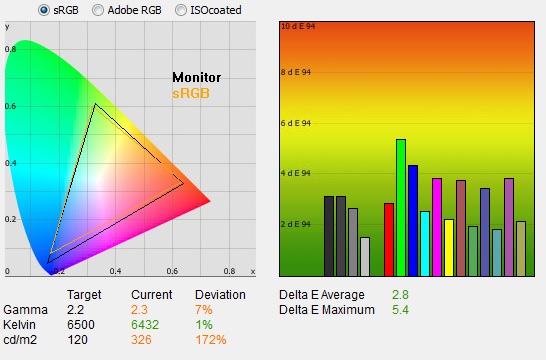
|
|
Default Settings |
|
luminance (cd/m2) |
326 |
|
Black Point (cd/m2) |
0.14 |
|
Contrast Ratio |
2348:1 |
Default setup of the screen was pretty good
overall,
although with it set at 100% out of the box it was too bright. Thankfully that's
one of the easier things to change without impacting other areas by changing the
brightness control so we won't worry too much about that. The colours felt even
and the image did not appear to be too cool or warm to the naked eye.
The
CIE diagram on the left of the image confirms that the monitors colour gamut
(black triangle) is a close match to the sRGB reference (orange triangle). This
confirms the use of a standard gamut W-LED backlight. There is some slight
over-coverage in blues but nothing significant.

Default gamma was recorded at 2.3 average, leaving
it a little out with a 7% deviance from the target of 2.2 which wasn't too bad. White point was
very close to the 6500k target, being measured at 6432k with only a 1% deviance.
A good default setup there. Note that we are using a
spectrophotometer to make these measurements which is not sensitive to the wide
gamut backlight as some colorimeter devices can be. When using a standard gamut
colorimeter not designed to work with modern backlighting units like W-LED,
WCG-CCFL and GB-LED there can be a typical deviance of 300 - 600k in the white
point measurement which is why some sources may refer to a different white point
in this test incorrectly.
Luminance was recorded at a bright 326
cd/m2 which is
too high for prolonged general use. The screen was set at a default 100%
brightness in the OSD menu but that is easy to change of course to reach a more
comfortable setting. The black depth was 0.14 cd/m2, giving us a
very good static contrast ratio of
2348:1 which we would expect from a modern VA panel.
Colour accuracy was pretty good as well with an
average dE of 2.8, and a maximum of 5.4.
Testing the screen with various gradients showed smooth transitions with no sign
of any banding thankfully. The usual slight gradation was evident in darker tones as
you will see from most monitors.

Colour Temperatures and Gamma
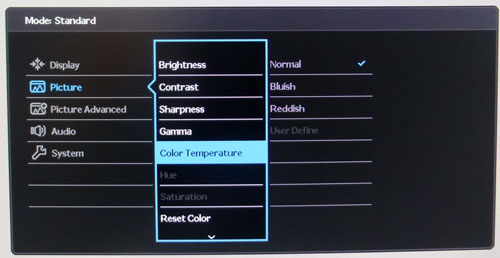
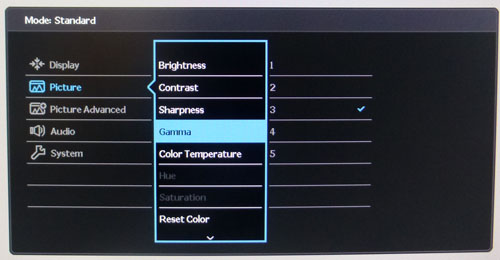
The GW2760HS features a selection of colour
temperature and gamma
presets within the OSD 'Picture' menu as shown above. For colour temperature there are options
for normal, bluish (cooler) reddish (warmer) and a user mode. The user option allows
you to manually control the RGB channels which will be useful for calibration in
a moment. There are also 5 gamma preset modes in a separate option. We measured the screen
with the X-rite i1 Pro spectrophotometer in each of the preset modes to establish
their colour temperature / white point out of the box, and then the gamma
settings as well (while in the default "normal" colour temp mode). All other settings were left at factory defaults and no
ICC profile was active. The results are recorded below:
|
Preset Mode |
Measured
Colour Temp |
|
Normal |
6346k |
|
Bluish |
8966k |
|
Reddish |
5995k |
We had already seen that the default "normal"
mode was very close to the target 6500k white point for our reviews. The
bluish and reddish modes did not have a defined temperature, but did indeed
make the image cooler and warmer as intended.
|
Gamma Preset mode |
Average Gamma |
Deviance from
2.2 Target |
|
1 |
2.0 |
9% |
|
2 |
2.2 |
1% |
|
3 |
2.3 |
7% |
|
4 |
2.5 |
15% |
|
5 |
2.7 |
22% |
The gamma modes offered you an adjustment range
from 2.0 up to 2.7 average gamma. The default setting of 3 was actually a
little off the 2.2 target, leaving a 7% deviance. We found the gamma setting
of 2 to be closer, with only a 1% deviance. This would be a better option to
switch to out of the box for a gamma curve closer to 2.2 average. We will also
be able to use that setting for the calibration in the next section.

Calibration
We used the
X-rite i1 Pro spectrophotometer combined with the LaCie Blue Eye Pro
software package to achieve these results and reports. An NEC branded and
customised X-rite i1 Display 2 was used to validate the black depth and contrast
ratios due to lower end limitations of the i1 Pro device.
|
Monitor OSD Option |
Calibrated Settings |
|
Brightness |
12 |
|
Contrast |
50 |
|
Preset Mode |
User |
|
RGB |
98, 100, 95 |
|
Gamma |
2 |
|
Color Temp |
User Define |

BenQ GW2760HS - Calibrated Settings
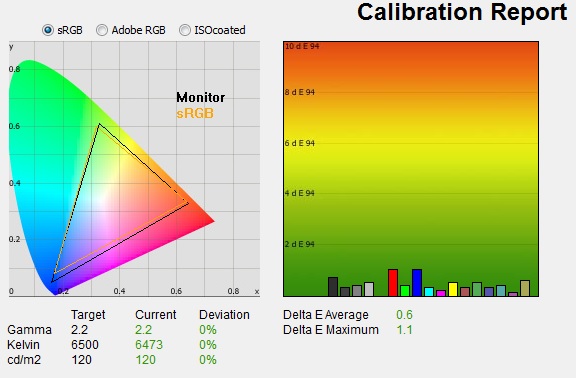
|
|
Calibrated Settings |
|
luminance (cd/m2) |
120 |
|
Black Point (cd/m2) |
0.06 |
|
Contrast Ratio |
1914:1 |
We first of all reverted to the 'user' preset
mode in the OSD menu and then to the 'user define' colour temperature mode which
would allow us access to the individual RGB channels. Adjustments were made during the process to the brightness control,
and to the RGB channels as shown in the table above. We also switched to gamma
mode 2 as we had established
that it had returned a gamma curve closest to 2.2 earlier. This allowed us to obtain an
optimum hardware starting point and setup before software level changes would be
made at the graphics card level. This would help preserve tonal values and limit
banding issues. After this we let the software carry out the LUT adjustments and create an
ICC profile.
Average gamma had been corrected to 2.2, correcting the default
7% deviance we'd
found out of the box in gamma preset 3. The white point was also
corrected to 6473k, sorting out the small 1% deviance from before. Luminance had also been
improved thanks to the adjustment to the brightness control all the way down
from 100% to 12%, now being measured at 120
cd/m2. This
gave us a calibrated black depth of 0.06 cd/m2, and a
static contrast ratio of 1914:1 which was excellent. Colour
accuracy had also been corrected nicely, with dE average of 0.6 and maximum of
1.1. LaCie would consider colour fidelity to be excellent.
Testing the screen with various colour gradients
showed mostly very smooth transitions. There was some slight gradation in darker tones
and some very slight banding introduced due to the adjustments to the graphics
card LUT from the profilation of the screen. Nothing major at all though.
You can use our settings and
try our calibrated ICC profile if you wish, which are available in
our ICC profile database. Keep in mind that results will vary from one
screen to another and from one computer / graphics card to another.

Calibration
Performance Comparisons
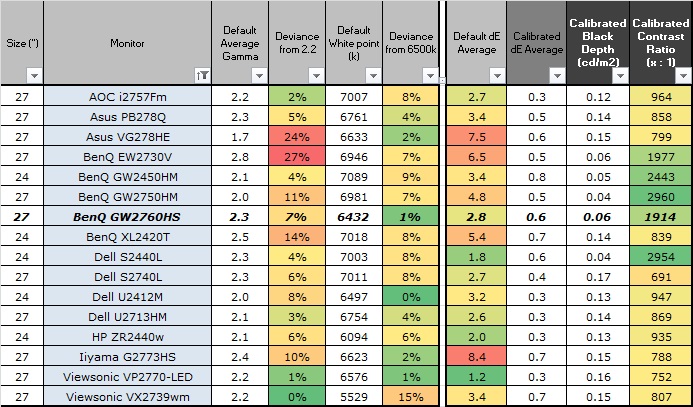
The comparisons made in this section try to give
you a better view of how each screen performs, particularly out of the box which
is what is going to matter to most consumers. When comparing the default factory
settings for each monitor it is important to take into account several
measurement areas - gamma, white point and colour accuracy. There's no point
having a low dE colour accuracy figure if the gamma curve is way off for
instance. A good factory calibration requires all 3 to be well set up. We have
deliberately not included luminance in this comparison since this is normally
far too high by default on every screen. However, that is very easily controlled
through the brightness setting (on most screens) and should not impact the other
areas being measured anyway. It is easy enough to obtain a suitable luminance
for your working conditions and individual preferences, but a reliable factory
setup in gamma, white point and colour accuracy is important and not as easy to
change accurately without a calibration tool.
From these comparisons we can also compare the
calibrated colour accuracy, black depth and contrast ratio. After a calibration
the gamma, white point and luminance should all be at their desired targets.
Default setup of the GW2760HS was pretty good on
the whole. The gamma was a little way out from the target out of the box with a
7% deviance, but you can actually correct that very nicely simply by changing
the gamma mode to "2" in the OSD, resulting in a smaller 1% deviance.. The white point was very close to the 6500k
target which was pleasing. The colour accuracy and balance was also pretty good
with a dE average of 2.8 out of the box. It offered improvements over the older
GW2750HM certainly in all areas of the default setup which was good. It was also
fairly close to some other competing models like the Dell S2740L and AOC
i2757Fm, although the BenQ had a better default white point closer to the 6500k
target.
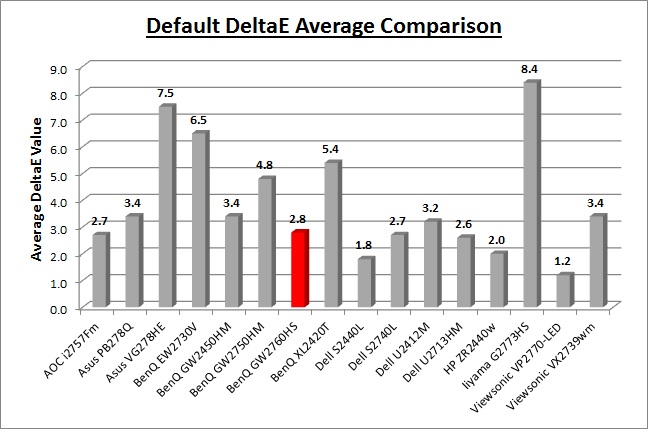
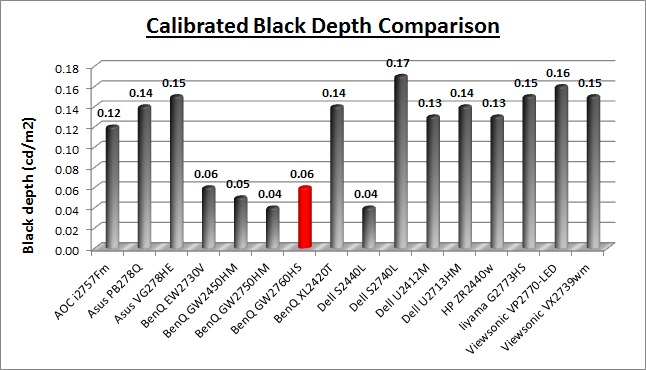
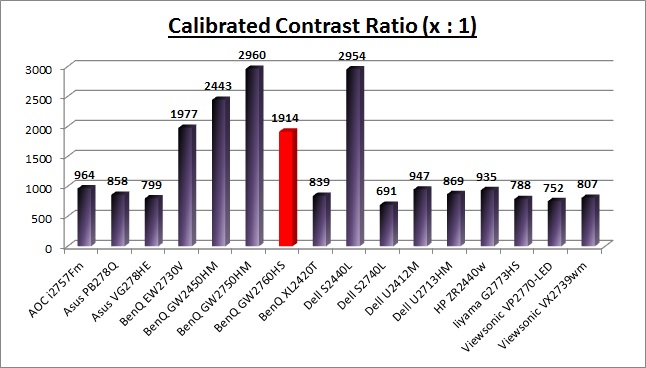
The calibrated black depth and contrast ratio of
the screen were excellent as you would expect from a modern AMVA panel. At
1914:1 static contrast ratio, it is much higher than any IPS, PLS or TN Film
panel can reach. It was not quite as high as some other AMVA screens we have
tested, which reached up nearer to 3000:1 in the best cases, but still a very
impressive performance nonetheless. Certainly a strength of the AMVA panel
technology.

BenQ GW2760HS
Now Available

Contrast
Stability and Brightness
We wanted to see how much variance there was in
the screens contrast as we adjusted the monitor setting for brightness.
In theory, brightness and contrast are two independent parameters, and good
contrast is a requirement regardless of the brightness adjustment.
Unfortunately, such is not always the case in practice. We recorded the
screens luminance and black depth at various OSD brightness settings, and
calculated the contrast ratio from there. Graphics card settings were left at
default with no ICC profile or calibration active. Tests were made using an
NEC branded and customised
X-rite i1 Display 2 colorimeter. It should be noted that we used the
BasICColor calibration software here to record these, and so luminance at
default settings may vary a little from the LaCie Blue Eye Pro report.
|
OSD
Brightness |
Luminance
(cd/m2) |
Black
Point (cd/m2) |
Contrast
Ratio
( x:1) |
|
100 |
328.76 |
0.14 |
2348 |
|
90 |
317.40 |
0.13 |
2442 |
|
80 |
295.42 |
0.13 |
2272 |
|
70 |
272.63 |
0.12 |
2272 |
|
60 |
249.00 |
0.11 |
2264 |
|
50 |
224.66 |
0.09 |
2496 |
|
40 |
199.40 |
0.09 |
2216 |
|
30 |
173.40 |
0.07 |
2477 |
|
20 |
149.38 |
0.06 |
2440 |
|
10 |
118.41 |
0.05 |
2368 |
|
0 |
90.81 |
0.04 |
2270 |
|
Total Luminance Adjustment Range
(cd/m2) |
237.95 |
Brightness OSD setting controls backlight? |
 |
|
Total Black Point
Adjustment Range (cd/m2) |
0.10 |
|
Average Static Contrast Ratio |
2351:1 |
PWM Free? |
 |
|
Recommended OSD setting for 120 cd/m2 |
11 |
The luminance range of the screen was good. At the
maximum brightness setting the screen reached 328.76
cd/m2, which was actually a little
higher than
the specified 300 cd/m2 maximum. At the lower end of the adjustment range you could reach down to
90.81 cd/m2. This should be ok for most users, but perhaps might not
be dark enough for some who want to use the screen in very low lighting conditions.
The total adjustment range of 237.95 cd/m2 was good, but we would
have perhaps preferred a lower minimum brightness and a lower maximum brightness
overall. As we discussed earlier, the backlight dimming is achieved completely
without the
use of PWM and so those prone to any issues with backlight flickering will be
fine.
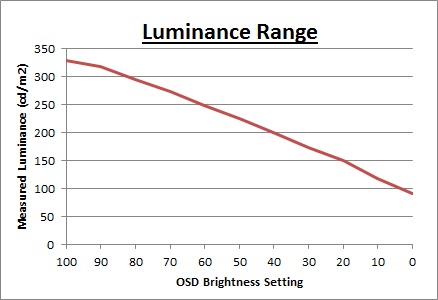
We have plotted the
luminance trend on the graph above. The screen behaves as it should, with a
reduction in the backlight intensity controlled by the reduction in the OSD
brightness setting. This was not quite a linear relationship though. As you can
see from the graph the luminance variation was a little flatter between 100 and
90 adjustments. A setting of 11 - 12% should return you a luminance close to 120
cd/m2 out of the box.
We will not provide our usual contrast
stability graph since the low black levels mean that the rounding errors are too
high and it would not fairly represent the stability of the contrast. Average
contrast ratio measured was ~2351:1 which was excellent. A little less than the
specified 3000:1, but still so much higher than you could get from any TN Film,
IPS or PLS panel. Another strong result from AMVA here.

Dynamic Contrast
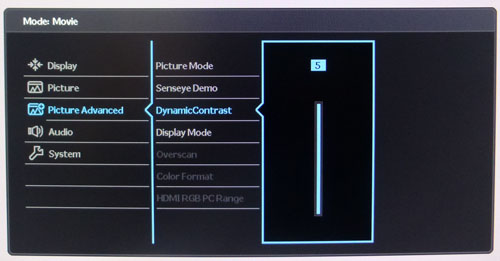
The BenQ GW2760HS features a dynamic contrast ratio
(DCR) control, which boasts a spec of 20,000,000:1 (20 million:1). Dynamic
contrast ratio involves controlling the backlight of the screen automatically,
depending on the content shown on the screen. In bright images, the backlight
is increased, and in darker images, it is decreased. We have come to learn
that DCR figures are greatly exaggerated and what is useable in reality is
often very different to what is written on paper or on a manufacturers
website.
For this test we would use a colorimeter to record the
luminance and black depths at the two extremes. Max brightness would be
recorded on an almost all white screen. Black depth would
be recorded on an almost all black screen. In real use you are very
unlikely to ever see a full black or full white screen, and even our tests are
an extreme case to be honest. Carrying out the tests in this way does give you
a good indication of the screens dynamic contrast ratio in real life
situations however.
The DCR feature is available in the movie, game
and photo preset modes. It has a simple setting from 0 (off) up to 5 (maximum)
available from within the 'Picture Advanced' section of the menu, and once
enabled you cannot control the brightness setting manually as the option is
greyed out.
|
|
Dynamic Contrast |
|
Specified DCR Range |
20 Million:1 |
|
Available in Presets |
Movie, Game, Photo |
|
Setting Identification / Menu option |
Dynamic Contrast |
|
Settings |
0 - 5 |
|
Measured
Results |
Movie |
Game |
Photo |
|
Default Static Contrast Ratio |
2401:1 |
1862:1 |
1672:1 |
|
Max luminance (cd/m2) |
337.17 |
262.22 |
234.48 |
|
Min Black Point (cd/m2) |
<0.02 |
<0.02 |
<0.02 |
|
Max Dynamic Contrast Ratio |
>16,859 |
>13,111 |
>11,724 |
|
Useable DCR in practice |
Yes |
Yes |
Yes |
|
Backlight turned off for 100% black |
No |
No |
No |
We tested the DCR feature in each of the preset
modes with DCR set at the maximum level 5, and were pleased with the results in each, which to be honest is quite
rare for a DCR function. The movie preset mode had the best static contrast
ratio of the three, not that any of them were bad at >1600:1 in all cases. When
switching between the bright and dark images the screens brightness changed
smoothly and pretty quickly. It took about 6 seconds for the backlight range to
change from one extreme to the other. On an almost all-black image, the black
point was less than 0.02
cd/m2,
that being the lower limit of the X-rite i1 Display 2 device in fact. Looking at
our contrast stability tests in the previous section, the DCR feature seems to
be able to control the backlight below even the minimum brightness setting,
which had "only" yielded a black point of 0.04
cd/m2. In all cases, the DCR was
therefore beyond our measurement limits because the black point was trending
towards 0.00 cd/m2. A very pleasing result and certainly a DCR which
might be useable given its smoothness, speed and range. On a 100% black image
the backlight was not shut off completely but that is completely useless anyway.

Viewing Angles
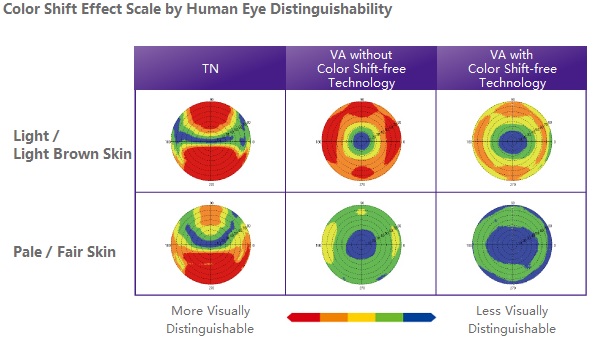
An interesting part of the new GW2760HS is the "Color
Shift-free Technology" which BenQ talk about in the product features. According
to their website you can "Enjoy perfect skin tone and image color
presentation from a wide-viewing angle of 178°/178°! The all new Color
Shift-free Technology reduces the visibility of color washout, or color shift,
between normal and oblique viewing angles, giving you consistent color
uniformity and true color definition from left, right, above and below."
We were keen to see whether this actually had
improved at all, or whether it was simply marketing talk. We carried out our
normal viewing angle tests as shown below.

Above: Viewing
angles shown from front and side, and from above and below. Click for
larger image
Viewing angles were actually quite a bit better
than we'd seen from some other AMVA panels. If you compare the images above for
example against the older
GW2750HM model or other AMVA screens, you can see there is less colour wash-out from all angles.
On the older GW2750HM a pale and yellow tint was introduced from an angle past
about 40° either side, getting progressively darker as you moved wider. This was
not evident on the new GW2760HS though and fields of view were much better which
was pleasing. It appears some improvements have been made to the viewing angles
in this latest generation of AMVA panel.
Despite these improvements users should still be
aware that the panel still exhibits the off-centre contrast shift which is
inherent to the VA pixel structure. When viewing a very dark grey font on a
black background, the font almost disappears when viewed head on, but gets
lighter as you move slightly to the side. This is an extreme case of course as
this is a very dark grey tone we are testing with. Lighter greys and other
colours will appear a little darker from head on than they will from a side
angle, but you may well find you lose some detail as a result. This can be
particularly problematic in dark images and where grey tone is important. It is
this issue that has led to many graphics professionals and colour enthusiasts
choosing IPS panels instead, and the manufacturers have been quick to
incorporate this alternative panel technology in their screens. We would like to
make a point that for many people this won't be an issue at all, and many may
not even notice it. Remember, many people are perfectly happy with their TN Film
panels and other VA based screens. Just something to be wary of if you are
affected by this issue or are doing colour critical work.

Above: View of an
all black screen from the side. Click for larger version
On a black image there is a slight pale and purple
tint introduced to the image when viewed from a wide angle. This isn't too
severe and shouldn't present any real problems in practice. There is no obvious
glow like you can see from many IPS panels in these kind of situations.

Panel Uniformity
We wanted to test
here how uniform the brightness and colour temperature was across the screen, as well as identify any
leakage from the backlight in dark lighting conditions. Measurements of the luminance
and colour temperature were taken at 35 points across the panel on a pure
white background. The measurements for luminance were taken using BasICColor's calibration
software package, combined with the NEC customised X-rite i1 Display 2
colorimeter with a central point on the screen calibrated to 120 cd/m2. Measurements for colour temperature (white point) were taken using
BasICColor software and the i1 Pro spectrophotometer which can more accurately
measure white points of different backlighting technologies. The below uniformity diagram shows the difference, as a percentage,
between the measurement recorded at each point on the screen, as compared with the
central reference point.
It is worth
noting that panel uniformity can vary from one screen to another, and can depend
on manufacturing lines, screen transport and other local factors. This is only a
guide of the uniformity of the sample screen we have for review.

Uniformity of Luminance
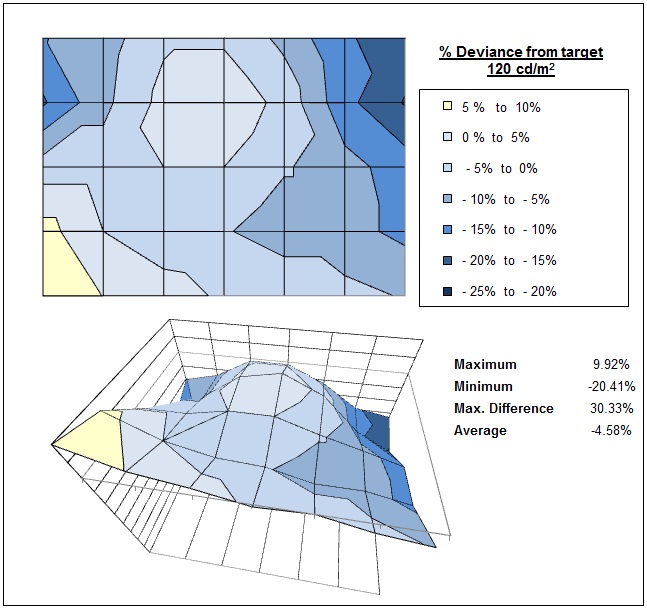
The luminance uniformity of the screen was
moderate overall. There did seem to be some darker regions in the top
corners, where luminance dropped by a maximum of 20.41%, down to around 100
cd/m2
in the most extreme case. The bottom left hand corner was also a little
brighter than than the middle of the screen, at ~10% more, and 132 cd/m2.
Nothing too severe, but not optimum if you were doing colour critical work.

Uniformity of White Point / Colour
Temperature
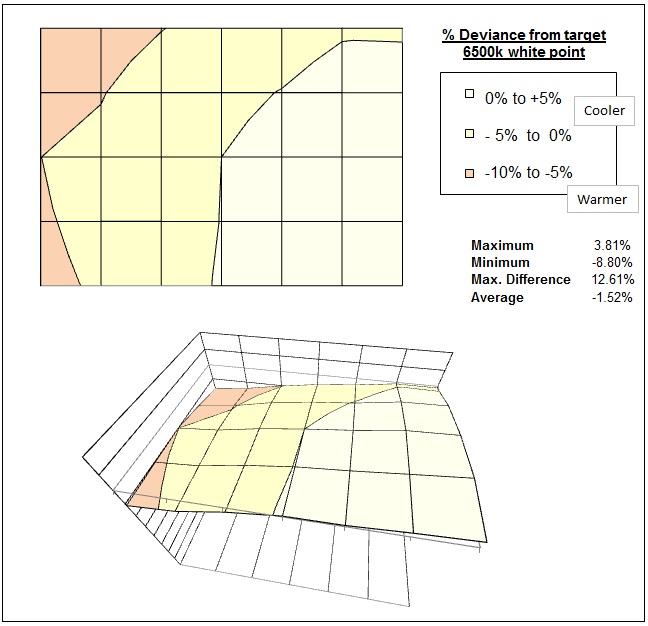
The colour temperature uniformity was measured
based on a centrally calibrated 6500k point. As you can see, the colour
temperature did seem to vary a little across the screen with a difference of
~13% between sections of the left hand edge, and sections of the right hand
edge. Along the left the colour temperature dropped down to a warmer 5928k
in the most extreme cases, and it also reached up to a slightly cooler 6748k
along the right hand section. It wasn't a huge difference but along with the
luminance variation we'd seen above, it may be a little off-putting for
colour critical work.

Backlight Leakage
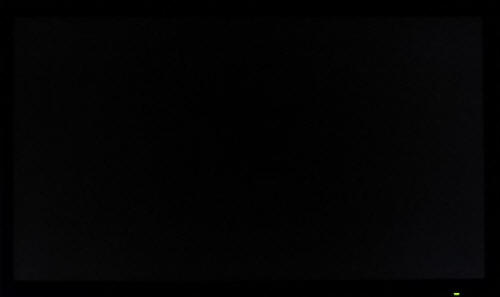
Above: All black screen in a darkened room. Click for larger version
As usual we also tested the screen with an all
black image and in a darkened room. A camera was used to capture the result.
There was no obvious backlight bleeding at all to the naked eye and the
uniformity looked very good, even in a darkened room. The camera captured some
slight clouding from the right hand side, but this was
very minimal and not something which you should notice in practice. Blacks
looked very deep thanks to the AMVA panel as well with its very high contrast
ratio. A pleasing
result here.

General and Office Applications

The BenQ GW2760HS isn't like many other 27"
screens in the market. It does not offer a massive WQHD 2560 x 1440 resolution
and instead sticks with a smaller 1920 x 1080 resolution across its 16:9 aspect
panel. While this of course has some cost saving advantages, and is perfectly
suitable for multimedia use, it is not as good for general day to day office
work. This relatively low resolution on such a large screen means there is a
0.311mm pixel pitch and the text appears large as a result. This might be good
for those with any kind of eye sight issues, and for those who prefer a larger
text size for a lot of web and text based work. However, you need to consider
that this same 1920 x 1080 resolution can be found on small screens as well,
including 21.5" diagonal models. On screens that size the resolution is arguably
a little too high and text is a little too small, but on a 27" diagonal sized
screen I personally think it is a bit too low. The screen is certainly
comfortable for a lot of text reading, but it just doesn't look quite as sharp
and crisp as a higher resolution equivalent. You do also really miss the desktop
real-estate when coming from a 2560 x 1440 screen to this.
The resolution is still adequate for side by side
splitting of content on the screen which is useful. The digital DVI interface
offered a slightly sharper image quality than the D-sub analogue interface and
so should be used wherever possible for your PC connection. BenQ provide the
screen with the digital HDMI cable now instead of VGA which is a nice touch. At
least with the AG coating being light here the white backgrounds did not appear
too grainy or dirty as they can on many IPS panels. Default luminance of the
screen was recorded at 326
cd/m2 which is far too high for
prolonged office use. You will want to turn the screen down probably to around
11-12% brightness to achieve a luminance of around 120 cd/m2. Those
wanting to use the screen in darker room conditions and at a luminance lower
than this can do so through further adjustment to this setting, down to around
90.81 cd/m2 minimum which might be restrictive in some cases, but
should be adequate for most users. An important aspect of this new screen is the
promotion of its flicker free backlight, achieving the backlight dimming
entirely without the use of PWM which is great news. Certainly easier on the eye
for many and a nice step forward by BenQ in our opinion.

There is a new
'Reading' preset mode available from the menu which seems to make the image very
yellowy in appearance. Perhaps more comfortable for prolonged use, but you
should be able to achieve a decent standard setup anyway so it may not be needed for
many. A simple change to the OSD gamma control to mode 2 can also help correct
the gamma curve nicely and white point is fairly close to a 6500k target when in
the default 'standard' colour temperature mode. The pretty wide viewing angles
of the AMVA panel mean you don't have to worry too much about obvious contrast
and colour shifts during regular use, although you do need to be aware of the
off-centre contrast shift if working with colour critical applications or dark
content specifically. The viewing angles do seem to have improved compared with
some older AMVA panels as well which is good news (see
viewing angle
section).
The screen sadly does not offer any USB ports
which I think are always handy for connecting external devices. There are also
very limited ergonomic adjustments available from the stand with only a tilt
function provided. This does allow a reasonable adjustment range back and forth,
but height adjustment is missed. There are no added functions such as
ambient light sensors or human motion sensors here, but BenQ have included 2x 1W
stereo speakers which should be ok for some casual 'office noises' and the odd
mp3 or YouTube video.
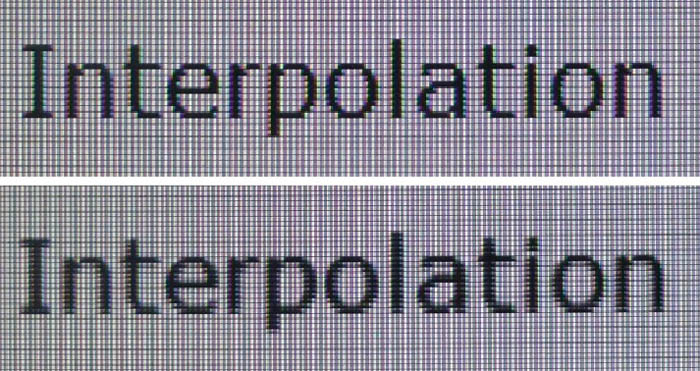
Above: photo of text at 1920 x 1080 (top) and 1600 x 900 (bottom)
The screen is designed to run at its native
resolution of 1920 x 1080 and at a 60Hz recommended refresh rate. If you want
you are able to run the screen outside of this resolution of course. We tested
the screen at a lower 1600 x 900 resolution while maintaining the same aspect
ratio (16:9) to see how the screen handles the interpolation of the resolution.
At native resolution the text was sharp as you can see from the top photograph.
As we've already said, because of the fairly large pixel pitch the text does not
look as sharp and precise as higher resolution screens of the same size. When
you switch to a lower resolution the text is more blurry. There was fairly low
levels of overlap of the pixels and text was still reasonably readable, but of
course quite a bit bigger. Native resolution is recommended where possible of
course.

Responsiveness and Gaming
The GW2760HS is rated by BenQ as having a 4ms G2G response time which implies the use of
overdrive /
response time compensation (RTC) technology, used to boost pixel transitions
across grey to grey changes. The
part
being used is the
AU Optronics M270HVN02.0 AMVA panel. Have a read about response time in
our
specs section if you need additional information about this measurement. 4ms
G2G might sound quite adventurous for an AMVA panel as well, as we know from
past experience that it isn't as fast in practice as IPS or PLS panels normally,
and certainly can't keep up with fast TN Film panels.
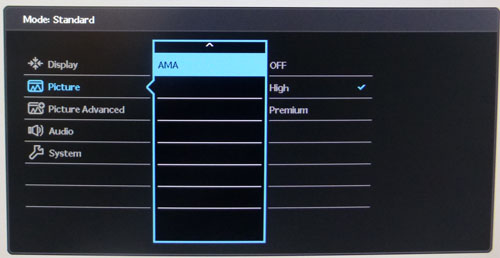
There is a user controllable option in the OSD for
the overdrive function, labelled as 'AMA' which stands for "Advanced Motion
Accelerator". There are options for off, high and premium as you can see above.
We first tested the screen using some basic moving image tests and PixPerAn. You
could detect a slight improvement in the responsiveness when switching from
'off' to 'high', but when switching to 'premium' there was a very ugly and
noticeable overshoot problem introduced which we will look at more in a moment.
We will first test the screen using our thorough
response time testing method. This uses an oscilloscope and photosensor to
measure the pixel response times across a series of 20 different transitions, in
the full range from 0 (black) to 255 (white). This will give us a realistic view
of how the monitor performs in real life, as opposed to being reliant only on a
manufacturers spec. We can work out the response times for changing between many
different shades, calculate the maximum, minimum and average grey
to grey (G2G) response times, and provide an evaluation of any overshoot present
on the monitor.
We use an
ETC M526
oscilloscope for these measurements along with a custom photosensor device.
Have a read of
our response time measurement article for a full explanation of the testing methodology and reported
data.
AMA Setting = High
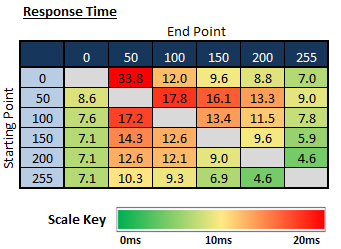
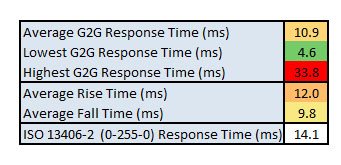
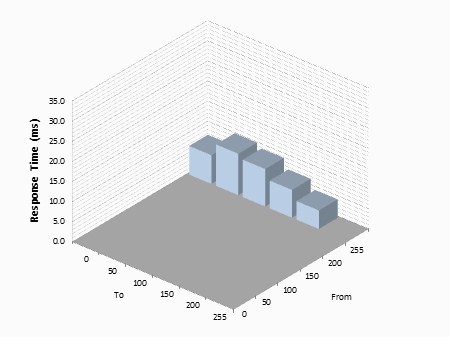
We tested the screen with the oscilloscope first
of all in the default 'high' AMA mode. On the whole the pixel transitions were reasonably
fast, although a little slower than we'd seen from most recent IPS models we had
tested. The average G2G response time was measured at 10.9ms which was
obviously quite a lot slower than the specified 4s G2G from the manufacturer, as
expected really knowing what we know about AMVA panel technology. Keep in mind
that manufacturer spec signifies the fastest G2G transition as well, and in fact
some of the transitions did reach close, down to 4.6ms in the best case.
However, the average response time was quite a bit higher at 10.9ms.
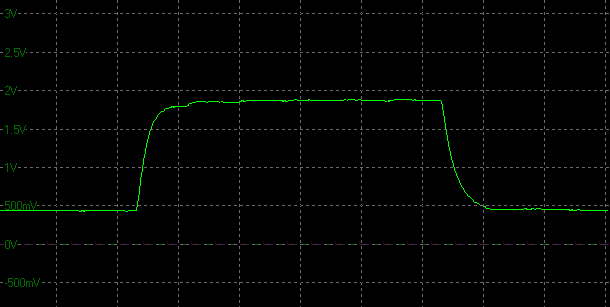
Transition: 100-255-100 (AMA
High)
(scale = 20ms)
Above is a fairly typical graph from the response
time measurements of this screen. There is a reasonably fast rise time of 7.8ms,
showing no overshoot at all. The fall time is slightly slower in this example at
9.3ms, but again there's no overshoot.

Transition: 50-100-50 (AMA High)
(scale = 20ms)
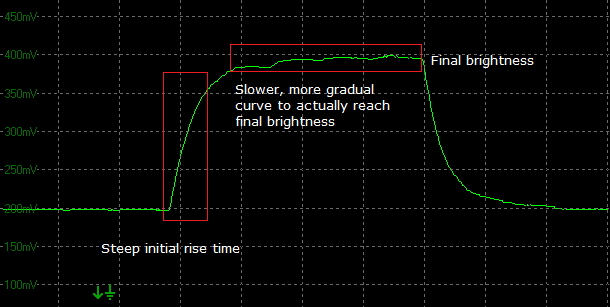
Above is an example where the response time was a
bit slower. You can see a steep initial change in the
brightness on the rise time, but it seems to level off a little early and then
take much longer to reach the actual final brightness level. The overdrive impulse
seems to be applied quite gently so as not to cause issues with overshoot, but
in doing so the desired final brightness takes a little longer to reach. You
will see here that the line does at least not overshoot on either the rise or the fall
time thankfully which is good news.
Some transitions from grey to white were faster,
and in the best cases they reached as low as 4.6ms (200-255 for instance).
However, these faster transitions tended to exhibit some slight overshoot which
we will look at in a moment. Fall times (changes from light to dark shades) on
the whole were a bit faster, with an average 9.8ms response time. Rise times
(changed from dark to light shades) were on average 12ms.
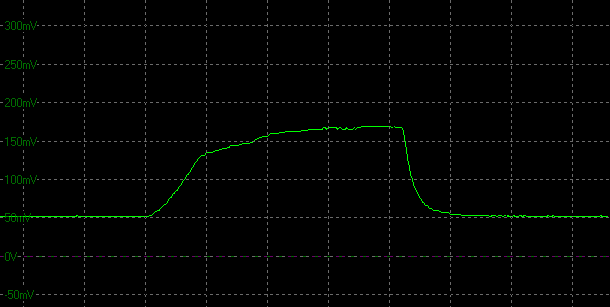
Transition: 0-50-0 (AMA High)
(scale = 20ms)
The transitions between two dark shades seemed to
be a little slower (0-50, 50-100, 100-50 for example) and even ranged up to
33.8ms in the worst cases. This example above is from the slowest transition
0-50-0 (black > dark grey > black). This behaved in an odd way compared
with other transitions as the rise was much more gradual. It seemed to reach a
certain brightness within a normal response time (where the curve goes from
steep to flatter on the rise), but then takes much longer to reach the required
brightness, or even to be at 90% of the required brightness which is the
threshold we use for these measurements.

As we begin to measure more screens with the
oscilloscope system we can begin to plot them on a graph like the above for easy
comparison. This shows you the lowest, average and highest G2G response time
measurement for each screen. As you can see, the BenQ GW2760HS was a little
slower on average than the IPS models we have tested here. The new Dell U series
were all around 7.2 - 7.98ms on average, while the TN Film based Asus VG278HE
was even faster still at 4.1ms average.
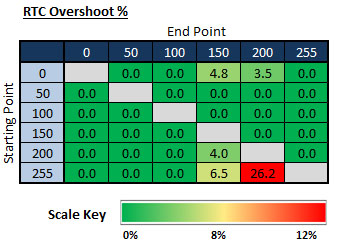
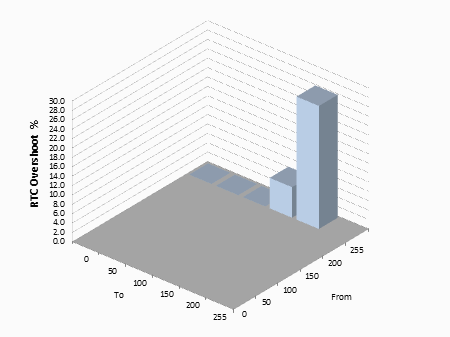
If we evaluate the Response Time Compensation
(RTC) overshoot then the results are pleasing on the most part. Some of the
faster pixel transitions did result in some overshoot. Changes from 0-150,
255-150 and 0-200 for instance had some minor overshoot (3.5 - 6.5%).

Transition: 0-200-0 (AMA High)
(scale = 20ms)
Above is the graph from the 0-200-0 transition
where you can see some slight overshoot on the rise time. Very minimal though
(3.5%).
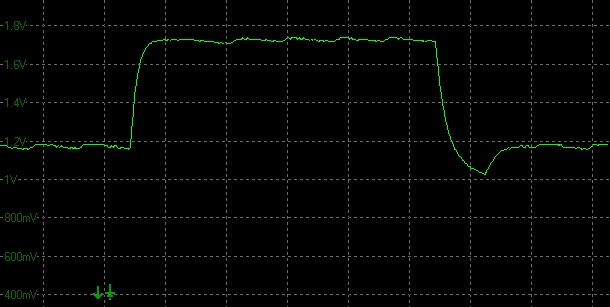
Transition: 200-255-200 (AMA High)
(scale = 20ms)
The above graph shows the worse case overshoot, on
the transition from 255-200 where the brightness drops considerably below the
target, before levelling back out. This 26.2% overshoot seemed to be a fairly
isolated case and on the whole there was next to no overshoot when using the
screen in the 'high' AMA mode.
AMA Setting Comparison
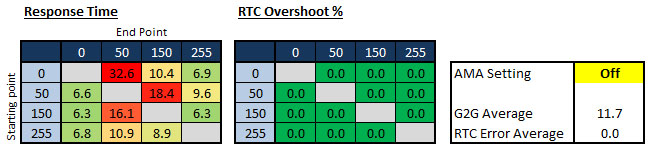
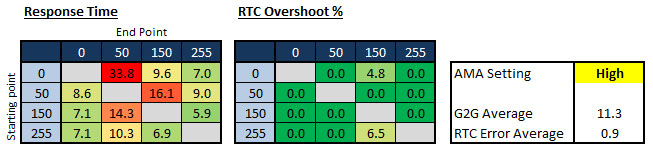
We went on to test the screen again out of
curiosity in the AMA 'off' and 'premium' modes. We took a smaller set of
measurements as it's quite a time consuming process, but gives a good view of
the performance overall in each mode.
In the 'off' mode, the overall responsiveness
seemed to be only slightly slower than when AMA was set to 'high'. This was also
evident in the general gaming and motion tests we carried out. The response time
was ever so slightly slower overall, although nearly all of the RTC overshoot
had been eliminated. Although it's not shown in the tables above, we did also
test the 200-255-200 transition which had given us an extra-large (26.2%)
overshoot when we tested the 'high' mode before, to see whether it did the same
when AMA was set to 'off'. There was still some overshoot, but it was lower at
10%. When AMA is set to off, the pixel response times are slightly slower, but
most of the RTC overshoot is eliminated.
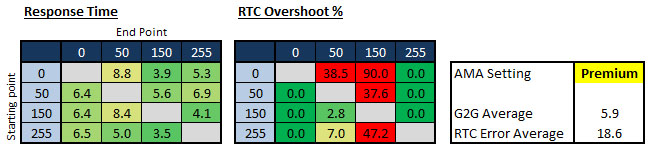
When switching to the AMA 'Premium' mode, the
results were much worse. The response time had been sped up significantly, with
a 5.9ms average G2G response time now being recorded in this set of
measurements. However, an obscene amount of overshoot was introduced, in some
cases being as high as 90%! You could immediately spot this in any kind of
motion or gaming tests and a severe overshoot trail was visible. This mode was
helping to boost response times of some of the slower transitions, for example
0-50 had improved from 33.8ms in 'high' mode, to only 8.8ms in 'premium' mode.
However, where the improvements were being made, a huge overshoot was produced
(38.5% in that example) as the RTC impulse was far too aggressive.
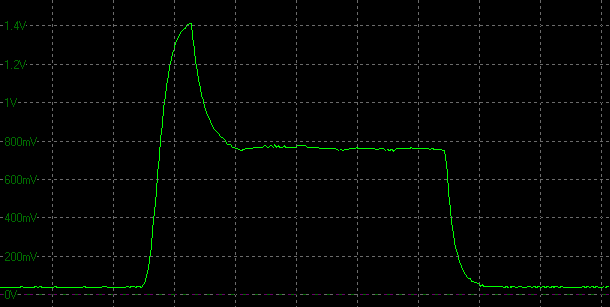
Transition: 0-150-0 (AMA Premium)
(scale = 20ms)
The above shows the worst case overshoot when
switching from 0 - 150. You can see a huge peak in the brightness before it then
drops back down to reach the actual desired shade. Not good at all and this is a
90% overshoot.
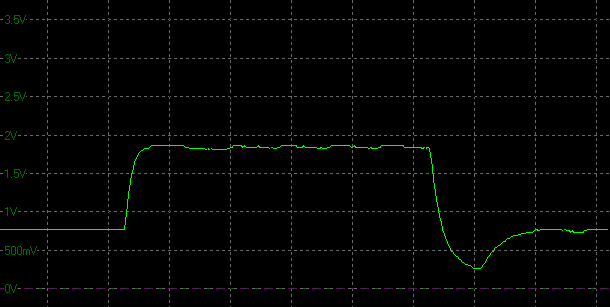
Transition: 150-255-150 (AMA Premium)
(scale = 20ms)
There was also some overshoot on the fall times in
some cases, here it was as bad as 47.2% overshoot when switching from 255
(white) to 150 (light grey). Again the actual response time had been sped up
nicely, from 6.9ms to 3.5ms, but at the cost of a significant overshoot problem.
The AMA 'High' setting seemed to return the
optimum results for gaming and motion really. There was some very occasional
overshoot but on the whole it was not too bad. The matrix isn't as fast as some
other technologies but also isn't too slow. The AMA 'Off' setting may even be
useful for movies, or if you do notice any overshoot and want to eliminate it
some more, as the response time is only slightly slower anyway. Avoid the AMA
'Premium' mode as the overshoot is just too noticeable and problematic.
Motion Tests
The screen was also tested using the chase test in
PixPerAn. As a reminder, a series of
pictures are taken on the highest shutter speed and compared, with the best case
example shown. This should only be used as a rough guide to comparative
responsiveness, but is handy for a comparison between the different AMA settings
and between different screens.
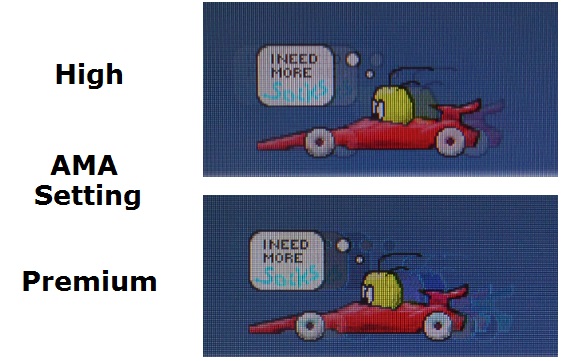
As you can see, the AMA 'high' setting showed
moderate levels of motion blur in practice. There was no severe ghosting to the
naked eye, but a blurred image was certainly visible and picked up in the photos
as well. At the 'high' setting, there was no apparent overshoot in these tests,
backing up what we'd measured with the oscilloscope before. When switching to
the 'Premium' setting you could immediately spot the very noticeable overshoot
problems. There was a significant dark trail behind the moving speech bubble and
yellow head, and also some pale overshoot behind the moving car. It was very
distracting and meant that the 'Premium' mode was not really useable. Stick with
the 'High' mode for the optimum performance on this screen.
Display Comparisons

27"WS 4ms G2G AU Optronics AMVA (AMA = High)

27" 4ms G2G AU
Optronics AMVA (AMA = Premium)

24" 4ms G2G AU
Optronics AMVA (AMA = Premium)

27" 8ms G2G AU
Optronics AMVA (AMA setting = Premium)
We can compare the GW2760HS against 3 other AMVA
based screens we have tested, all from BenQ in fact. The overall responsiveness
of the GW2760HS felt quite similar to the older
GW2750HM, with a similar level
of blur to the moving image. The GW2750HM had been set in the 'Premium' AMA mode
which was perhaps slightly more responsive than the GW2760HS in 'High' AMA mode.
However, there was some dark overshoot evident when using the 'premium' mode on
the GW2750HM which was not visible on the GW2760HS in the 'high' mode. The 24"
GW2450HM did seem to be a little faster than both in practice, with a less
obvious blur to the moving image and only some slight dark trailing. It did seem
to be probably the best balance between the 3 screens when it came to overdrive
aggressiveness, and control. The older
EW2730V was slower than these GW models
with a more significant blur and some light ghosting evident.

27"WS 4ms G2G AU Optronics AMVA (AMA = High)

27" 5ms
G2G LG.Display AH-IPS (overdrive = medium)

24" 7ms G2G
LG.Display AH-IPS
We have also provided a comparison of the
GW2760HS against a couple of competing 27" IPS models with the same 1920 x 1080
resolution. The
AOC i2757Fm was slightly faster in practice with a less noticeable blur to
the moving image. The
Dell S2740L was a little faster still, but did introduce a dark overshoot
problem due to the aggressive overdrive impulse being applied.

27"WS 4ms G2G AU Optronics AMVA (AMA = High)

27" 12ms G2G
LG.Display H-IPS

27" 8ms G2G
LG.Display AH-IPS

27" 5ms G2G
Samsung PLS (Trace Free = 40)

27" 12ms G2G
Samsung PLS (Response Time = Advanced)
We can also compare the GW2760HS against a few of the
other popular 27" models, this time featuring higher resolution 2560 x 1440
panels. The
HP ZR2740w was the closest to the performance of the GW2760HS with it's
rather modest overdrive control and 12ms G2G quoted response time. The other
three models were more responsive in these tests, showing less motion blur and a
smoother, sharper moving image.

27"WS 4ms G2G AU Optronics AMVA (AMA = High)

27" 2ms G2G Chi
Mei Innolux TN Film +144Hz (Trace Free = 60)
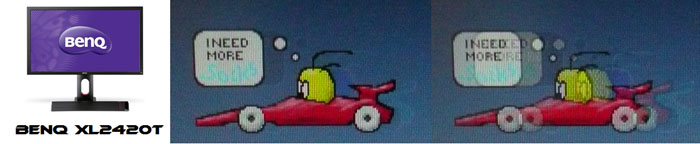
24" 2ms G2G AU
Optronics TN Film + 120Hz (AMA = On)

27" 1ms G2G Chi
Mei Innolux TN Film + 120Hz (Over Drive = 0)

22" 3ms G2G Samsung TN Film + 120Hz
We've also included a comparison above against
four very fast 120Hz+ compatible screens we have tested. In all cases these
other screens are using TN Film panels and are aimed primarily at gamers.
Firstly there is a comparison against the
Asus VG278HE with its 144Hz refresh
rate. This showed very fast pixel response times and smooth movement thanks to
its increased refresh rate. You are able to reduce the perceived motion blur even more
through the use of the LightBoost strobed backlight which we talked about in
depth in our article about
Motion Blur Reduction Backlights.
Then there is a comparison against the
BenQ XL2420T. This showed very low levels of motion blur, but some dark
overshoot was introduced as a side-effect. The
Iiyama G2773HS was very responsive and even has a quoted 1ms G2G response
time. This showed very low levels of blur and had minimal issue with overshoot.
The
Samsung SM2233RZ performed very well in these tests and showed very low
levels of motion blur also. When 120Hz mode was enabled the overdrive artefacts
evident in 60Hz mode were almost completely eliminated, which is something we
have seen with the BenQ XL2420T as well.
There is something else going on as well here which can't be picked out by the camera. All of these other TN Film models are
running at 120Hz (or higher) refresh rates, which allows for improved 120fps+ frame rates and
the support of
3D stereoscopic content as well. This can really help improve smoothness and
the overall gaming experience so these screens still have the edge when it comes
to fast gaming.

The responsiveness of the GW2760HS was moderate
really in both our oscilloscope and practical tests. Identifying the optimum AMA
setting was easy as the 'Premium' mode just had too much overshoot and you could
spot it immediately. Once we'd determined the 'High' mode was the best, the
oscilloscope tests revealed an average G2G response time as 10.9ms. This did put
it a bit behind some of the recent IPS panels we've tested, which is probably to
be expected as response times aren't really a forte of AMVA panels. It should be
able to handle some moderate gaming fine, as it's not as slow as some older
generation VA panels certainly. Those wanting to play fast FPS or competitive
games may want to consider some of the more gamer-orientated 120Hz+ compatible displays out
there. Even better still would be models equipped with
LightBoost systems for optimum motion blur elimination.

Additional Gaming Features

Aspect Ratio Control - The screen offers
only two options for aspect ratio control. There is a 'full' option which will
always fill the screen no matter what the source resolution and aspect ratio,
stretching it in whatever way is necessary to fill the screen. There is then a
useful 'Aspect' option which maintains the source aspect ratio, but fills as
much of the screen as possible. This is useful as it will automatically detect
and maintain 16:10, 5:4, 4:3 ratios. There is not however a 1:1 pixel mapping
mode so the image is always interpolated to a degree to fill as much of the
screen as possible, but with borders along the sides to keep the source aspect
ratio.
Preset Modes - There is a 'game' specific preset mode available within the
OSD menu. This seems to accentuate the colours and make the whole display look
brighter and more vivid. It's a little like turning up digital vibrance at a
graphics card level, but for gaming it looks quite good. The sharpness is also
accentuated, making it look a little unrealistic, but again perhaps being ok for
some gamers. The
dynamic
contrast ratio is also available within this preset which we already
identified works very well.

Lag
We have written an in depth article about
input lag and the various measurement techniques which are used to evaluate
this aspect of a display. It's important to first of all understand the
different methods available and also what this lag means to you as an end-user.
Input Lag vs. Display Lag vs. Signal
Processing
To avoid confusion with different terminology we
will refer to this section of our reviews as just "lag" from now on, as there
are a few different aspects to consider, and different interpretations of the
term "input lag". We will consider the following points here as much as
possible. The overall "display lag" is the first, that being the delay between
the image being shown on the TFT display and that being shown on a CRT. This is
what many people will know as input lag and originally was the measure made to
explain why the image is a little behind when using a CRT. The older stopwatch
based methods were the common way to measure this in the past, but through
advanced studies have been shown to be quite inaccurate. As a result, more
advanced tools like SMTT provide a method to measure that delay between a TFT
and CRT while removing the inaccuracies of older stopwatch methods.
In reality that lag / delay is caused by a
combination of two things - the signal processing delay caused by the TFT
electronics / scaler, and the response time of the pixels themselves. Most
"input lag" measurements over the years have always been based on the overall
display lag (signal processing + response time) and indeed the SMTT tool is
based on this visual difference between a CRT and TFT and so measures the
overall display lag. In practice the signal processing is the element which
gives the feel of lag to the user, and the response time of course can
impact blurring, and overall image quality in moving scenes. As people become
more aware of lag as a possible issue, we are of course keen to try and
understand the split between the two as much as possible to give a complete
picture.
The signal processing element within that is quite
hard to identify without extremely high end equipment and very complicated
methods. In fact the studies by Thomas Thiemann which really kicked this whole
thing off were based on equipment worth >100,1000 Euro, requiring extremely high
bandwidths and very complicated methods to trigger the correct behaviour and
accurately measure the signal processing on its own. Other techniques which are
being used since are not conducted by Thomas (he is a freelance writer) or based
on this equipment or technique, and may also be subject to other errors or
inaccuracies based on our conversations with him since. It's very hard as a
result to produce a technique which will measure just the signal processing on
its own unfortunately. Many measurement techniques are also not explained and so
it is important to try and get a picture from various sources if possible to
make an informed judgement about a display overall.
For our tests we will continue to use the SMTT
tool to measure the overall "display lag". From there we can use our
oscilloscope system to measure the response time across a wide range of grey to
grey (G2G) transitions as recorded in our
response time
tests. Since SMTT will not include the full response time within its
measurements, after speaking with Thomas further about the situation we will
subtract half of the average G2G response time from the total display lag. This should allow us to give a good estimation of
how much of the overall lag is attributable to the signal processing element on
its own.
Lag Classification
To help in this section we will also introduce a broader classification system
for these results to help categorise each screen as one of the following levels:
-
Class 1)
Less than 16ms / 1 frame lag - should be fine for gamers, even at high levels
-
Class
2)
A lag of 16 -
32ms / One to two frames - moderate lag but should be fine for many gamers.
Caution advised for serious gaming and FPS
-
Class
3)
A lag of more
than 32ms / more than 2 frames - Some noticeable lag in daily usage, not
suitable for high end gaming
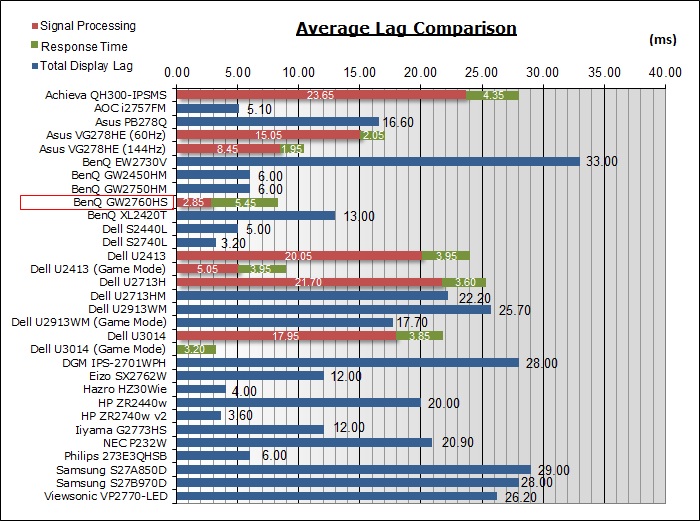
For the full reviews of the models compared here and the dates they were written
(and when screens were approximately released to the market), please see our
full
reviews index.
|
(Measurements in ms) |
Standard Mode |
|
Total Display Lag (SMTT
2) |
8.3 |
|
Pixel Response Time
Element |
5.45 |
|
Estimated Signal
Processing Lag |
2.85 |
|
Lag Classification |
1 |
|

Class
1 |
We have provided a comparison above against other models we have tested to give
an indication between screens. Those shown with blue bars represent the total
"display lag" as at the time of review we did not have access to an oscilloscope
system to measure the response time element and provide an estimation of the
signal processing. The screens tested more recently are split into two
measurements which are based on our overall display lag tests (using SMTT) and
half the average G2G response time, as measured by
the oscilloscope. The response time is split from the overall display lag and
shown on the graph as the green bar. From there, the signal processing (red bar)
can be provided as a good estimation.
The BenQ GW2760HS showed an average total
display lag of only 8.3ms during the initial tests. This lag was very low
overall which was pleasing, equating to around half a frame. We measured half the average G2G response time as
5.45ms and so we can estimate
that the signal processing is approximately 2.85ms. This is certainly a very low
lag and should present no problems for gaming as a result.

Movies and Video

The following summarises the screens performance
in video applications:
-
27"
screen size makes it a reasonable option for an all-in-one multimedia screen,
but being quite a bit smaller than most modern LCD TV's of course. As far as
desktop monitors go it is at the large end.
-
16:9
aspect ratio is more well suited to videos than a 16:10 format screen, leaving
smaller borders on DVD's and wide screen content at the top and bottom, while
also being the native aspect ratio for some content.
-
1920 x
1080 resolution can support full 1080 HD resolution content.
-
Digital interfaces support HDCP for any encrypted and protected content
-
As well as DVI there are
also VGA and HDMI available which may be useful for connecting external
devices. HDMI is particularly useful given it is so widely used. No
DisplayPort though which is quite common now.
-
Cable provided in the box
for
HDMI which is useful, but not
DVI or VGA.
-
AG
coating does not cause issues with reflections which glossy coatings can and
is of the "light" type, meaning it does not appear overly grainy or
'dirty'.
-
Wide
brightness range adjustment possible from the display, including high maximum
luminance of ~329
cd/m2 and a reasonable minimum
luminance of ~91 cd/m2. This should afford you very good control
for different lighting conditions although if you are watching movies in a
very dark environment, the lower level adjustment might not be optimal.
-
Black
depth and contrast ratio are excellent as you might expect from a modern AMVA
panel at 1914:1 after
calibration. Shadow detail in darker scenes should not be lost even when watching a lot of dark content.
This is certainly a strength of the AMVA panel technology.
-
Dynamic contrast ratio available on this model and actually works very well
for those who like it.
-
There
is a specific 'movie' preset available which seems to boost colours and
sharpness. Might be useful to some people.
-
Adequate pixel responsiveness which should be able to handle fast moving
scenes in movies without issue. No overshoot issues either which is pleasing
as long as you stick with the 'High' AMA mode, and don't use 'Premium'.
-
Wide viewing angles thanks to VA panel
technology meaning several people could view the screen at once comfortable
and from a whole host of different angles. In fact the viewing angles do seem
to have been improved compared with some older VA panels like the GW2750HM for
instance. No white glow either from wide angles which might be problematic on
IPS matrices in dark scenes.
-
Limited range of ergonomic adjustments available
from the stand with only tilt available. Might not be easy to obtain a
comfortable position for multiple users or if you want to sit further away
from the screen for movie viewing.
-
No
noticeable backlight leakage, and none from the edges which is good. This type
of leakage may prove an issue when watching movies where black borders are
present but it is not a problem here.
-
2x 1W
integrated stereo speakers on this model along with headphone audio
connections to output the sound if using HDMI. Obviously limited in their
capability for movies, but can at least handle the odd mp3 or Youtube clip.
-
Reasonable range of
hardware aspect ratio options with 'full' and 'aspect' available. At least the
screen is able to maintain whatever the source aspect ratio is using the
latter option, although a full 1:1 pixel mapping is not available.
-
Picture in picture (PiP) and Picture By Picture (PbP) are not available.
-
For
PAL sources, we have tested the screen and confirmed it will support
the full native resolution of 1920 x 1080 at 50Hz refresh rate.

Conclusion
When looking at a VA based screen there are
certain things we've come to expect nowadays, although BenQ have taken some
pleasing steps to improve this new screen in many regards. An obvious strength
of AMVA panel technology is the black depth and contrast ratio, and the GW2760HS
does not let us down here, with some very impressive static contrast ratio
figures. In fact they've even managed to get the dynamic contrast ratio working
very well here, which is rare and pleasantly surprising. We've also become
accustomed to a decent picture quality from these panels, but there did seem to
be some marked improvements in viewing angles thanks to the new "color
shift-free technology". BenQ have also taken a couple of positive steps to
improve user experience and comfort, and have done away with providing analogue
VGA cables and instead package the new screen with a digital HDMI cable for the
sharpest picture quality possible from the screen. A very positive improvement
is also the addition of a 'flicker free backlight' which negates the need for
PWM backlight dimming and avoids flickering problems. Well done to BenQ for
listening to the consumer (and review sites!) and taking this positive step with
their new range.
Default setup of the screen was also good, with an
accurate white point, decent colour accuracy and an easy step to correct the
slight gamma offset. There were a couple of issues we found with the screen
though. The design of the screen was attractive and the thin bezel was a welcome
change from the older GW2750HM model. The stand however is still a little
limited in functionality with only a tilt available, but this has presumably
been done to keep retail costs down. The luminance and colour temperature
uniformity did seem to be a little off from our sample, but nothing too severe
for any casual user. The response time of the panel was a little slow by modern
IPS/PLS/TN Film standards, and this remains one of the weaker areas of this VA
technology. It showed improvements over some older generation AMVA panels, but
there were still reasonable levels of blurring evident and with a 10.9ms average
G2G response time it was perhaps not suitable for higher end gaming. The effort
to boost response times even more through the 'Premium' AMA setting proved very
problematic and the overshoot and artefacts are definitely to be avoided. Having
said that, the lag was very low here which was a positive sign and so the screen
should still be fine for some moderate gaming.
All in all the GW2760HS did feel like a positive
improvement in the 27" VA market with some of the new changes made here. While
VA panels don't suit everyone, they certainly hold their place in the market and
remain very cost effective at the same time. Well worth a look if you've got
your eye on a 27" VA panel.
|
Pros |
Cons |
|
Flicker free backlight a
positive step change |
Moderate pixel response times,
not as fast as other competing technologies |
|
Improved AMVA viewing angles
over older generations |
Limited ergonomic adjustments
with only tilt available |
|
Excellent static contrast
ratio, and even a working DCR |
Some uniformity issues
potentially |

BenQ GW2760HS
Now Available
|
 |
If you have enjoyed
this review and found it useful, please consider making a
small
donation to the site. |