|

Introduction
Over the last year or so there has been a growing
interest in low-cost monitors being manufactured in Korea and distributed
Worldwide, primarily by sellers on eBay. These screens have captured the
interest of buyers since they are generally high resolution models (27 and 30"),
using quality IPS panels as used in popular models from the likes of Dell and
Apple, and importantly, are available at very low costs. We talked about these
Korean screens a little, back in
March 2012 but have not really had chance to look at them in much more detail
since. While they have been discussed a lot online and snapped up by many buyers
looking for a bargain, there have always been big question marks around their
quality and warranty. Shipping these models internationally via eBay has been a
little worrying for many people, and with doubts around the after-sales support
and returns policy, many people have just been put off.
Some local alternatives have emerged since,
helping to offer people other low cost screens but with the safety net of a
local
distributor and support/warranty structure. In the UK, models like the
DGM IPS-2701WPH have emerged to offer a low cost alternative to the
mainstream offerings from Dell, HP, Apple, NEC and the likes. While these have
no doubt been a lower end display choice, with a more basic set of features and
specs, they have still interested many buyers looking for a bargain. Despite the
availability of these local alternatives, the Korean models have remained
popular.
Now UK-based IT supplier
www.pcbuyit.co.uk have
started to supply some of the Korean models themselves, backed by a proper
warranty and support service as well. So far, models from Achieva Shimian are
starting to emerge through PCBuyIT and we have already reviewed the
30"
Achieva Shimian QH300-IPSMS. We now also have the new Achieva Shimian 27"
IPS Zero-G monitor with us for review. This is also available in some locations
re-branded as the Monoprice 27" IPS Zero-G. In fact the Achieva box even
mentions Monoprice, but basically it's the same monitor just supplied under a
different name by different suppliers.

Specifications and Features
The following table gives detailed information
about the specs of the screen:
|
Monitor
Specifications |
|
Size |
27"WS (68.5 cm) |
Panel Coating |
Glossy coating |
|
Aspect Ratio |
16:9 |
Interfaces |
1x Dual-link DVI (HDCP), 1x D-sub |
|
Resolution |
2560 x 1440 |
|
Pixel Pitch |
0.2331 mm |
Design
colour |
Dark silver colour brushed aluminium lower
bezel, glossy black plastics for screen surround, stand and base |
|
Response Time |
6.5ms G2G |
Ergonomics |
Tilt only |
|
Static Contrast Ratio |
1000:1 |
|
Dynamic Contrast Ratio |
n/a |
VESA Compatible |
Yes 100mm |
|
Brightness |
400 |
Accessories |
DL-DVI cable, Power cord and brick, audio cable |
|
Viewing Angles |
178 / 178 |
|
Panel Technology |
H-IPS |
Weight |
monitor: 7.1Kg |
|
Backlight Technology |
W-LED |
Physical Dimensions |
(WxHxD with stand)
654 x 491 x 160 mm |
|
Colour Depth |
1.07 billion (8-bit + FRC) |
|
Refresh Rate |
60Hz |
Special
Features |
n/a |
|
Colour Gamut |
Standard gamut
77% NTSC, 77.6% Adobe RGB, 99.9% sRGB |
The Achieva Shimian 27" IPS Zero-G offers a
limited set of connectivity options. There are only Dual-link DVI-D and
D-sub (VGA) provided for video interfaces, and the screen is lacking modern
connections like HDMI or DisplayPort, presumably as a cost saving exercise. The DVI connection should be used
where possible, but we did find that the VGA connection even supported the full native 2560 x 1440 resolution
which was unusual. The digital interface is HDCP certified for encrypted content
as well.
The screen comes packaged with a dual-link DVI and
audio cables which is useful although there is no
VGA cable provided with the screen unfortunately,
although probably not really needed by most. The screen has an external power supply
which is provided as well. There are no further features such as USB ports,
speakers, audio connections, card readers of light sensors on this model so it
is limited in terms of special features.
Below is a summary of the features and connections
of the screen:
|
Feature |
Yes / No |
Feature |
Yes / No |
|
Tilt adjust |
 |
DVI |
 |
|
Height adjust |
 |
HDMI |
 |
|
Swivel adjust |
 |
D-sub |
 |
|
Rotate adjust |
 |
DisplayPort |
 |
|
VESA compliant |
 |
Component |
 |
|
USB Ports |
 |
Composite |
 |
|
Card Reader |
 |
Audio connection |
 |
|
Ambient Light Sensor |
 |
HDCP Support |
 |
|
Touch Screen |
 |
MHL Support |
 |
|
Hardware calibration |
 |
Integrated Speakers |
 |
|
Uniformity correction |
 |
PiP / PbP |
 |

Design and Ergonomics


Above: front views of the screen. Click for larger versions
The screen comes in a mostly black design.
There are glossy black plastics used for the bezel around the screen and
for the stand and base. The lower bezel features an additional dark silver
plastic trim which is designed to look like brushed aluminium and looks
nice. The front of the screen, including the black plastic bezel edges is
covered in an edge-to-edge glass coating which provides an all-over glossy
finish to the screen. This leaves a very small "edge" to the screen
measuring about 2mm, but in reality the bezel measures ~29mm in total from
the edge of the panel along the top and sides. With the additional silver
section the bottom bezel measures ~51mm.
There is a "Shimian" logo in the middle of
the lower dark silver trim but no other writing on the front of the
screen. There is a small circular section in the middle of the top bezel
where a webcam would normally be situated, but it's not provided with this
model. You don't really notice this present in the bezel day to day but
it's a bit odd that it just has a vacant spot where a webcam would be.
There is a small rectangular power LED in the bottom right hand area of
the lower silver bezel. This glows a bright blue colour during normal use,
and flashes on/off in a red colour when the screen is in standby.
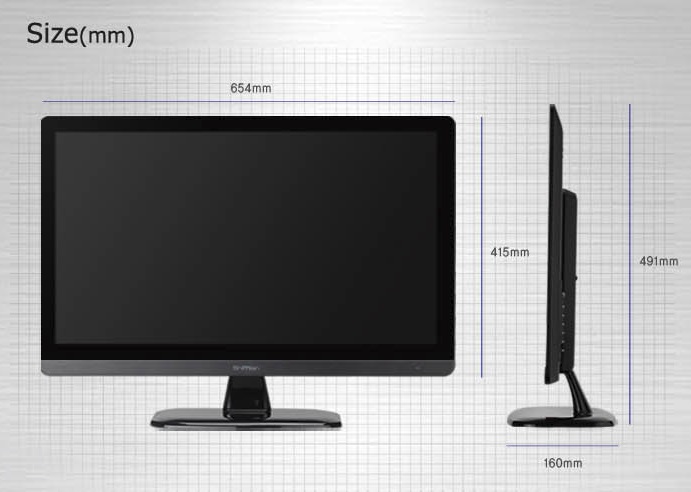
The dimensions of the screen are shown
above. It has a pretty thin profile thanks to the use of a W-LED
backlighting unit and the fact that it has an external power supply (power
brick and power cord included in the box).

Above: rear
view of the screen
The back of the screen is finished in a
matte black plastic. The stand connects right at the bottom but can be
unscrewed if you wish to wall or arm-mount the screen using the VESA 100mm
system. The OSD control buttons are situated on the left hand edge (as
viewed from the back) as you can see above. The video connections are on
the right hand side of the central section as well.



Above: side
view of the screen including full tilt range. Click for larger images
The screen has a pretty thin side profile as
we've already mentioned. There is only a tilt adjustment available from
the stand. This offers a very wide range of adjustment but it is quite
stiff to move. The screen is pretty unstable as you move it back and forth
as well since the stand is connected to the bottom of the large screen.
This can also cause the screen to be quite wobbly on the desk if you touch
it or move it. There is no height adjustment on this model, and the bottom
edge of the bezel sits about 73mm from the top of the desk level when the
screen is upright. There is no side to side pivot or rotation function
provided from the stand either.
A summary of the screens ergonomic adjustments
is shown below:
|
Function |
Range |
Smoothness |
Ease of Use |
|
Tilt |
Yes |
Smooth |
Stiff |
|
Height |
n/a |
- |
- |
|
Swivel |
n/a |
- |
- |
|
Rotate |
n/a |
- |
- |
|
Overall |
Limited ergonomic adjustments and screen is
quite wobbly when moving. |
The screen materials are of a pretty good quality and
the design is not bad in my opinion, although perhaps a little large in
feel. There is a very thin edge to the screen which Achieva are keen to
promote, but really the bezel surrounding the panel is large and so the screen
appears quite chunky as as result.
There is a no audible noise from the screen during normal use even if
you listen closely. However when using specific test images with a large
concentration of text we were able to detect some higher pitch buzzing from
the capacitors. This was not evident during normal uses day to day though. The screen does get
a little warm
during prolonged use, specially from the back and top, and even a little from
the front of the panel. This is a result of the backlight being turned up to
maximum all the time, which
we will discuss
shortly.

Above: interface connections on back of the screen

The back of the screen provides connections for
the power supply which is provided with the screen. There are then
video connections for D-sub (VGA) and DL-DVI.

OSD Menu

Above: views of
OSD operational buttons on the back edge of the screen
The control of the screen and the OSD is possible
through a series of buttons which are located on the back right hand edge of the
screen (as viewed from the front). There is a power on/off button at the top,
and a quick access to the source selection from the 'source' button. This also
operates as a selection button when using the main menu itself. The only other
quick access feature is from the up arrow which does an auto adjust when using
the analogue VGA connection, and the down arrow button which switches between
the two available aspect ratio modes, full or 4:3.
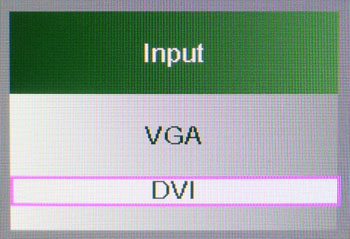
Pressing the 'source' button pops up the above
graphic allowing you to switch between the VGA and DVI inputs.
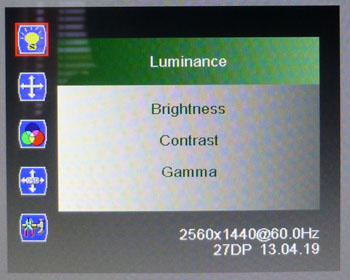
The main menu itself is split into 5 sections,
indicated by the icons down the left hand side. The top section called
'luminance' gives you access to the brightness and contrast controls, with
sliders allowing you to change them between 0 and 100. The 'gamma' option has a
setting for either on and off. The second section of the menu is not available
here as it is used to control analogue input signal characteristics, but we are
using DVI for our tests.
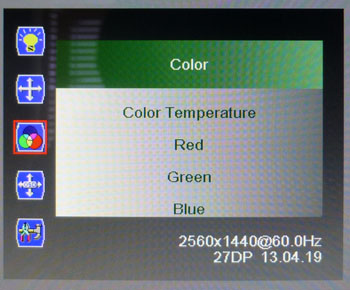
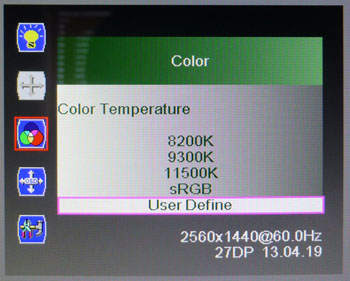
The 'color' menu gives you access to the
colour temperature
presets, including an option for 'user define' which then gives you access
to the individual RGB channels.
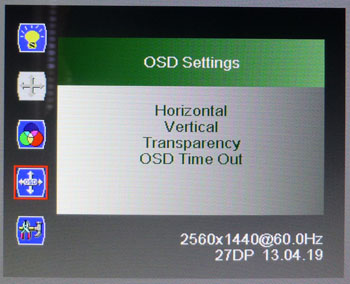
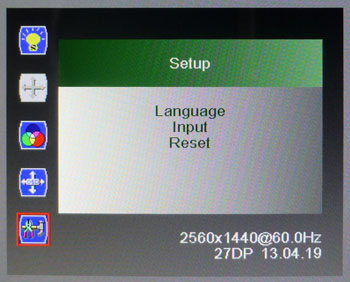
The 'OSD settings' section allows you to control a
few things related to the menu itself, while the 'setup' menu allows you to
change the language or input selection.
Overall the OSD menu was pretty limited. There
weren't many options to play with at all. No control for the overdrive impulse
for response time, and no dynamic contrast ratio either. Navigation was a little
confusing because of the operation of the buttons, and it was a little tricky to
know sometimes which button you were using since they are on the back edge of
the screen. Once you got the hang of it after a few days it was fine though
really, and there's probably not much you'd want to change once you've first set
it up anyway.

Power Consumption
In terms of power consumption the manufacturer
lists <90W during operation and <1.5W in standby. We carried out our normal tests to
establish its power consumption ourselves.
|
 |
|
State and Brightness
Setting |
Manufacturer Spec (W) |
Measured Power Usage
(W) |
|
Factory Default (75%) |
<90.0 |
63.4 |
|
Calibrated (0%) |
- |
58.8 |
|
Maximum Brightness (100%) |
- |
64.1 |
|
Minimum Brightness (0%) |
- |
58.8 |
|
Standby |
<1.5 |
0.5 |
|
We tested this ourselves and found that out of the
box the screen used a pretty high 63.4W of power while at its default brightness setting
of 75%. At
the maximum brightness level the screen used 64.1W of
power, and at the lowest setting this was measured at 58.8W. Once calibrated we
had reached a power consumption of 58.8W which had been once the screen had been
set to achieve a luminance of 120
cd/m2. During
standby the screen uses 0.5W of power.
We have plotted the results of these measurements
on the graph below. You may note from these measurements that there isn't really
much difference in the power consumption between the maximum and minimum
brightness settings, and that the calibrated power consumption is pretty high
for a W-LED backlight unit. There is a reason for this which we will discuss
later
on in the review:
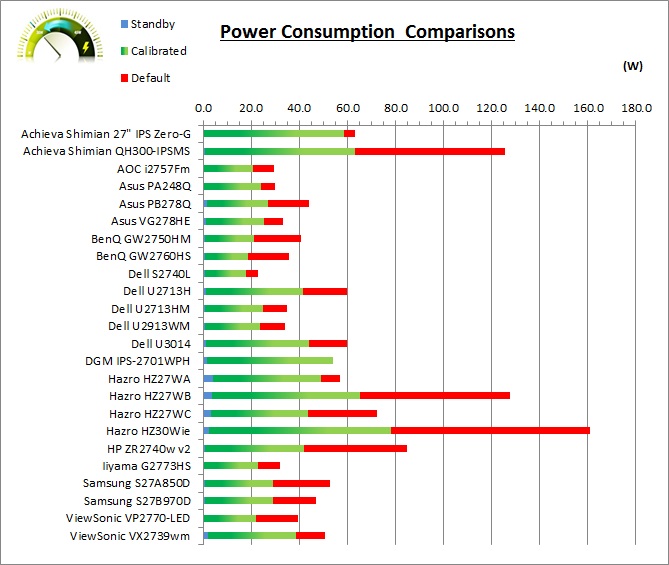

Panel and Backlighting
|
Panel Manufacturer |
LG.Display |
Colour Palette |
1.07 billion |
|
Panel Technology |
H-IPS |
Colour Depth |
8-bit + FRC |
|
Panel Module |
LM270WQ1-SDF1 |
Colour space |
Standard gamut |
|
Backlighting Type |
W-LED |
Colour space coverage (%) |
77% NTSC, 77.6% Adobe RGB,
99.9% sRGB |
Panel and Colour Depth
The Achieva Shimian 27" IPS Zero-G sample we tested utilises an
LG.Display LM270WQ1-SDF1 H-IPS panel which is capable of producing 1.07
billion colours. According to the detailed panel spec sheet this is done with an
8-bit colour depth and an additional
Frame Rate Control (FRC) stage. The panel offers support for 10-bit content. This gives a colour depth support for 1.07 billion colours. However,
you need to take into account whether this is practically useable and whether
you're ever going to truly use that colour depth. You need to have a full
10-bit end to end workflow to take advantage of it which is still quite
expensive to achieve and rare in the market, certainly for your average user.
This includes relevant applications and graphics cards as well, so to many
people this 10-bit support might be irrelevant.
Panel Coating
The
screen coating on the 27" IPS Zero-G is glossy, producing a crisp and clean
image and making the colours and blacks "pop" somewhat to the user. Being glossy
though, it does produce a fair amount of reflections, although not as severe as some
glass-fronted screens we have tested like the
Dell S2740L for instance. Some users prefer glossy screen coatings, but it
really does depend on preference. A key thing to consider is the positioning of
the screen with windows and light sources, as the reflective nature could prove
problematic in some cases. Achieva actually talk about having a lower
reflectivity of the panel surface since they have used "plasma deposition
coating technology" apparently.
The glossy coating also extends to cover the sides
of the screen, right up to the edge pretty much, and so you do have a completely
glossy front to contend with. This can also be a bit of a pain with dust and
finger prints, so keep a cleaning cloth handy.
Backlight and Colour Gamut
The screen uses a White-LED (W-LED) backlight unit
which has become very popular in today's market. This helps reduce power
consumption compared with older CCFL backlight units and brings about some
environmental benefits as well. The W-LED unit offers a standard colour gamut
which is approximately equal to the sRGB colour space (equating to ~77% NTSC).
Studying the detailed panel spec sheet confirms a colour space coverage of 99.9%
sRGB, 77% NTSC and 77.6% Adobe RGB. Anyone wanting to work with wider colour
spaces would need to consider wide gamut CCFL screens, or perhaps the new range
of GB-LED displays.
Backlight
Dimming and Flicker
We tested the screen to establish the methods used
to control backlight dimming. Our in depth article talks in more details about a
common method used for this which is called
Pulse Width Modulation (PWM). This in itself gives cause for concern to some
users who have experienced eye strain, headaches and other symptons as a result
of the flickering backlight caused by this technology. Previously we have used a
camera based method as described in the article to capture results at brightness
settings of 100, 50 and 0. We now have a more advanced photosensor +
oscilloscope system which will allow us to measure backlight dimming control
with more accuracy and ultimately more ease. These tests allow us to establish
1) Whether PWM is being used to control the
backlight
2) The frequency and other characteristics at which this operates, if it is used
3) Whether a flicker may be introduced or potentially noticeable at certain
settings
If PWM is used for backlight dimming, the higher
the frequency, the less likely you are to see artefacts and flicker. The duty
cycle (the time for which the backlight is on) is also important and the shorter
the duty cycle, the more potential there is that you may see flicker. The other
factor which can influence flicker is the amplitude of the PWM, measuring the
difference in brightness output between the 'on' and 'off' states. Please
remember that not every user would notice a flicker from a backlight using PWM,
but it is something to be wary of. It is also a hard thing to quantify as it is
very subjective when talking about whether a user may or may not experience the
side effects.
100%
50%

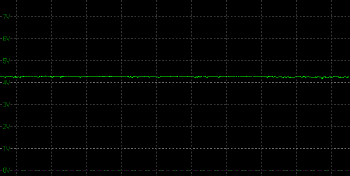
Above scale = 1
horizontal grid = 20ms
0%
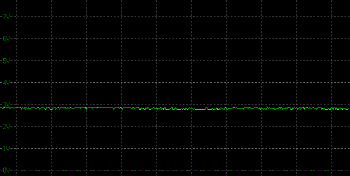
Above scale = 1
horizontal grid = 20ms
At all the brightness settings a constant voltage
was applied to the backlight and it remained continually lit. PWM was not being
used for backlight dimming. This might sound a positive thing, and from a
flickering point of view on the face of it, it is. However, rather than the
backlight being controlled by a Direct Current (DC), it is actually constantly
lit at the same voltage, no matter what brightness setting you choose in the
OSD menu. Instead, as you lower the brightness control you are instead altering
the digital white level, reducing the brightness output to the user, but without
actually changing the backlight intensity. This is quite an odd way to control
the screen brightness and very rarely used (although we have seen the same from
other Korean models we have tested in our lab). Since the backlight intensity is
not being changed, the
power consumption remains pretty much static throughout
the brightness range, meaning you are always using the maximum power for the
screen. More worrying is that as you lower the brightness setting, the contrast
ratio gets crushed very badly. We will look at this a bit more later on in the
review, but this is not a good way to regulate brightness for a monitor and was
a shame.
|
Pulse Width
Modulation Used |
No (see notes) |
|
Cycling
Frequency |
n/a |
|
Possible
Flicker at |
|
|
100% Brightness |
No |
|
50% Brightness |
No |
|
0% Brightness |
No |
For an up to date list of all flicker free (PWM free) monitors please see our
Flicker Free Monitor Database.
|
Possible Change - we fed the odd brightness control back as a
negative to Achieva who tell us they will be changing the brightness
control on the model to offer true backlight dimming. This will be a
positive change in our opinion since the
crushing of the contrast ratio is
a significant problem. This will be done using PWM (frequency unknown). We
are not sure at this stage whether this will mean there are two versions
of this screen in circulation, or whether they will just make the update
for all stock moving forward. We suspect the latter to be honest and are
trying to confirm. Whether Monoprice will be taking the same steps we are
not sure, but we suspect they will continue to supply the screen as it is,
without a backlight control.
|

Testing
Methodology
An
important thing to consider for most users is how a screen will perform out of
the box and with some basic manual adjustments. Since most users won't have
access to hardware colorimeter tools, it is important to understand how the
screen is going to perform in terms of colour accuracy for the average user.
I
restored my graphics card to default settings and disabled any previously active
ICC profiles and gamma corrections. The screen was tested at default factory settings using the DVI interface, and analysed using
an
X-rite i1
Pro Spectrophotometer (not to be confused with the i1 Display Pro
colorimeter) combined with
LaCie's Blue Eye Pro software suite. An X-rite i1 Display Pro colorimeter was
also used to verify the black point and contrast ratio since the i1 Pro
spectrophotometer is less
reliable at the darker end.
Targets for these tests are as follows:
-
CIE Diagram - validates the colour space
covered by the monitors backlighting in a 2D view, with the black triangle representing the
displays gamut, and other reference colour spaces shown for comparison
-
Gamma - we aim for 2.2 which is the default
for computer monitors
-
Colour temperature / white point - we aim
for 6500k which is the temperature of daylight
-
Luminance - we aim for 120
cd/m2, which is
the recommended luminance for LCD monitors in normal lighting conditions
-
Black depth - we aim
for as low as possible to maximise shadow detail and to offer us the best
contrast ratio
-
Contrast ratio - we aim
for as high as possible. Any dynamic contrast ratio controls are turned off here
if present
-
dE average / maximum -
as low as possible.
If DeltaE >3, the color displayed is significantly different from the
theoretical one, meaning that the difference will be perceptible to the
viewer.
If DeltaE <2, LaCie considers the calibration a success; there remains a
slight difference, but it is barely undetectable.
If DeltaE < 1, the color fidelity is excellent.

Default Performance and
Setup
Default settings of the screen were as follows:
|
Monitor OSD Option |
Default Settings |
|
Brightness |
75 |
|
Contrast |
50 |
|
Color Temp |
6500k |
|
RGB |
n/a |

Achieva Shimian 27" IPS Zero-G - Default Factory Settings


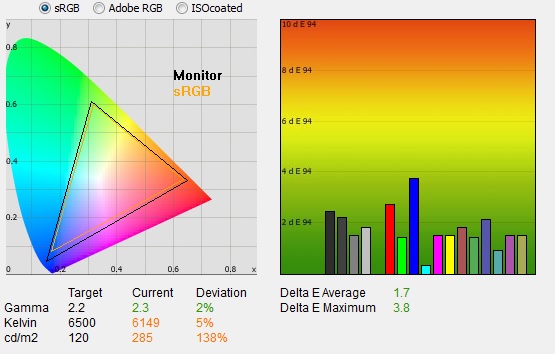
|
|
Default Settings |
|
luminance (cd/m2) |
285 |
|
Black Point (cd/m2) |
0.34 |
|
Contrast Ratio |
848:1 |
Out of the box the screen looked pretty good to
the naked eye, apart from the fact it was too bright for prolonged use. The
picture looked crisp, clear and sharp and the colour balance felt good. The
contrast between black and white also appeared good and the glossy coating made
the colours and blacks "pop" somewhat. We went ahead and measured
the default state with the i1 Pro.
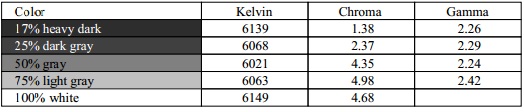
The
CIE diagram on the left of the image confirms that the monitors colour gamut
(black triangle) matches the sRGB colour space pretty well, with some
over-coverage evident in blue shades. Default gamma was recorded at 2.3 average, leaving
it a little out with a 2% deviance from the target of 2.2 which wasn't too bad. White point was
a little too warm, being measured at 6149k and leaving it a small 5% out from
our target of 6500k. Note that we are using a
spectrophotometer to make these measurements which is not sensitive to the wide
gamut backlight as some colorimeter devices can be. When using a standard gamut
colorimeter not designed to work with modern backlighting units like W-LED,
WCG-CCFL and GB-LED there can be a typical deviance of 300 - 600k in the white
point measurement which is why some sources may refer to a different white point
in this test incorrectly.
Luminance was recorded at a bright 285
cd/m2 which is
far too high for prolonged general use. The screen was set at a default 75%
brightness in the OSD menu but that is easy to change of course to reach a more
comfortable setting, although as you will see in the following sections, it
isn't without a cost! The black depth was 0.34 cd/m2 at this default
brightness setting, giving us a
very good (for an IPS panel) static contrast ratio of
848:1.
Colour accuracy was very good as well out of the
box with a default dE of only 1.7, and maximum of 3.8. Testing the screen with various gradients showed smooth transitions with no sign
of any banding thankfully. There was some moderate levels of gradation evident in darker tones as
you will see from most monitors.

Colour Temperatures
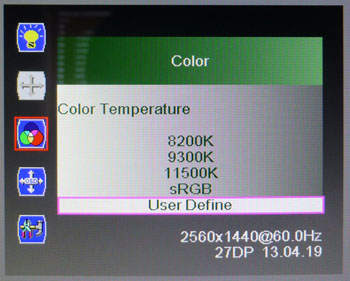
The 27" IPS Zero-G features a range of colour
temperature
presets within the OSD 'color' menu as shown above. There are options as shown
in the table below, designed to target specific defined white points. We measured the screen
with the X-rite i1 Pro spectrophotometer in each of the preset modes to establish
their colour temperature / white point out of the box. All other settings were left at factory defaults and no
ICC profile was active. The results are recorded below:
|
Selected Preset Mode (k) |
Measured Colour Temperature (k) |
Deviance from target (k) |
Deviance |
|
5000 |
5598 |
598 |
12.0% |
|
6500 |
6163 |
-337 |
-5.2% |
|
7500 |
6409 |
-1091 |
-14.5% |
|
8200 |
6451 |
-1749 |
-21.3% |
|
9300 |
6833 |
-2467 |
-26.5% |
|
11,500 |
7087 |
-4413 |
-38.4% |
|
|
|
|
|
|
sRGB |
6217 |
- |
- |
|
User Define |
6170 |
- |
- |
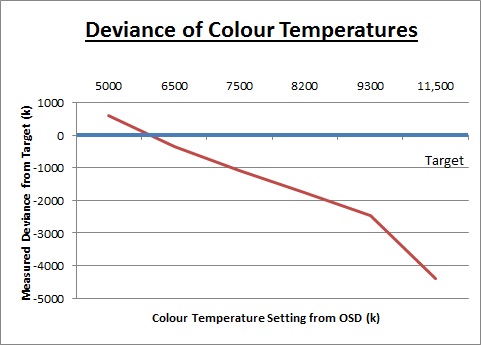
The warmest 5000k mode was too cool, being
598k too high with a 12% deviance. We had already seen that the default 6500k
mode was a little too warm, with a 5.2% deviance in these measurements and
being measured at 6163k. In fact the supposed 7500k and 8200k modes got us
nearer to the 6500k target. Obviously these were then a long way out from
their desired white point, but were at least closer to the 6500k we were
after. Using the 8200k preset mode actually returned a white point of 6451k,
being very close to the 6500k target we use for our reviews. The 9300k mode
was only measured at 6833k, and the 11,500k mode at 7087k, so that's the
coolest you can get to via the OSD settings. These presets were obviously
quite a long way out from their targets. The user define mode allows you to
control the RGB channels individually as well so we will use that for our
calibration process.

Contrast
Stability and Brightness
We wanted to see how much variance there was in
the screens contrast as we adjusted the monitor setting for brightness.
In theory, brightness and contrast are two independent parameters, and good
contrast is a requirement regardless of the brightness adjustment.
Unfortunately, such is not always the case in practice. We recorded the
screens luminance and black depth at various OSD brightness settings, and
calculated the contrast ratio from there. Graphics card settings were left at
default with no ICC profile or calibration active. Tests were made using an
X-rite i1 Display Pro colorimeter. It should be noted that we used the
BasICColor calibration software here to record these, and so luminance at
default settings may vary a little from the LaCie Blue Eye Pro report.
|
OSD
Brightness |
Luminance
(cd/m2) |
Black
Point (cd/m2) |
Contrast
Ratio
( x:1) |
|
100 |
343.18 |
1.21 |
284 |
|
90 |
316.17 |
0.65 |
486 |
|
80 |
297.28 |
0.41 |
725 |
|
70 |
274.99 |
0.33 |
833 |
|
60 |
255.41 |
0.32 |
798 |
|
50 |
233.62 |
0.32 |
730 |
|
40 |
217.20 |
0.32 |
679 |
|
30 |
199.23 |
0.32 |
623 |
|
20 |
184.20 |
0.32 |
576 |
|
10 |
167.70 |
0.31 |
541 |
|
0 |
153.97 |
0.31 |
497 |
|
Total Luminance Adjustment Range
(cd/m2) |
189.21 |
Brightness OSD setting controls backlight? |
 |
|
Total Black Point
Adjustment Range (cd/m2) |
0.90 |
|
Average Static Contrast Ratio |
- |
PWM Free? |
 |
|
Recommended OSD setting for 120 cd/m2 |
see notes |
There were some problems with the brightness
control of this screen which we will talk about in more detail in a moment.
First of all the luminance range of the screen was good on the whole. At the
maximum brightness setting the screen reached 343.18
cd/m2 which is more than enough for most users
we're sure but a fair bit lower than the specified 400 cd/m2 maximum. At the lower end of the adjustment range you could reach down to
153.97 cd/m2. This is probably not
dark enough for most people and the recommended luminance for an LCD screen in
normal lighting conditions is 120 cd/m2. This minimum brightness
adjustment didn't seem sufficient. It was possible to get a lower luminance from
the screen if you switch from the default 6500k colour temp preset to the 'user
define' mode. This seemed to adjust the digital white level further (a result of
the RGB channels having been adjusted), and at the lowest 0% brightness setting
you could reach down now as low as 76.35 cd/m2. This should be
sufficient for most users, even if working in darkened room conditions.
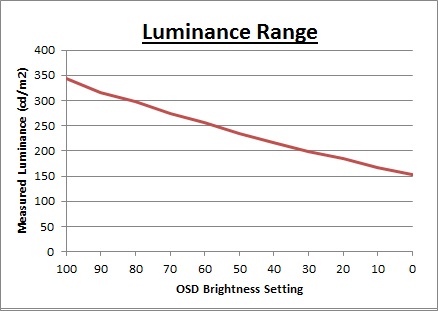
We have plotted the
luminance trend on the graph above. The screen behaves as it should in this
regard, with a reduction in the luminance output of the screen controlled by the
reduction in the OSD brightness setting in a pretty linear relationship.
As we discussed earlier, the backlight dimming is achieved without the use of
PWM and so those prone to any issues with backlight flickering need not worry
here. However, all is now quite what it seems unfortunately.
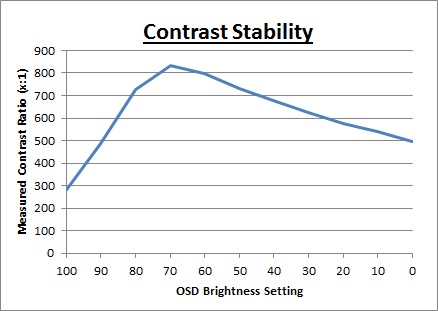
While the screen doesn't use
PWM for backlight dimming (great for those who worry about flicker), the
brightness adjustment isn't actually controlling the backlight here. Instead, as
you change the brightness control you are changing the digital white level. The
result? A severely crushed contrast ratio as you change the brightness setting
away from the default factory optimised level. At the default 75% brightness
setting we had measured a luminance of 285
cd/m2, and a resulting contrast ratio
of 848:1. That in itself is very good for an IPS panel, but the screen is far too
bright to use comfortably. The problem is that as you lower the brightness
control, you reduce the luminance output of the screen, but reduce your contrast
ratio at the same time. The contrast ratio drops down to only 497:1 when at the
0% brightness setting (in the default 6500k mode). If you revert to the 'user
define' mode you can reduce your luminance down to ~76 cd/m2, but the
contrast ratio is a measly 243:1. Again in this mode further digital white level
adjustments have been made to give you a darker display, but the contrast ratio
is awful.
This is a very
rare thing to see in the modern desktop monitor market, and frankly is very
disappointing. The brightness control should be controlling the backlight
intensity, allowing you to achieve a good range of luminance while maintaining a
stable contrast ratio as well. As a result the only way to get a more
comfortable brightness from the display is to change the monitors digital white
level, or change your graphics card brightness output. Either way, you are
crushing the contrast ratio significantly.
|
Possible Change - we fed the odd brightness control back as a
negative to Achieva who tell us they will be changing the brightness
control on the model to offer true backlight dimming. This will be a
positive change in our opinion since the crushing of the contrast ratio is
a significant problem. This will be done using PWM (frequency unknown). We
are not sure at this stage whether this will mean there are two versions
of this screen in circulation, or whether they will just make the update
for all stock moving forward. We suspect the latter to be honest and are
trying to confirm. Whether Monoprice will be taking the same steps we are
not sure, but we suspect they will continue to supply the screen as it is,
without a backlight control.
|

Calibration
We used the
X-rite i1 Pro spectrophotometer combined with the LaCie Blue Eye Pro
software package to achieve these results and reports. An X-rite i1 Display Pro
colorimeter was used to validate the black depth and contrast
ratios due to lower end limitations of the i1 Pro device.
|
Monitor OSD Option |
Calibrated Settings |
|
Brightness |
0 |
|
Contrast |
50 |
|
Preset mode |
User define |
|
RGB |
94, 94, 100 |

Achieva Shimian 27" IPS Zero-G - Calibrated Settings
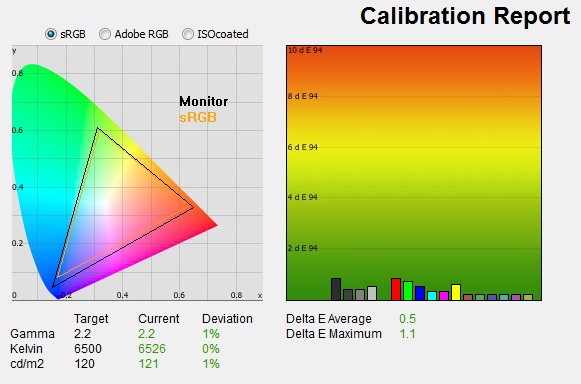
|
|
Calibrated Settings |
|
luminance (cd/m2) |
121 |
|
Black Point (cd/m2) |
0.30 |
|
Contrast Ratio |
397:1 |
We knew we were going to have some problems with
the calibration since it was not possible to reach a comfortable luminance of
~120
cd/m2 without severely impacting
contrast ratio. We adjusted the brightness control down as low as we could, but
the profilation would also make further adjustments at the graphics card level,
again at the cost of contrast. We reverted to the 'user
define' preset
mode in the OSD menu to allow us access to the individual RGB channels, bumping
them all up to 100 to start with. Adjustments were made during the process to the RGB channels as shown in the table above. This allowed us to obtain an
optimum hardware starting point and setup before software level changes would be
made at the graphics card level. This would help preserve tonal values and limit
banding issues. After this we let the software carry out the LUT adjustments and create an
ICC profile.
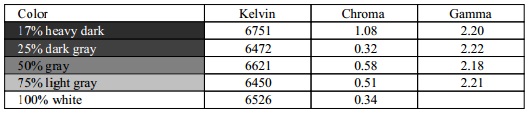
Average gamma had been corrected to 2.2 average according to the initial test, correcting
some of the default 2% deviance we'd
found out of the box, but leaving us with a slight 1% deviance overall. The white point was also
corrected to 6526k,
correcting the slightly warm we had observed before (6149k default). Luminance had also been
improved thanks to the adjustment to the brightness control, and through the
graphics card adjustments and was now being measured at 121
cd/m2.
Unfortunately these digital white level adjustments had resulted in a very poor
contrast ratio of only 397:1 which was a shame, but unavoidable. Colour
accuracy had been corrected nicely, with dE average of 0.5 and maximum of
1.1. LaCie would consider colour fidelity to be excellent.
Testing the screen with various colour gradients
showed mostly smooth transitions. There was some slight gradation in darker tones
and some banding introduced in dark and mid tones due to the adjustments to the
graphics card LUT from the profilation of the screen.
You can use our settings and
try our calibrated ICC profile if you wish, which are available in
our ICC profile database. Keep in mind that results will vary from one
screen to another and from one computer / graphics card to another.

Calibration
Performance Comparisons
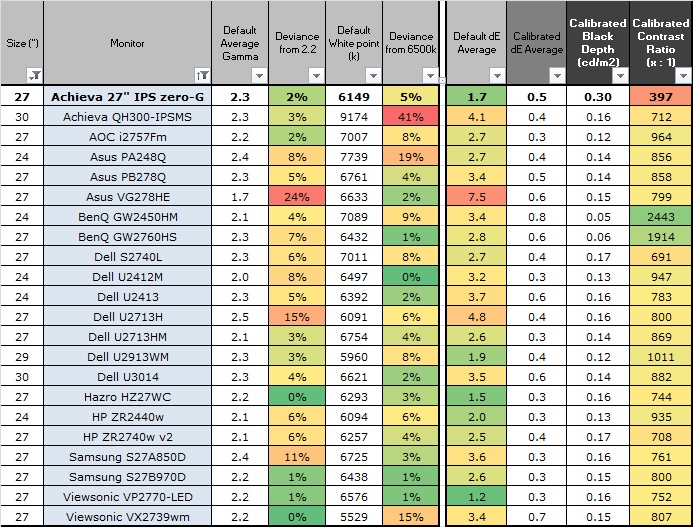
The comparisons made in this section try to give
you a better view of how each screen performs, particularly out of the box which
is what is going to matter to most consumers. When comparing the default factory
settings for each monitor it is important to take into account several
measurement areas - gamma, white point and colour accuracy. There's no point
having a low dE colour accuracy figure if the gamma curve is way off for
instance. A good factory calibration requires all 3 to be well set up. We have
deliberately not included luminance in this comparison since this is normally
far too high by default on every screen. However, that is very easily controlled
through the brightness setting (on most screens) and should not impact the other
areas being measured anyway. It is easy enough to obtain a suitable luminance
for your working conditions and individual preferences, but a reliable factory
setup in gamma, white point and colour accuracy is important and not as easy to
change accurately without a calibration tool.
From these comparisons we can also compare the
calibrated colour accuracy, black depth and contrast ratio. After a calibration
the gamma, white point and luminance should all be at their desired targets.
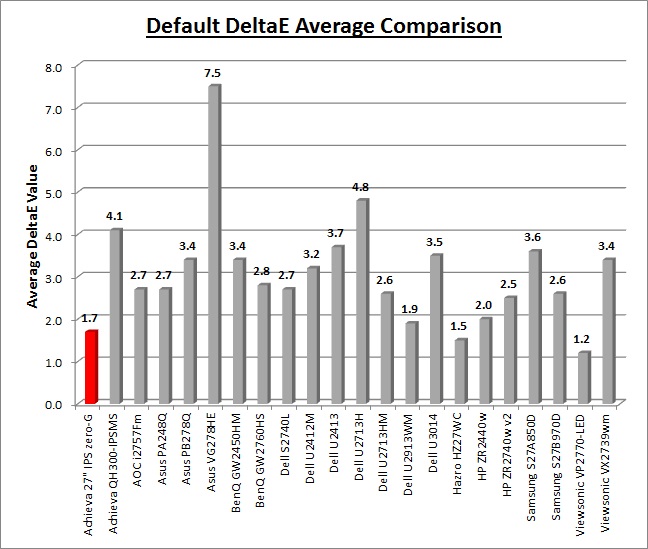
Default setup of the 27" IPS Zero-G was very
good on the most part to be fair. Gamma and white point were very close to their
targets, with the latter being only a little too warm. In fact you could improve
things by switching to the 8200k preset mode in the OSD menu which actually took
you very close to the desired 6500k white point. Colour accuracy was very good
as well with a decent factory calibration resulting in an average dE of only
1.7. Contrast ratio was also very good for an IPS panel out of the box at 848:1.
The only area which was not great was the luminance, and with a 285
cd/m2 default
, that was really the main thing which needed to be corrected. Normally
that would be fine, and we'd recommend a simple adjustment to the brightness
control to turn the backlight down to whatever level you feel comfortable.
However, as we've
already discussed, this drastically impacted contrast ratio as
there was no true backlight control available.
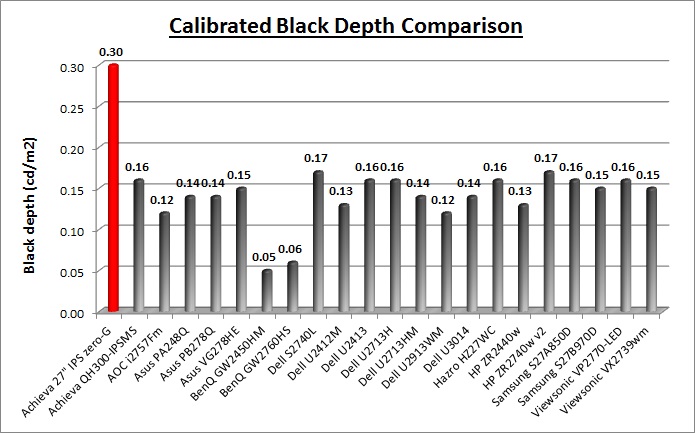
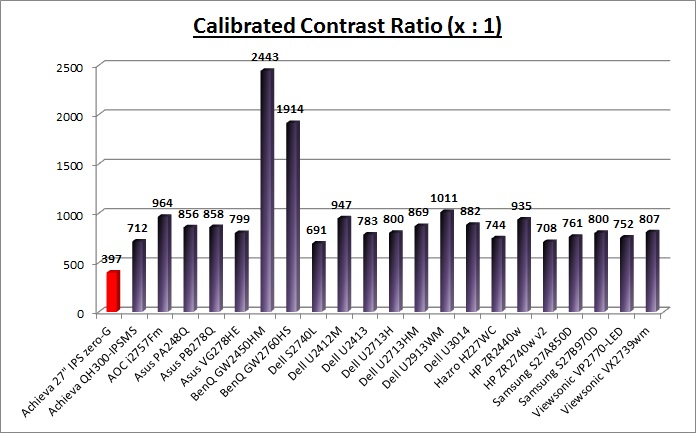
The calibrated black depth and contrast ratio were the problem with this screen.
With no backlight control, the digital white adjustments crushed contrast ratio
significantly when trying to reach a comfortable target luminance. A resulting
397:1 contrast ratio was very poor unfortunately.
|
Possible Change? - we fed the odd brightness control back as a
negative to Achieva who tell us they will be changing the brightness
control on the model to offer true backlight dimming. This will be a
positive change in our opinion since the crushing of the contrast ratio is
a significant problem. This will be done using PWM (frequency unknown). We
are not sure at this stage whether this will mean there are two versions
of this screen in circulation, or whether they will just make the update
for all stock moving forward. We suspect the latter to be honest and are
trying to confirm. Whether Monoprice will be taking the same steps we are
not sure, but we suspect they will continue to supply the screen as it is,
without a backlight control.
|

Viewing Angles
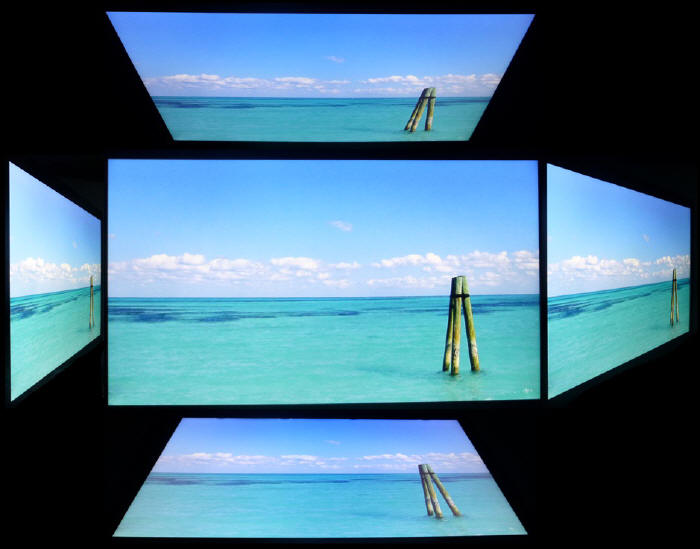
Above: Viewing
angles shown from front and side, and from above and below. Click for
larger image
Viewing angles of the 27" IPS Zero-G were very
good as you would expect from an IPS panel. Horizontally there was very little
colour tone shift until wide angles past about 45°. A slight darkening of the
image occurred horizontally from wider angles as you can see above as the
contrast shifted slighting. Contrast shifts were slightly more noticeable in the
vertical field but overall they were very good. The screen
offered the wide viewing angles of IPS technology and was free from the restrictive fields of view of TN Film panels, especially in the vertical plane.
It was also free of the off-centre contrast shift you see from VA panels and a
lot of the quite obvious gamma and colour tone shift you see from some of the
modern AMVA and PVA offerings. All as expected really from a modern IPS panel.
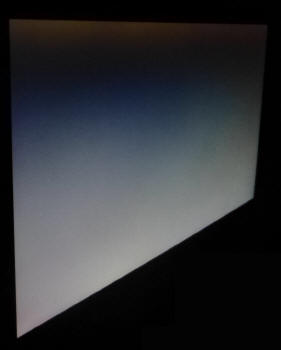
Above: View of an
all black screen from the side. Click for larger version
On a black image there was a noticeable white glow
which can be problematic on some IPS panels. If you are working in darkened room
conditions and with dark content on the screen this may prove difficult. As you
change your line of sight the white, silvery glow appears across the panel. This
may be more pronounced on a model this size as often your line of sight means
the corners of the screen are at an angle to you. There is no A-TW polarizer on this panel which is rarely used
now in the market but was implemented on some older screens to improve the off
centre black viewing.

Panel Uniformity
We wanted to test
here how uniform the brightness and colour temperature was across the screen, as well as identify any
leakage from the backlight in dark lighting conditions. Measurements of the luminance
and colour temperature were taken at 35 points across the panel on a pure
white background. The measurements for luminance were taken using BasICColor's calibration
software package, combined with an X-rite i1 Display Pro
colorimeter with a central point on the screen calibrated to 120 cd/m2. Measurements for colour temperature (white point) were taken using
BasICColor software and the i1 Pro spectrophotometer which can more accurately
measure the white point of different backlighting technologies. The below uniformity diagram shows the difference, as a percentage,
between the measurement recorded at each point on the screen, as compared with the
central reference point.
It is worth
noting that panel uniformity can vary from one screen to another, and can depend
on manufacturing lines, screen transport and other local factors. This is only a
guide of the uniformity of the sample screen we have for review.

Uniformity of Luminance
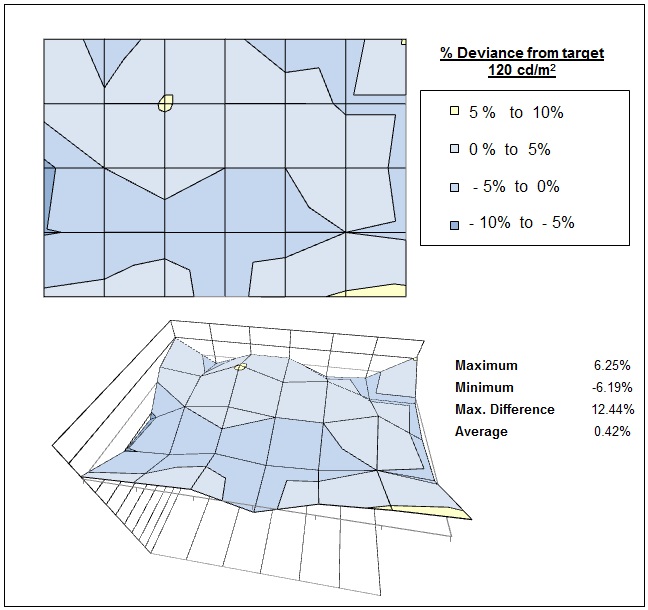
The luminance uniformity of the screen was
pretty good overall. There were some small deviances in the lower left hand
region where the luminance dropped down to 113
cd/m2
minimum, and in the lower right hand region where it was a bit brighter at
128 cd/m2. Overall there was only a small deviance of ~5% across
most the screen, compared with a central point which was good. Around 90% of
the screen was within only a 5% deviance from the central point which was
very good.

Uniformity of White Point / Colour
Temperature
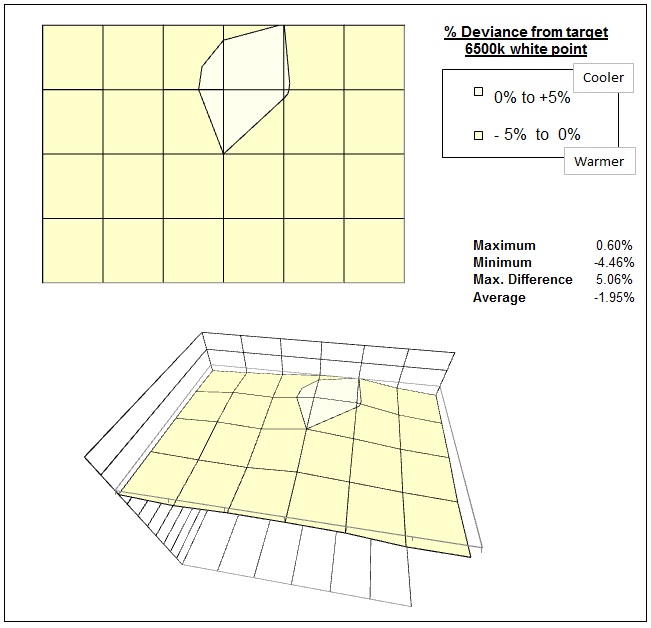
The colour temperature uniformity was measured
based on a centrally calibrated 6500k point. As you can see, the colour temperature was
very uniform across the panel with only small deviations across the
screen. There was a maximum of 5.06% deviance between any two points on the
screen. The upper central region seemed to be a little cooler than the
other areas of the screen where it was closer to 6500k.

Backlight Leakage
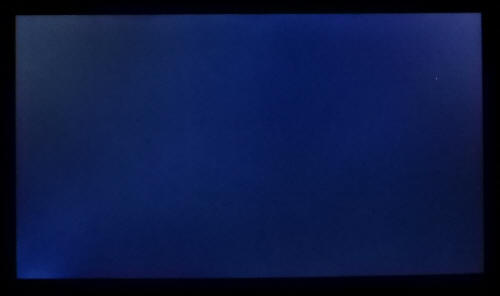
Above: All black screen in a darkened room. Click for larger version
As usual we also tested the screen with an all
black image and in a darkened room. A camera was used to capture the result.
There was no major backlight bleeding to the naked eye and the
uniformity looked pretty good, even in a darkened room. The camera captured some
slight clouding from the bottom left and top right hand corners, but not
something which you should notice in practice.

General and Office Applications
The 27" IPS Zero-G feature a massive 2560 x 1440
WQHD resolution which is only just a little bit less vertically than a 30"
screen. The pixel pitch of 0.231mm is very small as a result, and by comparison
a standard 16:10 format 24" model has a pixel pitch of 0.270mm and a 30" model
has 0.250mm. These ultra-high resolution 27" models offer the tightest pixel
pitch and therefore the smallest text as well. We found it quite a change coming
from 21.5 - 24" sized screens, even those offering quite high resolutions and
small pixel pitches. Some users may find the small text a little too small to
read comfortably, and I'd advise caution if you are coming from a 19" or 22"
screen for instance where the pixel pitch and text are much larger. I found a
30" screen to be quite a change with text size when I first used one, and this
is very similar and even a little bit smaller! The extra screen size also takes
some getting used to over a few days as there really is a lot of room to work
with.
The glossy screen coating is not to everyone's
taste but does provide a nice crisp and clean image certainly. The glossy
coating can make the colours and blacks "pop" and a lot of people prefer this
type of coating on their monitor. There is the issue of reflections which may
impact some office work, so you need to ensure the screen is well positioned
relative to windows and lamps. The screen coating can also pick up a lot of dust
and fingerprints so keep a cloth near by.
The
wide viewing
angles provided by the IPS panel technology on both horizontal and vertical
planes, helps minimize on-screen colour shift when viewed from different angles.
The
default setup of the screen was good really in terms of gamma, white point and
colour accuracy, but unfortunately the screen was far too bright. You are able
to achieve a lower luminance from the screen, but it comes at the cost of
contrast ratio which we've already
discussed at length. That could be a major problem to some users and you
can't really avoid it with the current screen. I suppose at least with this odd
brightness control the screen at the moment does not use
Pulse-Width modulation (PWM) to control backlight dimming and so those who suffer from eye fatigue or headaches associated
with flickering backlights need not worry keep this in mind. There is some feint high pitch buzzing from the screen in certain
conditions, mainly when specifically looking for it using test images with a
large amount of text at once. In normal day to day uses, we didn't notice any
issue.
The screen offers no extras unfortunately such as
USB ports or card readers which can be useful in office environments. There was
also only a limited range of ergonomic adjustments
available from the stand with only a tilt adjustment. The VESA mounting support
may also be useful to some people though.

Above: photo of
text at 2560 x 1440 (top) and 1920 x 1080 (bottom)
The screen is designed to run at its native
resolution of 2560 x 1440 and at a 60Hz recommended refresh rate. However, if
you want you are able to run the screen outside of this resolution. We tested
the screen at a lower 1920 x 1080 resolution to see how the screen handles the
interpolation of the resolution, while maintaining the same aspect ratio of
16:9. At native resolution the text was very sharp as you can see from the top
photograph. When you switch to a lower resolution the text is larger of course
but still very clear. The screen seems to interpolate the image well.

Responsiveness and Gaming
The 27" IPS Zero-G is rated by Achieva as having a 6.5 ms G2G response time which implies the use of
overdrive /
response time compensation (RTC) technology, used to boost pixel transitions
across grey to grey changes. There is no user control over the overdrive impulse
within the OSD menu and so we are reliant on the factory setup. The
part
being used is the
LG.Display LM270WQ1-SDF1 H-IPS panel. Have a read about response time in
our
specs section if you need additional information about this measurement.
We will first test the screen using our thorough
response time testing method. This uses an oscilloscope and photosensor to
measure the pixel response times across a series of 20 different transitions, in
the full range from 0 (black) to 255 (white). This will give us a realistic view
of how the monitor performs in real life, as opposed to being reliant only on a
manufacturers spec. We can work out the response times for changing between many
different shades, calculate the maximum, minimum and average grey
to grey (G2G) response times, and provide an evaluation of any overshoot present
on the monitor.
We use an
ETC M526
oscilloscope for these measurements along with a custom photosensor device.
Have a read of
our response time measurement article for a full explanation of the testing methodology and reported
data.
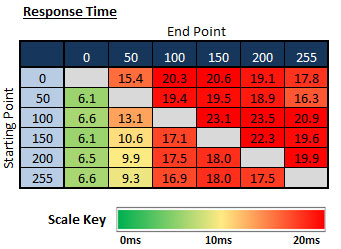 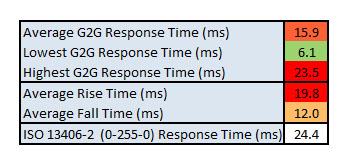
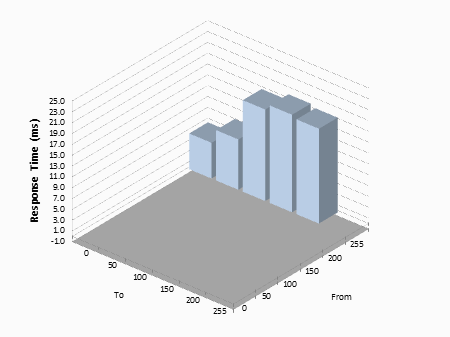
The actual real life performance of the screen
didn't live up to the specification at all unfortunately. The specified 6.5 ms G2G
response time was really only the best case example from any of the measured
transitions, and the only transitions which could live up to this spec were
those changes from grey shades to black (x - 0). Overall the rise times shown in
the upper right portion of the table (changes from darker to lighter shades)
were much slower, with an average of 19.8ms. Some of the fall times in the
bottom left hand part of the table (changes from lighter to darker shades) were
a bit faster, with an average of 12ms, but the changes to the lighter end were
slower up to ~18ms. The average G2G response time across the matrix was 15.9ms,
making it pretty slow really.
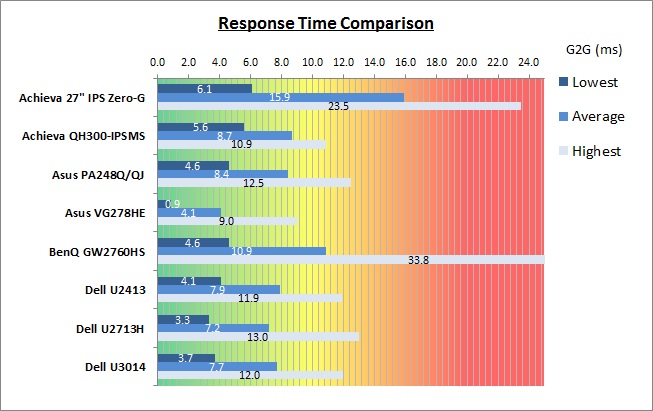
As we begin to measure more screens with the
oscilloscope system we can begin to plot them on a graph like the above for easy
comparison. This shows you the lowest, average and highest G2G response time
measurement for each screen. As you can see, the Achieva 27" IPS Zero-G
performed quite slowly compared with all the other models tested here. It was
quite a bit slower than the Achieva QH300-IPSMS (8.7ms G2G average) as well.
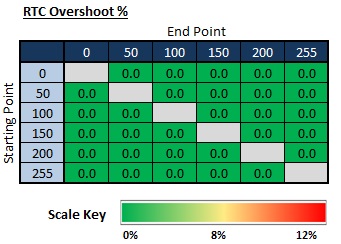
If we evaluate the Response Time Compensation
(RTC) overshoot then the results are pleasing and there is no
overshoot evident on the screen at all. The overdrive impulse is modest enough
(non existent?) that it does not push the pixel transitions too far, and so there are no issues. A good result from this point of view, but the RTC impulse should
probably have been more aggressive to help boost the pretty slow response times
we think.
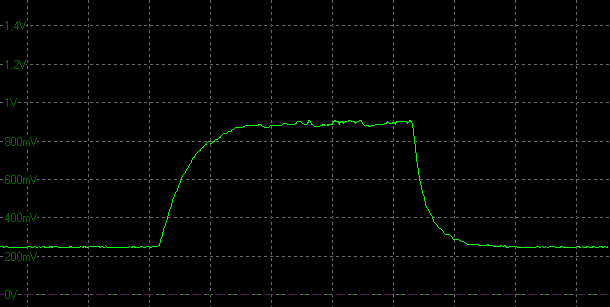
Transition: 50-150-50
(scale = 20ms)
The above oscillogram is a classic example of what
we saw. This is from the transition from 50-150-50 as an example. The rise times
are slow (19.5ms), the fall times are a bit faster (10.6ms), and there is no
overshoot on either the rise or fall time.
Display Comparisons
The screen was also tested using the chase test in
PixPerAn for the following display comparisons. As a reminder, a series of
pictures are taken on the highest shutter speed and compared, with the best case
example shown on the left, and worst case example on the right. This should only
be used as a rough guide to comparative responsiveness but is handy for a
comparison between different screens and technologies as well as a means to
compare those screens we tested before the introduction of our oscilloscope
method.

27" 6.5ms G2G
LG.Display H-IPS
In practice the Achieva 27" IPS Zero-G showed fairly
moderate levels of motion blur which was detectable to the naked eye and
picked up in these tests. There was nothing too severe although it didn't feel
as fast as other panels we have tested. There was thankfully no overshoot detectable, and we've already confirmed
with our oscilloscope system that this screen is free from such issues
thankfully.

27" 6.5ms G2G
LG.Display H-IPS

27" 6ms G2G
LG.Display H-IPS

27" 8ms G2G
LG.Display AH-IPS

27" 5ms G2G
Samsung PLS (Trace Free = 40)

27" 12ms G2G
Samsung PLS (Response Time = Advanced)
We have also provided a comparison of the
27" IPS Zero-G above
against 4 other 27" high res screens we have tested. The
DGM IPS-2701WPH is a
similarly low cost offering with a glossy coating and the same LM270WQ1 panel
(albeit a different revision). This showed similar levels of blur to the Achieva
which is probably expected, perhaps being a little faster in practice. The very
popular
Dell U2713HM was quite a bit faster with improved response times and a
clearer moving image as a result. There was no overshoot still on this model
which was pleasing. The
Asus PB278Q and
ViewSonic VP2770-LED both feature PLS
panels from Samsung, very similar overall to IPS but a competing technology.
Both were faster than the Achieva in these tests, offering less blurring. In the
case of the Asus there was a small amount of overshoot introduced, but not much
at all while at the modest Trace Free setting of 40.

27" 6.5ms G2G
LG.Display H-IPS

27"WS 4ms G2G AU Optronics AMVA (AMA = High)

27" 7ms G2G
LG.Display AH-IPS
We can also compare the screen against a couple of the
other popular 27" models we've tested, this time offering a smaller 1920 x
1080 resolution. The
BenQ GW2760HS performed quite similarly in practice to the
Achieva here, not being particularly fast really but not too bad. In the AMA
'High' setting it was at least free from any obvious overshoot problems. The
Dell
S2740L was a little faster than the other two screens, with less blurring of the
moving image. However a dark overshoot artefact was introduced which you can
clearly see in the images. A sign that the RTC impulse was too aggressive.

27" 6.5ms G2G
LG.Display H-IPS

27" 2ms G2G Chi
Mei Innolux TN Film +144Hz (Trace Free = 60)
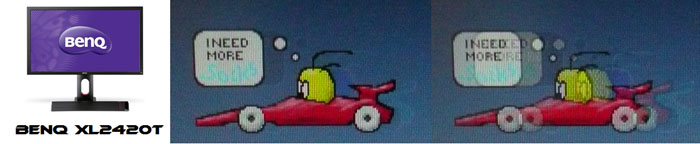
24" 2ms G2G AU
Optronics TN Film + 120Hz (AMA = On)

27" 1ms G2G Chi
Mei Innolux TN Film + 120Hz (Over Drive = 0)

22" 3ms G2G Samsung TN Film + 120Hz
We've also included a comparison above against
four very fast 120Hz+ compatible screens we have tested. In all cases these
other screens are using TN Film panels and are aimed primarily at gamers.
Firstly there is a comparison against the Asus VG278HE with its 144Hz refresh
rate. This showed very fast pixel response times and smooth movement thanks to
its increased refresh rate. You are able to reduce the motion blur even more
through the use of the LightBoost strobed backlight which we talked about in
depth in our article about
Motion Blur Reduction Backlights.
Then there is a comparison against the
BenQ XL2420T. This showed very low levels of motion blur, but some dark
overshoot was introduced as a side-effect. The
Iiyama G2773HS was very responsive and even has a quoted 1ms G2G response
time. This showed very low levels of blur and had minimal issue with overshoot.
The
Samsung SM2233RZ performed very well in these tests and showed very low
levels of motion blur also. When 120Hz mode was enabled the overdrive artefacts
evident in 60Hz mode were almost completely eliminated, which is something we
have seen with the BenQ XL2420T as well.
While these pixel response tests show the
Achieve to
have moderate pixel transitions and freedom from any overshoot at least, there is something else going on as well here which can't be picked out by the camera. All of these other TN Film models are
running at 120Hz (or higher) refresh rates, which allows for improved 120fps+ frame rates and
the support of
3D stereoscopic content as well. This can really help improve smoothness and
the overall gaming experience so these screens still have the edge when it comes
to fast gaming.

The responsiveness of the 27" IPS Zero-G was
moderate really. It didn't live up to its 6.5ms G2G spec really in practice, and
the average response time was much slower at 15.9ms. The rise times were the
main problem, where the transitions took quite a long time (19.8ms average). The
RTC impulse was very tame here which resulted in these fairly slow response
times. At least it did mean the screen was free from any overshoot problems at
all which is certainly a positive. In practice it
didn't feel as fast as some popular models we'd tested like the U2713HM for
instance. It should still be adequate for some moderate gaming, but those wanting to play fast FPS or competitive
games may want to consider some of the more gamer orientated 120Hz+ compatible displays out
there. Even better still would be models equipped with
LightBoost systems for optimum motion blur elimination.

Additional Gaming Features
Aspect Ratio Control - The screen offers
only two options for aspect ratio control. These aren't listed in the OSD menu,
but you can control them using the down arrow button as a quick access. There
are only options to fill the screen, or to force 4:3 aspect ratios. These options are a
little limited and there's no way to maintain a 16:10, 5:4 or 1:1 pixel mapping
via the hardware. This probably isn't an issue for PC gaming where the graphics
card is likely to be able to handle the aspect ratio control anyway. However for
external devices, games consoles and Blu-ray players for instance, it may be an
issue, although at least the screen is a native 16:9 format which a lot of
content is nowadays.
Preset Modes - There are no specific preset modes designed for individual
uses like gaming.

Lag
We have written an in depth article about
input lag and the various measurement techniques which are used to evaluate
this aspect of a display. It's important to first of all understand the
different methods available and also what this lag means to you as an end-user.
Input Lag vs. Display Lag vs. Signal
Processing
To avoid confusion with different terminology we
will refer to this section of our reviews as just "lag" from now on, as there
are a few different aspects to consider, and different interpretations of the
term "input lag". We will consider the following points here as much as
possible. The overall "display lag" is the first, that being the delay between
the image being shown on the TFT display and that being shown on a CRT. This is
what many people will know as input lag and originally was the measure made to
explain why the image is a little behind when using a CRT. The older stopwatch
based methods were the common way to measure this in the past, but through
advanced studies have been shown to be quite inaccurate. As a result, more
advanced tools like SMTT provide a method to measure that delay between a TFT
and CRT while removing the inaccuracies of older stopwatch methods.
In reality that lag / delay is caused by a
combination of two things - the signal processing delay caused by the TFT
electronics / scaler, and the response time of the pixels themselves. Most
"input lag" measurements over the years have always been based on the overall
display lag (signal processing + response time) and indeed the SMTT tool is
based on this visual difference between a CRT and TFT and so measures the
overall display lag. In practice the signal processing is the element which
gives the feel of lag to the user, and the response time of course can
impact blurring, and overall image quality in moving scenes. As people become
more aware of lag as a possible issue, we are of course keen to try and
understand the split between the two as much as possible to give a complete
picture.
The signal processing element within that is quite
hard to identify without extremely high end equipment and very complicated
methods. In fact the studies by Thomas Thiemann which really kicked this whole
thing off were based on equipment worth >100,1000 Euro, requiring extremely high
bandwidths and very complicated methods to trigger the correct behaviour and
accurately measure the signal processing on its own. Other techniques which are
being used since are not conducted by Thomas (he is a freelance writer) or based
on this equipment or technique, and may also be subject to other errors or
inaccuracies based on our conversations with him since. It's very hard as a
result to produce a technique which will measure just the signal processing on
its own unfortunately. Many measurement techniques are also not explained and so
it is important to try and get a picture from various sources if possible to
make an informed judgement about a display overall.
For our tests we will continue to use the SMTT
tool to measure the overall "display lag". From there we can use our
oscilloscope system to measure the response time across a wide range of grey to
grey (G2G) transitions as recorded in our
response time
tests. Since SMTT will not include the full response time within its
measurements, after speaking with Thomas further about the situation we will
subtract half of the average G2G response time from the total display lag. This should allow us to give a good estimation of
how much of the overall lag is attributable to the signal processing element on
its own.
Lag Classification
To help in this section we will also introduce a broader classification system
for these results to help categorise each screen as one of the following levels:
-
Class 1)
Less than 16ms / 1 frame lag - should be fine for gamers, even at high levels
-
Class
2)
A lag of 16 -
32ms / One to two frames - moderate lag but should be fine for many gamers.
Caution advised for serious gaming and FPS
-
Class
3)
A lag of more
than 32ms / more than 2 frames - Some noticeable lag in daily usage, not
suitable for high end gaming
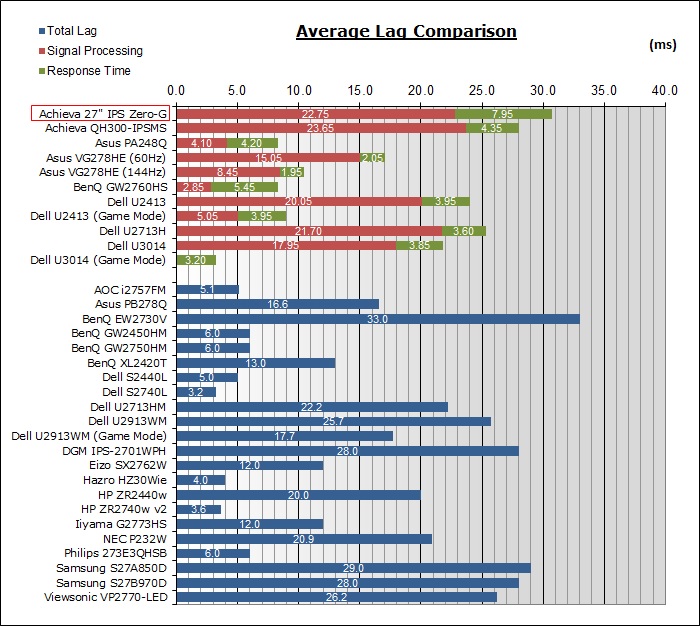
For the full reviews of the models compared here and the dates they were written
(and when screens were approximately released to the market), please see our
full
reviews index.
|
(Measurements in ms) |
Standard Mode |
|
Total Display Lag (SMTT
2) |
30.7 |
|
Pixel Response Time
Element |
7.95 |
|
Estimated Signal
Processing Lag |
22.75 |
|
Lag Classification |
2 |
|

Class
2 |
We have provided a comparison above against other
models we have tested to give an indication between screens. Those shown with
blue bars in the bottom half represent the total "display lag" as at the time of
review we did not have access to an oscilloscope system to measure the response
time element and provide an estimation of the signal processing. The screens
tested more recently in the top half are split into two measurements which are
based on our overall display lag tests (using SMTT) and half the average G2G
response time, as measured by the oscilloscope. The response time is split from
the overall display lag and shown on the graph as the green bar. From there, the
signal processing (red bar) can be provided as a good estimation.
The Achieva 27" IPS Zero-G showed an average total
display lag of 30.7ms during the initial tests. This lag was pretty high
overall, equating to around 2 frames. We measured half the average G2G response
time as 7.95ms and so we can estimate that the signal processing is
approximately 22.75ms, very comparable in fact to the Achieva QH300-IPSMS which
features the same scaler. This makes it a bit too laggy for fast or competitive
FPS gaming.

Movies and Video

The following summarises the screens performance
in video applications:
-
27"
screen size makes it a reasonable option for an all-in-one multimedia screen,
but being quite a bit smaller than most modern LCD TV's of course. As far as
desktop monitors go it is at the large end.
-
16:9
aspect ratio is more well suited to videos than a 16:10 format screen, leaving
smaller borders on DVD's and wide screen content at the top and bottom.
-
2560 x
1440 resolution can support full 1080 HD resolution content easily
-
The
native screen resolution means that some source inputs (especially external
devices) will need to be scaled to fill the screen as many will be standard
1080 HD resolution (1920 x 1080). At least with the screen being a native 16:9
format there is less need for internal aspect ratio scaling to be accounted
for.
-
Digital interface support HDCP for any encrypted and protected content
-
Only DVI and VGA connections
available, so little connectivity choice for modern DVD players, Blu-ray,
consoles etc. It's a shame HDMI wasn't included as an additional option.
-
Cables provided in the box
for DL-DVI, but not VGA.
-
Glossy
AG coating may prove problematic with reflections, depending on your lighting
conditions and the position of the screen. It can make colours and blacks
"pop" though if you like this style of coating.
-
Wide
brightness range adjustment possible from the display, including high maximum
luminance of ~343
cd/m2 and a reasonable minimum
luminance of ~76 cd/m2 (if you switch to the user define mode).
This should afford you very good control for different lighting conditions
although there is no actual backlight control, and so moving away from the
default 75% setting causes contrast ratio to be crushed.
-
Black
depth and contrast ratio are very good for an IPS panel at 848:1 at default
settings, but the screen is too bright really to use. As soon as you move away
from that default brightness the contrast ratio is severely impacted. As a
result shadow detail in darker scenes may be lost, especially if you are watching a lot of dark content.
The contrast ratio after calibration is a weak point of this screen.
-
Dynamic contrast ratio not available on this model.
-
No
specific preset modes available for movies or video.
-
Moderate pixel responsiveness which should still be able to handle fast moving
scenes in movies without issue. No overshoot issues which is pleasing.
-
Wide viewing angles thanks to IPS panel
technology meaning several people could view the screen at once comfortable
and from a whole host of different angles.
-
Limited range of ergonomic adjustments available
from the stand, so may not be easy to obtain a comfortable position for
multiple users or if you want to sit further away from the screen for movie
viewing.
-
No
noticeable backlight leakage, and none from the edges which is good. This type
of leakage may prove an issue when watching movies where black borders are
present but it is not a problem here.
-
No
integrated stereo speakers on this model.
-
Limited
range of hardware aspect ratio options with only 'full' and '4:3' available.
May present problems with some external devices possibly if they output non
16:9 formats.
-
Picture in picture (PiP) and Picture By Picture (PbP) are not available.
-
For
PAL sources, we have tested the screen and confirmed it will support
the full native resolution of 2560 x 1600 at 50Hz refresh rate.

Conclusion
The 27" IPS Zero-G left us with some mixed
feelings overall. Obviously the name of the game here is providing a quality
panel at a low cost, so hopefully people understand this means some sacrifices
will have to be made. On the positive side, the design looked pretty nice in our
opinion and the glossy screen coating is still fairly rare in the market.
Thankfully it didn't lead to an overly reflective surface like some other
glass-fronted screens we've tested, and those who like the crisp and clean feel
of a glossy coating won't be disappointed. The high resolution IPS panel is a
joy to work with and it's great to be able to offer this 'retina' resolution at
a low cost in the 27" sector. Being IPS it offered some quality all-round
performance as well which you might expect from the technology. Default setup of
the screen was actually very good, with the only problem being the overly bright
default setup. Here unfortunately is where the main problem appears.
While the default setup is very good, including a
decent contrast ratio for an IPS panel, the lack of a true backlight control
really lets the screen down. Not being able to dim the backlight properly means
severely crushed contrast ratios, high energy consumption and even relatively
high heat output. True, it is PWM free at the moment for those worried about
flickering, but the contrast ratio issue is almost unforgivable. In other areas
the screen felt a little limited in functions and features. We aren't bothered
about the absence of things like dynamic contrast, as those are rarely useful
anyway. However, the OSD menu felt quite basic, the stand was very limited and
the connectivity options could have done with an additional HDMI we think. A lot
of those features have been left off of course to keep costs down, so in some
regards that's understandable. The moderate response times and lag mean the
screen isn't ideal for high end gaming, but it can at least handle general
all-round uses reasonably well. The price in the UK has not been finalised yet,
but we expect this to of course be very competitively priced compared with many
27" models out there. Certainly worth a look if you're on a budget and after a
glossy general purpose screen.
|
Pros |
Cons |
|
Decent factory setup on the
most part |
Lack of backlight adjustment,
meaning crushed contrast ratios and high power consumption |
|
Low cost 27" high res IPS
option |
Moderate response times and
lag |
|
Glossy coating provides clean,
crisp image and is not overly reflective |
Limited ergonomic adjustments
from stand |
|
 |
If you have enjoyed
this review and found it useful, please consider making a
small
donation to the site. |
|