Right at the end of last year,
we announced the release of a new range of monitors in NEC's Professional PA
series.
In February 2010 we had more details about the flagship model in the series,
the 24" PA241W. NEC's press release states:
"Designed for professional graphics applications, this 24-inch desktop
display is ideal for digital photography, video editing, print production and
any environment in which colour accuracy is crucial." Perhaps most
interesting of all is the statement on NEC's website that the PA241W features a:
"10-bit IPS LCD panel with a 14-bit Look Up Table, which increases
colour
depth to more than one billion possible colours".
This model is
to be followed by 23", 27" and 30" models at some point this year but for
now we have one of the very first units of the PA241W in for testing. The new PA
series is advertised as featuring a p-IPS panel, with the 'p' standing for
"performance''. This is a naming scheme designed by NEC themselves, and used to
identify that the panel offers a reported 10-bit colour depth. At the end of the day, the
panels are still strictly H-IPS in structure, but offer an improved bit-depth.
In this case rather than being a true 10-bit panel, which are very rare and
expensive, the screen uses an 8-bit panel with internal Advanced
Frame Rate Control (AFRC) to produce the extended colour palette. This
offers the "10-bit" support for those who have the necessary workflow.
As such, the screen
is designed with professional colour enthusiasts in mind and features a whole
range of advanced features and options to get the most out of the screen. We
will take a look at all these features during the course of this review, but for
now let's take a look at the screen specs:
|
Size |
24"WS |
Colour Depth |
1.07 billion colour panel (8-bit + AFRC), 14-bit 3D
LUT with 4.3 trillion colour palette. |
|
Aspec Ratio |
16:10 |
Colour Gamut |
102% NTSC colour gamut (98.1% Adobe RGB, 100%
sRGB) |
|
Resolution |
1920 x 1200 |
Viewing Angles |
178/178 |
|
Response Time |
8ms G2G (16ms ISO) |
Panel Technology |
p-IPS |
|
Contrast Ratio |
1000:1 static |
Interfaces |
DVI x2 (with HDCP), D-sub, DisplayPort |
|
Brightness |
360 cd/m2 |
Colour |
Black bezel and base, silver stand |
|
Special Features |
Tilt, pivot, rotate and height adjustment. USB
2.0 ports (2 up, 3 down), Picture In Picture (PiP), programmable 14-bit 3D
LUT (see calibration section for clarification), ColorComp, AmbriBright ambient light sensor |


Above:
Front and back views of the PA241W. Click for larger versions
The NEC PA241W design
is quite chunky, with the actual panel area being about 8.5cm think from a side
view. The stand
and screen are quite big but very sturdy and well built and overall the screen
is heavy (23.4 lbs. / 10.6 kg). There's a carry handle situated at the top on
the back to make life a bit easier, but this is not one you'd want to move
around much. The bezel around the
screen is small and thin and gives the screen an attractive and sleek feel. The
base of the stand is sturdy and balanced and although simple in design, looks
pretty nice on the desk in my opinion. The panel features a normal Anti-glare
(AG) coating as
opposed to any glossy solution. It is a fairly grainy coating as is common for
IPS panels and so some people might be bothered by the grainy or 'dirty' look,
particularly on white. However, this AG coating is the popular choice for
professional grade screens and is nothing new.



Above: Side
views showing full range of the tily adjustment, and side rear view. Click for
larger versions
The screen offers a very good range or ergonomic
adjustments. There's a decent height adjustment available which is very smooth
and easy to position. The tilt range (shown in images above) is also very good
and again smooth to operate. There also a pivot and rotate function which were a
little more stiff, but still quite easy to move should you want to. Should be
very easy to obtain optimum viewing position and alignment from this screen and
nice to see everything included.

Above:
Interface options from the screen.
The back of the screen features a decent range of
interface options. There are two USB up and two USB downstream connections. You
are able to connect the screen to two different PC's if you want via the
upstream connection, meaning anything connect to the monitor can potentially
work with both PC's when that upstream is selected (e.g. digital camera,
keyboard, printer). You can select which upstream is active via the OSD menu.
There's another USB downstream connection on the left hand edge of the screen as
well for easy access. Sadly no memory card reader on this model though, which is something I
find useful personally.
There are video interfaces for DisplayPort, 2x DVI
(with HDCP) and D-sub as shown above. There's even a DC-out connection should you need it.
The screen has an intergrated power supply so you only need to connect a normal
kettle lead to power the screen.

Above: OSD
operational buttons
In the bottom right hand corner are the buttons
for controlling the OSD menu, as shown above. There's the ambient light sensor
as well (far left) which helps detect your working conditions and adjusts the
brightness automatically if you have the feature enabled. The power LED glows a
fairly bright blue colour but can be turned down (or up) in the advanced OSD
menu, or even changed to green. In standby it glows orange. The OSD menu buttons
give quick access to interface input (input button), brightness (left and
right), the picture preset modes (up and down) and Picture In Picture on/off
selection (PiP button).
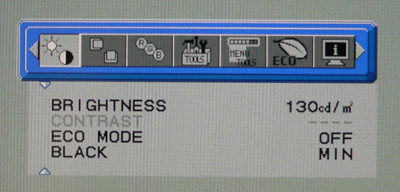
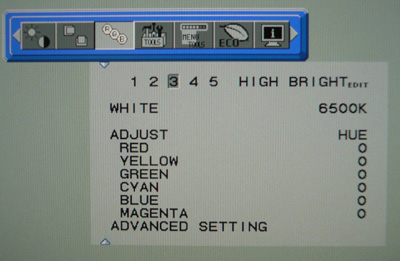
The OSD menu is pretty thorough and easy to
navigate. Pressing the 'menu' button on the controls brings up some guidelines
in the bottom right hand corner of the screen as well, telling you what each of
the buttons will do in the given menu section. There's all the usual options for
brightness, contrast etc as you would hope. The second image above shows the
colour preset mode screen where you can select between a series of presets
including sRGB and Adobe RGB emulation modes. More on those later. You can also
control colour temperature (white point) and six axis adjustment of colour
channels.
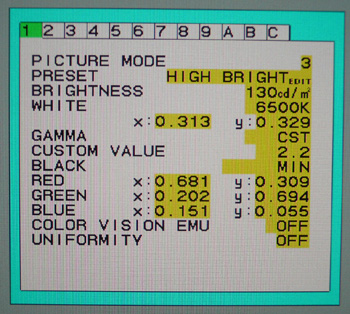
The colour settings menu also gives you access to
the 'advanced menu' which looks like the above. Once you've entered into here
you have even more control over settings, and there is now access to advanced
features relating to panel
uniformity and response time
which we will look at later.
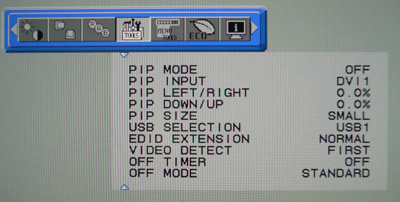
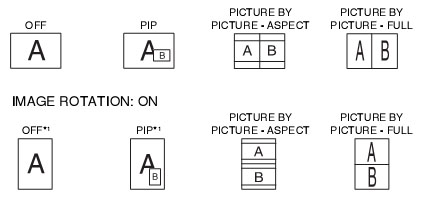
The menu also gives access to the Picture In
Picture and Picture By Picture modes available. There's plenty of options here
for displaying multiple inputs at once, and the configuration is also shown
above.
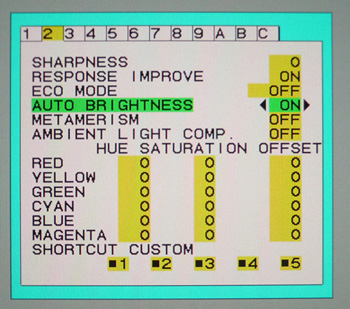
One last section I wanted to mention now was the
'AmbiBright' auto-brightness feature. You can select this in the advanced menu
and it enables the ambient light sensor built into the screen. This
automatically adjusts your backlight (brightness) setting depending on your
working conditions. Transitions were smooth and effective and this is a nice
feature in my opinion. I like to see this from modern screens, very handy for
office work and changing lighting conditions in your room.
When in use the screen uses 95W of power (without
USB active) and in standby uses 1W. After prolonged use, the top of the screen
becomes fairly warm but there is no noticeable buzzing or noise from the screen
which was good.


Colour
Accuracy, Black Depth and Contrast
The NEC PA241W utilises an
LG.Display LM240WU4-SLB1 performance-IPS
(p-IPS) panel with "10-bit" support from its 8-bit + AFRC panel, and 14-bit internal 3D LUT's. On paper, the PA241W can display
1.07 billion colours and from a palette of 4.3 trillion. 10-bit colour support
does require an end to end 10-bit workflow however so it is not always possible
to put this into practice.
It's all very well saying a panel is capable of
10-bit colour depth (1.07 billion colour palette) as opposed to an 8-bit colour
depth (16.7 million colours), but you need to take into account whether this is
practically useable and whether you're ever going to truly use that
colour depth. Apart from the requirements of your application, operating system,
graphics card and software, one more pertinent limitation is from a display
point of view, where there must be an interface which can support 10-bit colour
depth. At the moment DisplayPort is the only option which can. Thankfully the
PA241W does include a DisplayPort interface capable of handling a 10-bit colour
depth. If you use the DVI-D interface you can only take advantage of 16.7
million colours out of palette of 65 billion. Remember, the panel is strictly
operating with 8-bit colour depth, but with an added AFRC stage at the panel
side to extend the colour palette.
Regardless of whether you have a true
10-bit colour depth being displayed, a screen with 10-bit capabilities still has
its advantages. The monitor should still be capable of scaling the colours
well, even from 24-bit sources. Most of these "10-bit" panels will also be coupled
with extended internal processing which will help improve accuracy and these are
better translated onto a 10-bit panel than they would be onto an 8-bit panel,
giving less deviation and less chance of banding issues. The PA241W offers a
programmable 14-bit 3D LUT to help offer smooth gradients and provide
clarity in subtle detail.
Whereas a typical 1D LUT adjusts colour on separate
tables for each red, green, and blue, a 3D LUT accomplishes this on a single,
mixed-colour cubic table. A 3D LUT improves the monitor's additive colour mixture
(combination of RGB), a key factor in its ability to display neutral grey tones.
Like many modern displays, the screen uses
enhanced W-CCFL backlighting and can offer a colour gamut covering 102% of the
NTSC colour space. This also covers 98.1% of the Adobe RGB and 100% of the sRGB
gamut.

An
important thing to consider for most users is how a screen will perform out of
the box and with some basic manual adjustments. Since most users won't have
access to hardware colorimeter tools, it is important to understand how the
screen is going to perform in terms of colour accuracy for the average user. I
restored my graphics card to default settings and set it to its standard
profile. The PA241W was tested at default factory settings using the DVI interface, and analysed using
LaCie's Blue Eye Pro colorimeter and their accompanying software suite.
Default settings of the screen were as follows:
|
Monitor OSD Option |
Default Settings |
|
Brightness |
250 |
|
Contrast |
--- |
|
Preset Mode |
High Bright (3) |
|
White Mode |
Native |

NEC PA241W - Default Factory Settings

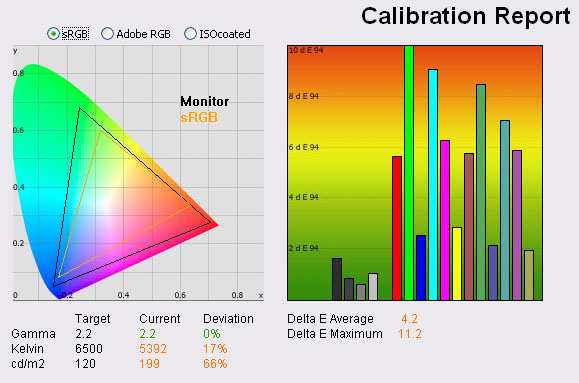
|
|
Default Settings |
|
luminance (cd/m2) |
199 |
|
Black Point (cd/m2) |
0.23 |
|
Contrast Ratio |
865:1 |
Default settings of the screen were tested first
of all. The display was in the 'High Bright' preset mode at this point which is
the factory default and has the highest brightness settings.
Results of the PA241W at default factory settings
were pretty mediocre to be honest. A few areas performed well, while others were
fairly poor by default. The
CIE diagram on the left hand side shows the colour
space which the monitor can produce as compared with the sRGB reference space.
As you can see, the monitor stretches beyond the sRGB space in greens and reds
particularly, and the triangle confirms the backlighting does offer a wide
colour gamut as advertised. Wide colour gamuts are not for everyone though, and
I would thoroughly recommend a read of
this article over at X-bit Labs, which covers the pros and cons well. At the
end of the day it boils down to the content you are viewing and the colour
spaces you want to work in. Given that this screen is aimed primarily at colour
enthusiasts and the professional market, I'm sure they would be very aware of
the pros and cons of using a wide gamut screen. A lot of colour professional
work is also conducted in extended colour spaces (especially Adobe RGB) so the ability to support this
is important when choosing a new monitor.
Gamma was an area which was also pleasing, with
default settings still giving us a reading of 2.2, that being the target in our
tests and the default for computer monitors. Luminance was recorded at a fairly
high 199
cd/m2 which is
a little bright for prolonged use in my opinion. The target we aim for in these
tests is 120 cd/m2, that being the recommended luminance for LCD
screens in normal lighting conditions. The OSD setting at default was only 250,
with the menu providing a range all the way up to 400 if you wanted. At this
luminance, black depth was a decent 0.23 cd/m2, giving a very good
contrast ratio of 865:1. This was a good result from an IPS matrix.
Unfortunately, this is where the positive
results ended. Colour temperature / white point was a fair way out from our
target of 6500k - the temperature of daylight, being recorded at 5392k (17%
deviation). It should be noted that the default OSD setting for white point was
'native' but you could manually adjust this to 6500k or other temperatures
should you wish. Hopefully even a basic change like this would help correct
colour temperature. We will take a look in a moment.
Testing with
the colorimeter revealed the graph on the right hand side above, showing DeltaE
(dE 94) values across 16 shades. As a reminder, the lower these bars down the
Y-axis, the better, in terms of colour accuracy. For reference, LaCie describe
the DeltaE readings as:
-
If DeltaE >3, the color displayed is significantly different from the
theoretical one, meaning that the difference will be perceptible to the
viewer.
-
If DeltaE <2, LaCie considers the calibration a success; there remains a
slight difference, but it is barely undetectable.
-
If DeltaE < 1, the color fidelity is excellent.
The default settings didn't really give us the
kind of colour accuracy we were hoping for really. dE was 4.2 on average, and
ranged up to 11.2 maximum. This is not suitable for any colour critical work,
and calibration is essential if you want more accurate colours. If you've
invested in a high end screen like this, i'm sure you should have a colorimeter
to help you get the most from it.
Although we tested the default mode here where the
preset was left on 'high bright', there are also preset modes for Adobe RGB,
sRGB, 'Full' (giving native display colour gamut), DCI (Digital Camera),
REC-Bt709 (for high definition TV's) and DICOM (medical settings for X-ray
imaging view). There are also 3 programmable preset modes designed for
“MultiProfiler” software or hardware calibration settings. We will test some of
these below.

NEC PA241W - Default 'Full' Preset Mode
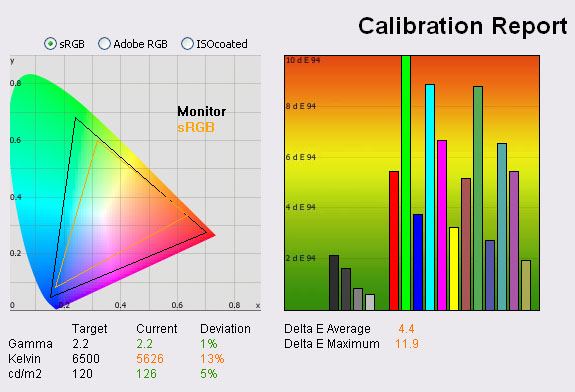
|
|
Default 'Full' Preset Settings |
|
luminance (cd/m2) |
126 |
|
Black Point (cd/m2) |
0.22 |
|
Contrast Ratio |
573:1 |
The 'Full' preset mode uses
the native display gamut, suitable for use with colour managed applications.
All other settings were left at default except that within the instruction
manual it is recommended that you use this mode with the ICC profile included
on the CD-rom which I activated. The white mode changed automatically in the
OSD from 'native' to 6500k. We will see if this helps improve colour
temperature from the factory default which was 17% out from the target of
6500k. There was a noticeable drop in luminance of the screen to the naked
eye.
In this mode, gamma was again
accurate at 2.2 and luminance was lowered nicely to 126
cd/m2 giving a
more comfortable viewing experience. However, black depth was still at 0.22
cd/m2 giving a reduced contrast ratio of 573:1. Colour temperature
was recorded at 5826k, still 13% out from the target but a little nearer.
Colour accuracy remained poor with dE average of 4.4 and maximum of 11.9. This
mode didn't give any better performance really than the default 'high bright'
mode, other than a slightly lower luminance and a very small improvement in
colour temperature. Again, calibration is needed.

NEC PA241W - Default Adobe RGB Mode

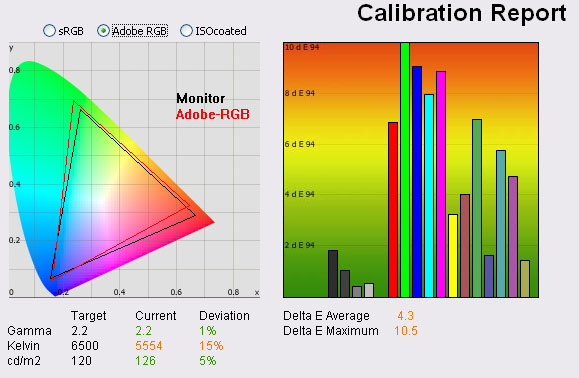
|
|
Default Adobe RGB Settings |
|
luminance (cd/m2) |
126 |
|
Black Point (cd/m2) |
0.23 |
|
Contrast Ratio |
548:1 |
Again everything else was left at default, but I
switched to the Adobe RGB preset mode. White mode reverted automatically to
6500k again. The colour space was reduced slightly from the monitors native
gamut, with the Adobe RGB mode emulating the Adobe RGB colour space as best it
could. If you compare the monitors gamut in the CIE digram to that from the
default settings you will see the triangle is reduced a little in reds, greens
and blues. This brings it closer to the Adobe RGB reference, but it was not
quite perfect. The gamut extended a little beyond the reference in reds and
didnt quite cover all the green shades it was supposed to.
Some other competing models in this size range
like the
Dell U2410 offer factory calibrated presets for Adobe RGB and sRGB, which
did help provide some improved colour accuracy out of the box. The Dell had a
well calibrated gamma of 2.2 and dE average was down to 2.9 thanks to the
factory calibration.
Gamma and luminance were as we saw in the 'full'
preset mode and colour temperature still remained a little way out from the
target with 15% deviation. Colour accuracy was still poor with dE average of 4.3
and maximum of 10.5. There's no real benefit in switching to this preset mode
unless you want the slightly reduced colour space emulation. Hopefully we will
be able to combine this Adobe RGB-like colour space with some better colour
accuracy once calibrated. We will test that shortly.

NEC PA241W - Default sRGB Preset Mode
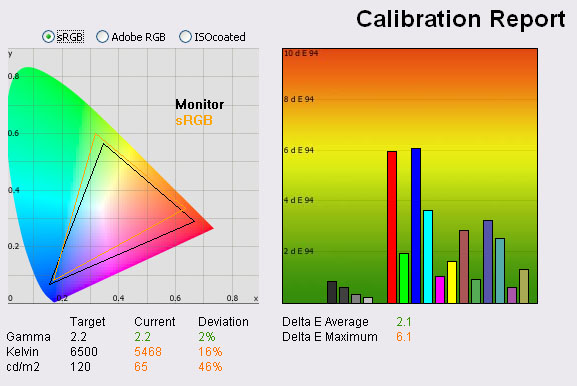
|
|
Default Settings |
|
luminance (cd/m2) |
65 |
|
Black Point (cd/m2) |
0.12 |
|
Contrast Ratio |
542:1 |
I also tried the screen at default settings but
activating the sRGB preset mode. Like the Adobe RGB mode, this preset emulates a
smaller colour space, this time the sRGB reference. Colour space was reduced
significantly and was fairly close to the sRGB standard. It didn't quite cover
all the green shades and was a little too wide in reds. Luminance dropped quite
noticeably when switching to this mode, and the colorimeter recorded luminance
as 65
cd/m2 now.
Black depth was reduced down to 0.12 cd/m2 but contrast ratio was
still mediocre at 542:1. Colour temperature was no closer to the target, being
16% out from 6500k.
However in this preset mode there was a
pleasing change in colour accuracy. dE average dropped from ~4.2 to 2.1 giving a
better overall accuracy in colours displayed. Maximum dE was down from ~11.2 to
6.1 as well. This preset mode did offer some improvements in colour accuracy
even without calibration, but only really appropriate if you wanted to work with
the smaller sRGB colour space. Again, I'll test whether calibration can improve
this further in the next section.

Calibration Results

I wanted to calibrate the screen in each of the
main preset modes to determine what was possible with optimum settings and
profiling. I use the LaCie Blue Eye Pro colorimeter and software package to
achieve these results and reports.

NEC PA241W - Software Calibrated Settings - Preset Mode 'High
Bright'
|
Monitor OSD Option |
Adjusted Setting |
|
Brightness |
160 |
|
Contrast |
--- |
|
Preset Mode |
High Bright (3) |
|
White Mode |
6500k |
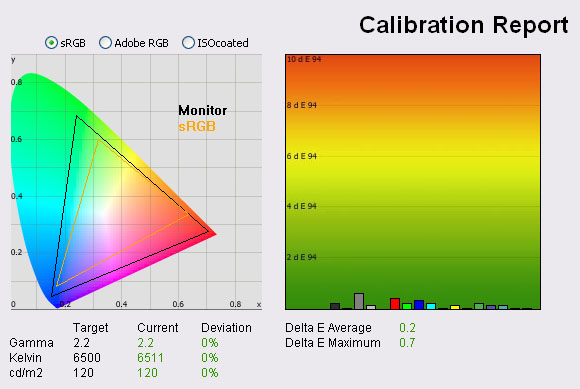
|
|
Calibrated Settings, 'High
Bright' Mode |
|
luminance (cd/m2) |
120 |
|
Black Point (cd/m2) |
0.17 |
|
Contrast Ratio |
706:1 |
I left the screen in its default 'High Bright'
mode first of all to see what proper calibration could achieve. White mode
(colour temperature) was changed to 6500k as a starting point since that was my
target in that area. At this stage, calibration would be carried out at a
software level through profiling of the screen. We will test the hardware level
calibration in a moment.
Calibration was a great success. Gamma had already
been accurate at default factory settings but remained at 2.2 after calibration
as one would hope. Colour temperature was nicely corrected to 6511k (<0.5% out),
improving on the 17% deviation of the factory settings. Luminance was now a
perfect 120
cd/m2 with OSD
brightness set at 160. Best of all, colour accuracy was now excellent, with
average dE at 0.2 and maximum only at 0.7. This was improved massively from the
default of 4.2 average / 11.2 maximum in this preset mode. LaCie would consider
colour fidelity to be excellent across the whole range. This was a very good
result and exactly what you would expect and hope for from a high end screen
such as this.
You can use our settings and calibrated ICC
profile on your PA241W as well if you want. See
our ICC profile database for more information.

NEC PA241W - Software Calibrated Settings - Preset Mode 'Full'
|
Monitor OSD Option |
Adjusted Setting |
|
Brightness |
170 |
|
Contrast |
--- |
|
Preset Mode |
Full (4) |
|
White Mode |
6500k |
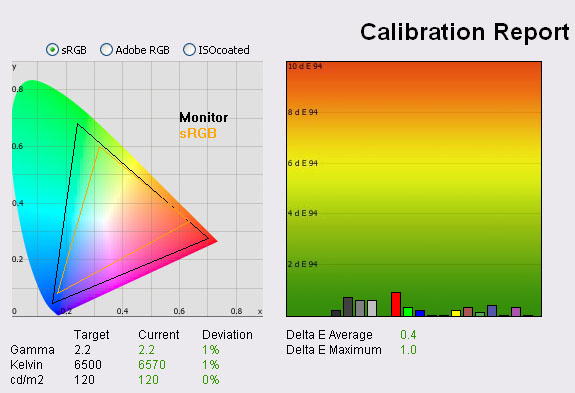
|
|
Calibrated Settings, 'Full'
Preset Mode |
|
luminance (cd/m2) |
120 |
|
Black Point (cd/m2) |
0.23 |
|
Contrast Ratio |
522:1 |
I changed back to the 'Full' preset mode and
calibrated the screen again at a software level. Again, this produced very pleasing results. Gamma
and colour temperature were almost spot on with only 1% deviation from the
targets. This corrected the 13% deviation we saw in colour temperature at
default settings in this preset. With a luminance at 120
cd/m2 as hoped,
black depth was 0.23 cd/m2 however, giving a lower static contrast
ratio than we had reached in the 'Hight bright' mode of 522:1. Colour accuracy
was again corrected very nicely, with dE average of 0.4 (down from 4.4 default)
and a maximum of only 1.0 (down from 11.9). The colour accuracy wasn't quite as
good as in the calibrated 'High bright' preset, but was still very good. I'd
recommend using the 'High bright' mode to achieve the best results from a
graphics card LUT correction perspective.
Again, ICC profile available if you want it in
our ICC profile database.

NEC PA241W - Software Calibrated Settings - Preset Mode 'Adobe
RGB'
|
Monitor OSD Option |
Adjusted Setting |
|
Brightness |
170 |
|
Contrast |
--- |
|
Preset Mode |
Adobe RGB (1) |
|
White Mode |
6500k |

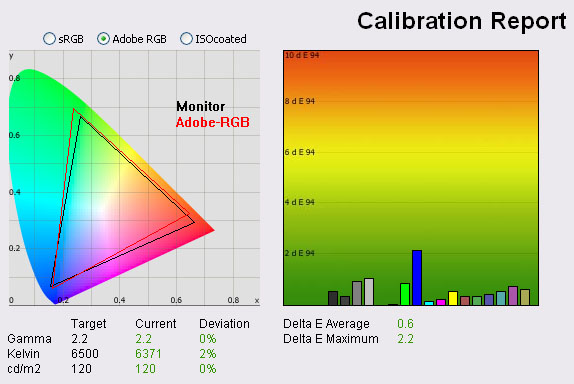
|
|
Calibrated Settings, 'Adobe
RGB' Mode |
|
luminance (cd/m2) |
120 |
|
Black Point (cd/m2) |
0.24 |
|
Contrast Ratio |
500:1 |
Software level calibration in the Adobe RGB preset mode was again
a good change from default settings. Colour temperature was still slightly out
at 6371k (2% deviation), but gamma and luminance were spot on. Colour accuracy
was significantly improved, with dE average now 0.6 (down from 4.3 at default).
However, dE maximum was 2.2 (down from 10.5) and there was still a fair
difference in blue shades from the colour being requested, to the colour shown.
I tried to correct this with further calibration but it remained a small issue.

NEC PA241W - Software Calibrated Settings - Preset Mode
'sRGB'
|
Monitor OSD Option |
Adjusted Setting |
|
Brightness |
170 |
|
Contrast |
--- |
|
Preset Mode |
sRGB (2) |
|
White Mode |
6500k |
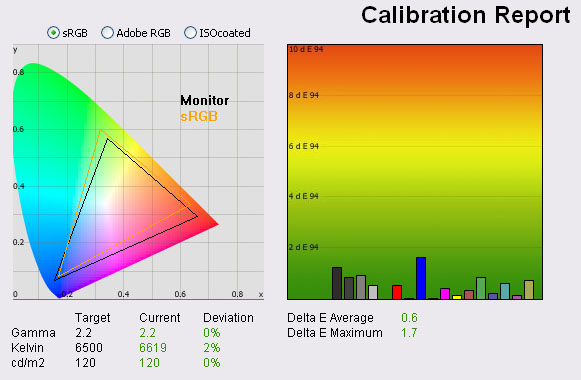
|
|
Calibrated Settings, 'sRGB'
Preset Mode |
|
luminance (cd/m2) |
120 |
|
Black Point (cd/m2) |
0.24 |
|
Contrast Ratio |
500:1 |
I software calibrated the screen in the sRGB preset mode as
well. Colour temp was slightly out at 6619k (2% deviation) but other targets
were met well. Colour accuracy was again improved well, with dE average dropping
from default of 2.1 down to 0.6. Maximum dE dropped from 6.1 to 1.7. Pleasing to
see that the sRGB emulation mode helped reduce the colour space close to the
reference gamut, and also allowed for some fairly decent colour accuracy once
calibrated.

A Note About
Hardware Calibration (updated 10 August 2012 for clarity)
To take full advantage of the screen from a
calibration point of view, NEC have built in a hardware calibration feature
which allows you to make corrections to the monitors programmable 3D LUT. This can provide even
better colour accuracy and allows you to store your profile in the screens
hardware. This gives you a higher level of accuracy that professional users
demand. Unfortunately there are some differences between the screen depending on
your region and NEC's supported calibration software.
1) SpectraView II - This is NEC USA's piece
of proprietary software which is designed to offer the user hardware calibration
of supporting screens from their range. In The USA NEC provide two varieties of
the screen. There is the regular PA241W which does not come with this software
or a calibration tool. It is however "unlocked" and ready for use with the SV II
software should you want to. It therefore allows unrestricted calibration at a
hardware level when paired with SV II if you purchase that, and a calibration
device, separately. The second version of the screen is the PA241W-SV
(SpectraView edition) which comes bundled with the software and NEC's
calibration tool. The monitor itself remains the same.
The SV II software is not available
internationally unfortunately. It is reasonably basic in settings and features
but does a good job nevertheless. You can see information about SV II from our
review of the PA271-SV
2) SpectraView Profiler - This is NEC
Europe's equivalent software, based around the popular and high end BasICColor
Display software package. It is supposedly designed in this way for the "more
demanding" European audience and has a larger range of settings and features
than SV II. In Europe there are also two versions of the screen, the regular
PA241W and the PA241W-SV (sometimes also referred to as the SpectraView
Reference 241). The complication comes with these two varieties in Europe. The
regular PA241W has an additional firmware lock which means it cannot be used
with SpectraView Profiler to hardware calibrate the screen. Therefore you are
limited to software calibration in most cases. Interesting the USA SpectraView
II software could work with this screen as it does not care about the firmware
lock, but there are issues with availability of that software in Europe.
The NEC PA241W-SV edition does not carry this
firmware lock. According to NEC they also offer hand picked and factory
optimised panels and so supposedly offer that slightly higher level of accuracy
in addition to the regular PA241W. Because the PA241W-SV is no firmware locked,
it can be used with the SpectraView Profiler for full hardware level
calibration. Again, it could work with SV II as well technically.
So as you can see it's a little complicated but
hopefully that helps explain the differences. The same rules apply to NEC's
other PA series models. At the time of writing the original PA241W review,
neither software supported the screen as it was very new (SpectraView II
v1.1.03). As such, we were unable to test the hardware calibration feature on
this model.

Calibration
Performance Comparisons
I thought it would be useful to summarise the
results from each of these preset mode calibrations in one place:
|
Preset Mode |
Deviance from target (%) |
Black depth
(cd/m2) |
Contrast Ratio |
Average dE |
Maximum dE |
|
Gamma |
Colour Temp |
Luminance |
|
High Bright |
0 |
0 |
0 |
0.17 |
706:1 |
0.2 |
0.7 |
|
Full |
1 |
1 |
0 |
0.23 |
522:1 |
0.4 |
1.0 |
|
Adobe RGB |
0 |
2 |
0 |
0.24 |
500:1 |
0.6 |
2.2 |
|
sRGB |
0 |
2 |
0 |
0.24 |
500:1 |
0.6 |
1.7 |
I tested the screen with colour gradients in each
of these calibrated preset modes. The gradients were very smooth and showed no
sign of banding. I was unable to test the full potential of the 10-bit colour
depth due to graphics card and software limitations but expect results will be
even better if you can really put it into practice. There was some very slight
gradation in darker tones in my gradient tests which is common to 8-bit
displays. As a side note, there was also no issue with dithering artefacts when
using the sRGB or Adobe RGB emulation modes. This is something which the Dell
U2410 suffered from in its initial A00 release.
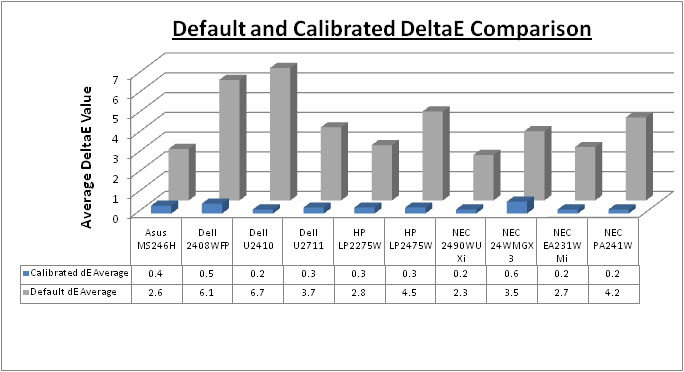
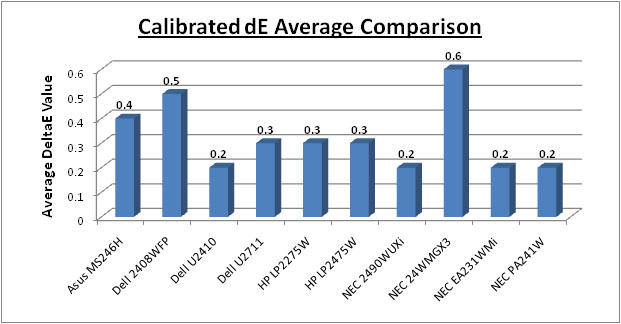
Above I have plotted the colour accuracy reports from the NEC PA241W (best
results in 'High Bright' mode) aganist the results of other competing models in
this range we have tested. As you can see, default colour accuracy was fairly
mediocre really (dE 4.2), and you will definitely want to calibrate the screen
with a decent colorimeter if you've forked out for a professional screen like
this. Once calibrated properly, colour accuracy is excellent. At an average dE
of 0.2 it is as good as any model we have tested. Maximum dE was 0.7 which puts
it ever so slightly behind the NEC 2490WUXi and NEC EA231WMi (0.5 max dE).
Notice that all three of these are IPS based NEC screens!? They certainly know
how to give you some excellent colour accuracy from their screens!
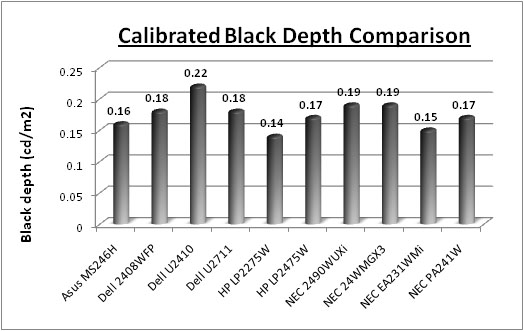
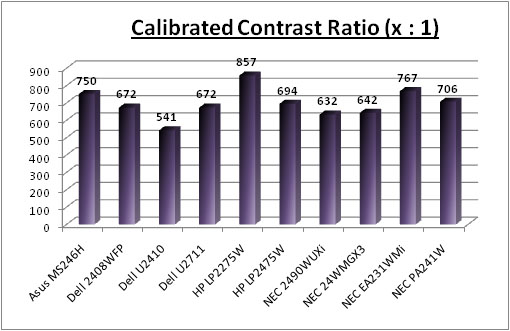
Calibrated black depth was very good as well,
offering some slightly deeper blacks (0.17) than the 2490WUXi model which
proceeded it (0.19). It was even slightly better than the Dell U2410 (0.22)
and 2408WFP (0.18), with the latter even being an S-PVA based panel. It
couldn't quite match the extra-deep blacks of the NEC EA231WMi (0.15) or the
S-PVA based HP LP2275W (0.14), but performed pretty admirably I think. Again,
a testiment to the improvements made in IPS technology over the last couple of
years. Contrast ratio of course relates to black depth once calibrated, but at
706:1, that is a pretty good number for an IPS panel.

Advanced Colour
Options
I'll give brief mention to some of the more
advanced options available with the PA241W for colour adjustment:
|
Metamerism |
The NEC PA241W includes an option in the
advanced menu for 'Metamerism'. This option is designed to improve white point
colour matching when the display is used
side-by-side with a
standard gamut display monitor. This feature compensates for the way the human
eye
perceives colors slightly differently compared to the scientific instrument
used to adjust
the display during calibration. Might be useful to some multi-screen users.
|
|
Color Vision Emu |
Previews
various typical human vision deficiencies and is useful for evaluating how
people who have such deficiencies will perceive colors. This preview is
available in four
modes: Types P (Protanopia), D (Deutanopia) and T (Tritanopia) emulate
color vision
dichromacy, and Grayscale can be used for evaluating contrast legibility. |
|
Six Axis Adjustment of Colour |
Adjustments can be made for red, green and blue as with most displays, but
you can also adjust cyan, yellow and magneta. Within each, you can
adjust hue, saturation and offset. |
|
Manual Gamma Adjustment |
Allows you to manually select the brightness level of grayscale. There are
five preset selections: sRGB, L Star, DICOM, programmable and custom
(which can be controlled from 0.5 up to 4.0) |
|
Black Depth |
Can specify from 'minimum' all the way up to 5.0
cd/m2 should
you need to. |

Contrast
Stability
I wanted to see how much variance there was in the screens contrast as we
adjusted the monitor setting for brightness.
In theory, brightness and contrast are two independent parameters, and good
contrast is a requirement regardless of the brightness adjustment.
Unfortunately, such is not the case in practice. We recorded the screens
luminance and black depth at various OSD brightness settings, and calculated
the contrast ratio from there. All other monitor and graphics card settings
were left at default with no ICC profile or calibration active. It should be noted that we used the BasICColor
calibration software here to record these, and so luminance at default
settings varies a little from the LaCie Blue
Eye Pro report.
|
OSD Brightness |
Luminance
(cd/m2) |
Black Point (cd/m2) |
Contrast Ratio ( x:1) |
|
400 |
318 |
0.38 |
836 |
|
350 |
277 |
0.34 |
814 |
|
300 |
237 |
0.28 |
848 |
|
250 |
199 |
0.24 |
831 |
|
200 |
160 |
0.19 |
844 |
|
150 |
121 |
0.14 |
866 |
|
130 |
106 |
0.13 |
813 |
|
100 |
81 |
0.13 |
619 |
|
80 |
64 |
0.13 |
494 |
|
40 |
32 |
0.13 |
245 |
There's a few things I wanted to talk about here.
First of all, the OSD brightness control is listed in
cd/m2 as
opposed to a percentage, and allows you to control the range from a maximum
setting of 400 cd/m2 all the way down to 40 cd/m2 minimum.
The control from 400 down to 130 cd/m2 adjusts the intensity of the
W-CCFL backlighting unit, and as you adjust the setting it stops at 130 initially. You
can see from the tests above that the contrast remains pretty stable across the
whole range from 400 - 130 as you would hope, being recorded at around 830:1 on
average. This was a good result and as you would hope from this test. The
luminance was recorded at a maximum of 318 cd/m2 which is a little
under the advertised maximum brightness of the screen (360 cd/m2).
This ranged down to 106 cd/m2 at the lowest backlight intensity. You
will probably want to adjust the setting to about 150 in the OSD for a
comfortable luminance of around 120 cd/m2. Black depth also
decreased from 0.38 to 0.13 cd/m2 at the lowest end as these
adjustments were made. These results were plotted on the graph below.
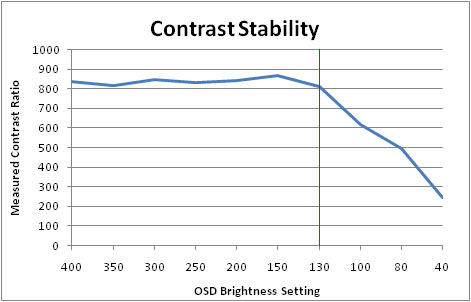
The control of the backlight intensity stops when
you reach the OSD setting of 130
cd/m2, and for
all intents and purposes you are at a setting of 0% here. However, the PA241W
does allow you to reduce the luminance of the screen even further down to a
setting of 40 cd/m2. As you go below the 130 setting, the OSD shows
the value in pink, and indicates that you are no longer making backlight
adjustments, but you are making digital alterations at the controller board
level. This has the effect of lowering the luminance of the screen even more,
but since this is a digital white level adjustment only, it does affect contrast
of the screen. Black depth cannot go any lower since you are not able to reduce
the backlight intensity any more, and so even though white level is changing
with the digital alterations, black depth remains at 0.13 cd/m2.
Therefore the contrast ratio drops from ~800:1 to as low as 245:1 at the lowest
luminance reading.
Compared with most other
monitors you would only normally have access to the backlight intensity control
so the PA241W's performance from the 400 - 130 setting is in keeping with other
models we have tested. All NEC have done is add an additional digital control
should you wish to reduce luminance even further. If you don't want to use this
digital adjustment, but need a lower luminance than the 106
cd/m2 we
achieved at 130 OSD setting, remember you can achieve lower results through
calibration procedures and adjustments at a graphics card LUT level.

Viewing Angles





Above: Viewing
angles shown from front and side, and from above and below. Click for larger
images
Viewing angles from the NEC PA241W were very good.
Being IPS based, the panel was free from the obvious blackening you will see
from below on TN Film matrices, and some of the other rather obvious colour tone
and contrast shifts from that technology. It was also free from the off-centre
contrast shift you see from VA matrices as you move your head away from a
central point. Vertically you could see a shift in the contrast as you moved
your head away from a central point, especially from above. Horizontally, you
had to reach an angle of about 60° before there was any significant change in
contrast detectable. Good wide angles from this screen as you would hope.
The PA241W does not feature an A-TW polarizer,
which is sometimes used on other H-IPS based models in this sector and has been
used by NEC in the past. This is
designed to improve black depth at wide angles, but is rarely used nowadays.

Panel Uniformity
Measurements of the screens luminance were taken
at 35 points across the panel on a pure white background. The measurements were
taken using BasICColor's calibration software package, combined with the LaCie
Blue Eye Pro colorimeter. The above uniformity diagram shows the difference, as
a percentage, between the luminance recorded at each point on the screen, as
compared with the reference point of a calibrated 120 cd/m2. This is
the desired level of luminance for an LCD screen in normal lighting conditions,
and the below shows the variance in the luminance across the screen
compared with this point. It is worth noting that panel uniformity can vary from
one screen to another, and can depend on manufacturing lines, screen transport
and other local factors. This is only a guide of the uniformity of the sample
screen we have for review.
Uniformity of Luminance - ColorComp Off
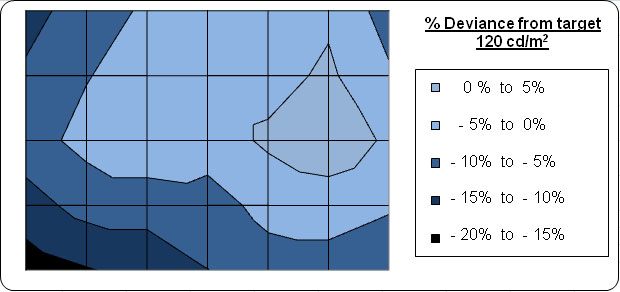
The above results were recorded using the
screen without the 'uniformity' mode activated. We will look at that
technology in a moment. The results of this test were fairly good really.
Luminance did drop down by around 5-10% in the lower left hand area of the
screen, down to a minimum of 102
cd/m2 in the
corner area (-18% deviation).
Uniformity Mode - ColorComp


The PA241W manual explains what this function does
quite well: "This function electronically compensates for the slight variations in the white
uniformity
level as well as for deviations in colour that may occur throughout the display
area of
the screen. These variations are characteristic of LCD panel technology. This
function
improves the colour and evens out the luminance uniformity of the display. Note
that using the 'Uniformity' feature does reduce the overall peak luminance of the
display. If greater luminance is desired over the uniform performance of the
display, then this option should be turned off. A higher number produces a better effect,
but
may also reduce contrast ratio."
Uniformity of Luminance - ColorComp Level 5
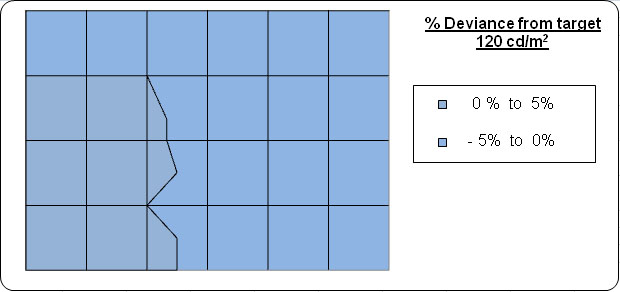
Uniformity mode is accessable via the advanced
OSD menu as shown in the image above. I tested this feature set at level '5' to see
whether it worked well or not. When I tested the feature with the
NEC 2490WUXi it did not improve things much really and didn't provide
the uniformity compensation I had perhaps hoped for. However, the PA241W
uniformity mode worked very well indeed. The uniformity of the panel with
this mode enabled was excellent, with a maximum deviation from 120
cd/m2 of only
3.5%. This technology did a very good job and is an excellent feature to
include for those who worry about uniformity of images and colour.
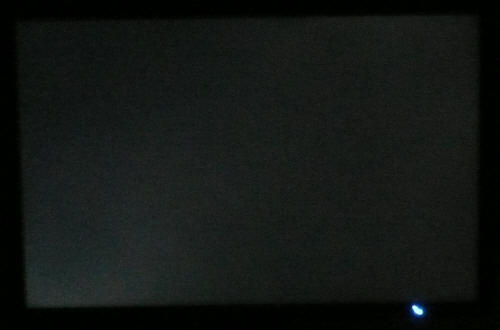
Above: All black
screen in a darkened room. Click for larger version
As usual we also tested the screen with an all
black image and in a darkened room. A camera was used to capture the result.
There was a very slightly bit of leakage in the bottom left hand corner picked
up by our camera, but really this was very hard to detect to the naked eye. In
my view, there is pretty much no backlight leakage from this model and
uniformity is very good in this regard.

Office and Windows Use
The PA241W is obviously aimed primarily at the
professional market, so its sensible to assume office applications could well
form part of that day to day work. The 1920 x 1200 resolution and 24" screen
size give a nice decent area in which to work, and along with a 0.270mm pixel
pitch, give a comfortable size for text in my opinion. The resolution is
certainly big enough for side by side split screen working as well. No
complaints here at all really. If you need a bigger resolution, you will need to
look at bigger screens in the 27-30" range.
Default luminance of the screen is a little too
high so for comfortable working conditions so you will probably want to tone
that down. There's no specific preset mode for 'text' or 'internet' so you will
need to either calibrate one of the existing modes to a comfortable level, or
perhaps set one of the programmable preset modes up how you like.
I tested the screen with both DVI and D-sub
interfaces, and the DVI
signal was noticeably sharper than VGA. You will want to use DVI for the
sharpest text and image. The screen's auto-brightness (AmbiBright) control is
useful I think for office work, allowing you to automatically control the
brightness of the screen with changing ambient lighting conditions. A useful
feature I think.

Responsiveness and Gaming
The NEC PA241W was tested using the chase
test in PixPerAn, a good bit of software for trying to quantify differences in
real terms responsiveness between monitors. As a reminder, a series of pictures
are taken on the highest shutter speed and compared. The images below show the
best case example on the left hand side, and the worst case example on the right
hand side. This should only be used as a rough guide to comparative
responsiveness but is handy as a way of keeping a constant test of each screen.

16ms ISO LG.Display p-IPS (note about G2G response time below)

6ms
G2G LG.Display H-IPS

6ms
G2G LG.Display H-IPS

14ms LG.Display H-IPS

6ms
G2G LG.Display H-IPS
You might note from the above that I've listed the
PA241W as having a 16ms ISO response time as opposed to the 8ms G2G which is
quoted in the manufacturers spec. This is because by default, the
response time compensation (RTC) technology is turned off for this screen,
meaning there is no overdrive technology boosting grey to grey transitions. I
will of course test the screen with the RTC turned on in a moment.
By default the PA241W behaves as you would expect
from a screen without RTC. Even to the naked eye you can spot a fairly obvious
ghost image behind the moving car and there is a fair degree of motion blur. I
would liken it to the response time we saw from their NEC EA231WMi which does not
use RTC at all and has a manufacturer quoted response time of 14ms ISO.
Remember, this screen isn't designed really with gamers in mind, so the response
time is probably not a key consideration here. The responsiveness fell behind
the RTC-enabled models such as the Dell U2410 and HP LP2475W as you can see
above. Since there is no RTC impulse enabled initially, there is of course no
issue with any overshoot artefacts or dark/white trailing. You can see evidence
of this dark trailing in the HP LP2475W and Dell U2711 tests quite clearly.
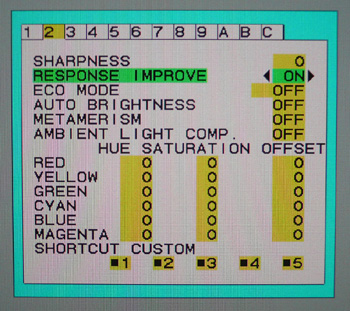

However, for those who do want to game on the
screen, NEC have allowed you to turn on the RTC control via the advanced OSD
menu. As shown above, there is an option for 'Response Improve', and you can
simply turn it on and off. This enables the RTC control. Let's see how it
affects responsiveness in practice:

16ms ISO LG.Display p-IPS (rapid response = off)

8ms
G2G LG.Display p-IPS (rapid response = on)
It's not perfect, but there are some marked
improvements when this feature is enabled. To the naked eye, the obvious ghost
image behind the moving car disappears and is no longer prominent as it was
initially. There is still a fair amount of motion blur, and the panel is not as
fast as some of the other competing 24" IPS models we have tested. NEC have
rated the screen at 8ms G2G when RTC is enabled, which is a little behind the
Dell U2410 and HP LP2475W on paper, which are rated at 6ms G2G. This is actually
a fairly good comparison between the models as the 8ms G2G PA241W is a little
slower. This is related to a less aggressive RTC impulse, but this does mean
there is no sign of any RTC overshoot or artefacts on this model.

8ms
G2G LG.Display p-IPS

2ms G2G TN Film (Trace Free setting = 80)

3ms
G2G Samsung TN Film + 120Hz
I've provided a comparison above of the PA241W vs.
a couple of the fastest models we have tested to date. The Asus MS246H with its
2ms G2G TN Film panel is one of the fastest 24" models we have seen and you
still notice that the blurring is considerably less pronounced than on the
PA241W. The Samsung SM2233RZ is a 22" model, but with its 120Hz technology it is
extremely fast and also shows very few RTC arfecacts when in 120Hz mode. This
also gives you a higher frame rate and smoother movement to the human eye.
The screen offers hardware
level
aspect ratio control from within the OSD. The section for 'expansion' which
offers options for 'full', 'aspect', 'off' and 'custom' aspect ratios.

Input Lag
As usual I tested the
screen in clone mode with a CRT to determine the level of
input lag. This is
something which can put off some gamers and is a delay between graphics card and
monitor output. By hooking up a CRT you can show that the LCD lags behind
somewhat, which can affect users in some situations where they rely on the
screen image being as fast as their inputs (e.g. fast FPS shooting games).
Often, input lag is very low and probably wouldn't represent too much of a
problem in real terms.
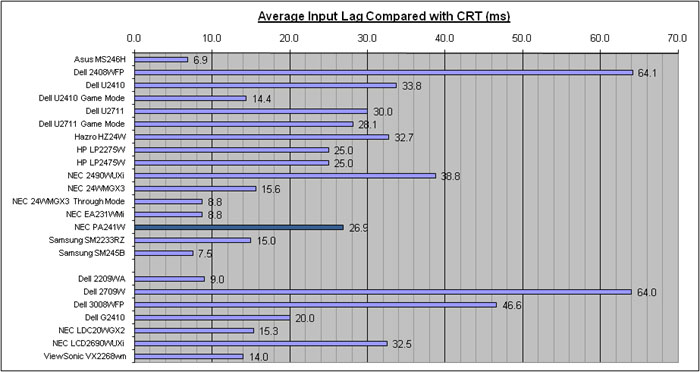


The input lag of the PA241W was fairly average
really. With an average delay of 26.9ms, it was very comparable to the HP
LP2475W (25ms). It was a little behind the Dell U2410 when Game mode was used (14.4ms)
and the NEC EA231Wmi which offered very good performance in these tests at 8.8ms
average. Considering this isn't a gamer orientated screen though, this was not a
bad result and shouldn't present any major problems for most casual gamers.
There is no 'through mode' or 'game mode' available on this model which some
others feature to bypass some internal electronics and reduce input lag. Again,
not featured as it's not a gamer screen.

Movies and Video

The following summarises the NEC PA241W's performance
in video applications:
-
24" screen size makes it a reasonable option for
an all-in-one multimedia screen, although larger screens are becoming more
common place now and LCD TV sizes continue to grow
-
16:10 aspect ratio format is not as well suited to
movies as a 16:9 screen. Black borders are thicker due to aspect ratio
-
1920 x 1200 resolution can support true 1080 HD
resolution content (1920 x 1080)
-
Digital interfaces support HDCP for any encrypted
and protected content
-
Fairly decent interface options available with 2x
DVI (you can use HDMI > DVI if need be for digital video connection) and 1x
D-sub. Also good to see DisplayPort available
-
Good black depth and contrast ratio helping to
ensure detail in darker scenes is not lost
-
No multimedia or movie preset modes specifically
although you can always use one of the programmable options to set up a profile
you find suitable for movies (usually a little brighter and more vivid colours
are preferred)
-
No dynamic contrast ratio option available. Some
people like that technology for movies and multimedia
-
There is a Picture In Picture (PiP) and Picture By
Picture (PbP) mode available via the OSD if you want to use it for displaying
two devices at the same time alongside one another
-
Moderate response time and input lag make it
more than adequate for viewing fast moving images without obvious ghosting or severe
blurring. I'd recommend having "response improve" activated
-
Panel uniformity was excellent, with no noticeable
backlight leakage from any edge or corner. That can be distracting in movies,
especially where black borders are present, but not a problem here. The
'uniformity' mode helps improve brightness uniformity very well
-
Wide viewing angles thanks to IPS panel technology
making it suitable for viewing from different positions and for multiple viewers
without issue

Conclusion
From a performance point of view all in all, the
NEC PA241W is an excellent screen I think. On the plus side it offers excellent
colour accuracy once calibrated, some of the best we have seen in fact. It also
has a wide range of adjustments, presets, colour spaces and options to allow you
to optimise and tweak to your heart's content. sRGB and Adobe RGB emulation
modes also operate quite well and can be calibrated nicely offering support for
specific colour spaces where required. If you are able to
take advantage of the "10-bit" (8-bit + AFRC) colour depth practically then you may see even
better results when it comes to gradients and precise detail, but even without
true 10-bit use the screen performed very well.
Of other particular note are the screens excellent
range of ergonomic adjustments and a pretty decent set of interfaces to choose
from. The uniformity correction mode (ColorComp) worked extremely well, and the
ambient light sensor is a nice additional touch.
The only slight limitations of the screen I feel
are its slightly low contrast ratio and mediocre black depth in some preset
modes once calibrated, and its fairly average responsiveness and input lag. The
gaming performance of the screen should really be a secondary consideration
anyway since the screen is aimed at the professional market, and although it's
not the best, it should still be more than adequate for most users.
The one main problem with this screen for most
average users however is likely to be the price point. You've got to keep in
mind this is a professional use screen and carries a pretty hefty price premium
as a result. It's got many advanced features which colour enthusiasts will need
and want, separating it from more main stream models like the Dell U2410 and HP
LP2475W for instance. As a comparison, at time of writing you can pick up the
PA241W for about £822 GBP. The Dell U2410 and HP LP2475W are more like £450 and
NEC EA231WMi is about £280. This obviously makes the PA241W a significantly more
expensive screen. The NEC LCD2490WUXi and 2690WUXi were similarly separated from
the main stream models so I'm sure users can determine whether they want to make
that additional investment or not.
|
Pros |
Cons |
|
Excellent colour accuracy once
calibrated |
Fairly moderate responsiveness |
|
Huge range of presets,
options, features for professional colour use |
Mediocre black depth and
contrast ratio in some calibrated preset modes |
|
ColorComp works very well to
improve uniformity |
High price point due to
product positioning |
