
Introduction
The monitor gaming market continues to grow
at a rapid pace, with new screens offering higher and higher refresh rates. We
have with us at the moment the LG 27GK750F which is LG's latest 27" gaming
display, featuring a 1080p resolution TN Film panel and a native 240Hz refresh
rate. It's firmly aimed at gamers and offers support also for AMD FreeSync, a
2ms G2G response time, a Motion Blur Reduction strobing backlight and a range of gaming
options to play with. It might not offer the resolution of competing 1440p or
Ultra HD resolution models, but it's currently the maximum available if you want
to take advantage of the very high native 240Hz refresh rate. We've already
tested a couple of 24.5" sized screens in the past with 240Hz refresh rate, and
there's fewer 27" models available but the choice is starting to grow if you
want a super-fast gaming display.
If you appreciate the review and enjoy
reading and like our work, we would welcome a
donation
to the site to help us continue to make quality and detailed reviews for you.

|
Check Pricing and Buy - Direct Links
|
|
Amazon
|
|
TFTCentral is a participant
in the Amazon Services LLC Associates Programme, an affiliate
advertising programme designed to provide a means for sites to earn
advertising fees by advertising and linking to Amazon.com, Amazon.co.uk,
Amazon.de, Amazon.ca and other Amazon stores worldwide. We also
participate in a similar scheme for Overclockers.co.uk. |

Specifications and
Features
The following table gives detailed
information about the specs of the screen as advertised:
|
Monitor
Specifications |
|
Size |
27" |
Panel Coating |
Medium AG coating |
|
Aspect
Ratio |
16:9 |
Interfaces |
1x
DisplayPort 1.2, 2x HDMI 2.0, 2x USB 3.0
|
|
Resolution |
1920 x 1080 |
|
Pixel Pitch |
0.31125mm |
Design
colour |
Matte black bezels and base
with red trim in places |
|
Response Time |
2ms G2G (fast mode) |
Ergonomics |
Tilt, 110mm height, swivel, rotate |
|
Static Contrast Ratio |
1000:1 |
|
Dynamic Contrast Ratio |
'Mega' |
VESA Compatible |
Yes 100mm |
|
Brightness |
400 cd/m2 (typ), 320 cd/m2
(min) |
Accessories |
DisplayPort, HDMI, USB
cables. Power cable and brick |
|
Viewing Angles |
170/160 |
|
Panel Technology |
TN Film |
Weight |
with stand: 6.35 Kg |
|
Backlight Technology |
W-LED |
Physical Dimensions |
(WxHxD) with stand
625.1 x 466.1 - 576.10 x 272.2 mm |
|
Colour Depth |
16.7m (8-bit) |
|
Refresh Rate |
240Hz native
48 - 240Hz FreeSync range |
Special
Features |
Headphone output, 2x USB
3.0 ports with fast charging, AMD FreeSync, 1ms Motion Blur Reduction
backlight |
|
Colour
Gamut |
Standard gamut, sRGB
72% NTSC (CIE 1931) |
The 27GK750F offers typical connectivity for
a modern screen with 1x DisplayPort 1.2 and 2x HDMI 2.0 offered for
video connections, and an additional 2 port USB 3.0 hub, with the ports located
on the back of the screen and both supporting fast charging. The screen has an
external power supply and comes packaged with the power cable and brick you
need. A headphone output is also provided.
Below is a summary of the features and
connections of the screen:
|
Feature |
Yes / No |
Feature |
Yes / No |
|
Tilt adjust |
 |
DVI |
 |
|
Height adjust |
 |
HDMI |
 |
|
Swivel adjust |
 |
D-sub |
 |
|
Rotate adjust |
 |
DisplayPort |
 |
|
VESA compliant |
 |
Component |
 |
|
USB 2.0 Ports |
 |
Audio connection |
 |
|
USB 3.0 Ports |
 |
HDCP Support |
 |
|
Card Reader |
 |
MHL Support |
 |
|
Ambient Light Sensor |
 |
Integrated Speakers |
 |
|
Human Motion Sensor |
 |
PiP / PbP |
 |
|
Touch Screen |
 |
Blur Reduction Mode |
 |
|
Factory calibration |
 |
G-Sync |
 |
|
Hardware calibration |
 |
FreeSync |
 |
|
Uniformity correction |
 |
Wireless charging |
 |

Design and
Ergonomics


Above: front views of the screen. Click for larger versions
The 27GK750F comes in a mostly all-black
design. There are thin matte black bezels around all sides, measuring 20mm
along the bottom edge and 14mm along the sides and top, There is a light grey LG
logo in the middle of the bottom bezel but no other writing or labels on the
front of the screen.


Above: rear view of the screen. Click for larger version
The back of the screen is encased in a matte
black plastic. The stand attaches in the middle and has a quick release
mechanism, being removable if you want to VESA 100 mount the
screen another way. There is some red plastic trim around the circular central
section but unlike the larger 31.5" size 32GK850G model, there is no 'Sphere lighting' system housed
here. That's not featured on this smaller, lower cost model. This
section protrudes out a little bit, and around the outside edge
is a circular red plastic strip. There is also some red plastic trim on the
back of the stand legs, and on the top of the stand as you can see from the
images above.

Above: side view of the screen. Click for larger version
From the side the screen itself has a
reasonably thin profile, although with the stand attached it has a fairly deep
footprint (272mm). You will want to make sure you have a deep enough desk to
accommodate the thickness of the screen, and position it far enough back
to be comfortable.


Above: views showing height adjustment and rotation function. Click for
larger versions
There is a full range of ergonomic
adjustments offered by the stand. Tilt offers a wide range and is smooth and
easy to move. There is a 110mm height adjustment which is
easy to move up, but pretty stiff to move back down. At the lowest setting the bottom edge of the screen is
~100mm from
the top of the desk, and 210mm when at maximum height extension. Side to side
swivel is provided and is pretty smooth and easy to use, and even the rotation
function is simple and smooth. The screen is fairly stable when re-positioning,
although there's a bit of wobble as you move it around.
A summary of the ergonomic adjustments are
shown below:
|
Function |
Range |
Smoothness |
Ease of
Use |
|
Tilt |
Yes |
Smooth |
Easy |
|
Height |
110mm |
Smooth |
Easy up / Stiff down |
|
Swivel |
Yes |
Smooth |
Easy |
|
Rotate |
Yes |
Fairly smooth |
Easy |
|
Overall |
Good full set of adjustments.
A little stiff to move the height adjustment down and a little wobble from the
screen. |
The materials were of a fairly good
standard and the build quality felt decent, apart from a slightly wobbly stand. There was no audible noise from the
screen, even when conducting specific tests which can often identify buzzing
issues. The whole screen remained cool even during prolonged use.


Above: connection options on the back of the screen. Click for larger
versions
The back of the screen features the
connections. There are the DisplayPort 1.2 and 2x HDMI 2.0 connections for video along with 2x USB 3.0
downstream, 1x USB upstream and a headphone output available. It would have
been nice to see some USB ports on the side of the screen for easier access
perhaps although these are reasonably accessible on the back of the screen as
opposed to being tucked under an edge somewhere on the back out of sight.
The
OSD is controlled through a single joystick control located in the middle of
the bottom edge
of the screen. There's quick access to the input selection and volume controls. The main menu itself has a good range of options, with quite
a few
associated with gaming. There's a range of preset modes for different gaming
types, access to the black stabilizer, response time, Motion Blur Reduction
mode
etc. The picture adjust section gives you control over things like brightness,
contrast, gamma, colour temperature modes and the RGB controls. The menu
software also includes a simple summary at the top telling you your active
refresh rate, FreeSync status, '1ms Motion Blur Reduction' status, black stabilizer setting and
response time mode. It's easy and quick to navigate and the control felt
intuitive.

Power Consumption
In terms of power consumption the
manufacturer lists normal usage of 30W, and <0.5W in standby.
We carried out our normal tests to establish its power consumption ourselves.
|
 |
|
State and Brightness Setting |
Manufacturer Spec (W) |
Measured Power Usage (W) |
|
Default (100%) |
30.0 |
30.0 |
|
Calibrated (0%) |
- |
15.8 |
|
Maximum Brightness
(100%) |
- |
30.0 |
|
Minimum Brightness
(0%) |
- |
15.8 |
|
Standby |
<0.5 |
0.6 |
|
Out of the box the screen used 30.0W at the
default 100% brightness setting and spot on in fact to the manufacturer spec. Once calibrated the screen reached
15.8W
consumption, and in standby it used only 0.6W. We have plotted these results
below compared with other screens we have tested. The consumption (comparing the
calibrated states) is a little lower than other 27" sized screens here, probably
because we had to reduce the backlight brightness all the way down to 0% to
achieve a comfortable (although
still
not quite low enough) luminance. It actually ended up being pretty
comparable to the slightly smaller 24.5" sized 240Hz gaming screens like the
AOC
AGON AG251FZ and
Asus ROG Swift PG258Q shown here.
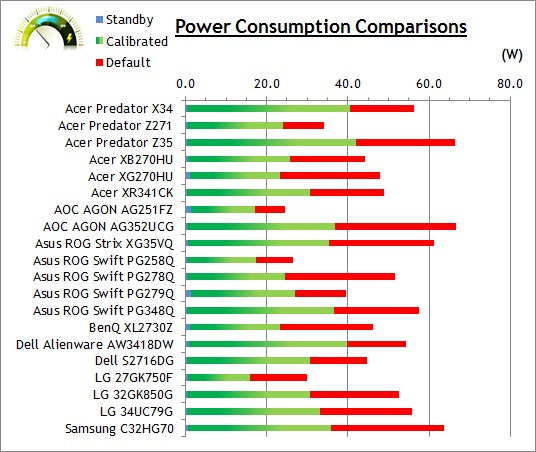

Panel and Backlighting
|
Panel Manufacturer |
AU Optronics |
Colour Palette |
16.7 million |
|
Panel Technology |
TN Film |
Colour Depth |
8-bit |
|
Panel Module |
M270HTN02.3 |
Colour space |
Standard gamut |
|
Backlighting Type |
W-LED |
Colour space coverage (%) |
sRGB, 72% NTSC coverage |
Panel Part and Colour Depth
The LG 27GK750F features an
AU Optronics M270HTN02.3 TN Film technology panel which is capable of
producing 16.7 million colours. This is achieved through an 8-bit colour depth
according to the LG spec. The panel part is confirmed when dismantling
the screen as shown below:
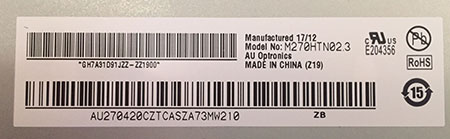
Screen
Coating
The
screen coating is a medium anti-glare (AG) offering. It isn't a semi-glossy
coating like some alternative VA-type panels, and isn't as light as some modern IPS-type panels
either. It's in keeping with other TN Film panels we've tested and just a little
more grainy than those VA and IPS offerings. It retains its anti-glare
properties to avoid too many unwanted reflections of a full glossy coating, but
does not produce an too grainy or dirty an image that some thicker AG coatings
can. There were no cross-hatching patterns visible on the coating at all.
Backlight Type and Colour Gamut
The screen uses a standard gamut W-LED backlight
unit as most screens today do. This offers a normal sRGB colour space, equating
to around 72% NTSC coverage. There is no support for any wider colour spaces
such as Adobe RGB or DCI-P3 on this model. If you want to read more about
colour spaces and gamut then please have a read of our
detailed article.
Backlight
Dimming and Flicker
We tested the screen to establish the methods
used to control backlight dimming. Our in depth article talks in more details
about a previously very common method used for this which is called
Pulse Width Modulation (PWM). This in itself gives cause for concern to some
users who have experienced eye strain, headaches and other symptoms as a result
of the flickering backlight caused by this technology. We use a photosensor +
oscilloscope system to measure backlight dimming control with a high level of
accuracy and ease. These tests allow us to establish
1) Whether PWM is being used to control the
backlight
2) The frequency and other characteristics at which this operates, if it is used
3) Whether a flicker may be introduced or potentially noticeable at certain
settings
If PWM is used for backlight dimming, the
higher the frequency, the less likely you are to see artefacts and flicker. The
duty cycle (the time for which the backlight is on) is also important and the
shorter the duty cycle, the more potential there is that you may see flicker.
The other factor which can influence flicker is the amplitude of the PWM,
measuring the difference in brightness output between the 'on' and 'off' states.
Please remember that not every user would notice a flicker from a backlight
using PWM, but it is something to be wary of. It is also a hard thing to
quantify as it is very subjective when talking about whether a user may or may
not experience the side effects.
100%
50%
0%
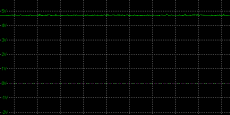
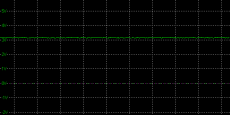
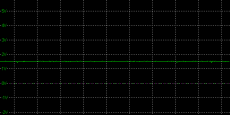
Above scale
= 1 horizontal grid = 5ms
At all brightness settings a constant
Direct Current (DC) voltage is applied to the backlight, and the screen is
free from the obvious off/on switching of any PWM dimming method. As a result,
the screen is flicker free.
|
Pulse
Width Modulation Used |
No |
|
Cycling
Frequency |
n/a |
|
Possible Flicker at |
|
|
100% Brightness |
No |
|
50% Brightness |
No |
|
0% Brightness |
No |

Brightness and
Contrast
We wanted to measure the luminance range
available from the backlight as well as see how much variance there
was in the screens contrast as we adjusted the monitor setting for brightness.
In theory, brightness and contrast are two independent parameters, and good
contrast is a requirement regardless of the brightness adjustment.
Unfortunately, such is not always the case in practice. We recorded the
screens luminance and black depth at various OSD brightness settings, and
calculated the contrast ratio from there. Graphics card settings were left at
default with no ICC profile or calibration active. Tests were made using an
X-rite i1 Display Pro colorimeter. It should be noted that we used the
BasICColor calibration software here to record these, and so luminance at
default settings may vary a little from the LaCie Blue Eye Pro report.
|
OSD
Brightness |
Luminance
(cd/m2) |
Black Point (cd/m2) |
Contrast Ratio
( x:1) |
|
100 |
451.55 |
0.50 |
905 |
|
90 |
421.85 |
0.47 |
898 |
|
80 |
392.04 |
0.44 |
891 |
|
70 |
362.01 |
0.41 |
883 |
|
60 |
332.01 |
0.37 |
897 |
|
50 |
300.74 |
0.34 |
885 |
|
40 |
269.75 |
0.30 |
899 |
|
30 |
237.96 |
0.27 |
881 |
|
20 |
205.57 |
0.23 |
894 |
|
10 |
173.25 |
0.19 |
912 |
|
0 |
143.43 |
0.16 |
896 |
|
Total Luminance Adjustment Range
(cd/m2) |
308.12 |
Brightness OSD setting
controls backlight? |
 |
|
Total Black Point Adjustment Range (cd/m2) |
0.34 |
|
Average Static Contrast Ratio |
895:1 |
PWM Free? |
 |
|
Recommended OSD setting for 120 cd/m2 |
0 |
At the top end the maximum luminance reached
a high 452
cd/m2
which was a fair bit higher even than the specified maximum brightness of 400 cd/m2
from the manufacturer. This gives a nice bright option at the upper end if you
need it, and this could be especially useful when it comes to using the blur
reduction mode which we will
test later on, as that makes the screen darker due
to the strobing of the backlight. There was a wide 308 cd/m2 adjustment
range in total, and at the minimum setting you could reach down to a luminance
of 143 cd/m2. This was a bit of an issue, as this still leaves you
with a pretty bright display even at the minimum brightness adjustment. We
couldn't even reach as low as our target 120 cd/m2 as a result, let
alone any lower setting for more comfortable use in darkened room conditions.
This was certainly a limitation of the display which should be considered.
It should be noted
that the brightness regulation is controlled without the need for
Pulse Width Modulation for all brightness settings, so the screen is flicker
free.
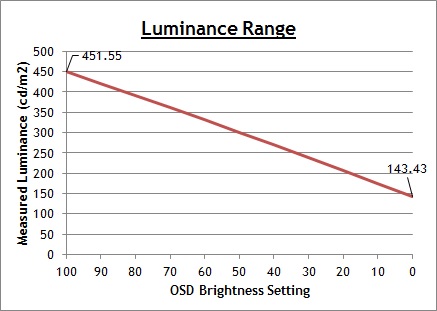
We have plotted the
luminance trend on the graph above. The screen behaves as it should in this
regard, with a reduction in the luminance output of the screen controlled by the
reduction in the OSD brightness setting. This is a linear relationship
as you can see.
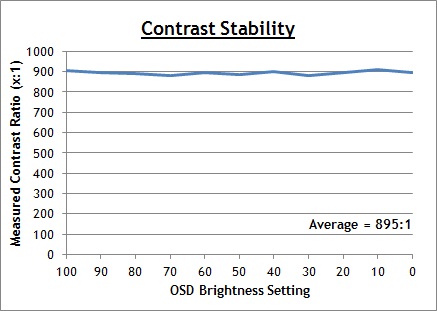
The average contrast ratio of the screen
was pretty good out of the box for a TN Film panel, measured at 895:1 before
calibration. This was very stable across the brightness adjustment range as you
can see above.

Testing
Methodology

An important thing to consider for most users
is how a screen will perform out of the box and with some basic manual
adjustments. Since most users won't have access to hardware colorimeter tools,
it is important to understand how the screen is going to perform in terms of
colour accuracy for the average user.
We restored our graphics card to default
settings and disabled any previously active ICC profiles and gamma corrections.
The screen was tested at default factory settings using our new
X-rite i1 Pro 2
Spectrophotometer combined with
LaCie's Blue Eye Pro software suite. An X-rite i1 Display Pro colorimeter
was also used to verify the black point and contrast ratio since the i1 Pro 2
spectrophotometer is less reliable at the darker end.
Targets for these tests are as follows:
-
CIE Diagram - validates the colour
space covered by the monitors backlighting in a 2D view, with the black triangle
representing the displays gamut, and other reference colour spaces shown for
comparison
-
Gamma - we aim for 2.2 which is the
default for computer monitors
-
Colour temperature / white point - we
aim for 6500k which is the temperature of daylight
-
Luminance - we aim for 120
cd/m2,
which is the recommended luminance for LCD monitors in normal lighting
conditions
-
Black depth - we
aim for as low as possible to maximise shadow detail and to offer us the best
contrast ratio
-
Contrast ratio -
we aim for as high as possible. Any dynamic contrast ratio controls are turned
off here if present
-
dE average / maximum
- as low as possible.
If DeltaE >3, the color displayed is significantly different from the
theoretical one, meaning that the difference will be perceptible to the viewer.
If DeltaE <2, LaCie considers the calibration a success; there remains a slight
difference, but it is barely undetectable. If DeltaE < 1, the color fidelity is
excellent.

Default Performance
and Setup
Default settings of the screen were as follows:
LG
27GK750F
Default Settings



|
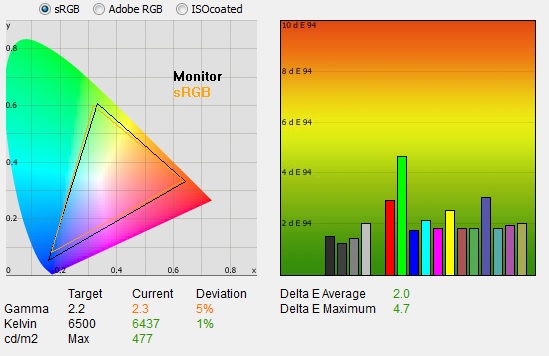
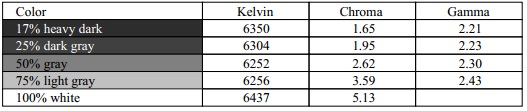 |
|
Monitor
OSD Default Settings |
|
|
Game mode |
Gamer 1 |
|
Brightness |
100 |
|
Contrast |
70 |
|
Gamma |
Mode 2 |
|
Color Temp |
Custom |
|
RGB |
50, 50, 50 |
|
Luminance
Measurements |
|
|
luminance (cd/m2) |
477 |
|
Black Point (cd/m2) |
0.53 |
|
Contrast Ratio |
905:1 |
|
Colour
Space Measurements |
|
|
sRGB coverage |
100.7% |
|
DCI-P3 coverage |
74.3% |
|
Rec.2020 coverage |
53.3% |
|
Initially out of the box the screen was set
in the 'gamer 1' mode with a setting of 'mode 2' for the gamma, and 'custom' for
the color temp modes. We will test the impact of those settings in a moment for
completeness. The display was also set with a
very high 100% brightness which was far too bright and uncomfortable to use. You
will definitely need to turn that down although we already know from our
brightness
and contrast section that this screen has trouble
reaching low luminance levels which might be problematic for more general,
non-gaming uses. The colours felt decent and well
balanced, and you could tell the screen was using a standard sRGB gamut
backlight.
We went ahead and measured the default state
with the i1 Pro 2. The
CIE diagram
on the left of the image confirms that the monitors colour gamut (black
triangle) matches the sRGB colour space reference
(orange triangle) closely. We measured using ChromaPure software a 100.7% sRGB gamut
coverage which corresponds to 74.3% of the DCI-P3 reference and 53.3% of the
Rec.2020 reference. This screen is only designed to be a standard sRGB display,
so this was expected.
Default gamma was recorded at 2.3 average,
with a small 5% deviance from the target. It was closer to the 2.2 target in the
darker shades (2.21), but started to deviate to a higher gamma (2.43) for lighter grey shades. White point was measured
at a nicely accurate 6437k, being only 1% out from our target of 6500k. There are a range of other colour temp presets
available in the menu along with this 'custom' mode where you
have access to the individual RGB channels for the
calibration
process.
Luminance was recorded at an extremely bright
477
cd/m2
which is far too high for prolonged general use, you will need to turn that
down. The screen was set at a default 100% brightness in the OSD menu but that
is easy to change of course to reach a more comfortable setting without
impacting any other aspect of the setup. You may need to turn it all the way
down to 0% though to reach a more comfortable setting for every day use. The
black depth was 0.53 cd/m2
at this default brightness setting, giving us a moderate 905:1 contrast ratio.
Colour accuracy was good out of the box
with an average dE of 2.0 and a maximum of only 4.7. Testing the screen
with colour gradients showed mostly smooth gradients with some gradation evident
in the darker tones and also some low levels of banding in those darker shades.
We also tested the few gamma and colour temperature modes at default screen
settings:
|
Gamma
setting |
Gamma
average |
%
deviance from 2.2 target |
|
Mode 1 |
1.9 |
15% |
|
Mode 2 |
2.3 |
5% |
|
Mode 3 |
2.3 |
3% |
|
Mode 4 |
2.3 |
6% |
The gamma mode 3 seemed to be a little closer
to our target of 2.2 with only a 3% deviance on average, although the problem
with this mode was that it showed more deviance in the darker shades and this
created some issues with darker tones disappearing in to black when carrying out
visual tests with gradients. The mode 2 default was slightly further away from
the target on average, but had a more accurate gamma curve in the darker tones
so seemed to be preferable in practice. We would recommend sticking to mode 2.
|
Colour
Temp setting |
White
point measurement |
|
Custom
(default) |
6437k |
|
Warm |
6437k |
|
Medium |
7376k |
|
Cool |
8724k |
The default 'custom' colour temp mode was closest to
our 6500k target out of the box, and this mode also gives more
flexibility as you can then change the individual RGB channels yourself, and
achieve a custom white point. This was the same as the warm setting
incidentally, with the medium and cool settings giving a progressively cooler
appearance.

Calibration
We used the
X-rite i1 Pro 2
Spectrophotometer combined with the LaCie Blue Eye Pro software package to
achieve these results and reports. An X-rite i1 Display Pro colorimeter was used
to validate the black depth and contrast ratios due to lower end limitations of
the i1 Pro device.
LG
27GK750F
Calibrated
Settings



|
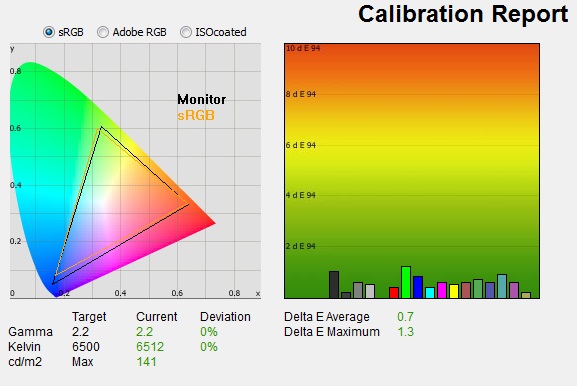
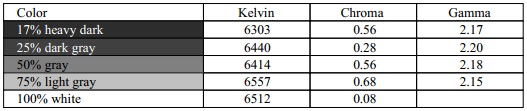 |
|
Monitor
OSD Default Settings |
|
|
Game mode |
Gamer 1 |
|
Brightness |
0 |
|
Contrast |
70 |
|
Gamma |
mode 2 |
|
Color Temp |
Custom |
|
RGB |
41, 49, 46 |
|
Luminance
Measurements |
|
|
luminance (cd/m2) |
141 |
|
Black Point (cd/m2) |
0.23 |
|
Contrast Ratio |
602:1 |
|
Colour
Space Measurements |
|
|
sRGB coverage |
100.9% |
|
DCI-P3 coverage |
74.4% |
|
Rec.2020 coverage |
53.3% |
|
Calibration was a bit fiddly on this display,
and it was very hard to obtain a satisfactory result. We stuck to the gamma mode
2 in the end after several calibration attempts in mode 2 and 3. Although mode 3
showed the smaller deviance overall, the gamma curve in dark tones was further
adrift and this created problems with banding in darker tones. We had better
results in mode 2, where the darker tones were closer to the desired 2.2. The
end result of the calibration was less noticeable banding, and certainly
smoother gradients in those darker tones.
The calibration software guided us through
adjustments to the RGB values to reach the desired white point balance and
contrast. We had to lower brightness to 0% since this was the lowest we could do
on the screen, and in fact this still wasn't low enough to meet the target we
were after. These OSD changes allowed us to obtain an optimal hardware starting point and
setup before software level changes would be made at the graphics card level. We
left the LaCie software to calibrate to "max" brightness which would just
retain the luminance of whatever brightness we'd set the screen to, and would
not in any way try and alter the luminance at the graphics card level, which can
reduce contrast ratio. These adjustments before profiling the screen would help
preserve tonal values and limit banding issues. After this we let the software
carry out the LUT adjustments and create an
ICC profile.
Average gamma was measured at 2.2 average (0%
deviance) which fixed the 5% deviance we'd seen out of the box at default
settings. The minor 1%
white point deviance had now been corrected bringing the measured white point to
6512k. Luminance had been improved thanks to the adjustment to the brightness
control and was now being measured at a far more comfortable 141
cd/m2.
This was still a bit bright, and it's a shame you can't get any lower than this
via the OSD brightness control. You could lower the brightness of the screen
further via the graphics card settings, but at the cost of reducing the contrast
ratio further which is not desirable. Even without adjusting the graphics card,
and sticking with this slightly high 141 cd/m2, this left us a black depth of 0.23 cd/m2 and a
calibrated static contrast ratio
of only 602:1. This was poor, even for a TN Film panel and we were not able to
really improve on this through repeated calibration attempts, with different
settings and modes tried. You may be better off sticking with the default out of
the box settings where contrast ratio was a more respectable 905:1 and avoid the
OSD and ICC profile adjustments made here. You'd have to live without the small
gamma correction and dE improvements, but you would at least have a better
contrast ratio and the rest of the setup was still decent enough. For gaming
you're probably going to want to use brighter, more vivid and less "accurate"
settings anyway.
Colour accuracy of the resulting
calibrated profile was very good, with dE
average of 0.7 and maximum of 1.3. LaCie would consider colour fidelity to be
excellent.
Testing the screen with various colour
gradients showed mostly smooth transitions with only some minor gradation and
slight banding in darker tones.
You can use our settings
and try our calibrated ICC profile if you wish, which are available in
our ICC profile database. Keep in mind that results will vary from one
screen to another and from one computer / graphics card to another.

Calibration
Performance Comparisons
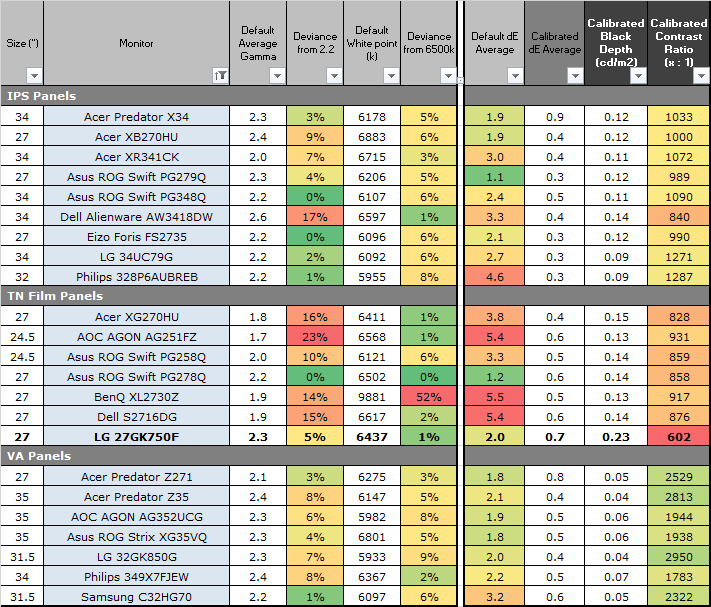
The comparisons made in this section try to
give you a better view of how each screen performs, particularly out of the box
which is what is going to matter to most consumers. We have divided the table up
by panel technology as well to make it easier to compare similar models. When
comparing the default factory settings for each monitor it is important to take
into account several measurement areas - gamma, white point and colour accuracy.
There's no point having a low dE colour accuracy figure if the gamma curve is
way off for instance. A good factory calibration requires all 3 to be well set
up. We have deliberately not included luminance in this comparison since this is
normally far too high by default on every screen. However, that is very easily
controlled through the brightness setting (on most screens) and should not
impact the other areas being measured anyway. It is easy enough to obtain a
suitable luminance for your working conditions and individual preferences, but a
reliable factory setup in gamma, white point and colour accuracy is important
and some (gamma especially) are not as easy to change accurately without a
calibration tool.
From these comparisons we can also compare
the calibrated colour accuracy, black depth and contrast ratio. After a
calibration the gamma, white point and luminance should all be at their desired
targets.
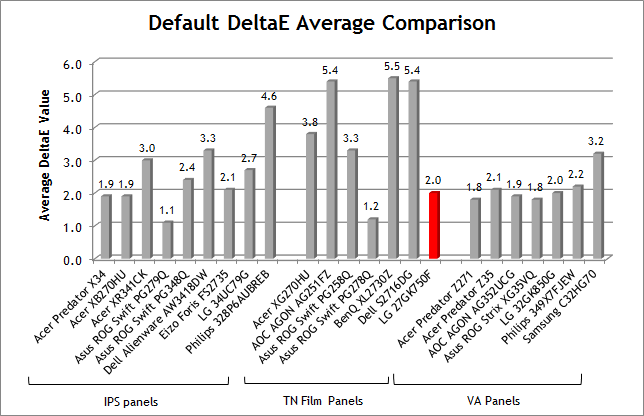
Default setup of the screen out of the box
was pretty good really considering it's a gaming screen and those are often set
up with massively skewed gamma and colour accuracy. Just look at some of the
other TN Film models in the table above for instance where gamma is often a long
way off 2.2. We had a small gamma
deviance of 5% here on the 27GK750F, an accurate white point and a low 2.0 dE out of the box which
was pleasing. This was also combined with a 905:1 contrast ratio which is good
for a TN Film panel, although of course much lower than some other competing
panel technologies. So for most users this default setup should be fine.
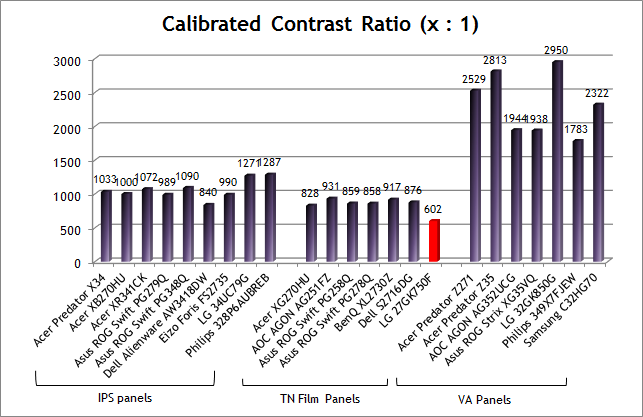
Please see note about contrast ratio
below
We came across some problems when trying to
profile and calibrate the screen. The corrections to the gamma curve and
profiling process seemed to have a significant negative impact on the contrast
ratio, and we didn't seem to be able to achieve much more than about 602:1
despite many attempts in different modes and settings. We have included it here
for completeness, but we would actually recommend sticking to the screens decent
default setup instead, and therefore having a higher contrast ratio of around
905:1.
|
Check Pricing and Buy - Direct Links
|
|
Amazon
|
|
TFTCentral is a participant
in the Amazon Services LLC Associates Programme, an affiliate
advertising programme designed to provide a means for sites to earn
advertising fees by advertising and linking to Amazon.com, Amazon.co.uk,
Amazon.de, Amazon.ca and other Amazon stores worldwide. We also
participate in a similar scheme for Overclockers.co.uk. |

Viewing Angles

Above: Viewing angles shown from front and side, and from above and below.
Click for larger image
Viewing angles of the screen were as you
might expect from a TN Film panel. Unfortunately this panel technology is
inherently poor in this field, and so viewing angles are more restrictive than
other competing technologies like IPS and VA variants. Although the manufacturer
will quote a viewing angle of 170 / 160 (a classic indication that a TN Film
panel is being used by the way if in doubt), in practice there are some obvious
contrast and colour tone shifts horizontally, and especially vertically.
As you move your head from side to side in a
horizontal plane, there is a contrast shift and the image becomes more pale and
introduces a yellow hue. As you move to a wider angle the image can become more
washed out as well and a more yellow hue is introduced. Vertically the fields of
view are more restrictive still with more noticeable contrast shifts. From above
the image becomes pale and washed out, while from below there is a
characteristic TN Film darkening of the image. Unfortunately vertically the
viewing angles will introduce noticeable shifts in the contrast and colour tone
of the image which mean that for any colour critical work it is not really very
well suited. TN Film panels have long suffered from these restrictive viewing
angles due to the nature of their pixel structure. They are still fine for a
single user for general use and certainly the TN Film panels offer their
advantages when it comes to
pixel response
times and refresh rate for gaming. If however, you were hoping to do any
colour critical or photography work you may find these shifts in the appearance
of the image difficult.
An IPS-type panel would probably be a wiser
choice if you were looking for a screen with much wider viewing angles but
having said that you are probably mainly interested in gaming if you are
considering this screen. Remember, this screen is specifically designed for
gaming, and so you will have to live with some of the sacrifices of TN Film to
get the kind of gaming performance and features offered here. There are some
high refresh rate gaming IPS panels available now in larger sizes as well which
can offer better viewing angles than TN Film models, although they are normally
priced higher and have some other characteristic differences, and so TN Film
models like this still have their place for many users.
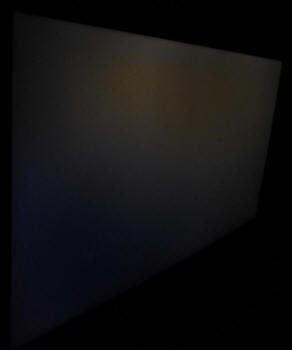
Above: View
of an all black screen from the side. Click for larger version
On a black image there is a slight pale grey
tint introduced to the image when viewed from a wide angle. This isn't too
severe and shouldn't present any real problems in practice. Certainly not the
obvious white glow you get from most modern IPS-type panels in similar
situations and fairly standard for a TN Film panel. Very similar to what we have
seen from other recent gaming TN Film screens like the
AOC AGON AG251FZ,
Asus MG248Q,
Asus ROG Swift PG278Q and
BenQ XL2730Z. The glow you see from most modern IPS panels can put off some
users. So on the one hand, those IPS models have much better general viewing
angles than the TN Film models, but they do show more glow which some people
find an issue.

Panel Uniformity
We wanted to
test here how uniform the brightness was across the screen, as well as identify
any leakage from the backlight in dark lighting conditions. Measurements of the
luminance were taken at 35 points across the panel on a pure white background.
The measurements for luminance were taken using BasICColor's calibration
software package, combined with an X-rite i1 Display Pro colorimeter with a
central point on the screen calibrated to 120 cd/m2 (*in this example
138 cd/m2 given the lower brightness limits of the display). The below
uniformity diagram shows the difference, as a percentage, between the
measurement recorded at each point on the screen, as compared with the central
reference point.
It is worth
noting that panel uniformity can vary from one screen to another, and can depend
on manufacturing lines, screen transport and other local factors. This is only a
guide of the uniformity of the sample screen we have for review.

Uniformity of Luminance
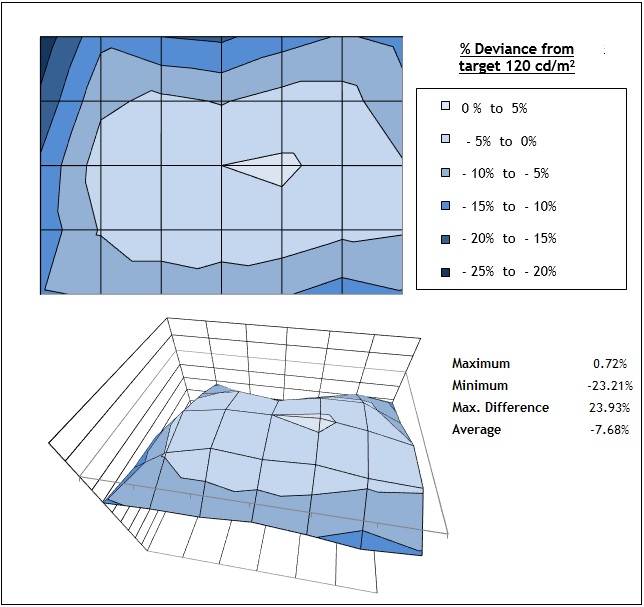
Uniformity of the screen was fairly good on this sample. The upper edge and
top left corner in particular
showed a drop in luminance by 23% in the most extreme measurements, down to
112 cd/m2. As a result the upper edge was a little darker than the lower
and middle regions of the panel. Around 70% of the screen was within a 10%
deviance of the centrally calibrated point. It's not a screen designed for
any colour critical work so these variations are not likely to cause any
problems. You're more likely to experience issues with the viewing angle
colour tone and gamma shifts for those kind of uses than from variances in
the luminance across the panel. You shouldn't notice anything related to
luminance variation for the intended uses of gaming really.

Backlight Leakage
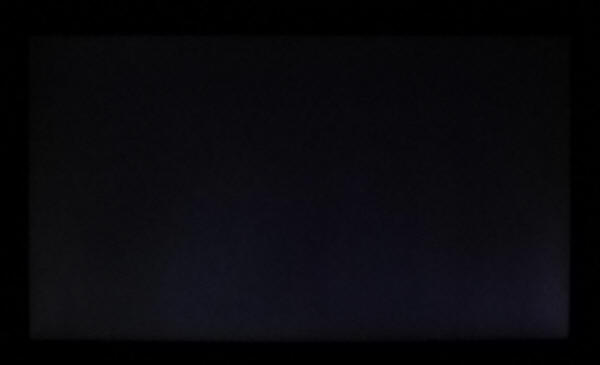
Above: All
black screen in a darkened room. Click for larger version
We also tested the screen with an all black
image and in a darkened room. A camera was used to capture the result. The
camera showed there was no major backlight bleed but some lighter areas of
clouding along the bottom edge where the backlight is situated. This wasn't
really noticeable in normal uses at all.
Note: if you want to test your own screen for
backlight bleed and uniformity problems at any point you need to ensure you have
suitable testing conditions. Set the monitor to a sensible day to day brightness
level, preferably as close to 120
cd/m2 as you can get it (our tests
are once the screen is calibrated to this luminance). Don't just take a photo at
the default brightness which is almost always far too high and not a realistic
usage condition. You need to take the photo from about 1.5 - 2m back to avoid
capturing viewing angle characteristics, especially on IPS-type panels where
off-angle glow can come in to play easily. Photos should be taken in a darkened
room at a shutter speed which captures what you see reliably and doesn't
over-expose the image. A shutter speed of 1/8 second will probably be suitable
for this.

General and Office Applications
With a 1920 x 1080 resolution, the desktop
real estate of the 27GK750F feels a pretty big step down compared with all the
high resolution panels we've tested, and the 27" 2560 x 1440 models we are used
to using day to day. You do lose a large amount of desktop space, and although
side by side split screen working is possible, it's not as easy due to the more
limited resolution and space. With a 0.31125mm pixel pitch, text is comfortable
and easy to read natively, providing a still fairly sharp and crisp image. It is
not as sharp as the 1440p panels we've become accustomed to, or of course any
ultra HD/4K resolutions where scaling is used, but it is perfectly adequate. We
would have preferred a full 1440p resolution on a 27" screen like this to be
honest, although it is primarily aimed at gaming. With the high 240Hz refresh
rate in mind, it's probably more realistic to be powering a 1920 x 1080
resolution than 2560 x 1440 anyway for those purposes. Not to mention the fact
that 240Hz panels are currently only available at 1080p maximum anyway. It's
just a shame when it comes to more general office work that the resolution is
pretty low.
The moderate AG coating of the TN Film panel
could be considered a bit grainy, especially on white office backgrounds to a
lot of people. It's not as clear as modern IPS coatings or any semi-glossy VA
solution. Still, it's not as grainy as old IPS panels and is on par with other
TN Film matrices we've tested. Perhaps the main issue with this panel technology
though is the restrictive viewing angles, making contrast and colour tone shifts
a bit of a problem when it comes to colour critical work. They are the same here
as other TN Film panels, being restrictive especially vertically. The screen is
fine when viewed head on though really for office and text work, but for colour
critical work or photo editing etc you'd definitely be better off with an
IPS-type panel.
The default setup of the screen was reasonable for day to day use with a well
set white point and pretty low dE. The gamma was slightly off but nothing major.
Actually we found that trying to
calibrate
the screen to correct the gamma and improve the dE a bit more had the knock on
effect of dramatically reducing the contrast ratio, so we would probably
recommend avoiding that to be honest. The out of the box setup is adequate for
some general day to day uses, and you're not going to be wanting to do any real
colour work on this screen anyway because of the inherent drawbacks of the TN
Film panel.
You will
definitely want to lower the brightness from the very bright 100% setting, but
one of the limitations of this model is the
inability to reach low enough luminance levels. Even at 0% brightness
setting, the luminance is a bit too high (143 cd/m2) for the
recommended 120 cd/m2 we would normally want to use for an LCD screen
in normal lighting conditions. This bright screen might be better for gaming,
and certainly for those using the low
motion blur backlight modes, but it's a
bit too bright for general day to day office use unless you're in a pretty
bright room. At night, in lower ambient light, the inability to reduce this down
to a lower level is a bit of an issue. On a positive note, the brightness
regulation is controlled without the need for the use of
Pulse-Width Modulation (PWM), and so those who suffer from eye fatigue or
headaches associated with flickering backlights need not worry.
There is a
'reader' preset mode which was a fair bit warmer than the default 'gamer 1' mode
which is around 6500k white point. You cannot change any settings really in that
'reader' preset, other than the brightness which thankfully it does store and
remember. But it might be useful to have as a quick access mode for warmer
reading conditions, especially if you are using the main gamer 1 preset for,
well, gaming. There was no
audible noise or buzzing from the screen, even when specifically looking for it
using test images with a large amount of text at once. The screen also remains
cool even during prolonged use.
The screen offers 2x USB 3.0 ports (with
fast charging capabilities also) which is handy, although they are on the back
of the screen with the input connections so not really that easy access. There are
no integrated stereo speakers on this model, but there is a headphone output.
There aren't any other extras like card readers or ambient light sensors offered
though which can sometimes be useful in office environments. The stand offers a
wide range of adjustments which is great news, allowing you to obtain
comfortable viewing positions.

Responsiveness and Gaming
|
Panel Manufacturer and
Technology |
AU Optronics |
|
Panel Part |
M270HTN02.3 |
|
Quoted G2G Response Time |
2ms G2G |
|
Quoted ISO Response Time |
n/a |
|
Overdrive Used |
Yes |
|
Overdrive Control
Available Via OSD Setting |
Response Time |
|
Overdrive OSD Settings |
Off, Slow, Normal, Fast |
|
Maximum
Refresh Rate |
240Hz native |
|
Variable
Refresh Rate technology |
AMD FreeSync |
|
Variable
Refresh Rate Range
|
48 - 240Hz |
|
Blur
Reduction backlight |
Yes - '1ms Motion Blur
Reduction' |
The 27GK750F is rated by LG as having a
2ms G2G response time (in the fast mode). A 1ms response time is also quoted for
the Motion Blur mode which we will talk about more in a moment. That relates to
the strobing blur reduction backlight, so we will first look at the panels pixel
response times. The screen uses
overdrive / response time compensation (RTC) technology to boost pixel
transitions across grey to grey changes as with nearly all modern displays.
There is a user control in the OSD menu for the overdrive under the 'Response
Time' setting with 4 options available - Off, Slow, Normal and Fast. The
part being used is the
AU Optronics M270HTN02.3 TN Film technology panel. Have a read
about response time in our
specs section if you need additional information about this measurement.
We use an
ETC M526
oscilloscope for these measurements along with a custom photosensor device.
Have a read of
our response time measurement article for a full explanation of the testing
methodology and reported data.
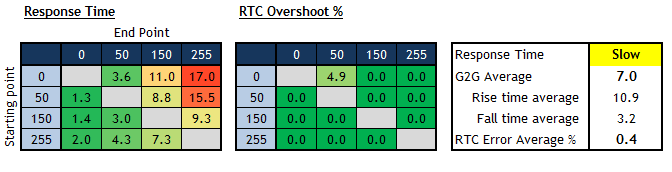
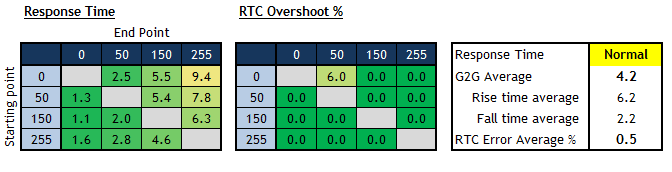
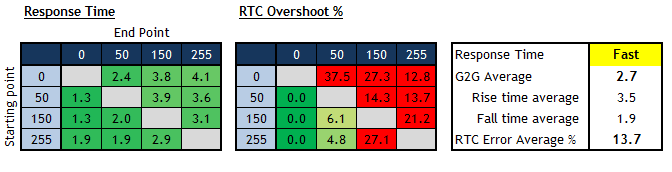
We carried out some initial response time
measurements in each of the overdrive settings, along with some visual tests. We
didn't bother testing the 'Off' mode as we knew we wouldn't want to use it. The response times remained
basically consistent regardless of the refresh rate, from 60Hz all the way up to
the maximum 240Hz which was good news. We don't need to worry about varying
response times here as the refresh rate changes.
As you can see above, the response times were
a little slow in some cases in the 'Slow' setting, particularly on some of the
rise times (changes from dark to light shades) where they ranged up to 15 -
17ms. The overdrive impulse was being very modestly applied here and the result
was an average response time of 7ms G2G, with no overshoot really. Not slow of
course, but TN Film panels can do better.
Indeed pushing the screen up to the 'Normal'
setting brought about some obvious improvements both in our measurements, and in
visual tests. The average response time was now measured at 4.2ms G2G, fixing
some of those slow rise times quite well and still without introducing any real
overshoot which was great news. Some transitions even reached as low as 1.1ms
G2G in this mode, under the 2ms G2G spec from LG in fact.
Pushing the setting up to the maximum 'Fast'
mode did improve the response times a bit, with an average 2.7ms G2G now being
measured. However, it was at the expense of some large levels of overshoot,
which were also very noticeable and obvious in visual tests. We would
recommend sticking with the 'normal' mode which was optimal on this screen when
it came to pixel response times.

Refresh Rate
and FreeSync

This screen supports high refresh rates up to
240Hz natively thanks to its modern high refresh rate TN Film panel, which is
far beyond what is currently possible from other panel technologies like VA and
IPS. High refresh rates bring
about noticeable and obvious benefits in fast moving content and put these
screens ahead of common 60Hz models when it comes to fast gaming. You get
support for higher frame rates for a start, which is important for competitive
gaming. Because of the way LCD screens operate, refresh rate also has a direct
relation to how the human eye perceives motion blur. The higher the refresh
rate, the less motion blur you will see from the screen. So the ability to
support beyond 60Hz is very welcome when it comes to improving the gaming
experience.
There are obvious improvements in motion
clarity when you move from a standard 60Hz screen to 120 - 144Hz, but what about
going all the way to 240Hz? Does it make much difference? The answer is - it
depends. If you are able to push the high frame rates to the screen consistently
and have a powerful enough system to run at 1920 x 1080 @ 200 - 240Hz then you
will see some benefit from the increased refresh rate compared with 120 - 144Hz.
You do get some improvements again in motion clarity and reduction in perceived
motion blur thanks to the higher frame rate and refresh rate. They aren't as
significant as that first jump from 60Hz to 120Hz, but you can still see them in
practice. 240Hz is more aimed at competitive, fast gaming requirements and those
wanting the absolute fastest screen you can get. A fast TN Film panel like this
with a very fast response time and a super-high refresh rate will offer you some
of the best gaming performance currently available from the monitor market.
One thing to keep in mind also is whether the
pixel response times are fast enough to keep up with the frame rate demands of
the high refresh rate. To deliver 120Hz for instance, a new frame is sent to the screen every
8.3ms, which means that response times need to be consistently under this to
keep up. If they're not, then you end up with some added smearing on fast moving
content. For a 240Hz refresh rate you need response times to be
under 4.17ms to keep up (1000 ms / 240 Hz = 4.17ms). On the 27GK750F the response times
were just about fast enough overall to keep up with the refresh rate demands.

The screen supports AMD FreeSync for
variable refresh rates, with a nice wide range of
48 - 240Hz supported.
This helps remove tearing and stuttering when you have varying frame rates in
gaming, without adding the lag that traditional Vsync would introduce. The
benefits of AMD FreeSync are well documented so we won't go in
to those here, but it's a big benefit to have that support when it comes to
gaming. To power a screen at 1920 x 1080 resolution and 240Hz refresh rate will need a high
end system and graphics card, so the presence of FreeSync to support dipping frame
rates and less powerful systems is very useful. In fact it's probably a good
thing that the resolution is limited to 1080p here as well, as anything higher
would add even more demand on your system and graphics card.

Detailed Response Time Measurements
Response Time mode = Normal
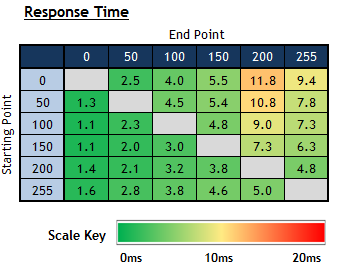
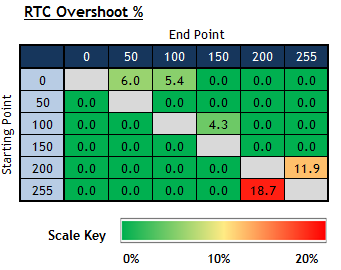
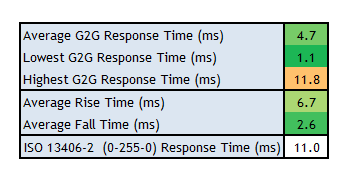
Having settled on the 'normal' response time
mode in our earlier measurements and visual tests we carried out a more thorough
set of measurements across a wider range of pixel transitions. The average G2G
figure was measured at 4.7ms which was good thanks to the fast, high refresh
rate TN Film panel. The response times were as fast as 1.1ms on some
transitions, but a few of them were also a little slower up to around 10 - 12ms.
This was on changes from black or very dark shades to brighter shades but only a
few transitions were affected. The fall times (changes from lighter to darker
shades) were on average quite a lot faster than the rise times (changes from
darker to lighter shades). Only a very small amount of overshoot crept in on a
couple of transitions, mainly when changing between the lighter grey shades and
white. This lead to some skewing of light colours on white backgrounds but
nothing too major. Overall the response times were just about fast enough to cope with the
high frame rate demands of 240Hz, where a new frame needs to be drawn every
4.17ms.

Gaming Comparisons
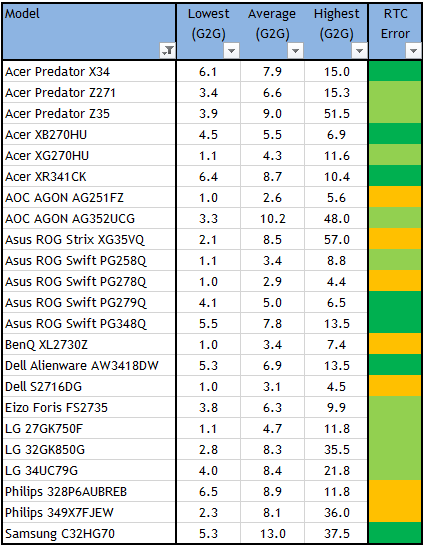
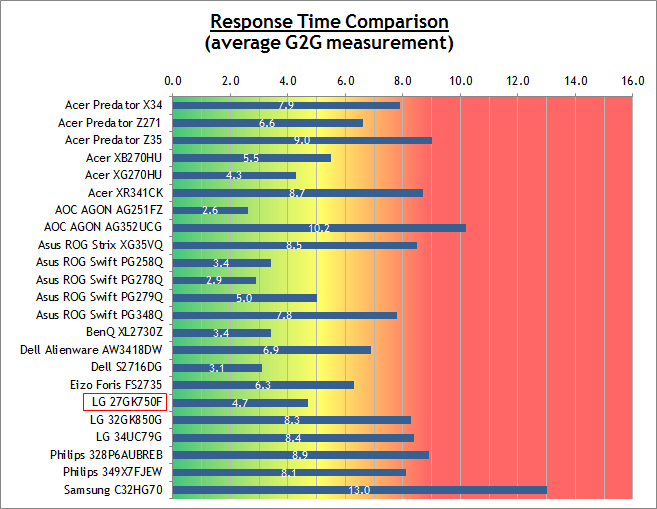
We have provided a comparison of the LG
27GK750F against many other gaming screens that we have tested. The screen was
slightly slower when it came to pixel response times (at 4.7ms G2G average) than
the smaller 24.5" sized 240Hz screens we've previously tested, the
Asus ROG
Swift PG258Q (3.4ms G2G with similar low levels of overshoot to the LG) and the
AOC AGON AG251FZ (2.6ms G2G but with higher, moderate levels of overshoot). Some
of the other TN Film panels shown here can also reach down a little lower than
the 27GK750F, but at the expense of introducing higher levels of overshoot which
is not ideal. For instance the very popular
Asus ROG Swift PG278Q (2.9ms G2G)
and
BenQ XL2730Z (3.4ms G2G). We prefer ourselves to have a more balanced
overdrive without much overshoot, as the dark trailing that a higher overshoot
can introduce can be distracting. It was a good balance we felt here from the
27GK750F.

Motion Blur Reduction
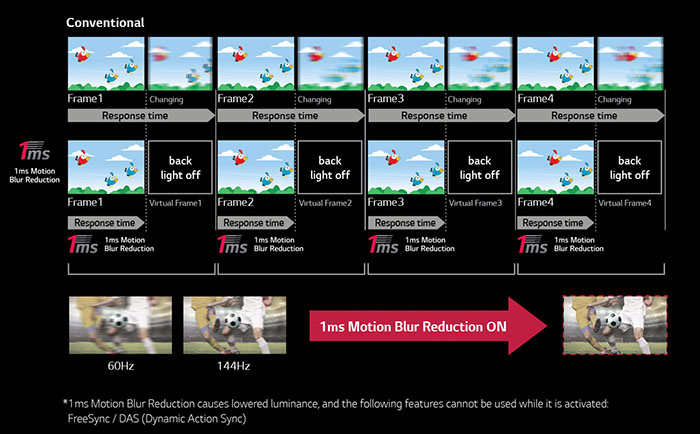
Many NVIDIA G-sync capable screens feature a blur reduction option called Ultra
Low Motion Blur (ULMB), which offers a strobing backlight system designed to
help reduce perceived motion blur of LCD displays. This is a inherent part of
the G-sync module and offered on the majority of G-sync displays. Of course the
27GK750F is an AMD FreeSync screen instead, and there is no blur reduction
feature included inherently with that technology as there's no additional module like there is with G-sync.
However, LG have added their own strobed backlight to this display which they've
dubbed '1ms Motion Blur Reduction' and this is explained above in their graphic.
They describe the feature as follows: "1ms Motion Blur Reduction allows
gamers to enjoy the precision and accuracy needed to play at a high level. With
a response time that is virtually 1ms, blurring and ghosting are dramatically
reduced to make the in-game action smoother and gamerís reactions more precise."
The 1ms response time figure is for
advertising purposes really. The underlying pixel response times are not
changing and we measured around 4.7ms G2G average earlier on in this review -
although some transitions did reach down to around 1ms in fact. However, the
strobing means that the human eye will perceive less motion blur and it is
considered the equivalent of a 1ms response time as a result.
This feature is not linked to FreeSync
like ULMB is to G-sync, it is added separately to the screen and so in theory
could be used on any display which supports a suitable refresh rate. It's not
that common to have a blur reduction mode available on a FreeSync screen so it's
really nice to see it included here. We've had
an in depth look at these blur reduction backlights in the past and would
recommend a read of our
detailed article if you want to know more about how they work, and what they
can offer.
On the 27GK750F the blur reduction backlight
option is available when running at either 120Hz, 144Hz or 240Hz refresh rate.
The option is not available at lower 75Hz or 60Hz modes, and also not supported
when using FreeSync. So you're not going to be able to use this feature for
external games consoles which operate at 60Hz for instance. This is the first
screen we've tested where a blur reduction backlight is supported at these
higher refresh rates including 240Hz. Even the
Asus ROG Swift PG258Q with a native 240Hz refresh rate only allowed use of
the blur reduction mode up to 144Hz maximum.
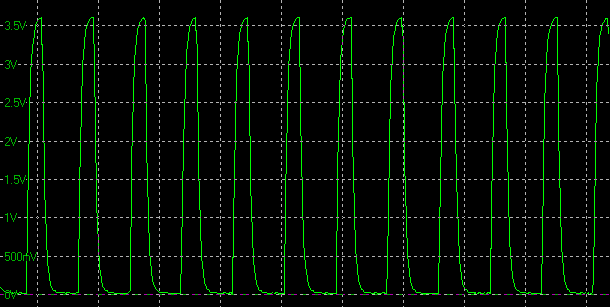
1ms Motion Blur Reduction
backlight cycling, 240Hz
(scale = 5ms)
We tested the strobing backlight at all
supported refresh rate settings. Above is the graph at 240Hz which shows that the
backlight is cycled on and off every 4.17ms in sync with the refresh rate. The
backlight is turned on for 1.17ms and then turned off for 3ms of each cycle
which helps to hide parts of the pixel transitions and improve the perceived
motion blur. This has the knock-on effect of significantly reducing the
brightness of the screen, as recorded in the next section.
A similar story at
120Hz where it is cycled on and off every 8.33ms and at 144Hz where it is cycled
every 6.94ms
in sync with the refresh rate. This is normal
behaviour for these kind of backlights. There is no further control over the
strobe length or strobe timing offered on the screen, so it's just a simple
off/on strobing available here. Given this operates only at high refresh rates
above 120Hz, we didn't see any noticeable flickering to the naked eye, which can
sometimes be an issue if you =use these features at lower refresh rates like
85Hz for instance.
Brightness Range - 240Hz Refresh Rate
|
Brightness Setting |
Luminance
(cd/m2) |
Black
Point (cd/m2) |
Contrast
Ratio
( x:1) |
|
100 |
198.57 |
0.23 |
863 |
|
75 |
168.75 |
0.20 |
844 |
|
50 |
136.53 |
0.16 |
853 |
|
25 |
102.19 |
0.12 |
852 |
|
0 |
68.57 |
0.08 |
857 |
We wanted to test the brightness range
available when using the Blur Reduction mode at the maximum 240Hz. The table above confirms the range
available through that control. You can achieve a slightly brighter display
(around 247
cd/m2)
if
you use the feature at 120Hz or 144Hz since the strobes are less frequent, but it's not a significant amount.
Unfortunately the brightness setting when
Motion Blur is
turned on is the same as when it's off, so you might have to adjust the
brightness control each time you enable or disable the setting. Although some of
the preset modes have this feature enabled by default, and you can customise the
brightness setting in each of those if you want.
Remember that we
measured the normal brightness of this screen as reaching up to 452
cd/m2
in general mode which was very bright, and the minimum 0% brightness setting did
not reach down to very low levels, only to around 143 cd/m2. This was
somewhat restrictive for general uses, but it looks like this has been done to
allow support for reasonable luminance when using the Motion Blur reduction
strobing backlight. At 240Hz you can reach up to a decent 199 cd/m2
at maximum brightness, and down as low as 69 cd/m2
at minimum brightness. Had the backlight not as been as bright in normal use, it
would not have been possible to achieve these decent levels of luminance when
using the blur reduction mode in gaming. At 240Hz the backlight is being turned
off 240 times per second, and is actually in an 'off' state for around 72% of
the time, so you can understand how this would impact the luminance output of
the screen so much.
Maximum Blur Reduction Brightness - Display
Comparison
For ease of reference we have
also provided a comparison table below of all the blur reduction enabled
displays we've tested, showing their maximum luminance before blur reduction is
turned on (normal mode) and their maximum luminance with the feature enabled.
This will give you an idea of the maximum brightness you can expect from each
model when using their blur reduction feature, if that is important to you. A
lot of people want a brighter display for gaming and sometimes the relatively
low maximum luminance from blur reduction modes is a limitation.
These comparisons are with the refresh rate as
high as is available for the blur reduction feature to function. For most this
is at 100 - 144Hz. You can achieve a
slightly brighter display if you use the feature at compatible lower refresh
rates since the
strobes are less frequent, but it's not a significant amount. That can also
introduce more visible flicker in some situations.
|
Model |
Refresh Rate |
Max Normal
Luminance
Blur Reduction Off
(cd/m2) |
Max Luminance
Blur Reduction On
(cd/m2) |
|
Acer XB270HU* |
100Hz* |
327 |
111 |
|
Acer Predator Z35 |
120Hz |
359 |
111 |
|
Asus ROG Strix XG35VQ |
100Hz |
376 |
164 |
|
Asus ROG Swift PG258Q |
144Hz |
488 |
275 |
|
Asus ROG Swift PG278Q |
120Hz |
385 |
123 |
|
Asus ROG Swift PG279Q |
120Hz |
331 |
101 |
|
BenQ XL2720Z |
144Hz |
282 |
119 |
|
BenQ XL2730Z |
120Hz |
309 |
191 |
|
Dell S2716DG |
120Hz |
328 |
118 |
|
Eizo FG2421 |
120Hz |
386 |
257 |
|
Eizo FS2735 |
144Hz |
331 |
180 |
|
LG 27GK750F |
240Hz |
452 |
199 |
|
LG 34UC79G |
144Hz |
267 |
141 |
|
LG 38UC99 |
75Hz |
308 |
213 |
Note:
Pulse Width setting at max where applicable.
*Note 2: The Acer XB270HU was later updated to include a 120Hz mode, which will produce a
slightly darker maximum luminance
The 27GK750F showed a
good upper luminance when using the Blur Reduction mode, even considering it was
being used at a much higher refresh rate compared with the other screens shown
here. A lot of blur reduction backlights are criticised for their low luminance,
so it was good to see a decent range offered here to make the feature usable.
Blur Reduction Tests
Of course the main thing we want to test is what
improvements the Blur Reduction mode offers when it comes to motion clarity and
gaming. We were pleased with the results we'd seen from LightBoost backlights
when we tested them, and also from the natively supported blur reduction
feature on other displays including the other popular gaming models
we've tested.
240Hz
144Hz
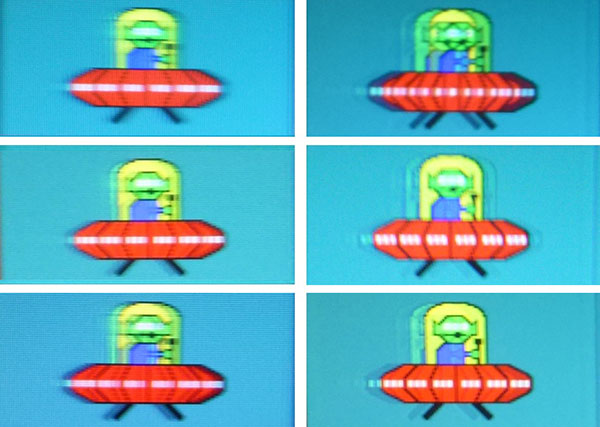
Motion Blur Reduction option
enabled, upper, middle and lower screen areas of the screen
We used the BlurBusters full-screen
TestUFO online motion test and a pursuit camera method to put the
feature through its paces. This helps capture an indication of what the human
eye would actually see in practice thanks to the pursuit camera.
We were particularly impressed with the
results on this screen thanks to the support for 240Hz strobing. This is the
first screen we've seen where strobing is supported at this full 240Hz and it
showed some excellent performance in practice. Perhaps most noticeable was the
very low levels of strobe cross-talk at this setting. Normally when you use a
strobed backlight some parts of the screen look very clear and have a sharp
image with minimal ghosting, whereas other parts of the screen can look much
worse. If you look at the images above at 144Hz on the right you can see what a
typical strobing backlight might look like in fact. It was a similar story on
the 27GK750F in both the 120Hz and 144Hz supported modes. The middle and lower
portions of the screen were much clearer than the top section, showing a clearer
image which was easy to track with the eye, and showed low levels of ghosting.
In the top area though the timing of the strobe relative to the refresh rate
cycle resulted in typical strobe cross-talk issues, where the image actually
looked pretty bad and you had high levels of ghosting on the image. This is
common on every strobed backlight screen we've seen, where you have to live with
some parts of the screen having higher levels of strobe cross-talk than others.
We were pleasantly surprised by the results
at 240Hz though where the whole screen seemed to show very low levels of
cross-talk, and the image looked clear and sharp in all sections. This is
related to the higher frequency of the strobing and the relatively long periods
of 'off' state to the backlight, and it had been set up very nicely here by LG.
If you are able to power the screen sufficiently and achieve suitable frame
rates, we would certainly recommend running at 240Hz if you want to use the
Motion Blur Reduction backlight. This was probably the most well-implemented
strobing backlight we've seen to date.

Additional
Gaming Features
-
Aspect Ratio Control -
the screen has 3 options for
hardware level
aspect ratio control
options, with settings for 'full wide', 'original' and 1:1 pixel mapping offered.
That's useful as there's settings to match the input aspect if it is different
to the native 16:9 of this screen.
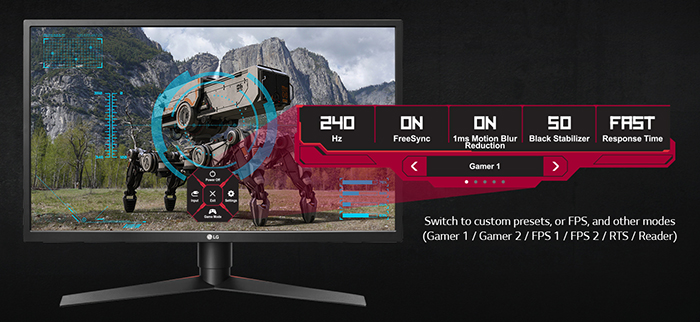
-
Preset Modes -
There are a series of preset
modes available in the menu for different gaming uses, including FPS and RTS
games. Many of the settings are locked in the FPS and RTS preset modes
including black stabilizer, response time, 1ms Motion Blur activation, gamma, colour temperature and the RGB channels.
These are all set at differing values depending on the preset mode. You can still control things like the brightness of the screen
in all modes and each one will save your setting thankfully. If you want more flexibility to set the screen
up to your liking, there are also 2 fully customisable 'gamer' preset modes
which is useful.
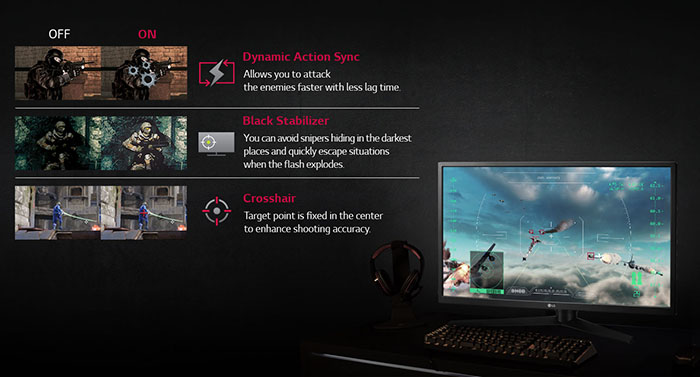

Lag
We have written an in depth article about
input lag and the various measurement techniques which are used to evaluate
this aspect of a display. It's important to first of all understand the
different methods available and also what this lag means to you as an end-user.
Input Lag vs. Display Lag vs. Signal
Processing
To avoid confusion with different terminology
we will refer to this section of our reviews as just "lag" from now on, as there
are a few different aspects to consider, and different interpretations of the
term "input lag". We will consider the following points here as much as
possible. The overall "display lag" is the first, that being the delay between
the image being shown on the TFT display and that being shown on a CRT. This is
what many people will know as input lag and originally was the measure made to
explain why the image is a little behind when using a CRT. The older stopwatch
based methods were the common way to measure this in the past, but through
advanced studies have been shown to be quite inaccurate. As a result, more
advanced tools like SMTT provide a method to measure that delay between a TFT
and CRT while removing the inaccuracies of older stopwatch methods.
In reality that lag / delay is caused by a
combination of two things - the signal processing delay caused by the TFT
electronics / scaler, and the response time of the pixels themselves. Most
"input lag" measurements over the years have always been based on the overall
display lag (signal processing + response time) and indeed the SMTT tool is
based on this visual difference between a CRT and TFT and so measures the
overall display lag. In practice the signal processing is the element which
gives the feel of lag to the user, and the response time of course can
impact blurring, and overall image quality in moving scenes. As people become
more aware of lag as a possible issue, we are of course keen to try and
understand the split between the two as much as possible to give a complete
picture.
The signal processing element within that is
quite hard to identify without extremely high end equipment and very complicated
methods. In fact the studies by Thomas Thiemann which really kicked this whole
thing off were based on equipment worth >100,1000 Euro, requiring extremely high
bandwidths and very complicated methods to trigger the correct behaviour and
accurately measure the signal processing on its own. Other techniques which are
being used since are not conducted by Thomas (he is a freelance writer) or based
on this equipment or technique, and may also be subject to other errors or
inaccuracies based on our conversations with him since. It's very hard as a
result to produce a technique which will measure just the signal processing on
its own unfortunately. Many measurement techniques are also not explained and so
it is important to try and get a picture from various sources if possible to
make an informed judgement about a display overall.
For our tests we will continue to use the
SMTT tool to measure the overall "display lag". From there we can use our
oscilloscope system to measure the response time across a wide range of grey to
grey (G2G) transitions as recorded in our
response time
tests. Since SMTT will not include the full response time within its
measurements, after speaking with Thomas further about the situation we will
subtract half of the average G2G response time from the total display lag. This
should allow us to give a good estimation of how much of the overall lag is
attributable to the signal processing element on its own.
Lag Classification
To help in this section we will also introduce a broader classification system
for these results to help categorise each screen as one of the following levels:
-
Class 1)
Less than 8ms / 1 frame lag at 120Hz, or less than 2 frames at 240Hz - should be fine for gamers, even at high
levels
-
Class 2)
A lag of 8 - 16ms
/ One to two frames at 120Hz - moderate lag but should be fine for many gamers.
Caution advised for serious gaming
-
Class 3)
A lag of more than
16ms / more than 2 frames at 120Hz - Some noticeable lag in daily usage, not
suitable for high end gaming

For the full reviews of the
models compared here and the dates they were written (and when screens were
approximately released to the market), please see our
full
reviews index.
|
(Measurements in ms) |
|
|
Total Display Lag
(SMTT 2) |
8.75 |
|
Pixel Response Time
Element |
2.35 |
|
Estimated Signal
Processing Lag |
6.40 |
|
Lag Classification |
1 |
|

Class 1 |
We have provided a comparison above against
other models we have tested to give an indication between screens. The screens
tested are split into two measurements which are based on our overall display
lag tests (using SMTT) and half the average G2G response time, as measured by
the oscilloscope. The response time is split from the overall display lag and
shown on the graph as the green bar. From there, the signal processing (red bar)
can be provided as a good estimation.
We measured a total display lag of only 8.75ms.
With approximately 2.35ms of that accounted for by pixel response times we had
an estimated signal processing of just 6.40ms, which was very low, and about 1.5
frames at 240Hz. This is in keeping with other gaming screens we have tested.
All the G-sync screens we have tested show very low, often next to no input lag
thanks to the absence of a scaler and presence of the G-sync module. FreeSync
screens can vary a bit, and because many of them feature a scaler you sometimes
have lag higher at around 16ms. Thankfully on the 27GK750F, given this is a
gaming screen, LG have gone a good job of minimising the lag down to a very low
level.

Movies and Video
The following summarises the screens
performance for videos and movie viewing:
|
Category |
Display
Specs / Measurements |
Comments |
|
Size |
27" widescreen |
Fairly small for
a desktop display nowadays |
|
Aspect Ratio |
16:9 |
Well suited to most
common 16:9 aspect content and input devices |
|
Resolution |
1920 x 1080 |
Can support native 1080p
content, but not Ultra HD natively |
|
HDCP |
Yes |
Suitable for encrypted
content |
|
Connectivity |
DisplayPort 1.2 and 2x HDMI
2.0 |
Useful additional 2x HDMI
2.0 input for external Blu-ray players or games consoles, also supporting
adaptive-sync where usable. |
|
Cables |
DisplayPort and HDMI |
Both provided in the box
which is good news |
|
Ergonomics |
Tilt, height, swivel,
rotate |
Good full range of
adjustments with most being easy to use. Height is a bit stiff to operate,
but you should be able to position the screen for multiple viewing
positions. |
|
Coating |
Medium Anti-glare |
Provides fairly clear,
non-grainy image and avoids unwanted reflections of full glossy solutions |
|
Brightness range |
143 - 452 cd/m2 |
Good adjustment range
offered but not able to reach low luminance levels for normal uses. Could
be a problem. Flicker free backlight operation with no PWM |
|
Contrast |
602:1 after calibration.
Stick to default settings for 905:1 |
Contrast ratio is decent
enough out of the box for a TN Film panel, although not a strength of this
technology. Calibration and correction of gamma curve seems to
significantly limit contrast ratio. Stick to default settings which are
pretty good. |
|
Preset modes |
None for movies |
No specific movie preset
mode in the menu, but you can set one of the two 'gamer' modes to your
liking if you want something different to general or gaming uses |
|
Response times |
4.7ms G2G, minimal
overshoot |
Very good thanks to fast
TN Film panel. Stick to the 'normal;' response time
setting which delivers optimal results with low overshoot |
|
Viewing angles |
Limited by TN Film panel
tech |
Poor viewing angles
because of the TN Film panel, with noticeable contrast and colour tone
shifts as you move viewing position, especially vertically. Not ideal for
movie viewing from different positions or with multiple viewers. |
|
Backlight bleed |
Low, bottom edge |
Small amount of backlight
bleed along the bottom edge on our sample (may vary) |
|
Audio |
Headphone output |
No integrated speakers
but an a headphone output provided |
|
Aspect Ratio Controls |
Full wide, original and
1:1 |
Good options to account
for non-16:9 format inputs if needed although the native aspect of the
screen is likely to be suitable for a lot of content |
|
PiP / PbP |
Not supported |
n/a on this model |
|
HDR support |
Not supported |
n/a on this model |

Conclusion
The 27GK750F is obviously aimed at gamers and
for that target market we felt that it did very well. There are not many screens
on the market with a native 240Hz refresh rate and fast TN Film panel, and most
are in the smaller 24.5" size. This is a slightly larger screen at 27" but still
offers those top end gaming specs. As well as the 240Hz refresh rate for high
frame rate gaming and lower motion blur, the response times were very good, with
very little overshoot. AMD FreeSync support ensures fluctuating frames rates are
handled well, and there's also very low input lag. Best of all LG have added an
additional Motion Blur Reduction backlight to this screen, and that supports
high refresh rates including the maximum 240Hz - the first we've seen with that.
It worked really well at 240Hz and even helped eliminate the strobe cross talk
to provide a clear image across the whole screen area.
Away from gaming there are a few limitations
to be aware of. Being a TN Film panel you have to live with known limitations
with the technology, particularly with the viewing angles and contrast /colour
shifts. The resolution of 1080p on a 27" screen is a little low when you compare
to the wide range of 1440p options and you feel that when using the screen for
more general office type uses. But you are really making the resolution
sacrifice here for the sake of the 240Hz refresh rate. The brightness range is a
bit limited at the lower end and it isn't ideal for darker room conditions for
non-gaming uses, but on the other hand the high brightness has allowed for a
good upper brightness when using the Motion Blur Reduction mode, so again it's a
little bit of a trade-off. Default setup of the screen was pretty good, and
better than a lot of other TN Film gaming screens we've seen for general uses.
For some odd reason calibration seemed to negatively impact contrast ratio
though, which being a TN Film panel was not exactly amazing to start with.
We felt this was a very good option if you're
after a fast gaming screen and want a display slightly bigger than most of the
other 240Hz models out there. Sure, it has some limitations for non-gaming as
most gaming screens do, but it does very well for its intended uses for sure.
If you appreciate the review and enjoy
reading and like our work, we would welcome a
donation
to the site to help us continue to make quality and detailed reviews for you.
|
Pros |
Cons |
|
Very good gaming
performance with fast response times, 240Hz native refresh rate, FreeSync
and low input lag |
Aimed at gamers and so
more limited for general/other uses given TN Film panel technology |
|
Motion Blur Reduction
works very well, including excellent support at 240Hz |
Limited minimum
brightness adjustment range |
|
Decent range of options
and gaming extras |
Calibration crushes
contrast ratio - stick to default mode |
|
Check Pricing and Buy - Direct Links
|
|
Amazon
|
|
TFTCentral is a participant
in the Amazon Services LLC Associates Programme, an affiliate
advertising programme designed to provide a means for sites to earn
advertising fees by advertising and linking to Amazon.com, Amazon.co.uk,
Amazon.de, Amazon.ca and other Amazon stores worldwide. We also
participate in a similar scheme for Overclockers.co.uk. |
|

|
TFT Central Awards Explained
We have two award
classifications as part of our reviews. There's the top 'Recommended'
award, where a monitor is excellent and highly recommended by us. There is
also an 'Approved' award for a very good screen which may not be perfect,
but is still a very good display. These awards won't be given out every
time, but look out for the logo at the bottom of the conclusion. A list of
monitors which have won our awards is available
here. |