We
talked about it recently, but Hazro have now officially updated their
monitor range, with the new second-generation "i" models being available in
sizes of 23, 24 and 26". Note that at this time they have not updated their
30" model. We have already extensively covered the
HZ24W (24"),
HZ26W (26") and
HZ30W (30"), and now Hazro have kindly sent us their updated HZ26Wi 26 inch
model. The screen remains very similar to the previous version, thankfully
keeping some of the features which attracted us (and many users!) in the first
place. The H-IPS panel technology remains, as does the unique aluminium
construction and housing. However, there are a fair few of new features and
improvements helping to hopefully make this an even better buy:
-
HDCP
support over digital interfaces
-
True
VISTA and MAC OS X compatibility (fixing a bug identified in the original
versions)
-
HDMI
interface added
-
Video In interface
-
Component Y-Pb-Pr interface including red/white audio out, and stereo in and
out for HDMI audio chanelling (The previous RGB and DVI-D interfaces are
retained as well)
-
The
scaling chips have been updated and the screens now use more advanced chips
from Genesis (who also supply Dell screens). This will allow better support
and scaling to resolutions such as 1080 HD. This also goes hand in hand with
support for a wider range of resolutions. Hazro claimed input lag would also
be reduced
-
HDMI
cable included with packaging along with a better quality DVI cable than
before
-
OSD
Sensitivity addressed - supposedly better to work with
-
Full
and thorough instruction manual now included
-
Full
printed carry case type box
-
Overall build quality addressed with minimal gaps in folds. Aluminum is very
difficult to work with in that a clean and flush 90 degree 'bend' is not
possible and therefore, all the folds have to be rounded off.
-
Quality control in selection of panels addressed to minimize Dead-on-Arrival
[DOA] issues along with pixelation problems in the first 30 days of monitor
purchase.
As you can see, an impressive
round up of additions and updates, making this something more than just a
firmware update or the addition of just a dynamic contrast control as some
manufacturers do with new revisions. The specs for the HZ26Wi are as follows:
|
Size |
26"WS |
Colour Depth |
16.7M (8-bit), 92% NTSC colour gamut |
|
Resolution |
1920 x 1200 |
Viewing Angles |
178 / 178 |
|
Response Time |
5ms G2G |
Panel Technology |
H-IPS |
|
Contrast Ratio |
800:1 |
Interfaces |
DVI, VGA, HDMI and Component |
|
Brightness |
500 cd/m2 |
Colour |
Black or silver aluminium bezel and stand |
|
Special Features |
Tilt ergonomic adjustment, touch sensitve OSD
buttons, aluminium construction, hardware aspect ratio control. 92% NTSC
colour gamut. HDCP support |
One thing to note is that Hazro list the HZ26Wi on
their website spec and PDF as having a 1600:1
dynamic contrast ratio, and in the manual there are instructions on where
this option is located within the OSD menu. Upon checking, this option is oddly
missing from the menu, and after asking the quesiton of Hazro, we were told that
this feature was left off in the final production line since for some reason it
was causing issues with backlight uniformity. It's not really something most
users will miss anyway, but worth noting in case you spot the 1600:1 DCR spec
anywhere.


Above:
front and side views of the HZ26W. Click for larger versions
The design of the HZ26Wi is almost identical to
its predecessor. You can get the screen in either a silver or black aluminium
colour. Hazro sent us the black version, but some of the images used here are
actually of the silver HZ26W (original), since it is so near. The images are
just used to give you an idea of the product, and it's dimensions and
aesthetics.

Above: OSD
menu buttons on HZ26Wi. Click for larger
The OSD menu operational buttons sit nicely tucked
out of the way under the bottom edge of the bezel, with access to the menu and
quick access to interface options through the 'select' button. It might have
been nice to have quick launch access to some other features through the up and
down arrows perhaps, as all other settings need to be accessed through the full
menu sequence.
Within the menu there are the usual options for
brightness, contrast, sharpness (analogue signals only for the latter) and a
series of preset colour modes. There are settings to control the Picture In
Picture (PiP) modes as well as the hardware level
aspect ratio control, where there are options for 'full' and '4:3'.
One
gripe with the OSD menu is that when you choose between the various
options (e.g. brightness > contrast) the selection is highlighted in yellow to
show where you are 'hovering'. You have to press 'select' to choose that option
before it goes through, and there is no further indication that you have
selected that setting or are "stuck" on that individual option. For instance, if
you simply highlight the 'brightness' setting and press the up/down arrows, it
moves to the other options for contrast / sharpness that are in that menu
section. You have to press 'select' again in order for the up/down arrows to
actually alter the brightness bar. There's just no indication showing if you are
hovering, or have selected.


Above: Side
view showing tilt range. Click for larger versions
The aluminium construction is certainly
attractive, and the whole screen is well put together and with high quality
materials. The casing does get very hot during use though, as does the
external power brick. The screen also radiates a reasonable amount of heat.
The screen features only limited ergonomic
adjustments with a tilt option being offered. It is very hard for Hazro to
enhance the functionality of the screen, since moulding and fitting the
aluminium is difficult and expensive. Further ergonomic adjustments might be
considered at some point, but not for now. The only function which would have
been particularly useful is a height adjustable stand.

Above:
Interface options on the back of the screen
The interface options have been extended for the
"i" model, and the back of the screen now offers (from left to right): power
connector, HDMI, DVI (HDCP supported), RGB / VGA / D-sub, Component video and
sound, HDMI audio in. It was nice to see the addition of HDMI on the new model,
something which is bound to make those wanting to connect external devices
happy.
A Note About H-IPS...
The Hazro HZ26Wi uses an IPS panel, most people
will be aware of that. However, over the years there have been several
generations of IPS technology, with S-IPS (Super IPS) being the most common and
long-standing. More recently, LG.Display, who manufacturer most of the
mainstream IPS panels, have changed their technology to the latest generation of
"Horizontal IPS" (H-IPS). The chnges are related to a slightly different sub
pixel structure, where the Red, Green and Blue sub-pixels are orientated in
straight veritcal strips instead of a more traditional curved shape.
This article tells you more, and includes some close up images showing the
differences.

Above:
H-IPS structure shown by close up image of the HZ26Wi panel
We photographed the screen up close as shown
above, and this revealed the characteristic H-IPS pixel structure. As Hazro
advertise, this panel (LG.Display's LM260WU1 panel) is certainly from the H-IPS
generation.

Colour
Accuracy, Black Depth and Contrast
The Hazro HZ26Wi utilises an 8-bit H-IPS panel,
capable of producing a true 16.7 million colours. The screen uses enhanced W-CCFL backlighting and so it's colour gamut covers
92% of the NTSC colour space.
An
important thing to consider for most users is how a screen will perform out of
the box and with some basic manual adjustments. Since most users won't have
access to hardware colorimeter tools, it is important to understand how the
screen is going to perform in terms of colour accuracy for the average user. I
restored my graphics card to default settings and set it to its standard
profile. The HZ26Wi was tested at default factory
settings out of the box using the
LaCie Blue Eye Pro and their accompanying software suite.
Default settings of the screen were as follows:
|
Monitor OSD Option |
Default Setting |
|
Brightness |
50 |
|
Contrast |
56 |
|
RGB |
95 / 95 / 95 |
|
Colour Temperature Mode |
User |

Hazro HZ26Wi - Default Settings

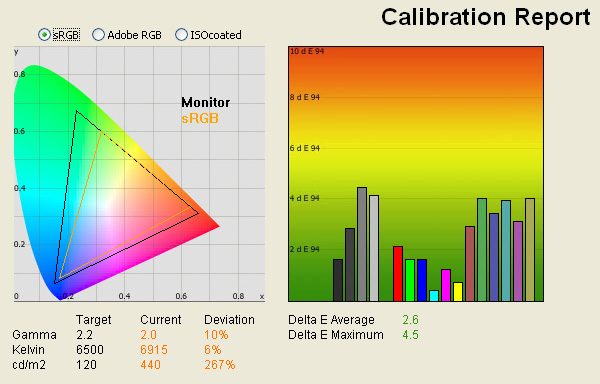
|
|
Default Settings |
|
luminance (cd/m2) |
440 |
|
Black Point (cd/m2) |
0.60 |
|
Contrast Ratio |
733:1 |
As soon as you turned on the
HZ26Wi you could tell one thing, and that was that this was a very bright
screen! It became very uncomfortable to use, even for only a few minutes and
even adjusting the OSD brightness setting manually did little to address the
situation. This is common for many LCD screens to be fair, but with a default
luminance then recorded at 440
cd/m2 by our colorimeter, I felt this was far too much and over the
top for pretty much every expected use of the screen. Since OSD asjustments
seemed to make little difference, proper calibration at a graphics card LUT level would
definitely be needed.
Apart from the excessive
default luminance, the screen did at least feel colourful and vivid. Green
shades were deep due to the extended gamut, but colours could look a little
oversaturated if you are working with standard sRGB colour space sources. The gamma was
recorded at a default value of 2.0, being fairly close to the target value of
2.2 which is the default for computer monitors and for the Windows operating
system and sRGB colour space. Colour temperature was recorded at a pretty good
6915k, being only 6% out from the target value of 6500k, the temperature of
daylight. As we have already said, luminance was far too high at 440
cd/m2, being 267% of the target 120
cd/m2 for LCD screens in normal lighting conditions. With this excessive brightness,
black depth was a rather average 0.60
cd/m2, giving a static contrast ratio of 733:1. This was at least
pretty good for an H-IPS panel, and close to the specified 800:1 value from
Hazro.

In a new test, I wanted to
see how much variance there was in the screens contrast as we adjusted the
monitor setting for brightness.
In theory, brightness and contrast are two independent parameters, and good
contrast is a requirement regardless of the brightness adjustment.
Unfortunately, such is not the case in practice. We recorded the screens
luminance and black depth at various OSD brightness settings, and calculated
the contrast ratio from there. All other monitor and graphics card settings
were left at default. It should be noted that we used the BasICColor
calibration software here to record these, and so luminance at default
settings (i.e. 50% brightness adjustment) varies a little from the LaCie Blue
Eye Pro report.
|
OSD Brightness |
Luminance
(cd/m2) |
Black Point (cd/m2) |
Contrast Ratio ( x:1) |
|
100 |
439 |
15.68 |
28 |
|
90 |
436 |
9.61 |
45 |
|
80 |
435 |
5.28 |
82 |
|
70 |
434 |
2.52 |
172 |
|
60 |
432 |
1.07 |
403 |
|
50 |
426 |
0.59 |
722 |
|
40 |
407 |
0.6 |
679 |
|
30 |
383 |
0.59 |
649 |
|
20 |
356 |
0.6 |
593 |
|
10 |
326 |
0.59 |
553 |
|
0 |
295 |
0.59 |
500 |
As you can see, the OSD brightness control is
capable of reducing the actual recorded luminance of the screen from 439
cd/m2 down to 295
cd/m2. This means if you want anything lower - and you are probably
going to need to! - you will need to calibrate the screen further at a software
or graphics card level. Black depth reached a limit of about 0.59
cd/m2 with these adjustments as well, and there was a finite
contrast point which conveniently enough was at the monitors default setting of
50% brightness. The best contrast ratio recorded here was 722:1.
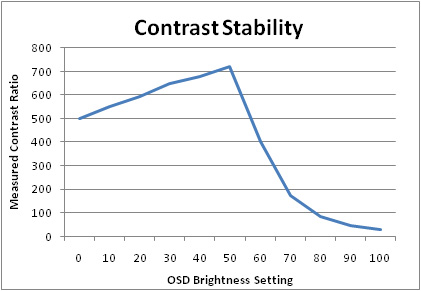
These results allow us to plot a graph of the
contrast stability of the HZ26Wi as shown above. This visually represents our
findings in the above table, showing that the best contrast ratio with only OSD
hardware adjustments is with a brightness of 50%. From there, you can adjust the
brightness down a little at fairly minimal loss of contrast, down to about
500:1. If you increase the brightness at all (I've no idea why you'd want to
here!) you lose contrast drastically, down to as low as 28:1!

Testing with the colorimeter revealed the graph on the right hand side above,
showing DeltaE (dE 94) values across 16 shades.
As a reminder, the lower these bars down the Y-axis, the better, in terms of
colour accuracy. For reference, LaCie describe the DeltaE readings as:
-
If DeltaE >3, the color displayed is significantly different from the
theoretical one, meaning that the difference will be perceptible to the
viewer.
-
If DeltaE <2, LaCie considers the calibration a success; there remains a
slight difference, but it is barely undetectable.
-
If DeltaE < 1, the color fidelity is excellent.
As you can see from the
graph, default colour accuracy on the whole was pretty decent, with an average
dE of 2.6, and ranging up to only 4.5 in the worst cases. For any
colour critial work, you are probably going to need to calibrate the screen
anyway
to some extent, but potential buyers should be happy with the default colour
rendering. As way of a comparison, the original HZ26W model offered a
default colour accuracy which was slightly worse than the updated version,
with dE on average at 3.4, and with a maximum of 7.0. Gamma and colour
temperature remained within similar deviance from the target values, but
luminance was a little more sensible on the original model at 326
cd/m2. The default results for colour accuracy for the HZ26Wi were actually the best out
of all the Hazro models we have tested, so they have clearly done a good job
at setting these "i" models up at the factory.
|
|
Default Settings Comparison
Hazro Monitors |
|
|
HZ24W |
HZ26W |
HZ26W i |
HZ30W |
|
luminance (cd/m2) |
277 |
326 |
440 |
308 |
|
Black Point (cd/m2) |
0.40 |
0.61 |
0.60 |
0.39 |
|
Contrast Ratio |
693:1 |
534:1 |
733:1 |
790:1 |
|
Average DeltaE |
4.1 |
3.4 |
2.6 |
4.5 |
|
Maximum DeltaE |
6.5 |
7.0 |
4.5 |
10.6 |
The graph on the left hand
side shows the
CIE diagram
which represents the colour space which the monitor is capable of displaying.
The HZ26Wi, like it's predecessor, uses enhanced wide colour CCFL
(W-CCFL) backlighting which offers a colour space (gamut) covering 92% of the
reference NTSC space. On the above diagram, the black triangle represents the
monitors colour gamut, and it stretches considerably beyond the reference
triangle of the sRGB colour space. The sRGB colour space covers about 72% of
the NTSC colour space for those interested.
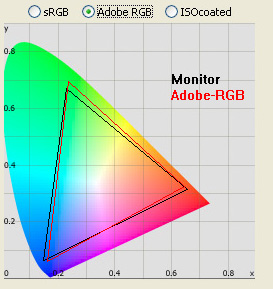
You sometimes also see
monitor gamut specs compared with the Adobe-RGB colour space, and so the above
diagram also shows the HZ26Wi's gamut against this alternative reference
range. As you can see, the two gamuts match very closely, with the monitor
covering around 97% of the Adobe-RGB space as an estimate.

Hazro HZ26Wi - Calibrated Settings
|
Monitor OSD Option |
Adjusted Setting |
|
Brightness |
28 |
|
Contrast |
66 |
|
RGB |
93 / 90 / 88 |
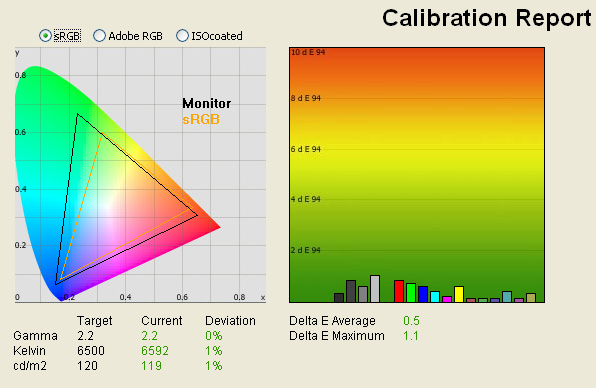
|
|
Calibrated Settings |
|
luminance (cd/m2) |
119 |
|
Black Point (cd/m2) |
0.58 |
|
Contrast Ratio |
205:1 |
I calibrated the screen using
the LaCie Blue Eye Pro software package and hardware colorimeter. During the
process, the OSD settings were adjusted, forming a small part of the overall
calibration proceedings. Brightness was adjusted down to a value of 28,
contrast was increased to 66 and RGB values were changed to 93, 90 and 88
respectively. The calibration process then automatically makes adjustments at
a graphics card Look Up Table (LUT) level, before creating and activating an
ICC profile. There is no hardware level LUT correction with the HZ26Wi, which
some premium colour critical screens in this sector do offer. Immediately to the naked eye you could feel the difference, with
the main obvious adjustment being the far more comfortable and sensible
luminance setting.
Testing the screen again with
the LaCie software allowed us to evaluate the success of the calibration
process. As you can see, the calibration was impressive! Luminance was
adjusted to 119
cd/m2, gamma was corrected to 2.2 and colour temperature corrected
very close to the target at 6592k. Unfortunately, the decreased luminance did
little for the screens ability to render black, and the black point remained
at a mediocre value of 0.58
cd/m2. Contrast ratio was a low 205:1 as a result, certainly a long way out
from the specified 800:1 static contrast ratio.
I re-calibrated the screen at
other common luminance points such as 200 cd/m2, and black depth
remained pretty consistent at around 0.58 cd/m2. How bright you
want the screen will obviously be dependent on your personal uses and ambient
lighting, but decreasing the luminance of the screen does result in a loss of
contrast unfortunately. You can't get a much better black depth than this no
matter how you set up the screen. This is a fairly average performance for IPS
based matrices however and very similar to the HZ26W's original reading of
0.56 cd/m2. Subjectively, it was impossible to detect the first 8
shades of grey on the scale from 0 - 255 (255 being pure white). I followed
the useful tests
here, where
the first square you could distinguish on the HZ26Wi was number 9.
Colour accuracy was improved
further with calibration, and dE was now recorded with an average value
of only 0.5. LaCie would consider colour fidelity to be excellent, and with dE
being only 1.1 at a maximum, users can rely on the HZ26Wi to offer some
excellent colour rendering performance. Compared with the original HZ26W, this
was even an improvement, since the original model was only dE 1.1 on average,
and up to 2.2 at maximum.
|
|
Calibrated Settings
Comparison Hazro Monitors |
|
|
HZ24W |
HZ26W |
HZ26W i |
HZ30W |
|
luminance (cd/m2) |
122 |
121 |
119 |
121 |
|
Black Point (cd/m2) |
0.38 |
0.56 |
0.58 |
0.24 |
|
Contrast Ratio |
321:1 |
218:1 |
205:1 |
504:1 |
|
Average DeltaE |
1.1 |
1.1 |
0.5 |
0.3 |
|
Maximum DeltaE |
2.6 |
2.2 |
1.1 |
0.8 |
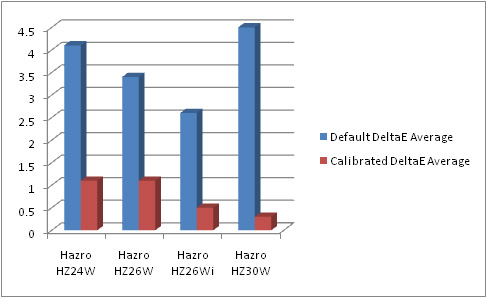
Comparing the colour rendering
performance with the other Hazro models we have tested gives the above results.
The HZ26Wi is actually set up the best out of the box in terms of pure colour
accuracy overall, with a dE average of 2.6. Out of the box settings might be
important to some users who don't have access to calibration methods, but most
users will hopefully be able to get even more out of the screen as well. Once
calibrated, the dE average is now a very
impressive 0.5, only just behind the HZ30W screen at 0.3. The HZ26Wi even
surpases its predecessor, the HZ26W in this regard (1.1 average dE).
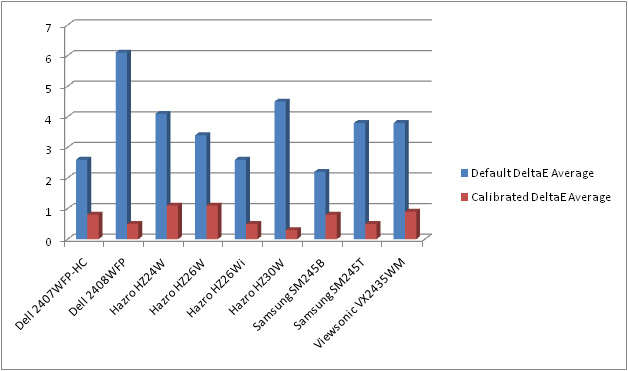
The above comparison also shows
other large format screens of 24" or above. Again, the HZ26Wi performs well,
being joint second place along side the Dell 2408WFP and Samsung SM245T (both
0.5 dE average after calibration, and both using S-PVA matrices).
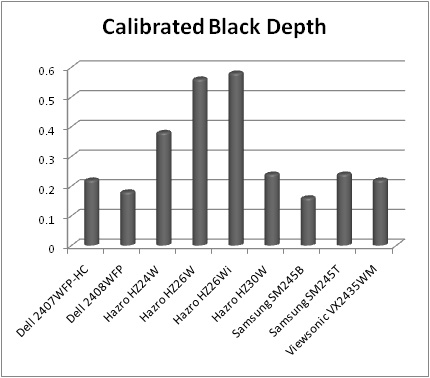
If we compare the calibrated
black point of the same screens of 24" or above, we see the HZ26W and HZ26Wi are
the worst in terms of rendering a deep black. Their best black depth is around
0.56 - 0.58 cd/m2 and a considerable way behind even the other IPS
based screens here like the HZ24W (0.38 cd/m2) and HZ30W (0.24 cd/m2).
VA and TN Film panels outperform them all however in terms of black depth.
I tested the screen using a
series of colour gradients and the HZ26Wi showed excellent results in this test
horizontally. There was absolutely no banding or gradation evident horizontally,
and gradients appeared very smooth, even in darker shades. Vertically there was
an odd issue. As you rotated the gradient image to be vertical, a rather obvious
banding was introduced. Zooming in on the image helped eliminate it, but viewing
it normally showed the issue quite clearly. I tested the same thing on my Dell
2405FPW and didn't experience the same result. I'm asking Hazro if they have a
root cause for this, but many suspect it could be related to the scaler chip,
and Hazro have apparently stated there will be a firmware fix coming soon to
address this. In practice, it's not really an issue at all, but you can spot it
on gradients on the HZ26Wi, as well a on the HZ24Wi where the reports initially
surfaced. More info on it as we get it.

Viewing Angles





Above: Viewing
angles shown from front and side, and from above and below. Click for
larger images
Viewing angles
were as one might expect from an IPS based panel, being wide in all directions
really. The screen was free from the off-centre contrast shift that VA matrices
can suffer from, and certainly free from the obvious vertical contrast shifts of
TN Film panels. The wide viewing angles of IPS are why many consider the
technology superior to the others, and is often the choice of colour critical
monitors.



Above: photos
of an all black screen taken from various angles, showing characteristic pink /
purple colour tone shift. Click for larger versions
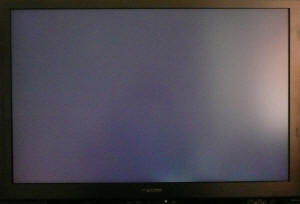
Above:
Reference image showing black screen from head on
IPS technology is not without
it's issues however in this regard. On darker colours, specifically black, the
image shows a characteristic purple / pink hue as you view the screen from
certain angles. This is quite hard to detect in practice, since you have to move
your head considerably to see it. However, with the HZ26Wi, if you look from
above-right, you can easily spot this colour shift. The images above capture
this, but it is perhaps a little exagerated and not as obvious in practice.
Nevertheless you can see the colour shift which many IPS panels will show.
I wouldn't let the above put
you off though, I only included it as an indication of IPS panel purple tinting,
and as I said, in practice it is very hard to detect. It shouldn't be
bothersome, especially since it's mostly an issue when viewing the screen from
above, which surely noone will be doing?! All in all, viewing angles are as
expected from IPS technology.

Panel Uniformity
Measurements of the screens luminance were taken
at 35 points across the panel on a pure white background. The measurements were
taken using BasICColor's calibration software package, combined with the LaCie
Blue Eye Pro colorimeter. The above uniformity diagram shows the difference, as
a percentage, between the luminance recorded at each point on the screen, as
compared with the reference point of a calibrated 120 cd/m2. This is
the desired level of luminance for an LCD screen in normal lighting conditions,
and the above shows the variance in the luminance across the screen
compared with this point. It is worth noting that panel uniformity can vary from
one screen to another, and can depend on manufacturing lines, screen transport
and other local factors. This is only a guide of the uniformity of the sample
screen we have for review.
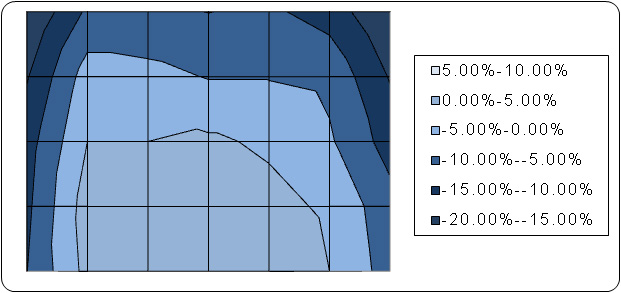
As you can see from the above
report, the screen was up to 20% darker towards the upper corners, and was only
actually around the 120 cd/m2 mark towards the lower section of the
screen. The luminance varied down to 100 cd/m2 in the top corners and
so panel uniformity was not ideal. In practice, you could detect a slight
difference in the luminance of the screen, for instance observing a full black
background showed the bottom half to be a little lighter than the top. Nothing
major, but it was there.
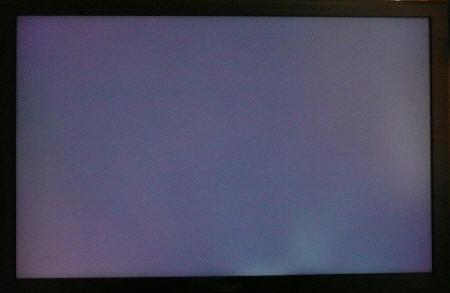
Above:
Click for larger version
Setting the screen to an all
black background and dimming the lights resulted in the above. There was a
slight difference in the uniformity as we have discussed above, but probably
hard to detect from the photograph. Our colorimeter has recorded that more
accurately in the first test at least. Apart from that, there was a pretty
noticeable section of backlight leakage in the bottom right hand sector, but
this is likely to be very individual to the test sample we were sent.

Office and Windows Use
The HZ26Wi offers a nice big 1920 x 1200
resolution to work with, along with a comfortable
pixel pitch of 0.2865 mm. This is a similar pitch to 22"WS and 19"WS
format screens, and the text is a little bigger and easier to read than on
'tighter' pixel pitch models. There are no preset modes for "office" or "text"
which can be handy in varying lighting conditions, and you will definitely
want to calibrate the screen at a graphics card level since even with OSD
brightness set at 0%, the luminance is very high for comfortable use. The
analogue interface was a little blurry I felt and sometimes hard to get
looking right. The DVI interface provided a nice crisp image and so that would
obviously be the preferred option.

Responsiveness and Gaming
The Hazro HZ26Wi was tested using the chase
test in PixPerAn, a good bit of software for trying to quantify differences in
real terms responsiveness between monitors. As a reminder, a series of pictures
are taken on the highest shutter speed and compared. The images below show the
best case example on the left hand side, and the worst case example on the right
hand side. This should only be used as a rough guide to comparative
responsiveness but is handy as a way of keeping a constant test of each screen.

5ms G2G LG.Display H-IPS panel

5ms G2G LG.Display H-IPS panel

5ms G2G LG.Display H-IPS panel
The HZ26Wi features the same LM260WU1 H-IPS panel
that was used in the original version of the screen. As such, performance is
very comparable between the two, but perhaps slightly improved in the newer "i"
version. There is a less obvious trail image behind the moving car in the best
case image (left) and the screen did feel a little more responsive even to the
naked eye. It was a little more like the HZ24W (24" version) which we had tested
beforehand, and so perhaps Hazro have adjusted the overdrive circuitry and
control a little to 'tweak' a bit more out of the panel. Whichever way you look
at it, the pixel responsiveness was good, and there was no obvious ghosting of
moving images.
It should be noted that the H-IPS panel being used
is subject to a hefty dose of
Response Time Compensation technology, which is used to boost the response
time of transitions between different grey shades. This is why you see a
response time figure quoted as "G2G" or "Grey to Grey". This does not however
reduce motion blur, which has always been an issue with LCD displays due to the
way they function and the way the human eye perceives blur. As such, all modern
screens will suffer from perceived motion blur without additional technologies
being implemented to help avoid it. The HZ26Wi doesn't feature any of these
additional technologies, and not many displays do, but there are some being
developed such as BenQ / AU Optronics'
Black Frame Insertion (BFI), designed to help 'clean' the human eye of
retained images and reduce this perceived motion blur. I only mention this for
those interested, and for those who really do want the absolute best in gaming
performance from their LCD. The technologies remain fairly young in their
development and use, but they are being used in some models today.

5ms Samsung TN Film

6ms G2G Samsung S-PVA

6ms G2G LG.Display AS-IPS
If we compare the HZ26Wi with some other reference
screens, we can see that again the HZ26Wi does well. It out-performs the Samsung
SM245B which uses a non-overdriven 5ms TN Film panel, widely regarded as one of
the better technologies for pixel responsiveness. It is comparable to 6ms G2G
generation S-PVA panels from Samsung, shown here with reference to the Samsung
SM245T we tested recently. Our reference monitor for response times remains the
NEC 20WGX2, widely considered one of the best gaming monitors in the market, and
using an optimised "AS-IPS" panel from LG.Display, made especially for NEC.
One other thing to bear in mind is that you will
need a powerful graphics card to run this screen at its full 1920 x 1200
resolution in modern games, especially if you want details and eye candy turned
up high. The screen does feature hardware level
aspect ratio control, offering options for "full" and "4:3" through
the OSD menu.
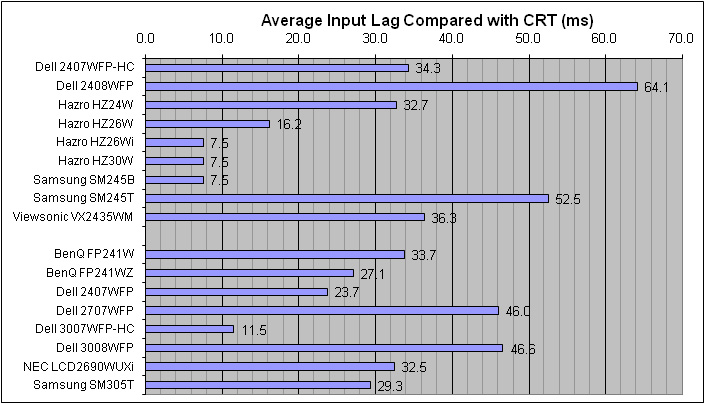


As usual I tested the
screen in clone mode with a CRT to determine the level of input lag. This is
something which can put off some gamers and is a delay between graphics card and
monitor output. By hooking up a CRT you can show that the LCD lags behind
somewhat, which can affect users in some situations where they rely on the
screen image being as fast as their inputs (e.g. fast FPS shooting games).
Often, input lag is very low and probably wouldn't represent too much of a
problem in real terms.
The Hazro HZ26Wi performed
very impressively here! Input lag, which was already pretty decent at 16.2ms
average on the original version, was now reduced to 7.5ms on average! Some
potential buyers were concerned when they heard Hazro had updated the scaling
chip to be more like Dell's controller, since some of the similarly sized Dell
screens are reknowned for their high input lag. However, in this case,
Hazro have done an excellent job and the average input lag is even lower than
before. The input lag does range up to 20ms in the odd instance, but is mostly
between 0 and 10ms behind the CRT. Nothing to be worried about here, and
equalling our two top performers in this test, the Hazro HZ30W (also IPS) and
Samsung SM245B (TN Film).

Movies and Video

The following summarises the HZ26Wi's performance
in video applications:
-
Large 26" screen size and widescreen aspect ratio
make it great for watching movies, similar size to smaller end LCD Tv's even
-
Large 1920 x 1200 resolution support for high
definition content (supporting 1080p)
-
The resolution can be a problem however since any
SD content needs to be scaled up, and
the resolution means any imperfections and pixelation are accentuated even
further. Not a good screen for watching anything from close up
-
Wide viewing angles thanks to the H-IPS panel,
good for several viewers watching at once
-
Average black depth from this panel, meaning
detail in darker scenes can be lost. VA and TN Film panels are better in this
regard
-
Decent panel responsiveness ensures no ghosting
and minimal blurring in fast moving scenes
-
Panel uniformity is generally good, with only a slight
leakage along the bottom right hand edge
-
HDCP support over the DVI allowing
encrypted Blu-Ray and HD-DVD content to be played back properly
-
HDMI and component interfaces provided for
connecting external devices
-
Noise is noticeable due to the screen size and
resolution, and particularly apparent with low definition content. You need to
sit a fair distance away to get away from this. HD content still looks very nice
though, even from up close

Conclusion
The updated HZ26Wi offered some impressive updates
compared with the original, and already very good, HZ26W model. There are the
obvious updates such as the addition of an HDMI interface, HDCP support and
Vista compatibility fix. Then there are the less obvious improvement we
have uncovered in our tests here. Colour accuracy at default settings is very
good, and better than all the other Hazro screens we have previously tested.
After calibration, the screen offers better colour accuracy than its predecessor
as well. Responsiveness has improved slightly, and input lag is now very low.
These are all decent improvements and helps secure the HZ26Wi as an attractive
option for a 26" IPS based screen. There are a few weaker points including the
average black depth and poor contrast ratio, but all in all, the screen performs
very well. If you like the unique design, and the price is right, this has
improved what was already a very good screen.
|
Pros |
Cons |
|
Good default colour accuracy and very good
once calibrated |
Still average black depth and weak contrast |
|
Improved input lag |
Some possible issues with vertical gradients |
|
Improved interface options and HDCP support |
Limited ergonomic functionality |