
Introduction
We talked in our
High Refresh Rate Panels and
Displays roadmap article about all the developments in the market for pushing
refresh rate up, from all the main panel technologies. There has been a steady
stream of screens released since that was published first in September 2016. In
the 34 - 35" large ultra-wide space there have been two real options up
until now. Consumers
can opt for a 2560 x 1080 resolution panel, live with the relatively low
resolution, but have native refresh rates of 144Hz and some overclocked even up
to 200Hz. Those are available in IPS and VA technologies and can support these
high refresh rates over existing DisplayPort 1.2 connections because they stick
with the lower resolution. The other option are screens with an increased 3440 x
1440 resolution. Due to bandwidth limitations and restrictions of current DP 1.2
standards, those
have so far been limited to a maximum of 100Hz. In fact initially there were
only really 60Hz options with IPS panels, that could be overclocked to 100Hz
(very successfully we might add). Panel manufacturers started to work on panels
with a native 100Hz refresh rate, and our article talks about options from AU
Optronics and Samsung in the VA technology space. We have with us now one of the
first screens to use AU Optronics' 35" AMVA panel with 3440 x 1440 resolution
and a native 100Hz. It's the AG352UCG and is part of AOC's AGON gaming
screen line-up. It offers many other gaming features, including NVIDIA G-sync.
It will be interesting to see how this new panel performs, whether it can live
up to the 100Hz refresh rate properly and whether it provides a decent gaming
experience in this ultra-wide market.
If you appreciate the review and enjoy reading and like our work, we would welcome a
donation
to the site to help us continue to make quality and detailed reviews for you.
|
Check Pricing and Buy - Direct Links
|
|
Amazon
|
|
TFTCentral is a participant
in the Amazon Services LLC Associates Programme, an affiliate
advertising programme designed to provide a means for sites to earn
advertising fees by advertising and linking to Amazon.com, Amazon.co.uk,
Amazon.de, Amazon.ca and other Amazon stores worldwide. We also
participate in a similar scheme for Overclockers.co.uk. |

Specifications and Features
The following table gives detailed information
about the specs of the screen:
|
Monitor
Specifications |
|
Size |
35"WS |
Panel Coating |
Light AG coating |
|
Aspect Ratio |
21:9 curved (2000R) |
Interfaces |
1x DisplayPort
(version 1.2a), 1x HDMI 1.4b
|
|
Resolution |
3440 x 1440 |
|
Pixel Pitch |
0.2384 mm |
Design
colour |
Glossy black plastic bezel with silver metal
stand |
|
Response Time |
4ms G2G |
Ergonomics |
Tilt, 120mm height, swivel |
|
Static Contrast Ratio |
2000:1 |
|
Dynamic Contrast Ratio |
n/a |
VESA Compatible |
Yes 100mm |
|
Brightness |
300 cd/m2 |
Accessories |
Power cable and brick, DisplayPort, HDMI and
USB cables |
|
Viewing Angles |
178 / 178 |
|
Panel Technology |
AU Optronics AMVA |
Weight |
with stand: 11.8 Kg |
|
Backlight Technology |
W-LED |
Physical Dimensions |
(WxHxD)
847 x 584x 266.45 mm |
|
Colour Depth |
16.7m (8-bit) |
|
Refresh Rate |
100Hz
G-sync range 30 - 100Hz |
Special
Features |
2x
USB 3.0 ports (1 with charging), headphone and mic connections, 2x 2W
speakers, LED lighting system |
|
Colour Gamut |
Standard gamut
sRGB, ~72% NTSC |
The AG352UCG offers a modest range of connectivity
options with DisplayPort 1.2a and HDMI 1.4b connections
offered, limited in choice by the use of NVIDIA G-sync. DisplayPort
is needed to support G-sync and the refresh rate up to 100Hz. The
digital interfaces are HDCP certified for encrypted content and the video cables
are provided in the box for both connections.
The screen has an external power supply and comes
packaged with the power cable and power brick you need. There are also 2x USB 3.0 ports located
on the back of the screen with the video connections with one have charging
capabilities as well. A headphone jack and 2x mic connections are also provided
along with 2x 2W integrated speakers.
Below is a summary of the features and connections
of the screen:
|
Feature |
Yes / No |
Feature |
Yes / No |
|
Tilt adjust |
 |
DVI |
 |
|
Height adjust |
 |
HDMI |
 |
|
Swivel adjust |
 |
D-sub |
 |
|
Rotate adjust |
 |
DisplayPort |
 |
|
VESA compliant |
 |
Component |
 |
|
USB 2.0 Ports |
 |
Audio connection |
 |
|
USB 3.0 Ports |
 |
HDCP Support |
 |
|
Card Reader |
 |
MHL Support |
 |
|
Ambient Light Sensor |
 |
Integrated Speakers |
 |
|
Human Motion Sensor |
 |
PiP / PbP |
 |
|
Touch Screen |
 |
Blur Reduction Mode |
 |
|
Factory calibration |
 |
G-Sync |
 |
|
Hardware calibration |
 |
FreeSync |
 |
|
Uniformity correction |
 |
Wireless charging |
 |

Design and Ergonomics


Above: front views of the screen and stand. Click for larger versions
The AG352UCG comes in a black and silver
design. The bezel around the panel is a glossy black plastic and is of
moderate thickness. The bezel and small black inner panel border measure a
total thickness of ~18mm along the sides and top edge of the screen. Along
the bottom it tapers a little towards the sides, but in the middle of the
lower bezel it reaches up to ~30mm thickness. There is a subtle grey
'AG352UCG' label in the top right hand corner, and a more obvious dark red
"AGON" logo in the middle of the lower bezel. Given the glossy plastics on
the front of the screen you may pick up some reflections depending on your
viewing position and lighting, and some unwanted finger prints.


Above: front views of the screen. Click for larger versions
The stand is a matte silver aluminium design
which is strong and sturdy. That's good, as the screen itself is very
heavy given the size. It has a 3 pronged design and is about 266mm deep.
So you need to have a fairly deep desk for it to sit a comfortable
distance from you, without falling off the back. The stand provides a
stable and sturdy base for the screen and there is no wobble at all during
normal use.


Above: rear views of the screen. Click for larger versions
The back of the screen is enclosed in a matte
black plastic primarily, with a central silver plastic "wing" section as
shown above. The silver section contains 4 LED light strips which can be
switched on via the OSD menu. These can be set to red, blue or green along
with a light strip which is along the bottom edge of the display as well.
The rear lights may not be relevant to some people, but if you are at a
gaming event or can see the back of your screen they do look pretty nice.
There is a flip-down headphone holder clip on the left hand side (when
viewed from the back).

Above: side view. Click for larger version
The screen has a fairly deep footprint due to
the design of the stand and also the curved nature of the panel itself.


Above: full tilt range shown. Click for larger versions
There is a decent set of ergonomic
adjustments offered from this screen, with only rotation being left off. That
would be impractical on a screen this size and with a curved format anyway so
it's not missed. Tilt is smooth and fairly easy to move, offering a very good
range of adjustments as shown above. Height adjustment is smooth and again
fairly easy to reposition, and at the lowest setting the bottom edge is ~90mm
from the top of the desk and at maximum extension is it ~200mm. This gives a
110mm adjustment range, slightly lower than the specified 120mm but still
decent. Side to side swivel is a little stiffer to operate but again offers
smooth movements.
A summary of the ergonomic adjustments
are shown below:
|
Function |
Range |
Smoothness |
Ease of Use |
|
Tilt |
Yes |
Smooth |
Fairly easy |
|
Height |
120mm |
Smooth |
Fairly easy |
|
Swivel |
Yes |
Smooth |
Moderate stiff |
|
Rotate |
No |
- |
- |
|
Overall |
Good range of adjustments
and smooth movements, mostly easy to use. No wobble |
The materials were of a good standard and the
build quality felt very good as well. There was no audible noise from the screen,
even when conducting specific tests which can often identify buzzing issues.
The whole screen remained cool even during prolonged use as well which
was pleasing.

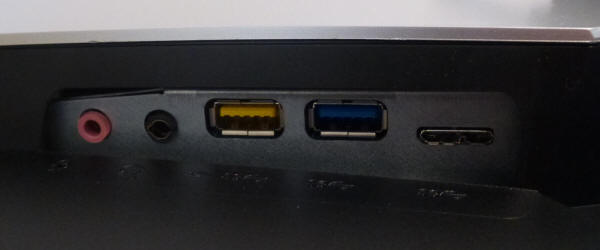
Above: connection options on the back of the screen. Click for larger
versions
The back of the screen features the
connections. In the middle area (top picture) are the DisplayPort, HDMI, mic
and power connections. The provided power brick is pretty big by the way.
Slightly to the side are the mic (another one), headphone and 2x USB 3.0
connections. One of those features charging capability. The port on the far
right of the bottom picture is not in use.

OSD Menu

Above: OSD control joystick on the bottom edge of the screen in the middle. Click for larger
version
The OSD menu is controlled through a single
joystick control located on the bottom edge of the screen in the middle. It also
acts as a pressable power button which can get a bit annoying, as you often end
up pressing it in to select an option from the menu, only to end up turning the
screen off. You need to get the hang of using the joystick to select and
deselect options as it's not that intuitive. Pressing the joystick towards you
brings up a quick access to the volume control, and pressing it left switches
between HDMI and DisplayPort input. Again that can be a little annoying as you
sometimes switch between inputs when you maybe didn't want to. Pressing right
brings up the main OSD menu.
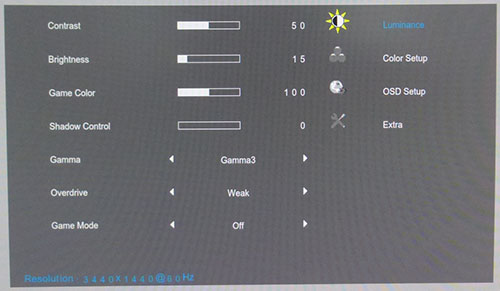
The menu is split in to 4 sections shown down
the right hand side. The first 'luminance' section contains options shown above
including the preset modes, gamma settings, and
overdrive control.
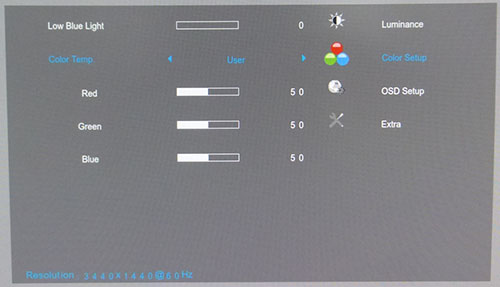
The second 'color setup' menu allows you to
control the colour temp preset modes, including the user mode where you can
adjust the RGB values yourself for
calibration.
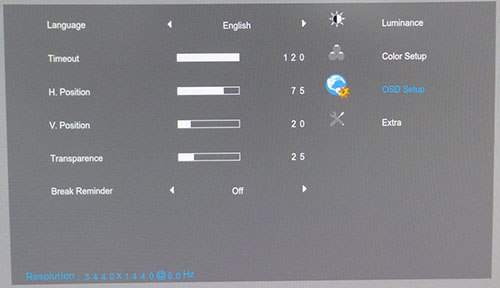
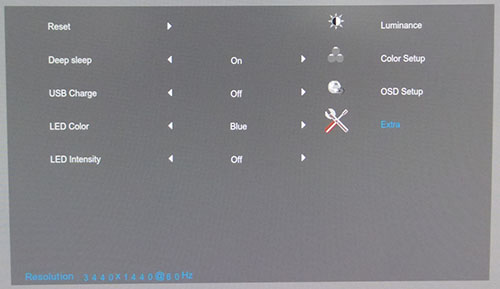
The other two sections are pretty
self-explanatory from the images above. There are the controls for the LED light
system which glows on the bottom edge and back of the screen in here.
Overall there was a reasonable range of
options available and the software was responsive. It wasn't very intuitive,
maybe because pressing the joystick in always switches the screen off, when it
feels like instead that should be what selects a setting for you.

Power Consumption
In terms of power consumption the manufacturer
lists typical 'on' usage of 70W and 0.5W in standby. We carried out our normal tests to
establish its power consumption ourselves.
|
 |
|
State and Brightness
Setting |
Manufacturer Spec (W) |
Measured Power Usage
(W) |
|
Default (90%) |
70.0 |
66.6 |
|
Calibrated (23%) |
- |
36.9 |
|
Maximum Brightness (100%) |
- |
66.6 |
|
Minimum Brightness (0%) |
- |
28.3 |
|
Standby |
0.5 |
0.5 |
|
We tested this ourselves and found that out of the
box the screen used 66.6W at the default 90% brightness setting. Once calibrated the screen reached
36.9W consumption, and in standby it
used only 0.5W. We have plotted these results below compared with other screens
we have tested. The consumption is comparable to the other large ultra-wide
screens we have tested as you might expect, with some of the smaller screens
drawing less power (comparing the calibrated states).


Panel and Backlighting
|
Panel Manufacturer |
AU Optronics |
Colour Palette |
16.7 million |
|
Panel Technology |
AMVA (VA-type) |
Colour Depth |
8-bit |
|
Panel Module |
M350QVR01.0 |
Colour space |
Standard gamut |
|
Backlighting Type |
W-LED |
Colour space coverage (%) |
sRGB, ~72% NTSC |
Panel Part and Colour Depth
The AOC AGON AG352UCG features an
AU Optronics M350QVR01.0 AMVA technology panel which is capable of producing
16.7 million colours. This is achieved through an 8-bit colour depth. The
panel part is confirmed when dismantling the screen as shown below:

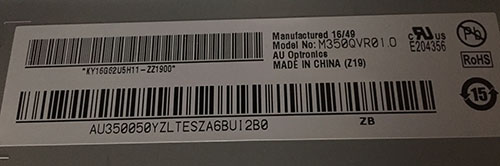
Screen
Coating
The
screen coating is a light anti-glare (AG). Thankfully it
isn't a heavily grainy coating like some old IPS-type panels and is also lighter
than TN Film coatings. It retains its anti-glare properties
to avoid too many unwanted reflections of a full glossy coating, but does not
produce an too grainy or dirty an image that some thicker AG coatings can.
Backlight Type and Colour Gamut
The screen uses a White-LED (W-LED) backlight unit
which is standard in today's market. This helps reduce power consumption
compared with older CCFL backlight units and brings about some environmental
benefits as well. The W-LED unit offers a standard colour gamut which is
approximately equal to the sRGB colour space. Anyone wanting to work with wider colour spaces would need to consider
wide gamut backlight screens or those which feature technologies such as Quantum
Dot for extending the colour space. If you want to read more about colour spaces and gamut
then please have a read of our
detailed article.
Backlight
Dimming and Flicker
We tested the screen to establish the methods used
to control backlight dimming. Our in depth article talks in more details about a
common method used for this which is called
Pulse Width Modulation (PWM). This in itself gives cause for concern to some
users who have experienced eye strain, headaches and other symptoms as a result
of the flickering backlight caused by this technology. We use a photosensor +
oscilloscope system to measure backlight dimming control
with a high level of accuracy and ease. These tests allow us to establish
1) Whether PWM is being used to control the
backlight
2) The frequency and other characteristics at which this operates, if it is used
3) Whether a flicker may be introduced or potentially noticeable at certain
settings
If PWM is used for backlight dimming, the higher
the frequency, the less likely you are to see artefacts and flicker. The duty
cycle (the time for which the backlight is on) is also important and the shorter
the duty cycle, the more potential there is that you may see flicker. The other
factor which can influence flicker is the amplitude of the PWM, measuring the
difference in brightness output between the 'on' and 'off' states. Please
remember that not every user would notice a flicker from a backlight using PWM,
but it is something to be wary of. It is also a hard thing to quantify as it is
very subjective when talking about whether a user may or may not experience the
side effects.
100% 50%
0%

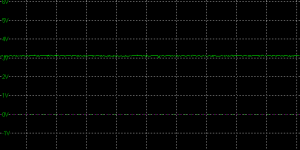
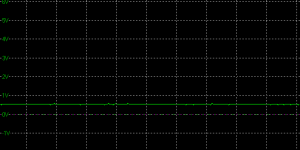
Above scale = 1
horizontal grid = 5ms
At 100% brightness a constant voltage is applied
to the backlight. As you reduce the brightness setting to dim the backlight a
Direct Current (DC) method is used, as opposed to any form of PWM. This applies
to all brightness settings from 100% down to 0%. The screen is flicker free as a
result as advertised, which is great news.
|
Pulse Width
Modulation Used |
No |
|
Cycling
Frequency |
n/a |
|
Possible
Flicker at |
|
|
100% Brightness |
No |
|
50% Brightness |
No |
|
0% Brightness |
No |

Contrast
Stability and Brightness
We wanted to see how much variance there was in
the screens contrast as we adjusted the monitor setting for brightness.
In theory, brightness and contrast are two independent parameters, and good
contrast is a requirement regardless of the brightness adjustment.
Unfortunately, such is not always the case in practice. We recorded the
screens luminance and black depth at various OSD brightness settings, and
calculated the contrast ratio from there. Graphics card settings were left at
default with no ICC profile or calibration active. Tests were made using an
X-rite i1 Display Pro colorimeter. It should be noted that we used the
BasICColor calibration software here to record these, and so luminance at
default settings may vary a little from the LaCie Blue Eye Pro report.
|
OSD
Brightness |
Luminance
(cd/m2) |
Black
Point (cd/m2) |
Contrast
Ratio
( x:1) |
|
100 |
343.31 |
0.17 |
2019 |
|
90 |
319.16 |
0.16 |
1995 |
|
80 |
294.33 |
0.14 |
2102 |
|
70 |
268.10 |
0.13 |
2062 |
|
60 |
239.94 |
0.12 |
2000 |
|
50 |
210.52 |
0.10 |
2105 |
|
40 |
179.30 |
0.09 |
1992 |
|
30 |
145.47 |
0.07 |
2078 |
|
20 |
109.99 |
0.05 |
2200 |
|
10 |
71.85 |
0.04 |
1798 |
|
0 |
31.09 |
<0.02 |
-- |
|
Total Luminance Adjustment Range
(cd/m2) |
312.22 |
Brightness OSD setting controls backlight? |
 |
|
Total Black Point
Adjustment Range (cd/m2) |
>0.15 |
|
Average Static Contrast Ratio |
2035:1 |
PWM Free? |
 |
|
Recommended OSD setting
for 120 cd/m2 |
23 |
The brightness control gave us a very good range of adjustment. At the top end the maximum luminance reached 343
cd/m2
which was a little higher than the specified maximum brightness of 300 cd/m2
from the manufacturer. There was a very good 312 cd/m2 adjustment range
in total, and so at the minimum setting you could reach down to a low luminance
of 31 cd/m2. This should be adequate for those wanting to
work in darkened room conditions with low ambient light. A setting of 23 in the OSD menu should return you a
luminance of around 120 cd/m2 at default settings in this preset mode.
It should be noted that the
brightness regulation is controlled without the need for
Pulse Width Modulation, using a Direct Current (DC) method for all
brightness settings between 100 and 0% and so the screen is flicker free.
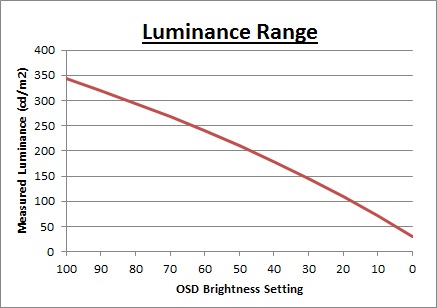
We have plotted the
luminance trend on the graph above. The screen behaves as it should in this
regard, with a reduction in the luminance output of the screen controlled by the
reduction in the OSD brightness setting. This is pretty much a linear relationship as you
can see.
The average contrast ratio of
the screen was excellent thanks to the VA technology panel, measured at 2035:1.
We have not provided our usual contrast stability graph as rounding errors come
in to play too much at such high static contrasts.

Testing
Methodology

An
important thing to consider for most users is how a screen will perform out of
the box and with some basic manual adjustments. Since most users won't have
access to hardware colorimeter tools, it is important to understand how the
screen is going to perform in terms of colour accuracy for the average user.
We restored our graphics card to default settings
and disabled any previously active ICC profiles and gamma corrections. The
screen was tested at default factory settings using our new
X-rite i1
Pro 2 Spectrophotometer combined with
LaCie's Blue Eye Pro software suite. An X-rite i1 Display Pro colorimeter was
also used to verify the black point and contrast ratio since the i1 Pro 2
spectrophotometer is less
reliable at the darker end.
Targets for these tests are as follows:
-
CIE Diagram - validates the colour space
covered by the monitors backlighting in a 2D view, with the black triangle representing the
displays gamut, and other reference colour spaces shown for comparison
-
Gamma - we aim for 2.2 which is the default
for computer monitors
-
Colour temperature / white point - we aim
for 6500k which is the temperature of daylight
-
Luminance - we aim for 120
cd/m2, which is
the recommended luminance for LCD monitors in normal lighting conditions
-
Black depth - we aim
for as low as possible to maximise shadow detail and to offer us the best
contrast ratio
-
Contrast ratio - we aim
for as high as possible. Any dynamic contrast ratio controls are turned off here
if present
-
dE average / maximum -
as low as possible.
If DeltaE >3, the color displayed is significantly different from the
theoretical one, meaning that the difference will be perceptible to the
viewer.
If DeltaE <2, LaCie considers the calibration a success; there remains a
slight difference, but it is barely undetectable.
If DeltaE < 1, the color fidelity is excellent.

Default Performance and
Setup
Default settings of the screen were as follows:
|
Monitor OSD Option |
Default Settings |
|
Game mode |
Off |
|
Brightness |
90 |
|
Contrast |
50 |
|
Gamma |
Gamma1 |
|
Color Temp |
Warm |
|
RGB |
65, 65, 65 (locked) |

AOC AGON AG352UCG - Default Settings



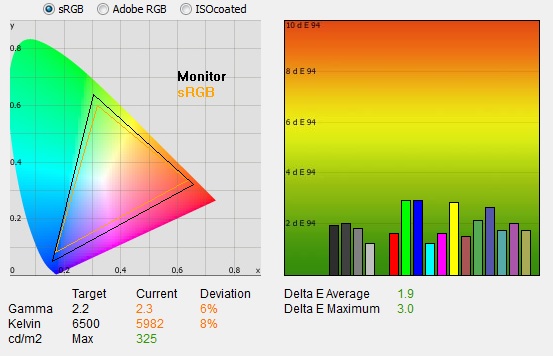
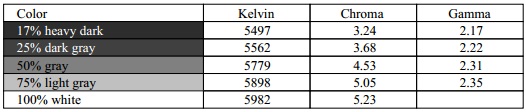
|
|
Default Settings |
|
luminance (cd/m2) |
325 |
|
Black Point (cd/m2) |
0.15 |
|
Contrast Ratio |
2117:1 |
Initially out of the box the screen was set
with a high 90% brightness and so was overly bright and uncomfortable to use, so you will
definitely need to turn that down. You could tell the screen was using a
standard gamut backlight as well with the naked eye, and the colour balance and
temperature felt pretty good, although a little too warm.
We went
ahead and measured the default state with the i1 Pro 2. The
CIE diagram on the left of the image confirms that the monitors colour gamut
(black triangle) is fairly equal to
the sRGB colour space. There is some modest over-coverage in most shades but not by anything
too significant.
Default gamma was recorded at 2.3 average, leaving it with a minor 6% deviance
from the target which was pretty good. We also measured the other gamma modes in
the OSD menu and found that gamma2 returned a slightly better gamma at 2.1
average (4% deviance). Gamma3 was 2.5 average with a 15% deviance. White
point was measured at a slightly warm 5982k, being 8%
out from the 6500k we'd ideally want for desktop use. We
tested the other colour temperature modes with normal = 6905k, cool = 9136k,
sRGB = 6013k and user = 5960k. The warm default mode is probably as good as any,
although some basic OSD adjustments in the user mode can probably correct the
white point quite easily. We will provide some recommended OSD settings in a
moment for you to try.
Luminance was recorded at a very bright 325
cd/m2 which is
too high for prolonged general use. The screen was set at a default 90%
brightness in the OSD menu but that is easy to change of course to reach a more
comfortable setting without impacting any other aspect of the setup. The black
depth was 0.15 cd/m2 at this default
brightness setting, giving us an excellent static contrast ratio of
2117:1 thanks to the VA panel.
Colour accuracy was very good out of the box
with an average dE of 1.9. Testing the screen with colour
gradients showed a few issues. Most shades showed smooth transitions although
there was some moderate banding visible in the darker shades. If you look very
closely, you can see some noise as well which is most noticeable in the very
dark shades. It's not overly obvious and shouldn't represent any real issue in
day to day use, unless you're working with a lot of dark content.

Calibration
We used the
X-rite i1 Pro 2
Spectrophotometer combined with the LaCie Blue Eye Pro software package to
achieve these results and reports. An X-rite i1 Display Pro colorimeter was used
to validate the black depth and contrast ratios due to lower end limitations of
the i1 Pro device.
|
Monitor OSD Option |
Calibrated Settings |
|
Game mode |
Off |
|
Brightness |
23 |
|
Contrast |
50 |
|
Gamma |
Gamma2 |
|
Color Temp |
User |
|
RGB |
62, 63, 68 |

AOC AGON AG352UCG - Calibrated Settings
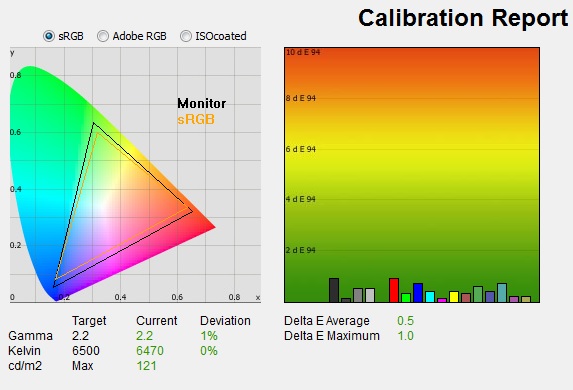
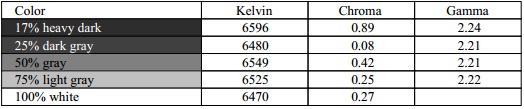
|
|
Calibrated Settings |
|
luminance (cd/m2) |
121 |
|
Black Point (cd/m2) |
0.06 |
|
Contrast Ratio |
1944:1 |
We stuck to the 'user' color temp mode which
offered us access to the RGB controls from within the menu. We adjusted the RGB
channels and brightness setting as shown in the table above. Note that in the
user mode, the RGB channels default from their setting of 65 each in the 'warm'
preset, down to 50 each in this mode. That has the knock on effect of
significantly reducing contrast ratio, down to around 1300:1. As a result, we
started by bumping them back up to 65 each and then carrying out the calibration
process to determine the optimal settings shown. This will help us preserve the
strong ~2000:1 contrast ratio from this panel. All these OSD
changes allowed us to obtain an optimal hardware starting point and setup before software level changes would be
made at the graphics card level. We left the LaCie software to calibrate
to "max" brightness which would just retain the luminance of whatever brightness
we'd set the screen to, and would not in any way try and alter the luminance at
the graphics card level, which can reduce contrast ratio. These adjustments
before profiling the screen would help preserve tonal values and limit
banding issues. After this we let the software carry out the LUT adjustments and create an
ICC profile.
Average gamma was now corrected to 2.2
average with a minor 1% deviance, correcting nearly all of the 6% deviance we'd seen out of the box. The
white point had now been corrected to 6470k, which corrected the 8% deviance
we'd seen out of the box where the screen was a little too warm. Luminance had
been improved thanks to the adjustment to the brightness control and was now
being measured at 121
cd/m2. This
left us a black depth of 0.06 cd/m2 and maintained an excellent static
contrast ratio of
1944:1. The drop compared with the out of the box contrast ratio was due to the
corrections necessary to the gamma curve and white point. Colour accuracy of the resulting
profile was excellent, with dE average of 0.5 and maximum of 1.0. LaCie would
consider colour fidelity to be very good.
Testing the screen with various colour gradients
showed mostly smooth transitions. There was some moderate banding in darker
tones before calibration, and this was accentuated slightly due to the adjustments to the
graphics card LUT from the profiling of the screen.
You can use our settings and
try our calibrated ICC profile if you wish, which are available in
our ICC profile database. Keep in mind that results will vary from one
screen to another and from one computer / graphics card to another.

Calibration Performance Comparisons
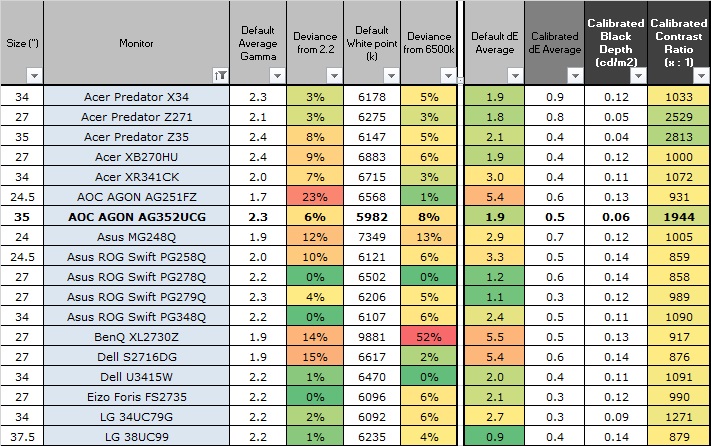
The comparisons made in this section try to give
you a better view of how each screen performs, particularly out of the box which
is what is going to matter to most consumers. When comparing the default factory
settings for each monitor it is important to take into account several
measurement areas - gamma, white point and colour accuracy. There's no point
having a low dE colour accuracy figure if the gamma curve is way off for
instance. A good factory calibration requires all 3 to be well set up. We have
deliberately not included luminance in this comparison since this is normally
far too high by default on every screen. However, that is very easily controlled
through the brightness setting (on most screens) and should not impact the other
areas being measured anyway. It is easy enough to obtain a suitable luminance
for your working conditions and individual preferences, but a reliable factory
setup in gamma, white point and colour accuracy is important and not as easy to
change accurately without a calibration tool.
From these comparisons we can also compare the
calibrated colour accuracy, black depth and contrast ratio. After a calibration
the gamma, white point and luminance should all be at their desired targets.
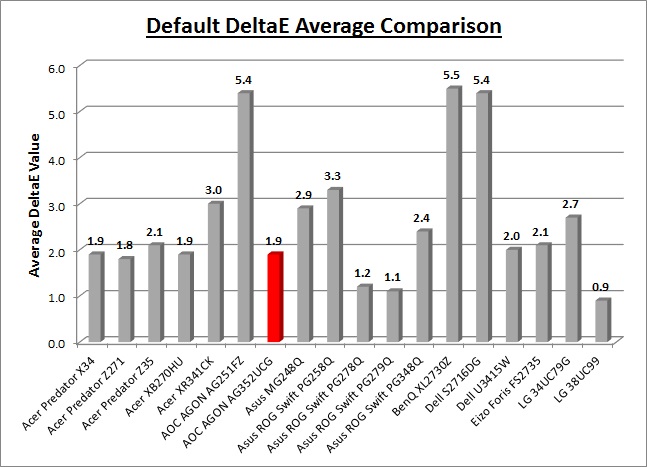
Default setup of the screen out of the box was
reasonably good but not perfect. There was a moderate 6% deviance in gamma (2.3
average) and 8% deviance in white point (5982k - too warm), although colour
accuracy was good with an average dE of 1.9 and strong contrast ratio of
>2000:1. Some of the other ultra-wide
screens we've tested have been fairly similar to be honest. The
Acer Predator X34
and
Asus ROG Swift PG348Q for instance were fairly similar to the AOC overall,
except being IPS-based they had a much lower contrast ratio. The
Acer Predator Z35 is another 35" VA technology screen and was fairly
comparable overall to the AOC.
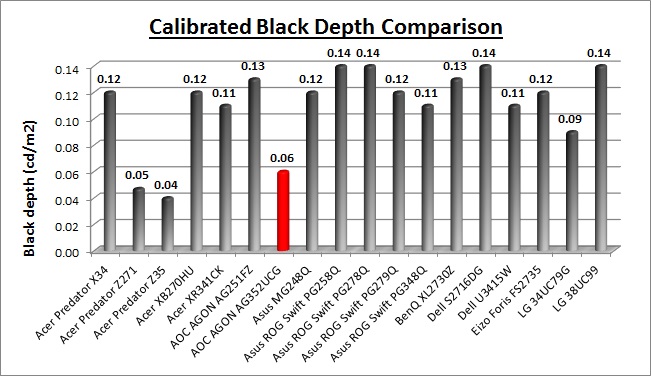
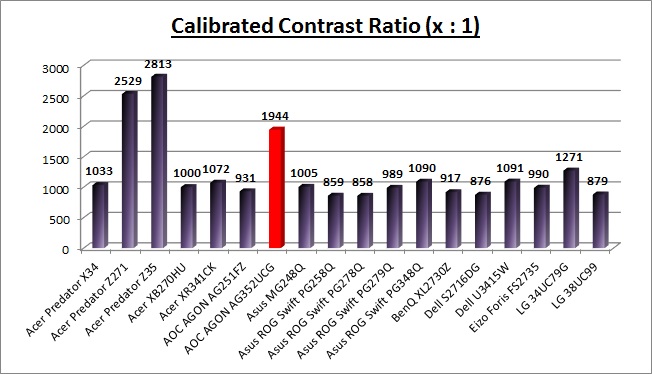
The display was very strong when it came to
calibrated contrast ratio thanks to the use of a VA technology panel. At 1944:1
it was almost twice as high as the wide range of IPS and TN Film gaming panels
listed here, which is not surprising as contrast is one of the key benefits of
VA technology overall. It didn't reach as high as the other modern VA screens
we've tested, like the 27"
Acer Predator Z271 (2529:1) or the competing 35"
Acer Predator Z35
(2813:1), but it was still an excellent static contrast ratio.
|
Check Pricing and Buy - Direct Links
|
|
Amazon
|
|
TFTCentral is a participant
in the Amazon Services LLC Associates Programme, an affiliate
advertising programme designed to provide a means for sites to earn
advertising fees by advertising and linking to Amazon.com, Amazon.co.uk,
Amazon.de, Amazon.ca and other Amazon stores worldwide. We also
participate in a similar scheme for Overclockers.co.uk. |

Viewing Angles

Above: Viewing
angles shown from front and side, and from above and below. Click for
larger image
Viewing angles of the screen were a little
disappointing to be honest. The image behaved more like older generation VA
panels than some of the modern VA screens we've tested. From a side
angle, the image became washed out and pale in appearance as you can see. The
same was visible from above and below with some pink colour introduced. It
reminded us of some older generation VA panels such as that used in the
BenQ GW2750HM for instance although actually it was very like the
Acer Predator Z35 we tested in January 2016. We had hoped for better, as we
had seen improvements in VA viewing angles with some other recent models like
the
BenQ GW2760HS and
BenQ BL3200PT for instance. So here, despite it being a brand new panel from
AU Optronics, it seems viewing angles have taken a bit of a step back. Perhaps
there's been less focus on this area with the push for high refresh rate support
and the new 35" curved format? We felt the same when we tested the Acer Predator
Z35.
The viewing angles were still a bit better
than TN Film matrices, commonly used in gaming displays. There was a less
pronounced contrast shift vertically here. The colour tone and gamma shifts were
more noticeable of course than IPS-type panels, including the 34"
Acer Predator X34 as an example. Users should also be aware that the panel
exhibits the off-centre contrast shift which is inherent to the VA pixel
structure. When viewing a very dark grey font for example on a black background,
the font almost disappears when viewed head on, but gets lighter as you move
slightly to the side. This is an extreme case of course as this is a very dark
grey tone we are testing with. Lighter greys and other colours will appear a
little darker from head on than they will from a side angle, but you may well
find you lose some detail as a result. This can be particularly problematic in
dark images and where grey tone is important. It is this issue that has led to
many graphics professionals and colour enthusiasts choosing IPS panels instead,
and the manufacturers have been quick to incorporate this alternative panel
technology in their screens. We would like to make a point that for many people
this won't be an issue at all, and many may not even notice it. Remember, many
people are perfectly happy with their TN Film panels and other VA based screens.
Just something to be wary of if you are affected by this issue or are doing
colour critical work.

Above: View of an
all black screen from the side. Click for larger version
We captured a photo of an all-black image as
viewed from a side angle as shown above. This can help exhibit any glow you
might see on different panel technologies. Here, on the AG352UCG the actual glow
caused by the VA panel technology was quite low, with some pale areas picked up
in the photo. This side-angle photo actually captures some of the uniformity
issues we measured in the
following
section, and you can clearly see the darker and lighter areas of the screen.
From a head on viewing position this is hard to see, but viewing the screen from
a side angle accentuates it.

Panel Uniformity
We wanted to test
here how uniform the brightness was across the screen, as well as identify any
leakage from the backlight in dark lighting conditions. Measurements of the
luminance were taken at 36 points across the panel on a pure white background.
The measurements for luminance were taken using BasICColor's calibration
software package, combined with an X-rite i1 Display Pro colorimeter with a
central point on the screen calibrated to 120 cd/m2. The below
uniformity diagram shows the difference, as a percentage, between the
measurement recorded at each point on the screen, as compared with the central
reference point.
It is worth
noting that panel uniformity can vary from one screen to another, and can depend
on manufacturing lines, screen transport and other local factors. This is only a
guide of the uniformity of the sample screen we have for review.

Uniformity of Luminance
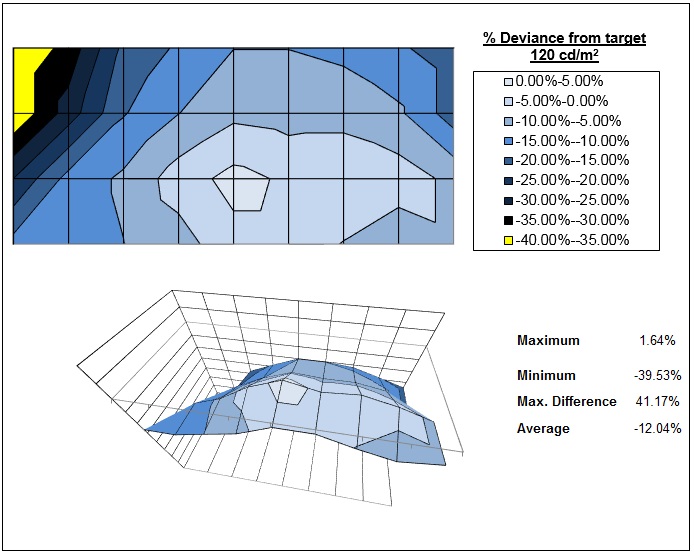
The luminance uniformity of the screen was
not great on this sample. There was a major
drop in luminance towards the upper left hand region of the screen which was
the most problematic. Here, the luminance dropped as low as 86
cd/m2,
compared with the calibrated central point of 120 cd/m2. The
upper corners seem to show the most variation from the central region. Only
53% of the screen was within a 10% deviance of the central point which was
not very good. For gaming and multimedia (which are of course the intended
uses), this shouldn't be too much of an issue. However, you would need to be
wary of the variation if you wanted to do any colour critical work. We'd
seen similarly quite poor uniformity from the 35" AMVA panel in the
Acer Predator Z35 incidentally. Perhaps given the size, curved nature
and panel structure, it is hard to provide reliable uniformity of luminance
on these models.

Backlight Leakage

Above: All black screen in a darkened room. Click for larger version
We also tested the screen with an all black image
and in a darkened room. A camera was used to capture the result. The camera
showed there was a little backlight bleed evident, with the most noticeable
areas being along the top right hand edge, and bottom right hand corner.
Note: if you want to test your own screen for
backlight bleed and uniformity problems at any point you need to ensure you have
suitable testing conditions. Set the monitor to a sensible day to day brightness
level, preferably as close to 120
cd/m2 as you can get it (our tests are
once the screen is calibrated to this luminance). Don't just take a photo at the
default brightness which is almost always far too high and not a realistic usage
condition. You need to take the photo from about 1.5 - 2m back to avoid
capturing viewing angle characteristics, especially on IPS-type panels where
off-angle glow can come in to play easily. Photos should be taken in a darkened
room at a shutter speed which captures what you see reliably and doesn't
over-expose the image. A shutter speed of 1/8 second will probably be suitable
for this.

General and Office Applications
One of the key selling points of ultra-wide
screens like the this is it's high resolution and large screen size. The 3440 x
1440 resolution offers a sharp but comfortable picture. Its pixel area is about
1.8 times larger than an Ultra-Wide Full HD 21:9 monitor (2560 x 1080), and
about 2.4 times larger than a Full HD 16:9 monitor (1920 x 1080). It provides an
efficient environment in using Microsoft Office programs showing 47 columns and
63 rows in excel. Thankfully the high resolution is of a very comfortable size
on the 35" panel, with a 0.2384mm pixel pitch is is comparable to a 27" 2560 x
1440 monitor (0.2331mm). This means you are basically getting a wider desktop to
work with, with a similar font size to a 27" model, and maintaining the same
vertical resolution as well. If you're coming from a lower resolution / larger
pixel pitch you may still find the fonts look quite small to start with, but
like the 27" 1440p models out there you soon get used to it. Side by side
multi-tasking on this screen is excellent and you really do have a nice wide
area to work with. We liked the curved format of the display actually for day to
day office work. It just felt a bit more comfortable than a flat screen on a
model as wide as this, bringing the corners a bit nearer to you. It was very
nice to have this full 3440 x 1440 resolution as opposed to the 2560 x 1080 res
we've seen on some other ultra-wide screens, including the
Acer Predator Z35. On that model, resolution was scarified in favour of a
higher refresh rate (144Hz native, 200Hz overclocked) and due to bandwidth
limitations of the current DisplayPort 1.2 standards. On the AG352UCG here, the
balance has been struck between a higher 3440 x 1440 res, and a native 100Hz refresh
rate.
The light AG coating of the panel is
welcome, and much better than the grainy and 'dirty' appearance of some older IPS
panels or many TN Film panel
coatings. The
viewing angles of the VA panel technology were not great sadly, and a step
back from some other modern VA panels we've tested in fact. You will notice
fairly obvious contrast and colour tone shifts if you move your line of sight
around much of view the screen from an angle. Some contrast shifts may be
evident because of the very wide size of the display, as you glance towards the
edges from a centrally aligned position. That's hard to avoid on such a large
desktop monitor from close up.
The default setup of the screen was reasonably good, and easy to tweak through
the OSD to get an even better performance to correct the white point. We were
pleased with the strong ~2000:1 calibrated contrast ratio as well which is
certainly a strength of the VA panel. It might not be as high as some other VA
panels which reach nearer to 3000:1, but it's still a lot better than any IPS or
TN Film offering.
The brightness
range of the screen was very good, with the ability to offer a luminance between
343 and 31 cd/m2. This should mean the screen is perfectly
useable in a wide variety of ambient light conditions, including darkened rooms. A setting of ~23 in the OSD brightness control should return you a luminance
close to 120 cd/m2 out of the box. On another positive note, the brightness regulation is controlled
without the need for the use of the now infamous
Pulse-Width Modulation (PWM), and so those who suffer from eye fatigue or
headaches associated with flickering backlights need not worry. Several low blue
light settings are available in the OSD menu if you want to use those as well to
reduce potentially harmful blue light output.
There was no audible noise or buzzing from the screen, even when specifically
looking for it using test images with a large amount of text at once. The screen
also remains cool even during prolonged use.
There are a few extras provided here as well
including a 2x port USB 3.0 hub on the back, one with charging support as well . There is an audio output for headphone connection if you want,
along with integrated speakers. There
were no further extras such as ambient light sensors or card readers on this
model which can be useful in office environments.
There was a decent range of ergonomic adjustments available from the stand
allowing you to obtain a comfortable position for a wide variety of angles of
tilt, height and swivel positions possible. The
VESA mounting support may also be useful to some people as well.

Responsiveness and Gaming
|
Quoted G2G Response Time |
4ms G2G |
|
Quoted ISO Response Time |
n/a |
|
Panel Manufacturer and
Technology |
AU Optronics AMVA (VA
type) |
|
Panel Part |
M350QVR01.0 |
|
Overdrive Used |
Yes |
|
Overdrive Control Available to
User |
Overdrive |
|
Overdrive Settings |
Off, Weak, Light, Medium,
Strong |
The AG352UCG is rated by AOC as having a 4ms G2G
response time which indicates the panel uses
overdrive /
response time compensation (RTC) technology to boost pixel transitions
across grey to grey changes. The
part
being used is the
AU Optronics M350QVR01.0 AMVA (VA-type) panel. Have a read about response time in
our
specs section if you need additional information about this measurement.
We will first test the screen using our thorough
response time testing method. This uses an oscilloscope and photosensor to
measure the pixel response times across a series of different transitions, in
the full range from 0 (black) to 255 (white). This will give us a realistic view
of how the monitor performs in real life, as opposed to being reliant only on a
manufacturers spec. We can work out the response times for changing between many
different shades, calculate the maximum, minimum and average grey
to grey (G2G) response times, and provide an evaluation of any overshoot present
on the monitor.
We use an
ETC M526
oscilloscope for these measurements along with a custom photosensor device.
Have a read of
our response time measurement article for a full explanation of the testing methodology and reported
data.

Overdrive Setting
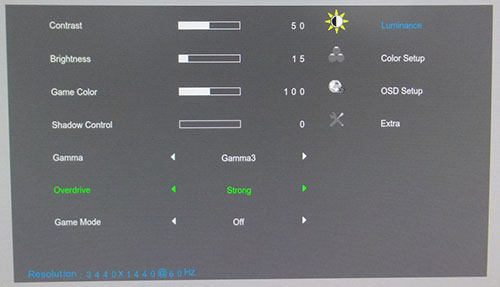
The 'Overdrive' setting is available via the
main 'luminance' section of the OSD menu as shown above. We will test the modes to see which is optimal
first of all. For now we have taken these measurements at the maximum native
100Hz, but we will look at the
implications of the refresh rate in a moment once we've
established the behaviour of the response times under this setting.
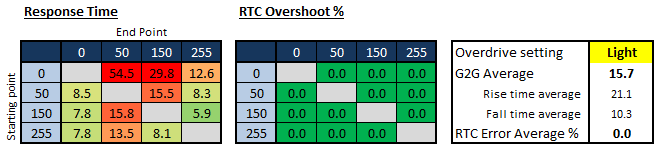
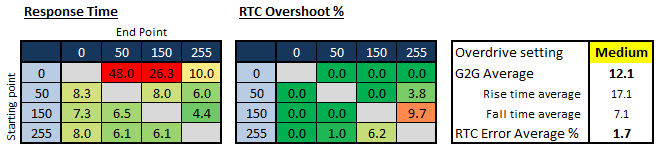
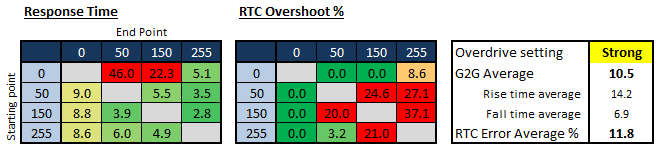
We used some visual tests first of all to
help us determine which the optimal overdrive setting was. You could tell that
there was very little difference between the off, weak and light modes and no
overshoot was evident, so we didn't bother taking detailed response time
measurements in the first two 'off' and 'weak' settings. The 'light' setting
returned an average G2G response time of 15.7ms and showed no overshoot at all.
As is quite common for a VA panel, there are a couple of particularly
troublesome transitions where the shade is changing from black to grey. They
ranged up to 54.5ms in fact (0 > 50) and so skewed the average response time
figure. If we ignore those couple of very slow transitions then the average
would be around 10.4ms in this 'light' mode.
Switching up to the 'medium' mode brought
about some positive changes in motion clarity in practice, and the measured
response time had now dropped to 12.1ms G2G average. Again if we ignore the slow
transitions it would be more like 7.1ms which would be very good. There was some low levels of overshoot
starting to creep in, but nothing really to worry about. This 'medium' mode was
an improvement over off/weak/light.
The 'strong' setting introduced some obvious
and distracting overshoot in practice and the overdrive impulse was just too
aggressive in this mode. Response times had been pushed down a little to 10.5ms
G2G (5.8ms ignoring the couple of very slow transitions), but the overshoot was
at very high levels. Stick with the 'medium' setting for optimal performance.
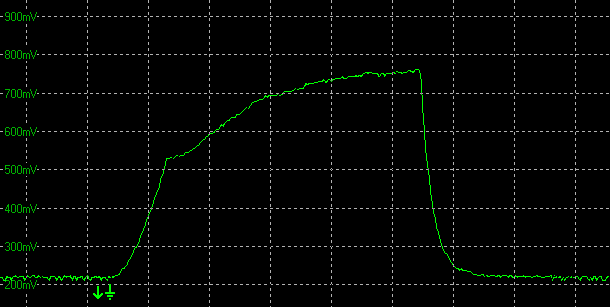
0-50-0 transition, overdrive = medium
scale = 20ms per horizontal grid
Above is the oscilloscope graph for the
problematic 0-50 transition. You can see the extremely slow rise time here, no
matter what the overdrive setting or refresh rate selected. Very slow indeed.
Apart from a few problematic transitions the other response times were mostly
very good, but these inconsistencies did cause some problems in practice.
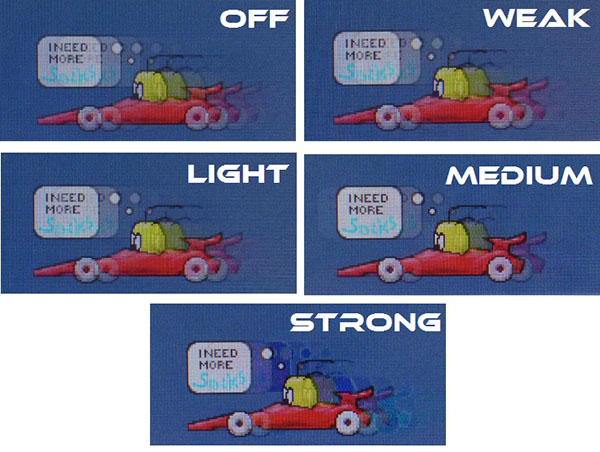
The above images give you an indication of
the blurring levels in each of the overdrive modes, using the PixPerAn test
tool. Responsiveness improves a little as you move from off > weak > light mode.
The image is sharpest and clearest in the 'medium' mode, a little hard to
capture here with these tests. You can see that in the strong mode, high levels
of overshoot appear in the form of dark halos and so should be avoided.

Refresh Rate and G-sync

The AG352UCG supports a refresh rate of up to 100Hz
natively, and this is the first native high refresh rate VA panel we've tested
with this high 3440 x 1440 resolution. When enabled, and from a compatible system,
G-sync is
also available which operates in a range between 30 and 100Hz.
Impact of Refresh Rate
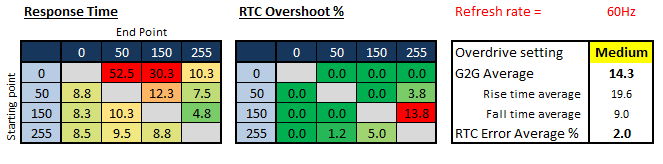
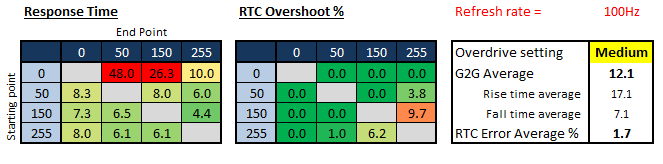
We stuck to the 'medium' overdrive setting
for now which we had identified as optimal in the previous section, and we
wanted to test the response times at a couple of refresh rates to see if that
influences the pixel transitions. It's quite common for the overdrive impulse to
be dynamically controlled across different refresh rate range like this. The
overshoot can also be impacted we have seen in the past.
You can see that there does seem to be some
slight difference in response times when running the screen at 60Hz and at its
maximum 100Hz. At 60Hz, average G2G response times were 14.3ms (8.9ms if you
ignore the very slow problematic transitions). This improved a little to 12.1ms
(7.1ms without slow transitions) as the refresh rate increased. It looks like
the overdrive impulse is being boosted a little as the refresh rate increases,
to help ensure the pixel response times are fast enough to keep up with the
increased frame rate.
To keep up effectively with a 60Hz refresh
rate, response times need to be consistently and reliably under 16.6ms G2G
(1000ms / 60Hz = 16.67ms). To keep up with 100Hz they need to be reliably under
10ms (1000 / 100 = 10). In both cases, there are a few transitions which were
just really slow. This is very common from VA panels and we've seen the same
thing from another AU Optronics VA panel with a native 144Hz refresh rate too.
You can see the same pattern if you look at the review of the
Acer Predator Z35
which is a 35" screen featuring a 2560 x 1080 resolution VA panel from AU
Optronics, with a native 144Hz refresh rate that Acer have also then overclocked
to 200Hz. That was plagued by certain slow transitions when changing from black
to grey, and the same can be seen here from the panel in the AOC AGON AG352UCG.
This is a shame, as if you ignore those few very slow transitions, AU Optronics
have actually done a decent job getting the rest of the response times down,
under the required thresholds for the refresh rate and without introducing any
real overshoot as well (in the medium mode at least).
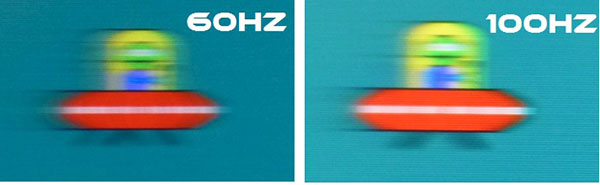
Above:
Pursuit Camera Tests at 60Hz and 100Hz. Overdrive = Medium
Pursuit cameras are used to capture motion
blur as a user might experience it on a display. They are simply cameras which
follow the on-screen motion and are extremely accurate at measuring motion blur,
ghosting and overdrive artefacts of moving images. Since they simulate the eye
tracking motion of moving eyes, they can be useful in giving an idea of how a
moving image appears to the end user. It is the blurring caused by eye
tracking on continuously-displayed refreshes (sample-and-hold) that we are keen
to analyse with this new approach. This is not pixel persistence caused by
response times; but a different cause of display motion blur which cannot be
captured using static camera tests. Low response times do have a positive impact
on motion blur, and higher refresh rates also help reduce blurring to a degree.
It does not matter how low response times are, or how high refresh rates are,
you will still see motion blur from LCD displays under normal operation to some
extent and that is what this section is designed to measure. Further
technologies specifically designed to reduce perceived motion blur are required
to eliminate the blur seen on these type of sample-and-hold displays such as
strobed blur reduction backlights.
We used the
Blurbusters.com Ghosting Motion Test which is designed to be used with
pursuit camera setups. The pursuit camera method is
explained at BlurBusters
as well as
covered in this research paper. We
carried out the tests at various refresh rates, with and without Blur Reduction
enabled. These UFO objects were moving horizontally at 960 pixels per second, at
a frame rate matching refresh rate of the monitor.
These tests capture the kind of blurring you
would see with the naked eye when tracking moving objects across the screen.
There are some
improvements in motion clarity as you increase the refresh rate on this screen,
with the boost of an extra 40Hz. There are some improvements from the pixel
response times as we've tested above, along with improved frame rates and the
way our eyes perceive refresh rate on a sample-and-hold display like this. You
can see that there are some dark trails in places where the slow transitions
from black > grey and causing an issue. The black lines of the red ship should
be changing to the blue background colour as the UFO moves across the screen,
but are problematic transitions and very slow as we measured with our
oscilloscope. So dark trailing in places is an issue on this screen, regardless
of the refresh rate. There is unfortunately no blur reduction backlight on this
screen, as they are typically provided on screens of 120Hz and above. You will
often see NVIDIA's ULMB provided where G-sync is used, but not on this model.
That's a shame, as it might have been useful to help cut down on some of the
remaining motion blur.

Detailed Response Time Measurements
Refresh
Rate = 100Hz, Overdrive = Medium
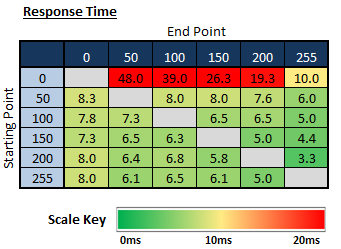
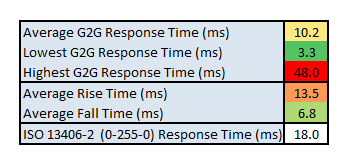
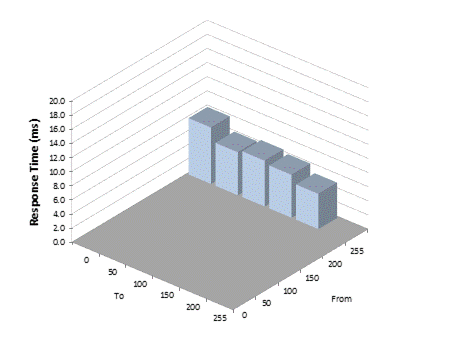
We stuck with what was the optimal 'medium'
response time setting and maximum 100Hz refresh rate. The
average G2G response time was measured at 10.2ms overall, but 6.6ms if you
ignore the hand full of very slow problematic transitions from black to grey. On
the most part then, the transitions were fast enough to keep up with the frame
rate demands, where they need to be consistently under 10ms to support the 100Hz
refresh rate. However, with some being much slower, changes from black to grey
shades are an issue and will introduce blurring and smearing with dark colours. The lowest response time measured was
3.3ms, reaching below the
advertised 4ms G2G figure in fact.
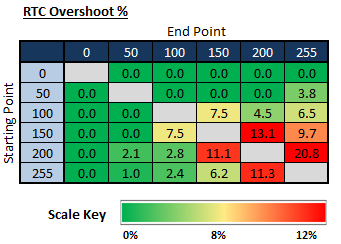
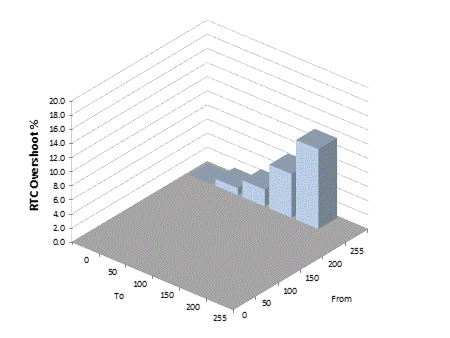
If we evaluate the Response Time Compensation
(RTC) overshoot then the results are pretty good in this mode. There were a few
transitions where changing between two light shades produced some moderate
levels of overshoot, but nothing too severe. Most transitions were free from
overshoot and so you shouldn't see any real problems in practice.

Display Comparisons
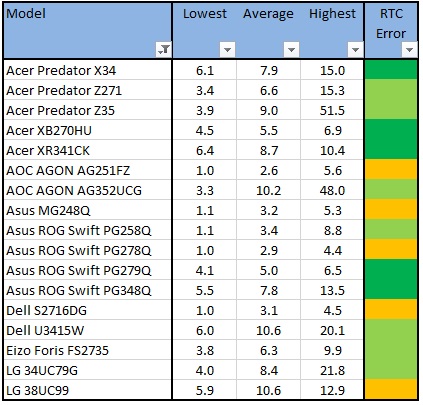
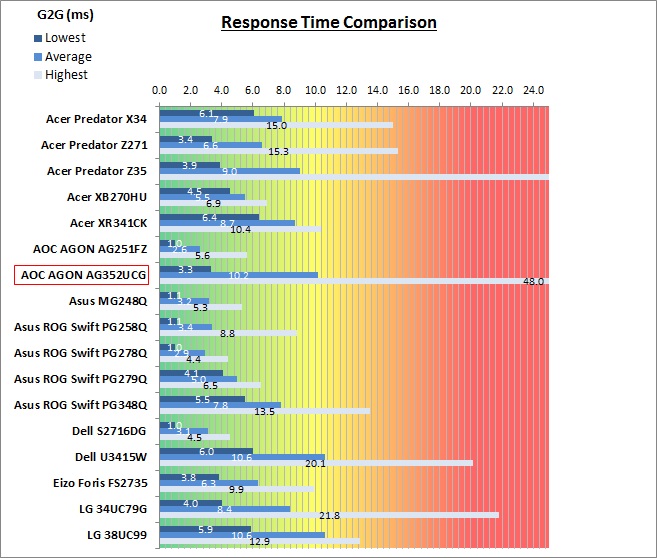
The above comparison table and graph shows you the
lowest, average and highest G2G response time measurement for each screen we
have tested with our oscilloscope system. There is also a colour coded mark next
to each screen in the table to indicate the RTC overshoot error, as the response
time figure alone doesn't tell the whole story.
As a reminder, these measurements were in the
optimal 'medium' overdrive mode, and with maximum 100Hz refresh rate. With an
average G2G figure of 10.2ms measured, it was quite similar to the
Acer Predator
Z35 which is its nearest competitor (from the models we've tested). That too is
a 35" VA panel with high refresh rate, albeit supporting up to 200Hz maximum but
at a lower resolution than the AOC. As we've said earlier, it's the few problem
transitions changing from black to grey that are the problem, and dragging the
overall average down a lot. If we ignored those problem transitions, the average
for the AOC would be 6.6ms G2G. That's the average we saw from the
Acer Predator
Z271 in fact, which is a 27" VA screen. That is using a modern Samsung VA panel
though, as opposed to an AU Optronics VA panel like the Z35 model, and like this
AOC screen. It seems Samsung have done a better job of tidying up those slow
black transitions on their VA technology, and that they are still an issue from AUO's offerings.
Some of the IPS ultra-wide screens can offer
a better performance from the response times as well. Models like the
Acer
Predator X34 (7.9ms G2G at 100Hz) and
Asus ROG Swift PG348Q (7.8ms at 100Hz) for
instance are good examples of alternative screens. Those both feature a 3440 x
1440 resolution and a 100Hz refresh rate, but offer faster overall pixel
response times and a slightly better motion clarity as a result. Certainly the
black transitions are not an issue like they are on the AOC or the Acer Predator
Z35 VA screen. TN Film gaming screens can reach even faster of course, down to 2
- 3ms G2G with low to moderate overshoot.

Additional Gaming Features

Aspect Ratio Control -
the screen does not offer any
aspect ratio control options through the OSD menu at all. This is due to a
limitation of using NVIDIA's G-sync technology. As we understand it, it is
locked to only one defined resolution, in this case 3440 x 1440 so it is not
possible (or easy) to provide G-sync support with a scaler. This isn't really a
problem for PC use since you can just control the aspect ratio through your
graphics card settings. Since a lot of content is in a 16:9 aspect ratio though
it might prove a little problematic if you can't control the aspect ratio from
your input device. From a games console for instance, it might be a problem
since the screen is a native 21:9 aspect ratio.
Preset Modes -
There are several specific game preset modes
available from the 'luminance' menu in the OSD. There are Gamer, FPS, RTC and
Racing modes to choose from. All have differing preset values for things like
gamma, overdrive, shadow control. May be useful for different gaming situations.
Shadow Control - You can adjust this
slider to change the black saturation levels in dark images, to help bring out
detail in darker scenes. Might be useful if you play a lot of darker games.

Lag
We have written an in depth article about
input lag and the various measurement techniques which are used to evaluate
this aspect of a display. It's important to first of all understand the
different methods available and also what this lag means to you as an end-user.
Input Lag vs. Display Lag vs. Signal
Processing
To avoid confusion with different terminology we
will refer to this section of our reviews as just "lag" from now on, as there
are a few different aspects to consider, and different interpretations of the
term "input lag". We will consider the following points here as much as
possible. The overall "display lag" is the first, that being the delay between
the image being shown on the TFT display and that being shown on a CRT. This is
what many people will know as input lag and originally was the measure made to
explain why the image is a little behind when using a CRT. The older stopwatch
based methods were the common way to measure this in the past, but through
advanced studies have been shown to be quite inaccurate. As a result, more
advanced tools like SMTT provide a method to measure that delay between a TFT
and CRT while removing the inaccuracies of older stopwatch methods.
In reality that lag / delay is caused by a
combination of two things - the signal processing delay caused by the TFT
electronics / scaler, and the response time of the pixels themselves. Most
"input lag" measurements over the years have always been based on the overall
display lag (signal processing + response time) and indeed the SMTT tool is
based on this visual difference between a CRT and TFT and so measures the
overall display lag. In practice the signal processing is the element which
gives the feel of lag to the user, and the response time of course can
impact blurring, and overall image quality in moving scenes. As people become
more aware of lag as a possible issue, we are of course keen to try and
understand the split between the two as much as possible to give a complete
picture.
The signal processing element within that is quite
hard to identify without extremely high end equipment and very complicated
methods. In fact the studies by Thomas Thiemann which really kicked this whole
thing off were based on equipment worth >100,1000 Euro, requiring extremely high
bandwidths and very complicated methods to trigger the correct behaviour and
accurately measure the signal processing on its own. Other techniques which are
being used since are not conducted by Thomas (he is a freelance writer) or based
on this equipment or technique, and may also be subject to other errors or
inaccuracies based on our conversations with him since. It's very hard as a
result to produce a technique which will measure just the signal processing on
its own unfortunately. Many measurement techniques are also not explained and so
it is important to try and get a picture from various sources if possible to
make an informed judgement about a display overall.
For our tests we will continue to use the SMTT
tool to measure the overall "display lag". From there we can use our
oscilloscope system to measure the response time across a wide range of grey to
grey (G2G) transitions as recorded in our
response time
tests. Since SMTT will not include the full response time within its
measurements, after speaking with Thomas further about the situation we will
subtract half of the average G2G response time from the total display lag. This should allow us to give a good estimation of
how much of the overall lag is attributable to the signal processing element on
its own.
Lag Classification
To help in this section we will also introduce a broader classification system
for these results to help categorise each screen as one of the following levels:
-
Class 1)
Less than 10ms / 1 frame lag at 100Hz - should be fine for gamers, even at high levels
-
Class
2)
A lag of 10 -
20ms / One to two frames at 100Hz - moderate lag but should be fine for many gamers.
Caution advised for serious gaming
-
Class
3)
A lag of more
than 20ms / more than 2 frames at 100Hz - Some noticeable lag in daily usage, not
suitable for high end gaming
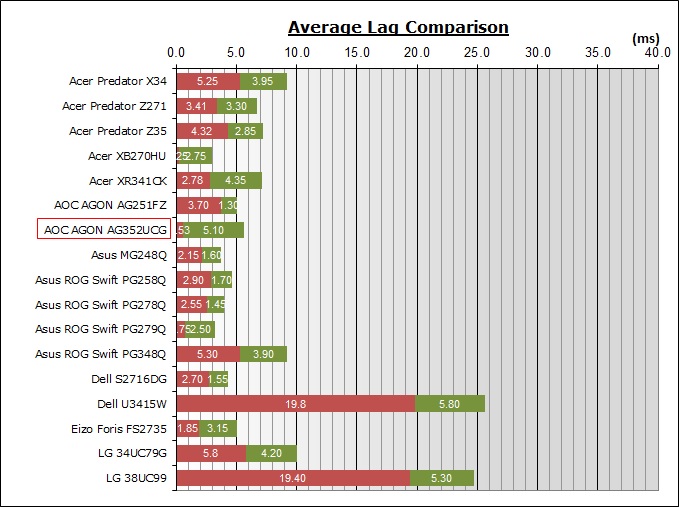
For the full reviews of the models compared here and the dates they were written
(and when screens were approximately released to the market), please see our
full
reviews index.
|
(Measurements in ms) |
|
|
Total Display Lag (SMTT
2) |
5.63 |
|
Pixel Response Time
Element |
5.1 |
|
Estimated Signal
Processing Lag |
0.53 |
|
Lag Classification |
1 |
|

Class
1 |
We have provided a comparison above against other
models we have tested to give an indication between screens. The screens
tested are split into two measurements which are
based on our overall display lag tests (using SMTT) and half the average G2G
response time, as measured by the oscilloscope. The response time is split from
the overall display lag and shown on the graph as the green bar. From there, the
signal processing (red bar) can be provided as a good estimation.
The screen showed a total average display lag
of 5.63 ms as measured with SMTT 2. Taking into account half the average G2G
response time at 5.1ms, we can estimate that there is ~0.53ms of signal
processing lag on this screen which is basically non-existent and shouldn't represent any
problems in gaming. This is typical for a G-sync screen where the absence of a
scaler (and the presence of the G-sync module) help eliminate lag almost
entirely.

Movies and Video

The following summarises the screens performance
in video applications:
-
35"
screen size makes it a good option for an all-in-one multimedia screen, but
being quite a bit smaller than most modern LCD TV's of course even at this
massive size.
-
21:9 aspect ratio is more well suited to videos, more so than the wide range of
16:9 format screens around, leaving smaller borders on DVD's and wide screen
content at the top and bottom.
-
3440 x 1440 resolution can support full 1080 HD resolution content
-
Digital interfaces support HDCP for any encrypted and protected content
-
Limited range of connectivity options provided
with 1x DisplayPort and 1x HDMI offered
-
Cables provided in the box
for DisplayPort and HDMI
-
Light
AG coating providing clean and clear images, without the
unwanted reflections of a glossy solution.
-
Wide brightness range adjustment possible from the display, including a
maximum luminance of ~343
cd/m2 and a fairly decent
minimum luminance of 41 cd/m2. This should afford you good control
for different lighting conditions. Brightness regulation is
controlled without the need for PWM and so is flicker free for all brightness
settings.
-
Black
depth and contrast ratio are excellent thanks to the VA panel at 1944:1 after
calibration. Detail in darker scenes should not be lost as a result and blacks
look deep.
-
There
are no specific preset modes for movies or cinema on this model
-
Decent
enough pixel responsiveness which should be able to handle fast moving
scenes in movies without issue. Low overshoot issues which is pleasing in the
medium overdrive mode, which you may want to stick to for movies. You may
experience some dark trails in places due to the slow transitions from black
to grey.
-
Viewing angles are a little behind what we
were hoping for and there is noticeable gamma and colour tone shift as you
change your viewing position. The image becomes quickly washed out so we
wouldn't advise using this screen for viewing from anything other than head on
really. There is at least no pale IPS-glow on dark content like you see from
the majority of IPS-type panels.
-
Some slight areas of backlight leakage but
nothing too major on our sample which is good. Some uniformity variations may
be visible on darker movie scenes in darkened room conditions.
-
Good and easy to use tilt, height and
swivel ergonomic adjustments available from the stand making it pretty easy to
re-position the screen for movie viewing
from a distance, or with other people.
-
2x 2W integrated stereo speakers on this model but probably not suitable for
much more than the odd YouTube clip. There is a headphone output
connection if needed.
-
No hardware aspect ratio options at all so connection of external devices may
be tricky since many will operate at a 16:9 aspect ratio instead of the
screens 21:9. Not an issue when watching movies from a PC where the graphics
card can handle the scaling, but from an external device it might be an issue.
-
Picture in picture (PiP) and Picture By Picture (PbP) are not available.

Conclusion
The AOC AGON AG352UCG was the first 3440 x
1440 VA panel we've tested with a native high refresh rate and overall from a
gaming point of view it performed well. The high refresh rate gives you a nice
boost from a normal 60Hz panel, bringing about improved frame rate support and
some benefits in perceived motion clarity. The availability of NVIDIA G-sync is
very welcome, as the resolution of this screen is high and you may not always be
able to power it at 100Hz. Talking about the resolution, it was definitely nice
to have this higher res as we feel that 2560 x 1080 is too low, especially on a
screen as large as this. So we preferred the "lower" refresh rate and higher
resolution balance here. we know actually that these VA panels can't really keep
up with 144Hz and above anyway, so it is a shame to sacrifice resolution for
higher refresh rate which you can't really use. Input lag was also non-existent
basically, thanks to the G-sync module. There was also a decent range of extra
gaming features offered which is becoming standard for AOC's AGON gaming
line-up. The high contrast ratio of the VA technology provides deep blacks and a
lot of detail in darker content which is really a benefit of this technology
when compared to the wide range of IPS and TN Film gaming screens on the market.
The only slight concern for gaming on this model, and indeed many other VA
screens, is that the response times are a little slow in places which can cause
some problems with smearing of dark colours. If AUO can eliminate that in future
panels, you could have a very responsive technology which would be more suited
to supporting even higher refresh rates. As we move towards video connections
beyond DisplayPort 1.2 where higher refresh rates will be possible, this will be
important to get right for the VA panel manufacturers.
In other areas the AG352UCG provided a nice
large screen size and resolution for day to day work. You have the benefits of
VA technology with black depth and contrast, making it a good option for movies
as well. You will need to be a bit careful with any colour work, as the
uniformity is not very good and the viewing angles are somewhat limited still.
We would like to see improvements there from future panels. There is a decent
enough default setup and the flicker free backlight and added low blue light
modes are welcome for office work. Overall it's a decent option in the
ultra-wide market and worth a look.
If you appreciate this review and enjoy reading and like our work, we would welcome a
donation
to the site to help us continue to make quality and detailed reviews for you.
|
Pros |
Cons |
|
High native refresh rate
without sacrifices to resolution |
Some slow pixel
transitions which can cause some problems |
|
Low input lag, decent
enough response times, G-sync and some additional gaming features |
Lack of ULMB for blur
reduction |
|
Decent enough default
setup and high static contrast ratio |
Poor uniformity and
viewing angles a little disappointing |
|
Check Pricing and Buy - Direct Links
|
|
Amazon
|
|
TFTCentral is a participant
in the Amazon Services LLC Associates Programme, an affiliate
advertising programme designed to provide a means for sites to earn
advertising fees by advertising and linking to Amazon.com, Amazon.co.uk,
Amazon.de, Amazon.ca and other Amazon stores worldwide. We also
participate in a similar scheme for Overclockers.co.uk. |
|

|
TFT Central Awards Explained
We have two award
classifications as part of our reviews. There's the top 'Recommended'
award, where a monitor is excellent and highly recommended by us. There is
also an 'Approved' award for a very good screen which may not be perfect,
but is still a very good display. These awards won't be given out every
time, but look out for the logo at the bottom of the conclusion. A list of
monitors which have won our awards is available
here. |