The launch of a new screen from Dell is always
surrounded by a lot of interest from potential buyers. Dell have always had a
hang of releasing very impressive and well priced screens in all sizes, offering
a great modern spec, a mass of interface options and a good range of other
features and ergonomic adjustments. The Dell 2405FPW was one of the first main
stream 24" models to be available in the market many years ago, finally giving
users a relatively affordable option in the 24" sector. We have always tried to
stay on top of the latest 24" releases from Dell, going back a couple of years
when they released the 2407WFP and then soon after, the slightly updated
2407WFP-HC (HighColor) edition. This was followed then in 2008 by the
2408WFP, and now in 2009 Dell have brought us the U2410 (ready for 2010 I
guess by the model number).
Dell have always managed to stay up to date with
the latest specs on their new models. The 2405FPW was one of the earliest PVA
based models to start using response time compensation in this screen size,
albeit not that well initially. The 2407WFP followed a couple of years later and
boasted a greatly improved response time of 6ms G2G, not only improving things
on paper, but in practice as well. The 2407WFP-HC was one of the earliest models
to feature an extended colour gamut, something which is common place in the
market nowadays. The 2408WFP didn't change much, but they did fix a
few issues they had found with the 2407WFP-HC before it.
All this time, Dell had stuck with PVA panel
technology from Samsung, using newer generations of S-PVA panels as the models
changed and evolved. This year to the excitement of many users, Dell then did
something they hadn't done before. They moved away from the TN Film and PVA
panels they had always traditionally used, and introduced an IPS based screen in
the 22" sector. Their 2209WA screen attracted a lot of attention and users cried
out for something similar in the 24" range. Dell have granted that wish now, and
the latest changes they have made with the U2410 model includes the use of an
H-IPS panel from LG.Display. We'll discuss this and the other changes later on,
but for now, let's take a quick look at the screen specs:
|
Size |
24"WS |
Colour Depth |
16.7M panel (8-bit) from palette of 1.07
billion. 102% colour gamut and 10-bit internal colour processing |
|
Resolution |
1920 x 1200 |
Viewing Angles |
178/178 |
|
Response Time |
6ms G2G |
Panel Technology |
H-IPS |
|
Contrast Ratio |
1000:1 static / 80,000:1 dynamic |
Interfaces |
DVI x2 (with HDCP), D-sub, HDMI, DisplayPort, component,
composite |
|
Brightness |
400 cd/m2 |
Colour |
Black bezel and base, silver stand |
|
Special Features |
Tilt, rotate, pivot and height adjustment. USB
2.0 ports x4, 9-in-1 card reader, PiP, 10-bit internal colour processing and
palette of 1.07 billion colours |


Above:
Front and rear views of the screen. Click for larger versions
The screen has a fairly subtle but professional
look, with a thin black bezel around the panel on all sides, a silver Dell logo
in the middle at the bottom and a silver coloured stand and black base. In the
bottom right hand corner of the screen is the power button which glows a nice
blue colour during operation. When the screen goes in to standby, the button
glows and pulses in an orange colour. Above that are some 'invisible' touch
sensitive OSD menu buttons. These do not glow during normal use, but as you move
your finger close to the power button, the lower of the five lights up prompting
access to the menu. Once you are within the menu, the others light up
accordingly.
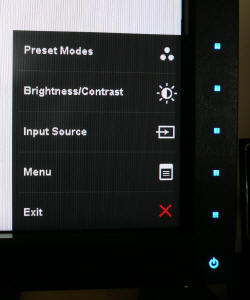
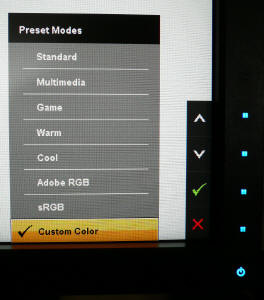
Above: OSD
menu. Click for larger versions
The OSD menu buttons are not labelled in any way.
Instead, when the menu pops up, there are indicators on the screen itself
telling you what each button does. I actually really liked this style of menu
and it was easy to use and navigate, and very intuitive. There was quick access
(once you've pressed the main menu button) to the preset modes, brightness and
contrast controls and input selection. The preset modes gave you access to
several options as shown above. It was pleasing to see an sRGB simulation mode
and I was interested to see how this performed in our tests later on.

Above: OSD
menu. Click for larger versions
The menu also offered options for various colour
modes and other features such as dynamic contrast control and Picture In Picture
(PiP). A nice change in this new model, and the operational buttons and menu
itself were both very slick and modern.
Now is perhaps a good point to mention an issue
which I experienced with the power button. On the unit I tested, it was
incredibly fussy and didn't always turn on when you pressed it. After a little
while of the screen being in standby, it seems to switch itself off altogether
meaning when you next want to use it, you need to press the power button to
bring it back to life. This was a little temperamental though, and didn't always
respond as it should. I had a bit of a read around, and it seems there are some
occasional reports of this as a problem, but it only affects a hand full of
units. If you do experience this problem, Dell should obviously have no problems
exchanging your unit for you.


Above and
below: side views of the screen
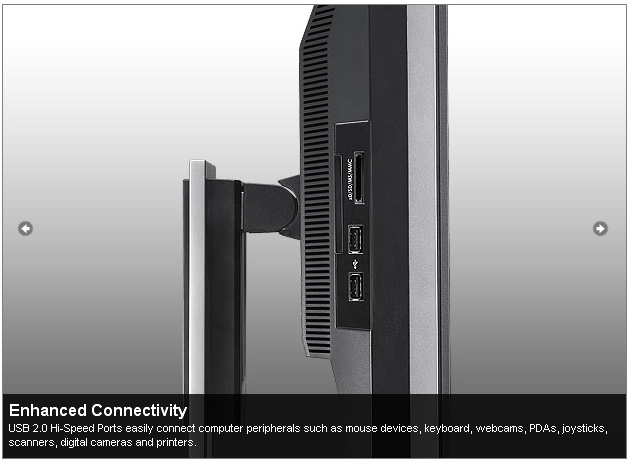
The stand offers a decent array of ergonomic
adjustments, with a height, tilt, pivot and rotate function available. Dell have
always done a good job in their top end monitor range of including all these
adjustments, and it was pleasing to see them all available here. The adjustments
felt smooth and sturdy, and the build quality of the screen was good. On the
left hand edge of the screen there was also an integrated 2-port USB hub and a
card reader. There was no sound emitted from the screen during operation which
is good, as sometimes you can hear a faint buzz from some models. I tested the
screen at various brightness settings and there was no issue here. The screen
uses 75W power during normal operation according to the Dell spec.
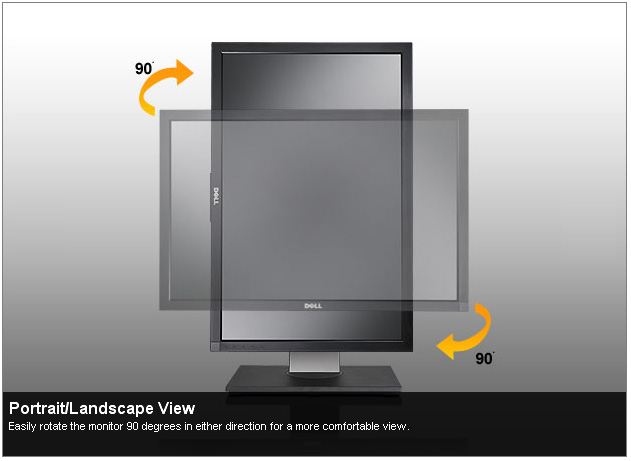
Overall I quite liked the design of the new U2410.
It has changed somewhat since the days of the 2405FPW (curved stand) and the
2407WFP / 2408WFP (pointed stand). It's really the stand and the panel inside
which have changed over the years but it's good to see the retention of the
adjustment range, card reader and USB hub.

On the underneath of the screen there is an
extensive range of connectivity options. These are listed above, but it's good
to see dual DVI, VGA, HDMI and DisplayPort all present here. Would have perhaps
been nice to see dual HDMI though?


Colour
Accuracy, Black Depth and Contrast
The Dell U2410 utilises an 8-bit H-IPS panel,
capable of producing 16.7 million colours. The screen also features 10-bit
internal colour processing, and has a palette of 1.07 billion colours available.
Like many
modern displays, the screen uses enhanced CCFL backlighting and can offer a
colour gamut covering 102% of the NTSC colour space.
An
important thing to consider for most users is how a screen will perform out of
the box and with some basic manual adjustments. Since most users won't have
access to hardware colorimeter tools, it is important to understand how the
screen is going to perform in terms of colour accuracy for the average user. I
restored my graphics card to default settings and set it to its standard
profile. The U2410 was tested at default factory settings using the DVI interface, and analysed using
LaCie's Blue Eye Pro colorimeter and their accompanying software suite.
Default settings of the screen were as follows:
|
Monitor OSD Option |
Default Settings |
|
Brightness |
50 |
|
Contrast |
50 |
|
Preset mode |
Standard |
|
Gamma |
PC |

Dell U2410 - Default Factory Settings

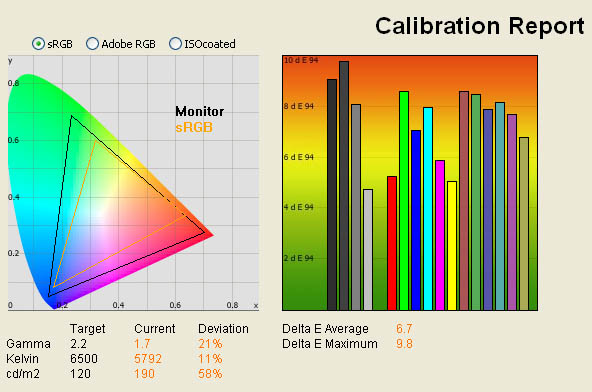
|
|
Default Settings |
|
luminance (cd/m2) |
190 |
|
Black Point (cd/m2) |
0.26 |
|
Contrast Ratio |
633:1 |
If you're familiar with these results, you will
notice that the default factory performance wasn't very good here! First of all,
the CIE diagram on the left demonstrates the colour space which is produced by
the screen, as compared with the reference sRGB triangle. sRGB covers
approximately 72% of the NTSC reference colour space, whereas the Dell U2410
covers 102%. As you can see, the colour gamut stretches beyond the sRGB space in
red and green shades quite considerably. This can sometimes lead to over
saturation of colours and neon looking red and green. You need to be aware of
the extended gamut of modern displays, as it's not always appropriate to
people's uses. There are a mixture of opinions on the wide gamut debate, but all
you need to know about with this display is that it does have a wide gamut and
you need to determine if that is going to be suitable for your uses. I would
thoroughly recommend a read of
this article over at X-bit Labs, which covers the pros and cons well. In
terms of the performance of this screen, this result is what we were expecting
given the monitor is specified with a 102% gamut. No issues here, just
confirmation of the extended colour space.
Default gamma was recorded at 1.7, being 21% out
from our target of 2.2 which is the default for computer monitors. Colour
temperature was 11% out at 5792, relatively close to the target which is 6500k,
the temperature of daylight. Luminance of the screen was quite a long way out at
190
cd/m2, too
bright considering we are aiming for the recommended 120 cd/m2 of
screens used in normal lighting conditions. You could tell this by using the
screen and before any testing, as it felt a little over bright and a bit
uncomfortable after some time. This wasn't as bad as some other screens out of
the box, but you'll still probably want to reduce the brightness control at
least. Black depth was recorded at 0.26 cd/m2, giving a fairly
decent contrast ratio of 731:1. This didn't live up to the 1000:1 quoted by the
manufacturer.
To the naked eye, at default settings the screen
was a little too bright but not severe. Colours actually felt nice, no obvious
tendency towards one shade and you could tell the screen had an extended gamut.
For my uses, I have no issue really using an extended gamut screen for every day
browsing and writing, but if you are doing anything colour critical, you need to
read more about gamuts as I've mentioned above.
Testing with
the colorimeter revealed the graph on the right hand side above, showing DeltaE
(dE 94) values across 16 shades. As a reminder, the lower these bars down the
Y-axis, the better, in terms of colour accuracy. For reference, LaCie describe
the DeltaE readings as:
-
If DeltaE >3, the color displayed is significantly different from the
theoretical one, meaning that the difference will be perceptible to the
viewer.
-
If DeltaE <2, LaCie considers the calibration a success; there remains a
slight difference, but it is barely undetectable.
-
If DeltaE < 1, the color fidelity is excellent.
As you can see, colour accuracy was not very good
at default settings. The colours were even, but evenly pretty bad. DeltaE
average was 6.7, so LaCie would consider a significant difference between the
colour requested and the colour displayed. Max dE ranged up to 9.8. You're going to need a lot more if you want the
best from this screen. Given that it's a screen boasting about its colour
capabilities, you would hope it could offer more with some calibration. If you're going to buy a screen like this for colour
critical applications, hopefully you will also invest in a decent colorimeter as
well.

Factory Calibration
The Dell U2410 comes factory calibrated to some
extent, and the box even includes a calibration report from Dell specific to the
unit you have. It states that every unit is shipped incorporating pre-tuned sRGB
and AdobeRGB settings and with an average DeltaE of <5. In LaCie's
classification, this is still not great, but the thought is at least there and
some attempt has been made to factory calibrate the screen. In addition to this,
they have tweaked gamma and other settings to provide tighter grey scale
tracking which helps to ensure smooth gradients. I've included a copy of the
calibration report from the Dell factory below for you to review. Note that this
report is only relevant to my specific test unit and they do state that results
may vary with each setup and different test equipment.
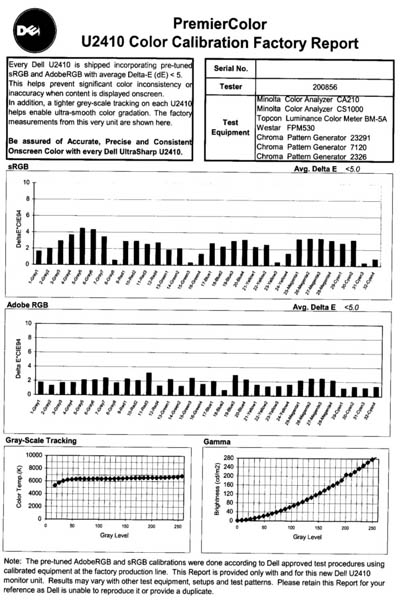
I was interested to see if this factory
calibration helped at all with default settings. Note that this is only relevant
for the sRGB and AdobeRGB (aRGB) preset modes.

Dell U2410 - Factory Settings, Adobe RGB Mode
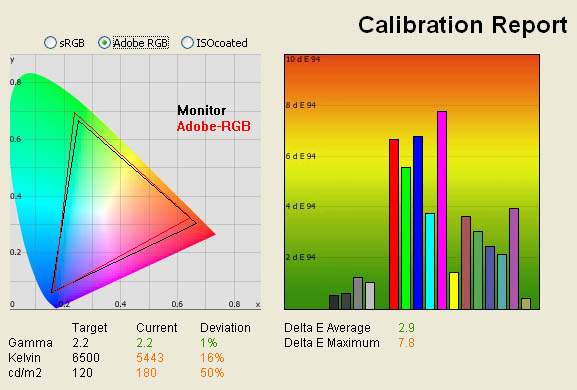
|
|
Default Settings |
|
luminance (cd/m2) |
180 |
|
Black Point (cd/m2) |
0.24 |
|
Contrast Ratio |
750:1 |
The AdobeRGB gamut triangle is shown on the let as
a reference, with the monitors colour space fitting this pretty closely. Gamma
was pretty much spot on using this factory calibrated profile, but colour
temperature and luminance were a fair way out from the targets. Colour accuracy
was improved compared with the default 'standard' preset, with dE average being
only 2.9 now. The factory calibration said dE would be less than 5 on average,
and it was. Not perfect results, but an improvement compared with the 'standard'
mode. Nice to see that the screen can at least emulate the colour space well.

Dell U2410 - Factory Settings, sRGB Mode
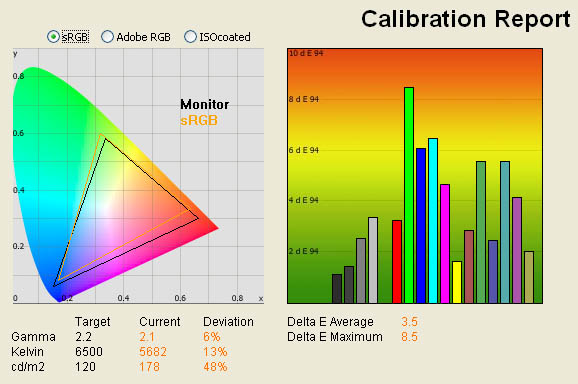
|
|
Default Settings |
|
luminance (cd/m2) |
178 |
|
Black Point (cd/m2) |
0.24 |
|
Contrast Ratio |
742:1 |
Again, the colour space fits pretty closely with
the sRGB reference, only being a little way out in red shades, and the gamut of
the monitor stretches a little too far in these colours. Gamma was again good,
but you would still need to calibrate to reach the desired colour temperature
and luminance. Again, dE average was improved nicely compared with the
'standard' mode and came in at a value of 3.5.

Calibration Results

Dell U2410 - Calibrated Settings Custom Color Mode
|
Monitor OSD Option |
Adjusted Setting |
|
Brightness |
30 |
|
Contrast |
50 |
|
RGB |
82, 86, 83 |
|
Preset Mode |
Custom Color |
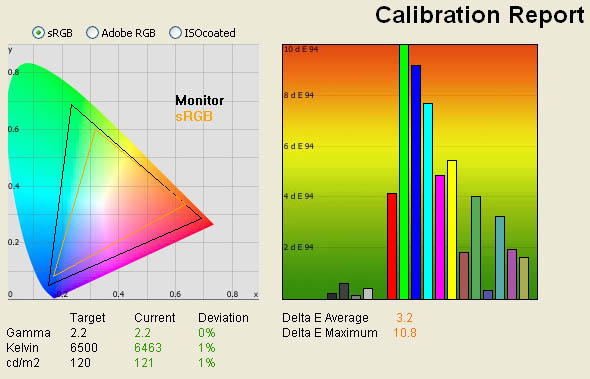
|
|
Calibrated
Settings |
|
luminance (cd/m2) |
121 |
|
Black Point (cd/m2) |
0.27 |
|
Contrast Ratio |
448 |
There's a fair amount I want to talk about here
with calibration, so stick with me! To carry out this initial calibration I
switched to the custom color preset mode which affords me access to the full
range of RGB controls in the OSD. I followed LaCie's calibration process
through, adjusting the OSD settings in line with the recommendations made in the
process, and then letting the software carry out the LUT adjustments and create
an
ICC profile for me.
A small point, but it was actually a little
difficult to get the brightness setting at a decent level, and it took a couple
of attempts. The software suggested a setting of about 15% would be good
initially, but the calibration resulted in a lower luminance than desired. I
carried out the process again, and settled on 30% brightness setting in the end,
which then produced the above results. Other settings including the RGB levels
are listed above.
The calibration was part-success. On the one hand,
it had obviously done a good job at adjusting gamma, colour temperature and
luminance to within 1% of the desired values. Black depth was a little lower now as well at 0.27
cd/m2, but
contrast ratio was a rather mediocre 448:1. On the other hand, colour accuracy
was still pretty poor. Black and grey shades had been corrected well, but there
was still a high dE in the main colours, with dE average only down to 3.2 and a
max now of 10.8. I carried out several tests and calibrations with various
versions of the software (including the latest v4.5.1), with and without any
adjustments in the OSD and this didn't
seem to improve. Very odd...

Dell U2410 - Calibrated Settings Standard Preset Mode
|
Monitor OSD Option |
Adjusted Setting |
|
Brightness |
30 |
|
Contrast |
50 |
|
RGB |
not available |
|
Preset Mode |
Standard |
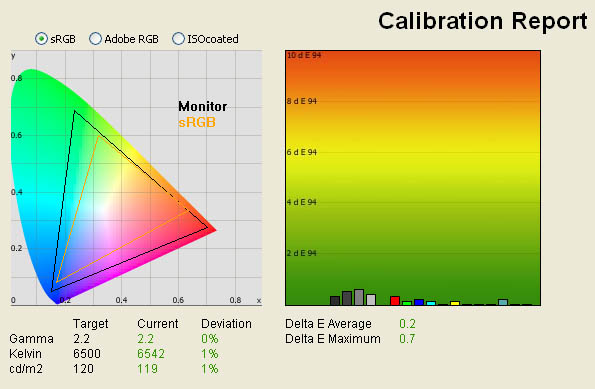
|
|
Calibrated Settings |
|
luminance (cd/m2) |
119 |
|
Black Point (cd/m2) |
0.22 |
|
Contrast Ratio |
541:1 |
I wanted to see if
the screen was capable of more, which I was sure it was. I reverted the preset
mode back to 'Standard' via the OSD and carried out the calibration process
again. This time I could not get access to the RGB levels, so I just allowed the
software to automatically adjust things at a LUT level. Note that this was at a
graphics card level, the screen does not feature a hardware LUT. The process was a great
improvement! Gamma, colour temperature and luminance remained as before, but
colour accuracy was improved significantly. Average dE was now only 0.2, and
with a max of only 0.7, LaCie would classify colour fidelity as excellent across
the board. This was actually our joint top performer in terms of colour accuracy
average, matching the
NEC
2490WUXi in dE average.
It was strange that the custom colour profile
produced such poor results. I'd recommend sticking with the 'standard' preset
for calibration, or if you don't have a colorimeter you can use our
calibrated ICC profile. Testing the screen with various colour gradients
showed smooth transitions between shades and no sign of banding here. The 10-bit
internal processing is partly responsible for this as it provides a huge palette of colours for
the screen to utilise, and its main function is to help ensure there are no
issues with gradients. Given some of the issues previous generations have had in
this regard (and in fact made the problem of banding quite infamous), it was
probably a wise move to include this processing and make sure they got it right first
time.
Those who don't want an extended colour gamut will
be pleased to see that the U2410 offers an sRGB simulation mode. This is
available through the preset mode, and attempts to simulate the sRGB colour
space. This has been something we have seen from previous screens, and although
it has sometimes been useful for reducing the colour space, getting accurate colours
from what you are left with has been difficult. The
Dell 2408WFP featured this option, and did a good job of offering a reduced
colour space accurate to the sRGB reference. However, it wasn't possible to get
any good results in terms of colour accuracy, even with calibration, and dE
average was a very poor 7.3. The
HP
LP2475W, which also features a very similar H-IPS panel (same part,
different version) had an sRGB mode as well, but it seemingly did nothing to
actually reduce the colour space. Let's see how the U2410 performs:

Dell U2410 - Calibrated Settings sRGB Mode
|
Monitor OSD Option |
Adjusted Setting |
|
Brightness |
30 |
|
Contrast |
50 |
|
RGB |
not available |
|
Preset Mode |
sRGB |
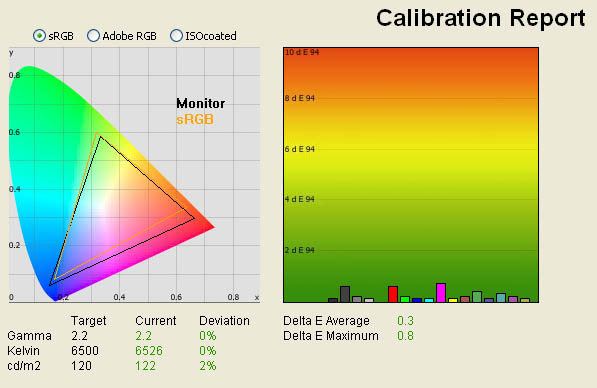
|
|
Calibrated Settings |
|
luminance (cd/m2) |
122 |
|
Black Point (cd/m2) |
0.23 |
|
Contrast Ratio |
530:1 |
Calibration in the sRGB preset was again very
good. First of all you will notice that the triangle representing the U2410's
gamut (colour space) is significantly reduced compared with normal settings.
This is particularly evident in green shades where the monitor actually fits
just within the reference space. The colour space is not quite reduced enough in
red shades, which could leave you with some oversaturation in these colours when
you're working with standard sRGB content. However, the mode does offer a decent
enough simulation of the smaller colour space. I would estimate this equates to
approximately 80% of the NTSC colour space.
Colour accuracy was also pleasing, remaining only
ever so slightly behind the calibrated 'standard' preset. With average dE of
only 0.3, this was a very good result. It's nice to see Dell have addressed the
issue from the 2408WFP which did not allow you to use the sRGB simulation mode,
while also offering you decent colour fidelity. Nice to finally see an sRGB mode
which actually works pretty well!

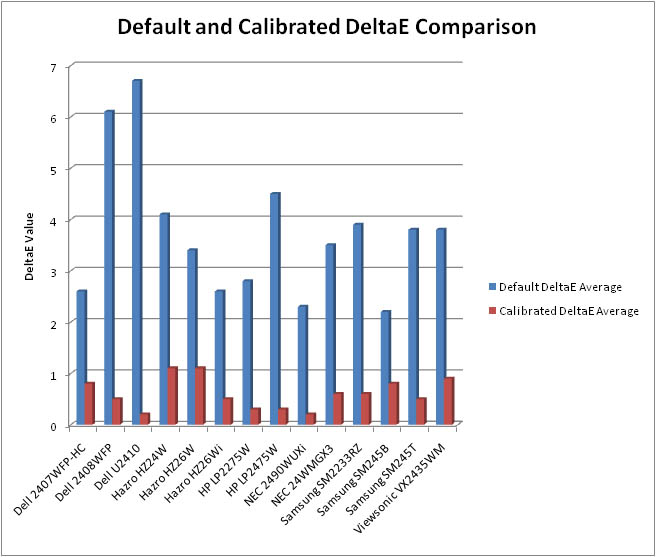
I plotted the colour accuracy results on the above
graph, comparing the default dE average and calibrated dE average with some of
the other models we have tested at TFT Central. As you can see, the U2410 was
actually the worst performer out of the box, with a dE average of 6.7, slightly
worse than the 2408WFP which was the previous 'record' holder at 6.1. Obviously
there are the factory calibrated sRGB and aRGB presets which help bring average
dE down, but I'm using the default profile here in this comparison.
Once calibrated however (and once you've found you
need to leave the screen in 'standard' mode to do this!), the U2410 offered the
best dE average results we have seen in our reviews. At 0.2 average, it matched
the record holder, the NEC 2490WUXi, a screen aimed at colour
enthusiasts primarily and which featured an effective hardware LUT calibration
method as well. dE maximum for the U2410 was 0.7, where the NEC just pipped it
with a maximum of 0.5. The NEC remains our overall champion...just; but the Dell
U2410 was very impressive in this test. Colour accuracy has improved through
Dell's generations as well, from 0.8 average in the 2407WFP-HC, to 0.5 in the
2408WFP, and now to 0.2 average. The U2410 also just beat the HP LP2475W (which
uses a very similar panel part) which came in at 0.3, although it was far more
accurate than the Dell at default settings.
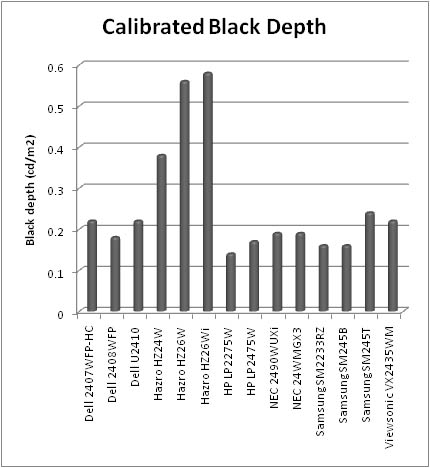
Comparing the calibrated black depth of the same
screens offered the above graph. Sadly here, the Dell U2410 was a little
disappointing (0.22). It could not quite match the black depth of the S-PVA based 2408WFP before it which offered a black depth of 0.18. This could be excused though since IPS matrices are
characteristically not as good in terms of black depth as PVA based screens in
general. However, what was disappointing is that we had already seen an
excellent performance from the HP LP2475W in this test, giving us a black depth
on 0.17 from its H-IPS panel. This panel in the HP (LG.Display LM240WU4-SLA1) is
very similar to that being used in the Dell (LG.Display LM240WU4-SLB1)
and I was hoping for a little better in this test. Despite several attempts and
calibrations, we could not improve the black depth any more. Still a pretty
decent performance for an H-IPS panel, beating the H-IPS based Hazro
HZ24W (0.38) and also the S-PVA based Samsung SM245T (0.24) for example. Don't
be put off and think this isn't a good result, it's just not quite as good as we
were hoping given our experience with the LP2475W.
|
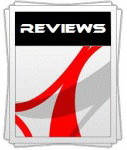 |
This review had been made available to
download and save
in PDF format (.pdf) allowing you to:
-
Save a copy for personal use and
archiving
-
Save and read our reviews offline
-
Read our reviews on your eBook
reader (e.g. Kindle, iPad and other tablets)
Please
visit our Store
for more information and to download a copy. A small fee will contribute
towards the running of TFTCentral and allow us to continue to make high
quality and detailed reviews in the future. |

Contrast
Stability
I wanted to see how much variance there was in the screens contrast as we
adjusted the monitor setting for brightness.
In theory, brightness and contrast are two independent parameters, and good
contrast is a requirement regardless of the brightness adjustment.
Unfortunately, such is not the case in practice. We recorded the screens
luminance and black depth at various OSD brightness settings, and calculated
the contrast ratio from there. All other monitor and graphics card settings
were left at default. It should be noted that we used the BasICColor
calibration software here to record these, and so luminance at default
settings varies a little from the LaCie Blue
Eye Pro report.
|
OSD Brightness |
Luminance
(cd/m2) |
Black Point (cd/m2) |
Contrast Ratio ( x:1) |
|
100 |
321 |
0.58 |
553 |
|
90 |
312 |
0.57 |
548 |
|
80 |
293 |
0.53 |
553 |
|
70 |
242 |
0.44 |
550 |
|
60 |
212 |
0.39 |
544 |
|
50 |
184 |
0.34 |
542 |
|
40 |
168 |
0.31 |
542 |
|
30 |
150 |
0.27 |
556 |
|
20 |
134 |
0.25 |
538 |
|
10 |
115 |
0.21 |
546 |
|
0 |
97 |
0.18 |
541 |
The
results of this were quite pleasing. While contrast ratio was not that great at
around 550:1, it did remain static across the board, showing that you can alter
the brightness control from the OSD, and therefore control the backlight
intensity in the correct way, without it affecting the contrast ratio of the
screen. Bear in mind this was at default settings from the screen and without
any ICC profile. The luminance ranged from a maximum of 321
cd/m2
when brightness control was at 100%, and dropped down to 97 cd/m2,
when set at 0%. If nothing else, you will probably want to adjust brightness
control from your screen down to about 10 - 15% to get a comfortable setting in
general use. Obviously it might be even better to use the settings and ICC
profile from our calibration process.
Black depth reduced as you would hope
as you lowered the brightness control, ranging from 0.58
cd/m2
down to 0.18 cd/m2. However, at the desired luminance of 120 cd/m2
we found that black depth was around 0.23 cd/m2.
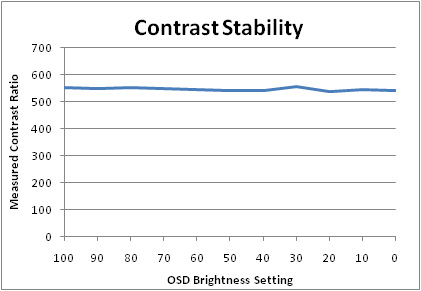
The
results were plotted on the above graph to show the contrast ratio as you adjust
the brightness control.

Dynamic Contrast
The Dell U2410 features a dynamic contrast ratio
(DCR) control, which boasts a spec of 80,000:1. This is obviously a pretty
huge number and requires the screen to be able to produce a very bright white,
and a very dark black at the two ends of the control. Dynamic contrast ratio
involves controlling the backlight of the screen automatically, depending on
the content shown on the screen. In bright images, the backlight is increased,
and in darker images, it is decreased. For this test I would use the
colorimeter to record the luminance and black depths at the two extremes. Max
brightness would be recorded on an all white screen once the DCR has caught
up. Black depth would be recorded on an all black screen.
The DCR feature can only be selected through the
OSD when you have entered the 'game' preset mode. Not sure why it wouldn't be
available in 'multimedia' mode to be honest, as you'd have thought some might
want to use it for movies and videos too. You can spot the adjustments being
made, and there's about a second delay in the DCR mechanism once the content
on the screen changes. It seems to be slightly stepped in its change, so you
may detect it in some uses.
|
|
Calibrated
Settings, Game Preset Mode |
|
luminance (cd/m2) |
322 |
|
Black Point (cd/m2) |
0.23 |
|
Dynamic Contrast Ratio |
1402:1 |
While the DCR obviously worked to some extent,
I've no idea where Dell got the figure of 80,000:1 from! Maximum luminance
couldn't quite reach the quoted spec of 400
cd/m2 which
means that end of scale was not as high as it should have been. Black depth is the
issue here, with the panel hardly being capable of getting to a point below
about 0.23
cd/m2. Maximum
dynamic contrast is therefore about 1402:1. The panel would have needed to be
capable of producing a black point of about 0.004 cd/m2 to achieve a
DCR of 80,000:1 which is not going to be possible from current H-IPS panels.
Even if the panel could have managed its quoted 400 cd/m2 maximum
brightness, it would have needed to reach 0.005 cd/m2 black point. I
don't know where Dell picked this spec from?!

Viewing Angles





Above: Viewing
angles shown from front and side, and from above and below. Click for larger
images
Viewing angles from the U2410 were pretty good.
Being H-IPS based, the panel was free from the obvious blackening you will see
from below on TN Film matrices, and some of the other rather obvious colour tone
and contrast shifts from that technology. It was also free from the off-centre
contrast shift you see from VA matrices as you move your head away from a
central point. Vertically you could see a shift in the contrast as you moved
your head away from a central point, especially from above. Horizontally, you
had to reach an angle of about 60° before there was any significant change in
contrast detectable.
The U2410 does not feature an A-TW polarizer,
which is sometimes used on other H-IPS based models in this sector. This is
designed to improve black depth at wide angles, and is sometimes characterised
by a white pale glow from extreme angles. Models without the A-TW polarizer can
sometimes show a purple tint to a black background from extreme angles, something
which we saw quite clearly on the
Hazro HZ26Wi for instance. There was no obvious sign of any purple tint here
from the panel as there was with the Hazro, but you could detect it slightly
from extreme diagonal angles.

Panel Uniformity
Measurements of the screens luminance were taken
at 35 points across the panel on a pure white background. The measurements were
taken using BasICColor's calibration software package, combined with the LaCie
Blue Eye Pro colorimeter. The above uniformity diagram shows the difference, as
a percentage, between the luminance recorded at each point on the screen, as
compared with the reference point of a calibrated 120 cd/m2. This is
the desired level of luminance for an LCD screen in normal lighting conditions,
and the below shows the variance in the luminance across the screen
compared with this point. It is worth noting that panel uniformity can vary from
one screen to another, and can depend on manufacturing lines, screen transport
and other local factors. This is only a guide of the uniformity of the sample
screen we have for review.
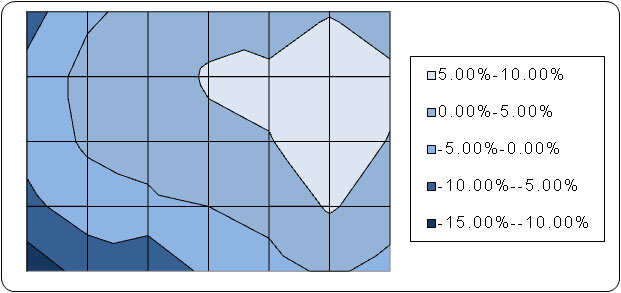
Panel uniformity of the U2410 was pretty good. The
screen was slightly brighter on the right hand side, ranging up to 130
cd/m2 (7.7%
difference from 120 cd/m2 reference point). In the bottom left hand
corner, the screen got a little darker, dropping down to 106 cd/m2.
Overall though, a pretty decent performance and no obvious differences in
practice.
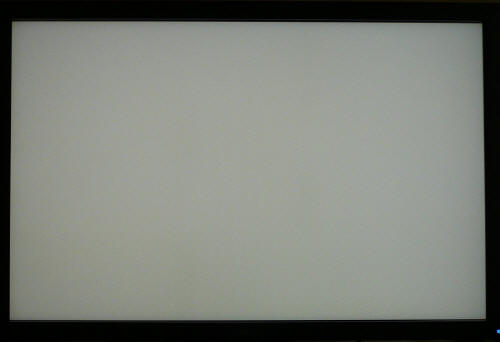
Above: All white screen. Click for larger version
People will, and have already been asking about
the reported pink and green tinting issue on this screen. Some users have
experienced obvious tints across light backgrounds from left to right, and it's
something which was also discussed in the
2408WFP review. I could see no issues with the model I have for review, and
viewing a white background gave an even result across the panel. A photo isn't
perhaps the best way to capture this uniformity as it adds a small degree of
error to what you actually see, but it will hopefully give you some idea.
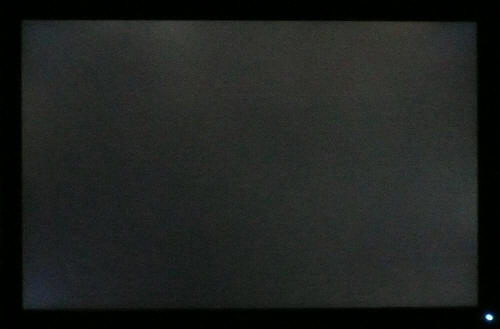
Above: All black
screen in a darkened room. Click for larger version
As usual we also tested the screen with an all
black image and in a darkened room. A camera was used to capture the result.
There was a few areas of unevenness noticeable to the naked eye, and these were
picked up by our camera too. The upper middle section was a little brighter than
other areas and you could see some leakage of the backlight along this edge.
Nothing too severe, but you could spot it. There was also a little bit of
leakage from the bottom left hand corner, and bottom right hand edge. In
practice, these weren't really noticeable, but if you watch a lot of movies with
black bars along the top and bottom, this could prove a bit distracting, as you
may notice some uniformity variation.

Office and Windows Use
As you might expect, the large 1920 x 1200
resolution is very useful for office use, and side by side working is great on a
screen of this size. Image quality is very good and text is sharp and clear.
There is no sign of any blurring issues with text which did plague some early
revisions of previous generations. VGA image quality was very good and it was
not possible to detect any real difference in sharpness of quality between that
and DVI.
Even at default settings, the screen is not
too overly bright, but I'd still suggest you want to turn the brightness control
down if nothing else for any prolonged office work. Strangely there is not a
preset mode for 'text' or 'internet' within the menu, which might have been handy
for some users. Odd to be left out really when you consider all the others there
are. You will have to settle for a calibrated standard profile I think here,
perhaps using the 'game' or 'multimedia' settings if you regularly need to
adjust brightness and other factors.

Responsiveness and Gaming
The Dell U2410 was tested using the chase
test in PixPerAn, a good bit of software for trying to quantify differences in
real terms responsiveness between monitors. As a reminder, a series of pictures
are taken on the highest shutter speed and compared. The images below show the
best case example on the left hand side, and the worst case example on the right
hand side. This should only be used as a rough guide to comparative
responsiveness but is handy as a way of keeping a constant test of each screen.

6ms
G2G LG.Display H-IPS

6ms
G2G LG.Display H-IPS

5ms
G2G LG.Display H-IPS

6ms
G2G Samsung S-PVA
The U2410 uses Response Time Compensation
technology to boost the response time across grey to grey transitions. This is a
very common technology in modern screens, and is signified by the 6ms G2G quoted
response time. This is the same quoted response time as previous Dell
screens like the 2407WFP-HC and 2408WFP, but bear in mind the panel
technology is H-IPS now, rather than S-PVA. Responsiveness characteristics can
vary from one technology to another, and a top level spec cannot always be
trusted. We are of course more interested here in how the screen performs in
practice, and every day use.
We've included a comparison against 3 other
mainstream 24" models here, two of which (the Hazro and HP) are H-IPS based
as is the U2410. As you can tell, performance of the Dell U2410 was pretty good
in this test. In the best case images, it remained pretty comparable to the HP
LP2475W, which you would expect given the panel part is only slightly different
(same part, different revision). It could be said that the responsiveness is
slightly better on the U2410 in fact, since there is no obvious sign of any dark
or light trailing, relating to overshoot of the RTC mechanism. You can spot a
slight dark trail behind the moving car on the images of the LP2475W, nothing
too severe, but an indication that the RTC control was not quite right. On the
U2410, there is a better control of the RTC impulse, and therefore no obvious
overshoot evident. You can also spot this overshoot on the Hazro HZ24W, where
trails are a lighter colour, and arguably more distracting in use than a slight
dark trail. Don't be fooled by the 5ms G2G quote from Hazro from their model, it
is slightly exaggerated. All three of these models perform very similarly in this
test, just with different degrees of RTC overshoot. The Dell U2410 comes out on
top though of the three H-IPS models here.
The Dell 2408WFP is also shown for reference. The
performance from Dell's previous model was actually not that great, and was not
even as good as the performance from some of their earlier screens. Perhaps a
poorly configured RTC impulse again is to blame, but in this case it was not
doing its job very well, and it resulted in some obvious blurring and ghosting
of the moving car in the PixPerAn test. Good to see the responsiveness has
improved significantly in the new U2410 model.


3ms
G2G Samsung TN Film + 120Hz
For comparison I have also put the results from
our current reference screen above, the Samsung SM2233RZ. This shows the type of
responsiveness that is possible from a modern display. The Dell still performs
very well as you can see, but there is still a slight blurred trail even in the
best case image, something which is almost none-existent in the Samsung test.

Input Lag
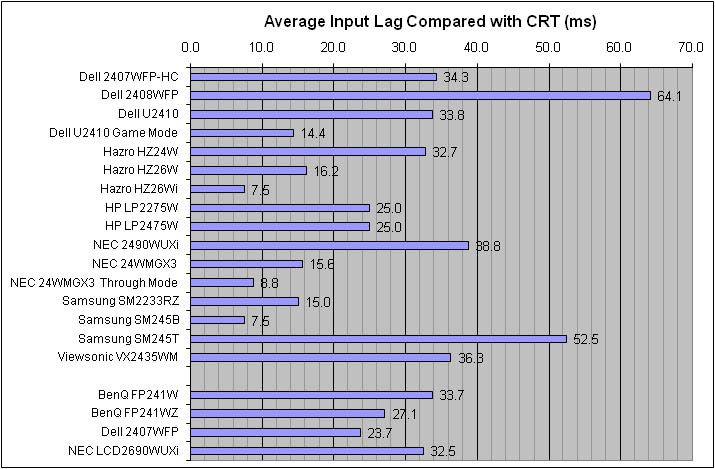



Standard Mode
vs. Game Mode
As usual I tested the
screen in clone mode with a CRT to determine the level of
input lag. This is
something which can put off some gamers and is a delay between graphics card and
monitor output. By hooking up a CRT you can show that the LCD lags behind
somewhat, which can affect users in some situations where they rely on the
screen image being as fast as their inputs (e.g. fast FPS shooting games).
Often, input lag is very low and probably wouldn't represent too much of a
problem in real terms.
The delay from the U2410 was
mediocre really using the standard preset mode. At an average of 33.8ms, it was
very comparable to the 2407WFP-HC which came before it, but certainly a big
improvement compared with the 2408WFP which clocked in at a massive 64.1ms
average. The U2410 wasn't as fast as some rival screens such as the HP LP2475W
(25ms) and Samsung 245B (7.5ms), but was still better than its predecessor and
models such as the Samsung 245T (52.5ms).
However, Dell have included a
'through mode' type feature for the U2410 when using the 'game' preset mode.
This bypasses certain internal electronics and is designed to help reduce input
lag. We tested the input lag using this feature as well, and the results are
included in the above comparison graph. Input lag was significantly reduced to
14.4ms average, with a maximum of 20ms. This feature worked well, and should
ensure the screen is suitable for fast gaming and those sensitive to lag.

Movies and Video

The following summarises the Dell U2410's performance
in video applications:
-
24" screen size suitable for movie viewing, but
larger screens are becoming more readily available nowadays
-
1920 x 1200 resolution is good for HD content, and
can support a true 1080p resolution (1920 x 1080)
-
Panel uniformity is generally quite good, but
there is some moderate leakage along the edges and in the corners. This may vary
from each different unit, but in our sample it was a little distracting when
watching any video with black borders
-
Black depth is good, meaning detail in darker
scenes is not lost. It isn't quite as good as some S-PVA based screens and a
little behind its main rival, the HP LP2475W
-
Multimedia preset mode available through the OSD.
This actually made the screen slightly darker and more colourful than our
calibrated standard profile. Might be useful to some users
-
Goodness knows why you cannot operate the dynamic
contrast ratio through any preset mode other than 'game'. I would have thought
movies were the main use for this technology for most users. Still, you can
switch to 'game' mode if you want, and the feature is at least available. It
doesn't live up to its 80,000:1 spec though
-
Wide range of interface options available
including HDMI, DisplayPort, VGA, composite and component. Good options for
connecting external players and other hardware. Would have perhaps been nice to
see multiple HDMI interfaces
-
HDCP encryption support for protected content
-
Speaker bar compatible if you want it
-
Good response time helping to avoid blurring and
ghosting in fast paced scenes
-
Picture In Picture mode available through OSD

|
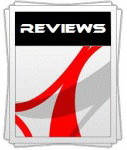 |
This review had been made available to
download and save
in PDF format (.pdf) allowing you to:
-
Save a copy for personal use and
archiving
-
Save and read our reviews offline
-
Read our reviews on your eBook
reader (e.g. Kindle, iPad and other tablets)
Please
visit our Store
for more information and to download a copy. A small fee will contribute
towards the running of TFTCentral and allow us to continue to make high
quality and detailed reviews in the future. |

Conclusion
So is this a decent upgrade from Dell? In one
word, yes! Users are bound to be attracted to the first 24" Dell screen using
H-IPS panel technology, and that in itself is enough to make this a nice upgrade
from the 2407 and 2408 versions. Dell have stuck with a few things which were
not broken, such as the massive range of connectivity and ergonomic options, and
I think that was wise. They have also improved a few areas such as
responsiveness, input lag and viewing angles and its nice to see a couple of
extras like the new OSD style and 10-bit internal processing for smooth gradients. Calibration
provided some good results, and the sRGB simulation mode actually worked very
well.
Don't be too fooled by some of the rather
enthusiastic claims though from the specifications, as a few areas were perhaps
not quite as good as they could have been. The dynamic contrast ratio was
nowhere near reaching its supposed specification, the factory calibration was not really
that useful, and in practice, the 10-bit internal colour processing didn't make too much difference
compared with previous models really. There were a couple of slightly annoying
features, including the strange inability to get a decent calibration from the
'custom' preset mode. I was also a little disappointed the U2410 could not match
the black depth and contrast ratio of the similar HP LP2475W, but performance
was still pretty admirable for a panel of this type. Overall, this was another
good offering from Dell. This is going to be a popular screen I am sure, and
rightfully so.
|
Pros |
Cons |
|
New H-IPS panel technology in
Dell's 24" range |
Dynamic contrast ratio nowhere
near spec |
|
Good colour reproduction once
calibrated. 10-bit internal processing also helps ensure smooth gradients |
Black depth and contrast a
little disappointing in comparison with the HP LP2475W |
|
Improved responsiveness and
input lag from the 2408WFP |
Inability to get decent
calibration results from 'custom' profile |
|
 |
If you have enjoyed
this review and found it useful, please consider making a
small
donation to the site. |