With the
release of a new model from Dell always comes a lot of interest from potential
buyers. Dell have long had a reputation for producing good quality screens, with
high end panels and often a fantastic range of ergonomic adjustments and
connectivity options. The Dell 2405FPW was released back in 2005 and was one of
the first affordable 24" screens on the market. This was replaced in 2006 with
the 2407WFP, which had an updated spec, panel and design. At the time,
we discussed the changes offered with the new model, and also covered in
detail some issues which were being reported along with the improvements that
were made. Around this time, it was clear that the 2xx7 series came
with a few problems, and many users felt disappointed with the new models. Of
note were the now infamous 'colour banding' issue which was eventually fixed
with the later revisions of the 2407WFP (A04 being the last).
At the end of
last year Dell followed the current trend in the market and updated the 2407WFP
model to be 'HighColor' ready. This offered an enhanced W-CCFL backlighting unit
and an extended colour gamut covering 92% of the NTSC colour space. Apart from
this, the 2407WFP-HC's spec remained unchanged. Unfortunately, with the update
to the backlighting and the panel came a new issue, and we reported in depth
about the
'black ghosting' which seemed to affect most units. We also featured a
full review of the screen concluding the monitor was an excellent screen,
but sadly suffered from this one issue which made it problematic for many users.


Above: Dell
2408WFP front and side views. Click for larger versions
Now we have a
new update from Dell. The 2408WFP has been released this year and offers a few
new features. The design remains unchanged, as does the majority of the spec.
The colour space has been extended slightly further to cover 102% of the NTSC
space, and the contrast ratio has been increased to 3000:1 thanks to a dynamic
control technology. Dell have also increased the already impressive range of
interface options and the 2408WFP now includes a DisplayPort and HDMI as well. With the
model's release came some early discussion about its performance across the
internet. We have already documented the
early reported issues, but now we have the chance to test the screen first
hand for ourselves in a full review.
Let's take a
look at the screen's specs:
|
Size |
24"WS |
Colour Depth |
16.7M (8-bit), 102% NTSC colour gamut |
|
Resolution |
1920 x 1200 |
Viewing Angles |
178 / 178 |
|
Response Time |
6ms G2G |
Panel Technology |
S-PVA |
|
Contrast Ratio |
3000:1 DRC (1300:1 static) |
Interfaces |
DVI (x2) with HDCP, D-sub, DisplayPort, HDMI,
S-video, Composite, Component |
|
Brightness |
400 cd/m2 |
Colour |
Black bezel, with silver finish stand |
|
Special Features |
Tilt, height, rotate and pivot ergonomic
adjustments. 9-in-2 card reader, 4x USB 2.0 ports |
Dell have
confirmed the panel is S-PVA technology, but we have yet to see a matching panel
module from
Samsung. I would imagine it will
be an updated version of the LTM240CS panel, since the 03
and 05 versions are mentioned in their range, but differences from the 01 (as
used in the 2407WFP-HC) are not identified on the site. On checking with
Samsung, we were told that the 05 panel features a 102% colour gamut, and so
appears to match well.

Above: Full
range of interface options shown, click for larger version
The
backlighting used is a 7x CCFL U-type system and offers an extended colour gamut
covering 102% of the NTSC space (this is also sometimes listed as 110%, where
different references are used. CIE1976 = 110% and CIE1931 = 102%) . This is a
slight improvement since the 97% gamut coverage offered by the
2407WFP-HC. The screen does offer
a standard sRGB option within the OSD to emulate standard gamut
situations. We'll take look at this a little later.



The Dell
2408WFP design remains unchanged from the 2407WFP revisions. The screen has a
height adjustable stand (100mm), swivel function
(45º left and
right),
tilt
(21º forward
and 3º backward), rotate (landscape and portrait) and is 100mm VESA compliant.
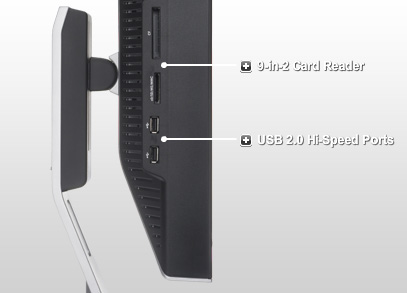
There is also
an integrated 4 port USB 2.0 hub (2 underneath and 2 on the side) and 9-in-2
card reader. The features remain pretty similar to the 2407WFP model, which was
already very impressive in this regard, but now with the added HDMI and
DisplayPort interfaces.

Above:
Operational and OSD control buttons. Click for larger version
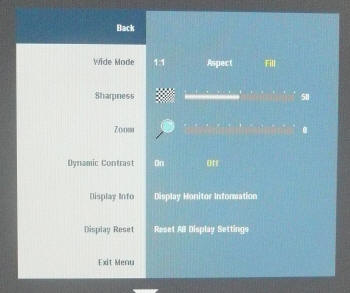
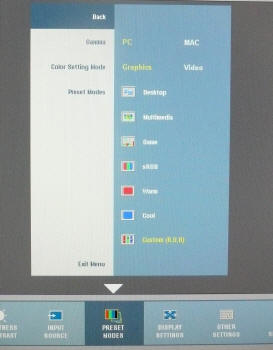
Above: OSD
menus, click for larger versions
The OSD interface is reasonably
intuitive to navigate and in keeping with the layout and format of the 2407WFP
models. Within the menus there are the usual options for brightness, contrast
etc that you would expect. There is also a 'preset mode' section offering access
to all the monitor preset colour / brightness / contrast modes. Included in
these options are settings for 'desktop' (default preset), 'multimedia' and
'game', as shown in the above image. There is also access to the screen's sRGB
simulation preset mode which emulates the sRGB colour space and reduces the colour gamut.
Within another section of the OSD are
options for
aspect ratio control (aspect, fill and 1:1 being available), and dynamic
contrast ratio (on and off). The OSD selection buttons also give quick one-touch
access to brightness/contrast, source, PiP/PbP settings and auto adjust (for
analogue signals only). The power LED glows a green colour when in use, and
orange when in standby. These buttons all sit nicely out of the way in the
bottom right hand corner of the bezel and do not disrupt from the aesthetics of
the screen.

The back of the
stand features a handy cable tie also. The materials of the monitor are all of high
quality, and the main screen and stand both feel very well built and sturdy. The
bezel is black in colour, while the stand is a silver. Both are a matt finish
which makes photographing nice and easy, and avoids obvious finger prints! The
panel itself features regular AR coating rather than any glossy solution.
All in all, the
functionality and connectivity of the 2408WFP is fantastic, and even exceeds the
2407WFP model before it. For those who are interested, I couldn't detect any
buzzing or sound from the built in power supply either, but the screen does get
quite warm after extended use.

Colour Quality and
Accuracy
The Dell 2408WFP utilises an 8-bit panel offering
a colour palette of 16.7 million colours. The screen uses enhanced W-CCFL backlighting and so it's colour gamut covers
102% of the NTSC colour space according to Dell's specification.
Note: this is
also sometimes listed as 110%, where different references are used. CIE1976 =
110% and CIE1931 = 102%.
An
important thing to consider for most users is how a screen will perform out of
the box and with some basic manual adjustments. Since most users won't have
access to hardware colorimeter tools, it is important to understand how the
screen is going to perform in terms of colour accuracy for the average user. I
restored my graphics card to default settings and set it to its standard
profile. The 2408WFP was tested at default factory
settings out of the box using the
LaCie Blue Eye Pro and their accompanying software suite.
Default settings of the screen were50 brightness and 50 contrast. Gamma mode
was left on 'PC', colour setting mode was on 'Graphics, and preset mode was on
'Desktop'. Sharpness was set at 50 and dynamic contrast ratio was 'off'.

Dell 2408WFP - Default Settings (Desktop Mode)

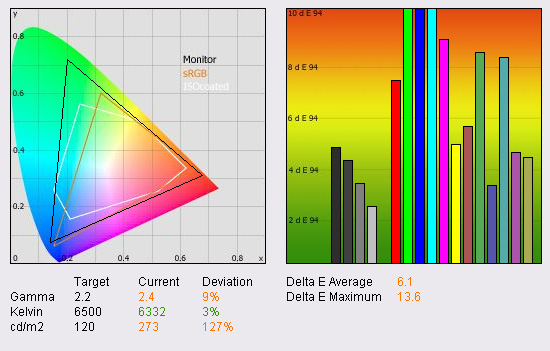
|
|
Default Settings (Desktop) |
|
luminance (cd/m2) |
273 |
|
Black Point (cd/m2) |
0.23 |
|
Contrast Ratio |
1187:1 |
Out of the
box the screen looked nice and bright and colours felt vivid and quite
attractive. You could immediately tell that the screen uses W-CCFL backlighting
as green and red shades looked very deep and considerably different to the eye
as compared with a standard monitor (72% NTSC colour gamut backlighting). The
screen was a little bright however for comfortable use. I hooked up the LaCie
Blue Eye Pro to determine what the default results were.
Straight away
you can tell from the information on the left hand side of the report that
luminance was far too high, being recorded at 273 cd/m2. With black
depth recorded at a very respectable 0.23 cd/m2 this gave a static
contrast ratio of 1187:1, not far off the specified 1300:1 and a decent
performance thanks to the S-PVA panel technology. The CIE diagram on the left
also shows that the triangle representing the monitors colour gamut (in black)
stretches far outside that of the standard sRGB space, particularly in green
shades. This is why we see more vivid and deep shades of green, even to the naked
eye, with this type of screen. Gamma was a little way out at 2.4, where we aim to
achieve 2.2 which is the default for computer monitors. Colour
temperature / white point was recorded at 6332k, being only 3% out from the
target of 6500k, that being the colour temperature of daylight.
As a
reminder, the graph on the right hand side above shows
DeltaE (dE 94) values across 16 shades of colours as measured by the device.
In simple terms, the lower these bars are down the Y-axis, the better, in terms of
colour accuracy. For reference, LaCie describe the DeltaE readings as:
-
If DeltaE >3, the color displayed is significantly different from the
theoretical one, meaning that the difference will be perceptible to the
viewer.
-
If DeltaE <2, LaCie considers the calibration a success; there remains a
slight difference, but it is barely undetectable.
-
If DeltaE < 1, the color fidelity is excellent.
From these tests you can see that default colour accuracy was way out, with dE
being on average 6.1. Colours were not accurate at all at factory settings, and
this was a shame. There's little point having a high gamut, 8-bit monitor when
the colours being shown are not true to what is being requested. Despite the
fact that the colours looked rich and vivid to the naked eye, you can see from
the tests with the colorimeter that they were not suitable for any work which
relies on the colours being shown correctly. Maximum dE was also very high at
13.8. Clearly you will need to calibrate this screen to get some better results.

Dell 2408WFP - Default Settings (sRGB Mode)
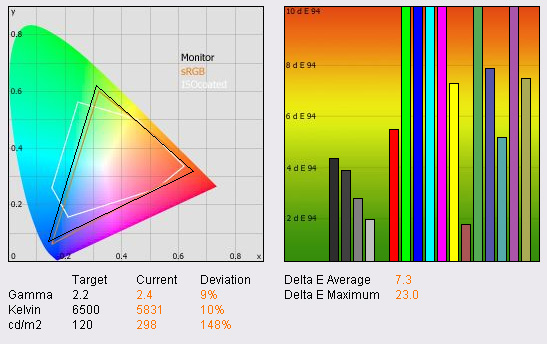
|
|
Default Settings
(sRGB Mode) |
|
luminance (cd/m2) |
298 |
|
Black Point (cd/m2) |
0.27 |
|
Contrast Ratio |
1104:1 |
For those who need to simulate the standard sRGB
space rather than use the monitor with its extended gamut, the 2408WFP offers an
sRGB simulation mode via the OSD preset modes. Considering many users will not
have extended gamut sources or content, this feature is nice....in theory. I
switched to this mode, while leaving all other settings at their defaults to
establish whether the colour accuracy or other settings were any better than in
the 'Desktop' preset. As you can see, gamut and luminance remained a long way
out from the desired levels, and colour temperature was actually a little worse
at 5831k. dE was sadly not improved at all, in fact, it was worse with an
average of 7.3 and a maximum of 23.0. As you can see from the CIE diagram on the
left, the gamut triangle for the monitor now only just stretched outside the
sRGB space, and was now pretty much in line with normal CCFL backlighting (72%
NTSC coverage). If nothing else, at least this mode accomplishes that!

Dell 2408WFP - Calibrated Settings (Custom Mode)
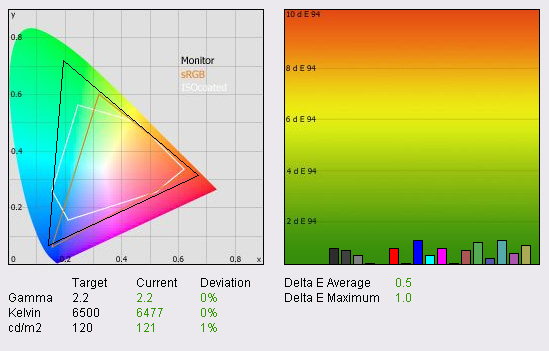
|
|
Calibrated Settings
(Custom mode) |
|
luminance (cd/m2) |
121 |
|
Black Point (cd/m2) |
0.18 |
|
Contrast Ratio |
672:1 |
Firstly I calibrated the screen using LaCie's software suite while also changing the monitor to
the 'Custom' preset mode, affording me access to the RGB colour controls.
During the calibration process the screens brightness was adjusted to 20%, with
contrast being left at 50%. RGB values were altered to 92, 90 and 98
respectively. It should be noted that OSD adjustments only form part of the
calibration process with the majority of changes being made automatically at the
graphics card LUT level.
After
calibration, the results of the test and report were far more pleasing!
Luminance was corrected nicely to 121 cd/m2, with black depth being
improved also to 0.18 cd/m2. This gave us a static contrast ratio of
672:1 which was adequate. The gamma was now corrected to 2.2, and colour
temperature was also now recorded at 6477k (<1% out). Most impressively the
colour accuracy was improved drastically, with dE average being only 0.5, and
maximum being only 1.0. LaCie would consider colour accuracy to be excellent
here, and this was certainly a very pleasing improvement to the default factory
settings.
For those who
are interested, I also calibrated the screen seperately using the Eye-One Match
3 software which accompanies the
Eye-One Display 2 device from X-Rite. Calibration was carried out with their
software, and then results were tested with LaCie's reporting feature. The
results of this were very similar to those achieved above with LaCie's software
suite and are available
here to view (black depth was recorded at 0.18 again, and since luminance
was 202, this gave a contrast ratio of 1122:1).

Dell 2408WFP - Calibrated Settings (sRGB Mode)
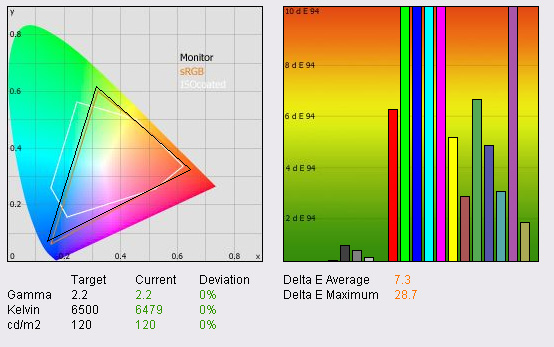
|
|
Calibrated Settings
(sRGB mode) |
|
luminance (cd/m2) |
120 |
|
Black Point (cd/m2) |
0.16 |
|
Contrast Ratio |
750:1 |
I attempted to calibrate the screen properly
using the LaCie probe, but with the monitor in sRGB simulation mode. Access
to the RGB channels was not possible when using this preset, but I wanted to
see if the colorimeter could correct the colours and settings at a graphics
card LUT level. On one hand gamma, colour temperature and luminance were all
corrected very nicely during this process, and certainly an improvement over
the default sRGB settings as shown further up. Black depth was also improved
nicely from 0.27 cd/m2 to 0.16 cd/m2.
Sadly the colour accuracy was not improved at
all really, with dE average still being 7.3, and dE maximum now reaching
28.7. No matter what I tried, I could not get the colour accuracy to be much
better than this at all while using the sRGB mode. I attempted calibration
with other softwar even, including the Eye-One Match 3 software,
but results remained poor where deltaE colour accuracy was concerned. While
sRGB mode can simulate smaller colour spaces, the colour accuracy cannot be
trusted, and sadly cannot be corrected even with professional calibraiton
methods. However, these results should not detract too much from the fact
that using the custom mode allows you to calibrate the screen very nicely as
shown above.

Colour Gradients and Banding?

Above:
colour gradient photo. Click for larger version
One of the early reported issues with the
2408WFP seems to have been that users experience some
banding of colours across colour gradients. This was an issue certainly
with the early 2xx7WFP releases, and linked to the use of
Faroudja Video Processing enhancements. I was keen to establish whether
gradients showed any unfortunate banding in my tests so I ran some gradient
programs to see.
As you can see from the image above, there is some slight
gradation and stepping of the colours, but this is only evident in the
darker tones. This is actually exagerated a little in the above photo, and
in pratice is very minimal. This type of gradation is common on most of the
modern commercial screens anyway, and I wouldn't classify it as being any
worse here on the 2408WFP. In normal practice, for viewing normal content,
including photos, I doubt you would ever really notice an issue with this.
If you are experiencing problems, calibration of the screen may well help,
as we have shown above that default settings offer poor colour accuracy.

Dynamic Contrast Ratio

|
|
Default Settings, Desktop
Preset mode |
|
luminance (cd/m2) |
154.1 |
|
Black Point (cd/m2) |
0.06 |
|
Contrast Ratio |
2568:1 |
|
|
Calibrated
Settings, Custom Preset mode |
|
luminance (cd/m2) |
112.8 |
|
Black Point (cd/m2) |
0.06 |
|
Contrast Ratio |
1880:1 |
The Dell 2408WFP offers something that the
2407WFP models did not, that being a
dynamic contrast control. The listed spec suggests that the screen is
capable of a DCR of up to 3000:1, that being the difference between the
brightest white and darkest black when the feature is turned on. The
technology itself controls the intensity of the backlight on the fly,
depending on the content shown on the screen at the time. The feature is
turned on and off via the OSD menu, and is really only of use in mutlimedia
applications. In office use, the changing backlight levels can be annoying
and distracting, but in movies and games it can be handy to help bring out
detail in darker scenes and brighten the lighter scenes.
I activated the DCR in the OSD and measured
the two extremes of brightness and darkness where the backlight intensity
was being regulated. The above tables show the results when using default
factory settings and when using my calibrated profile. At default settings,
the screen reaches a very impressive 0.06 cd/m2 black point, and
offers a 2568:1 contrast ratio! Very close to the 3000:1 specified, and a
nice performance from this technology. Dell have done a decent job with the
DCR here, so if this feature is something you like, it's another plus point
of the 2408WFP model.

Viewing Angles





Above: Viewing
angles shown from front and side, and from above and below. Click for larger images
The viewing angles of the Dell
2408WFP are what you might expect from an S-PVA panel. The screen offers
wide fields of view in all directions, and is free from the darkening
vertically that TN Film panels suffer from. A screen of this size can suffer
from TN Film viewing angles in my opinion, since the contrast and colour
tone looks uneven when you glance across the screen. Thankfully here, the
wide viewing angles mean the image looks consistent across the screen. The
image is perfectly viewable from wide angles from the sides, above and
below, with only a minor contrast shift detectable.
The screen does show the signature off-centre
contrast shift inherent to VA matrices, but this is only very minor, and to
be honest, not something which has ever personally bothered me in practice.
S-IPS panels can offer slightly wider viewing angles, and some people find
them more suitable for colour critical work because they do not show this
off-centre anomaly. All in all, no complaints with the viewing angles
really.

Panel Uniformity
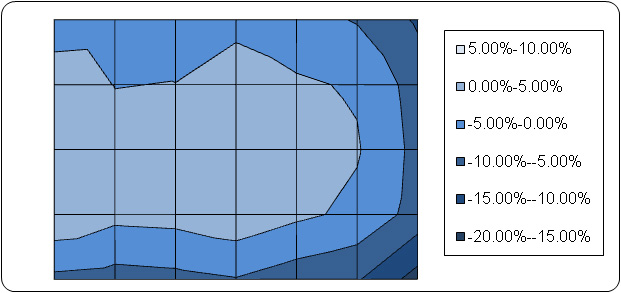
Measurements of the screens luminance were taken
at 35 points across the panel on a pure white background. The measurements were
taken using BasICColor's calibration software package, combined with the LaCie
Blue Eye Pro colorimeter. The above uniformity diagram shows the difference, as
a percentage, between the luminance recorded at each point on the screen, as
compared with the reference point of a calibrated 120 cd/m2. This is
the desired level of luminance for an LCD screen in normal lighting conditions,
and the above shows the variance in the luminance across the screen
compared with this point. It is worth noting that panel uniformity can vary from
one screen to another, and can depend on manufacturing lines, screen transport
and other local factors. This is only a guide of the uniformity of the sample
screen we have for review.
As you can see from the above diagram, the
uniformity of the panels brightness was actually pretty good, with the majority
of the screen being only within -5% of the 120 cd/m2 setting. The
screen was a little darker towards the right hand side, but overall, uniformity
can be considered good. Obviously this element of our test will be quite
specific to our individual unit, and it must be considered that uniformity can
vary depending on stock, shipping methods and the individual production lines.
Dell seem to have done a good job with their quality control in this regard
however.
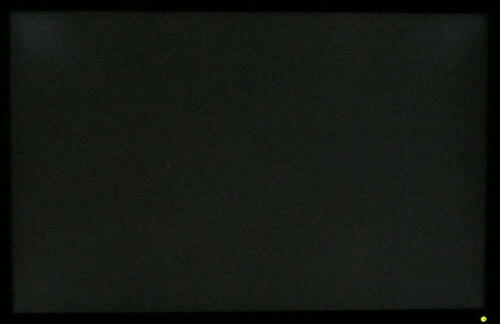
Above: Panel
uniformity of black screen in darkened room. Click for larger version
As a further test, I activated an all black
background and viewed the screen in a fully darkened room. The above image
shows the backlight uniformity across the panel. As you can hopefully see
(click image to enlarge), the uniformity as a whole was pretty good, but the
corners did show a small degree of backlight leakage. This was quite minor,
but was more apparent in the top corners than the bottom. The unformity I
have tested on the previous Dell 24" models (2405FPW and 2407WFP-HC) has
been a little better.
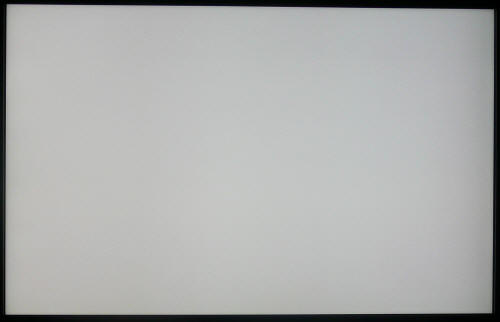
Above: All
white background image, showing some slight pink tinting. Click for larger
image
Another one of the early
reported issues with the screen is that some users have spotted a slight
pink or green tinting in certain areas of the screen. I set the screen
up with a pure white background image, and analysed the uniformity in
various lighting conditions. The above image was captured with my camera,
and shows a very slight pink tinting towards the right and left hand edges of the screen. Please
note that this is not a viewing angle anomaly, and is evident even if you
move your line of sight to view the side of the screen centrally. This
slight pink tinting is very minor and impossible to spot in real use. If you
load a full white background you can spot it if you look closely, but it is
very slight. It makes no difference how long the screen is turned on for
either, it is still there if you look closely. Perhaps this is some slight
variation in the screen's anti-reflective coating, producing some slight
variations in the thickness of the filters in front of the panel? It's hard
to say, but I would suggest that it is not something to worry about really.
Maybe some users notice it to a larger degree, but if you do, return the
screen to Dell for a replacement. In this example, it was so minor, it's
just not a problem in practice. (note: be wary of your own monitors
variations when viewing the above image!)

Office and Windows Use
I've always been a big fan of this size screen
since the high resolution of 1920 x 1200, combined with a comfortable pixel
pitch of 0.270mm is ideal, in my opinion, for office use. The resolution
easily affords you enough desktop real estate for side by side working (in
fact I'm using it right now as I write this review!) The text size is a nice
compromise between the slightly too large appearance on 19" and 22" models
(higher pixel pitches of 0.294 and 0.282mm respectively) and the smaller
appearance on 20" models (0.255mm). This is obviously down to personal
preference, but I find it a nice level for regular office and Windows use.
The screen offers both VGA and DVI interfaces (2
of the latter in fact). The image quality was good on both, but text appeared
slightly sharper on the DVI interface as you might expect. The VGA analogue
interface also showed some slight shadowing around the text (pale in colour)
which I could not seem to get rid of even with auto-adjust being used several
times. If you have a DVI graphics card (and surely most people would have
nowadays!) then use the digital interface.
You will need to adjust the screen from its
standard 50% brightness to around 20 - 25 if you intend to use the screen
regularly for light background office use, or in low lighting conditions. This
will correct the excessive default brightness to around 120 cd/m2
which is recommended. There is no preset mode for "office" or "text", so best to
calibrate the custom mode to your liking.

Text Blur and Sharpness Issues?

Above: close
up image of blue text. Click for larger image
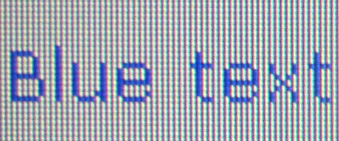
Another of the early reported issues with the
screen is that the text can appear with shadows, and the
sharpness is some how not correct. For reference, the sharpness can be
adjusted via the OSD in both VGA and DVI modes, with pixel clock and phase also
being available with analogue signals. I've already said above that there is
some slight pale shadowing and 'roughness' to the text in VGA mode, but in DVI
mode, the text is nice and sharp and picture clarity is very good. The issue
seems to be most apparent, according to user reports early on, when viewing blue
colour text. The above image shows the clarity of blue text and you can see no
red or pink shadowing here as some have reported. For reference, the unit being
tested is still an A00 revision of the screen, Dell have not released any
'updates' as yet. The sharpness setting in the OSD was left at 50, with 25
making the text a little more 'blurred' and soft. Again, no issues here despite early reports.

Responsiveness and Gaming
The Dell 2408WFP was tested using the chase
test in PixPerAn, a good bit of software for trying to quantify differences in
real terms responsiveness between monitors. As a reminder, a series of pictures
are taken on the highest shutter speed and compared. The images below show the
best case example on the left hand side, and the worst case example on the right
hand side. This should only be used as a rough guide to comparative
responsiveness but is handy as a way of keeping a constant test of each screen.




The Dell 2408WFP uses an S-PVA panel from
Samsung, with a large application of Response Time Compensation (RTC) /
Overdrive being used to improve responsiveness. This helps reduce the
response time of the transitions between different shades of grey, with the
end result being an advertised response time here of 6ms G2G. The ISO
response time of S-PVA would still remain around the 12ms mark if it was
detailed, since RTC does not really help improve the full black > white
transitions.
The above images from PixPerAn show that the
2408WFP offers quite comparable responsiveness in practice to the 5ms ISO
rated TN Film panel of the
Samsung SM245B. It was actually a little slower than the previous Dell
2407WFP-HC model in these tests, with a faint second ghost image being
detected, even in the best cases, by our camera. Responsiveness is still
good, and on par with many models in the 24" market. However, it was a
slight way behind the 2407WFP-HC and also the 5ms G2G S-IPS based
Hazro HZ24W.


For comparative purposes, I have also included
the results from the popular NEC 20WGX2 screen. The NEC 20WGX2 has long been
considered one of the most responsive panels in the market and is actually
AS-IPS technology based (6ms G2G). The LG.Philips panel used in the NEC also
uses a heavy dose of RTC to boost the responsivenss of the panel, and so
this model can still be used as a reference for our response time tests. As
you can see, the 2408WFP remains inferior to our reference monitor here.
In practice the Dell 2408WFP shows some motion
blur, which is something you will probably detect on even the fastest
screens due to the way LCD panels operate and the way the eye perceives the
moving images. However, it is a little more
apparent than on some other screens where RTC is more evenly controlled and
the performance is better. To eliminate percieved motion blur you will
probably need to consider
additional technologies such as MPA or BFI for example.
Another thing to note is that
the screen does feature hardware level
aspect ratio control. This is nice to see, and offers options for "aspect",
"fill" and "1:1" in the OSD menu. This can be handy when connecting external
devices, or when playing games where the source resolution is not the same
aspect as the screen. This feature would be useful when connecting devices
externally (DVD players, games consoles etc) over HDMI, component and
DisplayPort for example.

DLP-Like Rainbow
Effects and Black Ghosting?
One thing which some users were reporting with
the release of the screen it that they could detect some so called
'DLP-like' rainbow effects when objects were moving across the screen.
This is more of a perceived issue related to the human eye than an actual
issue with the screen. It is characterised by coloured / rainbow trails behind objects
as your eyes move across the screen, and it seems it is most
noticeable when moving a white image (like a mouse pointer) over a dark grey
background. Since this is an issue related to what the eye sees, it is not
possible to detect it with a camera. Some users spot it, others cannot.
Personally, depsite my efforts to recreate this issue and 'see it', I could
not see any issues with rainbow effects.
Potential buyers are obviously also wanting to
ensure the screen does not suffer from any RTC-related issues at a panel
level, including the unfortunate
black ghosting issue which plagued the 2407WFP-HC model.
[video now retired]
Above: video
showing mouse movement on dark grey background with some slight white
halo-ing detectable (monitor 'cold')
Above shows a video captured of a white mouse
pointer moving on a dark grey background. This was taken when the monitor
had only be switched on for a few moments. I could not detect any black
ghosting issues that were a problem with the 2407WFP-HC. This was a relief, but what I could spot was some slight
white trailing behind the mouse pointer which you can hopefully spot in the
video. This was very slight, and is an example of RTC overshoot which can be
seen on quite a few models employing these technologies.
[video now retired]
Above: video
showing same thing, but with monitor now warmed up.
Interestingly I tested this again once the
monitor had been allowed to warm up for a period of time (over half an
hour). The above video shows (for those with a keen eye) that this white
halo-ing has disappeared mostly, and the 'issue' is no longer as easy to
spot. Sure, the mouse pointer shows some slight blurring and ghosting, but
this is common with nearly all modern LCD's anyway. The screen certainly
shows no black ghosting like the 2407WFP-HC did, and I could detect no
DLP-like rainbow effects from the screen either. Once warmed up, the slight
white overshoot halo-ing was gone. No real issues here with the
2408WFP.

Input Lag
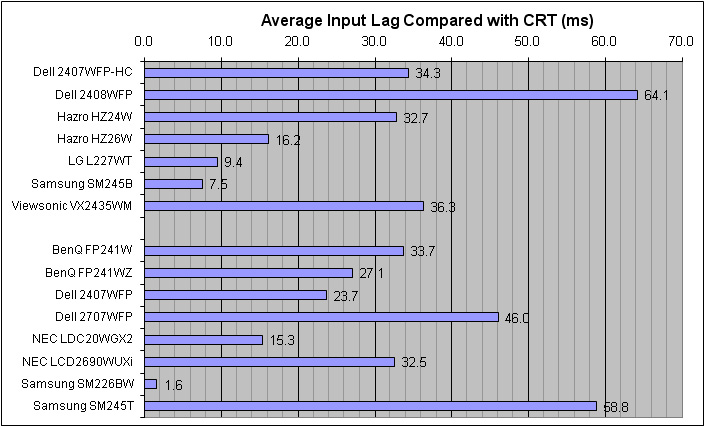


As usual I tested the
screen in clone mode with a CRT to determine the level of input lag. This is
something which can put off some gamers and is a delay between graphics card and
monitor output. By hooking up a CRT you can show that the LCD lags behind
somewhat, which can affect users in some situations where they rely on the
screen image being as fast as their inputs (e.g. fast FPS shooting games).
Often, input lag is very low and probably wouldn't represent too much of a
problem in real terms.
Again, this was one of the early reported
'issues' with the screen, with users reporting that the 2408WFP's
input lag was very high. As you can see from our tests, the screen
showed on average a 64.1ms delay compared with the CRT, and reached as high
as 70ms in some instances. This was much higher than some other 24"
models in the market, including the Samsung SM245B which showed only 7.5ms on
average. The 2407WFP-HC only showed 34.3ms delay on average, which is modest
for a 24" screen. Some users who game may well find problems with the delay
here, which is a shame.

Movies and Video

The following summarises the 2408WFP's suitability
for movie viewing:
24" screen size and widescreen format are nice for
movie viewing
1920 x 1200 resolution is enough to support true
1080 HD content. The various interfaces available can also support 1080p
(progressive scan) sources
Wide range of interface options make this ideal
for connecting many external devices. HDMI, twin DVI, component and even the new
DisplayPort are present
Digital interfaces include HDCP support, which is
important for watching encrypted (Blu-Ray / HD-DVD) content
Aspect ratio control and 1:1 pixel mapping
available via the OSD making it suitable for using external devices
Dynamic contrast ratio of up to 2568:1 (our tests)
possible, which can be handy to some when viewing movies. Backlight variance is
decent and black depth is exceptional using this technology
Black depth is good at a calibrated 120 cd/m2,
giving 0.18 cd/m2 and a static contrast ratio of 672:1. This means
details are distinguishable in dark scenes
Viewing angles are wide thanks to S-PVA panel
technology
Colours are also bright and vivid and extended
gamut helps improve this. This is handy for movie viewing as it makes everything
look bright and colourful
Panel uniformity is mosly very good, but the
slight leakage of backlight from the corners might become apparent in low light
conditions or where a black border is present
Movie noise is average on the S-PVA panel, but not
really a problem from a couple of metres away - a sensible viewing distance for
a screen this size.

Conclusion
All in all I was impressed with the Dell
2408WFP, just as I had been with the 2405FPW and 2407WFP-HC before it. The
ergonomics and interface options are excellent, and really set the standard
in the consumer monitor market. Build quality and design are very nice, and
there was no real need to change it since the 2407WFP models. Hopefully this
review covers all the possible early complaints about the screen, including
the 'issues' which some users had reported. I could see no problems with the
responsiveness of the panel or RTC control really, and the reported text
blur and sharpness issues were nowhere to be found. The panel uniformity was
affected ever so slightly by the pink tinting issues some users have
spotted, but it is so minor I doubt you would ever notice this in practice
to be honest.
Colour accuracy was sadly quite poor at
default settings, a sacrifice made perhaps while offering the ever extending
colour gamut? However, once calibrated, the screen performed very well in
this regard, and colour accuracy was excellent. Input lag is perhaps the
screen's only major weakness, and with an average of 64.1ms, you will want
to consider whether this is the correct screen for you if you're a regular
gamer. If not, this won't represent an issue, and the 2408WFP is still an
excellent choice offering great all round performance and features.
|
Pros |
Cons |
|
Excellent design, ergonomics and interface
options |
Poor default colour accuracy, you will need
to calibrate properly |
|
Excellent colour accuracy once calibrated |
Input lag is very high |
|
Free from text blur, sharpness, DLP rainbow,
colour banding and black ghosting issues which some may be concerned about
from early user reports |
Responsiveness not quite as good as some
other 24" models |