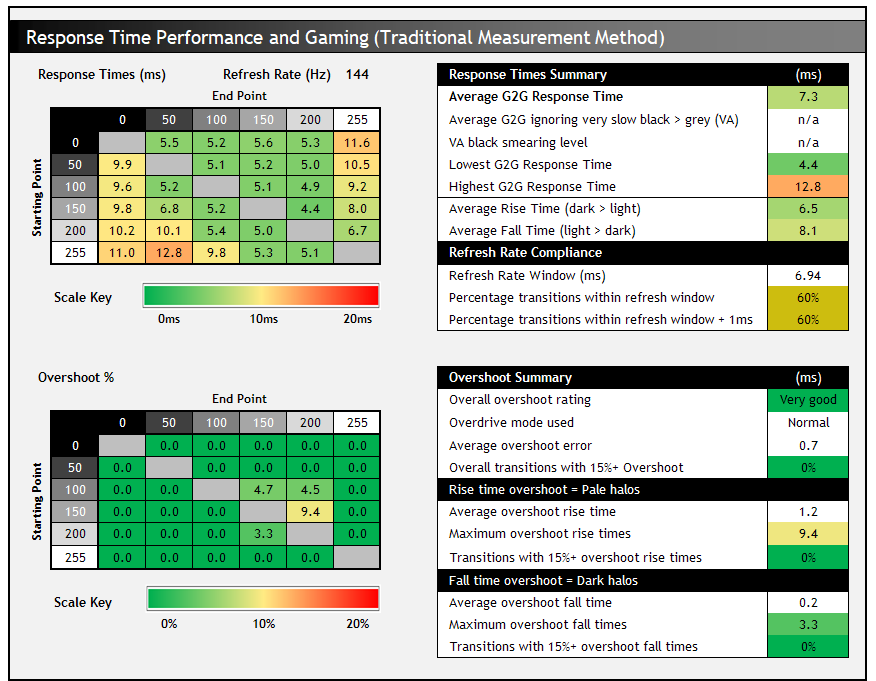Asus ROG Swift PG32UQX

Introduction
Announced all the way back in January 2020 at CES in Las Vegas, it’s been a long wait for Asus to release their new so-called “end game” LCD gaming monitor – the ROG Swift PG32UQX. We don’t really like that term, as tech never stands still and there will always be something else exciting over the horizon, but this screen does offer a range of cutting edge monitor technologies and features that many users have been eagerly waiting for. Firstly it offers the combination of a 32″ size 4K resolution panel combined with a high 144Hz refresh rate. We’ve seen over the last few years several smaller models with this resolution and refresh rate, but they’ve been limited to 27″ in size. Consumers have been crying out for a larger screen ever since, where they might be able to make more practical use of the 4K resolution for both general usage and games. 32″ is considered a bit of a sweet spot for 4K, and so the race has been on for manufacturers to launch the first screen of this size with high refresh rate maintained. You might also want to read our article tracking all the different 32″ 4K 144Hz screens here.
What makes the PG32UQX particularly impressive is that it also delivers a range of top-end, cutting edge monitor technologies all from one screen. Perhaps most interesting is the use of a Mini LED backlight, offering 1152 direct dimming zones behind the panel and designed to offer the best HDR performance you can get from an LCD desktop gaming monitor. This offers far better local dimming capabilities than the wide range of edge lit displays that flood the market, and is also a step beyond the older FALD (Full Array Local Dimming) methods seen in previous generations like the 27″ 4K 144Hz models we mentioned earlier. For instance the Asus ROG Swift PG27UQ – their flagship model at the time in August 2018 had “only” 384 zones. So it’s a big step up here. With the usage of a Mini LED backlight comes support for the top tier of VESA’s DisplayHDR certification, with this screen offering HDR 1400 support. This includes, as the name suggests, a 1400+ nit peak brightness! A Quantum Dot panel coating provides a wide colour gamut with Asus quoting 98% DCI-P3 and a very wide 160% sRGB coverage, and the panel also supports the necessary 10-bit colour depth for HDR content.
The impressive specs and features don’t stop there. The screen has been co-produced with NVIDIA and features their Native NVIDIA G-sync hardware module. We will talk about the benefits this brings later, but of course that includes excellent variable refresh rate (VRR) performance, variable response time overdrive and super-low input lag as normal. The screen carries NVIDIA’s ‘G-sync Ultimate’ certification, something that has become a little muddled recently with its usage on lower-grade HDR screens like the Dell AW2721D for instance, but that certainly applies here for the PG32UQX. Additional ROG features are included here too like Aura Sync RGB lighting, gamer settings and even a small OLED dashboard on the bottom bezel for tracking various system specs.
Of course being a top end flagship monitor it carries a massive price tag of around $3,000 USD so it’s not for everyone. With some very impressive specs and features, let’s see how it performs and whether it’s worth your money.

If you enjoy our work and want to say thanks, donations to the site are very welcome. If you would like to get early access to future reviews please consider becoming a TFT Central supporter.
| Check Availability and Pricing – Affiliate Links |
|---|
| Amazon | Overclockers UK |
| TFTCentral is a participant in the Amazon Services LLC Associates Programme, an affiliate advertising programme designed to provide a means for sites to earn advertising fees by advertising and linking to Amazon.com, Amazon.co.uk, Amazon.de, Amazon.ca and other Amazon stores worldwide. We also participate in a similar scheme for Overclockers.co.uk. |
Specifications and Features

Design and Ergonomics





The PG32UQX comes in familiar ROG Swift display style. It has a 3-side “borderless” panel along the top and sides, with a thin 1.5mm plastic edge, and then a 6.5mm black panel border before the image starts. The bottom has a thicker black plastic bezel which is a bit thicker towards the middle than the edges, up to around 26mm maximum.
The back of the screen is encased in a matte black plastic with some etched patterns in places which looks attractive. There is a large ROG logo RGB lighting section on the back as pictured above. This glows different colours if you activate it via the OSD menu. You can either set it to a range of different colour modes, cycles or effects using the ‘Aura RGB’ section, or you can sync this with your other ‘Aura Sync’ devices like keyboards, mouse etc if you have them. When it’s turned off, that logo actually looks like a shiny silver section which makes it look nice and eye-catching even with the lighting turned off.
The stand attaches in to the middle of the screen but can be removed to reveal a VESA 100mm mounting option if you wish. Some of the lighting features are built in to the stand so you would lose those of course if you removed the provided stand. In the top of the stand is another smaller ROG logo which glows red if you have turned on the ‘Light in Motion’ ROG Light Signature in the OSD menu. The stand has a dark grey plastic finish and comes already attached to the screen. The foot is a dark grey aluminium base and needs to be screwed on to the bottom of the stand which is quick and easy. This foot provides a strong and sturdy base for the display although it has a bit of an annoying section at the back which sticks out quite far. This means you need quite a deep desk as the screen has to sit further forward than other displays to accommodate that extra foot. This is the same on other ROG screens we’ve tested and a bit of an ongoing annoyance in the stand design.
There are some “Plasma copper” coloured trim sections on the bottom of the stand as you can see from the photos. There is a cable tidy hole in the bottom part of the stand and the “ROG Light Signature” which projects a logo on to the bottom of your desk. That can be turned on or off via the ‘Aura RGB’ > Base option in the OSD menu.
The side view of the screen is not as thin as some modern monitors and that is because of the extra size of the Mini LED backlight unit. The stand is also quite chunky, but it does provide a very sturdy and strong base for the screen which was pleasing.

A summary of the ergonomic adjustments are shown below:
| Function | Range | Smoothness | Ease of Use |
| Tilt | Yes | Smooth | Quite stiff |
| Height | 70mm | Smooth | Quite stiff |
| Swivel | Yes | Smooth | Easy |
| Rotate | No | n/a | n/a |
The materials were of a very good standard and the build quality felt solid. There is a good range of ergonomic adjustments offered by the stand. Tilt offers a wide range and is smooth to move, if a little stiff to operate. There is a somewhat limited 70mm height adjustment which smooth and reasonably easy to move. At the lowest setting the bottom edge of the screen (in the middle section of the display) is 70mm from the top of the desk, and 140mm when at maximum height extension. Side to side swivel is provided and is smooth and easy to use. Rotation to portrait mode is not included here though, not that we really miss that. There is pretty much no wobble at all from the screen when you re-position it, and the stand is providing a very sturdy and stable base.

The PG32UQX offers a good range of connectivity with 1x DisplayPort 1.4 (with DSC support) and 3 x HDMI 2.0 offered for video connections. There is no HDMI 2.1 offered, and that has yet to be used on any available desktop monitor. Although it’s interesting to note that this screen uses a Native G-sync hardware module and until recently the “v2” module has been limited to a single DP 1.4 and single HDMI 2.0. NVIDIA haven’t yet added HDMI 2.1 support, but it’s interesting to see a couple of extra HDMI 2.0 ports are now available. We refer to this as the v2.3 module (v2.2 having DisplayPort 1.4 and 2x HDMI 2.0) to make that distinction which is talked about more later in the review, along with further discussion about the lack of HDMI 2.1 and whether that’s a big problem or not. There are also 2x USB 3.1 downstream ports and a USB upstream port on the back here along side the video connections. In the photo above you’ve also got a good view of the OSD controller dial and buttons which we will talk about in a moment.

A USB 2.0 port and a tripod socket on top of the PG32UQX are also provided which can easily accommodate a lighting kit or webcam if needed for streaming.


On the front bottom bezel Asus have added a 2″ size LiveDash OLED display so that users can conveniently stream system stats, custom GIFs, or game clan logos to highlight allegiance. This can be controlled via the OSD menu to show an FPS counter, your GameVisual settings, Input Source, Timer or stopwatch. You can also control the brightness of the graphic or turn it off altogether if you’d rather. It’s quite a nice idea but for some reason Asus have insisted on a very annoying and distracting ROG logo that flashes across the screen fairly often! This is really distracting when you’re trying to use the screen for anything, and just made us want to turn the LiveDash off completely. Asus need to sort that out or at least add a user control to disable that logo flash! You don’t need a constant reminder that you’re using a top-end and expensive ROG gaming screen – your bank statements or your better half will constantly remind you we’re sure!

The familiar Asus ROG Light Signature is integrated at the base of the monitor stand and features a downward firing light that casts the ROG logo onto the desktop surface. The plastic inserts can be customized to illuminate clan emblems or other personalized designs. There are a range of colours and effects available via the OSD menu. Additionally, a large ROG logo on the rear of the monitor can be controlled using either the monitor OSD (with several styles of RGB color cycling) or by AURA Sync software via a USB connection to the PC. This allows colors and effects to be synchronized with a range of Aura Sync-compatible hardware. With an eco-system that spans over 100 devices, there’s scope to create a cohesive visual theme from the PC all the way to the desktop and beyond.

The OSD menu is controlled primarily through a dial controller on the bottom edge of the screen. This has a clickable button in the middle to select settings, and then there is one other button on either side of the dial for other selections and options. This is an alternative to the small joysticks that have become common on displays. It works fairly well, it’s quick and easy to use and has a smooth feel to the movement. It takes a day or two to get used to it when you’re used to other OSD controls but it’s decent enough.



The OSD menu itself is quick and responsive and pretty easy to get around. There’s quite a lot of options to play with as well.
One thing we should mention is that there is a small internal fan in this screen which is needed to ensure it stays cool enough, especially during high refresh HDR gaming. It helps keep the G-sync module and FALD backlight cooler. We have seen small fans used in screens before, including on the first generation 4K 144Hz displays like the Asus ROG Swift PG27UQ. You can hear the fan on the PG32UQX if you listen closely for it, and if you have an otherwise silent PC setup you will notice it. It is fairly quiet and certainly we found that it was not audible beyond our normal couple of PC case and graphics card fans which are fairly quiet. We would have course preferred it without the fan, and it’s likely to bother silent PC enthusiasts but it wasn’t a major issue we felt. Perhaps a little noisier than other G-sync module screens like the LG 38GL950G for instance, but nothing major.
Panel and Backlighting
| Panel | Backlighting | ||
| Panel Manufacturer | AU Optronics | Backlighting Type | 1152 zone Mini LED |
| Panel Technology | AHVA (IPS-type) | Colour space | Wide gamut |
| Panel Part | M320QAN02.6 | sRGB coverage | 160% listed |
| Screen Coating | Light anti-glare | DCI-P3 | 98% listed |
| Colour Palette | 1.07 billion | Adobe RGB coverage | not listed |
| Colour depth | 10-bit | Flicker free verified |
It should be noted that unlike some other Native G-sync screens the 10-bit colour depth is available even at 4K 144Hz thanks to the inclusion of Display Stream Compression (DSC) on the DP 1.4 connection. DSC provides a visually lossless compression which means that unlike older 4K 144Hz models you don’t need to sacrifice colour depth or chroma levels to reach the maximum refresh rate. You need a compatible DSC graphics card though of course. The Asus reviewers guide confirms that the screen can do true 10-bit at 4K 120Hz thanks to DSC, but for the very top 4K 144Hz it has to switch to 8-bit+FRC due to DSC limitations apparently. Visually that should be pretty impossible to see but we mention it for completeness and for those particularly technical readers. The main take-home here is that you don’t need to drop to 8-bit colour depth which is great if your content or game is HDR and supports 10-bit. More importantly you don’t need to drop from 4:4:4 full RGB chroma here, which does cause some visual loss in clarity but was a necessary step in earlier generation of 4K 144Hz displays before DSC was adopted.

Confirmation of flicker free backlight operation, shown above at calibrated brightness level. Horizontal scale = 5ms
Brightness and Contrast
This section tests the full range of luminance (the brightness of the screen) possible from the backlight, while changing the monitors brightness setting in the OSD menu. This allows us to measure the maximum and minimum adjustment ranges, as well as identify the recommended setting to reach a target of 120 cd/m2 for comfortable day to day use in normal lighting conditions. Some users have specific requirements for a very bright display, while others like a much darker display for night time viewing or in low ambient light conditions. At each brightness level we also measure the contrast ratio produced by the screen when comparing a small white sample vs. a black sample (not unrealistic full screen white vs. full screen black tests). The contrast ratio should remain stable across the adjustment range so we also check that.
Graphics card settings were left at default with no ICC profile or calibration active. Tests were made using an X-rite i1 Display Pro Plus colorimeter paired with the Calman Ultimate software for very high levels of accuracy.

At the full brightness setting in the OSD the maximum luminance reached was a very high 528 cd/m2 in SDR mode which was a bit higher than manufacturer quoted spec of 500 cd/m2. There was a very good 490 cd/m2 adjustment range in total, so at the minimum setting you could reach down to a luminance of 38 cd/m2. This was a good adjustment at the lower end, and should allow you a low luminance option for working in darkened room conditions with low ambient light if you need. A setting of 17 in the OSD menu is needed to return you a luminance as close to 120 cd/m2 as possible at default settings. Backlight dimming is achieved with a flicker free backlight (no need for PWM) which should avoid eye strain and headaches that PWM screens often cause.
We have plotted the luminance trend on the graph above. The screen behaves as it should in this regard, with a reduction in the luminance output of the screen controlled by the reduction in the OSD brightness setting in a linear relationship. The average contrast ratio of the screen was measured at 1283:1 out of the box which was excellent for an IPS-type panel and a fair bit beyond the manufacturer 1000:1 specification even.
Testing Methodology

Performance is measured and evaluated with a high degree of accuracy using a range of testing devices and software. The results are carefully selected to provide the most useful and relevant information that can help evaluate the display while filtering out the wide range of information and figures that will be unnecessary. For measurement we use a UPRtek MK550T spectroradiometer which is particularly good for colour gamut and spectrum measurements. We also use an X-rite i1 Pro 2 Spectrophotometer and a X-rite i1 Display Pro Plus for measurements in various ways. Various software packages are incorporated including Portrait Displays Calman Ultimate package. We measure the screen at default settings (with all ICC profiles deactivated and factory settings used), and any other modes that are of interest such as sRGB emulation presets. We then calibrate and profile the screen before re-measuring the calibrated state.
The results presented can be interpreted as follows:
- Greyscale dE – this graph tracks the accuracy of each greyscale shade measured from 0 (black) to 100 (white). The accuracy of each grey shade will be impacted by the colour temperature and gamma of the display. The lower the dE the better, with differences of <1 being imperceptible (marked by the green line on the graph), and differences between 1 and 3 being small (below the yellow line). Anything over dE 3 needs correcting and causes more obvious differences in appearance relative to what should be shown. In the table beneath the graph we provide the average dE across all grey shades, as well as the white point dE (important when considering using the screen for lots of white background and office content), and the max greyscale dE as well.
- RGB Balance and colour temperature – the RGB balance graph shows the relative balance between red, green and blue primaries at each grey shade, from 0 (black) to 100 (white). Ideally all 3 lines should be flat at the 100% level which would represent a balanced 6500k average colour temperature for all grey shades. This is the target colour temperature for desktop monitors, popular colour spaces like sRGB and ‘Display DCI-P3’ and is also the temperature of daylight. It is the most common colour temperature for displays, also sometimes referred to as D65. Where the RGB lines deviate from this 100% flat level the image may become too warm or cool. Beneath this RGB balance graph we provide the average correlated colour temperature for all grey shades measured, along with its percentage deviance from the 6500k target. We also provide the white point colour temperature and its deviance from 6500k, as this is particularly important when viewing lots of white background and office content.
- Gamma – we aim for 2.2 gamma which is the default for computer monitors in SDR mode. Testing of some modes might be based on a different gamma but we will state that in the commentary if applicable. A graph is provided tracking the 2.2 gamma across different grey shades and ideally the grey line representing the monitor measurements should be horizontal and flat at the 2.2 level. Depending on where the gamma is too low or too high, it can have an impact on the image in certain ways. You can see our gamma explanation graph to help understand that more. Beneath the gamma graph we include the average overall gamma achieved along with the average for dark shades (0 black to 50 grey) and for lighter shades (50 grey to 100 white).
- Luminance, black depth and contrast ratio (static) – measuring the brightness, black depth and resulting contrast ratio of the mode being tested, whether that is at default settings or later after calibration and profiling. We aim for 120 cd/m2 luminance which is the recommended luminance for LCD monitors in normal lighting conditions. Black depth should be as low as possible, and contrast ratio should be as high as possible.
- Gamut coverage – we provide measurements of the screens colour gamut relative to various reference spaces including sRGB, DCI-P3, Adobe RGB and Rec.2020. Coverage is shown in absolute numbers as well as relative, which helps identify where the coverage extends beyond a given reference space. A CIE-1976 chromaticity diagram (which provides improved accuracy compared with older CIE-1931 methods) is included which provides a visual representation of the monitors colour gamut coverage triangle as compared with sRGB, and if appropriate also relative to a wide gamut reference space such as DCI-P3. The reference triangle will be marked on the CIE diagram as well.
- dE colour accuracy – a wide range of colours are tested and the colour accuracy dE measured. We compare these produced colours to the sRGB reference space, and if applicable when measuring a wide gamut screen we also provide the accuracy relative to a specific wide gamut reference such as DCI-P3. An average dE and maximum dE is provided along with an overall screen rating. The lower the dE the better, with differences of <1 being imperceptible (marked by the green area on the graph), and differences between 1 and 3 being small (yellow areas). Anything over dE 3 needs correcting and causes more obvious differences in appearance relative to what should be shown. dE 2000 is used for improved accuracy and providing a better representation of what you would see as a user, compared with older dE methods like dE 1994, as it takes into account the human eye’s perceptual sensitivity to different colours.
| Check Availability and Pricing – Affiliate Links |
|---|
| Amazon |
| TFTCentral is a participant in the Amazon Services LLC Associates Programme, an affiliate advertising programme designed to provide a means for sites to earn advertising fees by advertising and linking to Amazon.com, Amazon.co.uk, Amazon.de, Amazon.ca and other Amazon stores worldwide. We also participate in a similar scheme for Overclockers.co.uk. |
Default Performance and Setup
The PG32UQX carries a factory calibration for its default mode, which has been set to a standard sRGB colour gamut out of the box (an option within the OSD menu), and according to the provided paper report has been calibrated to achieve a 2.2 average gamma, although within the OSD menu there is also an option enabled for ‘DP SDR YCbCr sRGB gamma’ which actually dictates an sRGB gamma curve. 2.2 gamma is a close approximation to sRGB gamma but has some different behaviour, especially near black. Wikipedia explains:
Unlike most other RGB color spaces, the sRGB gamma cannot be expressed as a single numerical value. The overall gamma is approximately 2.2, consisting of a linear (gamma 1.0) section near black, and a non-linear section elsewhere involving a 2.4 exponent and a gamma (slope of log output versus log input) changing from 1.0 through about 2.3. The purpose of the linear section is so the curve does not have an infinite slope at zero, which could cause numerical problems.
So given this is specifically configured on the screen we should take that in to consideration when measuring the default display accuracy as well. By the way, if you disable this sRGB gamma option in the OSD then the alternative is a BT.1886 gamma which as explained by Portrait Displays is “the recommended gamma function for flat panel displays used in HDTV studio production”. Note that this same ‘SDR YCbCr sRGB gamma’ option is also available for HDMI inputs in the OSD menu.
So basically despite the calibration report suggesting a 2.2 gamma has been used, it appears really they’ve used an sRGB gamma. Other factory calibration targets include a 6500k colour temperature and a colour accuracy with dE <2. A factory calibration report is provided in the box specific to the unit and in our example this confirms the colour accuracy of their measured sample set was 1.27 average. We will verify the performance ourselves here too.

We made sure that the ambient light sensor (‘Auto SDR brightness’ setting), the ECO mode setting and the variable backlight local dimming were turned off from within the OSD menu for these tests. Everything else was left at default.

Initially out of the box the screen was set in the ‘Racing mode’ preset with the ‘Display SDR input’ gamut mode set to sRGB as opposed to the full native wide gamut of the backlight. This is a working sRGB emulation mode which restricts the gamut to that smaller colour space nicely. This is likely to be more appropriate for general uses and SDR content. The display was set with a moderate 55% brightness which was still too bright for general use, and as with most displays will need to turn it down. Colours looked like a standard gamut screen as expected and colour temperature felt right. We went ahead and measured the default state with our testing equipment.
The accuracy overall was good here. The gamma curve shown above is compared to a 2.2 gamma which is what is listed on the factory calibration report, and the standard gamut used widely across the monitor industry. In this comparison you can see that the gamma curve was a little off in darker tones being a bit too low and leading to some loss in shadow detail, but overall the average was 2.17 so very close to the intended 2.2. If we rounded it up to one decimal place it would be 2.2 in fact. However, as we noted earlier, in the OSD menu there is a setting enabled for an sRGB gamma curve which is slightly different. Whether or not it’s better to use sRGB or 2.2 gamma is a question for another day, but for now we can also provide a comparison of the gamma curve relative to sRGB which appears to be what the screen is configured to, even though this isn’t listed on the factory calibration report. You can see that this is very accurate as shown below, with the monitors gamma curve matching the yellow reference line very closely:

Default gamma curve relative to sRGB gamma
The colour temperature was very good with an average of 6571k across the greyscale (1% deviance from target) and a good white point at 6526k which was basically spot on to the target. This resulted in a very good greyscale dE overall with 1.5 dE average.

Because the screen is set by default in its sRGB emulation mode you can see that the colour space of the CIE diagram very closely matches the sRGB reference triangle. There is a 99.7% absolute coverage, and some very minor over-coverage leading to 101.7% relative coverage figure. A very nice emulation of the sRGB colour space here. There is also very good colour accuracy for sRGB content thanks to the factory calibration with an average dE of only 1.0. Excellent.
Wide Gamut Mode
We also wanted to test the performance in the native wide gamut mode. Without changing anything else in the OSD menu we switched the ‘Display SDR input’ to wide gamut . Immediately you could tell that the colours looked different with far more vivid reds and greens in particular. For SDR content this leads to oversaturated and inaccurate colours so unless you specifically like that look, we would probably only recommend switching to this mode for multimedia and games where HDR is supported along with the wide colour gamut, or perhaps also if you’re working with wide gamut content. For normal SDR content the wide gamut colours looked very garish here.
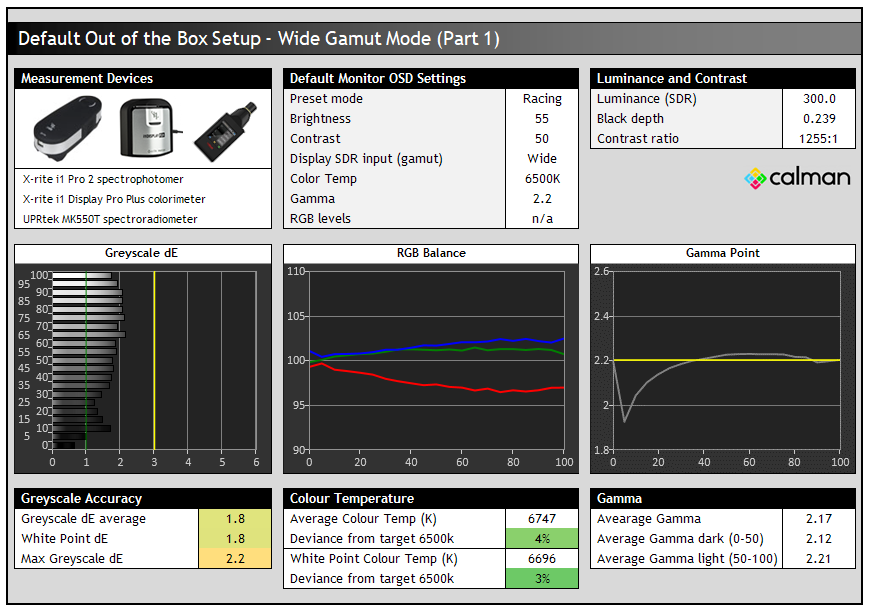
The gamma was the same here as in the sRGB emulation mode as only the colour space has been updated, leaving us with the same 2.17 average but a gamma a bit too low in darker shades if comparing this to 2.2 gamma. Again like before this has really been configured to sRGB gamma which it matches very closely. The colour temp had shifted a little and was now a bit cooler than before at 6696k white point (3% deviance from our 6500k target).

The main change of course came with the colour rendering as we now had full use of the backlight and Quantum Dot coating native colour gamut. Relative to sRGB gamut we had a 141.4% coverage now (a bit below the 160% spec), with considerable over-coverage in green and red shades particularly. As a result those shades looked particularly saturated and a bit too neon when viewing standard gamut content / SDR. Overall this led to significant errors in colour accuracy of that content, with an average dE of 5.1, maximum of 11.7. Clearly you don’t want to use the native wide gamut mode without colour management in place (via profiling and a relevant colour managed workflow/application) if you’re working with sRGB/SDR content and want accuracy, but that’s the same for all wide gamut screens. Thankfully as we tested earlier there is an easy to access and reliable sRGB mode too.
The screen doesn’t have any further emulation modes for specific wide colour gamut colour spaces unfortunately, like DCI-P3 or Adobe RGB. That is because this isn’t really aimed at professional uses or colour critical work like models in the Asus ProArt line-up are. There is an equivalent pro-grade screen, the PA32UCG, in their range with a Mini LED backlight if you are looking to use the screen for other uses, but that will lack a lot of the gaming benefits of this PG32UQX gaming screen. Those ProArt screens do have a wider range of colour modes to use if you need them though.
If you have access to a calibration tool you can of course calibrate this screen for colour-aware applications to other reference spaces, but we thought we would also compare the default performance of the screen relative to Adobe RGB here. Adobe RGB is the common colour space for photo editing and so might be something some people want to work with away from their gaming and normal usage. There is a very good 99.9% coverage of Adobe RGB here, but it does extend quite a long way beyond that reference space in red shades, giving a 121.2% relative coverage. Overall colour accuracy relative to the Adobe RGB colour gamut is good with a 2.1 average, but some higher errors particularly in red (5.0 max) where the produced shade is quite a lot deeper than the intended Adobe RGB red primary. Note that we have compared the wide gamut mode here against Adobe RGB as it’s probably the most common defined colour space usage beyond normal SDR/sRGB content. DCI-P3 is used for video/cinema content creation but that is fairly niche. HDR content requires Rec.2020, or as much of that space as the screen can manage and no display can cover 100% Rec.2020 fully. The PG32UQX does well with 82% coverage though here. We will look at HDR mode in more detail later and consider the colours relative to the Rec.2020 colour space then.
Calibration
We carried out a software profiling of the screen, where optimal OSD adjustments were obtained and an ICC profile was created which can be used for colour-aware applications. This was profiled using the screen’s native wide gamut but with the profile created relative to the sRGB colour space.

The OSD settings were adjusted as shown in the table above, as guided during the calibration process and measurements. These OSD changes allowed us to obtain an optimal hardware starting point and setup before software level changes would be made at the graphics card level. These adjustments before profiling the screen would help preserve tonal values and limit banding issues. After this we let the software carry out the further corrections and create an ICC profile.
The gamma now corrected now to 2.2 quite nicely and we had an average gamma now of 2.18, very close to the target. The colour temperature and RGB balance had been corrected well, fixing the small 4% deviance we’d seen out of the box in this wide gamut mode and now leaving it basically spot on at 6514k average. The white point was also now basically spot on to the target too at 6497k. The resulting greyscale was also very accurate with a 0.6 dE average.

Validation of the created profile was excellent as well. We had left the screen in its native full wide gamut mode as you can see from the CIE diagram on the left, where the colour space of the screen extended a long way beyond the sRGB reference. A reminder of the colour gamut coverage for common reference spaces is included below that again. The ICC profile was created relative to sRGB and when validating that profile against sRGB colours we had an excellent accuracy with a dE average of only 0.4. This profile can be used in colour aware applications to correctly map the wide gamut colour space to sRGB for accurate SDR work.
You can use our settings and try our calibrated ICC profile if you wish, which are available in our ICC profile database. Keep in mind that results will vary from one screen to another and from one computer / graphics card to another.
Setup Comparisons
The comparisons made in this section try to give you a better view of how each screen performs, particularly out of the box which is what is going to matter to most consumers. We have divided the table up by panel technology as well to make it easier to compare similar models. When comparing the default factory settings for each monitor it is important to take into account several measurement areas – gamma, white point and colour accuracy. There’s no point having a low dE colour accuracy figure if the gamma curve is way off for instance. A good factory calibration requires all 3 to be well set up. We have deliberately not included luminance in this comparison since this is normally far too high by default on every screen. However, that is very easily controlled through the brightness setting (on most screens) and should not impact the other areas being measured anyway. It is easy enough to obtain a suitable luminance for your working conditions and individual preferences, but a reliable factory setup in gamma, white point and colour accuracy is important and some (gamma especially) are not as easy to change accurately without a calibration tool.
From these comparisons we can also compare the calibrated colour accuracy, black depth and contrast ratio. After a calibration the gamma, white point and luminance should all be at their desired targets.

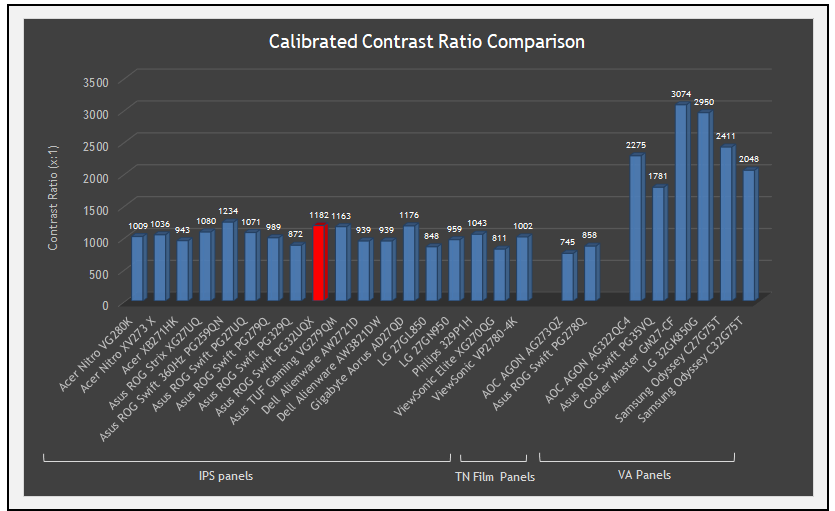
Default setup of the screen out of the box was very good thanks to the factory calibration and the fact that the screen ships in the sRGB emulation mode. We had a reliable gamma curve (actually matched to sRGB gamma as opposed to strict 2.2 but good enough), excellent white point, close sRGB gamut coverage mapping and low dE for very good colour accuracy. This was pleasing to see especially as this is a gaming screen and accuracy is not always a focus for that market. The screen also did well for an IPS panel when it came to contrast ratio, but of course can’t compete with VA panels. This was in normal SDR mode with the FALD backlight disabled we should note, which increases the overall screen contrast significantly for HDR content.
| Check Availability and Pricing – Affiliate Links |
|---|
| Amazon | Overclockers UK |
| TFTCentral is a participant in the Amazon Services LLC Associates Programme, an affiliate advertising programme designed to provide a means for sites to earn advertising fees by advertising and linking to Amazon.com, Amazon.co.uk, Amazon.de, Amazon.ca and other Amazon stores worldwide. We also participate in a similar scheme for Overclockers.co.uk. |
Viewing Angles

Viewing angles of the screen were very good as you would expect from an IPS panel. Horizontally there was a bit of pinkish colour tone shift at wider angles past about 45°. A slight darkening of the image occurred horizontally as well as you can see above as the contrast shifted slighting. Contrast shifts were fairly minimal in the vertical field and overall the viewing angles were very good. The screen offered the wide viewing angles of IPS technology and was free from the restrictive fields of view of TN Film panels, especially in the vertical plane. It was also free of the off-centre contrast shift you see from VA panels and a lot of the quite obvious gamma and colour tone shift you see from some of the modern VA panel type offerings.
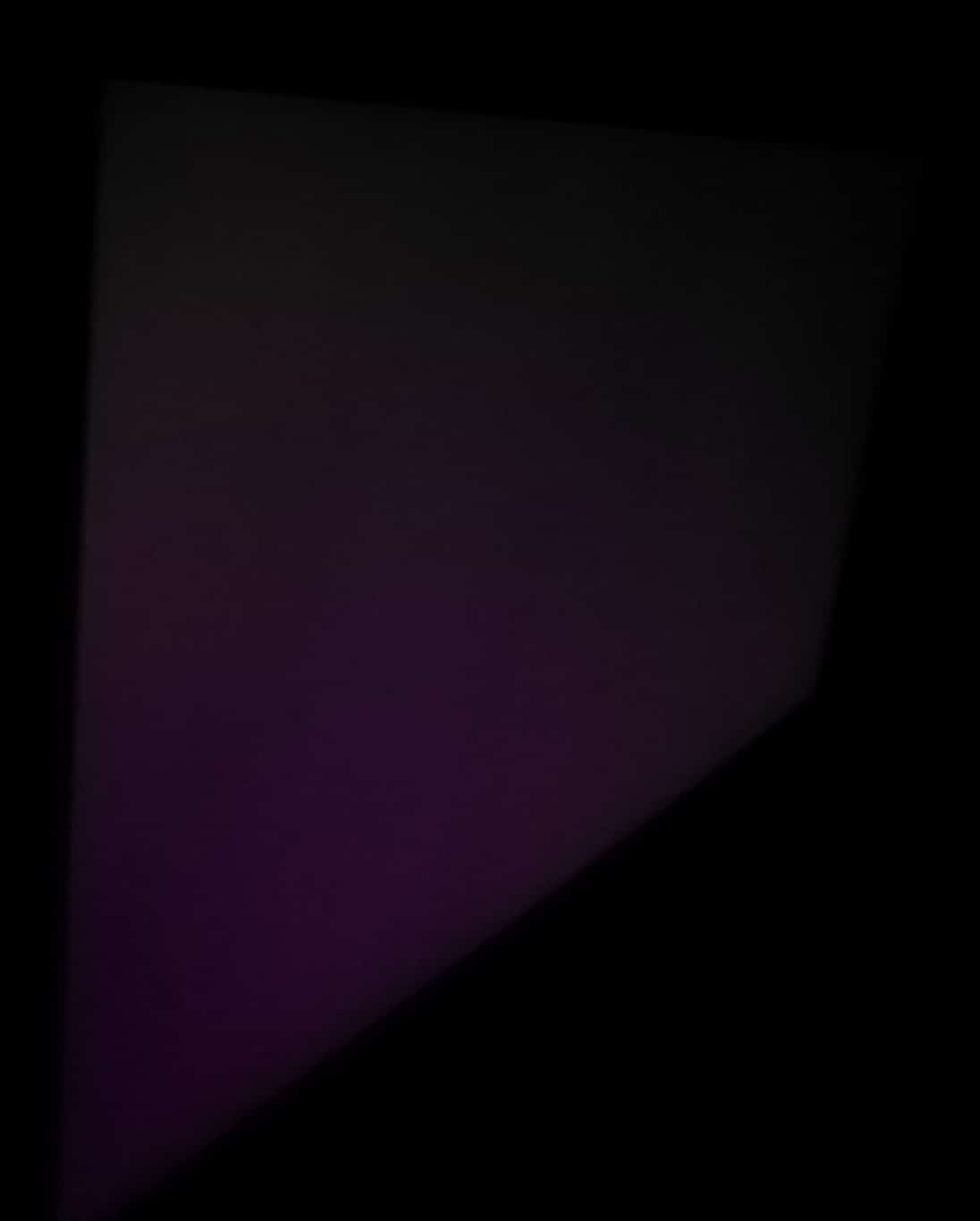
On a black image we were very pleased to learn that this was a fairly low-glow panel, and did not show the usual obvious pale/white off-angle glow on dark content that most IPS panels can suffer from. Here, there was a more purple colour shift but it was not as distracting as obvious white glow on many IPS panels. This was a similar characteristic to the PG27UQ so it looks like these top-end FALD / Mini LED panels have a bit of a focus on reduced IPS glow which is pleasing. Compare this above glow to another modern IPS screen like the Dell Alienware AW2721D for instance.
More significant IPS pale glow is common on most modern IPS-type panels and can be distracting to some users. If you view dark content from a normal head-on viewing position, you may see this glow as your eyes look towards the edges of the screen depending on your viewing position. It will also be more noticeable in darker ambient light conditions and if you’re viewing a lot of dark content. Some people may find this problematic if they are playing a lot of darker games or watching darker movies. In normal day to day uses you couldn’t really notice this unless you were viewing darker content. If you move your viewing position back, which is probably likely for movies and games keep in mind, the effect reduces as you do not have such an extreme angle from your eye position to the screen edges.
Panel Uniformity
We wanted to test here how uniform the brightness was across the screen, as well as identify any leakage from the backlight in dark lighting conditions. Measurements of the luminance were taken at 35 points across the panel on a pure white background. The measurements for luminance were taken using BasICColor’s calibration software package, combined with an X-rite i1 Display Pro colorimeter with a central point on the screen calibrated to 120 cd/m2. The below uniformity diagram shows the difference, as a percentage, between the measurement recorded at each point on the screen, as compared with the central reference point.
It is worth noting that panel uniformity can vary from one screen to another, and can depend on manufacturing lines, screen transport and other local factors. This is only a guide of the uniformity of the sample screen we have for review.

Luminance uniformity of the screen was very good on our sample, with 96% of the screen within a 10% deviance of the centrally calibrated area which was great. The left hand edge and upper right corner areas showed the largest drop in luminance, but only down to 109 cd/m2 in the most extreme example (-10.1% deviance) which wasn’t much. Results may vary of course from one sample to another. This shouldn’t present any major problems for any usage.
Backlight Leakage

We also tested the screen with an all black image and in a darkened room. A camera was used to capture the result. This was with the FALD variable backlight turned OFF by the way for normal SDR usage. If you enable variable backlight the image just looks completely black and very uniform in this test as it is dimmed in all zones. For SDR and with variable backlight off there were a couple of areas where the backlight shone through a bit more brightly in the lower corners and left a bit of clouding, but they were hard to see in normal usage. No major bleed really.
Note: if you want to test your own screen for backlight bleed and uniformity problems at any point you need to ensure you have suitable testing conditions. Set the monitor to a sensible day to day brightness level, preferably as close to 120 cd/m2 as you can get it (our tests are once the screen is calibrated to this luminance). Don’t just take a photo at the default brightness which is almost always far too high and not a realistic usage condition. You need to take the photo from about 1.5 – 2m back to avoid capturing viewing angle characteristics, especially on IPS-type panels where off-angle glow can come in to play easily. Photos should be taken in a darkened room at a shutter speed which captures what you see reliably and doesn’t over-expose the image. A shutter speed of 1/8 second will probably be suitable for this.
General and Office Applications

One of the key features of this screen is its high 3840 x 2160 Ultra HD (“4K”) resolution. This 4K resolution is possibly still a bit too high to use at native scaling (100%) on a screen even of this pretty large 32″ size although some people may find it ok. Text is small but if you’ve got good eye-sight and are up close then it’s still reasonable and does provide you then with a massive screen real estate and very sharp picture. It’s certainly viable unlike on a 27″ model like previous 4K 144Hz screens. Other people will probably want to use operating system scaling to ensure fonts and text are a more sensible and readable size though. 150% is unnecessarily large, with 125% scaling offering a nice balance on a screen of this size we think. That gives you comfortable text size which is very similar to a 27″ 1440p screen, but does give you the equivalent desktop real-estate area of a 3072 x 1728 resolution. So that’s quite a nice jump up from common 2560 x 1440 resolution screens in this approximate size range. The extra pixel density of the 4K resolution will provide a very sharp and clear image for all uses including office and general applications. Just make sure that your software will support scaling effectively as it can sometimes be a bit difficult to get it right.
The light AG coating of the panel is fine, and much better than the grainy and dirty appearance of older IPS AG coatings. The wide viewing angles provided by this panel technology on both horizontal and vertical planes, helps minimize on-screen colour shift when viewed from different angles.
The out of the box setup was very good overall thanks to the factory calibration and offered a good gamma, white point and colour accuracy. By default the screen is running in an sRGB emulation mode which is likely to be preferable for most general uses and for SDR content so the presence of that option makes life easier. You can switch to the wide gamut mode if you need to work with wide gamut content, although with the lack of specific emulation modes for colour spaces like Adobe RGB you would need to be able to profile and calibrate the screen for accurate performance there in colour aware applications. This is a gaming screen so not really aimed at those kind of uses anyway.
- The brightness range of the screen was good, with the ability to offer a luminance between 528 and 38 cd/m2 which gives you flexibility even in darker room conditions and low ambient light conditions
- A setting of 17 in the OSD brightness control should return you a luminance close to 120 cd/m2 out of the box
- The brightness regulation is controlled via a flicker free backlight, without the need for Pulse Width Modulation (PWM), and so those who suffer from eye fatigue or headaches associated with flickering backlights need not worry.
- There is an ambient light sensor integrated in to the screen that might be useful if you want the backlight to be controlled dynamically depending on your room and lighting conditions. This is available via the ‘Auto SDR brightness’ option in the OSD menu (not available in HDR mode).
- Note that you don’t really want to have the variable backlight operating for general desktop use, that’s better saved for HDR games and videos. For SDR general and office use just turn variable backlight off in the OSD menu we would recommend. If you use the FALD variable backlight for colour critical work then it will lead to additional inaccuracies than cannot be avoided with LCD local dimming backlights, which we explained in more detail in our LG 32EP950 OLED review here. You don’t need the local dimming for SDR content anyway.
There was no audible buzzing from the screen, even when conducting specific tests which can sometimes cause issues. There is however an integrated fan in this model given the use of the Native G-sync module (and Mini LED backlight), and it is fairly noticeable if you move close to the screen, a bit more so than on other screens we’ve tested with a fan. It’s likely to only be an issue we think if you have a super-quiet room and silent PC but keep it in mind.


Spectral distribution graph showing calibrated mode at 6500k (left) and with low blue light filter at preferred level 3 setting (right). Blue peak is at 452 nW/nm
The blue light peak is at 452 nW/nm and there are settings for a Low Blue Light filter available in the OSD menu on this display with levels 1 to 4 available. These make the image progressively warmer. Level 3 measured at 5359k and looks reasonable to use for viewing later at night or when working with a lot of white background content. The level 4 mode looks very yellow in appearance and has a white point of 4460k which is a bit too aggressive we think.
There are 2x USB 3.1 ports provided on the back of the screen which are tucked out of the way with the video connections and not very easy to get to. It would have been nice to have a couple of easier access ports on the side of something. A USB 2.0 port and a tripod socket on top of the screen are provided and can easily accommodate a lighting kit or webcam for streaming.

USB 2.0 port and a tripod socket on top of the screen are provided and can easily accommodate a lighting kit or webcam for streaming.
There are no other extras like motion sensors or card readers on this screen which are sometimes useful for office-type uses. There is also a good range of adjustments offered overall from the stand which provided a stable and sturdy base, with smooth and easy adjustments. Rotation function is not available here in case you particularly like or need that. We don’t miss it.
| Check Availability and Pricing – Affiliate Links |
|---|
| Amazon |
| TFTCentral is a participant in the Amazon Services LLC Associates Programme, an affiliate advertising programme designed to provide a means for sites to earn advertising fees by advertising and linking to Amazon.com, Amazon.co.uk, Amazon.de, Amazon.ca and other Amazon stores worldwide. We also participate in a similar scheme for Overclockers.co.uk. |
HDR (High Dynamic Range)

The screen can accept an HDR10 input signal and supports the DisplayHDR 1400 standard which is currently the top tier of VESA’s certification scheme. This requires backlight local dimming, a peak brightness of at least 1400 nits, wide colour gamut >90% DCI-P3 and 10-bit colour depth support. The reason this screen can reach this HDR1400 tier, particularly related to the high peak luminance requirement, is because of its impressive Full Array Local Dimming (FALD) Mini LED backlight. This is a direct backlight unit that sits behind the LCD panel and is split in to 1152 independent zones. This allows the screen to be brightened or dimmed for HDR content in the most effective way currently available from any desktop LCD monitor.

The 1152 local dimming zones of this backlight easily surpass even previous generations of flagship LCD monitor backlights including the 384 zone FALD featured on the older 27″ PG27UQ display. With more zones the screen is capable of brightening and dimming content in smaller zone areas for more finite control over the content. This also really helps reduce blooming and improve the overall appearance of the screen in HDR content, particularly in darker scenes. It is also of course miles beyond what you can achieve with edge-lit local dimming backlights of lower cost screens (typically HDR 600 certified displays) where there are very few dimming zones (often 8, 16 or 32 if you’re lucky) and those zones are much larger. The result is a dramatically enhanced HDR experience for gaming and video. We will talk about real-life experience in a moment, let’s look first at the setup of the HDR mode:

When you enable HDR in Windows the screen switches to HDR mode. There is no access to any preset modes with HDR enabled, and some of the OSD controls are now unavailable. Thankfully the HDR mode is well calibrated in the factory. There is a very good gamma that matches the ST 2084 PQ gamma curve (applicable for HDR content) very nicely with very little deviation. The colour temperature average is slightly too warm across grey shades at 6302k average, but the white point is basically spot on to the 6500k target at 6486k. You do actually still have access to the colour temp modes in the OSD menu in HDR if you wanted to change to something warmer or cooler. The resulting greyscale is very accurate with hardly any error, and an average dE of 0.5. You will see also that the peak brightness capability of the screen is a whopping 1644 cd/m2, which is even higher than the spec from the manufacturer (1400 quoted). We measured a black point minimum of 0.0035 cd/m2 which results in a maximum HDR contrast ratio of around 470,000:1 which is excellent.

The Quantum Dot coating helps the backlight offer a wide colour gamut that can cover 82% of the Rec.2020 space that is defined for HDR content. Basically the more of this space that a screen can cover, the better. This corresponds by the way to 112.7% relative DCI-P3 coverage that we measured earlier in the review. The colour accuracy is excellent as well in HDR mode with an average dE across all samples of only 0.7. Because the screen cannot fully cover the Rec.2020 colour space (no display can) there are some higher dE errors up to 2.6 maximum in 100% saturated colours like red, blue and green for instance. If we exclude the 100% saturated shades there then the average dE is 0.5. Excellent colour accuracy in HDR mode here.

The screen also offers some very impressive peak brightness performance, reaching up to a whopping 1644 nits and being able to produce that for even large window sizes up to 50% of the screen. When the window size gets bigger this drops a bit but it can manage a sustained peak brightness of 1214 nits even for 100% full white screen!
HDR Experience
What about in practical usage for HDR content? The result of all this is a very impressive HDR experience for compatible games and videos. You only need to put on a YouTube HDR video and switch the variable backlight between on and off to see the drastic improvements it makes. Bright areas are super-bright and really “pop”. If you like that accentuated HDR look that a very high peak brightness can bring, up to around 1644 nits here, then this screen delivers that very nicely in appropriate content. The peak brightness far beyond what is possible from even the best OLED TV’s (typically 700 nits peak brightness). In fact it’s over double that! Dark areas are also dimmed very nicely and look very black, again easy to spot as you turn the variable backlight on and off to compare.
The Mini LED backlight with its increased number of 1152 zones we felt also offers a significant improvement over older FALD backlight generations we have tested. In most real content (games and videos) it is really hard to see any blooming issues or halos, and the visual experience is excellent. Sure, if you go looking for blooming in specific local dimming test videos or mess around with your mouse on a black background then you will see it still, and you can never eliminate that fully unless you have a per-pixel dimming panel like OLED. But in real every day content we were honestly very hard pressed to see any noticeable issues.
Having both this PG32UQX top end Mini LED HDR display with us at the same time as the LG 32EP950 OLED display we just finished reviewing gave us the chance to compare the two screens side by side for HDR content as well. The PG32UQX has a more obvious pop to the bright areas because of the increased peak brightness, although sometimes we felt this was perhaps a little over the top and created a slightly unrealistic appearance sometimes. This could be down to the way the content is mastered, but also because there is typically a desire from display manufacturers to make local dimming backlights pop a bit more. It looks very impressive and you can clearly see and demonstrate the value of HDR, but 1600 nits was maybe a bit unnecessary for close up desktop use.
This night time video around Yokohama Chukagai and Minatomirai (make sure to play it in a compatible HDR browser) was a good example to compare on both screens side by side. Both looked excellent but the PG32UQX had brighter, but perhaps less realistic, looking highlights in some places. From up close even the more modest ~580 nits peak brightness of the LG 32EP950 OLED looked very good still. We didn’t see any noticeable issues with blooming or halos on the PG32UQX which was impressive though in this video. Obviously you don’t get any risk of blooming or halos on the OLED display thanks to the per-pixel dimming control.
This Christmas lights video was less positive on the PG32UQX. Because of all the small lights on dark areas this led to some noticeable regions of blooming and some “flashing” of the image as it moved around in those areas. This definitely looked better on the OLED monitor. Likewise any night time or space content with lots of stars on a dark or black background will result in noticeable blooming issues. These are fairly extreme content example, and like we said it’s hard to spot any issues with blooming in more typical or lighter content at all.
When it comes to HDR gaming there is no contest really here between these two displays. The LG 32EP950 lacks a high refresh rate or VRR support and isn’t even aimed at gamers. The PG32UQX is custom built for HDR gaming with a G-sync module, excellent VRR performance and a high refresh rate for significantly improved motion clarity and frame rate support. The additional peak brightness also really looks great in gaming, making bright areas pop very nicely and leading to a very enjoyable experience. For gaming, the actual accuracy of the image is less important than the subjective appearance and the PG32UQX and it’s Mini LED backlight does really well here.
One thing we should note though is that while the PG32UQX is undoubtedly a better option for HDR gaming, it is not suitable for any kind of professional HDR content creation or anything that relies on high levels of accuracy. We explained this in detail in our LG 32EP950 review here, but the accuracy of content is always a problem with any kind of dynamic local dimming backlight like this. Sure, the PG32UQX can produce a very pleasing HDR experience for its intended usage and content consumption, but what it is not, is a reference HDR display or suitable for content creation. Obviously that is not the target market for this screen but it’s important to understand the limitations with true image accuracy when using any local dimming backlight.
Response Times and Gaming
| Response Times | |
| Panel Manufacturer | AU Optronics |
| Panel Technology | AHVA (IPS-type) |
| Panel Part | M320QAN02.6 |
| Quoted G2G Response Time | 4ms G2G |
| Quoted MPRT Response Time | Not quoted |
| Overdrive Used | |
| Variable Overdrive supported | |
| Overdrive Control Available Via OSD Setting | ‘OD’ |
| Overdrive OSD Settings | Off, Normal, Extreme |
The screen uses overdrive technology to boost pixel transitions across grey to grey changes as with nearly all modern displays. The part being used is an AU Optronics M320QAN02.6 AHVA (IPS-type) technology panel. Have a read about response time in our specs section if you need additional information about this measurement. Our thanks to NVIDIA for hooking us up with an RTX 3090 for all our testing.
| Check Pricing and Buy – Affiliate Links |
 NVIDIA RTX30 Series graphics cards: Amazon and Overclockers UK |
| TFTCentral is a participant in the Amazon Services LLC Associates Programme, an affiliate advertising programme designed to provide a means for sites to earn advertising fees by advertising and linking to Amazon.com, Amazon.co.uk, Amazon.de, Amazon.ca and other Amazon stores worldwide. We also participate in a similar scheme for Overclockers.co.uk. |
Testing the Overdrive Modes
We carried out various visual tests combined with detailed response time measurements to establish what the optimal overdrive setting was for this screen. Note that the initial measurements taken here were using a traditional G2G measurement technique which is quicker and easier to complete but provides a good overview for now while we test different modes. We will take a more thorough look at response time behaviour later on using our improved gamma corrected response times as well to provide a more accurate representation of real-life experience for gaming.

We tested the three overdrive modes at a range of refresh rates, and we’ve provided pursuit camera photos above at 144Hz for a quick comparison. With overdrive turned off, the response times were unsurprisingly very slow, with 18.1ms G2G average and lots of blur in usage. There was no overshoot at all in this mode since overdrive was turned off. These response times aren’t anywhere fast enough to keep up with the refresh rate here so you also get a lot of additional smearing added on moving content as a result of that.
There was a marked and obvious improvement in motion clarity when switching to the ‘normal’ mode. In response time measurements we saw a 7.3ms G2G average here (more detailed and gamma corrected response times to come later) which shows there was a huge improvement in pixel transition times. There was very little overshoot introduced as well, so there is no reason not to use this mode. Despite some early comments elsewhere online that the ‘off’ mode is optimal, we can’t see any reason to use that mode. It seems an odd recommendation to us. The ‘normal’ mode is much faster, far more appropriate for high refresh rate support and doesn’t have any overshoot problems that are measurable by our equipment, or observable in practice.
The ‘Extreme’ mode on the other hand introduces some high levels of overshoot which starts to become pretty obvious in practice as well, in the form of pale halos particularly. There’s very little improvement to the actual G2G response times, so no real reason to use this mode. Stick to ‘normal’.
Response Times
| Recommended Settings | |
| Optimal Refresh Rate | 144Hz |
| Optimal Overdrive Setting (for above) | Normal |
| Optimal Overdrive Setting for 60Hz | Normal |
| Optimal Overdrive Setting for VRR | Normal |
To provide the fairest view of the measured response times, and one that can be properly compared with data from the last 25 years of monitor measurements, we have first of all provided them based on the traditional response time measurement process. If you want to read more about this, and why we switched to a different method for 2021, you can see our detailed article here. While our new ‘gamma corrected’ method provides better accuracy relative to real-life experience, and overcomes some limitations with the traditional method, we felt it was useful to also provide the legacy measurements in full here. After all, with all previous displays measured in that way it’s the only sensible way to have a direct reference point for this new screen. We would normally only provide the overall average G2G figure for “legacy measurement”, but we thought the full view would be useful here given the screens gaming focus.
Here on the PG32UQX it was surprisingly a bit of a mixed bag. On the one hand a lot of the transitions were nice and fast, around the 5 – 6ms G2G mark, and the overall overshoot view was very good. There was no overshoot of any note at all which was great news in this ‘normal’ OD mode. However, some of the pixel transitions to full white (along the right hand edge of the table) were a bit slower, but not too bad, reaching up to around 12ms. The most noticeable issue was with changes from light to dark shades, particularly when coming from white or very light grey shades to something much darker or to black. Those are located in the bottom left hand corner of the table where you can see the worst case response times ranged up to 12.8ms and there are more yellow and orange coloured figures in the chart. Remember these figures above are with the traditional response time measurement technique. Overall the G2G average was 7.3ms which is a couple of ms slower than some other modern IPS panels (4 – 5ms G2G commonly) but nothing too severe.
If we switch to the ‘gamma corrected’ response times this helps paint a clearer picture of real-world experience.
We also measured the response times of the screen using our updated and more accurate method. This provides measurements that are even more representative of real life experience, helping identify areas of strength and weakness. It’s a more thorough method for taking response time and overshoot measurements that should provide a great view of what you can expect from any given screen.
You could see the overall view was similar but this did help highlight the somewhat problematic areas more clearly in objective measurements, and which were representative of what we see in visual subjective tests. On the one hand a lot of the transitions were very fast, around the 3 – 6ms G2G mark, and the overall overshoot view was excellent still. The pixel transitions to full white (along the right hand edge of the table) were a bit slower, but not too bad, reaching up to around 12 – 14ms as we’d seen using the traditional measurement method before.
The gamma corrected response times did however highlight better the slow changes from light to dark shades in the bottom left hand area of the table, particularly when coming from white or very light grey shades to dark grey or black. You can see the worst case response times ranged up to 25.6ms! Remember this is with our gamma corrected response time measurements which are a better representation of visual changes in RGB shade, and as we look in a moment at what this means for real-life motion performance you can see these figures translated well in to what we see there in practice. The result of these slower transitions is that the average G2G figure is dragged down quite a lot to 9.3ms G2G which is a bit slow for an IPS panel nowadays overall. However…
This 9.3ms G2G figure alone is a bit unfair relative to other screens we have tested in the past based on the traditional, although less representative of real-life, response time measurement method. We just don’t have enough data from older tested screens based on this method to provide a fair comparison. If you want to consider how this screen performs relative to other IPS gaming displays you would be better off comparing the figures from the traditional method. You will see in the first table above that if we had stuck with the old method then the average G2G is a more respectable 7.3ms G2G. Still a bit slow relative to a lot of other modern IPS panels but only be a couple of ms. It makes a bit of a difference to the “heat-map” table as well, but those slower changes that we’ve described above are still identifiable in that table as well. The good thing about the new improved method is that it really highlights any problem areas more clearly and tells a better story of the panels performance. We will talk about refresh rate compliance in the following section. For now we need to look at the actual real-life motion clarity to complete the picture here:
Gaming Performance and Motion Clarity

Above we have provided a view of the real life motion clarity at the maximum 144Hz captured with a pursuit camera in the optimal Normal OD mode on the PG32UQX. This is then compared side by side with some other recent and popular 144Hz IPS displays we have tested (well, 160Hz in the case of the LG 27GN950 but close enough). The result of those slower transitions from white/light shades to darker shades is evident here in motion tests by the subtle pale blur and trails behind the moving object. This is not overshoot, and is nowhere near as obvious and distracting in usage as major overshoot can be. This is just a bit of a pale blur to the image because some of the response times are slower. In comparison you can see the other screens have a better motion clarity overall. The response time average figures that are provided are using the traditional G2G measurement method for all four screens to keep it fair.
What we need to weigh up is the overall gaming experience though of this screen relative to those others. Sure, they are a little faster and have slightly better motion clarity, but the performance on the PG32UQX is by no means bad in this area. We would have liked some better response times here but there have been some small compromises made because of the Mini LED backlight which requires careful timing and configuration to work alongside variable refresh rates and variable overdrive. This is also a very high brightness backlight and gets hotter than regular edge-lit LED backlights as a result in HDR content, and so one of the priorities for Asus when it came to the panel was picking a liquid crystal matrix that has a high temperature tolerance even if at the slight cost of response times.
What makes up for this nicely is the screens other features. The 32″ screen size is a really nice jump up from common 27″ 4K displays and really allows you to make better use of that resolution and screen area. You get a super sharp and clear image, but with the larger screen size that might actually help you see more of that detail in your games. That’s a definite improvement over older 27″ 4K screens. The increased 5″ size also adds to the feeling of immersion and it seems like quite a sweet spot in size/resolution. Then there is of course the Mini LED backlight which offers HDR capability far beyond any of the gaming screens compared above. You just can’t compare something with a small number of edge lit zones to this screen when it comes to HDR gaming and content playback. Dark areas are dimmed to improve black depth dramatically, while bright areas really pop with a peak brightness of up to 1600 nits. You get a really impressive HDR experience with vivid colours, the capability to produce very bright images and very good local dimming control. You can read more about our analysis of HDR content, brightness and local dimming in our HDR section earlier in this review
Refresh Rate

The PQ32UQX can support variable refresh rates from both AMD FreeSync and NVIDIA G-sync systems. Despite being a Native G-sync screen with their added hardware module we confirmed that it can be used for FreeSync from an AMD graphics card over DisplayPort, as it includes the latest firmware that allows this. G-sync also works over HDMI if for some reason you want to connect a PC via that connection, but importantly it does not offer FreeSync over HDMI though unfortunately which could have been useful for console VRR support. The VRR range supported is between 1 and 144Hz thanks to the Native G-sync module.
The support for G-sync and FreeSync will be very useful given the significant system demands of running a screen at such a high 4K resolution and at high refresh rate up to 144Hz. It was of course very good to see it included here. You might also want to read our detailed article about Variable Refresh Rates here for more information. The 4K resolution provides a sharper and crisper image than 1440p would on a screen in this approx size range and enhances the detail and clarity in gaming very nicely. Everything looks super-sharp and crisp. On this model you don’t have to sacrifice resolution from 4K down to 1440p to reach 144Hz refresh rates, you can have the best of both worlds.
We should also also make a point here that this screen features an updated Native G-sync hardware module (discussed more later on) that includes Display Stream Compression (DSC) support over DisplayPort 1.4. That means that even at the max 4K 144Hz you can run at 10-bit colour depth and full RGB chroma. You don’t need to sacrifice chroma and image quality at all like you did on earlier generation 4K 144Hz screens, like their 27″ PG27UQ for instance which was one of the first. That’s great news. If you’re running a graphics card without DSC then the max refresh rate seems to be limited to 96Hz from what we could tell although we didn’t test this extensively. If you’re going to spend $3000 on a monitor we’re pretty sure you are going to have a top end graphics card with DSC anyway.

Response Times and Refresh Rate
There’s various things you need to consider when it comes to response times and gaming, particularly on a display with high refresh rate support. Gaming screens invariably give you a control for the overdrive impulse in the OSD menu which can help you tweak things, but response time performance and overshoot levels can vary depending on the active refresh rate. This behaviour is often different depending on whether the screen is a traditional Native G-sync screens (with hardware module) or whether it’s an adaptive-sync screen, and not all screens behave in the same way. We always try to test each variable in our reviews but the key considerations you need to make are:
- Performance at 60Hz – this is important if you want to use an external games console (or other device like a Blu-ray player etc) which typically run at 60Hz. Response time performance may well be different than at the higher refresh rates supported, and you may need a different overdrive setting for optimal experience.
- Performance during VRR (Variable Refresh Rate) – bearing in mind that the refresh rate will fluctuate anywhere from 1Hz up to the maximum supported by the screen (e.g. 1 – 144Hz on a 144Hz display). It’s important to understand if the response times and overshoot will vary as the refresh rate changes. There may be a need to switch between different overdrive settings in some cases, depending on your usually attained frame rate/refresh rate output and graphics card capability. This can sometimes become fiddly if your refresh rates fluctuate a lot, especially between different games, so it’s always easier if you can leave a display on a single overdrive setting which is suited to the whole range. Some screens also feature “variable overdrive” which helps control the response times and overshoot depending on the active refresh rate. This is particularly apparent with traditional Native G-sync module screens.
- Performance at fixed refresh rates including maximum – this is important for those who have a powerful enough system to consistently output a frame rate to meet the max refresh rate capability of the screen. They may want to run at max refresh rate without VRR active, or even is VRR is active they may know they will be consistently at the upper end of the range. Many gaming screens show their optimal response time performance at the maximum refresh rate. Knowing the performance at high fixed refresh rates may also be applicable if you want to use any added blur reduction backlight which typically operate at a fixed refresh rate.
- Whether the response times can keep up with the frame rate – you will also want to consider whether the response times of the panel can consistently keep up with the frame rate. For instance a 144Hz screen sends a new frame to the display every 6.94ms, so the pixel response times need to ideally be consistently and reliably under this threshold. If they are too slow, it can lead to added smearing and blurring of the image in practice and sometimes make the higher refresh rates unusable in real life. We consider this in our analysis.
Refresh Rate Compliance

In this section for our reviews we look at the response time behaviour across the range of supported refresh rates and consider whether they are sufficient to keep up with the frame rate demands of the screen. The grey line on the graph shows the refresh rate threshold, that being the average G2G response time that the panel needs to be able to achieve to keep up properly with the refresh rate and frame rate. For instance at a 60Hz refresh rate the response times need to be consistently and reliably under 16.67ms, while at 144Hz refresh rate the response times ideally need to be under 6.94ms to keep up with the frame rate demands. If they are not then this can lead to some additional smearing and blurring on moving content as the pixels can’t keep up. For these tests we will plot the average G2G figure at a range of measured refresh rates, while operating at the optimal overdrive control.
The table to the right then explains whether that overdrive control needs to be adjusted by the user depending on the refresh rate (not ideal), or whether adaptive overdrive is utilised to keep things simple. Ideally you’d want to be able to stick with a single mode for all refresh rates especially when you consider how these will vary during VRR. We also include a measurement of the % of the overall response time measurements that were within the refresh rate, as well as a slightly more lenient measurement of how many were within the refresh rate window within a 1ms leeway.

The response time behaviour of the PG32UQX was mostly very good across the refresh rate range. Being a Native G-sync screen the hardware module provides support for variable overdrive and so you can happily leave the screen at the optimal ‘normal’ OD mode and not worry about changing it in different uses. This mode was free from any observable overshoot at all refresh rates, and the response times reduced a little as the refresh rate lowered to allow that. As we discussed earlier, the response times showed a few slower transitions in practice, especially for light to dark shade transitions which resulted in a bit of pale blurring to the moving image. At the very top end 144Hz the overall average response times were a little slower than the refresh rate window, and 60% of those measured transitions could keep up with the 144Hz frame rate properly. This results in a bit of added blurring to the image, another reason why the motion clarity isn’t quite as sharp as some other recent high refresh rate IPS screens. Nothing major though.
G-sync Ultimate and HDMI 2.1 Discussion

The screen includes a Native G-sync hardware module which is in fact a slightly updated revision of what we refer to as the “v2 module”. The v2 module includes DisplayPort 1.4 and HDMI 2.0 connections, an update from the v1 module which had DisplayPort 1.2 and HDMI 1.4. As a result allows support for high bandwidths of modern displays at high resolutions and refresh rates. We’ve seen the v2 module used in a fair few screens to date, including recently in our review of the 24.5″ sized Asus ROG Swift 360Hz PG259QN.
We saw the v2 module updated slightly when we tested the Dell Alienware AW3821DW and AW2721D in that the module now supports a second HDMI 2.0 port as well, with previous generations being limited to just a single HDMI 2.0. It’s not a major step change in the module as it doesn’t yet support anything like HDMI 2.1 or DisplayPort 2.0 for instance, so we referred to that as v2.2. Here on the PQ32UQX there is a third HDMI 2.0 port added (we are being spoiled now!) so let’s call this v2.3.
You can read our recent discussion about the ‘G-sync Ultimate’ certification scheme in our Dell Alienware AW3821DW review, but it has recently become a little confusing after some changes to the HDR requirements NVIDIA made. Regardless of how you view that change, the PG32UQX earns the ‘G-sync Ultimate’ certification even based on the original intended criteria. It has top end G-sync module and VRR performance, and also combines this with the latest local dimming backlight for high end HDR in the LCD monitor market.

Where is HDMI 2.1?
A lot of people will be asking though where HDMI 2.1 is? This is of course the connection of choice for modern games consoles like the PS5 and Xbox One X and would offer support for 4K 120Hz, variable refresh rates (HDMI-org VRR) and ALLM (Auto Low Latency Mode). It is also available on the top end modern graphics cards, if you can get hold of one. First let’s explain why it is not featured here…
At the moment the Native G-sync module does not support this connection type, and if/when that appears that would be (in our classification at least) the v3 module. So right now the limitation is because of the use of the G-sync v2 module. So why not drop the G-sync module and then you can add HDMI 2.1 you might ask? Well you could do that, but then that leads to a lot of other, arguably bigger problems than a missing connection port. This display has been co-created with NVIDIA as it is incredibly complex to get a FALD/Mini LED backlight working properly with high refresh rates, and particularly with variable refresh rates. Everything needs very carefully tuning, including the response times, backlight local dimming and refresh rates. Response times need variable overdrive which is a feature of the module, but the main challenge is getting the FALD to respond quickly enough, and in the correct way when VRR and high refresh rates are used. So far you won’t see any FALD gaming displays that don’t feature the Native G-sync module, it’s just not possible (or at least very easy) to get it working without the module being used to make it happen. So if you ditched the module in order to get HDMI 2.1, you’d be causing more problems.
Let’s think then about whether you even need HDMI 2.1 here? For PC gaming, which is absolutely the target audience for this screen, no you don’t need it at all. DisplayPort is the primary connection of choice for graphics cards and thanks to DSC there is no sacrifices needed here anyway to reach the full resolution, refresh rate and colour levels. So for PC gaming, it isn’t needed anyway.
Which leaves console gaming. Yes, it would definitely have been nice to have HDMI 2.1 here for those modern games consoles to support the full capabilities and feature set. However, Asus/NVIDIA have introduced a few features that help overcome some of the issues anyway even while using HDMI 2.0. We will look at that in the next section.
Console Gaming
| Console Gaming | |
| Native panel resolution | 3840 x 2160 |
| Maximum resolution and refresh rate supported | 4K at 120Hz |
| Virtual 4K support | Not needed |
| HDMI connection version | 2.0 |
| FreeSync over HDMI for Xbox Series X | |
| HDMI-org VRR (over HDMI 2.1) | |
| Display aspect ratio controls | Aspect / Full |
| Auto Low Latency Mode (ALLM) |
We have talked in the previous section about the lack of HDMI 2.1 connection on this screen which on the face of it might be off-putting to some console users and is certainly a bit of a shame. However, Asus and NVIDIA have made some adjustments to maximise the capability of the provided HDMI 2.0 connection which covers some angles of usage. The main point is that they have added support for 4K at 120Hz even over the HDMI 2.0! To get around the bandwidth limit of this connection they have made use of 4:2:0 chroma sub-sampling to compress the colour data. This is noticeable in PC desktop use but becomes pretty hard to see in gaming, which is of course pretty much all you’d be doing from a console anyway. You can see our section about chroma sub-sampling from the older PG27UQ for more information about what it is, and the image impacts it has. On that screen 4:2:2 sub-sampling was needed for PC usage over DisplayPort as well to get to the maximum 144Hz refresh rate. It is not a major sacrifice in practice for dynamic content like games. HDMI 2.1 allowing for full 4:4:4 chroma would have been preferred, but at least this is something.
One thing to keep in mind here is that even being able to use 4K at 120Hz from a console is going to be a massive challenge with game support right now, as if you want to use 4K resolution you pretty much have to use 60Hz anyway. 4K at 60Hz is supported over HDMI 2.0 with full chroma and up to 8-bit colour depth max. So really the lack of HDMI 2.1 here for 4K and 120Hz support is covered quite quite well with some small colour sacrifice; or also could be considered a bit of a moot point right now due to lack of game support.

4K is supported at 120Hz even over HDMI 2.0 but it uses chroma sub-sampling to get there
So with 4K supported reasonably well anyway over HDMI 2.0 that leaves us with 1440p and 1080p options. The support for these outputs might vary by console, with PS5 being a bit more limited than Xbox One X, but both resolutions are supported by the PG32UQX at 60 and 120Hz fine. To get 120Hz in console games you’re normally going to have to drop to the lower resolutions anyway and both are within the bandwidth capabilities of HDMI 2.0. With 1080p the 120Hz mode works fine. We did spot a bit of an oddity with 1440p at 120Hz whereby the screen seemed to force the chroma sub-sampling again like it did at 4K. This isn’t necessary, and in fact if you switch to 144Hz at 1440p from a PC over HDMI then the full RGB chroma is selectable again. Maybe just a bug that can be ironed out with a firmware update. We should also say here that running these non-native resolutions looks quite decent on this screen and the interpolation is handled quite well without major blurring.

When selecting 1440p at 120Hz chroma sub-sampling is forced oddly, when not really necessary
While we didn’t manage to get FreeSync over HDMI working from an AMD graphics card, we have been in touch with Asus who confirm that the screen CAN support VRR over HDMI from an Xbox Series X. This does at least mean for Xbox you should be able to use VRR. Without HDMI 2.1 the screen lacks HDMI-org VRR which is the standard used by Sony though for variable refresh rates on their latest gen console and they do not at this time support VRR over HDMI 2.0.
The other capability of HDMI 2.1 that is missing is ALLM (Auto Low Latency Mode). This is a feature that switches a screen to the ‘game’ preset mode automatically when it detects that a console has been turned on. This is handy on TV’s where the game mode has a lower lag generally than normal TV modes as it bypasses some of the TV processing features, so it’s useful to auto-switch in to that mode there. On a desktop monitor like this it’s a bit meaningless as thanks to the Native G-sync module, all the preset modes have ultra-low input lag anyway! So there’s no lag benefit if this feature was available. Maybe it would be nice to set one of the preset modes up for your console, a bit brighter or more colourful perhaps than normal desktop use and for a further viewing position. Maybe it would be useful if the screen auto-switched to that mode when the console was turned on, but all you’d have to do is switch manually via the OSD menu. There’s a quick access option for the preset modes too, so it’s easy. ALLM is hardly a deal breaker here.
See our How to Buy a Monitor for Playstation 5 or Xbox Series S/X article for more information about console gaming on a monitor.
Additional Gaming Features
| Blur Reduction | Yes/ No |
| Motion Blur Reduction Backlight | |
| Blur reduction available also when using |
- Blur reduction mode – despite it being listed in the spec table on the Asus website at the time of writing, there is no blur reduction mode (ULMB) offered on this screen despite the high refresh rate. That’s a shame, although this was not featured on older generation screens like the PG27UQ and is likely related to the FALD Mini LED backlight here.
- Aspect Ratio Control – the screen offers has options for ‘full’ and ‘aspect’ available, but no 1:1 pixel mapping mode. The ‘aspect’ option is useful to support non-native aspect ratio inputs, although with the screen being 16:9 that is pretty common for external devices anyway.
- Preset Modes – There are quite a few gamer-oriented modes available in the preset mode menu including Racing, RTS/RPG and FPS modes. You can set these up to your liking for different gaming uses.
- Additional features– there are a few added features in the GamePlus section of the OSD for crosshair, timer, stopwatch and an FPS counter. There is also a ‘dark boost’ option in the gaming menu designed to tweak gamma in darker content
Lag
Read our detailed article about input lag and the various measurement techniques which are used to evaluate this aspect of a display. The screens tested are split into two measurements which are based on our overall display lag tests and half the average G2G response time, as measured by our oscilloscope. The response time element, part of the lag you can see, is split from the overall display lag and shown on the graph as the green bar. From there, the signal processing (red bar) can be provided as a good estimation of the lag you would feel from the display. We also classify each display as follows:
Lag Classification
- Class 1) Less than 8.33ms – the equivalent to 1 frame lag of a display at 120Hz refresh rate – should be fine for gamers, even at high levels
- Class 2) A lag of 8.33 – 16.66ms – the equivalent of one to two frames at a 120Hz refresh rate – moderate lag but should be fine for many gamers. Caution advised for serious gaming
- Class 3) A lag of more than 16.66ms – the equivalent of more than 2 frames at a refresh rate of 120Hz – Some noticeable lag in daily usage, not suitable for high end gaming

The total lag measured was a very impressive 2.50ms total. The pixel response times account for basically all of that, and so we can say that there appears to be basically no signal processing lag on this screen which is excellent, and to be expected thanks to the use of the Native G-sync hardware module. A solid result from this display and making it suitable for fast and competitive gaming.
Movies and Video
The following summarises the screens performance for videos and movie viewing:
| Category | Display Specs / Measurements | Comments |
| Size | 32″ | Fairly large for a desktop monitor nowadays but smaller than TV’s by a lot |
| Aspect Ratio | 16:9 | Well suited to most common 16:9 aspect content and input devices |
| Resolution | 3840 x 2160 | Can support Ultra HD and1080p content natively |
| HDCP | Yes v2.2 | Suitable for encrypted content including the latest v2.2 |
| Connectivity | 1x DisplayPort 1.4 3x HDMI 2.0 | Useful additional 3x HDMI input for external Blu-ray players or games consoles. Does not feature the latest HDMI 2.1 though for next gen games consoles (no available desktop monitor does yet) |
| Cables | DisplayPort and HDMI | Useful to see an HDMI cable provided |
| Ergonomics | Tilt, height, swivel | Easy to use adjustments with a wide range, and with smooth movement. The stand remains very sturdy and stable |
| Coating | Light Anti-glare | Provides clear image with no graininess, but avoids unwanted reflections of full glossy solutions |
| Brightness range | 38 – 528 cd/m2 (SDR) 1644 cd/m2 (peak HDR) | Good adjustment range offered including a high max brightness (SDR) and good darkened room adjustment range. Backlight dimming is free from PWM and flicker free. HDR discussed in the earlier section but very high peak brightness capability thanks to the Mini LED backlight |
| Contrast | 1182:1 after calibration (FALD off) | Decent enough contrast ratio for an IPS technology panel close to spec and better than some other Nano IPS panels we’ve tested before, although still not as high as you can get from VA panels of course. If you turn the variable backlight (FALD) on then this significantly improves contrast, even in SDR content |
| Preset modes | Cinema | There is a specific preset modes for movie viewing in the menu which you can easily set up to your liking. It looks fairly close to our calibrated state apart from the higher default brightness |
| Response times | 11.5ms G2G with low overshoot in normal OD mode (60Hz) 7.3ms G2G with no overshoot in normal OD mode (144Hz) | Response times are good on this panel overall with a few slower transitions from light to dark shades resulting in a little more blurring than other fast IPS panels. Unlikely to present any problem for movie and video viewing. Normal OD mode is optimal at all settings, including for 60Hz external devices. |
| Viewing angles | Very good | Thanks to the IPS panel technology, suitable for viewing from a wide range of positions. Low glow panel so there is less pale glow on dark content than other screens so hopefully won’t present much of a problem from some wider angles |
| Backlight bleed | No bleed | No major backlight bleed and nothing along the edges. Some clouding in the lower corners may be noticeable on a lot of dark content in a dark room. Will vary from sample to sample |
| Audio | Headphone outputs | No integrated speakers on this model but a headphone jack is provided |
| Aspect Ratio Controls | Full and Aspect | The native 16:9 aspect ratio is very common for external Blu-ray players or DVD players anyway but there is an ‘aspect’ mode available for non-native devices |
| PiP / PbP | Neither supported | n/a |
| HDR support | See below | see earlier section for detailed analysis |
Conclusion
If you enjoy our work and want to say thanks, donations to the site are very welcome. If you would like to get early access to future reviews please consider becoming a TFT Central supporter.
| Overall Recommended Settings | |
| Refresh Rate (Graphics card) | 144Hz |
| Overdrive Setting (for everything) | Normal |
| Preset mode | Racing Mode |
| Brightness | 19 |
| Contrast | 50 |
| Gamma | 2.2 |
| Colour Temp setting | User mode |
| RGB values | 100, 97, 97 |
| Ambient light sensor | On or Off (to taste) |
| Dark Boost | Set to taste in gaming |
| Variable backlight mode | Off in SDR/normal On mode 2 or 3 in HDR |
The PG32UQX has been so eagerly anticipated it was very interesting for us to test and review. There is no doubt that a 32″ screen with a 4K resolution and 144Hz refresh rate is a really excellent choice for gaming and is bound to be popular. 4K provides a great improvement in image clarity and picture quality and is a lot more usable on a screen this size than it was on earlier 27″ generations. Sure, 4K isn’t aimed at competitive gamers or eSports as those users would rather a 1440p or 1080p screen of a smaller size and with a higher refresh rate so they can improve frame rates further. This screen is all about excellent image quality and resolution, without needing to settle for a low refresh rate. The usage of DSC is great to see so that you don’t have to sacrifice colour like you did on earlier 4K 144Hz screens too. When it comes to gaming, the response times were a bit slower than we would have liked, or than we expected, but it was nothing too severe. There was at least no overshoot, and variable overdrive helps support VRR nicely. The G-sync module brings about the usual great benefits with VRR performance and range and also allows for the super-low input lag we measured.
What is going to separate this screen from other emerging 4K 144Hz displays is the HDR performance. There are other 32″ 4K 144Hz monitors planned that will be much lower cost than this model including Asus’ own ROG Swift PG32UQ for instance, but they will be fundamentally different when it comes to the backlight and HDR capability. One of the main reasons for the high cost of the PG32UQX is the Mini LED backlight which performed extremely well we felt. The HDR experience was excellent, with a really well configured HDR mode, wide colour gamut and 10-bit colour depth support. What really set this screen apart was the eye-scorching >1600 nit peak brightness and the local dimming capability of the 1152 zone backlight. The contrast was excellent, the bright areas really popped and it was even very hard to find any issues with blooming or halos while viewing real content. If you want an amazing HDR experience this display will be far beyond any of the lower cost 32″ 4K 144Hz models that are planned.
In other areas we were impressed by the very good factory calibration and setup. The use of a low-glow panel was a pleasant surprise. The contrast ratio was surprisingly good for an IPS panel too, and we of course appreciated the solid all round performance that this panel technology brings for image quality and viewing angles. The design of the screen is starting to feel a little dated now, but it’s sturdy and well built and there’s quite a few extras Asus have added that a lot of people will probably like including the RGB lighting effects for instance. The foot of the stand is a bit of an annoying shape, and while the OLED dashboard display was a nice idea, the flashing ROG logo needs to be disabled as it’s just too distracting and annoying. Some people will be disappointed by the lack of HDMI 2.1 for latest gen consoles but Asus have done a reasonable job of improving support there where possibly over HDMI 2.0 to help, and console gaming isn’t really a target use for this display. At the end of the day the alternative in order to provide HDMI 2.1 was to drop the G-sync module which would have made the Mini LED backlight for gaming, and all the benefits that brings, very hard to include or use.
As ever with these cutting edge monitors the price is always going to be polarizing at an expected retail price of $3000. You can check availability and pricing for your region from Amazon, and if you’re in the UK it’s also available now to pre-order from Overclockers UK (affiliate links). It’s not a screen aimed at everyone and is a somewhat niche option that only some people will be willing to purchase. There’s no denying that it offers some amazing performance and experience so if you are willing to part with that much cash, it’s definitely recommended.
- Further reading – if you’re after a different gaming screen you should also check out our TFTCentral Recommendations List for Gaming Monitors
| Pros | Cons |
| Amazing HDR experience thanks to the Mini LED backlight. Great peak brightness, contrast and local dimming capabilities | Response times a little slower than we would have liked in some areas |
| G-sync module allows for great VRR experience, super low lag, variable overdrive and inclusion of the Mini LED backlight for gaming | Missing HDMI 2.1, but a necessary omission |
| Very good setup in SDR and HDR modes | OLED dashboard needs an update to stop the annoying ROG logo flashing |

| Check Availability and Pricing – Affiliate Links |
|---|
| Amazon | Overclockers UK |
| TFTCentral is a participant in the Amazon Services LLC Associates Programme, an affiliate advertising programme designed to provide a means for sites to earn advertising fees by advertising and linking to Amazon.com, Amazon.co.uk, Amazon.de, Amazon.ca and other Amazon stores worldwide. We also participate in a similar scheme for Overclockers.co.uk. |
We may earn a commission if you purchase from our affiliate links in this article- TFTCentral is a participant in the Amazon Services LLC Associates Programme, an affiliate advertising programme designed to provide a means for sites to earn advertising fees by advertising and linking to Amazon.com, Amazon.co.uk, Amazon.de, Amazon.ca and other Amazon stores worldwide. We also participate in a similar scheme for Overclockers.co.uk, Newegg, Bestbuy , B&H and some manufacturers.
Stay Up to Date
 |  |  |  |
| Browser Alerts | Follow on X | Subscribe on YouTube | Support Us |
Popular Trending Reviews
 Asus ROG Strix XG27AQWMG October 22, 2025 Featuring a new 27″ 1440p 280Hz 4th Gen Primary RGB Tandem WOLED panel and a True Black glossy screen coating. Is this an OLED game-changer?
Asus ROG Strix XG27AQWMG October 22, 2025 Featuring a new 27″ 1440p 280Hz 4th Gen Primary RGB Tandem WOLED panel and a True Black glossy screen coating. Is this an OLED game-changer? Dell Alienware AW3225QF February 29, 2024 The new 32″ 4K QD-OLED monitor from Dell, with a 240Hz refresh rate, Dolby Vision HDR and even eARC sound support
Dell Alienware AW3225QF February 29, 2024 The new 32″ 4K QD-OLED monitor from Dell, with a 240Hz refresh rate, Dolby Vision HDR and even eARC sound support Gigabyte AORUS FO32U2P April 23, 2024 The new 32″ 4K 240Hz QD-OLED monitor from Gigabyte, featuring the first proper, full-speed DisplayPort 2.1 connectivity support
Gigabyte AORUS FO32U2P April 23, 2024 The new 32″ 4K 240Hz QD-OLED monitor from Gigabyte, featuring the first proper, full-speed DisplayPort 2.1 connectivity support AOC Gaming Q27G3XMN September 24, 2024 Mini LED at a very attractive price point! The AOC Q27G3XMN offers 27″ 1440p VA panel, 180Hz refresh, HDR 1000 and 336-zone Mini LED backlight
AOC Gaming Q27G3XMN September 24, 2024 Mini LED at a very attractive price point! The AOC Q27G3XMN offers 27″ 1440p VA panel, 180Hz refresh, HDR 1000 and 336-zone Mini LED backlight Asus ROG Swift PG32UCDM February 14, 2024 One of the first 32″ 4K 240Hz OLED monitors released to market featuring a 3rd gen QD-OLED panel, USB type-C, KVM, and many Asus extras
Asus ROG Swift PG32UCDM February 14, 2024 One of the first 32″ 4K 240Hz OLED monitors released to market featuring a 3rd gen QD-OLED panel, USB type-C, KVM, and many Asus extras