HP have
done it again! We have already taken a very in depth look at the new 24" H-IPS
based LP2475W
model, already proving massively popular and filling a rather limited IPS niche
in the sector. The LP2475W offered a wealth of options, ergonomic adjustments and
features, and showed some marked improvements in IPS technology to boot. HP have
also now released a very rare non-TN Film based model in the rather limited and
stagnant 22" market. The new LP2275W features an S-PVA panel from Samsung,
and again offers an impressive range of features and adjustments. Could this be
the ultimate 22" monitor at the moment? Hopefully we will see! Let's take a look
at the specs first:
|
Size |
22"WS |
Colour Depth |
16.7M (8-bit), 92% NTSC colour gamut |
|
Resolution |
1680 x 1050 |
Viewing Angles |
178 / 178 |
|
Response Time |
6ms G2G (16ms ISO) |
Panel Technology |
S-PVA |
|
Contrast Ratio |
1000:1 |
Interfaces |
DVI-I, DisplayPort (HDCP supported) |
|
Brightness |
300 cd/m2 |
Colour |
Black bezel with silver stand |
|
Special Features |
Tilt, height, pivot and rotate ergonomic
adjustment. Full range of aspect ratio control options, 92% colour gamut,
integrated USB hub |


Above:
Front views of the HP LP2275W. Click for larger versions
The HP LP2275W looks very much
like its 24" brother. The bezel is thin all the way round the panel, and is
finished in an attractive matte black colour. There is a small unobtrusive HP
logo in the middle of the top bezel, and the model name is written in the
bottom left hand corner. The OSD operational buttons are situated in the bottom
right hand corner, and sit flush in against the form of the bezel. They are not
distracting during normal use. The same cannot be said for the overly bright
green LED which lights up during use. Thankfully this can be turned off via the
OSD if you want. In standby it glows a more subtle orange colour. Overall the
screen looks profressional and well built, the base is perhaps a little big and
chunky, but at least it is sturdy.


Above: Side
views showing the range of tilt from the stand. Click for larger versions
The screen features a nice
range of ergonomic adjustments. The full range of the tilt is shown above, and
the stand is also height adjustable (shown at max height below) and offers a
pivot and rotate function as well (also shown below). This range of adjustments
is excellent, and movement is fluid and sturdy. Overall the build quality and
materials feel good. However, there are a couple of minor issues with build
quality that I have at this stage. The screen gives off a faint, but audible,
buzzing noise when in use. When you switch between inputs via the OSD, you
can even hear it buzzing a little louder as it searches for an input signal. I'm
not sure if this will be apparent on all units, but I could detect the buzzing
from my review sample. Secondly, the screen has one of the fussiest DVI
interfaces I have ever used!
Normally when reviewing new
screens, it is easy enough to plug and play, and Windows will detect the new
screen and allow me to alter to whatever the native resolution should be. For
some reason, it was a little tricky getting the display to detect the DVI input
at all when I first connected it, and I had to have a play around and swap DVI
cables, turn it off on and on several times etc. When I got it to display
something, I then had some trouble getting the display to work at the native
1680 x 1050 resolution. In the end, I had to install the driver from the
provided software CD, and then reboot my PC. If you have any such issues, I'd
recommend this course of action. Perhaps the screen and interface chip are just
a little fussy. There were some occasional issues with the screen detecting an
input when being turned off and on, unplugging the DVI cable and reconnecting
seemed to correct it, but this was a niggly issue.


Above: Rear
view and full height extension. Click for larger versions
Below: Rotate into portrait mode

The range of adjustments from
the LP2275W was impressive, and certainly nice to see a company investing in
this, while still trying to keep the overall cost of the screen down. Dell do a
similar thing with some of their UltraSharp monitors, and the adjustments felt
very similar to some of their offerings.
The OSD was easy enough to navigate,
and featured a wide range of options. The OSD buttons shown below allowed quick
access to menu (left), auto config (analogue inputs), factory reset (not sure
why you'd need quick access to that?!) and input select (between DVI and
DisplayPort).
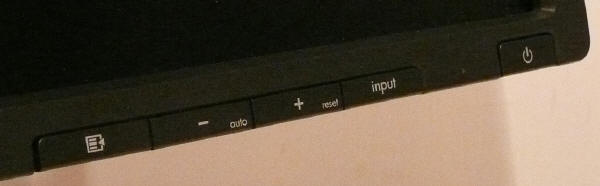
Above: OSD
operation buttons
As well as the usual options
for brightness, contrast etc, the screen featured colour preset modes for 9300k,
6500k, sRGB and 'custom colour' (full RGB access). There were hardware level
options for aspect ratio control, offering "fill to screen", "fill to aspect
ratio" and "one to one". The OSD was easy to control and comprehensive in
options. No issues here. Accessing the factory menu confirmed the LP2275W was
using Samsung's LTM220M3 S-PVA panel.

Above:
Interface options and USB ports on the back of the screen
The back of the screen featured
interface options for DisplayPort and DVI. There was oddly no VGA / D-sub
interface, which is a shame if you want to connect two machines, or some
external devices, to the monitor. Not sure why HP would have left this off. They
have provided a VGA > DVI cable with the monitor for those who don't have a DVI
enabled graphics card, but with only one (mainstream) interface, the HP felt a
little limited. This was in contrast to the 24" LP2475W which featured a wealth
of interface options, but admitedly lacked D-sub there as well. Presumably cutting back on these here has helped keep the
cost down a little, allowing them to compete with the extensive TN Film
population of the 22" market. The screen also features an integrated 4 port USB
2.0 hub, with two ports on the back (as shown above), and two on the side
(visable in some of the other images).

Colour
Accuracy, Black Depth and Contrast
The HP LP2275W utilises an 8-bit S-PVA panel,
capable of producing a true 16.7 million colours. The screen uses enhanced W-CCFL backlighting and so it's colour gamut covers
92% of the NTSC colour space.
An
important thing to consider for most users is how a screen will perform out of
the box and with some basic manual adjustments. Since most users won't have
access to hardware colorimeter tools, it is important to understand how the
screen is going to perform in terms of colour accuracy for the average user. I
restored my graphics card to default settings and set it to its standard
profile. The LP2275W was tested at default factory
settings out of the box using the
LaCie Blue Eye Pro and their accompanying software suite.
Default settings of the screen were as follows:
|
Monitor OSD Option |
Default Setting |
|
Brightness |
90 |
|
Contrast |
80 |
|
RGB |
n/a |
|
Colour Temperature Mode |
6500k |

HP LP2275W - Default Settings (Default 6500k Colour Mode)

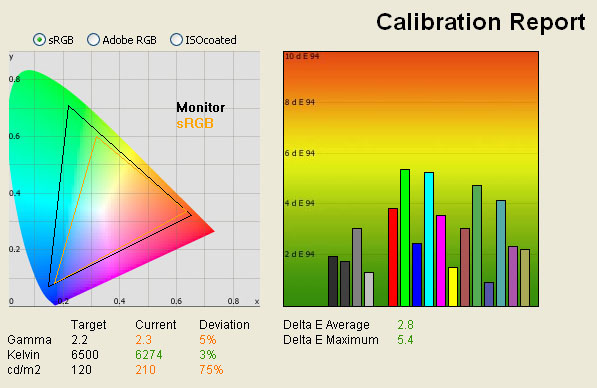
|
|
Default Settings |
|
luminance (cd/m2) |
210 |
|
Black Point (cd/m2) |
0.20 |
|
Contrast Ratio |
1054:1 |
At default settings, the screen
was actually fairly pleasing to the eye. Colours felt even and vivid, but
perhaps a little too 'neon' in greens and reds. There was also a slight tendency
towards green, with a slight yellowy-green tinge to white backgrounds. Luminance
was actually quite reasonable, and not as overly bright as we have seen with
other screens such as the larger 24" LP2475W model. Nevertheless, brightness
control was set at 90% at default, and if nothing else, you will probably want
to turn this down to around 50 - 70, depending on your ambient lighting
conditions.
Testing with the colorimeter
revealed quite a pleasing result. Luminance was a high at 210 cd/m2,
but certainly not as high as the 357 cd/m2 we saw from the LP2475W at
default settings. It was considerably out from the desired 120 cd/m2,
which is the recommended luminance for LCD screens in normal lighting
conditions. However, even with the high default luminance, the screen rendered a
nice deep black at around 0.20 cd/m2, in turn giving us an excellent
static contrast ratio of 1054:1. This was even slightly higher than the
specified 1000:1 maximum contrast ratio by HP, and was a very good result owing
to the use of the Samsung S-PVA panel. The 6500k colour preset mode which was
operational out of the box proved very accurate, with actual colour temperature
being recorded at 6274k, only 3% out from the desired value which is the
temperature of daylight. Gamma was recorded at 2.3, again pretty close (5%) to
the desired 2.2 being the default for computer monitors, the Windows operating
system and sRGB colour space. You can tell from the CIE diagram on the top left
that the triangle representing the monitor (black) stretches considerably
outside of the reference sRGB space (orange). This proves the screen is using extended
wide gamut backlighting, and covers about 92% of the NTSC gamut.

I wanted to see how much variance there was in the screens contrast as we
adjusted the monitor setting for brightness.
In theory, brightness and contrast are two independent parameters, and good
contrast is a requirement regardless of the brightness adjustment.
Unfortunately, such is not the case in practice. We recorded the screens
luminance and black depth at various OSD brightness settings, and calculated
the contrast ratio from there. All other monitor and graphics card settings
were left at default. It should be noted that we used the BasICColor
calibration software here to record these, and so luminance at default
settings varies a little from the LaCie Blue
Eye Pro report.
|
OSD Brightness |
Luminance
(cd/m2) |
Black Point (cd/m2) |
Contrast Ratio
( x:1) |
|
100 |
239 |
0.22 |
1087 |
|
90 |
210 |
0.20 |
1054 |
|
80 |
193 |
0.18 |
1074 |
|
70 |
169 |
0.16 |
1057 |
|
60 |
144 |
0.13 |
1107 |
|
50 |
123 |
0.11 |
1120 |
|
40 |
102 |
0.09 |
1133 |
|
30 |
84 |
0.07 |
1196 |
|
20 |
67 |
0.06 |
1110 |
|
10 |
51 |
0.04 |
1274 |
|
0 |
41 |
0.04 |
1019 |
As you can see from the above results, the control
of the screens luminance via the OSD menu was very good. The default 90% OSD
setting gave a luminance value of around 210 cd/m2 as we have
discussed already. As you lower the brightness control in the menu, the voltage
sent to the CCFL backlighting is reduced, and therefore the backlight intensity
is reduced as well. The luminance ranges down to a very low 41 cd/m2 when
brightness is set to 0%. Even if proper calibration is not possible, you can get
a comfortable luminance of the screen at around 50% brightness setting, which is
re-assuring. The maximum luminance of the screen, with brightness at 100%, was
only 239 cd/m2, which was a little off the maximum brightness
specified for the screen of 300 cd/m2.
While brightness is reduced, the black depth
improves quite nicely as well, reaching a incredibly impressive 0.04 cd/m2
at 0% brightness. This is very respectable for any LCD panel, and is owing to
the use of S-PVA technology, and the best black
depth we have recorded on such technology so far in our reviews. During these
brightness changes, the contrast remains pretty static and within the range of
1054:1 to 1274:1. Interestingly, the worst contrast ratio was recorded with the
screen at default settings (1054:1), again giving reason to adjust the
brightness control down to around 50%. The screen offered very good performance in this regard, showing that with proper
backlight adjustments you can achieve not only comfortable settings for every
day use, but retain a decent contrast and black point throughout the range.
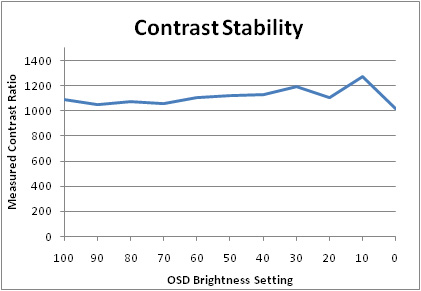
The results were plotted on the above graph,
showing the contrast stability of the screen. You can adjust the brightness
setting to anywhere within the 0 - 100% range without really impacting contrast
ratio. As you reduce the brightness setting, luminance is adjusted nicely, and
black depth improves as one would hope.

Testing with the colorimeter revealed the graph on the right hand side above,
showing DeltaE (dE 94) values across 16 shades.
As a reminder, the lower these bars down the Y-axis, the better, in terms of
colour accuracy. For reference, LaCie describe the DeltaE readings as:
-
If DeltaE >3, the color displayed is significantly different from the
theoretical one, meaning that the difference will be perceptible to the
viewer.
-
If DeltaE <2, LaCie considers the calibration a success; there remains a
slight difference, but it is barely undetectable.
-
If DeltaE < 1, the color fidelity is excellent.
As you can see from the report, average dE was
quite low for default settings, with a reading of 2.8 being recorded. Maximum dE
was also quite low compared to other models, at a level of 5.4. The panel was
reasonably well set up at default factory settings, and this is a good sign for
anyone who doesn't have access to a hardware colorimeter. Overall, the default
colour accuracy was quite impressive, but I would certainly recommend a change
in the brightness control from 90 to around 50 - 70%.

HP LP2275W - Default Settings (Custom Colour Mode)
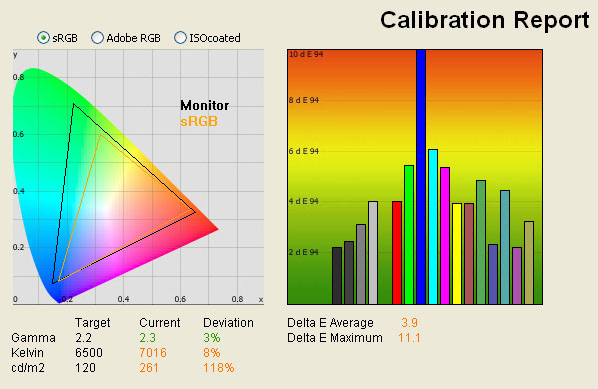
|
|
Default Settings |
|
luminance (cd/m2) |
261 |
|
Black Point (cd/m2) |
0.22 |
|
Contrast Ratio |
1186:1 |
We tested the screen again
after simply switching to the "custom color" mode in the OSD. This allows access
to the RGB controls for calibration and moves the screen away from the preset
6500k mode. The screen felt a little more even in terms of colours, and the
green tinge was eliminated on the most part. Luminance was increased further
away from the desired setting to 261 cd/m2, and most noteably, the
colour temperature moved further away from the desired 6500k, being recorded
here at 7016k (8% deviation). Colour accuracy was a little worse as wel, with
average dE now being 3.9, and a maximum dE being recorded at 11.1 in blue
shades. If you are going to want manual control over the RGB channels, you will
need to make some adjustments to them, since the default 255 for each gives
results which are inferior to the 6500k preset mode.

HP LP2275W - Default Settings (sRGB Simulation Mode)
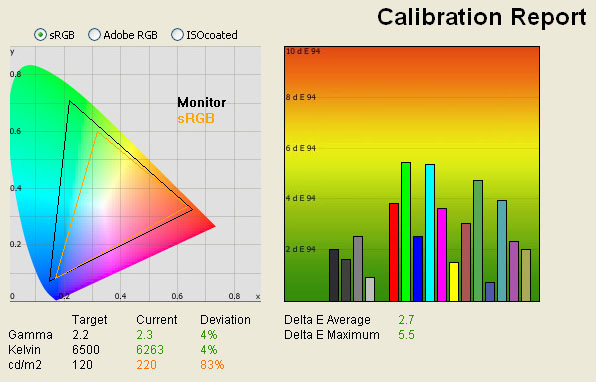
|
|
Default Settings |
|
luminance (cd/m2) |
220 |
|
Black Point (cd/m2) |
0.22 |
|
Contrast Ratio |
1000:1 |
The LP2275W offers a supposed
sRGB emulation mode. This is something which a fair few extended gamut screens
are offering as a preset, and are designed to help simulate the normal sRGB
colour space. The option is available via the OSD and a preset mode. Like the
LP2475W, this mode seems to do very little in reality. The gamut, as recorded
on the CIE digram above, still stretches far outside of the sRGB colour space,
colour accuracy and other readings are all very similar as well. This preset
mode seems useless really.

HP LP2275W - Calibrated Settings
|
Monitor OSD Option |
Adjusted Setting |
|
Brightness |
70 |
|
Contrast |
80 |
|
RGB |
252 / 214 / 236 |
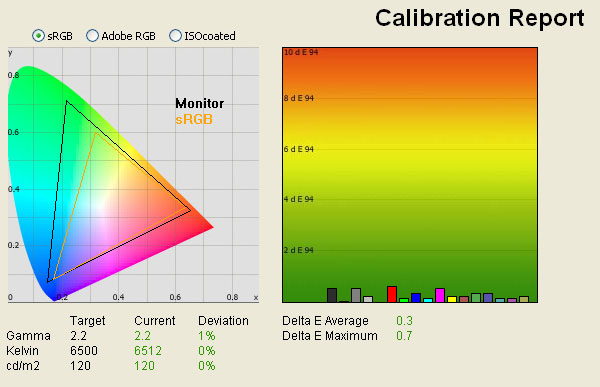
|
|
Calibrated Settings |
|
luminance (cd/m2) |
120 |
|
Black Point (cd/m2) |
0.14 |
|
Contrast Ratio |
857:1 |
I calibrated the screen using
the LaCie Blue Eye Pro device and software. The calibration produced very
pleasing results. Gamma, colour temperature and luminance were all corrected
very nicely, and were all nearly spot on. Black depth was now recorded at a very
impressive 0.14 cd/m2, which was one of the best calibrated black
depths we have seen in our reviews, and the best in any of our 22" + tests. This
gave us a static contrast ratio of 857:1, again, very good. DeltaE was improved
very nicely and was now only 0.3 on average. LaCie would consider colour
fidelity to be excellent overall here. This was our joint best overall colour
accuracy from any display we have tested, being equal to the HP LP2475W and
Hazro HZ30W. The maximum dE was only 0.7 as well, being only slightly higher
than our most accurate reference screen, the LP2475W with 0.5 max.
One thing to note regarding the
calibration process was that it was quite tricky to get the luminance of the
screen to be right. I folowed the normal process, and the LaCie software seemed
to indicate that a setting of around 30% was most stable (in the early stages of
the calibration software). Allowing the automatic process to take place, the end
results were good overall, but luminance was too low. It took me a few goes to
get the luminance to be 120 cd/m2 as it seemed the software was
giving me an inaccurate reading of the optimum brightness control level. I
settled with 70% in the end, which gave me a 120 cd/m2 luminance as
required.
Subjectively, it was impossible
to detect only the first 2 shades of grey on the scale from 0 - 255 (255 being
pure white). I followed the useful tests
here, where
the first square you could distinguish on the LP2275W was number 3 (just). Testing the screen with
various colour gradients showed smooth transitions both horizontally and
vertically, and no real sign of gradation. There was certainly no
banding issue here.
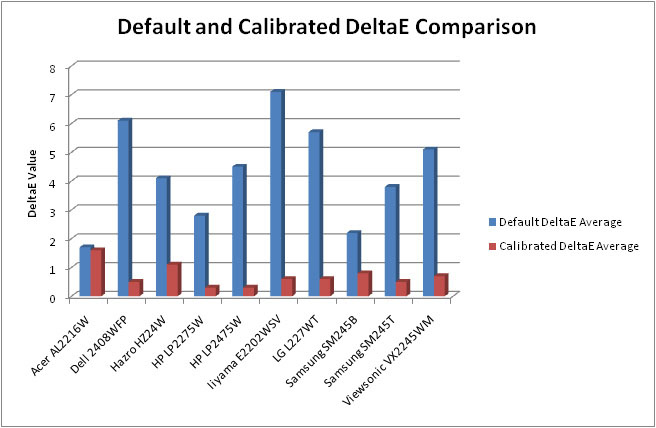
If I compare the colour
accuracy of the LP2275W with the other 22" monitors we have tested, and with
some of the popular 24" models as well, we get the above results. As you can
see, default dE average was very good on the LP2275W, and better than most of
the other screens out of the box. It was not quite as good as the
Acer AL2216W which offered very impressive default colour accuracy with
average dE of 1.7. The
Samsung SM245B (24") was also a little better at 2.2 average dE.
Interestingly, both those models are TN Film based, a technology traditionally
linked with poor colour qualities! Obviously there have been some big
improvements in this area in recent years. It should be noted that after
calibration, neither of these TN Film based models achieve the excellent colour
accuracy that the LP2275W (or others here) can offer. As I've said above, the
calibrated dE average of 0.3 is the joint best we have seen in our reviews to
date.
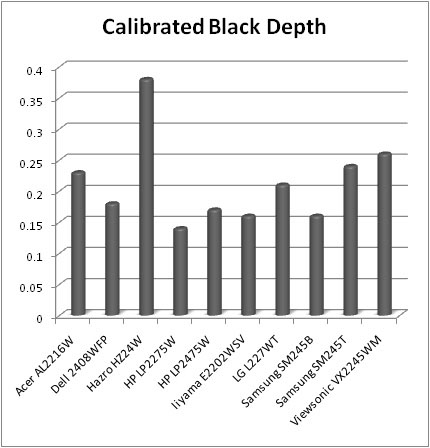
If I compare the calibrated
black depth of the same screens (where luminance has been calibrated to 120 cd/m2)
we get the above results. The LP2275W is actually the best 22"+ sized screen we
have tested in this regard (0.14), beating the best IPS based models (HP LP2475W
- 0.17) and the best TN Film models (Iiyama E2202WSV and Samsung SM245B - 0.16).
Another impressive result from the HP 22 incher.

Viewing Angles





Above: Viewing
angles shown from front and side, and from above and below. Click for
larger images
Viewing angles of the LP2275W
were very good, and clearly a step above those of the TN Film models which
dominate this sector. The angles of vision were wide in each direction, and free
from the obvious contrast and colour tone shifts that you see from TN Film
models, particularly vertically. There was no sign of the characteristic
darkening of the image from below that you see on TN Film panels. As you moved
your line if sight to quite extreme angles, there was a slight shift towards
yellow. This was perhaps a little more apparent vertically than it was
horizontally, but in normal use, you'd be hard pressed to spot it.
Interestingly, the VA contrast
shift which you normally see as you move away from a central point was improved
on this model I felt, and not as obvious as I have seen on some other S-PVA
based screens. Looks like Samsung have made some improvements with their more
recent generation of panels. Overall, viewing angles of the LP2275W were
superior to the majority of other 22" models due to the use of S-PVA. There are
currently no 22" IPS based matrices, which can offer slightly wider viewing
angles than VA panels in other screen sizes.

Panel Uniformity
Measurements of the screens luminance were taken
at 35 points across the panel on a pure white background. The measurements were
taken using BasICColor's calibration software package, combined with the LaCie
Blue Eye Pro colorimeter. The above uniformity diagram shows the difference, as
a percentage, between the luminance recorded at each point on the screen, as
compared with the reference point of a calibrated 120 cd/m2. This is
the desired level of luminance for an LCD screen in normal lighting conditions,
and the above shows the variance in the luminance across the screen
compared with this point. It is worth noting that panel uniformity can vary from
one screen to another, and can depend on manufacturing lines, screen transport
and other local factors. This is only a guide of the uniformity of the sample
screen we have for review.
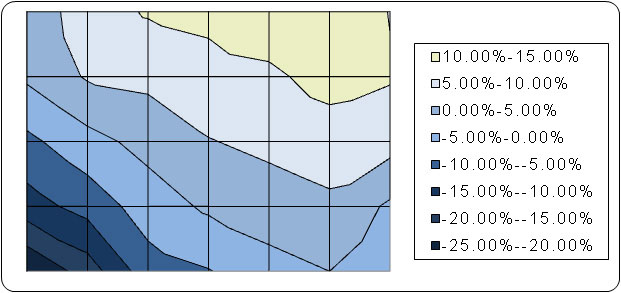
The above analysis shows the overall
uniformity of the screen was not particularly great. There was a gradual,
and rather obvious in these tests, difference in the brightness of the
screen as you moved diagonally from top right, to bottom left. The luminance
varied from the target level of 120 cd/m2, up to about 141 cd/m2
in the top right hand quadrant (+15% variance), and down to about 96 cd/m2
in the lower left hand corner (-25% variance). This difference was quite
considerable, and a little disappointing. In practice, it was not really
possible to detect any obvious variation in luminance across the screen,
even examining several white, grey and dark background colours.
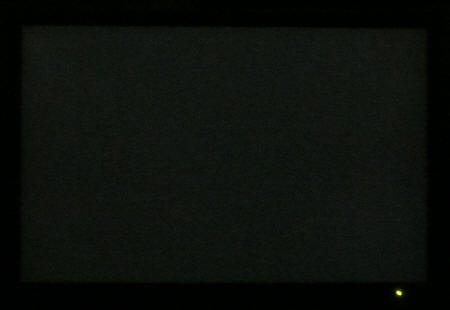
Above:
All black screen in darkened room. Click for larger version
As usual, I tested the screen
in a darkened room, showing an all black background. The above image was
captured by my camera. There was no noticeable backlight leakage from any of the
four corners, or along any edge. This was an impressive result since a small
amount of bleed is normal on most screens. Thankfully this means you won't have
to put up with any dodgy backlight leakage along black borders in movies, where
that type of issue is particularly apparent. While the luminance
uniformity was quite poor overall (as shown above, there was no obvious
backlight leakage from the screen).

Office and Windows Use
For office use, the LP2275W
offered a fairly pleasing option. You will probably want to calibrate the screen
down to a comfortable luminance, or at least change the brightness control
somewhat. Once that is done, you end up with a screen which feels comfortable
for prolonged use in Office applications. There was no monitor preset mode for
"text" or "internet", and so you will need to adjust settings of your main
configuration, rather than being able to switch between different modes.
The pixel pitch of 0.282mm is
common for 22" models was comfortable to use, and made text a little larger than
20" and 24" models with their standard resolutions. This might prove a bit
better for some users who prefer slightly larger text which is easier on the
eye. The native resoluion of 1680 x 1050 is nice for office work and affords you
a decent amount of desktop real-estate to work with. It's not quite as good as
the 1920 x 1200 resolution of 23-24" sized screens, which I prefer for side by
side split screen working personally.
The screen only had a digital
DVI interface, and no analogue D-sub connection. As such, I was unable to
compare the picture quality between the two. The DVI offered a nice crisp and
sharp image which is important for office applications. Wide viewing angles and
deep black depth from S-PVA technology, will help ensure this is a suitable
screen for colour / photo work as well, free from the obvious contrast and
colour shifts of the main 22" TN Film market.

Responsiveness and Gaming
The HP LP2275W was tested using the chase
test in PixPerAn, a good bit of software for trying to quantify differences in
real terms responsiveness between monitors. As a reminder, a series of pictures
are taken on the highest shutter speed and compared. The images below show the
best case example on the left hand side, and the worst case example on the right
hand side. This should only be used as a rough guide to comparative
responsiveness but is handy as a way of keeping a constant test of each screen.

6ms G2G Samsung S-PVA

2ms G2G TN Film

5ms TN Film
The LP2275W uses an S-PVA
technology panel from Samsung (LTM220M3), using
Response Time Compensation (RTC / Overdrive) technology to boost response
times. This is done by taking a regular S-PVA panel which is traditionally
capable of having a mimimum response time at the ISO black > white > black
transition. This is where the ISO 16ms number comes from in the quoted spec, and
was traditionally the limit of the speed of any transition for S-PVA panels.
This always used to be the fastest transition since the highest voltage was
applied to the crystals to rotate them from being fully open (white) to fully
closed (black). The largest distance between any two points warranted the
highest voltage in order to make it happen. Grey to grey tranisitions in the
intermediate stages were always traditionally much slower as a smaller voltage
was applied, since there was less change to make.
With the arrival of RTC
technologies, Samsung have now applied an 'overdriven' voltage to all grey to
grey (G2G) transitions, boosting the response time considerably. G2G changes are
now the fastest, hence the newly quoted 6ms G2G figure. In practice, this can
also make a marked improvement to responsiveness. We have already touched on the
fact that the LP2275W is one of the few screens in the 22" market which doesnt
not use TN Film technology. There are a couple of other screens from Eizo and
Lenovo which are also S-PVA based, but the market is dominated by
cheaper-to-manufacturer, TN Film models. The TN Film models are a mixture of
non-RTC screens (spot the 5ms response times) and RTC-enabled screens (spot the
2ms G2G figures). We have tested both here at TFT Central, so should be able to
make a good comparison between the three.
The above images from PixPerAn
show the performance of each. You can easily spot the improvements that the
overdriven models offer, as compared with the non-RTC Acer AL2216W model. The HP
LP2275W remains a little behind the fastest overdriven TN Film models in the 22"
market (the LG L227WT is the reference here), and you can spot a more obvious
trailing image, even in the best case. The LG L227WT shows a pale halo behind
the moving car, which is a result of 'overshoot' of the RTC impulse. This
'inverse ghosting' is a result of a poorly configured and controlled RTC and can
cause issues on some screens where the technology is used aggressively. The
LP2275W doesn't shown any pale halos, but the moving car does look a little more
blurred than the faster models we have tested. It is a step above the 5ms TN
Film generation though, so a pleasing result in this test overall.

6ms G2G Samsung S-PVA

6ms G2G LG.Display H-IPS

6ms G2G LG.Display AS-IPS
As a reference, I've provided
the results of the LP2275W next to it's 24" brother, the LP2475W and our
reference LCD screen, the NEC 20WGX2. The performance of the S-PVA LP2275W is
perhaps a little behind the heavily overdriven H-IPS panel of the LP2475W, but is
free from the slight dark trailing that we experienced with moving images, and
evident in the photos above. The NEC 20WGX2, featuring a 6ms G2G AS-IPS panel,
is still regarded as one of the fastest TFT screens on the market, and shows a
more responsive image in the tests above.
The screen thankfully features a wide range of
hardware level
aspect ratio control, accessible via the OSD menu. There were options for
"fill to screen", "fill to aspect ratio" and "one to one". I tested all of
these using various gaming resolutions and they seemed to work nicely without
issue. These options are particularly useful when connecting external devices
which need to run at resolutions outside of the native 1680 x 1050 res, or
indeed outside of the standard 16:10 format of the screen.
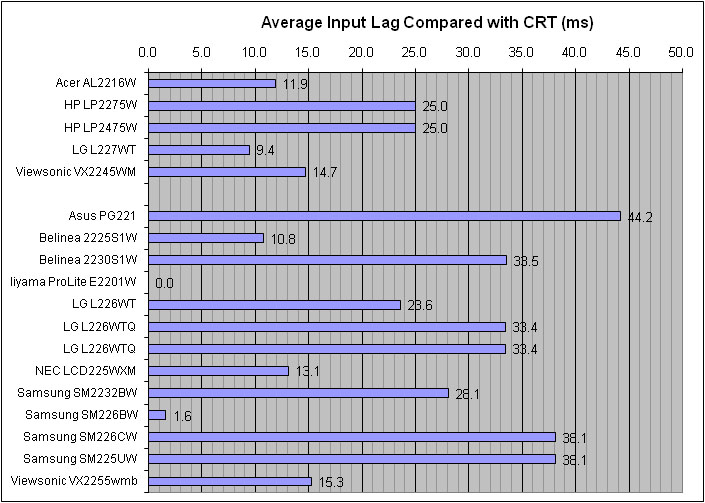


As usual I tested the
screen in clone mode with a CRT to determine the level of
input lag. This is
something which can put off some gamers and is a delay between graphics card and
monitor output. By hooking up a CRT you can show that the LCD lags behind
somewhat, which can affect users in some situations where they rely on the
screen image being as fast as their inputs (e.g. fast FPS shooting games).
Often, input lag is very low and probably wouldn't represent too much of a
problem in real terms.
As you can see from the above
graph, the LP2275W performed quite well in this test. It was pretty much
identical to the larger 24" LP2475W in this regard, with an average input lag of
25ms, and a maximum of only 40ms. Apart from the 24" LP2475W, Ive compared the
LP2275W with various other popular 22" models we have tested here (top half), or
have been tested elsewhere (second half - credit to DigitalVersus mostly).
Overall, the level of input lag was pretty average for this sector, being not as
fast as some popular TN Film models like the Samsung SM226BW and Iiyama E2201W.
In practice, I doubt this level of input lag would prove an issue to many users.
The similar performance to the 24" LP2475W is probably related to the use of
very similar (same?) scaling chips and electronics in both.

Movies and Video

The following summarises the HP LP2275W's performance
in video applications:
-
Quite large 22" screen size and widescreen aspect ratio
make it good for watching movies
-
Resolution of 1680 x 1050 not quite enough to
truly support 1080p content (needed 1080 lines vertically at least)
-
Wide viewing angles thanks to the S-PVA panel,
good for several viewers watching at once and superior to nearly all of the 22"
market which are predominantly TN Film based
-
Very good black depth means detail in darker
scenes is not lost
-
Decent panel responsiveness ensures no ghosting
and minimal blurring in fast moving scenes
-
No obvious backlight leakage and no problems along
top or bottom edges where it is most apparent in movies with black borders
-
HDCP supported for latest protected content
including Blu-Ray movies
-
DisplayPort provided for connecting external
devices. Not really a mainstream interface at the moment, but is likely to
become so at some point
-
Noise is fairly noticeable due to the screen size
and resolution, and particularly apparent with low definition content. Sitting a
sensible distance away alleviates the issue

Conclusion
Overall HP have managed to produce another
impressive display offering. It might be a little more expensive than some of
the competiton in this sector, with a retail price of around £275 GBP, but it
really does offer some features which separate it from its rivals. It's one of
the few non-TN Film panels in this sector, and that immediately puts it in its
own niche market. The use of this technology has allowed HP to offer a 22"
screen which really can offer some great all round performance.
Colour accuracy, contrast and black depth are
all excellent, especially once calibrated, but are even pretty respectable at
default settings. Responsiveness and input lag are pretty good, and the screen
offers versatile performance for gaming, office and movies. While there
appears to be a few minor build quality issues, presumably a sacrifice of
keeping costs down, there is a decent range of ergonomic adjustments and
features which give the LP2275W a premium feel. It's a very good all round
screen, and if you are looking for something at the top end of the 22" market,
this would be a great choice.
|
Pros |
Cons |
|
Good colour accuracy, even with default
settings. Excellent once calibrated |
Some minor build quality issues including
slight buzzing and fussy DVI interface |
|
Wide viewing angles thanks to rare use of
S-PVA technology |
Quite limited connectivity options, lack of
D-sub interface |
|
Excellent ergonomic adjustment range and
'premium' features and specs |
Below average brightness uniformity |