
Introduction
It's been quite a while since we've heard much
from Hazro, a small UK based manufacturer of some pretty interesting displays
we've reviewed in the past. In fact we've not tested any of their screens
since 2011. The Hazro brand has gone through an identity and ownership change
over the last 8 years or so, but there is a new focus from them now on producing
some interesting higher-end displays. Hazro acknowledge they have had some
issues with support and warranties in the past, and are scaling down their
production and distribution operation quite considerably while also re-focusing
on these areas to ensure a smooth customer experience. Stock of these new models
will be limited, running in to the lower hundreds as opposed to the thousands.
Retail will be mainly direct via the
Hazro website for UK orders and also via Amazon for international shipment.
In terms of support, they now have a ticketing platform with support in the UK
and are trying to be frank about reply times which a customer should expect.
Their warranties are 2 years return to base.
One of the reasons for the limited stock numbers
is down to production qualities, which they have focused on improving in order
to supply high-end products with quality parts. Some extras like USB hubs have
been removed in favour of concentrating on the design, build and video inputs
and aiming to provide 2k and 4k resolution panels.
Manufacturing and assembly is all done in the UK and their key selling point is
still focused around price - being cheaper than the likes of Apple and Dell.
Anyway, that's a brief introduction to the Hazro
brand and where they are now. We have been sent one of their new 27" models for
review, the HZ27WiDP. This screen bears a striking (and deliberate) resemblance
to the Apple Cinema Displays, with an attractive design, 2560 x 1440 IPS panel and a
glossy screen coating as well. That's pretty rare in the 27" space so could well
be of interest to buyers. It is aimed specifically at professionals and
prosumers in the print, multimedia and engineering markets.
aimed specifically at professionals and prosumers in the print, multimedia and
engineering markets. - See more at: http://hazro.com/products/hz27WiDP#sthash.VbSBJInx.dpuf
aimed specifically at professionals and prosumers in the print, multimedia and
engineering markets - See more at: http://hazro.com/products/hz27WiDP#sthash.VbSBJInx.dpuf
If you appreciate the review
and enjoy reading and like our work, we would welcome a
donation
to the site to help us continue to make quality and detailed reviews for you.

Specifications and Features
The following table gives detailed information
about the specs of the screen:
|
Monitor
Specifications |
|
Size |
27"WS (68.47 cm) |
Panel Coating |
Glossy low reflection coating |
|
Aspect Ratio |
16:9 |
Interfaces |
1x DisplayPort
1x HDMI
1x DL-DVI
1x D-sub VGA
|
|
Resolution |
2560 x 1440 |
|
Pixel Pitch |
0.2331 mm |
Design
colour |
Silver chassis, black bezel edge, silver
aluminium stand |
|
Response Time |
5.5ms G2G |
Ergonomics |
Tilt only |
|
Static Contrast Ratio |
1000:1 |
|
Dynamic Contrast Ratio |
n/a |
VESA Compatible |
No |
|
Brightness |
440 cd/m2 |
Accessories |
Power cable and brick, DL-DVI, HDMI and
DisplayPort cables |
|
Viewing Angles |
178 / 178 |
|
Panel Technology |
LG.Display IPS |
Weight |
7Kg
(without stand) |
|
Backlight Technology |
W-LED |
Physical Dimensions |
(WxHxD) without stand:
310 x 695 x 35 |
|
Colour Depth |
16.78m (8-bit) |
|
Refresh Rate |
60Hz |
Special
Features |
headphone socket, PiP and PbP |
|
Colour Gamut |
Standard gamut
~sRGB |
The HZ27WiDP offers a decent range of connectivity
options with DisplayPort, HDMI, D-sub VGA and Dual-link DVI
provided. This connectivity is one area which sets it apart from the similarly
designed Apple displays, which only feature a Thunderbolt connection. The digital interfaces are HDCP certified for encrypted content and
the video cables are provided in the box for DL-DVI, HDMI and DP.
The screen has an external power supply brick
which is provided of course. There are audio input and headphone output connections
although no integrated speakers on this model. There aren't any USB ports on this model, or other extras like ambient
light sensors or motion sensors. Hazro have deliberately left these off to focus
on price and build quality.
Below is a summary of the features and connections
of the screen:
|
Feature |
Yes / No |
Feature |
Yes / No |
|
Tilt adjust |
 |
DVI |
 |
|
Height adjust |
 |
HDMI |
 |
|
Swivel adjust |
 |
D-sub |
 |
|
Rotate adjust |
 |
DisplayPort |
 |
|
VESA compliant |
 |
Component |
 |
|
USB 2.0 Ports |
 |
Composite |
 |
|
USB 3.0 Ports |
 |
Audio connection |
 |
|
Card Reader |
 |
HDCP Support |
 |
|
Ambient Light Sensor |
 |
MHL Support |
 |
|
Human Motion Sensor |
 |
Integrated Speakers |
 |
|
Touch Screen |
 |
PiP / PbP |
 |
|
Factory Calibration |
 |
Blur Reduction Mode |
 |
|
Hardware calibration |
 |
G-Sync |
 |
|
Uniformity correction |
 |
FreeSync |
 |

Design and Ergonomics
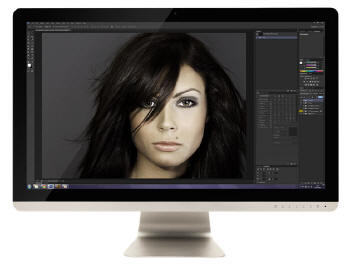

Above: front
views of the screen. Click for larger versions
The HZ27WiDP comes in an attractive design and
looks very similar to Apple's Cinema Displays. The first thing you notice
is that the front of the screen carries a glossy screen surface, providing
a fairly shiny finish, although actually being only moderately reflective.
It doesn't look overly glossy and reflective like some glass-fronted
screens we've seen before. This glossy surface completely covers the front
of the screen, including the panel and bezel. The black bezel measures
~26.5mm along all edges of the screen. There is then also a ~19mm thick
silver coloured plastic trim along the bottom edge, designed to look like
brushed aluminium as you can see from the above pictures. Because the
edges are flat with the panel it looks pretty sleek and attractive.
There's no manufacturer logos or model names visible on the front of the
screen. There are only the OSD control labels in the bottom right hand
corner located on the silver plastic edge.


Above: rear
views of the screen. Click for larger versions
The back of the screen is a smooth silver plastic
finish, which is well put together and feels of a high quality. There are
minimal markings or screws on the back as well so it looks attractive from
the back as well. The stand attaches into the middle of the screen at the
back. It should be noted that there is no VESA mounting option on this
screen. Where the stand attaches in to the back of the screen feels a
little wobbly, but it isn't a problem during normal use. Sometimes when
you re-position the tilt angle, the screen feels a little lose on the
back.

Above: view
of the monitor stand. Click for larger version
The monitor stand is made of silver aluminium and
provides a strong and stable base for the screen. There is a cable tidy
hole in the back of the stand as you can see above.

Above: view
of the base of the stand. Click for larger version
From a normal viewing position you can only really
see the base of the stand beneath the screen. There is no height
adjustment offered here, but the default height of the screen is fairly
comfortable we felt, maybe a tad too low.



Above: side
views of the screen. Click for larger versions
The screen has a nice thin side profile too thanks
to the use of a W-LED backlight unit and an external power brick
(supplied). The tilt range is shown above.

Above: view
from above the screen
There is a limited range of ergonomic
adjustments offered from the stand, with only tilt available. This is
smooth to move but a bit stiff and the stand attachment at the back feels
a bit wobbly. We miss height adjustment to be honest, although the default height
is thankfully pretty reasonable we found. The ability to remove the stand and VESA mount the
screen might have been nice to give people a little more flexibility if
they wanted.
A summary of the screens ergonomic adjustments
is shown below:
|
Function |
Range |
Smoothness |
Ease of Use |
|
Tilt |
Yes |
Smooth |
Stiff |
|
Height |
n/a |
- |
- |
|
Swivel |
n/a |
- |
- |
|
Rotate |
n/a |
- |
- |
|
Overall |
Limited range of adjustments
offered, stand a bit wobbly at the back where it attaches to the screen. |
The materials were of a good standard
and the build quality felt good on the whole. We liked the design and
appearance of the screen as well. There was a faint audible buzzing noise from the screen when conducting specific tests
with a lot of high concentration text. We didn't notice this at all during
normal use and you really have to listen very close to the screen to pick it
up even during those tests.
The whole screen remained reasonably cool during prolonged use.

Above and
below:
interface connections on the back of the screen. Click for larger version
(above)

The back of the screen features all the
connections. There are the audio in / out connections, D-sub VGA, DisplayPort,
DL-DVI and HDMI. On the right is the power connection.

OSD Menu

Above: OSD control buttons
on the bottom edge of the screen. Click for larger version
The OSD menu is accessed and controlled through a
series of 6 touch sensitive buttons located on the bottom right hand corner of
the screen, on the silver edge. There is also a touch sensitive power on/off
button next to these, and a small, subtle LED power light. This glows blue
during operation and red during standby. The buttons are responsive and work
well we found with very few occasions where touches didn't register.
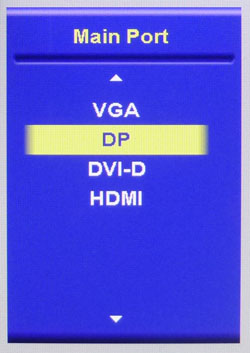
There is quick access via the 'source' button to
the input selection as shown above.

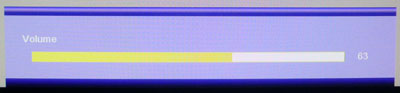
The other buttons also serve as quick access to
certain settings. The right arrow brings up the brightness control. Left arrow
brings up a rather random "lamp" feature which basically just fills the screen
with a solid grey/white background, which you can make darker or lighter using
the up/down arrows. The down arrow provides quick access to cycle through the
PbP and PiP functions, and the up arrow gives quick access to the volume
control. We found the slider controls like brightness a little odd as if you
press right or left twice in quick succession it makes more of a jump than just
two notches of the control. You have to press the arrows quite slowly once at a
time to make more minute adjustments.
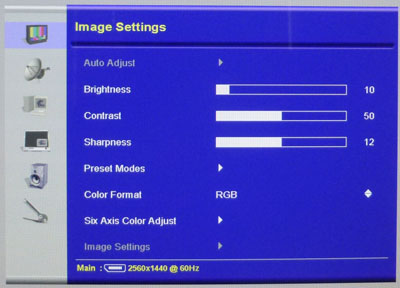
The 'menu' button brings up the main OSD as shown
above. This is split in to 6 sections down the left hand side, with the options
available then shown on the right. The first 'image settings' menu has a few
useful features including the usual brightness and contrast controls.
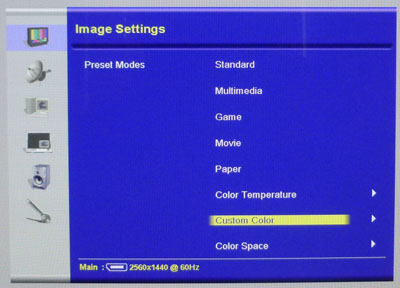
You can also access the preset mode menu here, and
also use the 'custom color' option which then gives you access to the RGB
adjustments for
calibration.
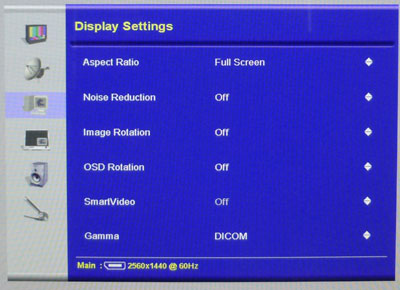
The second section of the menu for 'display
settings' has the aspect ratio control option - with a comprehensive set of
options for full screen, auto resize, wide 16:9, 1:1 pixel mapping and 4:3
aspect. You can also change the gamma mode between 2.4 and DICOM here which
we
found useful during our testing.
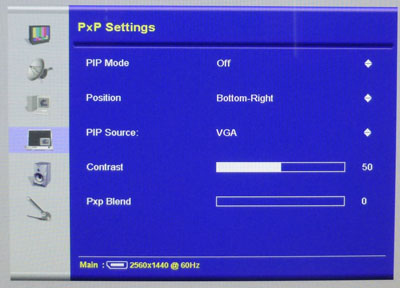
The fourth section is for 'PxP', allowing you to
control the PiP and PbP options.

The fifth 'audio' section allows you to control
the sound options if you're using the audio out connection. There aren't any
speakers on this model though.
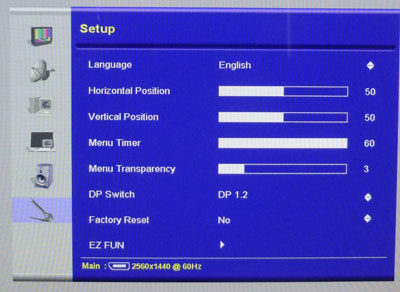
The final 'setup' section allows you to adjust the
OSD itself.
Overall we felt there was a decent range of
options available in the menu. Navigation could be tricky and confusing
sometimes, as there's a mixture of having to move arrows left and right, and up
and down. We also often found we pressed the 'down' arrow while outside of the
menu, popping up the PiP screen and annoyingly making you cycle through all the
options to get back to it being turned off which was a bit cumbersome.

Power Consumption
In terms of power consumption the manufacturer
specifies typical usage of <40W and standby usage of <2W. We carried out our normal tests to
establish its power consumption ourselves.
|
 |
|
State and Brightness
Setting |
Manufacturer Spec (W) |
Measured Power Usage
(W) |
|
Default (50%) |
<40.0 |
67.1 |
|
Calibrated (10%) |
- |
41.4 |
|
Maximum Brightness (100%) |
- |
80.2 |
|
Minimum Brightness (0%) |
- |
33.4 |
|
Standby |
<2.0 |
5.0 |
|
We tested this ourselves and found that out of the
box the screen used 67.1W at the default 50% brightness setting. In standby it
used a comparatively high 5.0W, while most screens are <1W. Once calibrated
to a more comfortable brightness level the screen used a more modest 41.4W. We
have plotted these results below compared with other screens we have tested. The
HZ27WiDP once calibrated (41.4W) used a fair amount more power than many W-LED
27" screens (typically 24 - 26W). It was very similar though to the previous
Hazro 27" models we've tested.
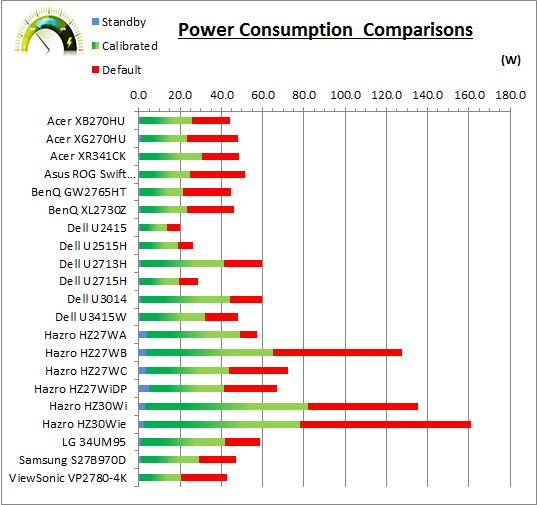

Panel and Backlighting
|
Panel Manufacturer |
LG.Display |
Colour Palette |
16.7 million |
|
Panel Technology |
IPS |
Colour Depth |
8-bit |
|
Panel Module |
LM270WQ1-SDF1 |
Colour space |
Standard gamut |
|
Backlighting Type |
W-LED |
Colour space coverage (%) |
79% NTSC, 79.1% Adobe RGB, 100% sRGB |
Panel Part and Colour Depth
The screen features an
LG.Display LM270WQ1-SDF1 IPS panel which is capable of producing 16.7
million colours. The panel offers an 8-bit colour depth.
Screen
Coating
The
screen coating is a low reflection glossy coating. It provides a clean and
clear image and helps make colours and blacks "pop" somewhat. There is no
graininess at all to the panel as a result of this coating, and so it remains
clearer than the wide range of AG coated IPS panels on the market. Certainly much better
than older generation IPS panels which were often criticized for their overly
aggressive, grainy AG coating. Being glossy it does pick up finger prints and
dust very easily so have a micro-fibre cloth on hand if you can. Annoyingly the
screen came shipped with a sticky plastic cover over the screen which left some
marks around the edges of the panel, which needed to be buffed off to restore a
nice even, glossy surface. Some glossy screens have a protective glass coating
and can appear very reflective, to the point of being problematic. That didn't
seem to be an issue on this screen as the low reflection treatment of the
coating worked well, even with light sources directly opposite the screen in
use.
Backlight Type and Colour Gamut
The screen uses a White-LED (W-LED) backlight unit
which has become the norm in today's market. This helps reduce power
consumption compared with older generation CCFL backlight units and brings about some
environmental benefits as well. The W-LED unit offers a standard colour gamut
which is approximately equal to the sRGB colour space.
Studying the detailed panel spec sheet confirms colour space coverage of 79%
NTSC, 79.1% Adobe RGB and 100% sRGB. Anyone wanting to work with wider colour spaces would need to consider wide
gamut CCFL screens or the newer range of GB-r-LED type displays available
now. If
you want to read more about colour spaces and gamut then please have a read of
our
detailed article.
Backlight
Dimming and Flicker
We tested the screen to establish the methods used
to control backlight dimming. Our in depth article talks in more details about a
common method used for this which is called
Pulse Width Modulation (PWM). This in itself gives cause for concern to some
users who have experienced eye strain, headaches and other symptoms as a result
of the flickering backlight caused by this technology. We use a photosensor +
oscilloscope system to measure backlight dimming control
with a high level of accuracy and ease. These tests allow us to establish
1) Whether PWM is being used to control the
backlight
2) The frequency and other characteristics at which this operates, if it is used
3) Whether a flicker may be introduced or potentially noticeable at certain
settings
If PWM is used for backlight dimming, the higher
the frequency, the less likely you are to see artefacts and flicker. The duty
cycle (the time for which the backlight is on) is also important and the shorter
the duty cycle, the more potential there is that you may see flicker. The other
factor which can influence flicker is the amplitude of the PWM, measuring the
difference in brightness output between the 'on' and 'off' states. Please
remember that not every user would notice a flicker from a backlight using PWM,
but it is something to be wary of. It is also a hard thing to quantify as it is
very subjective when talking about whether a user may or may not experience the
side effects.
100% 50%
0%
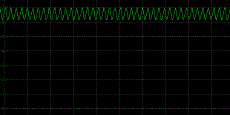
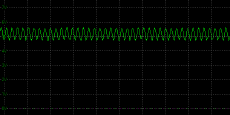
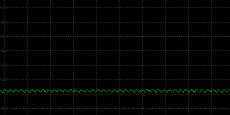
Above scale = 1
horizontal grid = 5ms
At all brightness settings a low amplitude
oscillation is detected. This applies even at the maximum 100% brightness
setting where it is normal to see a flat line and direct current applied to the
backlight. The oscillation is not a full off/on switching of the backlight and
is pretty low amplitude. It operates at a fixed 842Hz frequency and so is also
fairly high. It probably won't cause issues for most people, although the screen
cannot be classified as flicker free as a result.
|
Pulse Width
Modulation Used |
Yes, low amplitude oscillation
only |
|
Cycling
Frequency |
842Hz |
|
Possible
Flicker at |
|
|
100% Brightness |
Yes |
|
50% Brightness |
Yes |
|
0% Brightness |
Yes |
For an up to date list of all flicker-free (PWM free) monitors please see our
Flicker Free Monitor Database.

Contrast
Stability and Brightness
We wanted to see how much variance there was in
the screens contrast as we adjusted the monitor setting for brightness.
In theory, brightness and contrast are two independent parameters, and good
contrast is a requirement regardless of the brightness adjustment.
Unfortunately, such is not always the case in practice. We recorded the
screens luminance and black depth at various OSD brightness settings, and
calculated the contrast ratio from there. Graphics card settings were left at
default with no ICC profile or calibration active. Tests were made using an
X-rite i1 Display Pro colorimeter. It should be noted that we used the
BasICColor calibration software here to record these, and so luminance at
default settings may vary a little from the LaCie Blue Eye Pro report.
|
OSD
Brightness |
Luminance
(cd/m2) |
Black
Point (cd/m2) |
Contrast
Ratio
( x:1) |
|
100 |
402.83 |
0.36 |
1119 |
|
90 |
386.76 |
0.34 |
1138 |
|
80 |
371.45 |
0.33 |
1126 |
|
70 |
353.63 |
0.31 |
1141 |
|
60 |
335.44 |
0.30 |
1118 |
|
50 |
315.89 |
0.28 |
1128 |
|
40 |
272.47 |
0.24 |
1135 |
|
30 |
225.79 |
0.20 |
1129 |
|
20 |
176.82 |
0.16 |
1105 |
|
10 |
125.73 |
0.11 |
1143 |
|
0 |
71.73 |
0.06 |
1196 |
|
Total Luminance Adjustment Range
(cd/m2) |
331.10 |
Brightness OSD setting controls backlight? |
 |
|
Total Black Point
Adjustment Range (cd/m2) |
0.30 |
|
Average Static Contrast Ratio |
1134:1 |
PWM Free? |
 |
|
Recommended OSD setting
for 120 cd/m2 |
9 |
The brightness control gave us a very good range
of adjustment. At the top end the maximum luminance reached 403
cd/m2 which was
extremely high, although a bit less than the specified maximum brightness of 440
cd/m2 from the manufacturer. There was a decent 331 cd/m2
adjustment range in total, and so at the minimum setting you could reach down to
a fairly low luminance of 72 cd/m2. This should be adequate for most
people wanting to work in darkened room conditions with lower ambient light,
although it could have done with being a little lower we felt. We'd gladly have
sacrificed some range at the higher end. A setting of only 9 in the OSD menu
should return you a luminance of around 120 cd/m2 at default
settings. It should
be noted that the brightness regulation is controlled without the need for a
full off/on
Pulse Width Modulation method, but there is a low amplitude and high
frequency (842Hz) oscillation present, so it can't be classified as 100% flicker
free. This kind of oscillation is unlikely to cause problems for most users
though.
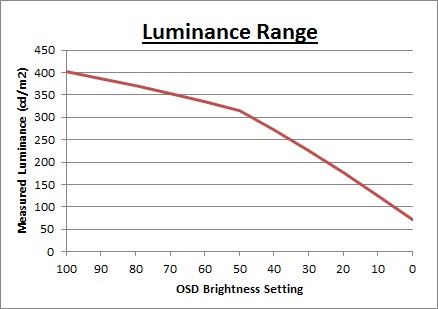
We have plotted the
luminance trend on the graph above. The screen behaves as it should in this
regard, with a reduction in the backlight intensity controlled by the reduction
in the OSD brightness setting. This is not a linear relationship as you can see
from the graph though, with settings below 50 controlling a much steeper change
in luminance output.
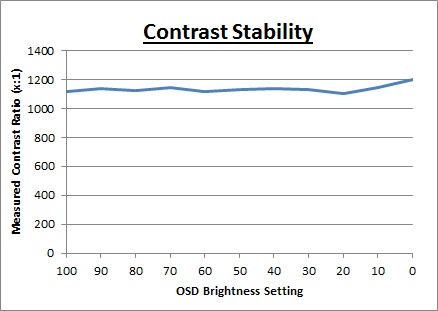
The average contrast ratio before calibration of the screen was
excellent for an IPS panel with an average of 1134:1. This was nice and stable
across the brightness adjustment range as shown above although with some
increase for settings of 20 and lower.

Testing
Methodology
An
important thing to consider for most users is how a screen will perform out of
the box and with some basic manual adjustments. Since most users won't have
access to hardware colorimeter tools, it is important to understand how the
screen is going to perform in terms of colour accuracy for the average user.
We restored our graphics card to default settings
and disabled any previously active ICC profiles and gamma corrections. The
screen was tested at default factory settings using
an
X-rite i1
Pro Spectrophotometer (not to be confused with the i1 Display Pro
colorimeter) combined with
LaCie's Blue Eye Pro software suite. An X-rite i1 Display Pro colorimeter was
also used to verify the black point and contrast ratio since the i1 Pro
spectrophotometer is less
reliable at the darker end.
Targets for these tests are as follows:
-
CIE Diagram - validates the colour space
covered by the monitors backlighting in a 2D view, with the black triangle representing the
displays gamut, and other reference colour spaces shown for comparison
-
Gamma - we aim for 2.2 which is the default
for computer monitors
-
Colour temperature / white point - we aim
for 6500k which is the temperature of daylight
-
Luminance - we aim for 120
cd/m2, which is
the recommended luminance for LCD monitors in normal lighting conditions
-
Black depth - we aim
for as low as possible to maximise shadow detail and to offer us the best
contrast ratio
-
Contrast ratio - we aim
for as high as possible. Any dynamic contrast ratio controls are turned off here
if present
-
dE average / maximum -
as low as possible.
If DeltaE >3, the color displayed is significantly different from the
theoretical one, meaning that the difference will be perceptible to the
viewer.
If DeltaE <2, LaCie considers the calibration a success; there remains a
slight difference, but it is barely undetectable.
If DeltaE < 1, the color fidelity is excellent.

Default Performance and
Setup
Default settings of the screen were as follows:
|
Monitor OSD Option |
Default Settings |
|
Brightness |
50 |
|
Contrast |
50 |
|
Preset mode |
Standard |
|
RGB |
n/a |
|
Gamma |
2.4 |

Hazro HZ27WiDP - Default Settings



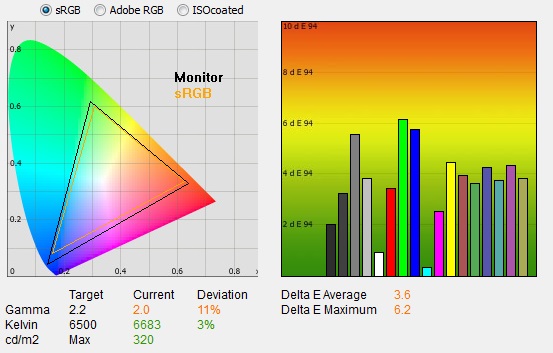
|
|
Default Settings |
|
luminance (cd/m2) |
320 |
|
Black Point (cd/m2) |
0.28 |
|
Contrast Ratio |
1128:1 |
Initially out of the box the screen was set in the
default 'standard' colour temperature mode. The gamma settings available in the
OSD were 2.4 or DICOM, with the default being the 2.4 option. The screen felt
pretty well balanced although very bright at the default 50% brightness level.
We went ahead and measured the screen with our i1 Pro.
The
CIE diagram on the left of the image confirms that the monitors colour gamut
(black triangle) is roughly equal to
the sRGB colour space. There is some minor over-coverage in all shades,
particularly blue, but not by anything significant.
Default gamma was recorded at 2.0 average, leaving it with a fairly large 11% deviance
from the target which was a bit of an issue. We will try the other OSD gamma
setting in a minute to see if that helps. White point was measured at 6683k
being a bit too cool from the target of 6500k but with a fairly low 3% deviance.
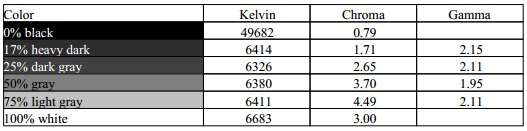
Luminance was recorded at a very bright 320
cd/m2 which is
too high for prolonged general use. Thankfully a simple adjustment to the OSD
brightness control will bring that down, without impacting other aspects of the
setup. The black depth was 0.28 cd/m2 at this default
brightness setting, giving us an excellent contrast ratio
(for an IPS-type panel) of
1128:1.
Colour accuracy was moderate out of the
box, with average dE at 3.6 and 6.2 maximum. When testing the screen with colour gradients there was some
gradation evident as you will see from most monitors in darker tones, but no
banding visible.

|
Monitor OSD Option |
Default Settings |
|
Brightness |
50 |
|
Contrast |
50 |
|
Preset mode |
Standard |
|
RGB |
n/a |
|
Gamma |
DICOM |

Hazro HZ27WiDP - Default Settings, DICOM Gamma Mode
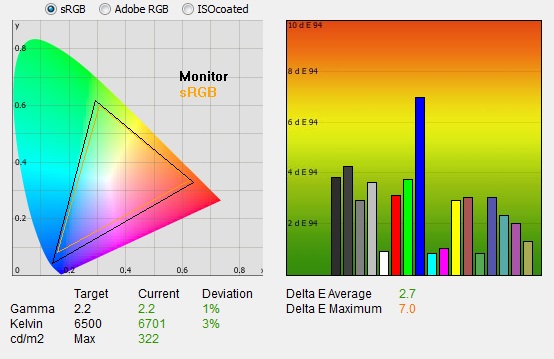
|
|
Default Settings,
DICOM Gamma mode |
|
luminance (cd/m2) |
320 |
|
Black Point (cd/m2) |
0.28 |
|
Contrast Ratio |
1129:1 |
We switched to the only other OSD gamma option to
see if that helped improve the gamma from from the default 2.0 figure we'd
previously measured (11% deviance from our target). Thankfully, it did! Gamma in
this mode was now at 2.2 average, with only a minor 1% deviance now. White point
remained at a similar 3% deviance from the 6500k target, measured at 6701k here.
Luminance, black depth and contrast ratio were the same as before. With the
improvement in the gamma curve, the colour accuracy had improved a bit overall,
with dE now measured at 2.7 which was pleasing. This mode certainly looked
better to the naked eye, especially if you then reduce the brightness setting
down to something comfortable.
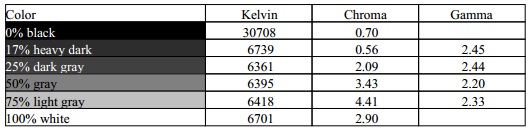

Calibration
We used the
X-rite i1 Pro spectrophotometer combined with the LaCie Blue Eye Pro
software package to achieve these results and reports. An X-rite i1 Display Pro
colorimeter was used to validate the black depth and contrast
ratios due to lower end limitations of the i1 Pro device.
|
Monitor OSD Option |
Calibrated Settings |
|
Brightness |
10 |
|
Contrast |
50 |
|
Preset Mode |
Custom Color |
|
RGB |
97, 94, 96 |
|
Gamma |
DICOM |

Hazro HZ27WiDP - Calibrated Settings
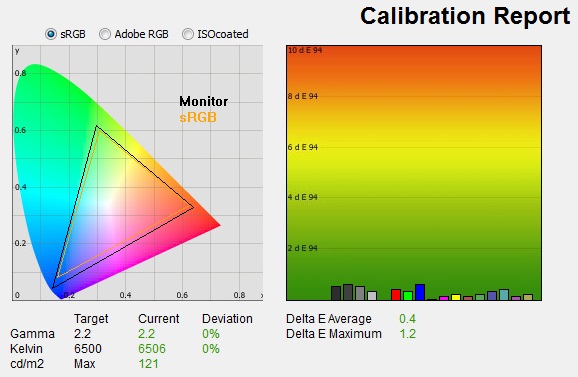
|
|
Calibrated Settings |
|
luminance (cd/m2) |
121 |
|
Black Point (cd/m2) |
0.12 |
|
Contrast Ratio |
995:1 |
We changed to the 'custom color' preset mode which gave us access to the RGB channels, allowing us to adjust the white
point at the hardware level. These OSD
changes allowed us to obtain an
optimum hardware starting point and setup before software level changes would be
made at the graphics card level. We left the LaCie software to calibrate
to "max" brightness which would just retain the luminance of whatever brightness
we'd set the screen to, and would not in any way try and alter the luminance at
the graphics card level, which can reduce contrast ratio. These adjustments
before profiling the screen would help preserve tonal values and limit
banding issues. After this we let the software carry out the LUT adjustments and create an
ICC profile.
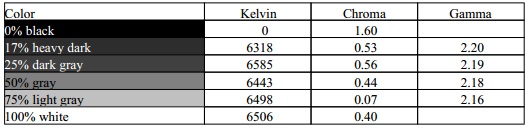
Average gamma was now corrected to 2.2 average,
correcting the 11% deviance we'd seen out of the box in the default mode, and
the 1% error in the DICOM gamma setting. The white point was now also corrected to 6506k,
correcting the minor 3% deviance from before. Luminance was now far more
comfortable as well at 121cd/m2
after the adjustment to the brightness control. This left us a black depth of
0.12 cd/m2 and maintained a very good static contrast ratio
(for an IPS-type panel) of
995:1. The reduction from the default 1128:1 level is accounted for due to the
adjustment to the RGB channels and correction of the white point and gamma
curve during the graphics card profiling. Colour accuracy of the resulting
profile was excellent, with dE average of 0.4 and maximum of 1.2. LaCie would
consider colour fidelity to be very good overall.
Testing the screen with various colour gradients
showed mostly smooth transitions. There was some slight gradation in darker
tones and some minor banding introduced due to the adjustments to the graphics
card LUT from the profilation of the screen.
You can use our settings and
try our calibrated ICC profile if you wish, which are available in
our ICC profile database. Keep in mind that results will vary from one
screen to another and from one computer / graphics card to another.

Calibration Performance Comparisons
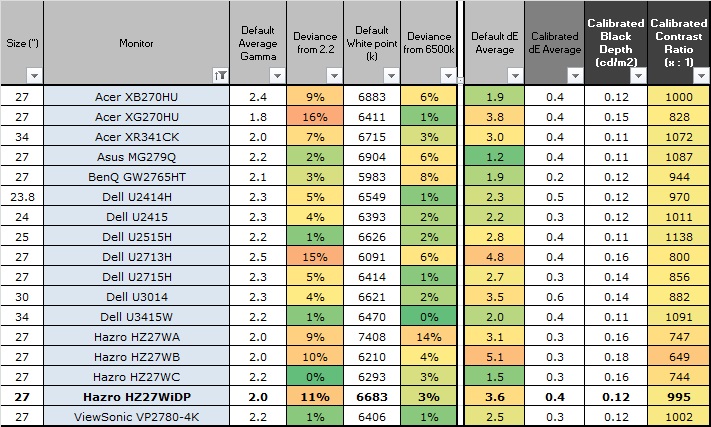
The comparisons made in this section try to give
you a better view of how each screen performs, particularly out of the box which
is what is going to matter to most consumers. When comparing the default factory
settings for each monitor it is important to take into account several
measurement areas - gamma, white point and colour accuracy. There's no point
having a low dE colour accuracy figure if the gamma curve is way off for
instance. A good factory calibration requires all 3 to be well set up. We have
deliberately not included luminance in this comparison since this is normally
far too high by default on every screen. However, that is very easily controlled
through the brightness setting (on most screens) and should not impact the other
areas being measured anyway. It is easy enough to obtain a suitable luminance
for your working conditions and individual preferences, but a reliable factory
setup in gamma, white point and colour accuracy is important and not as easy to
change accurately without a calibration tool.
From these comparisons we can also compare the
calibrated colour accuracy, black depth and contrast ratio. After a calibration
the gamma, white point and luminance should all be at their desired targets.
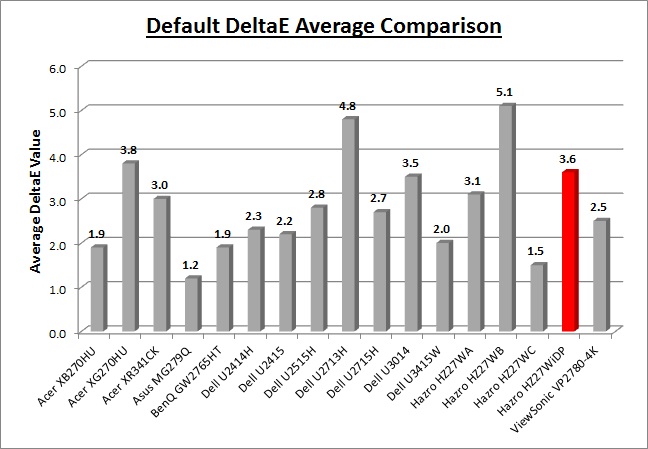
Default setup of the screen out of the box was
reasonable, although gamma was a little out from the target at 2.0. Thankfully
white point was reliable and the static contrast ratio was high (1128:1). With a
simple change of the OSD gamma setting to DICOM you can improve the setup quite
nicely, correcting the gamma curve to 2.2 (1% out) and improving the dE colour
accuracy a little too. At that setting the default setup would be classified as
good, and should be adequate for most casual users without much change (other
than setting the brightness to something comfortable).
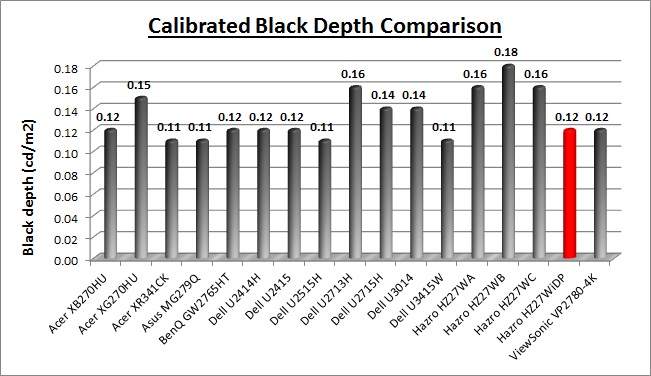
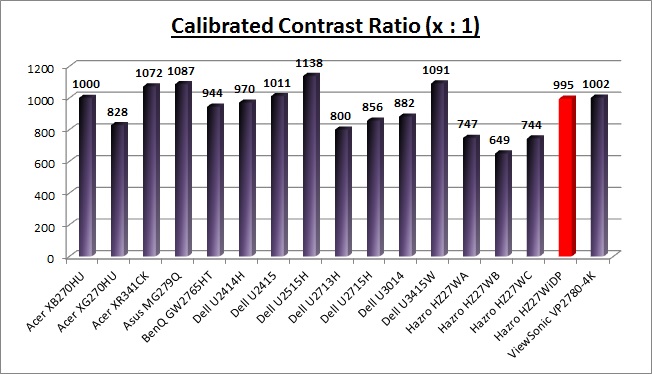
The display was strong when it came to black depth
and contrast ratio for an IPS-type panel. With a calibrated contrast ratio
of 995:1 it was comparable to some of the better screens using this kind of
panel technology. It was not quite as high as some models like the recently tested
Dell U2515H
(1138:1) which holds the record for an IPS contrast ratio. It was close to that
figure out of the box, but after some OSD adjustments and corrections to the
gamma curve and white point it dropped a little lower. Of course it can't
compete with VA panel types which can reach over 2000:1 easily, and commonly up
to 3000:1, even close to 5000:1 in some cases (not shown here on the graph).

Viewing Angles

Above: Viewing
angles shown from front and side, and from above and below. Click for
larger image
Viewing angles of the screen were very good as you
would expect from an IPS-type panel. Horizontally there was very little colour tone
shift until wide angles past about 45°. A slight darkening of the image occurred
horizontally from wider angles as you can see above as the contrast shifted
slighting. Contrast shifts were a little more noticeable in the vertical field
with the image appearing more pale, but overall they were very good. The screen
offered the wide viewing angles of IPS technology and was free from the
restrictive fields of view of TN Film panels, especially in the vertical plane.
It was also free of the off-centre contrast shift you see from VA panels and a
lot of the quite obvious gamma and colour tone shift you see from some of the
modern VA panel type offerings. All as expected really from a modern IPS-type
panel.
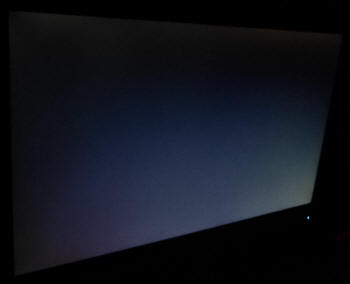
Above: View of an
all black screen from the side. Click for larger version
On a black image there is a pale white glow when
viewed from an angle, commonly referred to as IPS-glow. This kind of glow is
common on most IPS-type panels and can be distracting to some users. A lot of
panels show a far more obvious silvery white glow than this (e.g. see the
recent Asus MG279Q using an IPS-type panel) and so on this display it is not
as obvious day to day. It is still there though so something to be aware of if
you work with a lot of dark content.

Panel Uniformity
We wanted to test
here how uniform the brightness was across the screen, as well as identify any
leakage from the backlight in dark lighting conditions. Measurements of the
luminance were taken at 35 points across the panel on a pure white background.
The measurements for luminance were taken using BasICColor's calibration
software package, combined with an X-rite i1 Display Pro colorimeter with a
central point on the screen calibrated to 120 cd/m2. The below
uniformity diagram shows the difference, as a percentage, between the
measurement recorded at each point on the screen, as compared with the central
reference point.
It is worth
noting that panel uniformity can vary from one screen to another, and can depend
on manufacturing lines, screen transport and other local factors. This is only a
guide of the uniformity of the sample screen we have for review.

Uniformity of Luminance
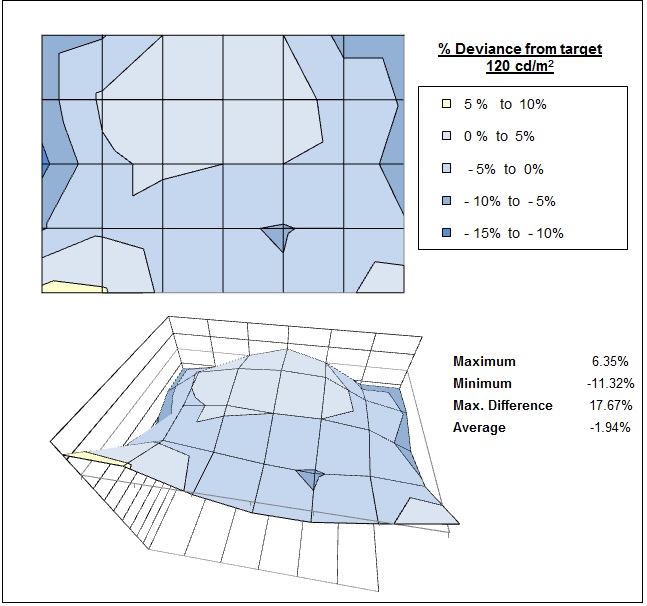
The luminance uniformity of the screen was
very good overall. The upper corners and
edges showed some minor drops in luminance, but only by around 7% in the
worst cases where it dropped down to ~111cd/m2.
The lower left hand corner was a little brighter than the rest of the screen
as well, ranging up to 126
cd/m2. Overall though 97% of the
screen was within a 10% deviance of the centrally calibrated point which was
very good.

Backlight Leakage
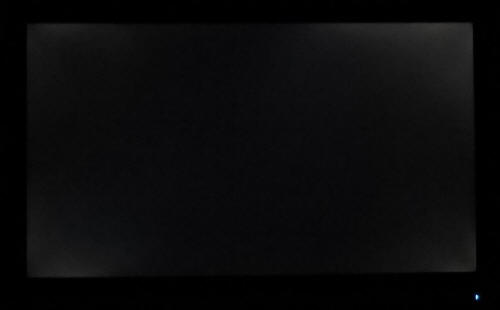
Above: All black screen in a darkened room. Click for larger version
As usual we also tested the screen with an all
black image and in a darkened room. A camera was used to capture the result. The
camera showed there was some backlight bleed from all four corners. You could
see this with the naked eye when viewing a dark screen in a dark room, but you
couldn't see any ill-effects of it during normal day to day use.

General and Office Applications
The HZ27WiDP feature a 2560 x 1440 WQHD
resolution, a significant step up from the wide range of 1920 x 1080 screens on
the market.
The pixel pitch of 0.233 mm is quite small as a result, and by comparison a
standard 16:10 format 24" model has a pixel pitch of 0.270mm and a 30" model has
0.250mm. These ultra-high resolution 27" models offer a tight pixel pitch and
therefore small text as well. We found it quite a change originally coming from
21.5 - 24" sized screens back in the day, even those offering quite high
resolutions and small pixel pitches. Although now we are very used to working
with 27" 1440p screens all the time and find them very comfortable and a
significant upgrade over 1080 / 1200p models. Some users may find the small text
a little too small to read comfortably, and we'd advise caution if you are
coming from a 19" or 22" screen for instance where the pixel pitch and text are
much larger. The extra screen size takes some getting used to over a few days as
there really is a lot of room to work with but once you do, it's excellent. For
those wanting a high resolution for CAD, design, photo work etc, this is a
really good option. The image was very sharp and crisp and text was very clear.
With its
WQHD display, you enjoy 77% more desktop space than a full HD screen to spread
out your windows and palettes.
The low reflection glossy screen coating of the
panel is
certainly nice to work with, and much better than the grainy and 'dirty' appearance
of older IPS AG coatings.
Some users prefer a glossy coating and is does help the image look clean and
sharp. Colours and blacks also "pop" and overall the image quality is very nice.
You might need to contend with some slight reflections depending on your ambient
lighting conditions, although we found them to be very low really on this screen
and not a problem during day to day use. Certainly far less reflective than
screens with a glass protective front to them. The coating can pick up finger prints and
dust quite easily though so keep a cleaning cloth nearby.
The wide
viewing angles provided by this panel technology on both horizontal and
vertical planes, helps minimize on-screen colour shift when viewed from
different angles.
The default setup of the screen was pretty decent,
and with a simple change to the gamma setting in the OSD offered a decent gamma curve, white point, contrast ratio and
fairly low dE. The brightness range of the screen was also very good, with the
ability to offer a luminance between 403 and 72 cd/m2. This should
mean the screen is perfectly useable in a wide variety of ambient light
conditions, including darkened rooms. We would have perhaps liked a little more
control at the lower end, and a lower maximum luminance as ~400 is unnecessary.
A setting of ~9 in the OSD brightness control should return you a luminance
close to 120 cd/m2 out of the box. The brightness regulation is
controlled without the need for a full off/on
Pulse-Width Modulation (PWM) method although there is a low amplitude and
high frequency oscillation present. Those who suffer from eye fatigue or
headaches associated with flickering backlights probably don't need to worry too
much about it, but the oscillation may be an issue for the hyper-sensitive.
There was a very feint
audible buzzing from the screen when specifically looking for it
using test images with a large amount of text at once, but not detected during
any normal uses. The screen remains
fairly cool even during prolonged use. There is a specific 'paper' preset mode
for office work or reading available if you want to set that up for your uses,
which made the image more yellow in appearance.
The screen doesn't have much in the way of extras,
with no USB ports, card readers or ambient light sensors offered. The stand is very limited in functionality as
well with only a basic, fairly stiff tilt adjustment offered and no height, swivel or
rotate. There is also no VESA mounting support which may have been useful to some people though to give
more flexibility. The lack of ergonomic adjustments is one of the ways they've
kept the cost down on this display, although it is also in keeping with the
design of the rival Apple screens.
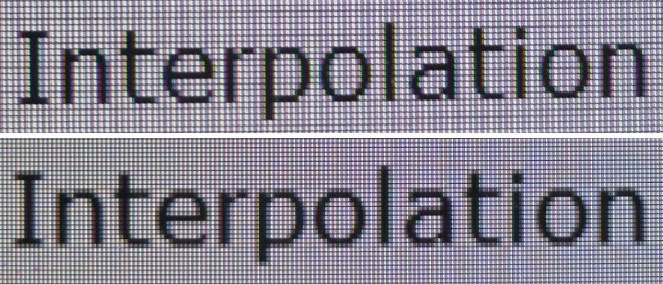
Above: photo of
text at 2560 x 1440 (top) and 1920 x 1080 (bottom)
The screen is designed to run at its native
resolution of 2560 x 1440 and at a 60Hz recommended refresh rate. However,
if you want you are able to run the screen outside of this resolution. We tested
the screen at a lower 1920 x 1080 resolution to see how the screen handles the
interpolation of the resolution, while maintaining the same aspect ratio of
16:9. At native resolution the text was very sharp and clear. When running at a 1080p resolution the text is still
clear, with very low
levels of blurring. You do lose some screen real-estate as well of course but
the image seems to be quite well interpolated from 1080p sources if needed.

Responsiveness and Gaming
|
Quoted G2G Response Time |
5.5ms G2G |
|
Quoted ISO Response Time |
n/a |
|
Panel Manufacturer and
Technology |
LG.Display IPS |
|
Panel Part |
LM270WQ1-SDF1 |
|
Overdrive Used |
Yes |
|
Overdrive Control Available to
User |
No |
|
Overdrive Settings |
n/a |
The HZ27WiDP is rated by Hazro as having a 5.5ms G2G response time, which indicates the panel uses
overdrive /
response time compensation (RTC) technology to boost pixel transitions
across grey to grey changes. There is no user control over the overdrive impulse
within the OSD menu so we are reliant on the manufacturer setup. The
part
being used is the
LG.Display LM270WQ1-SDF1 IPS panel. Have a read about response time in
our
specs section if you need additional information about response times and
their measurement.
We will first test the screen using our thorough
response time testing method. This uses an oscilloscope and photosensor to
measure the pixel response times across a series of different transitions, in
the full range from 0 (black) to 255 (white). This will give us a realistic view
of how the monitor performs in real life, as opposed to being reliant only on a
manufacturers spec. We can work out the response times for changing between many
different shades, calculate the maximum, minimum and average grey
to grey (G2G) response times, and provide an evaluation of any overshoot present
on the monitor.
We use an
ETC M526
oscilloscope for these measurements along with a custom photosensor device.
Have a read of
our response time measurement article for a full explanation of the testing
methodology and reported data.
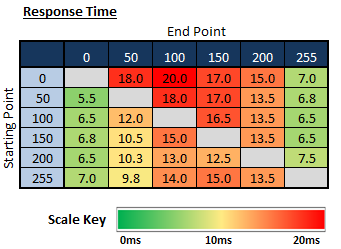
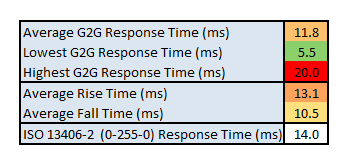
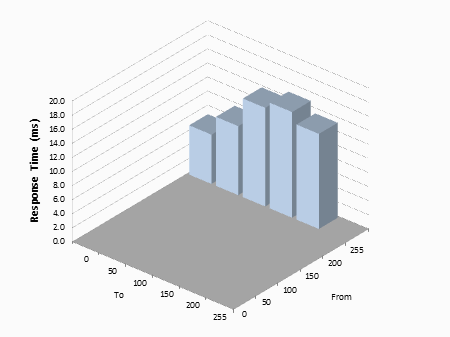
The average G2G response time was measured at
11.8ms which was fairly slow for an IPS-type panel. Transitions to white (x >
255) and to black (x > 0) were the fastest, and some even reached down to the
specified 5.5ms figure. Intermediate changes between grey shades were slower,
reaching up to 20ms in the worst case. Any overdrive being applied here is very
light. To give you an idea, a fast 60Hz IPS-type panel can reach down to around
8.6ms G2G without introducing lots of overshoot, so the HZ27WiDP fell behind a
bit here.
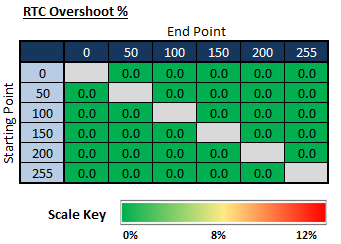
There was no overshoot at all though which was
pleasing, another indication of the very light overdrive impulse.

Display Comparisons
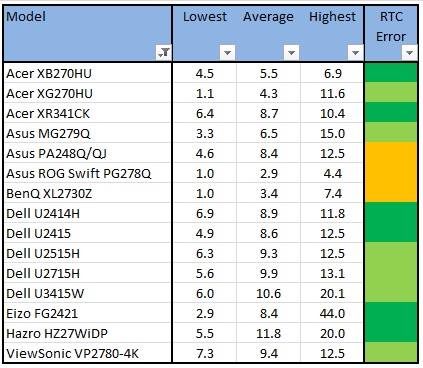
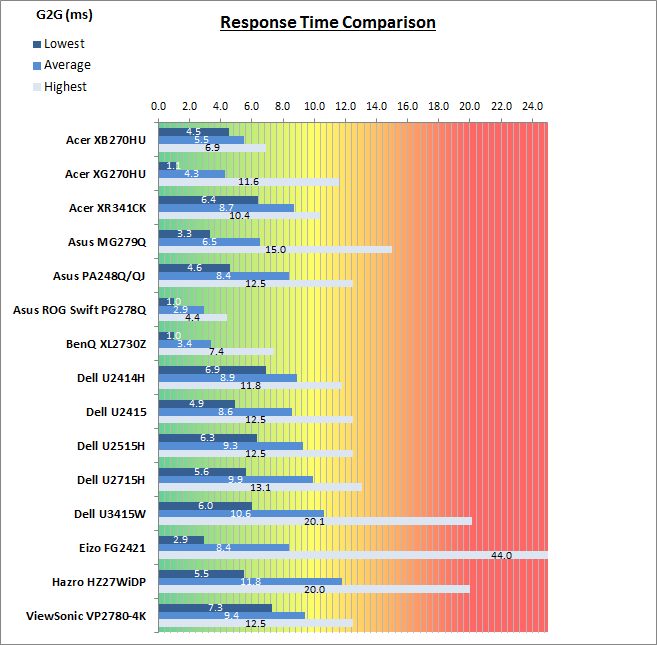
The above comparison table and graph shows you the
lowest, average and highest G2G response time measurement for each screen we
have tested with our oscilloscope system. There is also a colour coded mark next
to each screen in the table to indicate the RTC overshoot error, as the response
time figure alone doesn't tell the whole story.
The measured response times of the HZ27WiDP were a
little slow compared with some of the other 60Hz IPS screens we've tested. In
the best cases, 60Hz IPS panels can reach down to around 8.6ms G2G (Dell
U2415) without any noticeable overshoot issues. Larger models like the
recent
Dell U2715H and
U3415W shown here were a bit slower at 9.9 - 10.6ms with only low levels of
overshoot. The new 144Hz capable IPS-type panels in the
Asus MG279Q and
Acer
XB270HU are faster, reaching down to 5.5 - 6.5ms with little to no overshoot. Modern TN Film panels are faster than
HZ27WiDP as well as you might
expect, reaching down to 2.9 - 3.4ms G2G average on models like the
Asus ROG
Swift PG278Q and
BenQ XL2730Z respectively, but with moderate levels of
overshoot introduced.
The screen was also tested using the chase test in
PixPerAn for the following display comparisons. As a reminder, a series of
pictures are taken on the highest shutter speed and compared, with the best case
example shown on the left, and worst case example on the right. This should only
be used as a rough guide to comparative responsiveness but is handy for a
comparison between different screens and technologies as well as a means to
compare those screens we tested before the introduction of our oscilloscope
method.

27"
5.5ms G2G LG.Display IPS
In practice the HZ27WiDP showed moderate levels of
blur with some trail images visible in these test photos. In practice the moving
images were not as sharp as some faster screens and more blur was apparent. At
least there are no overshoot artefacts here though.

27"
5.5ms G2G LG.Display IPS

27"
8ms
G2G LG.Display AH-IPS (Response Time = Normal)

25"
8ms G2G LG.Display AH-IPS (Response
Time = Normal)

24"
8ms G2G LG.Display AH-IPS (Response
Time = Normal)
It is also interesting to compare the Hazro screen to a selection of popular
Dell IPS models, in sizes of 24 to 27". The 27"
U2715H is probably the most direct competitor to the Hazro given the
resolution and size. It's response times were a couple of ms faster (9.9ms vs. 11.8ms
G2G) and the PixPerAn tests showed a slightly less noticeable blur to the moving
image. The 25"
U2515H was a similar story, being ever so slightly faster still (9.3ms G2G)
and having less blur than the Hazro again. The 24"
U2415 represents one of the fastest 60Hz IPS panels available (in real life,
without overshoot being an issue) and at 8.6ms G2G it showed a sharper and less
blurry image again. The differences in these comparisons are fairly small as you
make marginal improvements from one to the other, but the Hazro is a little
slower in practice than the faster IPS panels available.

27"
5.5ms G2G LG.Display IPS

27"
4ms G2G AU Optronics AHVA (IPS-type)
@ 144Hz (OD = Normal)

27"
1ms
G2G AU Optronics TN Film @ 144Hz (OD = Normal)

27"
1ms
G2G AU Optronics TN Film @ 144Hz (AMA = High)

23.5" 4ms G2G
Sharp MVA + 120Hz
We've also included a comparison above against
some other very fast 120Hz+ compatible screens we have tested. The screens shown
here are all aimed primarily at gamers and have various features and extras
which make them more suitable overall for gaming.
Firstly there is a comparison against the excellent
Acer XB270HU with very fast response times (5.5ms G2G, no overshoot), 144Hz
refresh rate and also NVIDIA G-sync and Ultra Low Motion Blur (ULMB) support.
That certainly delivers a better gaming experience than the Hazro,
probably to be expected given that's a gaming screen and a much higher retail
price. It's currently our bench-mark for IPS panel gaming - well, actually our
current favourite gaming screen of any type!
Then there's the very popular
Asus ROG Swift PG278Q with its 144Hz refresh rate and fast response time TN
Film panel. This showed very fast pixel response times (2.9ms G2G), with
moderate levels of overshoot, but smooth movement thanks to its increased
refresh rate. You are able to reduce the motion blur even more through the use
of the ULMB strobed backlight as well if you need to and again this model also
supports NVIDIA's G-sync technology.
Then there is a comparison against the
BenQ XL2730Z
with another very fast TN Film panel and 144Hz refresh rate. This showed very
low levels of motion blur (3.4ms G2G), but some dark overshoot was introduced as a
side-effect as you can see. This screen also includes a native Blur Reduction
mode to help eliminate further perceived motion blur and works well, along with
AMD FreeSync support.
Lastly there is the MVA based Eizo FG2421 screen
with a fast response time (especially for the panel technology being used) and
120Hz refresh rate support. There is also an additional 'Turbo 240' motion blur
reduction mode which really helps reduce the perceived motion blur in practice.

Additional Gaming Features
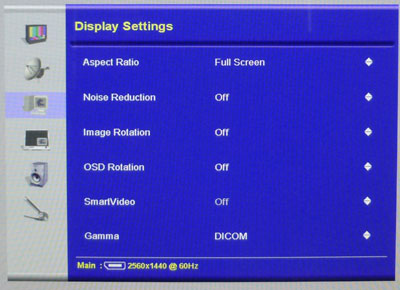
-
Aspect Ratio Control -
The HZ27WiDP has several options in the 'display
settings' menu for
aspect ratio control. There are options for full screen, auto resize, wide
16:9, 1:1 pixel mapping and 4:3 aspect. This should offer you all the scaling
options you could need really and that's especially handy for external devices
you may want to connect.
-
Preset Modes -
There is a specific 'game' preset modes available
on this screen although it looked very similar to the default mode and our
calibrated state. It doesn't retain its own brightness level sadly, so it
probably won't be of much use.

Lag
We have written an in depth article about
input lag and the various measurement techniques which are used to evaluate
this aspect of a display. It's important to first of all understand the
different methods available and also what this lag means to you as an end-user.
Input Lag vs. Display Lag vs. Signal
Processing
To avoid confusion with different terminology we
will refer to this section of our reviews as just "lag" from now on, as there
are a few different aspects to consider, and different interpretations of the
term "input lag". We will consider the following points here as much as
possible. The overall "display lag" is the first, that being the delay between
the image being shown on the TFT display and that being shown on a CRT. This is
what many people will know as input lag and originally was the measure made to
explain why the image is a little behind when using a CRT. The older stopwatch
based methods were the common way to measure this in the past, but through
advanced studies have been shown to be quite inaccurate. As a result, more
advanced tools like SMTT provide a method to measure that delay between a TFT
and CRT while removing the inaccuracies of older stopwatch methods.
In reality that lag / delay is caused by a
combination of two things - the signal processing delay caused by the TFT
electronics / scaler, and the response time of the pixels themselves. Most
"input lag" measurements over the years have always been based on the overall
display lag (signal processing + response time) and indeed the SMTT tool is
based on this visual difference between a CRT and TFT and so measures the
overall display lag. In practice the signal processing is the element which
gives the feel of lag to the user, and the response time of course can
impact blurring, and overall image quality in moving scenes. As people become
more aware of lag as a possible issue, we are of course keen to try and
understand the split between the two as much as possible to give a complete
picture.
The signal processing element within that is quite
hard to identify without extremely high end equipment and very complicated
methods. In fact the studies by Thomas Thiemann which really kicked this whole
thing off were based on equipment worth >100,1000 Euro, requiring extremely high
bandwidths and very complicated methods to trigger the correct behaviour and
accurately measure the signal processing on its own. Other techniques which are
being used since are not conducted by Thomas (he is a freelance writer) or based
on this equipment or technique, and may also be subject to other errors or
inaccuracies based on our conversations with him since. It's very hard as a
result to produce a technique which will measure just the signal processing on
its own unfortunately. Many measurement techniques are also not explained and so
it is important to try and get a picture from various sources if possible to
make an informed judgement about a display overall.
For our tests we will continue to use the SMTT
tool to measure the overall "display lag". From there we can use our
oscilloscope system to measure the response time across a wide range of grey to
grey (G2G) transitions as recorded in our
response time
tests. Since SMTT will not include the full response time within its
measurements, after speaking with Thomas further about the situation we will
subtract half of the average G2G response time from the total display lag. This should allow us to give a good estimation of
how much of the overall lag is attributable to the signal processing element on
its own.
Lag Classification
To help in this section we will also introduce a broader classification system
for these results to help categorise each screen as one of the following levels:
-
Class 1)
Less than 16ms / 1 frame lag at 60Hz - should be fine for gamers, even at high levels
-
Class
2)
A lag of 16 -
32ms / One to two frames of lag at 60Hz - moderate lag but should be fine for many gamers.
Caution advised for serious gaming and FPS
-
Class
3)
A lag of more
than 32ms / more than 2 frames of lag at 60Hz - Some noticeable lag in daily usage, not
suitable for high end gaming
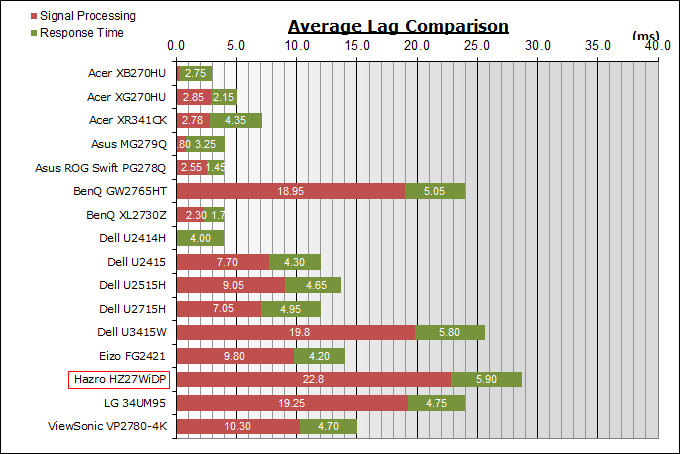
For the full reviews of the models compared here and the dates they were written
(and when screens were approximately released to the market), please see our
full
reviews index.
|
(Measurements in ms) |
Standard Mode |
|
Total Display Lag (SMTT
2) |
28.70 |
|
Pixel Response Time
Element |
5.90 |
|
Estimated Signal
Processing Lag |
22.80 |
|
Lag Classification |
2 |
|

Class 2 |
We have provided a comparison above against other
models we have tested to give an indication between screens. The screens
tested are split into two measurements which are
based on our overall display lag tests (using SMTT) and half the average G2G
response time, as measured by the oscilloscope. The response time is split from
the overall display lag and shown on the graph as the green bar. From there, the
signal processing (red bar) can be provided as a good estimation.
The HZ27WiDP showed a total display lag of 28.7ms.
5.9ms of this can be accounted for by pixel response times roughly, leaving us
with approximately 22.8ms of signal processing lag. This is just under 1.5
frames at 60Hz refresh rate and fairly standard for displays with a scaler and
multi-inputs like this. It could be a bit too high for people wanting to play
FPS or competitive gaming.

Movies and Video

The following summarises the screens performance
in video applications:
-
27"
screen size makes it a reasonable option for an all-in-one multimedia screen,
much smaller than LCD TV's and many larger format desktop monitors which are
now emerging.
-
16:9
aspect ratio is well suited to videos and movies, leaving
you with smaller/no borders on DVD's and wide screen content at the top and
bottom than on a 16:10 aspect display.
-
2560 x
1440 resolution can support full 1080 HD resolution content.
-
Digital interfaces support HDCP for any encrypted and protected content.
-
Good range of interface options available
here with HDMI included which is useful for external devices.
-
Cable provided in the box
for Dual-link DVI, HDMI
and DisplayPort which is good to see.
-
Low
reflection glossy coating provides clear images with no graininess at all.
Colours and blacks "pop" somewhat because of the coating, although do keep in
mind it is moderately reflective and so could be a bit of an issue in darkened
room conditions depending on where your other lighting is. It's not nearly as
reflective as some glass fronted screens we've seen though so it was actually
pretty good here.
-
Wide
brightness range adjustment possible from the display, including high maximum
luminance of ~403
cd/m2 and a good minimum luminance of
72 cd/m2. This should afford you very good control for different
lighting conditions. Contrast ratio remains stable across most of that
adjustment range as well and is excellent for an IPS-type panel at >1100:1
(default out of the box). Brightness regulation is controlled without the need
for a full off/on PWM switching, although a low amplitude and high frequency
oscillation is present so could be an issue for the hyper-sensitive.
-
Black
depth and contrast ratio are very good for an IPS-type panel at 995:1 after
calibration. Detail in darker scenes should not be lost as a result.
-
There
is a specific preset mode offered for movies which makes the image a little
more blue and cooler than our calibrated state.
-
Adequate pixel responsiveness which should handle fast moving scenes in movies
without real issue. No overshoot at all.
-
Wide viewing angles from IPS panel technology
meaning several people could view the screen at once comfortable and from a
whole host of different angles. The pale glow from an angle on dark content may
be problematic to some users and is common for IPS panel technology. Although
it's actually fairly low on this model.
-
Some backlight leakage on our sample
from the corners but results may vary.
-
Very limited range of ergonomic adjustments
available from the stand, with only tilt available. Lacking any other
adjustments making it potentially a problem for moving your viewing position.
-
No integrated stereo speakers offered on this model although there is an audio
out/headphone connection if passing sound to the screen over HDMI.
-
Wide
range of hardware aspect ratio control provided including options for
automatic aspect ratio retention and 1:1 pixel mapping. Should be able to
handle external devices nicely if they are anything outside of the native 16:9
aspect ratio.
-
Picture By Picture (PbP) or Picture In Picture (PiP) are available on this
model if you want to use them.

Conclusion
We enjoyed using the HZ27WiDP and one of the
main reasons was the attractive design and sleek appearance. It's very similar
to the Apple Cinema Displays which are well-regarded for their looks. The glossy
screen coating was nice to work with as well, and something still very rare in
the monitor market. We've seen a few glossy screens in the past which end up
being just too reflective, but the low reflection treatment of the surface here
did a great job and avoided a lot of reflections. The stand was solid with a
nice aluminium design, but we did miss some ergonomic adjustment options to be
honest. Unlike the Apple displays there is a good range of video connection
options here as well which was great to see, especially considering the retail
price.
The default setup was good and we were
pleased with the strong contrast ratio. Response times were a little slower than
we would perhaps like, but at least free from overshoot at all. Lag was also a
little high for any serious gaming, but that's not the audience for this display
anyway.
The HZ27WiDP is available from
Hazro's website
at a cost of £419 GBP which makes it less than half the price of the Apple 27"
equivalent Thunderbolt display (£899). If you're looking for a 1440p resolution
display and fancy a nice design and glossy screen coating it's definitely
worth checking out. Keep in mind stocks are limited. See our intro section of
this review for a bit more information on that along with details about support.
If you appreciate the review
and enjoy reading and like our work, we would welcome a
donation
to the site to help us continue to make quality and detailed reviews for you.
|
Pros |
Cons |
|
Nice sleek design and low
reflection glossy coating pleasing to work with |
Limited stand adjustments with
only tilt available |
|
Good default setup and high
IPS contrast ratio |
Quite slow response times and
moderate lag |
|
Good range of video inputs,
especially compared with similarly designed Apple screens |
Low amplitude and high
frequency oscillation, not 100% flicker free but probably not an issue for
most |