Samsung Odyssey G7 32″ C32G75T

Introduction
In August we took a detailed look at the new 27″ sized Odyssey G7 display from Samsung which impressed us a lot. It marked a turning point for VA panel technology in terms of response times, refresh rate and gaming performance. We have with us now the larger, but very similar 32″ (well, technically it’s 31.5″ in size) C32G75T model for review. Spec and feature wise this is basically just a larger version of the 27″ model, with the same 2560 x 1440 resolution, the same 240Hz refresh rate and other key features like the 1000R curvature, adaptive-sync and HDR 600. It will be interesting to see if the performance is comparable. We will apologise in advance for some text being the same as the 27″ model in places. Obviously we will refresh all our tests, results and commentary where necessary but there are some sections that will be the same (e.g. when describing the aesthetics) where we can shamelessly re-use what we said in the 27″ G7 review.
For high refresh rate gaming, VA panels were a little bit later than other technologies when it came to offer 240Hz support. We reviewed the first to market in the form of the Samsung C27RG50 back in May 2020. To be honest we were not impressed by the performance as the response times were not nearly fast enough to keep up with the extra frame rate and it was plagued by usual response time limitations on black transitions, resulting in the normal “VA black smearing” problems. That first venture in to 240Hz VA was also limited to a 1080p panel and it appeared that this technology was not ready for the jump to 240Hz, and may never be. Samsung have now released their new “Odyssey” line-up of screens, boasting high 240Hz refresh rates in a range of sizes and with some impressive additional specs. The 27″ model we tested in August 2020 was very impressive, let’s see if the 31.5″ model is just as good.
For reference we are testing the FB02 version of the screen and have updated to the latest UK/US official firmware v1007.1 from Sept 4th 2020. This firmware update included virtual 4K picture support (for console inputs primarily where it is then scaled down to 1440p) and “improved picture quality” according to the Samsung website change-log.

If you enjoy our work and want to say thanks, donations to the site are very welcome. If you would like to get early access to future reviews please consider becoming a TFT Central supporter.
| Check Availability and Pricing – Affiliate Links |
|---|
| Amazon | Overclockers UK |
| TFTCentral is a participant in the Amazon Services LLC Associates Programme, an affiliate advertising programme designed to provide a means for sites to earn advertising fees by advertising and linking to Amazon.com, Amazon.co.uk, Amazon.de, Amazon.ca and other Amazon stores worldwide. We also participate in a similar scheme for Overclockers.co.uk. |
Specifications and Features
The following table gives detailed information about the specs of the screen as advertised:

The C32G75T offers a good range of modern connectivity with 2x DisplayPort 1.4 and 1 x HDMI 2.0 offered for video connections. These are located on the back of the screen along with a headphone output. There are also 2x USB 3.0 ports located there. For PC connectivity the DisplayPort is the most common option, with HDMI being available then for connecting external games consoles or Blu-ray players potentially. The screen has an external power supply and the screen also comes packaged with the power cable and brick that you need.
Below is a summary of the features and connections of the screen.

Design and Ergonomics




The C32G75T comes in a mostly black design with matte black plastics used for the bezel, rear enclosure and monitor arm. There is a dark silver metal foot to the stand. The screen has a 3 side borderless design around the sides and top with a thin 2mm plastic edge. There is however a slight slope of the edges on the right and left hand side so it looks a little thicker when you view the screen from the front. There is also a 6.5mm thick black panel border around these edges. The bottom of the screen has a thicker 20mm plastic bezel along with a 2mm thick black panel border. There are a couple of “wings” that hang off the bottom of the screen as well as shown in the pictures, which house the front RGB LED lights. The colour of these can be changed within the OSD from a wide palette of shades and colours.
The back of the screen is encased in a matte black plastic for a fairly simple and smooth design. There is some etching on the plastic in places and the stand attaches in the middle as shown. Around the stand connection there is another RGB lighting feature which looks pretty nice (if you have the screen in a position you can see it) and also provides a pretty bright bias lighting behind the screen. This lighting can be turned on/off in the OSD, and you can also set it to only show the back lighting and not the front if you want. There are a wide range of colours to choose from within the OSD menu as well.

Above: view of the base of the stand. Click for larger version
The base of the stand is a dark silver metal foot. This provides a wide and sturdy base for the screen, although the stand is quite deep so you will need to ensure your desk is deep enough to accommodate it.

Above: top down view of the screen, click for larger version
You can see the pronounced screen curvature in the image above which is likely to be one of those things you either love or hate. This is the most curved screen we have seen to date with a 1000R curvature. We have never really felt like a 27″ screen like the smaller G7 model we tested needs a curve in the first place to be honest. It becomes perhaps a little more relevant on this larger 31.5″ model, but it’s still an aggressive curvature which is probably a bit too much. We would have rather had a flat format screen in this size to be honest, leaving the curve for the Odyssey G9 49″ mega-wide model where it is much more useful and relevant. After a bit of use you do stop noticing it really for day to day usage and for gaming and multimedia, but it is a bit more difficult to live with for some types of office work and certainly if you want to try and view the screen from different angles or viewing positions.

Above: side view of the screen. Click for larger version
The stand offers a full range of ergonomic adjustments with tilt, height, swivel and even rotate provided. Tilt is smooth and pretty easy to move around. Height adjustment is smooth but a bit stiff to operate, especially when lowering the screen. At the lowest setting the bottom edge of the screen is ~30mm from the top of the desk, and at maximum extension it is ~150mm, giving a total 120mm adjustment range as advertised. Side to side swivel is smooth although a little stiff, so sometimes you end up moving the whole screen at once. There’s also oddly a rotation function offered on this screen which is normally not provided on screens like this as it’s pretty impractical on a curved format display. It is smooth and quite easy to move here, but we’d question whether anyone would ever really want to use it. The screen remains pretty stable when you move it around as the stand is strong and stable. You do get a bit of wobble from the screen when using the OSD control joystick though which is located on the bottom edge of the screen in the middle.
A summary of the ergonomic adjustments are shown below:

The materials were of a decent standard and the build quality felt good. There was no audible noise from the screen, even when conducting specific tests which can often identify buzzing issues. The whole screen remained fairly cool even during prolonged use.

The back of the screen features all the connections as shown above. There are no additional easy-access connections on the sides of the screen or anything.

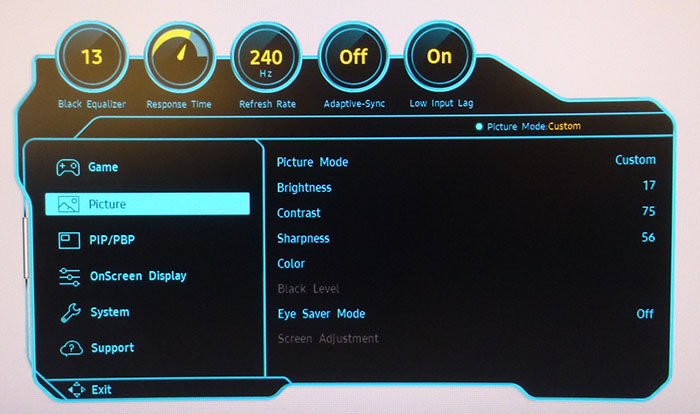
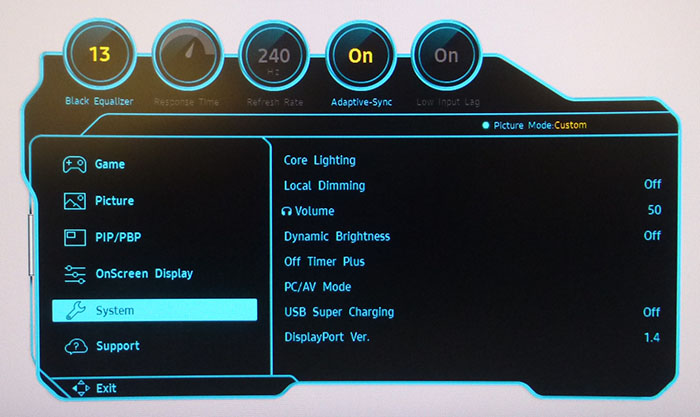
The OSD is controlled entirely through a single joystick on the bottom edge of the screen in the middle and is identical to the 27″ model unsurprisingly. This provides quick and intuitive access to the menu where there are a range of settings and options to play with. The joystick also gives quick access to the brightness/sharpness/contrast options, the input selection menu and the volume control which is handy. One annoying thing we did notice was that the screen didn’t seem to wake up from PC sleep most times, and you had to press the monitor power button for that to turn back on. There didn’t seem to be any related OSD settings that impacted this.
Panel and Backlighting

Backlight dimming at calibrated brightness setting (no PWM)

Above: backlight operation showing constant Direct Current voltage instead of PWM. Measured at calibrated brightness level
Brightness and Contrast
This section tests the full range of luminance (the brightness of the screen) possible from the backlight, while changing the monitors brightness setting in the OSD menu. This allows us to measure the maximum and minimum adjustment ranges, as well as identify the recommended setting to reach a target of 120 cd/m2 for comfortable day to day use in normal lighting conditions. Some users have specific requirements for a very bright display, while others like a much darker display for night time viewing or in low ambient light conditions. At each brightness level we also measure the contrast ratio produced by the screen when comparing a small white sample vs. a black sample (not unrealistic full screen white vs. full screen black tests). The contrast ratio should remain stable across the adjustment range so we also check that.
Graphics card settings were left at default with no ICC profile or calibration active. Tests were made using an X-rite i1 Display Pro Plus colorimeter. It should be noted that we used the BasICColor calibration software here to record these measurements, and so luminance at default settings may vary a little from the LaCie Blue Eye Pro report you will see in other sections of the review.

The tests in this section were conducted in SDR mode and with local dimming turned off. At the full brightness setting in the OSD the maximum luminance reached a high 364 cd/m2 which was a bit higher than the 350 cd/m2 max brightness spec from the manufacturer (in SDR mode). There was a decent 292 cd/m2 adjustment range in total, so at the minimum setting you could reach down to a luminance of 72 cd/m2. This should afford you a low luminance option for working in darkened room conditions with low ambient light. A setting of ~16 in the OSD menu is suggested to return you a luminance as close to 120 cd/m2 as possible at default settings.

We have plotted the luminance trend on the graph above. The screen behaves as it should in this regard, with a reduction in the luminance output of the screen controlled by the reduction in the OSD brightness setting. This is a linear relationship. The average contrast ratio of the screen was measured at a slightly disappointing 1896:1 which was strong thanks to the VA technology panel but a fair bit lower than the specified 2500:1 figure. It was also lower than we’d seen from the 27″ G7 model which reached 2442:1. We have not included the usual contrast stability graph as rounding errors can cause fluctuations in the figures due to the low black depth.
Testing Methodology

An important thing to consider for most users is how a screen will perform out of the box and with some basic manual adjustments. Since most users won’t have access to hardware colorimeter tools, it is important to understand how the screen is going to perform in terms of colour accuracy for the average user.
We restored our graphics card to default settings and disabled any previously active ICC profiles and gamma corrections. The screen was tested at default factory settings using our new X-rite i1 Pro 2 Spectrophotometer combined with LaCie’s Blue Eye Pro software suite. An X-rite i1 Display Pro Plus colorimeter was also used to verify the black point and contrast ratio since the i1 Pro 2 spectrophotometer is less reliable at the darker end.
Targets for these tests are as follows:
- CIE Diagram – confirms the colour space covered by the monitors backlighting in a 2D view, with the black triangle representing the displays gamut, and other reference colour spaces shown for comparison. Usually shown as a comparison against the common sRGB space
- Colour space coverage volumes – we also measure using a piece of software called ChromaPure the colour space (gamut) volumes produced by the backlight in comparison to the sRGB, DCI-P3 and Rec.2020 colour spaces. sRGB is the most commonly used colour space so it is important to have a decent coverage from the screen here. If the colour space is >100% sRGB then the screen can produce a wider colour gamut, often reaching further in to the wider gamut DCI-P3 (commonly used for HDR) and Rec.2020 reference spaces.
- Gamma – we aim for 2.2 which is the default for computer monitors
- Colour temperature / white point – we aim for 6500k which is the temperature of daylight
- Luminance – we aim for 120 cd/m2, which is the recommended luminance for LCD monitors in normal lighting conditions
- Black depth – we aim for as low as possible to maximise shadow detail and to offer us the best contrast ratio
- Contrast ratio (static) – we aim for as high as possible. Any dynamic contrast ratio controls are turned off here if present
- dE average / maximum – we aim for as low as possible. If DeltaE >3, the color displayed is significantly different from the theoretical one, meaning that the difference will be perceptible to the viewer. If DeltaE <2, LaCie considers the calibration a success; there remains a slight difference, but it is barely undetectable. If DeltaE < 1, the color fidelity is excellent.
Default Performance and Setup
It should be noted that we also turned off a few things in the OSD before conducting these tests, so as not to impact the measurements:
- Default sharpness of 60 felt a bit too sharp for general work, accentuating it a little too much. We preferred that turned down to the next level lower at 56
- Local dimming was turned off – we will only want to use that for HDR content really (tested later)
- Dynamic brightness was turned off so as not to alter the brightness or screen appearance during these tests
The screen also carries a factory calibration in the default ‘Custom’ mode. There is no paper report provided with the screen, and instead the factory calibration report for the unit is built in to the OSD menu which is handy, and a nice feature. Our unit has apparently been factory calibrated to a 2.27 average gamma and a 2.05 dE max as shown below.


Default settings of the screen were as shown below:

Out of the box the screen was set in the ‘Custom’ preset mode and with a very bright 100% brightness which was uncomfortable to use for long periods. You will want to turn that down as with most screens. The colour balance felt pretty good out of the box and you could tell that the screen was using a wide gamut backlight, as the colours looked vivid and bright, especially greens and reds. We went ahead and measured the default state with the i1 Pro 2. The CIE diagram on the left of the image confirms that the monitors colour gamut (black triangle) extends a considerable way beyond the sRGB reference space (orange triangle), mostly in green and red shades. We measured using ChromaPure software a 122.9% sRGB gamut volume coverage which corresponds to 90.6% of the DCI-P3 reference and 65.0% of the Rec.2020 reference. This is close to the specified 125% sRGB although we’re not sure why Samsung chose to advertise the 31.5″ model with a 95% DCI-P3 when it delivers the 90% that the 27″ model has as its spec. There is also an sRGB emulation mode available on this screen which we will test in a moment which provides a way to reduce the colour gamut somewhat if you wanted to specifically work with smaller standard gamut content. The wider gamut here in the default mode with more vivid and saturated colours is nice for gaming and multimedia which is the screen’s primary target usage.
Default gamma was recorded at a 2.4 average with a fairly small 7% deviance from the target and being reasonably close to the factory calibration report in the OSD menu of 2.27 although a bit high. This was with the screen set at the default ‘Mode1’ gamma mode in the OSD. There are also Mode2 and Mode3 available for this setting which we tested for completeness:
| Gamma Mode2 Average gamma 2.19 (2% deviance) |  |
| Gamma Mode3 Average gamma 2.48 (16% deviance) |  |
You can see that the Mode2 gamma setting returned a slightly better gamma curve, with an average of 2.19 measured. This did deliver a better overall gamma setup, but seems to introduce some minor banding in darker gradients. White point was good being only 2% too warm at 6357k and close to our target which was pleasing.
Luminance at the default high 100% brightness level was recorded at 368 cd/m2 which is a far too high for prolonged general use, you will need to turn that down. The black depth was 0.18 cd/m2 at this default brightness setting, giving us a strong 2031:1 contrast ratio which is an obvious strength of the VA panel technology although quite a bit lower than the specified 2500:1. Note that this contrast ratio does dip a bit as you lower the brightness control below 100%. Colour accuracy measurements should be ignored here really as they are comparing the produced wider gamut display colours against an sRGB reference which will always lead to errors. There was no sign of any colour banding at default settings when testing gradients which was good news, but some moderate gradation in darker tones evident.
sRGB Emulation Mode
If you switch to the sRGB preset mode it provides somewhat of an emulation of the smaller colour space, for those who might want to limit the vivid and saturated wide colour gamut, or work specifically with sRGB content.

The sRGB preset mode offers a reasonable emulation of the sRGB colour space, and you can see from the CIE diagram that the black triangle representing the monitors gamut now more closely matches the sRGB reference triangle. The oversaturation in greens and reds has certainly been restricted well, although there is a small amount of over-coverage still in most shades. We measured a 116% coverage of the sRGB gamut which was a little high, but overall this mode was more accurate than the default wide gamut mode for this kind of use. Although many of the OSD settings in the ‘Picture’ menu were now locked, thankfully we still had control over the brightness and so could set this sRGB mode up to a comfortable level. Default gamma and white point were pretty decent, and there was a good dE of 2.6 average too. This makes it a useful and usable mode, we would have just liked to have seen a slightly tighter control over the gamut coverage for that extra level of accuracy.
Optimal Settings Pre-Calibration
We also measured the screen after adjusting only the OSD controls, to obtain the optimal setup without a full calibration, and without the use of an ICC correction profile. This represents what could be achieved through just simple changes to the monitor itself, and also what you could expect when working with content outside of an ICC profile managed workflow. The early stages of our calibration software helped identity these optimal OSD settings.

For this section we switched back to the ‘Custom’ preset mode. We also changed to Mode2 gamma which we know out of the box had delivered a slightly better gamma curve. Some changes were also made to the RGB levels to balance the white point at around 6500k. The brightness adjustment also allowed us to reach a much more comfortable level. The contrast ratio was retained at the same level we had before out of the box which was good. Further calibration and profiling below will help improve things even further in the next section.
Calibration
We used the X-rite i1 Pro 2 Spectrophotometer combined with the LaCie Blue Eye Pro software package to achieve these results and reports. An X-rite i1 Display Pro Plus colorimeter was used to validate the black depth and contrast ratios due to lower end limitations of the i1 Pro device.

The OSD settings were adjusted as shown in the table above, as guided during the calibration process and measurements. These OSD changes allowed us to obtain an optimal hardware starting point and setup before software level changes would be made at the graphics card level. We left the LaCie software to calibrate to “max” brightness which would just retain the luminance of whatever brightness we’d set the screen to, and would not in any way try and alter the luminance at the graphics card level, which can reduce contrast ratio. These adjustments before profiling the screen would help preserve tonal values and limit banding issues. After this we let the software carry out the LUT adjustments and create an ICC profile.
The default gamma curve of 2.4 had been improved to 2.2 average, correcting the small 7% deviance we’d seen out of the box. The white point was also now improved to 6511k which was great news, although out of the box there had been minimal deviance there of only 2% being slightly too warm. The brightness control adjustment had reduced the luminance to a comfortable level now and contrast ratio remained strong thanks to the VA panel at 2048:1. Colour accuracy of the resulting profile was very good, with dE average of 0.7 and maximum of 1.4. LaCie would consider colour fidelity to be very good overall. Gradients remained mostly smooth with a little bit more banding introduced in darker tones from the profiling and adjustments.
You can use our settings and try our calibrated ICC profile if you wish, which are available in our ICC profile database. Keep in mind that results will vary from one screen to another and from one computer / graphics card to another.
Setup Comparisons
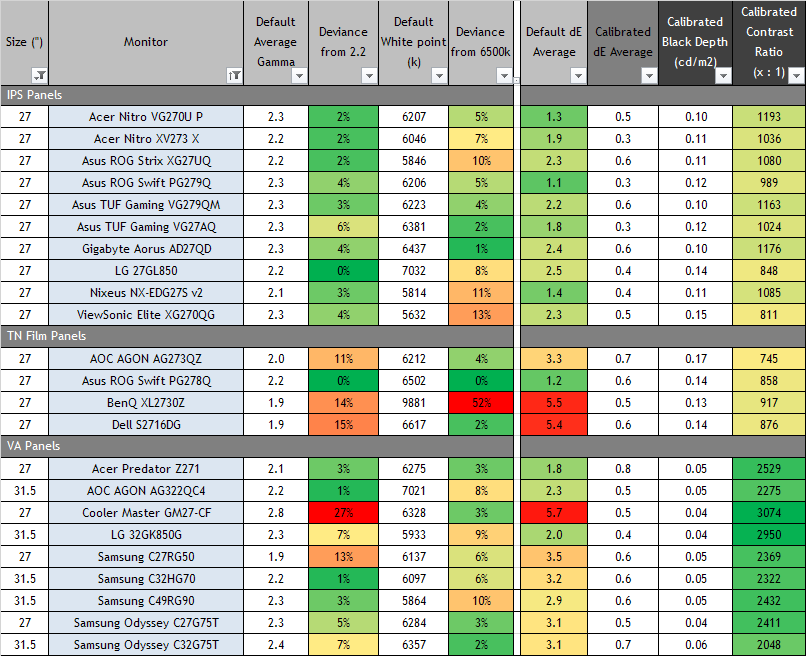
The comparisons made in this section try to give you a better view of how each screen performs, particularly out of the box which is what is going to matter to most consumers. We have divided the table up by panel technology as well to make it easier to compare similar models. When comparing the default factory settings for each monitor it is important to take into account several measurement areas – gamma, white point and colour accuracy. There’s no point having a low dE colour accuracy figure if the gamma curve is way off for instance. A good factory calibration requires all 3 to be well set up. We have deliberately not included luminance in this comparison since this is normally far too high by default on every screen. However, that is very easily controlled through the brightness setting (on most screens) and should not impact the other areas being measured anyway. It is easy enough to obtain a suitable luminance for your working conditions and individual preferences, but a reliable factory setup in gamma, white point and colour accuracy is important and some (gamma especially) are not as easy to change accurately without a calibration tool.
From these comparisons we can also compare the calibrated colour accuracy, black depth and contrast ratio. After a calibration the gamma, white point and luminance should all be at their desired targets.

Default setup of the screen out of the box was pretty decent thanks to the factory calibration. There was only a fairly small 7% error with the gamma, that could be improved a little by switching to the ‘Mode2’ setting in fact. The default gamma was slightly worse than the 27″ model (which has 5% deviance out of the box) but it was a minor difference. White point was close to the target with only a 2% deviance, and there was a strong contrast ratio thanks to the VA panel. This contrast was much better than any TN Film or IPS panel could achieve, but was a bit under the 2500:1 spec, being measured at 2048:1 after calibration. This was a bit lower than the 27″ model which had achieved 2411:1. Despite being a gamer-orientated screen, it was good to see a focus from Samsung here on reliable and accurate setup, as opposed to some gaming screens which have a large gamma deviance and seemingly very little focus on accuracy. That is particularly apparent on TN Film panels.
| Check Availability and Pricing – Affiliate Links |
|---|
| Amazon | Overclockers UK |
| TFTCentral is a participant in the Amazon Services LLC Associates Programme, an affiliate advertising programme designed to provide a means for sites to earn advertising fees by advertising and linking to Amazon.com, Amazon.co.uk, Amazon.de, Amazon.ca and other Amazon stores worldwide. We also participate in a similar scheme for Overclockers.co.uk. |
Viewing Angles

Above: Viewing angles shown from front and side, and from above and below. Click for larger version
Viewing angles of the screen were good overall, and fairly typical for a VA panel. From a moderately wide side angle the image would become washed out and pale in appearance as you can see, getting more pronounced the wider that angle was. Vertically the washout was a little more noticeable but not terrible. The steep 1000R curvature of the screen also resulted in some additional reflections from the coating when viewed from a wider angle. The performance was very comparable to the smaller 27″ G7 model.
Users should be aware that the panel exhibits the off-centre contrast shift which is inherent to the VA pixel structure. When viewing a very dark grey font for example on a black background, the font almost disappears when viewed head on, but gets lighter as you move slightly to the side. This is an extreme case of course as this is a very dark grey tone we are testing with. Lighter greys and other colours will appear a little darker from head on than they will from a side angle, but you may well find you lose some detail as a result. This can be particularly problematic in dark images and where grey tone is important. It is this issue that has led to many graphics professionals and colour enthusiasts choosing IPS panels instead, and the manufacturers have been quick to incorporate this alternative panel technology in their screens. We would like to make a point that for many people this won’t be an issue at all, and many may not even notice it. Remember, many people are perfectly happy with their TN Film panels and other VA based screens. Just something to be wary of if you are affected by this issue or are doing colour critical work.

On a black image from a side view there is very little glow from the panel, and the deep blacks and strong contrast ratio are still evident. You don’t get the same pale/white glow that IPS-type panels exhibit (example recently tested Asus TUF Gaming VG27AQ with IPS-type panel) which is a big plus for this panel technology, especially if you want to use the screen for night time gaming or movies in a darker room. There are some uniformity problems on this sample when viewed in this way, which is something we’d seen on other recent VA panels too including the 27″ G7 model, and also the very expensive ROG Swift PG35VQ. You can see some areas of backlight glow and blotchiness on this kind of test particularly at the top. Again these results were pretty similar to the recently tested Samsung C27RG50, Samsung C49RG90 and Lenovo Legion Y44w-10 which feature Samsung VA panels as well. This blotchy appearance from an angle seems to be more commonly seen on VA panels than other technologies. The curvature perhaps adds to the problem as well.
Panel Uniformity
We wanted to test here how uniform the brightness was across the screen, as well as identify any leakage from the backlight in dark lighting conditions. Measurements of the luminance were taken at 35 points across the panel on a pure white background. The measurements for luminance were taken using BasICColor’s calibration software package, combined with an X-rite i1 Display Pro colorimeter with a central point on the screen calibrated to 120 cd/m2. The below uniformity diagram shows the difference, as a percentage, between the measurement recorded at each point on the screen, as compared with the central reference point.
It is worth noting that panel uniformity can vary from one screen to another, and can depend on manufacturing lines, screen transport and other local factors. This is only a guide of the uniformity of the sample screen we have for review.
Uniformity of Luminance

Luminance uniformity of the screen was fairly good overall on our sample, with 80% of the screen within a 10% deviance of the centrally calibrated area. The top of the screen was brighter than the bottom though, so you had a maximum 25% difference between these areas overall. The luminance ranged up to 137 cd/m2 and down to 107 cd/m2 in the most extreme examples.
Backlight Leakage
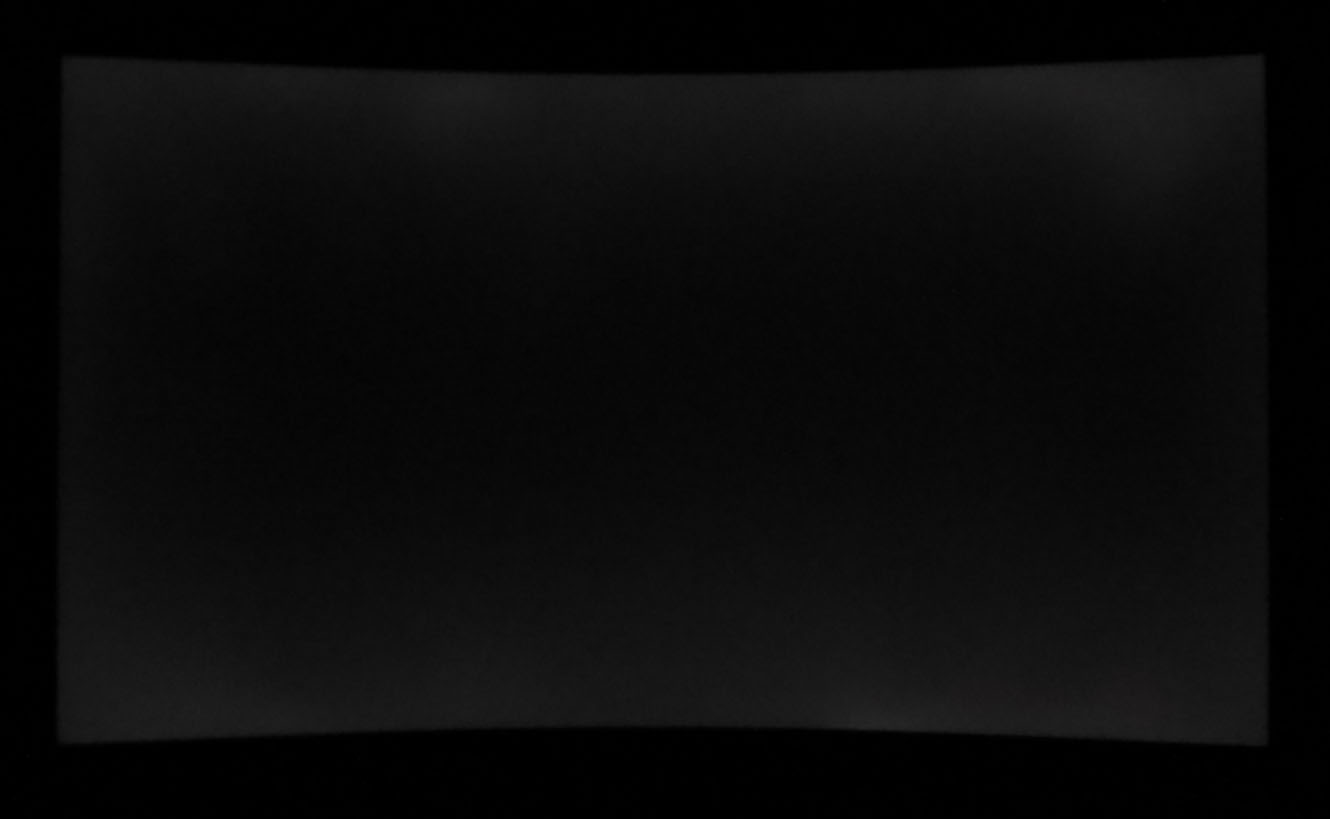
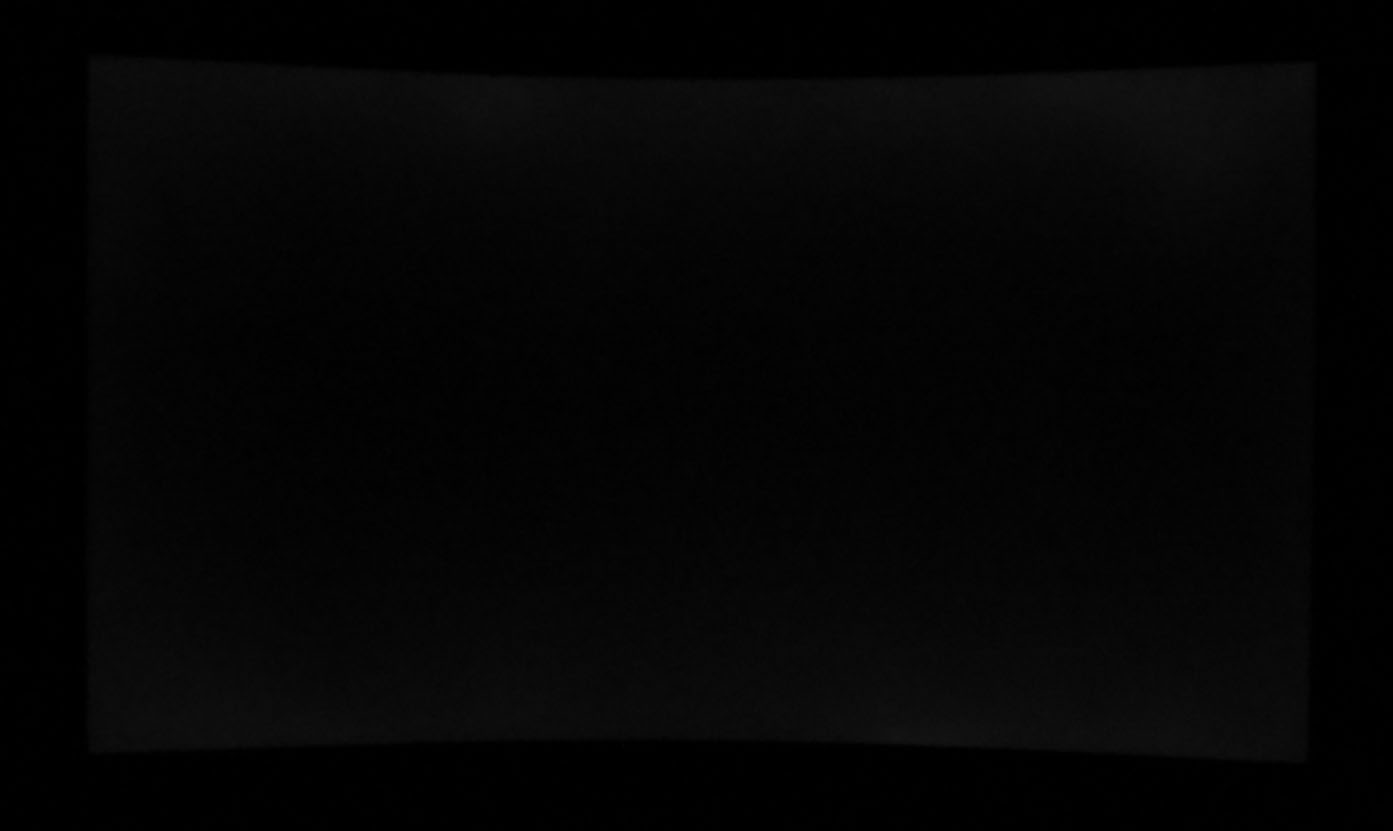
We also tested the screen with an all black image and in a darkened room. A camera was used to capture the result. There were bands of lighter regions along the top and bottom edge of the screen. This was not visible in normal uses and not a significant issue we felt given the high contrast ratio of the VA panel.
Note: if you want to test your own screen for backlight bleed and uniformity problems at any point you need to ensure you have suitable testing conditions. Set the monitor to a sensible day to day brightness level, preferably as close to 120 cd/m2 as you can get it (our tests are once the screen is calibrated to this luminance). Don’t just take a photo at the default brightness which is almost always far too high and not a realistic usage condition. You need to take the photo from about 1.5 – 2m back to avoid capturing viewing angle characteristics, especially on IPS-type panels where off-angle glow can come in to play easily. Photos should be taken in a darkened room at a shutter speed which captures what you see reliably and doesn’t over-expose the image. A shutter speed of 1/8 second will probably be suitable for this.
General and Office Applications

This screen features a 2560 x 1440 WQHD resolution, a significant step up from the wide range of 1920 x 1080 screens on the market and a comfortable resolution in the gaming sector. The previous generation of 240Hz VA panels like that used in the Samsung C27RG50 were limited to 1080p only, although to be fair there was only a short wait for VA technology before these 1440p models emerged which is good news. There’s only been a couple of 1440p monitors released with 240Hz in any panel technology so far so Samsung are quite early to the party with the new Odyssey screens. This included a couple of TN Film models like the AOC AGON AG273QZ that we tested, but so far no IPS panels have been formally released, although some have been announced.
The C32G75T is 31.5″ in size and so 1080p would have been really too low for something this big, and so having a 1440p resolution is very much necessary here for any reasonable picture quality. If you are coming from a 1080p screen then the resolution size takes some getting used to over a few days as there really is a lot of room to work with but once you do, it’s excellent. With its WQHD display, you enjoy 77% more desktop space than a full HD screen to spread out your windows and palettes. Being a 31.5″ screen the pixel density at 1440p was of course not as high as on the 27″ model where it is packed in to a smaller space. We had a pixel pitch of 0.2724 mm here as opposed to 0.2326 mm on the 27″ model. The result is slightly larger fonts and text and a slightly less sharp image. It’s a bit better than a 27″ 1080p model though (0.3113 mm pixel pitch) so sits somewhere in the middle. On balance for office, text and general work we preferred the higher pixel density and improved sharpness of the 27″ model to be honest. Although those who prefer a slightly larger text size, have the screen positioned further away from them on their desk, or who have worse eye-sight may prefer the larger screen here with slightly larger text. The extra size of the 31.5″ model comes more in to its own for gaming and multimedia purposes where the slightly lower pixel density is less of an issue.
We mentioned earlier in the review about the sharpness setting of this screen as well. Like the 27″ model, by default it is set at 60 in the OSD which over-accentuates the sharpness of the image for normal office and desktop use we felt. You will probably want to turn that one step down to level 56 for a more normal appearance. In games and multimedia, maybe the slight additional sharpness boost will be ok though.

The light AG coating of the VA technology panel is certainly welcome, and avoids unwanted graininess while still retaining solid anti-glare properties. The aggressive 1000R curved format was ok we felt, although any curve is not really necessary given it’s not an ultrawide panel and is still a relatively small sized screen. A flat format would be just as comfortable on a 31.5″ screen we felt and some users may not like the pretty deep curve here. It could make using the screen for some office work a bit problematic, as straight lines on spreadsheets and graphics can have a curved appearance, and it might create some challenges away from the target gaming and multimedia market. We would have rather a flat format on both the 27″ and 31.5″ models, but some people may prefer the curve. Try and see one in person if you’re in doubt. When going back to a flat format screen afterwards those look like they curve the other way and take some getting used to again!
The wide viewing angles provided by this panel technology on both horizontal and vertical planes, helps minimize on-screen colour shift when viewed from different angles. There is the typical VA off-centre contrast shift though which might crush dark grey details on darker content when viewed head on. So it’s not as well suited to colour critical work or photo editing as an IPS technology panel. But it is on the other hand much better than a TN Film panel.
The screen has a wide gamut backlight covering around 123% of the sRGB colour space. This is well suited to gaming, multimedia and HDR content producing brighter and more vivid colours but if you were looking to work specifically with sRGB content for photo work or other content, it might present a problem. There is an sRGB emulation mode offered by this screen though which helps cut down on some of the red and green over-coverage, but still leaves you with a slightly wider gamut than sRGB at around 116% coverage. It’s at least a usable preset mode with ability to alter the OSD brightness, and it should serve most people reasonably well if they want to work with sRGB gamut instead of the native wide gamut.
The brightness range of the screen was good, with the ability to offer a luminance between 364 and 72 cd/m2. This should mean the screen is useable in a wide variety of ambient light conditions, including darkened rooms. A setting of ~16 in the OSD brightness control should return you a luminance close to 120 cd/m2 out of the box. The brightness regulation is controlled via a flicker free backlight, without the need for Pulse Width Modulation (PWM), and so those who suffer from eye fatigue or headaches associated with flickering backlights need not worry.
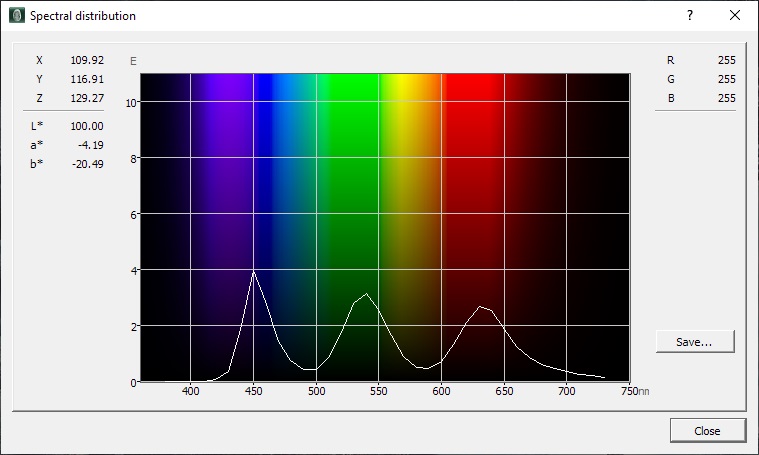
Spectral distribution graph showing calibrated mode at 6500k
Spectral distribution graph showing ‘Warm 2’ color mode
There are no blue light filter modes offered on this screen which is quite unusual in today’s market. The spectral distribution is shown for our calibrated 6500k state above, which shows the typical high blue peak. There are a couple of warmer colour modes available. Warm1 offers a white point of 5356k, while Warm2 offers an even warmer and more orange-coloured 4269k. Those might be useful modes if you want to use the screen a lot at night with a lot of office content or for a lot of text reading, as they will make it more comfortable over time and reduce some of the blue spectral output.
There are 2x USB 3.0 ports provided on the screen although both are on the back so not particularly easy access. There are no other extras like ambient light sensors, motion sensors or card readers on this screen which are sometimes useful for office-type uses. There is a very good range of ergonomic adjustments from the stand with tilt, height, swivel and even an unnecessary (on a curved screen) pivot offered. There is also VESA 100mm mounting capabilities for those who want to mount the screen instead although the stand is strong and sturdy overall.
Responsiveness and Gaming

The screen uses overdrive technology to boost pixel transitions across grey to grey changes as with nearly all modern displays. The part being used is a Samsung CY-PT315PLLV1F SVA (VA-type) technology panel with a custom backlight. Have a read about response time in our specs section if you need additional information about this measurement.
We use an ETC M526 oscilloscope for these measurements along with a custom photosensor device. Have a read of our response time measurement article for a full explanation of the testing methodology and reported data.
Response Times and Refresh Rate
There’s various things you need to consider when it comes to response times and gaming, particularly on a display with high refresh rate support. Gaming screens invariably give you a control for the overdrive impulse in the OSD menu which can help you tweak things, but response time performance and overshoot levels can vary depending on the active refresh rate. This behaviour is often different depending on whether the screen is a traditional G-sync screens (with hardware module) or whether it’s an adaptive-sync screen as well, and not all screens behave in the same way. We always try to test each variable in our reviews but the key considerations you need to make are:
- Performance at 60Hz – this is important if you want to use an external games console (or other device like a Blu-ray player etc) which typically run at 60Hz. Response time performance may well be different than at the higher refresh rates supported, and you may need a different overdrive setting for optimal experience.
- Performance during VRR (Variable Refresh Rate) – bearing in mind that the refresh rate will fluctuate anywhere from 1Hz up to the maximum supported by the screen (e.g. 1 – 144Hz on a 144Hz display). It’s important to understand if the response times and overshoot will vary as the refresh rate changes. There may be a need to switch between different overdrive settings in some cases, depending on your usually attained refresh rate output and graphics card capability. This can sometimes become fiddly if your refresh rates fluctuate a lot, especially between different games, so it’s always easier if you can leave a display on a single overdrive setting which is suited to the whole range. Some screens also feature “variable overdrive” which helps control the response times and overshoot depending on the active refresh rate. This is particularly apparent with traditional G-sync module screens.
- Performance at fixed refresh rates including maximum – this is important for those who have a powerful enough system to consistently output a frame rate to meet the max refresh rate capability of the screen. They may want to run at max refresh rate without VRR active, or even is VRR is active they may know they will be consistently at the upper end of the range. Many gaming screens show their optimal response time performance at the maximum refresh rate. Knowing the performance at high fixed refresh rates may also be applicable if you want to use any added blur reduction backlight which typically operate at a fixed refresh rate.
- Whether the response times can keep up with the frame rate – you will also want to consider whether the response times of the panel can consistently keep up with the frame rate. For instance a 144Hz screen sends a new frame to the display every 6.94ms, so the pixel response times need to ideally be consistently and reliably under this threshold. If they are too slow, it can lead to added blurring in practice and sometimes make the higher refresh rates unusable in real life. We consider this in our analysis.


We carried out some initial response time measurements and visual tests in each of the overdrive settings, and at a range of refresh rates. The overdrive control is available in the OSD menu via the ‘Response Time’ option if you have Adaptive-sync disabled. When you enable adaptive-sync (which you need if you want to use G-sync or FreeSync) then the ‘Response Time’ setting is not available and the OSD graphic suggests it might be locked to the ‘standard’ mode. There are 3 levels available – Standard, Faster and Fastest. There is also a ‘Fastest MBR’ mode which is actually used for the motion blur reduction backlight mode, which we will look at shortly.
We first of all tested the different response time modes at the maximum 240Hz native resolution:



First observation is that like the 27″ G7 model the response times are excellent for a VA technology panel! We will take some more detailed measurements in a moment, but we were very pleased to see decent response times overall from this panel. There was basically no dark smearing as well, something that affects most VA panels pretty badly. The 0 > 50 (black > dark grey) transition was slower, but at around 18 ms this was still not too bad and certainly better than many VA panels where it can reach up to 30 – 50ms commonly. We will provide some further analysis of this and some pursuit camera photos in a moment.
There appeared to be only very minor differences between the three response time settings. In visual tests they looked indistinguishable to be honest. Our oscilloscope showed that the response times improved slightly as the setting was increased up to the maximum ‘Fastest’ mode, but at the same time the level of overshoot snuck up a bit. In practice there was not really any difference, but if you are using the screen without adaptive-sync, the middle ‘Faster’ mode is probably the optimal setting. If you are using adaptive-sync, which you will probably want to do on a screen with 240Hz refresh rate, then this setting is disabled anyway.
Across the Refresh Rate Range (Adaptive-sync ON)
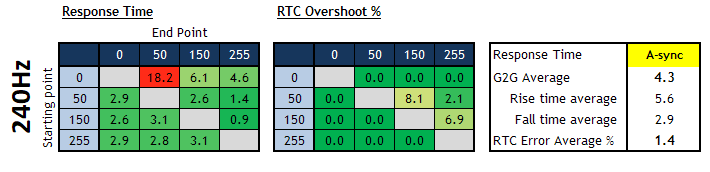


We enabled adaptive-sync for these tests which you are likely to want to do given the significant system demands of running at 2560 x 1440 and 240Hz refresh rate. The OSD graphic looked like the response time setting was probably locked to ‘standard’ which seemed to be comparable to our tests before in that mode. We measured a 4.3ms G2G average here at 240Hz (3.0ms if you ignore that slower 0 > 50 transition) which was excellent. Keep in mind this is from a small sample set of measurements, so this average figure may (and does!) change when you measure a wider range of transitions.
The response times reduced slightly as the refresh rate was lowered, but generally remained similar across the refresh rate range down to 60Hz, and without introducing any additional overshoot which was excellent.
Variable Refresh Rates (VRR)

The screen supports VESA Adaptive-sync and so can support variable refresh rates from both AMD FreeSync and NVIDIA G-sync systems. The VRR range supported is between 80 and 240Hz maximum over DisplayPort on this model, which doesn’t offer a particularly low limit on the VRR range. This is a bit more restrictive compared to the 27″ model which is 60 – 240Hz range. The screen has been certified by NVIDIA under the ‘G-sync Compatible’ scheme which should give some additional level of assurance about the VRR experience and performance in theory, although there have been quite a lot of reports about flickering of the screen when adaptive-sync is in use, more so on this 31.5″ model than on the 27″ (more on that in a moment). The screen also falls under AMD’s new FreeSync certifications the ‘Premium Pro’ level in fact. This includes support for Low Framerate Compensation (LFC) and HDR.
The support for G-sync and FreeSync will be very useful given the significant system demands of running a screen at 2560 x 1440 resolution and up to 240Hz refresh rate. Keep in mind you are going to need a modern card to support G-sync from NVIDIA and certainly something powerful given the system demands of this res/refresh rate. You might also want to read our newly updated article about Variable Refresh Rates here for more information.
| VRR Flickering Issues? note we are testing an FB02 revision of the screen with the latest UK/US firmware v1007.1 Since the new Odyssey G7 screens (both sizes) first started to ship some users have reported problems with flickering in games and certain situations. This seems to vary from one sample to another, with some people reporting no experienced issues, and others noticing the problem more readily. It seems to be linked to VRR / adaptive-sync usage and perhaps more apparent at the lower end of the VRR range or where LFC is needed below the 60Hz/80Hz (dependent on model) minimum supported. It’s not entirely clear what causes the issues, but those seem to be common scenarios people reported. We experimented as best we could, which is difficult without a consistent test and setup. The NVIDIA Pendulum demo seemed to be the best way to try and replicate the problem. On this 31.5″ model we found the flickering issue to be more easily replicated. We hadn’t really seen any obvious problems when we tested the 27″ model, but here on the 31.5″ we could spot brightness fluctuations using those Pendulum Demo tests. Setting the FPS slides to drop within the LFC range (i.e. below 80Hz) caused the issue more noticeably. If you disable G-sync and instead use V-sync on/off then the issue seems to immediately go away. As a side note, like on the 27″ we did experience the same odd whole-screen brightness variance that rtings.com reported when viewing a certain test GIF (no longer available to link to), with the screen brightness changing overall from time to time. We didn’t see that in any other test or situation though. Results may of course vary but it does seem that the issue probably varies by unit. It will also vary depending on the game and system we expect and the common resolution seems to be to simply turn adaptive-sync off and either use Vsync and a fixed refresh rate. Samsung do release firmware updates periodically for the screen but it’s not clear what the change-log is for each one, and they haven’t officially mentioned the flickering or a fix as yet. We have reached out to the Samsung product team for comment and feedback on this issue overall and will update this section accordingly when we have any response. Update 17/11/20 – While we don’t yet have an official statement from Samsung, they have now released a new firmware version 1009.3 which adds a new option in the OSD menu for “VRR control”. This is disabled by default, but many users report that once enabled it does seem to fix their previous flickering issues on both G7 models (27″ and 32″) where they had issues. However there are also some reports that with this option enabled it introduces some micro stutter in games, which again goes away if you disable G-sync/FreeSync altogether. We have fed this back to Samsung as well. The new firmware can be downloaded for the 32″ model on the UK Samsung support page and US page. |
Detailed Response Times
For a screen that runs at 2560 x 1440 resolution and up to 240Hz refresh rate you are certainly going to benefit from using adaptive-sync VRR (G-sync or FreeSync). When you enable that setting you do not have control over the response times, but thankfully the performance is very good at the locked mode. There are consistently fast and reliable response times across the whole refresh rate range, along with low levels of overshoot. The higher refresh rates supported by the screen really do help improve motion clarity and reduce perceived blur, making the screen far better for gaming than 60Hz-only models. The motion clarity was excellent, especially for a VA panel which normally struggle in this area. No noticeable black smearing in practice and smooth motion thanks to response times that can keep up very nicely with the refresh rate.
Recommended Settings
| Optimal Refresh Rate | 240Hz |
| Optimal Overdrive Setting (for above) | n/a (Adaptive-sync On) |
| Optimal Overdrive Setting for 60Hz | Faster |
| Optimal Overdrive Setting for VRR | n/a |
Detailed Measurements at 240Hz, Adaptive-sync On


We carried out some further response time measurements at 240Hz with adaptive-sync enabled. We measured an extremely impressive 3.4ms G2G average response time in this mode which was excellent for any screen, especially for a VA panel. That includes one slower measured transition from black to dark grey (0 > 50) but even that couldn’t drag the average down much. That 18.2ms was slower than the other measured transitions, but was still much faster than most VA panels where response times in this area can reach up to 30 – 50ms commonly. The black to medium grey (0 > 100) transition was also a bit slower at 9.1ms but nothing too severe. The black to grey transitions along the top row of the table were overall very good relative to other VA panels and this meant low levels of black smearing on moving content, something that normally plagues VA panels. There was a bit more visible on darker backgrounds but it was nothing too bad and it’s very hard to spot. In the best case the response time reached down to 0.8ms as well, with this panel legitimately offering a “1ms G2G” response time spec without needing some ridiculous overdrive mode with a load of horrible overshoot.
There was some low levels of overshoot on some transitions but in practice there was not really many noticeable side-effects in the form of pale or dark trails. A very little bit of pale overshoot on darker backgrounds perhaps as you might be able to pick out from the pursuit camera photos below, but it was minimal and actually a little better there than the 27″ model (which was still good in this area anyway). Very impressive overall from Samsung here, and along with the 27″ G7 model this marks a turning point hopefully for VA technology.

Above: pursuit camera photos at 240Hz, adaptive-sync on
We also captured some pursuit camera photos which are designed to capture the real motion clarity you would perceive with the naked eye in practice. The image looked sharp and crisp and the motion clarity was excellent overall. There was none of the obvious dark smearing you see normally from VA panels which was very pleasing and very little overshoot appearing at all here.
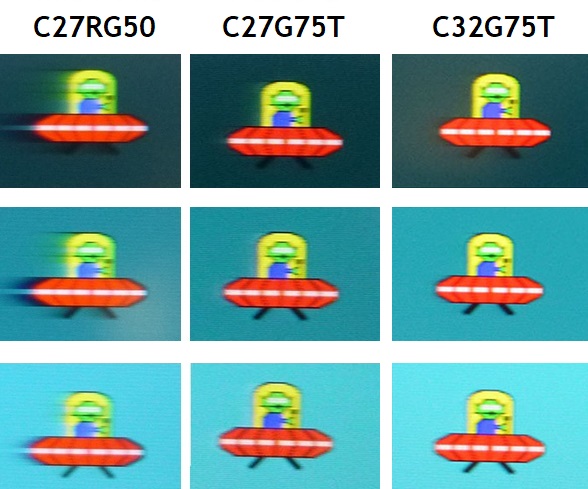
Above: pursuit camera comparisons of the new Odyssey G7 Samsung 240Hz VA panels vs original 240Hz VA generation
Compare the motion clarity of the new Odyssey G7 models (middle for 27″ and right for 31.5″ model) against the first generation 240Hz VA panel from the Samsung C27RG50 (left) and you can see what a drastic improvement there has been. All the nasty VA black smearing has been eliminated, and the image is sharper and clearer because now the response times can actually keep up with the high frame rate demands properly.
Refresh Rate Compliance

In this section we look at the response time behaviour across the range of supported refresh rates and consider whether they are sufficient to keep up with the frame rate demands of the screen. The grey line on the graph shows the refresh rate threshold, that being the average G2G response time that the panel needs to be able to achieve to keep up properly with the refresh rate and frame rate. For instance at a 60Hz refresh rate the response times need to be consistently and reliably under 16.67ms, while at 144Hz refresh rate the response times ideally need to be under 6.94ms to keep up with the frame rate demands. If they are not then this can lead to some additional smearing and blurring on moving content as the pixels can’t keep up. For these tests we will plot the average G2G figure at a range of measured refresh rates, while operating at the optimal overdrive control.
The table to the right then explains whether that overdrive control needs to be adjusted by the user depending on the refresh rate (not ideal), or whether adaptive overdrive is utilised to keep things simple. Ideally you’d want to be able to stick with a single mode for all refresh rates especially when you consider how these will vary during VRR. We also include a measurement of the % of the overall response time measurements that were within the refresh rate, as well as a slightly more lenient measurement of how many were within the refresh rate window within a 1ms leeway.

The performance of the Samsung G7 31.5″ was excellent. 86.7% of the measured pixel transitions were fast enough to keep up with the 240Hz refresh rate, 90% if you allow for an additional 1ms leeway. This meant that the panel could easily keep up with the frame rate demands and this resulted in a sharp, clear and crisp moving image without any additional smearing added. We were very impressed considering this is a VA panel as well.
Motion Blur Reduction (MBR)
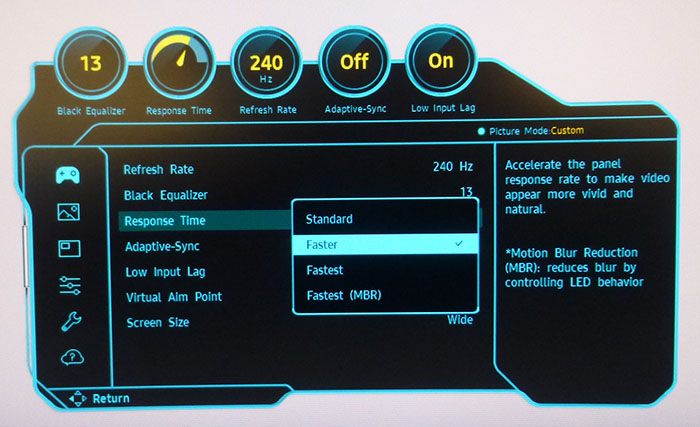
There is a motion blur reduction backlight mode available on this screen as well, accessible via the ‘Fastest (MBR)’ response time setting. This is a bit of a pain to use really as you first have to disable adaptive-sync from the OSD menu to even have access to this menu. It can only work at a fixed refresh rate, not when using VRR of any type. The setting can actually be used at all the refresh rates including 240, 144, 120 and even 60Hz.

Above: strobing at 240Hz. Horizontal scale is 5ms
At the maximum native 240Hz the strobing is in sync with the refresh rate, pulsing every 4.17ms. The ‘on’ period of the strobe was measured at 3ms so there is only a short 1.17ms ‘off’ period. As a result the brightness of the screen is not impacted too much, but the blur reduction benefits are minimal. At maximum brightness the screen could reach 268 cd/m2 luminance with MBR mode enabled. Annoyingly you do have to manually change the brightness before you use the MBR mode if you want it set higher than your normal calibrated state, and then change it back again for normal desktop use, it doesn’t have its own saved brightness setting.

Above: pursuit camera photo at 240Hz with MBR ON
We took a pursuit camera photo with MBR enabled as shown above. There was very little difference across the whole screen with the image which was good, not much in the way of strobe cross talk to see. However, we didn’t really feel this mode offered any benefit over just normal use (with MBR off), and the image didn’t look any sharper or clearer. We would recommend just leaving this mode off and instead making use of G-sync/FreeSync for VRR which is likely to be much more beneficial.

Above: strobing at 144Hz. Horizontal scale is 5ms

Above: strobing at 120Hz. Horizontal scale is 5ms

Above: strobing at 60Hz. Horizontal scale is 5ms
As a side note we measured the strobing at other refresh rates. At each lower refresh rate there were actually multiple strobes per refresh rate cycle. At 120Hz this basically meant 2 strobes per refresh, relative to the 240Hz mode. At 60Hz it was 4 strobes per refresh. The only one that was slightly different was at 144Hz where there were 2 strobes per refresh, but to keep in sync with the frame rate the second strobe was shortened slightly. In each mode we felt that the MBR setting didn’t really make any significant difference compared to leaving it off.
Gaming Comparisons

We have provided a comparison of the display against many other gaming screens we have reviewed in a similar size range and across a range of panel technologies. This table is now split by panel technology to make life a bit easier and for quicker comparison.

This is fairly simple to summarise to be honest – these are TN Film-like response times from a VA panel! Pretty amazing really and hopefully a sign of good things to come from this technology. Also consider the fact that this is with only low levels of overshoot, whereas on many TN Film panels you enter the realms of moderate levels of overshoot in many cases to get there. The Samsung G7 also surpasses even the fastest IPS panels from a response time point of view which was impressive. The average figure on the 31.5″ model at 3.4ms is slightly slower than the 27″ model overall at 2.9ms, but in practice they look pretty much identical. There is a slightly more aggressive overdrive on the 27″ model which leads to that slight improvement, but then you get a slight bit of additional pale overshoot as a result. Basically the two are on par.
VA Technology Display Comparison
To try and give a more direct comparison between the different VA models we’ve tested we have produced the following new comparison table below. Each screen is set to the optimal response time setting and refresh rate from our reviews.
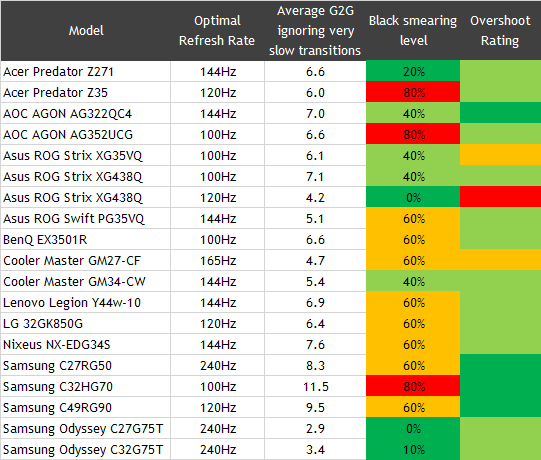
You can see that the G7 offers very unusual (in a good way) response time performance for black smearing measures. There is 1 transition from black > grey that is >15ms but only just, and in practice there is hardly any black smearing visible. We have rated this therefore at 10% black smearing level as a balance. There is a very small amount on darker back grounds due to that slower 0 > 50 transition (measured at 18.2ms) but it’s certainly a lot better than any other VA panel we’ve tested before. This is achieved as well with only low levels of overshoot.
Additional Gaming Features
- Aspect Ratio Control – the screen offers a wide range of aspect ratio controls including Auto (probably the most useful), wide, and a range of different screen size and aspect ratio simulations such as 17″ (4:3) and 19″ (16:10) for example. There is no specific 1:1 pixel mapping mode, but the ‘auto’ setting should help account for any non-native aspect ratios you might want to input. Although with a native 16:9 screen format, this is likely to be fine for most devices anyway
- Preset Modes – There are a decent range of gaming preset modes available to select and configure including modes for FPS, RTS, RPG, AOS games. You can control the key settings in each mode as well.
- Additional features– there is a crosshair graphic option in the menu via the ‘virtual aim point’ option as well as a Black Equalizer control for adjusting the gamma in the darker range.
Lag
Read our detailed article about input lag and the various measurement techniques which are used to evaluate this aspect of a display. The screens tested are split into two measurements which are based on our overall display lag tests and half the average G2G response time, as measured by our oscilloscope. The response time element, part of the lag you can see, is split from the overall display lag and shown on the graph as the green bar. From there, the signal processing (red bar) can be provided as a good estimation of the lag you would feel from the display. We also classify each display as follows:
Lag Classification
- Class 1) Less than 8.33ms – the equivalent to 1 frame lag of a display at 120Hz refresh rate – should be fine for gamers, even at high levels
- Class 2) A lag of 8.33 – 16.66ms – the equivalent of one to two frames at a 120Hz refresh rate – moderate lag but should be fine for many gamers. Caution advised for serious gaming
- Class 3) A lag of more than 16.66ms – the equivalent of more than 2 frames at a refresh rate of 120Hz – Some noticeable lag in daily usage, not suitable for high end gaming
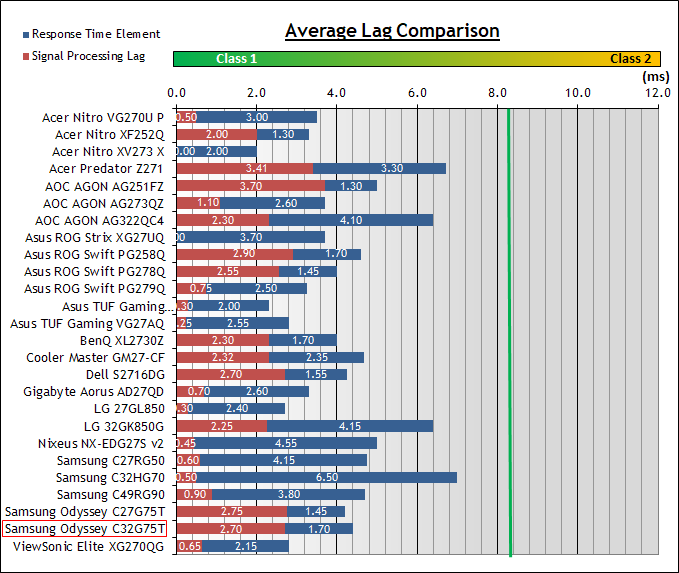

The total lag measured was an impressive 4.40 ms total. The pixel response times account for around 1.70ms, and so we can say that there appears to be around 2.70ms of signal processing lag on this screen which is very low. A solid result from this display and making it suitable for fast and competitive gaming.
Movies and Video
The following summarises the screens performance for videos and movie viewing:
| Category | Display Specs / Measurements | Comments |
| Size | 31.5″ widescreen | Fairly typical for a desktop monitor nowadays and smaller than TV’s by a lot. Obviously this model is a bit larger than the 27″ G7 so is a little more suitable for movie viewing especially from a distance |
| Aspect Ratio | 16:9 | Well suited to most common 16:9 aspect content and input devices |
| Resolution | 2560 x 1440 | Can support native 1080p content, but not Ultra HD natively |
| HDCP | Yes v2.2 | Suitable for encrypted content |
| Connectivity | 2x DisplayPort 1.4 1x HDMI 2.0 | Useful additional HDMI input for external Blu-ray players or games consoles although we would probably have rather had 2x HDMI 2.0 and 1x DisplayPort 1.4 |
| Cables | DisplayPort only | No HDMI cable provided in the box |
| Ergonomics | Tilt, height. swivel, rotate | Good set of adjustments suitable to positioning the screen in a variety of angles for different viewing positions. Given the curved nature of the screen it will need to be positioned correctly for optimal viewing |
| Coating | Light Anti-glare | Provides clear image with no graininess, but avoids unwanted reflections of full glossy solutions |
| Brightness range | 72 – 364 cd/m2 (SDR) | Good adjustment range offered including a high max brightness and decent darkened room adjustment range. Backlight dimming is also free from PWM. HDR brightness covered in the following section |
| Contrast | 2048:1 after calibration | Strong contrast ratio thanks to VA panel technology, allowing for deeper blacks and better shadow detail than competing TN Film and IPS panel options, although a little lower than the spec and than the 27″ G7 model |
| Preset modes | Cinema | There is a cinema mode available which has a lot of locked settings, but may be useful if you want to set something a bit brighter for movie viewing for instance. It has the brightness control still available but color modes and sharpness are locked. It is slightly cooler than our calibrated state and with slightly accentuated sharpness (like the default setup before we turned it down) |
| Response times | 3.4ms G2G with fairly low overshoot at 240Hz and across refresh rate range including 60Hz | Response times are excellent, especially for a VA panel and the panel was very impressive. The screen was basically free from black smearing which was great news for this technology, and motion clarity was very good |
| Viewing angles | Good | Not as wide as IPS, and fairly typical for a VA panel. Free from the pale “IPS-glow” on dark content when viewed from an angle that you see on IPS panels but do suffer from the black crush when viewed head on. May lose some detail in darker scenes as a result. The steep curved nature of the screen means it’s less suitable for viewing from an angle off-centre than a flat format display |
| Backlight bleed | Some bleed | Some bleed on our sample from the top and bottom edges. Will vary from sample to sample |
| Audio | Headphone output | A headphone jack is provided for audio pass-through but no speakers |
| Aspect Ratio Controls | Loads of modes including ‘auto’ | The default 16:9 aspect ratio is likely to serve most needs here anyway but there’s a good range of additional options if needed. |
| PiP / PbP | Both supported | Various settings and modes available |
| HDR support | See below | see following section |
HDR (High Dynamic Range)

The screen can accept an HDR10 input signal and supports the moderate HDR 600 standard. Thankfully unlike the pretty pointless HDR400 level, this does necessitate some form of local dimming, so it is at least capable of improving the dynamic range (contrast) when used. The number of dimming zones is limited though so don’t expect miracles.

There is a setting for ‘local dimming’ in the OSD as shown above. When you enable HDR in Windows then the screen automatically switches to HDR mode. Some OSD options become locked like the picture mode and color settings, but you still have access to brightness, contrast and sharpness. Like the G7 27″, this 31.5″ model is one of those screens that looks fine with HDR enabled in Windows actually, with many other screens looking terrible when you enable it first of all. You probably only want to enable it for HDR content though as the 100 brightness level is too bright for normal use, and turning it down to make it more comfortable for day to day use then spoils some of the point of having HDR enabled in the first place (the higher peak brightness).
There are a limited number of local dimming zones on this screen so the HDR effect is pretty limited. They are arranged in 8 vertical zones and so you can often see each zone light up or dim as content on the screen changes, and certainly during local dimming tests like this one. We measured a peak brightness up to 595 cd/m2 which was decent and basically in line with the 600 cd/m2 spec, and a good way beyond the max 364 cd/m2 in SDR mode
Because the dimming zones are large and limited in number the “local HDR contrast ratio” (i.e. measuring a black area next to the white test area) was no better than the native screen contrast ratio. If you measured a black area further away from the white test area, where the dimming zones could dim it properly, then the contrast ratio was much greater reaching up to around 11,905:1 maximum. The local dimming isn’t sufficient enough to make a big difference in local HDR contrast, but it helps a bit across the screen as a whole. With large zones you don’t see a lot of blooming though which is a good thing. The screen does also feature the necessary colour enhancements for HDR content including a wide 90.6% DCI-P3 colour gamut, and support for 10-bit colour depth content. Overall the limited number of dimming zones make this screen insufficient for any major HDR benefits.
Conclusion
If you enjoy our work and want to say thanks, donations to the site are very welcome. If you would like to get early access to future reviews please consider becoming a TFT Central supporter.

The C32G75T is for all intents and purposes a larger format version of the 27″ G7 model…but that’s great news! We remain really impressed with the improvements Samsung have made in gaming performance here, managing to offer great specs such as 2560 x 1440 resolution, 240Hz refresh rate and support for G-sync/FreeSync while also finally cracking the issue with response times that have plagued this technology for a long time. Finally we have a VA panel that can offer response times and gaming performance to rival TN Film and IPS panels! Motion clarity was excellent with sharp and crisp moving images, the dreaded black smearing was gone, and it could easily keep up with the high 240Hz refresh rate which marked a significant improvement over the first generation of 240Hz VA displays. The high refresh rate was very welcome to improve the motion clarity and support higher frame rates, and the presence of G-sync and FreeSync for VRR helped to ensure that performance remained tear-free across the refresh rate range. While there is an added MBR mode we didn’t feel this really made any improvements over the normal mode sadly.
Some people may be concerned about some of the VRR flickering reports online. It was hard to replicate those issues on the 27″ G7 model, but here on the 31.5″ model it was more apparent and for that reason right now it’s had to fully recommend this larger version sadly. It’s one of those things that is likely to vary from screen to screen and depending on your actual usage and games. The ability to easily update the firmware of the screen should at least mean that if Samsung acknowledge and fix the reported issue, then it is easy for you to update the screen without worrying about an RMA process. It’s a shame, as otherwise the screen really is excellent. It seems that right now based on our tests, and from what we’ve seen from user reports, the 27″ model is perhaps the safer bet if you’re going to use G-sync/FreeSync until Samsung address the issue overall.
Let’s not forget that as well as getting amazing response times and gaming performance you also get the added benefits of VA panel technology including the high contrast ratio and deep black depth. At 2048:1 after calibration this is obviously much higher than any TN Film or IPS panel could offer but it is a fair bit lower than the 27″ model (2411:1) and lower than the spec which was a little disappointing. The viewing angles and picture quality were also better than TN Film gaming panels though which was good news.
This screen also offers 240Hz refresh rate without needing to sacrifice resolution and drop down to 1080p, and on this larger 31.5″ screen the 2560 x 1440 res is certainly necessary and 1080p wouldn’t have been good. It isn’t quite as dense and sharp as the 27″ model, and so text is a bit larger and less sharp for normal and office type work, but some people may prefer that anyway. The added screen size becomes more of a benefit for gaming and multimedia where it helps improve immersion and gives you more flexibility to sit further away from the screen if you want.
Away from gaming the factory calibration helped deliver a decent setup out of the box, and there’s a good range of options to play with in the menu. There was a useable sRGB emulation mode too, although we would have liked a slightly tighter restriction of the colour space. Contrast ratio was strong, there was a flicker free backlight and all-round performance was solid. There is even HDR 600 support which offers some reasonable performance, but nothing amazing. You at least get some kind of local dimming and so the capability to enhance the whole-screen contrast quite nicely, along with the high native contrast ratio of the VA panel and colour capabilities that are offered. Perhaps the one area which might be most polarizing for buyers is the 1000R curvature. We didn’t mind it ourselves, but we do feel it’s a bit unnecessary on a screen this size, and would rather see the curve saved for larger ultrawide panels like Samsung’s 49″ G9 model.
We will repeat what we said for the 27″ G7 review – “All in all the G7 was a very impressive screen and to be perfectly honest we weren’t expecting it! 240Hz with VA technology sounded like it would be an issue and we weren’t expecting the excellent response times and gaming performance we experienced here. We really hope this is a sign of things to come from this panel technology, but well done Samsung!”
The Odyssey G7 31.5″ model reviewed here is available now is available now including from Amazon and also in the UK from Overclockers UK (affiliate links). If you’d rather consider the smaller 27″ model you can find our full review here. That 27″ model is available now at a slightly lower price including from Amazon and also in the UK from Overclockers UK (affiliate links).
| Pros | Cons |
| Excellent response times and next to no black smearing too | Steep curvature might not be to everyone’s liking |
| High refresh rate of 240Hz and VRR support | Reported flickering issue more apparent here which Samsung need to address |
| Strong contrast ratio and deep black depth thanks to VA technology panel | Contrast ratio a little lower than the 27″ model and the provided spec on this 31.5″ version |
| Check Availability and Pricing – Affiliate Links |
|---|
| Amazon | Overclockers UK |
| TFTCentral is a participant in the Amazon Services LLC Associates Programme, an affiliate advertising programme designed to provide a means for sites to earn advertising fees by advertising and linking to Amazon.com, Amazon.co.uk, Amazon.de, Amazon.ca and other Amazon stores worldwide. We also participate in a similar scheme for Overclockers.co.uk. |

