
Introduction
The Dell UltraSharp range has been one of the most
popular ranges of displays for over 10 years now. Dell seem to update their
models and add new options to the range every year or two and we've reached the
time where they've decided to refresh most of their popular models. We have with
us now the latest 27" model in their range, the U2717D, which is designed to be
a replacement to the successful
U2715H model from a couple of years ago. Dell have stuck with a 2560 x 1440
resolution IPS-type panel, with standard gamut colour space. Dell have now moved
to an "infinity edge" design for the U2717D, minimising the bezels and borders
around all edges including the bottom. They have also moved to a different stand
design, with darker silver finish like the recent gamer-oriented
S2716DG model we tested recently. We will make further comparisons with the
old U2715H throughout the course of the review.
It should be noted that Dell also have a version
of this screen which comes with an arm mount instead of the stand. Look out for
the U2717DA version if that is what you prefer. There is also another recent 27"
model in their UltraSharp range which is the UP2716D (UP = UltraSharp Premium).
This is different to the U2717D we have with us, as the UP model has a wide
gamut backlight and hardware calibration and is aimed more at professional users
and colour critical work. The U2717D is the more mainstream model.
If you appreciate the review and enjoy reading and like our work, we would welcome a
donation
to the site to help us continue to make quality and detailed reviews for you.
We'd like to thank our readers for the continued support they show the site, it
is appreciated.
|
Check Pricing and Buy - Direct Links
|
|
Amazon USA |
Amazon
UK | Amazon CAN
|
|
TFTCentral is a participant
in the Amazon Services LLC Associates Programme, an affiliate
advertising programme designed to provide a means for sites to earn
advertising fees by advertising and linking to Amazon.com, Amazon.co.uk,
Amazon.de, Amazon.ca and other Amazon stores worldwide. We also
participate in a similar scheme for Overclockers.co.uk. |

Specifications and Features
The following table gives detailed information
about the specs of the screen:
|
Monitor
Specifications |
|
Size |
27"WS (68.47 cm) |
Panel Coating |
Light AG coating |
|
Aspect Ratio |
16:9 |
Interfaces |
1x DisplayPort
(version 1.2a), 1x Mini DP, 1x HDMI (MHL), 1x DisplayPort out
|
|
Resolution |
2560 x 1440 |
|
Pixel Pitch |
0.2331 mm |
Design
colour |
Matte black bezel with dark silver stand and base |
|
Response Time |
8ms G2G (normal mode)
6ms G2G (fast mode) |
Ergonomics |
Tilt, height, swivel and rotate |
|
Static Contrast Ratio |
1000:1 |
|
Dynamic Contrast Ratio |
Yes (spec not listed) |
VESA Compatible |
Yes 100mm |
|
Brightness |
350 cd/m2 |
Accessories |
Power cable, DisplayPort > Mini DP cable, USB
cable |
|
Viewing Angles |
178 / 178 |
|
Panel Technology |
Samsung PLS (IPS-type) |
Weight |
panel only: 4.5 Kg |
|
Backlight Technology |
W-LED |
Physical Dimensions |
(WxHxD)
611.3 x 410.2 - 540.2 x 200.3 mm |
|
Colour Depth |
16.7m |
|
Refresh Rate |
60Hz |
Special
Features |
4x
USB 3.0 ports (1 with charging), Factory
calibration and report, 1x audio output |
|
Colour Gamut |
Standard gamut
99% sRGB, ~72% NTSC |
The U2717D offers a good range of connectivity
options with DisplayPort, Mini DisplayPort and HDMI (MHL) connections offered.
There is also a DisplayPort output for Daisy Chaining support. The digital
interfaces are HDCP certified for encrypted content and the video cables are
provided in the box for DisplayPort > Mini DP only. Oddly Dell have actually
reduced the number of connections compared with the old U2715H which had an
additional HDMI port as well.
The screen has an internal power supply and comes
packaged with the power cable you need. There are also 2x USB 3.0 ports located
on the underside of the screen with the video connections and 2x port on the
bottom left hand edge of the screen for easy access, one of which also has
charging capabilities. Again Dell have done away with 1 additional USB port from
the U2715H, although they have now moved 2 to the side of the screen which is
much easier to get to than on the back.
Below is a summary of the features and connections
of the screen:
|
Feature |
Yes / No |
Feature |
Yes / No |
|
Tilt adjust |
 |
DVI |
 |
|
Height adjust |
 |
HDMI |
 |
|
Swivel adjust |
 |
D-sub |
 |
|
Rotate adjust |
 |
DisplayPort |
 |
|
VESA compliant |
 |
Component |
 |
|
USB 2.0 Ports |
 |
Audio connection |
 |
|
USB 3.0 Ports |
 |
HDCP Support |
 |
|
Card Reader |
 |
MHL Support |
 |
|
Ambient Light Sensor |
 |
Integrated Speakers |
 |
|
Human Motion Sensor |
 |
PiP / PbP |
 |
|
Touch Screen |
 |
Blur Reduction Mode |
 |
|
Factory Calibration |
 |
G-Sync |
 |
|
Hardware calibration |
 |
FreeSync |
 |
|
Uniformity correction |
 |
Wireless charging |
 |

Design and Ergonomics



Above: front and back views of the screen. Click for larger versions
The U2717D is part of Dell's 'Infinity Edge'
designed UltraSharp range with a zero bezel design around all sides,
including the bottom. There is a very thin bezel around all the edges
giving it a sleek and clean design, ideal also for multi-screen set ups.
The old U2715H had a zero bezel design along the sides and top, but a 15mm thick
bezel along the bottom edge. This is the first 27" model from Dell to offer a
zero bezel design around all sides.
Around all four sides and top of the screen is a very thin plastic edge
measuring ~0.8mm. This is an additional ~5.5mm inner panel border before the image starts
along the sides and top (total of ~6.3mm
black edges around the sides and top), and slightly wider at ~6.8mm along
the bottom edge (total ~7.6mm border). Along the bottom edge the plastic bezel
slopes away from you so it's not a flat edge like the sides and top (see some of
the below images for a better idea). From a normal viewing position this slope
cannot be seen though so the screen does look like it has a very thin border
around all four sides.
There is a small silver Dell logo
in the middle of the bottom panel border, seemingly stuck on to the front
of the panel where the black border is. Along the bottom right hand sloping edge are the
pressable OSD control buttons and power button in the right hand corner. These protrude out a
little so you can just see them from a normal viewing position.

Above: base
and stand. Click for larger version
The back of the screen, stand and base are finished in a
matte dark silver
colour as shown above. There is a circular cable tidy hole in the back of
the stand as you can see from the above images. The stand and base are the same
design as the recently reviewed
S2716DG gaming display, and a move away from the lighter silver colours we
have seen on previous 27" UltraSharp models including the
U2715H before it.


Above: full
tilt range shown. Click for larger versions
The screen offers a full range of ergonomic
adjustments. Tilt is smooth to move but a little stiff. It offers a good
adjustment range as shown above. The screen has a nice thin profile as
well thanks to the W-LED backlighting unit.


Above: full
height adjustment range shown. Click for larger versions
Height adjustment is also available with
smooth movement which is a little stiff like the tilt adjustment is. At the
lowest setting the bottom edge of the screen is ~60mm from the top of the
desk, and at maximum extension it is ~190mm. This gives a total adjustment
range of ~130mm which is decent.
Side to side swivel is smooth and easy to
re-position, and manages to shift side to side while the base remains stationary.
Rotation is also offered but is stiff to use. Overall the screen remained stable on the
desk with only minor wobbling.
A summary of the screens ergonomic adjustments
is shown below:
|
Function |
Range |
Smoothness |
Ease of Use |
|
Tilt |
Yes |
Smooth |
A little stiff |
|
Height |
130mm |
Smooth |
A little stiff |
|
Swivel |
Yes |
Smooth |
Easy |
|
Rotate |
Yes |
Quite Smooth |
Stiff |
|
Overall |
Good range of adjustments and
easy enough to use overall. |
The materials were of a good standard and the
build quality felt good as well. There was no audible noise from the screen,
even when conducting specific tests which can often identify buzzing issues.
The whole screen remained cool even during prolonged use as well which
was pleasing.

Above:
interface connections. Click for larger version
The back of the screen features the interface
connections as shown above. There are (from left to right) HDMI (MHL
supported), DisplayPort in, Mini DisplayPort, DisplayPort out (covered with a
red plastic stopper here),
audio out, USB upstream and 2x USB 3.0 downstream. The lack of DVI connections may
be limiting for some older systems, but most modern devices and graphics cards
should be offering HDMI or DisplayPort nowadays.

Above: side USB
connections. Click for larger version
On the left hand bottom edge of the screen are two
additional easy-access USB 3.0 ports as shown above. The bottom port also offers
charging support. Handy to have these located on the side and not the back of
the screen as they are much easier to get to. This is a nice change since the
U2715H which only had one "easy access" port on the back of the screen.

OSD Menu

Above: OSD control buttons on the bottom right hand edge. Click for larger
version
The OSD menu is controlled from a series of 4
pressable buttons on the lower right hand edge of the screen. There is also a
pressable circular power button which has a small rectangular LED on it which
glows white during operation and pulsates on and off (white) during standby.
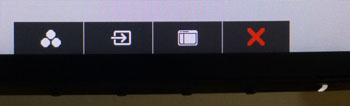
Pressing any of the four buttons pops up a quick access menu as shown above. There are quick access
options to get to the preset modes and the input selection by
default. These can be customised
within the main OSD menu if you would prefer quick access to other settings as
well.
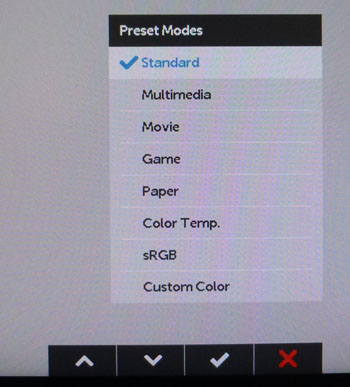
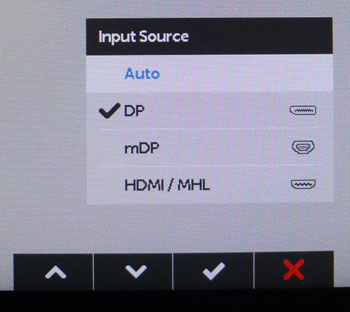
An example of what the quick launch option look
like when selected. The preset mode menu and the input selection menu are shown.
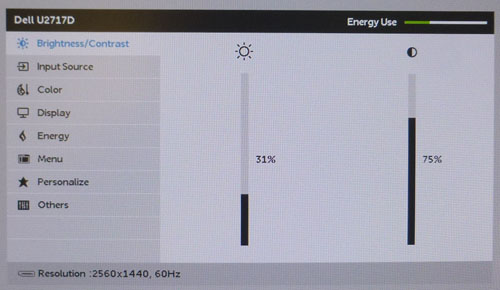
The main OSD menu is split into 8 sections down
the left hand side as shown above. The software looks the same as we had seen on
the recent S2716DG model, and an update to the older U2715H's menu style. In the top right hand corner is Dell's "energy
use" bar which gives you an idea of your power consumption. You can scroll down
the left hand menu sections and the options available within each section are
then shown on the right.
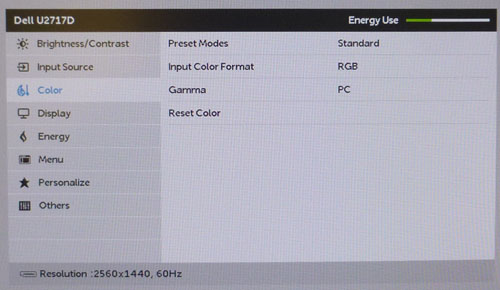
The color menu is shown above where you can select
the preset mode, and where you would be able to drill in to the RGB levels for
calibration if you switch to the 'custom color' preset. We won't go in to detail
about the other sections here, but the 'display' section has the response time
control option, and also the aspect ratio options which we will talk about
later on
in the review.
All in all the menu felt familiar and intuitive to
navigate. The buttons worked well and there was a reasonable range of options to
play with.

Power Consumption
In terms of power consumption the manufacturer
lists typical usage of 26.0W and <0.5W in standby mode. We carried out our normal tests to
establish its power consumption ourselves.
|
 |
|
State and Brightness
Setting |
Manufacturer Spec (W) |
Measured Power Usage
(W) |
|
Default (75%) |
26.0 |
27.3 |
|
Calibrated (30%) |
- |
19.5 |
|
Maximum Brightness (100%) |
74.0 |
36.1 |
|
Minimum Brightness (0%) |
- |
15.4 |
|
Standby |
<0.5 |
0.5 |
|
We tested this ourselves and found that out of the
box the screen used 27.3W at the default 75% brightness setting. At 100%
brightness this increased a little to 36.1W. Additional
power draw could be seen by having USB and SoundBar devices connected. Once calibrated the screen reached
19.5W consumption, and in standby it
used only 0.5W. We have plotted these results below compared with other screens
we have tested. The consumption is comparable actually to the previous
U2715H
model as you might expect, but a fair bit less than the wide gamut LED backlights like the
U2713H.
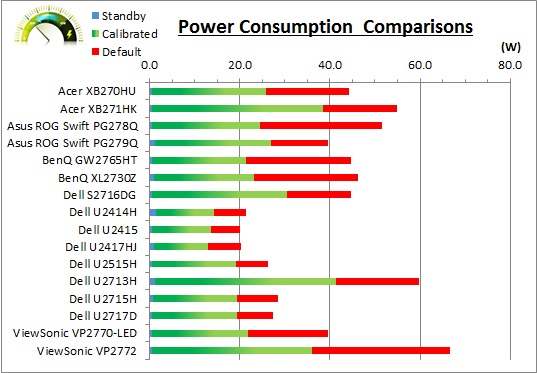

Panel and Backlighting
|
Panel Manufacturer |
Samsung |
Colour Palette |
16.7 million |
|
Panel Technology |
PLS (IPS-type) |
Colour Depth |
8-bit |
|
Panel Module |
LTM270DL11 |
Colour space |
Standard gamut |
|
Backlighting Type |
W-LED |
Colour space coverage (%) |
99% sRGB, ~72% NTSC |
Panel Part and Colour Depth
The Dell U2717D features a
Samsung LTM270DL11 PLS (IPS-type) technology panel which is capable of producing 16.7 million colours.
As far as we know, this is achieved through a true 8-bit colour depth as with most modern IPS-type
panels of this size range. It should be noted that this is a move away from
LG.Display for Dell as the old
U2715H model featured an LG.Display IPS panel
instead. They've moved this time to a Samsung PLS (IPS-type) panel with
four-side borderless
design.
A note about PLS technology. This is Samsung's
answer to LG.Display's very popular, and long-established IPS (In Plane
Switching) technology. Testing of this technology has revealed that it is for
all intents and purposes the same as IPS. Performance characteristics, features
and specs are all pretty much identical. Samsung weren't allowed to simply call
their technology IPS due to trademark issues, which is why they adopted their
own new name of PLS. AU Optronics are the same with their AHVA panel tech, which
is another IPS-clone. You will see pretty much all monitor manufacturers now
simply use the term IPS, since it is so well known in the market, but underneath
they may be using an IPS version from LG.Display, AU Optronics or Samsung
potentially. People should not get concerned with the semantics here, which is
why we will continually refer to this as an "IPS-type" panel throughout the
review.
The panel part is confirmed when accessing the service menu as shown
below.


Screen
Coating
The
screen coating is a light anti-glare (AG) offering. It isn't a semi-glossy
coating, but it is light as seen on other modern IPS type panels. Thankfully it
isn't a heavily grainy coating like some old IPS panels feature and is also
lighter than modern TN Film panel coating. It retains its anti-glare properties
to avoid too many unwanted reflections of a full glossy coating, but does not
produce an too grainy or dirty an image that some thicker AG coatings can.
Some very slight
cross-hatching patterns were visible on the coating if you looked very closely
and know what to look for, but certainly nothing you'd see in day to day use.
Backlight Type and Colour Gamut
The screen uses a White-LED (W-LED) backlight unit
which is standard in today's market. This helps reduce power consumption
compared with older CCFL backlight units and brings about some environmental
benefits as well. The W-LED unit offers a standard colour gamut which is
approximately equal to the sRGB colour space. Dell quote 99% coverage in their
spec. Anyone wanting to work with wider colour spaces would need to consider
wide gamut CCFL screens or the newer range of GB-r-LED type (and similar)
displays available now. If you want to read more about colour spaces and gamut
then please have a read of our
detailed article.
Backlight
Dimming and Flicker
We tested the screen to establish the methods used
to control backlight dimming. Our in depth article talks in more details about a
common method used for this which is called
Pulse Width Modulation (PWM). This in itself gives cause for concern to some
users who have experienced eye strain, headaches and other symptoms as a result
of the flickering backlight caused by this technology. We use a photosensor +
oscilloscope system to measure backlight dimming control
with a high level of accuracy and ease. These tests allow us to establish
1) Whether PWM is being used to control the
backlight
2) The frequency and other characteristics at which this operates, if it is used
3) Whether a flicker may be introduced or potentially noticeable at certain
settings
If PWM is used for backlight dimming, the higher
the frequency, the less likely you are to see artefacts and flicker. The duty
cycle (the time for which the backlight is on) is also important and the shorter
the duty cycle, the more potential there is that you may see flicker. The other
factor which can influence flicker is the amplitude of the PWM, measuring the
difference in brightness output between the 'on' and 'off' states. Please
remember that not every user would notice a flicker from a backlight using PWM,
but it is something to be wary of. It is also a hard thing to quantify as it is
very subjective when talking about whether a user may or may not experience the
side effects.
100% 50%
0%
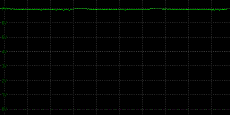
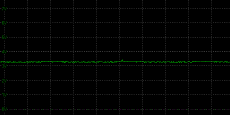
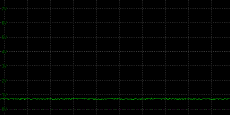
Above scale = 1
horizontal grid = 5ms
At 100% brightness a constant voltage is applied
to the backlight. As you reduce the brightness setting to dim the backlight a
Direct Current (DC) method is used, as opposed to any form of PWM. This applies
to all brightness settings from 100% down to 0%. The screen is flicker free as a
result which is excellent news (as was the U2715H before it).
|
Pulse Width
Modulation Used |
No |
|
Cycling
Frequency |
n/a |
|
Possible
Flicker at |
|
|
100% Brightness |
No |
|
50% Brightness |
No |
|
0% Brightness |
No |
For an up to date list of all flicker-free (PWM free) monitors please see our
Flicker Free Monitor Database.

Contrast
Stability and Brightness
We wanted to see how much variance there was in
the screens contrast as we adjusted the monitor setting for brightness.
In theory, brightness and contrast are two independent parameters, and good
contrast is a requirement regardless of the brightness adjustment.
Unfortunately, such is not always the case in practice. We recorded the
screens luminance and black depth at various OSD brightness settings, and
calculated the contrast ratio from there. Graphics card settings were left at
default with no ICC profile or calibration active. Tests were made using an
X-rite i1 Display Pro colorimeter. It should be noted that we used the
BasICColor calibration software here to record these, and so luminance at
default settings may vary a little from the LaCie Blue Eye Pro report.
|
OSD
Brightness |
Luminance
(cd/m2) |
Black
Point (cd/m2) |
Contrast
Ratio
( x:1) |
|
100 |
358.04 |
0.40 |
895 |
|
90 |
306.61 |
0.34 |
902 |
|
80 |
257.43 |
0.29 |
888 |
|
70 |
219.06 |
0.24 |
913 |
|
60 |
194.88 |
0.22 |
886 |
|
50 |
170.25 |
0.19 |
896 |
|
40 |
143.78 |
0.16 |
899 |
|
30 |
118.25 |
0.13 |
910 |
|
20 |
90.85 |
0.10 |
908 |
|
10 |
64.42 |
0.07 |
920 |
|
0 |
37.25 |
0.04 |
931 |
|
Total Luminance Adjustment Range
(cd/m2) |
320.79 |
Brightness OSD setting controls backlight? |
 |
|
Total Black Point
Adjustment Range (cd/m2) |
0.36 |
|
Average Static Contrast Ratio |
904:1 |
PWM Free? |
 |
|
Recommended OSD setting
for 120 cd/m2 |
30 |
We conducted these tests in the default 'standard'
preset mode. The brightness control gave us a very good range of adjustment. At
the top end the maximum luminance reached 358
cd/m2 which was
slightly higher even than the specified maximum brightness of 350 cd/m2
from the manufacturer. There was a very good 321 cd/m2 adjustment range
in total, and so at the minimum setting you could reach down to a low luminance
of 37 cd/m2. This should be more than adequate for those wanting to
work in darkened room conditions with low ambient light. A setting of 30 in the OSD menu should return you a
luminance of around 120 cd/m2 at default settings in this preset mode
(standard).
It should be noted that the
brightness regulation is controlled without the need for
Pulse Width Modulation, using a Direct Current (DC) method for all
brightness settings between 100 and 0% and so the screen is flicker free.
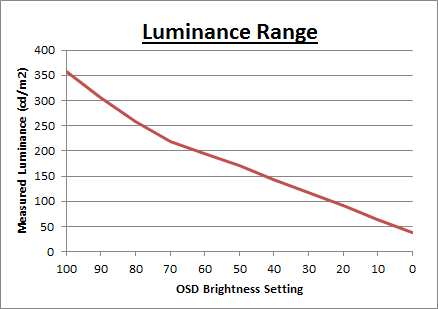
We have plotted the
luminance trend on the graph above. The screen behaves as it should in this
regard, with a reduction in the luminance output of the screen controlled by the
reduction in the OSD brightness setting. This is not linear relationship as you
can see, with the adjustments between 100 and 70 controlling a slightly steeper
luminance range.
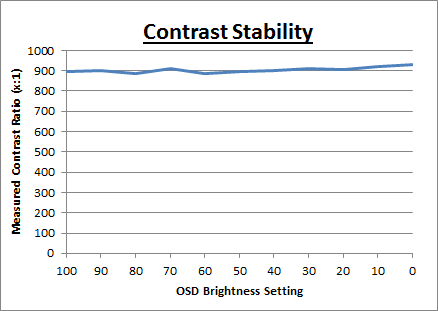
The average contrast ratio of
the screen was decent for an IPS-type panel at 904:1. This was stable across
the brightness adjustment range as shown above.

Testing
Methodology

An
important thing to consider for most users is how a screen will perform out of
the box and with some basic manual adjustments. Since most users won't have
access to hardware colorimeter tools, it is important to understand how the
screen is going to perform in terms of colour accuracy for the average user.
We restored our graphics card to default settings
and disabled any previously active ICC profiles and gamma corrections. The
screen was tested at default factory settings using our new
X-rite i1
Pro 2 Spectrophotometer combined with
LaCie's Blue Eye Pro software suite. An X-rite i1 Display Pro colorimeter was
also used to verify the black point and contrast ratio since the i1 Pro 2
spectrophotometer is less
reliable at the darker end.
Targets for these tests are as follows:
-
CIE Diagram - validates the colour space
covered by the monitors backlighting in a 2D view, with the black triangle representing the
displays gamut, and other reference colour spaces shown for comparison
-
Gamma - we aim for 2.2 which is the default
for computer monitors
-
Colour temperature / white point - we aim
for 6500k which is the temperature of daylight
-
Luminance - we aim for 120
cd/m2, which is
the recommended luminance for LCD monitors in normal lighting conditions
-
Black depth - we aim
for as low as possible to maximise shadow detail and to offer us the best
contrast ratio
-
Contrast ratio - we aim
for as high as possible. Any dynamic contrast ratio controls are turned off here
if present
-
dE average / maximum -
as low as possible.
If DeltaE >3, the color displayed is significantly different from the
theoretical one, meaning that the difference will be perceptible to the
viewer.
If DeltaE <2, LaCie considers the calibration a success; there remains a
slight difference, but it is barely undetectable.
If DeltaE < 1, the color fidelity is excellent.

Default Performance and
Setup
Default settings of the screen were as follows:
|
Monitor OSD Option |
Default Settings |
|
Preset Picture Mode |
Standard |
|
Brightness |
75 |
|
Contrast |
75 |
|
RGB |
n/a |

Dell U2717D - Default Settings, Standard mode



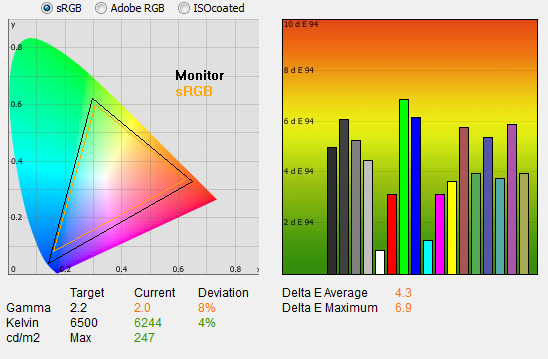
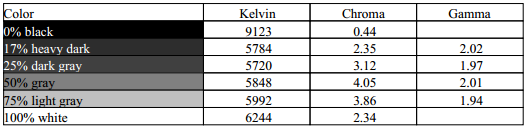
|
|
Default Settings |
|
luminance (cd/m2) |
247 |
|
Black Point (cd/m2) |
0.26 |
|
Contrast Ratio |
951:1 |
Initially out of the box the screen was set in the
default standard preset mode. It was set at a high 75% brightness setting out of
the box and so felt bright. The colour balance felt good and you could tell the
screen was using a standard gamut backlight as well with the naked eye.
We went
ahead and measured the default state with the i1 Pro. The
CIE diagram on the left of the image confirms that the monitors colour gamut
(black triangle) is fairly equal to the sRGB colour space. There is some minor
over-coverage in all shades but not by anything significant. It should still be
considered an sRGB standard gamut backlight although you may have some minor
over-saturation in some colour shades. The previous U2715H's gamut more closely
matched the sRGB reference incidentally.
Default gamma was recorded at 2.0 average, leaving it with a
fairly small 8% deviance
from the target which was not too bad. Given there is no gamma control (other
than switching between PC and Mac modes) in the OSD menu, this could have done
with being a bit closer to the 2.2 target as it might be tricky to correct
without a calibration device. White
point was measured at a slightly warm 6244k, being 4%
out from the 6500k we'd ideally want for desktop use.
Luminance was recorded at a bright 247
cd/m2 which is
too high for prolonged general use. The screen was set at a default 75%
brightness in the OSD menu but that is easy to change of course to reach a more
comfortable setting without impacting any other aspect of the setup. The black
depth was 0.26 cd/m2 at this default
brightness setting, giving us a decent (for an IPS-type panel) static contrast ratio of
951:1.
Colour accuracy was not that good out of the box
with an average dE of 4.3, maximum of 6.9 recorded in this preset mode. We will
see if the factory calibrated sRGB mode is any better in a moment. Testing the screen with colour
gradients showed smooth transitions in all shades, with some moderate gradation
evident in darker tones.
We also tested the 'custom color' preset mode out
of interest but found an almost identical setup. The only difference really was
a slightly more accurate white point at 6528k (0% deviance), and a
slightly improved contrast ratio at 976:1. The standard and custom color modes
offered a moderate default setup. It's a shame the gamma is a little off
really and colour accuracy could have been a bit better.

Factory Calibration
There is also a factory calibrated sRGB preset
mode on this screen. In the box there is a calibration report provided which is
unique to your particular unit. This shows that the sRGB preset mode has been
factory calibrated to offer a dE of <2 and tighter grey scale tracking.
The report provided with our test sample is shown
below:
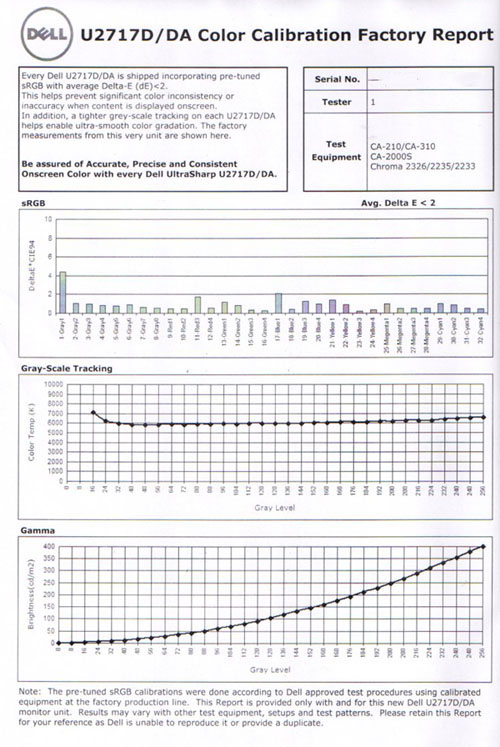
|
Monitor OSD Option |
Default Settings |
|
Preset Picture Mode |
sRGB |
|
Brightness |
75 |
|
Contrast |
75 |
|
RGB |
n/a |

Dell U2717D - Factory Calibration, sRGB mode
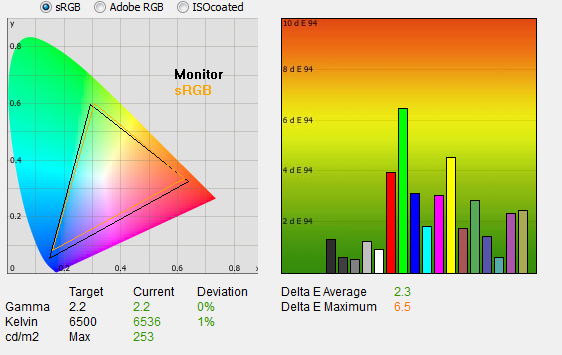
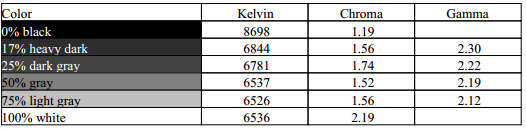
|
|
Factory calibrated
sRGB mode |
|
luminance (cd/m2) |
253 |
|
Black Point (cd/m2) |
0.27 |
|
Contrast Ratio |
938:1 |
The factory calibrated sRGB mode offers a decent
setup which was a bit better than the default standard mode. The 2.2 gamma target is nicely met
here with a 0% deviance, and correcting the 8% offset we'd seen in the other
modes. White point is also good at 6536k, leaving a minor 1% deviance only from
our target. Colour accuracy is almost within targets, with dE of 2.3 average.
Contrast ratio is slightly weaker at 938:1 but still good for an IPS-type panel.
This factory calibration may well be useful to a lot of users as it's a good
setup. You will want to adjust the brightness control to taste, but apart from
that it provides a reliable performance.
This factory setup was a little more accurate than
we'd
seen on the U2715H. That had a more significant 5% offset to the gamma curve
at 5% which was the only significant difference between the two screens. The
gamma is more tricky to correct than other areas if you don't have a calibration
device, so it was good to see the factory calibration on the new U2717D was
better in this regard.

Calibration
We used the
X-rite i1 Pro 2
Spectrophotometer combined with the LaCie Blue Eye Pro software package to
achieve these results and reports. An X-rite i1 Display Pro colorimeter was used
to validate the black depth and contrast ratios due to lower end limitations of
the i1 Pro device.
|
Monitor OSD Option |
Calibrated Settings |
|
Preset Picture Mode |
Custom Color |
|
Brightness |
30 |
|
Contrast |
75 |
|
RGB |
97, 99, 99 |

Dell U2717D - Calibrated Settings
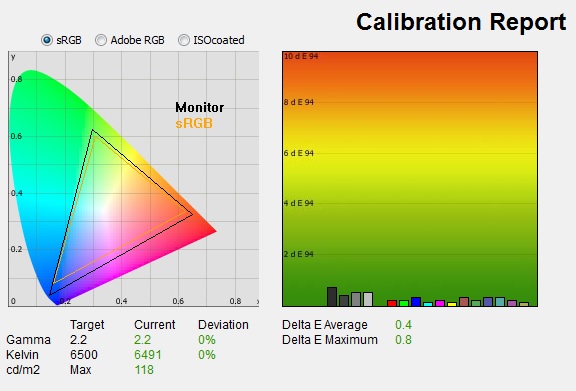
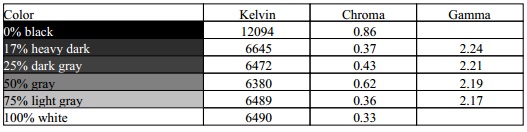
|
|
Calibrated Settings |
|
luminance (cd/m2) |
118 |
|
Black Point (cd/m2) |
0.13 |
|
Contrast Ratio |
906:1 |
We changed to the 'custom color' preset mode which offered us
access to the RGB controls from within the menu. We adjusted the RGB channels
and brightness setting as shown in the table above. All these OSD
changes allowed us to obtain an
optimum hardware starting point and setup before software level changes would be
made at the graphics card level. We left the LaCie software to calibrate
to "max" brightness which would just retain the luminance of whatever brightness
we'd set the screen to, and would not in any way try and alter the luminance at
the graphics card level, which can reduce contrast ratio. These adjustments
before profiling the screen would help preserve tonal values and limit
banding issues. After this we let the software carry out the LUT adjustments and create an
ICC profile.
Average gamma was now corrected to 2.2 average
with a 0% deviance, correcting the 8% deviance we'd seen out of the box in this
and the 'standard' preset mode. The
white point had now been corrected nicely to 6491k, bringing it in line with the
target and correcting the small 4% deviance we'd seen by default where it was a
little too warm. Luminance had been improved thanks to the adjustment to the
brightness control and was now being measured at 118
cd/m2. This
left us a black depth of 0.13 cd/m2 and gave us a good static
contrast ratio (for an IPS-type panel) of
906:1. Colour accuracy of the resulting
profile was excellent, with dE average of 0.4 and maximum of 0.8. LaCie would
consider colour fidelity to be very good overall.
Testing the screen with various colour gradients
showed smooth transitions. There was some moderate gradation in darker tones
and some minor banding introduced due to the adjustments to the
graphics card LUT from the profilation of the screen.
You can use our settings and
try our calibrated ICC profile if you wish, which are available in
our ICC profile database. Keep in mind that results will vary from one
screen to another and from one computer / graphics card to another.

Calibration Performance Comparisons
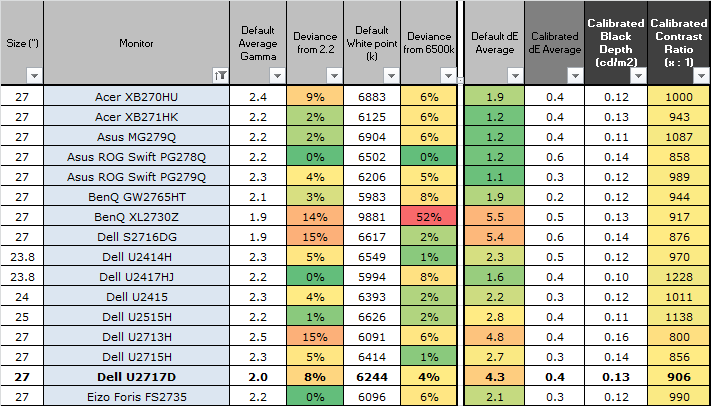
The comparisons made in this section try to give
you a better view of how each screen performs, particularly out of the box which
is what is going to matter to most consumers. When comparing the default factory
settings for each monitor it is important to take into account several
measurement areas - gamma, white point and colour accuracy. There's no point
having a low dE colour accuracy figure if the gamma curve is way off for
instance. A good factory calibration requires all 3 to be well set up. We have
deliberately not included luminance in this comparison since this is normally
far too high by default on every screen. However, that is very easily controlled
through the brightness setting (on most screens) and should not impact the other
areas being measured anyway. It is easy enough to obtain a suitable luminance
for your working conditions and individual preferences, but a reliable factory
setup in gamma, white point and colour accuracy is important and not as easy to
change accurately without a calibration tool.
From these comparisons we can also compare the
calibrated colour accuracy, black depth and contrast ratio. After a calibration
the gamma, white point and luminance should all be at their desired targets.
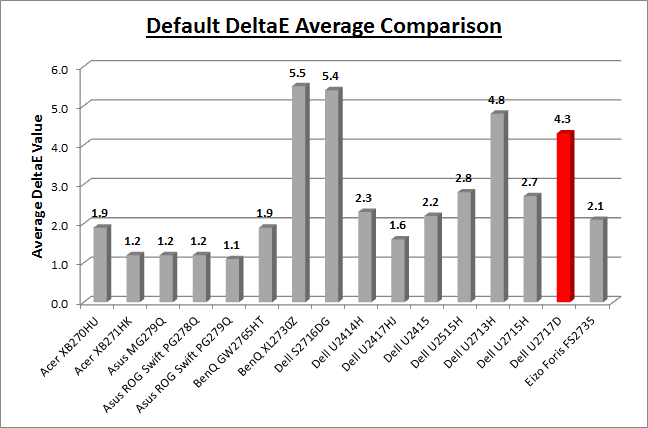
Default setup of the screen out of the box was
moderate in the 'standard' preset mode. The gamma curve was off by 8% which was
probably the main issue. White point was reasonably close to the target with
only a 4% deviance, contrast ratio was decent for an IPS panel at 958:1, but
colour accuracy was poor really with dE average of 4.3. Thankfully the
factory
calibrated sRGB preset mode was quite a bit better, correcting the gamma and
white point nicely and bringing the dE values down to 2.3 average.
If we compare the U2717D in the table above to the
old
U2715H, then the old model looks to have the edge. It has a lower deviance
for gamma (5%), small white point offset (1%) and lower dE of 2.7. However, it's
perhaps an unfair comparison as the default setup of the U2715H in the standard
mode was in fact the factory calibrated state. On the new model we have to
switch to the sRGB preset to benefit from the factory calibration, at which
point the performance is a bit better on the U2717D. In summary, the U2717D does
offer a slightly better setup than the U2715H did, with a more accurate gamma
curve being the main difference. You need to switch to the correct sRGB preset
mode on the U2717D to benefit from this though. The new model also carries a
better calibrated contrast ratio of 906:1, compared with 856:1 on the old model.
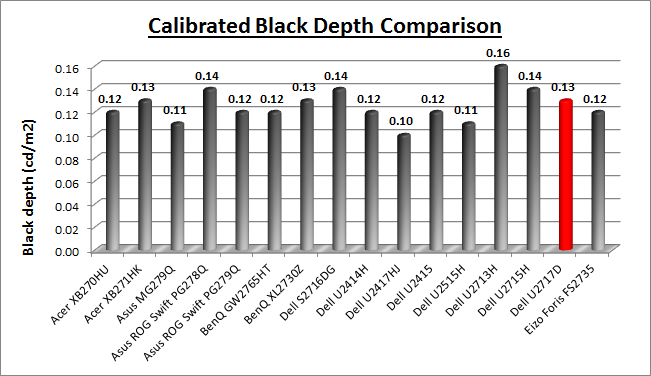
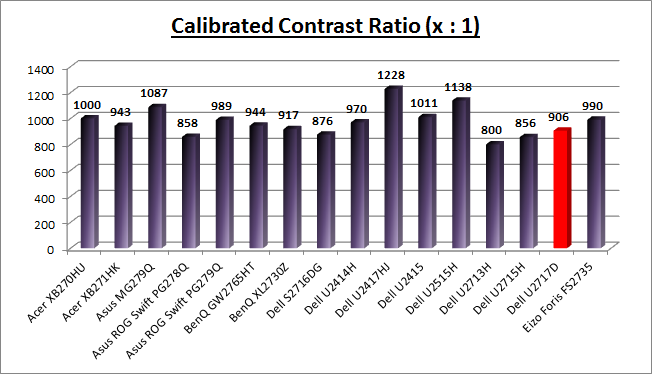
The display was decent when it came to contrast
ratio for an IPS-type panel. It offered a 906:1 calibrated contrast
ratio, which was a bit better than the old U2715H at 856:1. The recent 23.8"
Dell U2417HJ is our current champion for an IPS-type panel at 1228:1,
showing that it is possible to push the contrast ratio beyond 1000:1 in some
cases. VA panels (not shown here) are capable of much higher contrast ratios
though, up to >3000:1 if you need them.
|
Check Pricing and Buy - Direct Links
|
|
Amazon USA |
Amazon
UK | Amazon CAN
|
|
TFTCentral is a participant
in the Amazon Services LLC Associates Programme, an affiliate
advertising programme designed to provide a means for sites to earn
advertising fees by advertising and linking to Amazon.com, Amazon.co.uk,
Amazon.de, Amazon.ca and other Amazon stores worldwide. We also
participate in a similar scheme for Overclockers.co.uk. |

Viewing Angles

Above: Viewing
angles shown from front and side, and from above and below. Click for
larger image
Viewing angles of the screen were very good as you
would expect from an IPS-type panel. Horizontally there was very little colour
tone shift until wide angles past about 45°. A slight darkening of the image
occurred horizontally from wider angles as you can see above as the contrast
shifted slighting. Contrast shifts were slightly more noticeable in the vertical
field but overall they were very good. There was some slight pink tone
introduced from wide vertical angles. The screen offered the wide viewing angles
of IPS technology and was free from the restrictive fields of view of TN Film
panels, especially in the vertical plane. It was also free of the off-centre
contrast shift you see from VA panels and a lot of the quite obvious gamma and
colour tone shift you see from some of the modern VA panel type offerings. All
as expected really from a modern IPS panel and comparable to the old U2715H. The
viewing angles were better than we'd seen from the recently tested
Dell U2417HJ (also with a Samsung PLS panel). That model had surprised us as
it had more restrictive viewing angles than we are used to from this technology,
but it's good to see that those steps in the wrong direction are not carried
over to other modern PLS panels.
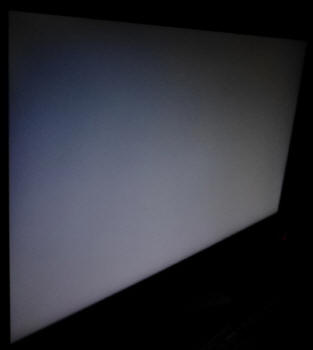
Above: View of an
all black screen from the side. Click for larger version
On a black image there is a characteristic white
glow when viewed from an angle, commonly referred to as "IPS-glow". This is
common on most modern IPS-type panels and can be distracting to some users. The
level of glow here is the same as other recent gaming IPS panels we've seen,
including the old
U2715H, and is pretty typical of a modern IPS-type panel. If you view dark
content from a normal head-on viewing position, you can actually see this glow
slightly as your eyes look towards the edges of the screen. Some people may find
this problematic if they are working with a lot of dark content or solid colour
patterns. In normal day to day uses, office work, movies and games you couldn't
really notice this unless you were viewing darker content. If you move your
viewing position back, which is probably likely for movies and games, the effect
reduces as you do not have such an angle from your eye position to the screen
edges.

Panel Uniformity
We wanted to test
here how uniform the brightness was across the screen, as well as identify any
leakage from the backlight in dark lighting conditions. Measurements of the
luminance were taken at 35 points across the panel on a pure white background.
The measurements for luminance were taken using BasICColor's calibration
software package, combined with an X-rite i1 Display Pro colorimeter with a
central point on the screen calibrated to 120 cd/m2. The below
uniformity diagram shows the difference, as a percentage, between the
measurement recorded at each point on the screen, as compared with the central
reference point.
It is worth
noting that panel uniformity can vary from one screen to another, and can depend
on manufacturing lines, screen transport and other local factors. This is only a
guide of the uniformity of the sample screen we have for review.

Uniformity of Luminance
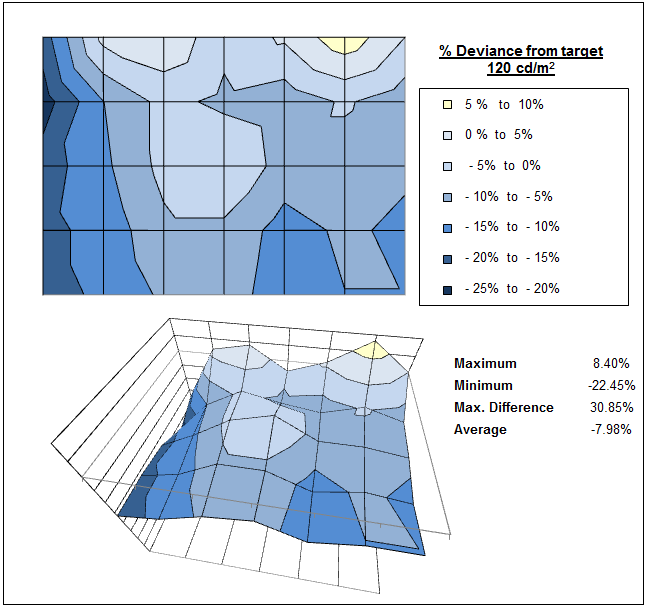
The luminance uniformity of the screen was
moderate. There was a drop in
luminance towards the left hand edge and lower areas, where it range down to
98
cd/m2
in the most extreme case. The upper edge, and particularly upper right hand
corner, seemed to be a little brighter as well, up to 131 cd/m2
maximum. Around two thirds of the screen was within a 10% threshold of the
centrally calibrated point which was reasonable.

Backlight Leakage
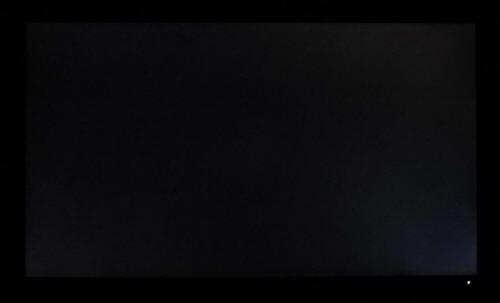
Above: All black screen in a darkened room. Click for larger version
We also tested the screen with an all black image
and in a darkened room. A camera was used to capture the result. The camera
showed there was some clouding detected from the bottom two and top right
corners with some minor backlight bleed evident. It was not possible to see this
during normal every day uses.
Note: if you want to test your own screen for
backlight bleed and uniformity problems at any point you need to ensure you have
suitable testing conditions. Set the monitor to a sensible day to day brightness
level, preferably as close to 120
cd/m2 as you can get it (our tests are
once the screen is calibrated to this luminance). Don't just take a photo at the
default brightness which is almost always far too high and not a realistic usage
condition. You need to take the photo from about 1.5 - 2m back to avoid
capturing viewing angle characteristics, especially on IPS-type panels where
off-angle glow can come in to play easily. Photos should be taken in a darkened
room at a shutter speed which captures what you see reliably and doesn't
over-expose the image. A shutter speed of 1/8 second will probably be suitable
for this.

General and Office Applications

The U2717D feature a large 2560 x 1440 WQHD
resolution, a significant step up from the wide range of 1920 x 1080 screens on
the market. The pixel pitch of 0.233 mm is quite small as a result, and by
comparison a standard 16:10 format 24" model has a pixel pitch of 0.270mm and a
30" model has 0.250mm. These ultra-high resolution 27" models offer a tight
pixel pitch and therefore small text as well. We found it quite a change
originally coming from 21.5 - 24" sized screens back in the day, even those
offering quite high resolutions and small pixel pitches. Although now we are
very used to working with 27" 1440p screens all the time and find them very
comfortable and a significant upgrade over 1080 / 1200p models. Some users may
find the small text a little too small to read comfortably, and we'd advise
caution if you are coming from a 19" or 22" screen for instance where the pixel
pitch and text are much larger. The extra screen size takes some getting used to
over a few days as there really is a lot of room to work with but once you do,
it's excellent. For those wanting a high resolution for CAD, design, photo work
etc, this is a really good option. The image was very sharp and crisp and text
was very clear.
With its
WQHD display, you enjoy 77% more desktop space than a full HD screen to spread
out your windows and palettes.
The ultra
thin bezel design around all 4 edges mean that the screen could be easily
integrated into a multi-screen set up if you wanted. The light AG coating
of the PLS (IPS-type) panel is certainly welcome, and much better than the older
grainy and 'dirty' appearance of older IPS AG coatings. The
wide viewing
angles provided by this panel technology on both horizontal and vertical planes,
helps minimize on-screen colour shift when viewed from different angles.
We were
pleased these had not taken a step in the wrong direction like the recent PLS
panel in the Dell U2417HJ had. The
default setup of the screen was good once you switched to the factory calibrated
sRGB preset, offering a decent gamma curve, accurate white point, strong
contrast ratio and low dE.
The brightness
range of the screen was excellent, with the ability to offer a luminance between
358 and 37 cd/m2. This should mean the screen is useable in a wide
variety of ambient light conditions, including darkened rooms. A setting of ~30
in the OSD brightness control should return you a luminance close to 120 cd/m2
out of the box. On another positive note, the brightness regulation is
controlled without the need for the use of the now infamous
Pulse-Width Modulation (PWM), and so those who suffer from eye fatigue or
headaches associated with flickering backlights need not worry.
There are a
couple of extras provided here as well including a 4 port USB 3.0 hub (2x easy
access on the left hand side) and an audio output for speaker connection. There
were no further extras such as ambient light sensors or card readers on this
model which can be useful in office environments.
There was a good range of ergonomic adjustments
available from the stand allowing you to obtain a comfortable position for a
wide variety of angles. The VESA mounting support may also be useful to some
people as well.
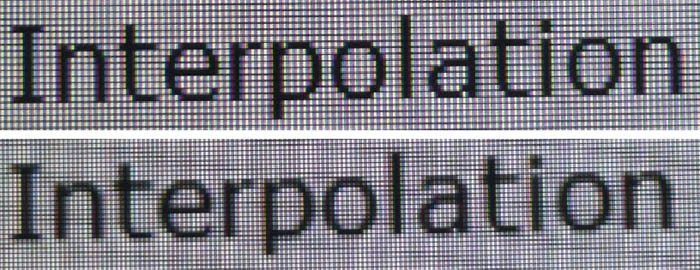
Above: photo of
text at 2560 x 1440 (top) and 1920 x 1080 (bottom)
The screen is designed to run at its native
resolution of 2560 x 1440 and at a 60Hz recommended refresh rate. However,
if you want you are able to run the screen outside of this resolution. We tested
the screen at a lower 1920 x 1080 resolution to see how the screen handles the
interpolation of the resolution, while maintaining the same aspect ratio of
16:9. At native resolution the text was sharp and clear. When running at a the
lower resolution the text is still
clear, with low
levels of blurring. You do lose a lot of screen real-estate as well of course but
the image seems to be interpolated quite well from lower resolution sources.

Responsiveness and Gaming
|
Quoted G2G Response Time |
6ms G2G (fast)
8ms G2G (normal) |
|
Quoted ISO Response Time |
n/a |
|
Panel Manufacturer and
Technology |
Samsung PLS (IPS-type) |
|
Panel Part |
LTM270DL11 |
|
Overdrive Used |
Yes |
|
Overdrive Control Available to
User |
'Response time' setting |
|
Overdrive Settings |
Normal, Fast |
The U2717D is rated by Dell as having an 6 - 8ms G2G response time, which indicates the panel uses
overdrive /
response time compensation (RTC) technology to boost pixel transitions
across grey to grey changes. There is a user
control over the overdrive impulse within the OSD menu under the 'response time'
setting, with options for 'normal' and 'fast' available. We've found this setting on other Dell screens to not
really offer anything practically useful and would expect the 'normal' mode to
be optimal, but we will test both settings anyway.
The
part
being used is the
Samsung LTM270DL11 PLS (IPS-type) panel. Have a read about response time in
our
specs section if you need additional information about this measurement.
We will first test the screen using our thorough
response time testing method. This uses an oscilloscope and photosensor to
measure the pixel response times across a series of different transitions, in
the full range from 0 (black) to 255 (white). This will give us a realistic view
of how the monitor performs in real life, as opposed to being reliant only on a
manufacturers spec. We can work out the response times for changing between many
different shades, calculate the maximum, minimum and average grey
to grey (G2G) response times, and provide an evaluation of any overshoot present
on the monitor.
We use an
ETC M526
oscilloscope for these measurements along with a custom photosensor device.
Have a read of
our response time measurement article for a full explanation of the testing methodology and reported
data.
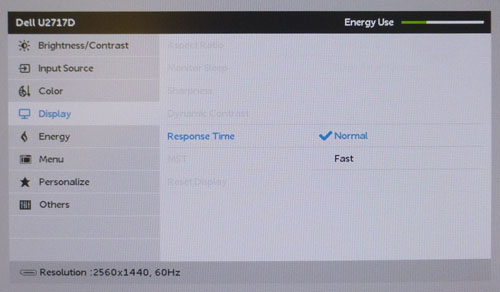
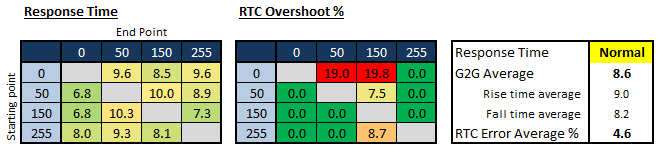
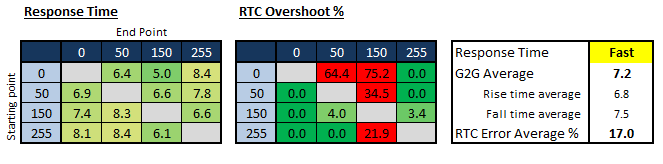
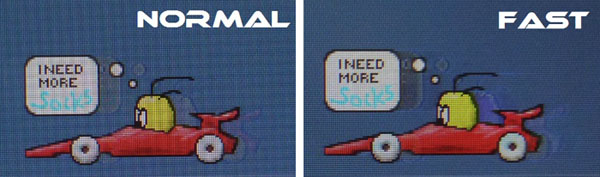
The response times were tested in both overdrive
modes. First of all with the 'response time' set to 'normal' we measured an
average 8.6ms G2G response time, fairly typical for a 60Hz IPS type panel and
pretty much in line with the 8ms spec from Dell. However, some quite high levels
of overshoot started to creep in on some transitions which was a shame, even
though the response time was at its most modest setting available. We have seen
good 60Hz IPS panels reach to around 8.6ms G2G before without any overshoot
issues, so this was a bit of a shame. We will evaluate this mode in more detail
in a moment to see if the overshoot is widespread or any major problem.
With the 'response time' setting pushed up to the
'high' mode, the overshoot became even more problematic, and up to very high
levels indeed. It was obvious in practice s well as you can see from the
PixPerAn images. We really fail to see the point of manufacturers providing these
response time modes when they are basically unusable in practice and lead to
huge amounts of overshoot. It's purely to get a better spec on paper, but in
reality you're much better off sticking to the 'normal' mode.

More Detailed Measurements
Response Time setting = Normal
Having established that the normal setting offered
the best response/overshoot balance we carried out our normal wider range of
measurements as shown below.
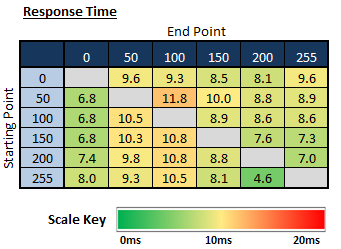
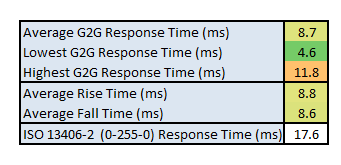
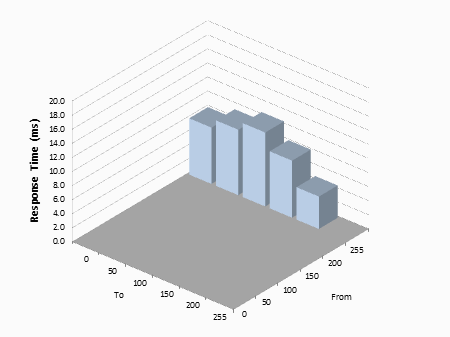
The average G2G response time was measured at 8.7ms which was
very good overall for a 60Hz IPS-type panel. Rise times (changes from dark to light shades)
and fall times (changes from light to dark shades) were pretty consistent. Some measurements reached
below the 8ms advertised figure as well.
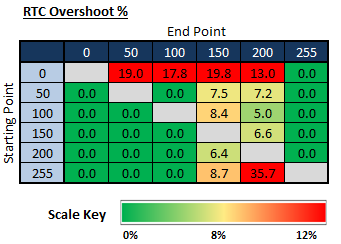
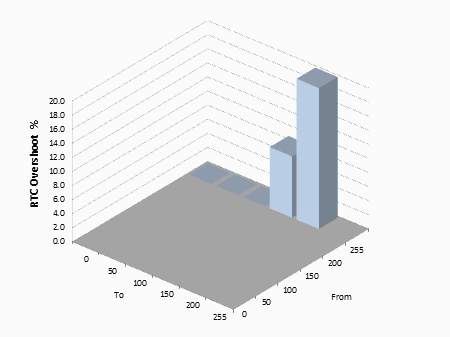
If we evaluate the Response Time Compensation
(RTC) overshoot then there are some transitions which show quite high levels of
overshoot. These mostly seem to appear when changing from black to grey (0 > x).
A lot of transitions show very little overshoot though which is good, so it's
unlikely to be a problem all the time, only on certain colour changes. We know
that the 'fast' mode was far more problematic, so certainly stick to the
'normal' response time mode.
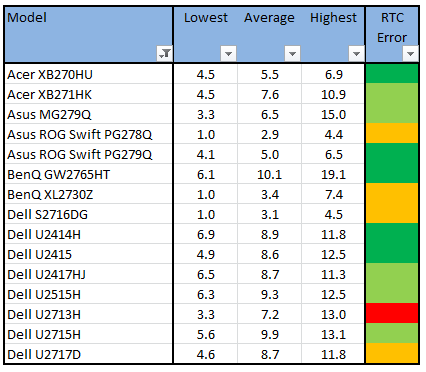
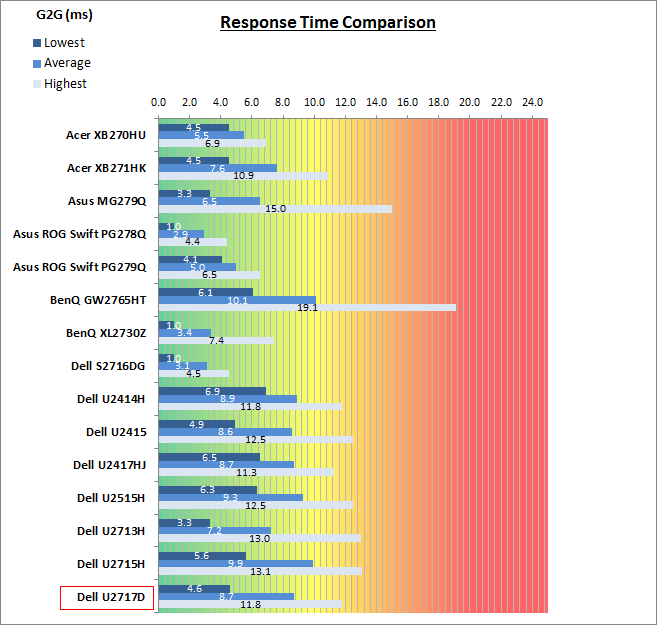
The above comparison table and graph shows you the
lowest, average and highest G2G response time measurement for each screen we
have tested with our oscilloscope system. There is also a colour coded mark next
to each screen in the table to indicate the RTC overshoot error, as the response
time figure alone doesn't tell the whole story.
The response time performance of the U2717D was
about on par with the better 60Hz IPS panels we've tested. With an 8.7ms G2G
response time average it was very good, but it was let down a little by some
moderately high overshoot on some transitions. It was not as good as the
Dell U2415 for instance which reached 8.6ms without any significant
overshoot being visible. Still, the U2717D was probably a little better than the
old
U2715H which had 9.9ms G2G average. True, that had lower overshoot than the
new model, but the motion clarity was a bit better overall on the new screen
thanks to the improved response times. High refresh rate IPS-type panels
like the
Asus ROG Swift PG279Q and
Acer XB270HU for instance can reach lower response times of around 5 ms G2G
and provide obvious improvements in motion clarity thanks to the boosted refresh rate.
The screen was also tested using the chase test in
PixPerAn for the following display comparisons. As a reminder, a series of
pictures are taken on the highest shutter speed and compared, with the best case
example shown on the left, and worst case example on the right. This should only
be used as a rough guide to comparative responsiveness but is handy for a
comparison between different screens and technologies as well as a means to
compare those screens we tested before the introduction of our oscilloscope
method.
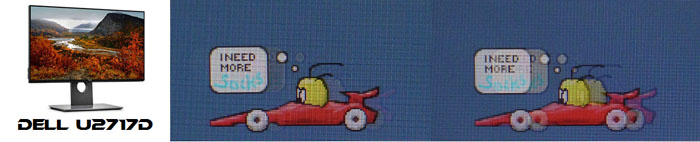
27"
8ms
G2G Samsung PLS (IPS-type) @ 60Hz
In practice the Dell U2717D showed low levels of
blurring on moving images and no noticeable overshoot in these particular tests.
We know there might be some overshoot evident on certain transitions from black
> grey shades, but they weren't picked out in these PixPerAn tests. the motion
clarity/blurring was basically the same as we had
seen from other decent 60Hz IPS-type panels in the past. It
didn't have the motion clarity of high refresh rate panels, which offer
improvements thanks to reduced response times and the increased frame rate.
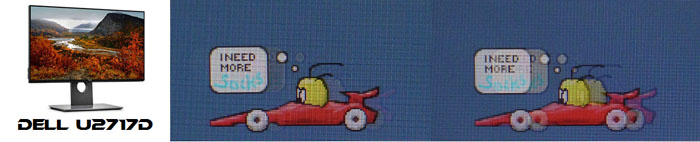
27"
8ms
G2G Samsung PLS (IPS-type) @ 60Hz

27"
8ms
G2G LG.Display AH-IPS (Response Time = Normal)

25"
8ms
G2G LG.Display AH-IPS (Response Time = Normal)

23.8"
8ms
G2G Samsung PLS (IPS-type) @ 60Hz

23.8" 8ms G2G
LG.Display AH-IPS

24"
8ms
G2G LG.Display AH-IPS (Response Time = Normal)
If we compare the U2717D with a range of other
recent UltraSharp screens you will see that the motion performance is very
similar between all 6 models. There's very little to separate them all in
practice, although the
U2515H and
U2715H are perhaps ever so slightly slower with a little more pronounced
blur in practice.

Additional Gaming Features
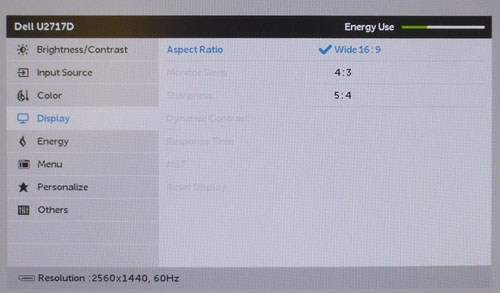
Aspect Ratio Control -
Like the previous U2715H model, the
new U2717D has 3 options for
aspect ratio control through the OSD 'Display' menu as shown above. There
are options for wide 16:9, 5:4 and 4:3 only. There is no 1:1 pixel mapping mode
specifically but given a lot of content from external devices is 16:9 aspect
ratio by default, the native aspect of the screen can at least accommodate that
nicely. You will have to put up with the screen interpolating content up
to the full size of the screen when using an external device, as you can't use
any kind of 1:1 scaling option on this model. Which is probably how you'd want
to use it anyway.
Preset Modes -
There is a specific 'game' available in the
OSD which appears to make the image a tad more yellow than our calibrated custom
mode. It gives you access to the dynamic contrast ratio control if you want to
use it as well.

Lag
We have written an in depth article about
input lag and the various measurement techniques which are used to evaluate
this aspect of a display. It's important to first of all understand the
different methods available and also what this lag means to you as an end-user.
Input Lag vs. Display Lag vs. Signal
Processing
To avoid confusion with different terminology we
will refer to this section of our reviews as just "lag" from now on, as there
are a few different aspects to consider, and different interpretations of the
term "input lag". We will consider the following points here as much as
possible. The overall "display lag" is the first, that being the delay between
the image being shown on the TFT display and that being shown on a CRT. This is
what many people will know as input lag and originally was the measure made to
explain why the image is a little behind when using a CRT. The older stopwatch
based methods were the common way to measure this in the past, but through
advanced studies have been shown to be quite inaccurate. As a result, more
advanced tools like SMTT provide a method to measure that delay between a TFT
and CRT while removing the inaccuracies of older stopwatch methods.
In reality that lag / delay is caused by a
combination of two things - the signal processing delay caused by the TFT
electronics / scaler, and the response time of the pixels themselves. Most
"input lag" measurements over the years have always been based on the overall
display lag (signal processing + response time) and indeed the SMTT tool is
based on this visual difference between a CRT and TFT and so measures the
overall display lag. In practice the signal processing is the element which
gives the feel of lag to the user, and the response time of course can
impact blurring, and overall image quality in moving scenes. As people become
more aware of lag as a possible issue, we are of course keen to try and
understand the split between the two as much as possible to give a complete
picture.
The signal processing element within that is quite
hard to identify without extremely high end equipment and very complicated
methods. In fact the studies by Thomas Thiemann which really kicked this whole
thing off were based on equipment worth >100,1000 Euro, requiring extremely high
bandwidths and very complicated methods to trigger the correct behaviour and
accurately measure the signal processing on its own. Other techniques which are
being used since are not conducted by Thomas (he is a freelance writer) or based
on this equipment or technique, and may also be subject to other errors or
inaccuracies based on our conversations with him since. It's very hard as a
result to produce a technique which will measure just the signal processing on
its own unfortunately. Many measurement techniques are also not explained and so
it is important to try and get a picture from various sources if possible to
make an informed judgement about a display overall.
For our tests we will continue to use the SMTT
tool to measure the overall "display lag". From there we can use our
oscilloscope system to measure the response time across a wide range of grey to
grey (G2G) transitions as recorded in our
response time
tests. Since SMTT will not include the full response time within its
measurements, after speaking with Thomas further about the situation we will
subtract half of the average G2G response time from the total display lag. This should allow us to give a good estimation of
how much of the overall lag is attributable to the signal processing element on
its own.
Lag Classification
To help in this section we will also introduce a broader classification system
for these results to help categorise each screen as one of the following levels:
-
Class 1)
Less than 16ms / 1 frame lag - should be fine for gamers, even at high levels
-
Class
2)
A lag of 16 -
32ms / One to two frames - moderate lag but should be fine for many gamers.
Caution advised for serious gaming and FPS
-
Class
3)
A lag of more
than 32ms / more than 2 frames - Some noticeable lag in daily usage, not
suitable for high end gaming
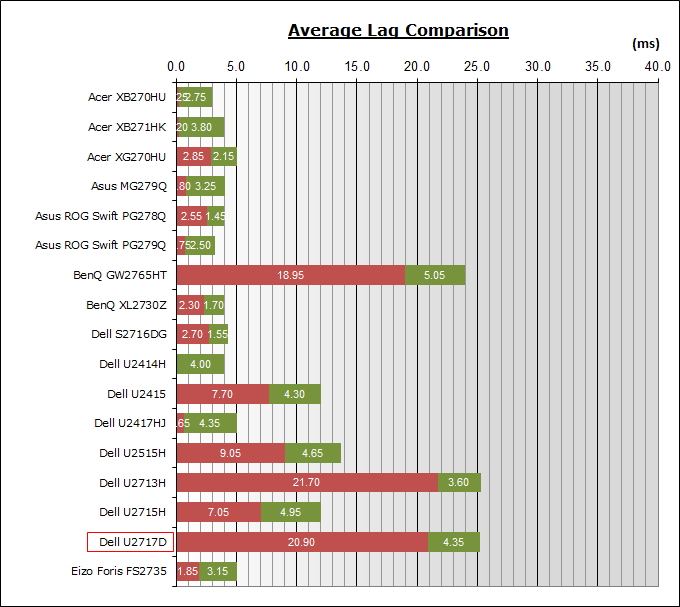
For the full reviews of the models compared here and the dates they were written
(and when screens were approximately released to the market), please see our
full
reviews index.
|
(Measurements in ms) |
|
|
Total Display Lag (SMTT
2) |
25.25 |
|
Pixel Response Time
Element |
4.35 |
|
Estimated Signal
Processing Lag |
20.90 |
|
Lag Classification |
2 |
|

Class 2 |
We have provided a comparison above against other
models we have tested to give an indication between screens. The screens
tested are split into two measurements which are
based on our overall display lag tests (using SMTT) and half the average G2G
response time, as measured by the oscilloscope. The response time is split from
the overall display lag and shown on the graph as the green bar. From there, the
signal processing (red bar) can be provided as a good estimation.
The screen showed a total average display lag of
25.25 ms as measured with SMTT 2. Taking into account half the average G2G
response time at 4.35ms, we can estimate that
there is ~20.9 ms of signal processing lag on this screen which is a little over
one frame. This is a similar lag to the old U2713H (higher end professional
screen) but a fair bit slower than the U2715H (7.05ms) which was a shame. For
fast gaming, the new model isn't quite as suitable as the older model it seems.

Movies and Video

The following summarises the screens performance
in video applications:
-
27"
screen size makes it a reasonable option for an all-in-one multimedia screen,
much smaller than LCD TV's and many larger format desktop monitors which are
now emerging.
-
16:9
aspect ratio is more well suited to videos than a 16:10 format screen, leaving
smaller borders on DVD's and wide screen content at the top and bottom.
-
2560 x
1440 resolution can support full 1080 HD resolution content.
-
Digital interfaces support HDCP for any encrypted and protected content
-
Good range of connectivity options provided
with DisplayPort, Mini DisplayPort and HDMI (with MHL) offered.
-
Cables provided in the box
for DisplayPort to
Mini DP only.
-
Light
AG coating a positive change providing clean and clear images, without the
unwanted reflections of a glossy solution.
-
Wide
brightness range adjustment possible from the display, including a maximum
luminance of ~358
cd/m2 and a decent minimum luminance
of 37 cd/m2. This should afford you good control for different
lighting conditions. Contrast ratio remains stable across that adjustment
range as well and is good for an IPS-type panel. Brightness regulation is
controlled without the need for PWM and so is flicker free for all brightness
settings.
-
Black
depth and contrast ratio are good for an IPS-type panel at 906:1 after
calibration. Detail in darker scenes should not be lost as a result.
-
There
is a specific 'movie' preset mode available for movies or video if you want
but it is much cooler than our calibrated custom mode. May be useful to some though.
-
Good
pixel responsiveness which should still be able to handle fast moving scenes
in movies without issue. Moderate overshoot issues which should not preset any
major problems.
-
Wide viewing angles thanks to IPS-type panel
technology meaning several people could view the screen at once comfortable
and from a whole host of different angles.
-
IPS glow is at a normal level meaning you might
experience some annoying white glows on darker content from an angle.
-
Very good and easy to use range of
ergonomic adjustments available from the stand, so should be easy to obtain a
comfortable position for multiple users or if you want to sit further away
from the screen for movie viewing.
-
No
particularly major backlight leakage, and none from the edges which is
good. This type of leakage may prove an issue when watching movies where black
borders are present but it is not a problem here.
-
No
integrated stereo speakers on this model but it is compatible with Dell's
SoundBar if you want. There is also an audio output connection.
-
Moderate
range of
hardware aspect ratio options with 16:9, 5:4 and 4:3 modes available which
should be fine for most uses.
-
Picture in picture (PiP) and Picture By Picture (PbP) are not available.

Conclusion
Dell haven't changed a huge amount with the new
U2717D compared with the old U2715H but there are a few differences of note. The
new model has a zero frame design around all sides which looks attractive and
smart, and we think we like the new darker silver stand and base a little more
than the light silver stand of previous models. There's one less HDMI port
provided on the new model (oddly), but the connectivity and functionality are
still excellent, and we did like the easier access USB ports on the side of the
screen. Underneath all that, Dell have switched from an LG.Display IPS panel to
a Samsung PLS panel but really the performance remains very comparable. The new
screen does carry a more accurate factory calibration and a slightly better
contrast ratio which is good news. Viewing angles, IPS glow levels, backlight
range and other general characteristics remain very similar to before. They've
thankfully stuck with a flicker free backlight as well which is always good
news, even if they don't promote this as a feature. The response times are
slightly better on the new screen, but the lag is more of a problem and so for
fast or competitive gaming, the U2715H has the edge. To be honest, there's not a
massive amount to separate these two screens. The U2715H will likely go end of
life soon and so the U2717D is a decent and solid replacement at least. There's
no real reason you'd want to upgrade from a U2715H to a U2717D but if you're
looking to buy a new screen you can be safe in the knowledge that the U2717D is
a solid all-round performer like its predecessor. A very good 27" IPS model for
a range of uses and another great screen from Dell.
If you appreciate the review and enjoy reading and like our work, we would welcome a
donation
to the site to help us continue to make quality and detailed reviews for you.
We'd like to thank our readers for the continued support they show the site, it
is appreciated.
|
Pros |
Cons |
|
Improved factory calibration
and contrast ratio over old U2715H |
Lag is a little higher than we
had hoped |
|
Decent infinity edge design,
connections and stand |
Typical IPS glow levels maybe
off-putting to some users |
|
Good all round performance
thanks to IPS-type panel |
No significant improvements
really over old U2715H |
|
Check Pricing and Buy - Direct Links
|
|
Amazon USA |
Amazon
UK | Amazon CAN
|
|
TFTCentral is a participant
in the Amazon Services LLC Associates Programme, an affiliate
advertising programme designed to provide a means for sites to earn
advertising fees by advertising and linking to Amazon.com, Amazon.co.uk,
Amazon.de, Amazon.ca and other Amazon stores worldwide. We also
participate in a similar scheme for Overclockers.co.uk. |