It's a little old now, but
with the release of a new 30" model from Dell we also wanted to take a look at
the previous model. This was so that we could carry out a direct comparison with
the new model, which we completed as part of our
U3011 review. We also wanted to provide a full review of the 3008WFP
separately as the price of the unit is sure to drop now that a new model is
available, and users may still want to pick up the 3008WFP second hand. In fact
the 3008WFP isn't that different to the U3011 in terms of features, functions
and specs so it is still worth a look if you can find one at a good price. This
model was released a couple of years ago, but has long been a popular and
affordable option in the 30" space.
Let's take a look at the specs for the 3008WFP
first:
|
Size |
30"WS |
Colour Depth |
16.7m (8-bit) |
|
Aspect Ratio |
16:10 |
Colour Gamut |
102% NTSC colour gamut |
|
Resolution |
2560 x 1600 |
Viewing Angles |
178/178 |
|
Response Time |
8ms G2G |
Panel Technology |
H-IPS |
|
Contrast Ratio |
1000:1 and 3000:1 DCR |
Interfaces |
DVI x2 (with HDCP), D-sub, HDMI,
DisplayPort, component, composite, S-video |
|
Brightness |
370 |
Colour |
Silver bezel with black base and stand |
|
Special Features |
Tilt, pivot and height adjustment. USB 2.0
ports x4, 9-in-2 card reader |
|
Buy |
PCBuyIT.co.uk |


Above:
front and side views of the screen, showing range of tilt adjustment
The 3008WFP has an attractive
design in my opinion, with a brushed silver coloured metal bezel around the
panel. This is 25mm thick around the right and left hand sides, but a little
thicker at 30mm at the top and bottom. The screen size is very large of course
at 30", and takes some getting used to even if you are familiar with 24 - 27"
sized screens. The stand and base are a glossy black colour and although made of
plastic they do offer a sturdy construction to support the heavy 10.7Kg screen.
Materials are of the usual high quality you would expect from a high end Dell
screen.
The panel itself features a matte Anti Glare (AG)
coating as opposed to any glossy solution. The panel actually sits a little bit
back from the front of the bezel by about 5mm which is a little deeper than on
most screens. The coating was very similar to that on the U2410, U2711 and
U3011, but I personally
didn't find any serious problems with it being too grainy or anything, and it was also
very similar to the S-PVA based Dell 2405FPW. The graininess is more apparent on
white and lighter backgrounds. I know some users don't like the
feel of the coating or prefer glossy solutions, so if you're worried try
and see one of Dell's current range in action in person. I know there's been a
lot of complaints about the graininess already but it's all down to personal
taste so I won't labour the point.

Above: rear
view of the screen
The back of the screen is
darker silver metal on the most part, with black mesh grills to allow heat
disipation from the screen. The whole screen is nicely enclosed, with rounded
edges and a sleek feel. All in all, the 3008WFP looks very attractive and
professional I think. The base is different to that used on the newer screens,
and different to the older 2408WFP model as well which was released at a similar
time to this screen.
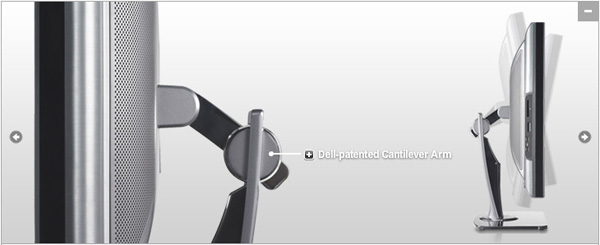
Above: tilt
function of the screen thanks to cantilever arm
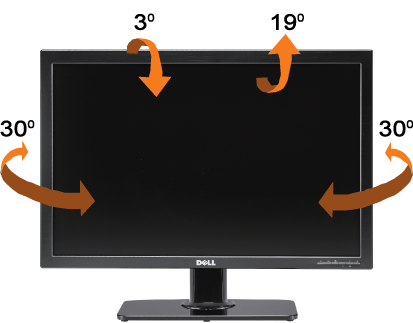
Other than the base, the rest
of the stand is also unlike that used
on other Dell screens we have tested. The top of the stand features a pretty
unique cantilever arm with an attractive silver finish. This allows you to
easily and simply adjust the height and tilt of the screen. Movements were
smooth with these adjustments, and the side to side swivel offered by the base
was also very good. Due to the size of the screen, there was a bit of a wobble
from the panel but this was not too bad. There is no rotation feature here to
switch between landscape and portrait mode, but at this screen size it's not
really that practical anyway.

Above: left
hand side of the screen featuring 2x USB ports and 9-in-2 card reader
On the left hand side of the
screen there is quick access to two USB 2.0 ports and the 9-in-2 card reader. I
like the availability of USB and a card reader on Dell's models personally as I
find them very useful in day to day office work.
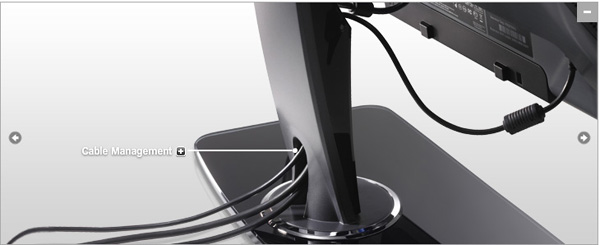

Above: rear
view of the stand with cable management shown
At the back of the stand you
can see the cable tidy. You have to thread the cables through the actual stand,
which is hollow inside. This can be a little tricky where cables have large
attachment ends, but once they are through they are kept very nicely out of the
way. The power supply is internal, so you only need a normal kettle lead to
power the screen.

Above:
interface options available from the back of the screen
At the back, the underside of the screen features
a very wide range of interface options. These are all shown above, but of
particular note are the two Dual-link DVI interfaces, DisplayPort and HDMI. Dell
have again pulled out all the stops to provide a wealth of connections to suit
any user. Always great to see. Since the screen offers a massive 2560 x 1600
resolution, you will need to use a graphics card with a Dual-link DVI output.
The screen is packaged with a DL-DVI cable though.
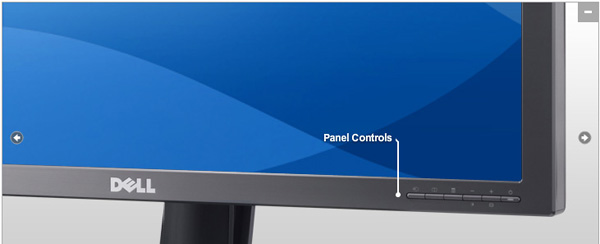
Above: OSD
operational buttons in bottom right hand corner
The bottom right hand corner of
the screen features the OSD control buttons. There is quick access here to input
selection and brightness / contrast. There are actual buttons to press here
unlike the touch sensitive "buttons" on the modern U2410, U2711 and U3011
screens. The power LED glows green during normal operation and orange in standby
and is unobtrusive.

1 Video input select, 2 Picture
by Picture (PBP) Select, 3 OSD Menu/Select, 4 Brightness &
Contrast/Down (-), 5 Auto-adjust/Up (+), 6 Power button (with
power light indicator)

The menu itself is reasonably
comprehensive, although it is the old software and different to the U-series
screens (as I'm going to refer to the U2410, U2711 and U3011 as for simplicity).
I found the newer style menus to be very intuitive and easy to navigate, but
this older style menu took a little bit longer to get used to.
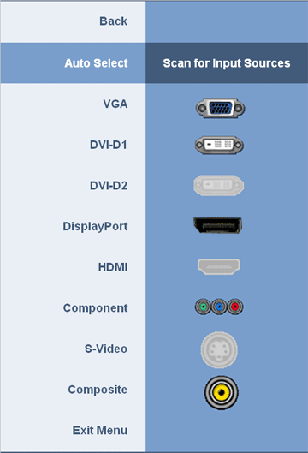
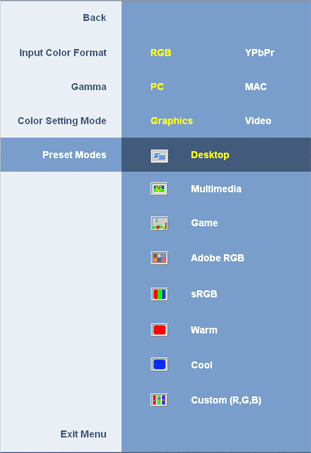
The 'preset modes' sub-menu
holds a selection of preset modes which are available, including custom (where
you can manually alter the RGB channels for calibration), along with Adobe RGB
and sRGB emulation modes which we will test later on.
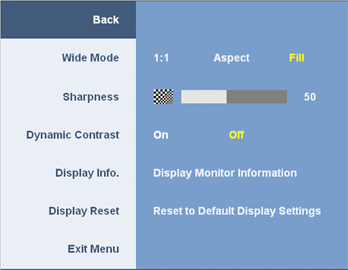
The 'display settings' menu offers control over
the hardware level
aspect ratio control with options for 1:1 pixel mapping, aspect retention
and filling the whole screen. You can also turn the dynamic contrast ratio
control on and off in this menu.
In terms of power consumption the spec states
typical usage of less than 2W when in standby / sleep mode and 163W typical when
in normal use (Without soundbar or USB devices connected)
|
 |
|
State |
Power Usage
(W) |
|
Factory Default |
134.2 |
|
Calibrated Settings |
97.9 |
|
Standby |
3.0 - 8.2 |
|
We tested this ourselves and found that out of the
box the screen used 134.2W of power. This was reduced to 97.9W after calibrated
(see calibration section)
since we had reduced the OSD brightness control. In standby, the
screens power consumption seemed to fluctuate between 3.0 and 8.2W. The screen did become
very warm at the top
on the back of the display, but nothing too bad. There was a very faint buzzing
from the screen when up close.


Colour
Accuracy, Black Depth and Contrast
The Dell 3008WFP utilises an 8-bit H-IPS panel,
capable of producing 16.7 million colours. The panel itself
(LG.Display's LM300WQ5-STA1) is a little different to that used in the new U3011
since this is a traditional 8-bit panel. The newer revision of the panel used in
the U3011 is 10-bit (8-bit + AFRC) offering a 1.07 billion colour depth. This
would require a true 10-bit workflow and full end to end journey to really take
advantage of though, so its use is debatable at the moment.
Like many modern displays, the screen uses
enhanced W-CCFL backlighting and can offer a colour gamut covering 102% of the
NTSC colour space. This also covers 100% of the sRGB colour space and 96% of the
Adobe RGB.
An
important thing to consider for most users is how a screen will perform out of
the box and with some basic manual adjustments. Since most users won't have
access to hardware colorimeter tools, it is important to understand how the
screen is going to perform in terms of colour accuracy for the average user. I
restored my graphics card to default settings and set it to its standard
profile. The U3011 was tested at default factory settings using the DVI interface, and analysed using
LaCie's Blue Eye Pro colorimeter and their accompanying software suite.
Targets for these tests are as follows:
-
CIE Diagram - validates the colour space
covered by the monitors backlighting with the black triangle representing the
display
-
Gamma - we aim for 2.2 which is the default
for computer monitors
-
Colour temperature / white point - we aim
for 6500k which is the temperature of daylight
-
Luminance - we aim for 120
cd/m2, which is
the recommended luminance for LCD monitors in normal lighting conditions
-
Black depth - we aim
for as low as possible to maximise shadow detail and to offer us the best
contrast ratio
-
Contrast ratio - we aim
for as high as possible. Any dynamic contrast ratio controls are turned off here
if present
-
dE average / maximum -
as low as possible.
If DeltaE >3, the color displayed is significantly different from the
theoretical one, meaning that the difference will be perceptible to the
viewer.
If DeltaE <2, LaCie considers the calibration a success; there remains a
slight difference, but it is barely undetectable.
If DeltaE < 1, the color fidelity is excellent.
Default settings of the screen were as follows:
|
Monitor OSD Option |
Default Settings |
|
Brightness |
75 |
|
Contrast |
50 |
|
Preset mode |
Desktop |

Dell 3008WFP - Default Factory Settings

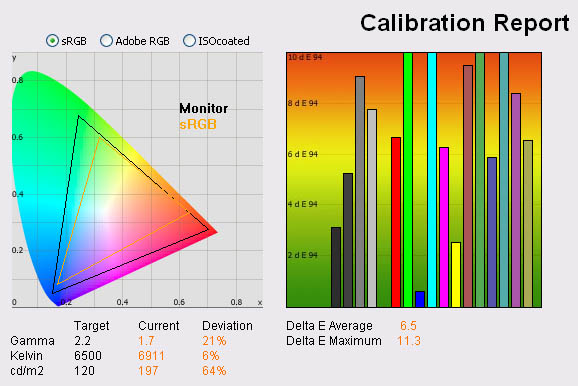
|
|
Default Settings |
|
luminance (cd/m2) |
197 |
|
Black Point (cd/m2) |
0.29 |
|
Contrast Ratio |
681:1 |
The default settings of the screen were far from
ideal really. The CIE diagram confirms the screen is extended gamut as we know
from the specs, with the triangle representing the screen stretching a long way
beyond the reference sRGB space (orange triangle). Unfortunately gamma was
poorly set up out of the box, being recorded at 1.7 here. Colour temperature was
reasonable at 6911k, only 6% out from our target of 6500k. Luminance was far too
high at 197 cd/m2,
and the screen did feel uncomfortable to the naked eye. We had seen a similar
story from the U3011 in terms of default luminance, although the gamma was better set up from the factory which
is important. Black depth was recorded at 0.29 cd/m2 giving us a
static contrast ratio of 681:1 which was moderate for an IPS panel.
On the right hand side, the colour accuracy
validation was very poor unfortunately. The screen had not been corrected in the
factory at all by the look of things. Average dE was 6.5, ranging up to 11.3
maximum. LaCie would classify colour accuracy to be very poor here. We had seen
such promising performance from the U3011 out of the box (dE average 1.7) that
this was a bit of a shame. Dell have obviously invested more time and money in
correcting the gamma and colours on the new U3011 than they had with the
previous model. You will need to carry out calibration of the screen here, and
may well need a hardware colorimeter to achieve decent useable settings.

Dell 3008WFP - Factory Settings, Adobe RGB Mode
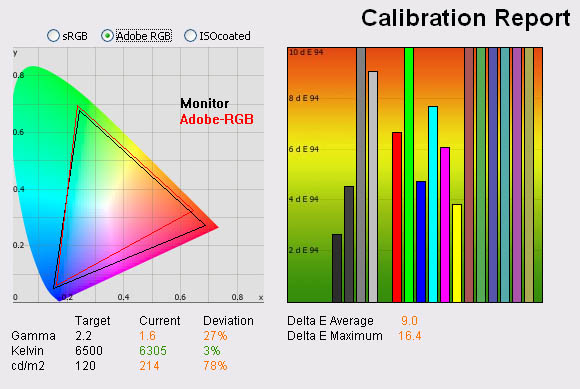
|
|
Default Adobe RGB Mode |
|
luminance (cd/m2) |
214 |
|
Black Point (cd/m2) |
0.28 |
|
Contrast Ratio |
763:1 |
I changed the screen to the Adobe RGB preset mode
which is designed to emulate the Adobe RGB colour space more accurately. Unlike
the U3011 though, the 3008WFP is not factory calibrated in this or the sRGB
preset modes. As such there are no calibration reports provided as there are
with the newer model, and you can expect some less satisfactory results.
The colour space being produced by the monitor was
not actually changed at all compared with the default 'desktop' mode. On other
models we have tested, the Adobe RGB mode emulates a slightly smaller colour
space, restricting in the red shades in particular since that is where the
native gamut extends the furthest outside of the Adobe RGB reference. Here
though, there didn't appear to be any colour space emulation going on. For
instance,
see the difference in the colour space in this mode on the U3011
In terms of meeting the targets, the only real
improvement was in colour temperature, which was recorded at 6305k and only 3%
out from 6500k. Gamma remained poorly adjusted at 1.6. Factory calibration of
the Adobe RGB and sRGB presets was introduced in the 2010 - 11 series of Dell
screens (U2410, U2711, U3011) but it is not present here. Contrast ratio was
improved a little as well to 763:1. Colour accuracy remained very poor with
average dE of 9.0 now, maximum of 16.4. You would again need to calibrate the
screen properly for any colour critical work, although I'm not sure this Adobe
RGB preset really offers any advantages when working with the Adobe RGB colour
space, since the gamut remains unchanged from the native. You may as well just
use a calibrated 'desktop' or 'custom' mode.

Dell 3008WFP - Factory Settings, sRGB Mode
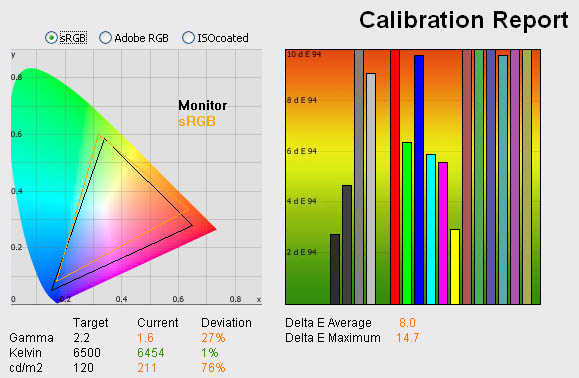
|
|
Default sRGB Mode |
|
luminance (cd/m2) |
211 |
|
Black Point (cd/m2) |
0.28 |
|
Contrast Ratio |
754:2 |
I also tested the screen at
factory setting but in the sRGB preset mode. Thankfully this mode did emulate a
smaller colour space, more closely matching the sRGB reference than using the
full native gamut of the screen. You can see that the triangle representing the
screen does not quite cover all the green shades, and extends a little too far
in blue and in red shades in particular. It is common for a screen's basic
emulation mode to not accurately cover the reference colour space, but at least
this is emulating something smaller than the standard wide gamut. However, when
you switch to this preset mode the screen immediately appeared very washed out
and overly bright. Colours felt very dull and much less vivid than before.
The LaCie report confirms gamma
and luminance are no better in this preset mode than before. Colour temperature
was even closer to the target at 6454k (1% out). Colour accuracy was still very
poor indeed, with average dE of only 8.0, maximum of 14.7.

Calibration Results

I wanted to calibrate the screen in each of the
main preset modes to determine what was possible with optimum settings and
profiling. I use the LaCie Blue Eye Pro colorimeter and software package to
achieve these results and reports.

Dell 3008WFP - Calibrated Settings - Custom Color Mode
|
Monitor OSD Option |
Adjusted Setting |
|
Brightness |
30 |
|
Contrast |
50 |
|
RGB |
97, 100, 90 |
|
Preset Mode |
Custom Color |

|
|
Calibrated
Settings, Custom Color Mode |
|
luminance (cd/m2) |
121 |
|
Black Point (cd/m2) |
0.18 |
|
Contrast Ratio |
673:1 |
To correct the rather poor default settings some
form of calibration will be required. To carry out this initial calibration I
switched to the custom color preset mode which affords me access to the full
range of RGB controls in the OSD. I followed LaCie's calibration process
through, adjusting the OSD settings in line with the recommendations made in the
process, and then letting the software carry out the LUT adjustments at a
graphics card level and create
an
ICC profile.
The screen does not feature a hardware LUT calibration option so other than the
OSD alterations, the rest of the process is carried out at a graphcis card level
in profiling the screen.
The calibration was a great success all round
thankfully. Gamma was now corrected to 2.2 with 0% deviation from our target.
Colour temperature was also corrected to 6504k and luminance was now a far more
comfortable 121
cd/m2. This gave us a black depth of 0.18 cd/m2 which was
ok, but not great. The static contrast ratio of 673:1 was moderate as a result,
but not that far out from the U3011's 727:1.
Colour accuracy was also improved drastically. From the defaults of 6.5 average
/ 11.3 maximum, we now had dE at only 0.4 / 1.0. LaCie would consider colour
fidelity to be excellent now across the range. The screen did feel much better
to the naked eye as well, much less washed out and colours felt even and
accurate. With a lower luminance as well, the screen was far more comfortable
for prolonged use. Colour gradients showed smooth transitions with only slight
gradation in darker tones. There were no visible banding issues thankfully.
You can use our settings and calibrated ICC
profile on your 3008WFP as well if you want. See
our ICC profile database for more information.

Dell 3008WFP - Calibrated Settings - Desktop Mode
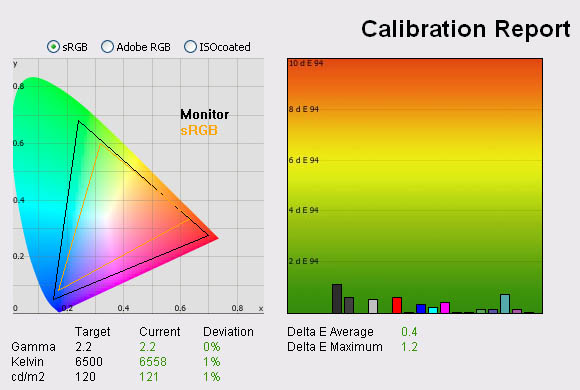
|
|
Calibrated Settings, Desktop Mode |
|
luminance (cd/m2) |
121 |
|
Black Point (cd/m2) |
0.19 |
|
Contrast Ratio |
635:1 |
I also calibrated the screen in the desktop preset
which was the factory default for the monitor. You cannot individually control
the RGB channels in this mode however so other than the brightness (which was
set at 34%) there would be no adjustments to the monitor itself. The rest of the
process would make adjustments to the graphics card LUT through profiling.
Calibration results were again very good, with all targets met very well. Colour
accuracy was pretty much on par with the custom color mode, with average dE of
0.4 again. Black depth was not quite as good in this mode and we had a slightly
lower contrast ratio of 635:1. This seemed to be the picture for the other
preset modes as well, none of them quite reaching the 673:1 we had seen in the
'custom color' mode. Again, ICC profile available if you want it in
our ICC profile database.

Dell 3008WFP - Calibrated Settings - Adobe RGB Mode
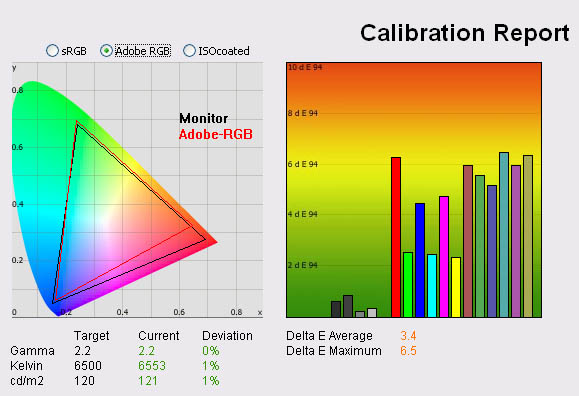
|
|
Calibrated
Settings, Adobe RGB Mode |
|
luminance (cd/m2) |
121 |
|
Black Point (cd/m2) |
0.19 |
|
Contrast Ratio |
637:1 |
I carried out the same process in the Adobe RGB
preset mode. We had already seen from our earlier tests that this preset didn't
actually seem to emulate a smaller colour space at all, and instead retained the
monitors native gamut. The newer U-series screens reduced the colour space
through this emulation mode quite well, and in fact also came with factory
calibrated adjustments in the Adobe RGB and sRGB preset modes for accurate gamma
and colours. This offered some pretty decent performance even out of the box on
the newer models, but the 3008WFP was lacking this factory calibration. These
presets could also be further profiled on the U3011 allowing us to return even
better results and more accurate colours.
With the 3008WFP gamma, colour temp and luminance were all
corrected thankfully. However, despite multiple attempts to correct the colours,
we were unable to achieve decent colour accuracy in this preset mode which was
disappointing. Colours could be improved compared with the default settings, but
colour accuracy was still poor with average dE of 3.4, and maximum of 6.5.
Combined with the lack of any emulation of the smaller Adobe RGB colour space, I
would say this preset mode seemed largely useless unfortunately.

Dell 3008WFP - Calibrated Settings - sRGB Mode
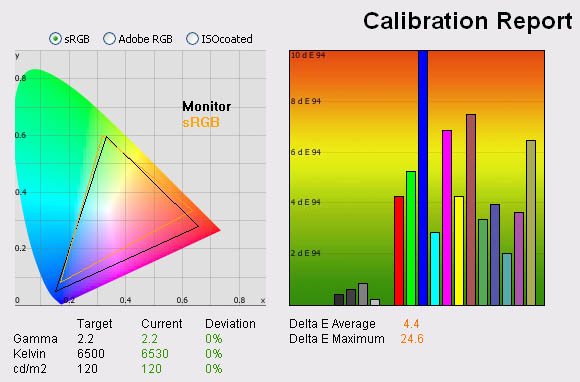
|
|
Calibrated
Settings, sRGB Mode |
|
luminance (cd/m2) |
120 |
|
Black Point (cd/m2) |
0.19 |
|
Contrast Ratio |
632:1 |
There was a similar story with the sRGB emulation
mode unfortunately. Again, this preset is factory calibrated on the U-series
screens, but not here on the 3008WFP. This preset did at least emulate a smaller
colour space, helping to reduce the native gamut somewhat and emulating the sRGB
space as best it could. Again, gamma, colour temp and luminance were all
corrected well. Colour accuracy on the other hand remained very poor, and we
could not correct this even with multiple attemps. Average dE was only 4.4 and
ranged up to 24.6 in the worst case! Colours still felt quite dull and not
bright enough which was a shame.
If you need to work with a smaller colour space,
this preset is your only choice from the 3008WFP, but unfortunately you will not
be able to obtain decent colour accuracy it seems. This is a shame, as anyone wanting to
work with a standard gamut colour space cannot really do so properly using the
3008WFP. The U3011 would be a far better option if you need to use both wide
gamut and sRGB colour spaces properly.

Calibration
Performance Comparisons
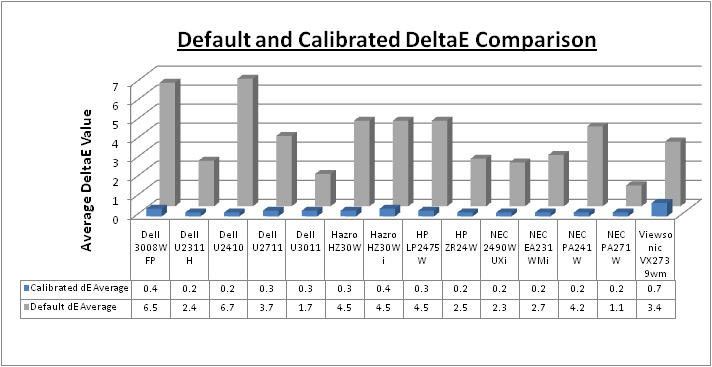
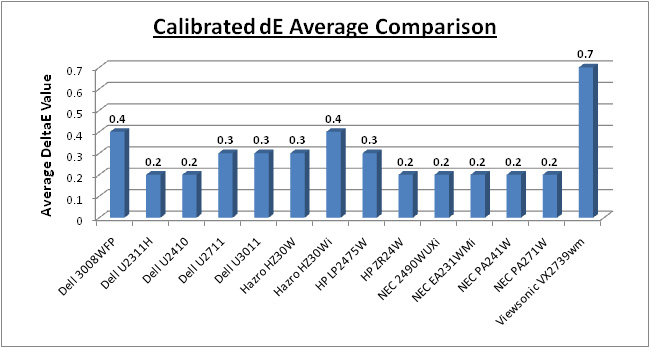
I have plotted the results of these tests above
compared with some of the popular and competing models we have tested. As you
can see the 3008WFP offers some of the worst default colour accuracy we have
seen,
with an average dE of 6.5. This was unfortunate and certainly not as good as the
newer U3011 (1.7).
This was also a considerable way behind the NEC
PA271W (1.1) but that is of course a professional grade colour enthusiast
screen. Of course the NEC PA series also offers other high end features which
separate them from some of these other models, including extended internal
processing, 3D LUT's and hardware calibration. These comparisons are based on a
small selection of tests, so it should be remembered that other factors do come
into play when you start talking about professional use.
Once calibrated the screens were all quite
similar, although the TN Film based 27" VX2739wm was a little behind (0.7). The
3008WFP was a little behind the modern U-series displays but only slightly. You
can correct the issues with the screen through proper calibration and profiling,
but this is only possible really in the custom color and desktop modes. As a
reminder, the colours could not be properly corrected in the Adobe RGB and sRGB
emulation modes. If you need to work with colour spaces outside the native
gamut, this could present a problem.
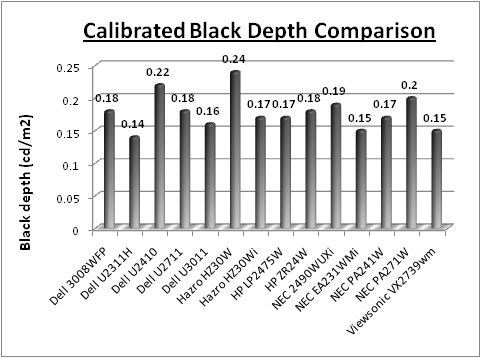
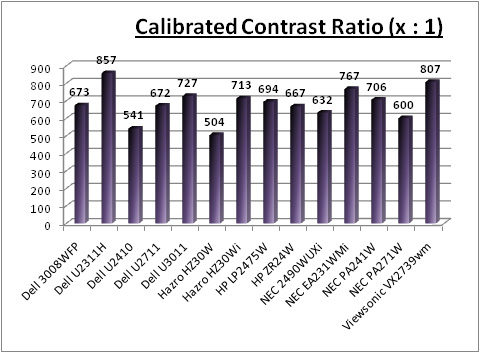
The 3008WFP offered a slightly better black depth
(0.18) than the U2410 (0.22) which was a decent enough result. It was also on par with
the U2711 (0.18), but a little behind the new U3011 (0.16). A couple of the other
models such as the NEC EA231WMi and Dell U2311H were slightly ahead again (0.15
and 0.14 respectively). Contrast ratio was average from the 3008WFP at 673:1,
again level with the U2711 (672:1) and a reasonable improvement compared with
the U2410 (541:1). It was a little behind the U3011 (727:1) and Hazor HZ30Wi
(713:1), and a considerably way behind some of the smaller IPS models like the
Dell U2311H (857:1) and NEC EA231WMi (767:1).

Contrast
Stability
I wanted to see how much variance there was in the screens contrast as we
adjusted the monitor setting for brightness.
In theory, brightness and contrast are two independent parameters, and good
contrast is a requirement regardless of the brightness adjustment.
Unfortunately, such is not the case in practice. We recorded the screens
luminance and black depth at various OSD brightness settings, and calculated
the contrast ratio from there. All other monitor and graphics card settings
were left at default with no ICC profile or calibration active. It should be noted that we used the BasICColor
calibration software here to record these, and so luminance at default
settings varies a little from the LaCie Blue
Eye Pro report.
|
OSD Brightness |
Luminance
(cd/m2) |
Black Point (cd/m2) |
Contrast Ratio ( x:1) |
|
100 |
253 |
0.38 |
665 |
|
90 |
216 |
0.33 |
654 |
|
80 |
187 |
0.28 |
667 |
|
70 |
167 |
0.26 |
642 |
|
60 |
151 |
0.23 |
657 |
|
50 |
139 |
0.21 |
663 |
|
40 |
128 |
0.20 |
642 |
|
30 |
119 |
0.18 |
659 |
|
20 |
110 |
0.17 |
645 |
|
10 |
101 |
0.16 |
630 |
|
0 |
93 |
0.14 |
666 |
|
Luminance Adjustment Range = 160
cd/m2
Black
Point Adjustment Range = 0.24 cd/m2
Average
Contrast Ratio = 654:1
|
Luminance of the screen was a very high 253 cd/m2
when the screen is set at 100% brightness. This was a fair way off from the
maximum specified brightness of 370 cd/m2 though, but probably not a
luminance you'd ever need to use in practice. At the bottom end, the screen
reached down to 93 cd/m2 when set at 0%. The newer U3011 could only
reach down to 128 cd/m2 at 0% which was a bit high really considering
most users will want to set the screen at about 120 cd/m2. Thankfully
the 3008WFP could reach a little lower. You will probably want a setting of
around 30% for a lumincance of ~120 cd/m2. The OSD brightness control
did afford a fairly reasonable adjustement range of 160 cd/m2.
Black depth was 0.38
cd/m2
at the top end, ranging down to 0.14 cd/m2 at the lowest setting.
Contrast ratio remained pretty stable across the brightness adjustment range,
with an average of 654:1. I have plotted these results on the graph below as
well to show the stability:
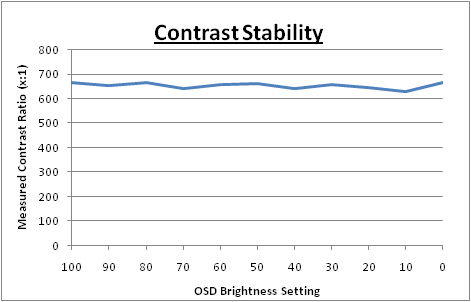

Dynamic Contrast
|
 |
The Dell 3008WFP features a dynamic contrast ratio
(DCR) control, which boasts a spec of 3000:1. By modern standards this is
actually quite modest, but then this screen is a fair bit older from the
modern generation with DCR's in the millions.
Dynamic contrast ratio involves controlling the
backlight of the screen automatically, depending on the content shown on the
screen. In bright images, the backlight is increased, and in darker images, it
is descreased. For this test I would use the colorimeter to record the
luminance and black depths at the two extremes. Max brightness would be
recorded on an all white screen once the DCR has caught up. Black depth would
be recorded on an all black screen. |
The DCR feature can be selected through the
OSD when you are in any preset mode which was good.
While this mode is in use, you cannot manually adjust the brightness or
contrast settings in the OSD without it turning this feature off. The
changes are smooth and sublte so are not going to be too obvious to the
naked eye as content on the screen changes.
|
|
Calibrated
Settings, Game Preset Mode |
|
Max luminance (cd/m2) |
257 |
|
Min Black Point (cd/m2) |
0.13 |
|
Max Dynamic Contrast Ratio |
1977:1 |
The dynamic contrast ratio control worked
reasonably well here which is quite rare for the Dell screens we have tested
recently. The luminance reached a peak of 257
cd/m2
in the brightest scenes, and down to a decent 0.13 cd/m2 in darkest
scenes. This gave us a maximum DCR of 1977:1 which was pretty good. This feature
is at least useable on the 3008WFP for those who like the technology.

Viewing Angles





Above: Viewing
angles shown from front and side, and from above and below. Click for larger
images
Viewing angles of the 3008WFP were very good.
There was minimal contrast shift horizontally and the IPS panel technology
exibited wide fields of view in this regard. It was free from the off-centre
contrast shift which you see from VA matrices. Vertically there was a slightly
more pronounced contrast shift as you moved away from a central point, but the
panel was certainly free from the very restrictive viewing angles you see from
TN Film based screens. No complaints here in relation to viewing angles. On a
black image there was a pretty obvious characteristic H-IPS white glow from an angle as the
panel does not use an A-TW polarizer.

Panel Uniformity
Measurements of the screens luminance were taken
at 35 points across the panel on a pure white background. The measurements were
taken using BasICColor's calibration software package, combined with the LaCie
Blue Eye Pro colorimeter. The above uniformity diagram shows the difference, as
a percentage, between the luminance recorded at each point on the screen, as
compared with the reference point of a calibrated 120 cd/m2. This is
the desired level of luminance for an LCD screen in normal lighting conditions,
and the below shows the variance in the luminance across the screen
compared with this point. It is worth noting that panel uniformity can vary from
one screen to another, and can depend on manufacturing lines, screen transport
and other local factors. This is only a guide of the uniformity of the sample
screen we have for review.
Uniformity of Luminance
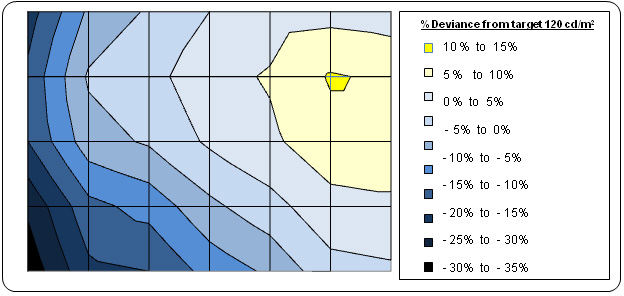
The uniformity of the panel was not that great
sadly. The left hand side of the screen was quite a bit darker than the
right, ranging down to 90
cd/m2 (-33% deviance) in the worse
case. The top right hand corner of the screen ranged up to 134 cd/m2
(+10.5%) as well. We had seen a similar story from the
U3011 which uses a very similar LG.Display panel, although not quite to
the same degree here. This was a little less uniform unfortunately with a
wider deviation at the extremes. However, like the U3011, ~70% of the screen
was within 10% deviance from the 120 cd/m2 target.
I tested the
screen with various coloured backgrounds including greys and whites to see
if there was any sign of colour tinting across the panel. On a light grey
background you could just about pick out the luminance difference, with a
slightly darker left half of the screen being detectable with close
inspection. There was no obvious colour casting across any part of the
screen thankfully from our sample.
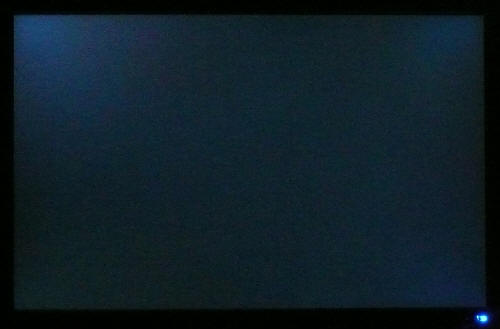
Above: All black
screen in a darkened room. Click for larger version
As usual we also tested the screen with an all
black image and in a darkened room. A camera was used to capture the result. The
uniformity of the backlighting was pretty good in this test. There was some very
slight leakage in the corners as you can pick out in the image, but
it was not too severe. This was particularly apparent in the top corners of the
screen. There was no severe leakage from any edge which was good to see at
least.

General and Office Applications
We've reviewed quite a few ultra-high resolution
screens recently, from the 27" 2560 x 1440 models (Dell U2711, NEC PA271W) to
the 30" 2560 x 1600 Hazro HZ30Wi and Dell U3011. It takes quite a bit of adjustment when you
move to a 30" screen as the sheer size of it is quite overwhelming. We tend to
use 24" monitors day to day and now they just look tiny next to this monster!
The extra screen size and massive 2560 x 1600 resolution really gives you a lot
more room to work with though, and you can easily carry out split screen working
with multiple applications and windows open. It would be an excellent choice for
any multi-tasking applications where you need to split the screen into sections.
It's a little bit bigger vertically than the modern 27" screens which have a
16:9 aspect ratio and 2560 x 1440 resolution.
The screen has a 0.2505mm pixel pitch as standard
for a 30" model. This is a bit smaller than a standard 24" model which is
0.270mm. Text does appear smaller as a result, and personally I find it a little
too small for long term office use. It's not as small as some of the new
generation of 27" screens with ultra-high 2560 x 1440 resolutions (0.230mm)
which is good. Worth trying to see one in action if you are worried at all about
font size. This will be a personal taste really.
The image was very sharp and crisp and text was
very clear using the Dual Link DVI interface. The analogue D-sub interface
cannot support the full native resolution of the panel so a comparison of
picture quality is not easily made. The decent range of ergonomic
adjustments made it easy to get a comfortable position for the
screen as you would hope although the maximum height adjustment was not that
great. Movements were at least smooth and simple and I liked the design of the
cantilever hinge.
The preset modes on this model were a little
lacking, with no real AdobeRGB emulation possible, and the inability to correct
the colours properly in both the Adobee RGB and sRGB modes. It would have been
useful if the OSD adjustments for brightness were saved individually for each
preset mode as well I think.
The added 4x USB ports are useful for connecting
external devices and it was good to see two on the left hand edge for quick
access. The 9-in-2 card reader is also useful I think and a nice feature which Dell
have included for several years now. There's no auto brightness control which I
personally think can be useful in changing ambient lighting conditions.

Responsiveness and Gaming
The Dell 3008WFP was tested using the chase
test in PixPerAn, a good bit of software for trying to quantify differences in
real terms responsiveness between monitors. As a reminder, a series of pictures
are taken on the highest shutter speed and compared. The images below show the
best case example on the left hand side, and the worst case example on the right
hand side. This should only be used as a rough guide to comparative
responsiveness but is handy as a way of keeping a constant test of each screen.

30"
8ms G2G LG.Display H-IPS

30"
7ms G2G LG.Display H-IPS

30" 8ms
G2G LG.Display H-IPS

27" 6ms
G2G LG.Display H-IPS

24" 6ms
G2G LG.Display H-IPS
The
3008WFP uses LG.Display's 30" LM300WQ5-STA1 H-IPS panel. This utilises
response time compensation (RTC) to boost the response time across grey to grey
transitions and the manufacturer quotes the minimum response time for the panel
to be 5ms G2G. Dell have re-classified the panel at 8ms G2G according to their
specs however. Obviously these are just specs on paper,
and real life responsiveness can vary. We have provided the PixPerAn images
above alongside 4 other very popular models in the market,
all using IPS panel technology.
The responsiveness of the 3008WFP in these tests
was quite good really. There was no obvious ghost images to the naked eye, but
you could detect the motion blur reasonably easily. I have already commented in
the U3011 review that I think the responsiveness has improved a little with the
newer U3011 model (they have rated that screen at 7ms G2G as well), but only
very slightly. I ran the
screens side by side and although they were very close, the U3011 did seem to
have a slightly sharper image in moving scenes and a less pronounced blur. This
was picked up in this test as well and you will see the trial image is a little
less obvious on the U3011. The Hazro HZ30Wi (using a slightly different LM300WQ3
panel) was again very comparable to both, being somewhere in between in terms of
responsiveness in practice. It was also pleasing to see there was no RTC
overshoot evident here which can be a problem on some screens is particularly
aggressive or poorly controlled overdrive impulses. This can take the form of
dark or pale trailing behind the moving objects, but there were no such issues
here. You can spot this on the U2711 for instance in the form of dark artefacts.

30"
8ms G2G LG.Display H-IPS

22" 3ms
G2G Samsung TN Film + 120Hz
For comparison I have also put the results from
our current reference screen above, the
Samsung SM2233RZ. This shows the type of
responsiveness that is possible from a modern display. The Dell still performs
very well as you can see, but there is still a slight blurred trail even in the
best case image, something which is almost none-existant in the Samsung test.
The Samsung is also free of the RTC overshoot artefacts, and
this is largely due to the use of 120Hz technology which helped eliminate these
issues
in our tests.
As a
side note, the screen does feature a dynamic contrast ratio control if you want
to use it. Some gamers like this as a feature, some do not so that's down to
preference. We've
already had a look at the feature which seems to work quite well on the
3008WFP.
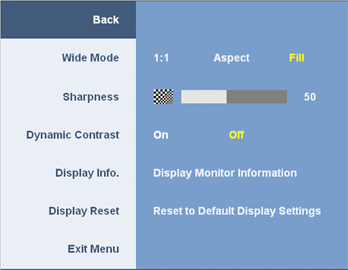
There is also hardware
aspect ratio control available through the OSD with options for fill,
maintain aspect ratio and 1:1 pixel mapping. This is actually a slightly more
restrictive choice than was available from
the U3011 which offered a couple of extra options.

Input Lag



As usual I tested the
screen in clone mode with a CRT to determine the level of
input lag. This is
something which can put off some gamers and is a delay between graphics card and
monitor output. By hooking up a CRT you can show that the LCD lags behind
somewhat, which can affect users in some situations where they rely on the
screen image being as fast as their inputs (e.g. fast FPS shooting games).
Often, input lag is very low and probably wouldn't represent too much of a
problem in real terms.
The average input lag of the
3008WFP was fairly high, being a little more than some of the other models we
have tested. The average input lag was 35ms, ranging up to 50ms in some
circumstances. In comparison, the new U3011 had only 24.4ms lag average, and the
Hazro HZ30Wi was even better at 14.4ms. This relates to variations in scalers
being used and the Hazro models have always been good in this regards since they
often don't use internal scaler chips. The Dell U2711 was 30ms average, while
the U2410 was only 14.4ms since it offers a 'through mode' via the game preset
which bypasses a lot of the internal electronics. This is designed to reduce
input lag specifically, but is not present on the 3008WFP (I did test to see if
any difference in the game preset, but there wasn't). Even with a 35ms delay,
this is unlikely to cause a massive problem to casual gamers, but those playing
FPS games might want to consider alternatives.

Movies and Video

The following summarises the Dell 3008WFP's performance
in video applications:
-
30" screen size makes it a reasonable option
for an all-in-one multimedia screen, noticeably bigger than a 24" model
-
16:10 aspect ratio not quite as suited to movie
viewing as a 16:9 format screen since it leaves you with larger black borders at
the top and bottom for DVD's
-
2560 x 1600 resolution can support true 1080 HD
resolution content (1920 x 1080)
-
Digital interfaces support HDCP for any encrypted
and protected content
-
Wide range of interface options available for
connecting external devices. 2x DVI useful for connecting two PC's and good to
see HDMI and DisplayPort present. A second HDMI might have been useful as well. Component also useful for some games consoles in particular
-
Good range of ergonomic adjustments available to
obtain optimum viewing position
-
Viewing angles were very wide thanks to IPS panel
technology. No problem viewing the screen from a variety of positions or with
other people
-
Compatibility with Dell's soundbar in case you
need it for a casual speaker solution
-
Fairly good black depth and contrast ratio helping
to ensure detail in darker scenes is not lost. Not as good as some of the other
models we have tested using IPS technology.
-
Dynamic contrast ratio available and works pretty
well, offering a DCR of up to ~2000:1 in practice. Some people like this
technology for videos and movies
-
There is a Picture By Picture (PbP) mode available
via the OSD if you want to use it for displaying two devices at the same time
alongside one another, but no option for Picture In Picture (PiP) which some
other models like the U2410 feature
-
Pretty decent response time making it suitable for
viewing fast moving images without obvious ghosting or severe blurring
-
Panel uniformity was not brilliant, but there was no noticeable
backlight leakage from any edge. That can be distracting in movies,
especially where black borders are present, but not a problem here. There was
some slight leakage from the corners however which was a shame.

Conclusion
Being a Dell
UltraSharp screen, there are aspects which we begin to take for granted I think,
but should still be mentioned when talking about the 3008WFP. The design,
ergonomic adjustments, interface options and features are all extremely
impressive. Dell have not held back at all, and it's great to see those
extras like HDMI, DisplayPort, USB ports, (a working) dynamic contrast control
and a card reader. This is the high standard we have come to expect from a Dell
screen, but considering the price is so competitive it's good to see everything
is still here.
Performance wise,
the 3008WFP had some obvious draw-backs when it came to colour accuracy and
factory set up. There was no factory calibration on this model, something which
should not be under-estimated on the modern U-series screens. Instead, factory
settings offered poorly adjusted gamma and inaccurate colours. In the Adobe RGB
and sRGB emulation modes, the colours could not be corrected properly in fact.
The Adobe RGB "emulation" was also non-existant sadly. Having said that, good
results were possible with a colorimeter calibration in the other modes at
least. You may need to consider what calibration methods are available to you if
you want to purchase this screen however, as you can't rely on accurate
out-of-the-box settings sadly.
In other areas,
pixel responsiveness was pretty decent and input lag was moderate. The luminance
uniformity of the panel was not perfect, but not too severe as well, and
contrast ratio was fairly good. The newer
U3011 model holds some obvious advantages over the 3008WFP I think, but this
could still be a decent option if the price is right. At the time of writing,
the price difference is only about £100 in favour of the 3008WFP (~£1080 GBP),
but over time this could well drop. If you can get a good deal, and are able to
calibrate the display to an adequate standard, this could be a good choice in
the 30" sector.
|
Pros |
Cons |
|
Good range of interface
options, adjustments and features |
Poor default gamma and colour
set up, will need calibration |
|
Pretty decent response time |
Adobe RGB and sRGB emulation
modes could not be corrected properly. Adobe RGB did not offer any reduced
colour space emulation either |
|
A dynamic contrast ratio which
actually works! |
Some moderate uniformity
issues in our sample (may vary) |

For further information and reviews of the Dell
3008WFP, please visit
Testfreaks