Gaming performance - It's been
a topic of disagreement for a long time, ever since LCD screens started to be
come popular so many years ago. The regular and hard-core CRT users would always
poke fun at the poor response times initially of LCD screens, with very few
early models being at all suitable for a bit of gaming. Early models were
plagued by blurry images and ghost trails behind moving objects, and very few
people who needed to game were persuaded that LCD's were the best for them. Over
the years, response time improved, to the point where we were seeing 16ms, 12ms
and even 8ms screens commonly in the market. The argument became less
compelling, but still many gamers refused to make the transition and experienced
too many issues with LCD technology.
Along came Response Time
Compensation (RTC / Overdrive) which provided manufacturers were two important
changes. Firstly, they could now reduce the grey to grey transitions of pixels
quite significantly, which in practice, would offer improved responsiveness and
reduced ghosting and blurring. Secondly, this allowed them to push the
boundaries of the previously pretty slow VA and IPS matrices, helping to bring
other panel technologies to the main stream audience. Response times had again
improved signifcantly across the board, but blurring was still an issue, and the
subject of frame rates started to become more important as well with
improvements in graphics cards and computer processing power. While it was
acknowledged that many screens were now faster than the early generations, it
was still argued that TFT's were limited to 60 / 75 fps due to their 60Hz /75Hz
operating frequencies.
These discussions had only
limited practical point, since LCD's do not flicker in the same way as a CRT
would. Even the maximum 75Hz refresh rate offered by these screens was not a
true 75Hz, as it would not really provide any practical benefits and was even
emulated in some monitors by the internal electronics. The panel matrix operated
at 60Hz and the redundant frames were just dropped in the translation. This
limitation was party related to the bandwidth of the DVI interface too. In the
single-link version it allows for a refresh rate of no higher than 75Hz for
1680 x 1050 monitors and no higher than 60Hz for 1920 x 1200 monitors. CRT users
would still argue that LCD screens could not offer the frame rates and refresh
rates that a CRT could, and this would in trun affect their precision gaming.
Is this situation about to
change? NVIDIA have been actively promoting their new GeForce 3D Vision
stereoscopic glasses. Each of their lenses is a liquid-crystal shutter that
opens 60 times a second. To support these glasses, the monitor must show twice
the number of frames, alternating between pictures for the right and left eyes.
For this to happen, the screen you are using must support a true 120Hz. Since
this is a necessity to use these 3D glasses, they have timed the release to
coincide with the launch of some exciting new LCD screens. The Samsung SM2233RZ
we have for testing here is one of them! You may be familiar with 120Hz (and
even higher in fact) LCD TV technology, but this is different altogether. TV
broadcast format has not changed, and the TV's are not showing an 'honest' 120Hz
picture. Instead, they use clever - and pretty effective - circuitry to
interpolate additional frames, artificially increasing the frame rate to help
improve motion smoothness and reduce blur. This works well in the TV market, but
what we have here on the desktop, is something new.
Firstly, let's have a look at
the 2233RZ spec:
|
Size |
22"WS |
Colour Depth |
16.7M (6-bit+FRC) |
|
Resolution |
1680 x 1050 |
Viewing Angles |
170/160 |
|
Response Time |
3ms G2G, and 5ms ISO |
Panel Technology |
TN Film |
|
Contrast Ratio |
1000:1 static / 20,000:1 dynamic |
Interfaces |
DVI-DL (Dual Link) |
|
Brightness |
300 cd/m2 |
Colour |
Glossy Black bezel and stand |
|
Special Features |
Tilt adjustment only. 3D ready with 120 Hz
support |


Above:
Front and side views of the screen. Click for larger versions
The Samsung 2233RZ comes in an all piano black,
glossy finish. The bezel is modest at around 2cm with a slight curve to the top
edge and a more pronounced curve to the bottom edge. There is a small clear
plastic strip along the bottom edge as well, which looks pretty good. The power
LED glows a subtle blue and is curved beneath the Samsung logo on the front.
When the monitor is in standby, it flashes blue. Personally I find this a little
annoying, and would rather it went off, or at least went amber like most other
screens.
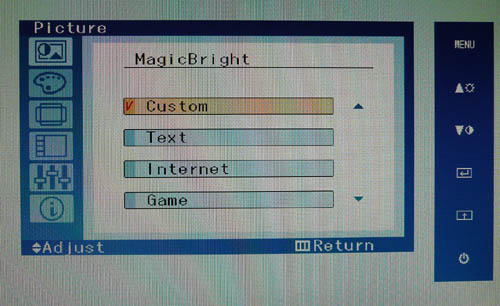
Above: OSD
menu showing guide to buttons on right hand side, and MagicBright preset menu
The OSD menu operational buttons are situated on
the right hand edge of the screen, nicely out of sight. You might think this
would be a little awkward to operate and know which button is which, but when
you press any of them, the menu on the screen also tells you which button is
which as pictured above. There is quick one-touch access to brightness, contrast
and MagicBright settings. Within the menu there are also options for colour tone
(cool, normal, warm, custom), gamma (modes 1-3), and all the usual things like
time-out and position. Nothing else of note really. Traversing the menu is easy
enough and similar to other Samsung screens.
Within the MagicBright options there are settings
including text, internet, game, sport, movie and dynamic contrast. A logo on the
front of the bezel (top right) states the screen offers a 20,000:1 dynamic
contrast ratio.
The screen offers only a limited tilt function
from the stand. It would have been nicer to see height adjustment, pivot and
perhaps even a rotate function here. The stand was fairly sturdy, but the screen
did seem to have a poor centre of gravity and felt a little 'wobbly' on the
desk. The materials used seemed of a good quality, but the screen did feel a
little weak I thought.


The back of the screen featured an interesting
flowery pattern as shown in the image above. Beneath this was a power connector
and Dual-link DVI interface. Both cables are provided with the screen. There is
no VGA interface here, and no cable tie which was a shame. The reason for the
lack of a VGA interface, or indeed a single link DVI interface, is related to
the bandwidth needed to run this screen at 120Hz. At a resolution of
1680 x 1050 and a refresh rate of 120Hz the video
data stream amounts to over 4.7Gbps whereas the peak bandwidth of the
single-link DVI is somewhat lower than 4Gbps. You need a dual-link DVI
interface, and a specific dual-link DVI cable to use this screen at 120Hz.

The screen did come packaged with NVIDIA's 3D
glasses, although I shall not be testing these as I'm only really interested in
the monitor itself here. The screen typically uses 50W of power during
operation, but less than 1W in standby mode.

Colour
Accuracy, Black Depth and Contrast
The Samsung 2233RZ utilises a 6-bit TN Film panel
with Frame Rate Control (FRC),
capable of producing 16.7 million colours. Unlike many
modern displays, the screen uses standard CCFL backlighting and so it's colour gamut covers
72% of the NTSC colour space a moderate figure compared with many modern W-CCFL
and LED backlit screens with extended gamuts.
An
important thing to consider for most users is how a screen will perform out of
the box and with some basic manual adjustments. Since most users won't have
access to hardware colorimeter tools, it is important to understand how the
screen is going to perform in terms of colour accuracy for the average user. I
restored my graphics card to default settings and set it to its standard
profile. The 2233RZ was tested at default factory
settings using the DVI-DL interface, and analysed using
LaCie's Blue Eye Pro colorimeter and their accompanying software suite.
Default settings of the screen were as follows:
|
Monitor OSD Option |
Default Setting |
|
Brightness |
100 |
|
Contrast |
75 |
|
MagicBright Mode |
Custom |
|
Color Tone |
Normal |
|
RGB |
50 / 50 /50 |
|
Gamma |
Mode 1 |

Samsung 2233RZ - Default Factory Settings

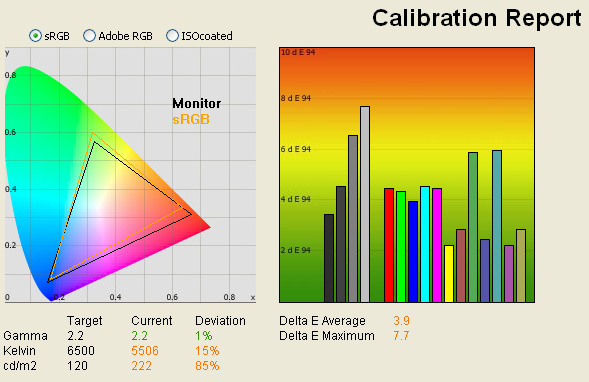
|
|
Default Settings |
|
luminance (cd/m2) |
222 |
|
Black Point (cd/m2) |
0.24 |
|
Contrast Ratio |
925:1 |
Out of the box,
the screen didn't feel too bad really. It was perhaps a little over-bright, but
not as severe as some other models we have tested. This is supported by the
measurement of 222 cd/m2 from our colorimeter, which confirmed that
at maximum 100% brightness, the maximum luminance of the panel was fairly
reasonable. This was a little way off the specified 300 cd/m2 though
quoted by Samsung as maximum brightness. Default black depth was a respectable
0.24 cd/m2, which gave us a very good static contrast ratio of 925:1.
Colours felt
pretty even and temperature seemed quite good to the naked eye. There was no
oversaturation of colours or reds and greens feeling too neon, and you can tell
that this is a standard gamut screen.
These
observations were reflected in our readings from the LaCie Blue Eye Pro, with
colour temperature being only 15% away from the target 6500k of daylight. It was
recorded at 5506k which was not too bad. Gamma was accurate at 2.2 which is the
target for a gamma and default for computer monitors and for the Windows
operating system and sRGB colour space. The monitor offers a standard colour
space (gamut) which covers approximately 72% of the NTSC colour space. You can
see from the CIE diagram on the left that the triangle representing the monitors
colour space pretty much covers the same area as the sRGB colour space. However,
it does deviate in red and green shades, extending a little beyond the sRGB
reference in red shades, and not quite reaching the full range of shades of
greens. Not a big issue really, but worth noting.
Testing with
the colorimeter revealed the graph on the right hand side above, showing DeltaE
(dE 94) values across 16 shades. As a reminder, the lower these bars down the
Y-axis, the better, in terms of colour accuracy. For reference, LaCie describe
the DeltaE readings as:
·
If DeltaE >3, the color displayed is significantly different from the
theoretical one, meaning that the difference will be perceptible to the viewer.
·
If DeltaE <2, LaCie considers the calibration a success; there remains a slight
difference, but it is barely undetectable.
·
If DeltaE < 1, the color fidelity is excellent.
Average dE here
at default settings was 3.9 which is fairly average and not particularly great.
Maximum dE did range up to 7.7 in some shades but overall the colour rendering
was fairly even in terms of accuracy or lack there-of. Some calibration would
clearly be needed to get better results from this screen, but out of the box,
this was a fairly average TN Film panel performance.

Samsung 2233RZ - Calibrated Settings
|
Monitor OSD Option |
Adjusted Setting |
|
Brightness |
55 |
|
Contrast |
75 |
|
RGB |
18 / 41 / 11 |
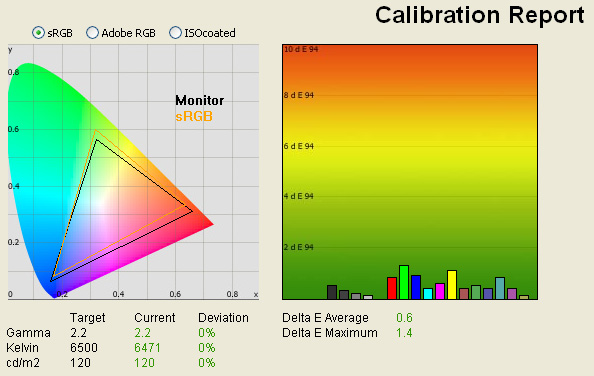
|
|
Calibrated Settings |
|
luminance (cd/m2) |
120 |
|
Black Point (cd/m2) |
0.16 |
|
Contrast Ratio |
750:1 |
Calibration of
the screen using the LaCie Blue Eye Pro colorimeter and software produced some
pleasing results. Gamma, colour temperature and luminance were all corrected
nicely, with <1% deviation from the targets on all measurements. Black depth was
also reduced to a very good 0.16 cd/m2, giving us a contrast ratio of
750:1. This was a decent enough result from a TN Film panel, but not quite as
good as some other models we have tested.
Colour accuracy
was also corrected quite well, with average dE now only 0.6. LaCie would
consider colour fidelity overall to be excellent. Maximum dE was only 1.4
leaving only a slight difference between requested and displayed colour in
greens and yellows mainly. If you don't have access to a hardware colorimeter,
you can at least try our settings above, along with our
saved ICC profile generated during the process.
I
tested the screen with several colour gradients, which showed no obvious banding
or other issues. You could spot some slight gradation across the range, and if
you looked very closely you could detect the Frame Rate Control, which causes a
very slight flickering up close. Not at all obvious in normal use though as with
most modern FRC mechanisms.

I've plotted the colour accuracy results of the
2233RZ against some of the other 22" and 24" monitors we have tested here.
Default dE average was somewhere in the middle really, and not too bad compared
with some of the models. Calibrated dE average was joint second at 0.6 in the
22" models, being beaten only by the HP LP2275W which recorded 0.3. The other
22" models we have tested above are all TN Film based like the Samsung, with the
exception of the HP which features an S-PVA panel.
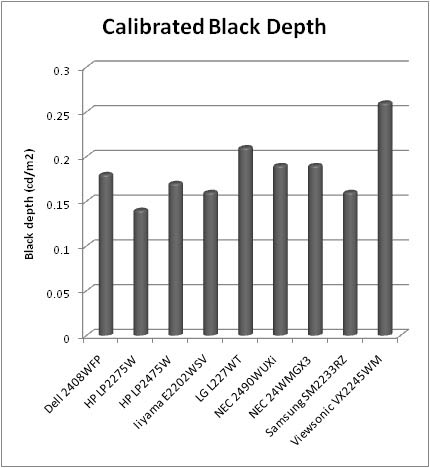
Calibrated black depth (0.16) was very good here,
beating the IPS models such as the HP LP2475W (0.17) and NEC LCD2490WUXi (0.19).
It was also superior to the other TN Film based 22" models such as the LG
L227WT, ViewSonic VX2245WM and Acer AL2216W. It was in fact, only second to the
HP LP2275W here, which offered a calibrated black depth of 0.14 cd/m2.
Another respectible performance from a TN Film panel.

Contrast
Stability
I wanted to see how much variance there was in the screens contrast as we
adjusted the monitor setting for brightness.
In theory, brightness and contrast are two independent parameters, and good
contrast is a requirement regardless of the brightness adjustment.
Unfortunately, such is not the case in practice. We recorded the screens
luminance and black depth at various OSD brightness settings, and calculated
the contrast ratio from there. All other monitor and graphics card settings
were left at default. It should be noted that we used the BasICColor
calibration software here to record these, and so luminance at default
settings varies a little from the LaCie Blue
Eye Pro report.
|
OSD Brightness |
Luminance
(cd/m2) |
Black Point (cd/m2) |
Contrast Ratio ( x:1) |
|
100 |
220 |
0.24 |
917 |
|
90 |
191 |
0.21 |
911 |
|
80 |
180 |
0.20 |
902 |
|
70 |
168 |
0.18 |
934 |
|
60 |
155 |
0.17 |
912 |
|
50 |
141 |
0.15 |
939 |
|
40 |
127 |
0.13 |
973 |
|
30 |
111 |
0.12 |
926 |
|
20 |
95 |
0.10 |
952 |
|
10 |
79 |
0.08 |
985 |
|
0 |
64 |
0.08 |
796 |
The range of luminance control
from the panel electronics is actually very good here, and you can adjust the
screen from it's default 220 cd/m2 setting (at 100% brightness) down
to about 64 cd/m2 (at 0%). If nothing else, you are probably going to
want to adjust your screen to around 35 - 40% brightness to achieve a
comfortable luminance close to our target of 120 cd/m2. While
adjusting the brightness control, the black depth is improved as one would hope,
and as such, contrast ratio remains pretty stable across the range from 100 -
0%. At the lower end, contrast ratio drops a little, but anywhere down to about
10% brightness setting should afford you a decent contrast ratio of around
920:1.

The results were plotted on the above graph to
show the contrast ratio as you adjust the brightness control. There is no
dynamic contrast ratio control on the 2233RZ, so something to note if you want
that kind of feature. Personally, I don't miss it one bit.

Viewing Angles





Above: Viewing
angles shown from front and side, and from above and below. Click for
larger images
The 2233RZ uses a TN Film
panel, and so viewing angles are pretty much what you might expect.
Horizontally, they are not too bad, but you do begin to notice an obvious
contrast and colour tone shift as you move about 45° away from a perpendicular
reference point and beyond. A yellowish tone is introduced once you reach past
these angles horizontally, but in practice, you're unlikely to need to use the
screen from this type of position.
Vertically, the viewing angles are more
restrictive, particularly from below. At even a slight angle below a central
point, a green tinge is evident, which can be distracting on white Office
backgrounds. This was a little annoying actually, as you really had to make sure
you were looking head on at the screen, of even from a little above. The green
hue is more obvious the further down you move and the panel shows the
characteristic TN Film darkening from extreme angles which you can see in the
photographs above. From above, there isn't
really a colour shift, but contrast does change at even quite slight angles.
Average TN Film viewing angle behaviour here, so if you need more, you need to
look for some VA/IPS based models really.

Panel Uniformity
Measurements of the screens luminance were taken
at 35 points across the panel on a pure white background. The measurements were
taken using BasICColor's calibration software package, combined with the LaCie
Blue Eye Pro colorimeter. The above uniformity diagram shows the difference, as
a percentage, between the luminance recorded at each point on the screen, as
compared with the reference point of a calibrated 120 cd/m2. This is
the desired level of luminance for an LCD screen in normal lighting conditions,
and the below shows the variance in the luminance across the screen
compared with this point. It is worth noting that panel uniformity can vary from
one screen to another, and can depend on manufacturing lines, screen transport
and other local factors. This is only a guide of the uniformity of the sample
screen we have for review.
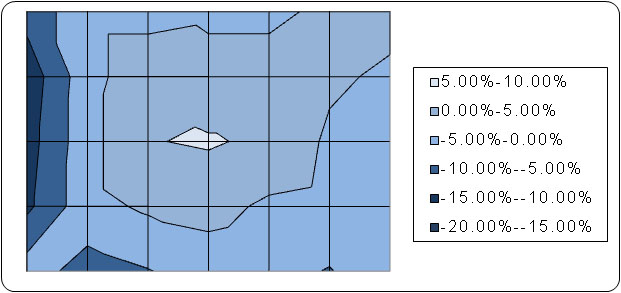
The overall uniformity of the
2233RZ was very good here, with only really a slight difference in luminance
along the left hand edge of the screen. Here, the luminance ranged down to 106
cd/m2 as
a minimum (13.2% difference from the target 120 cd/m2). Highest
luminance was only 127 cd/m2, only 5.5% difference. Pretty good
overall really.
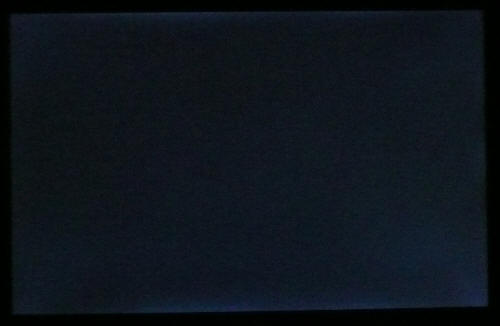
Above:
All black screen in darkened room. Click for larger version
As usual, I tested the screen in a darkened room, showing an all black
background. The above image was captured by my camera. You can actually detect
some slight leakage of the backlight at the top and bottom of the panel which
was a shame. This is particularly noticeable when viewing DVD's and movies with
black borders top and bottom. You can also detect a little leakage from the four
corners. Not the best performance, but nothing too severe to be honest.

Office and Windows Use
The Samsung 2233RZ offers a
fairly modest, by todays standards, 1680 x 1050 resolution. This is pretty
good, but I did feel the difference coming down from the 1920 x 1200 screns
which seem to be far more common place nowadays, and used in my day to day work.
Some 22" panels do offer this higher resolution as well, so maybe worth
considering if you want more work space for office applications, especially for
side by side viewing. The text quality was very good, and the DVI-DL offered a
nice crisp image. There was no D-sub here to make comparisons. Once calibrated,
the screen provided a comfortable luminance setting for prolonged use. The "text"
MagicBright preset was a little warmer than our calibrated profile, but
maintained a pretty similar luminance. If you don't want to calibrate your screen
down to 120 cd/m2,
you may want to use this preset for office use. The "Internet" preset was very
similar to the "Text" mode, a little warmer than our calibrated custom profile,
but a little brighter than "text".

Responsiveness and Gaming
The Samsung 2233RZ was tested using the chase
test in PixPerAn, a good bit of software for trying to quantify differences in
real terms responsiveness between monitors. As a reminder, a series of pictures
are taken on the highest shutter speed and compared. The images below show the
best case example on the left hand side, and the worst case example on the right
hand side. This should only be used as a rough guide to comparative
responsiveness but is handy as a way of keeping a constant test of each screen.

3ms G2G TN Film - 60Hz mode

2ms G2G TN Film

6ms G2G S-PVA

6ms G2G AS-IPS
I'll talk first about the pixel
response time of the 2233RZ before we come on to the exciting 120Hz feature. The
screen features a 3ms G2G rated TN Film panel, a technology commonly used in the
faster screens and the preferential choice of manufacturers making gaming
screens. Oddly Samsung seem to suggest the 3ms G2G response time is applicable
only in 3D mode, and in 2D mode you are limited to 5ms ISO response time. I'm
not sure where this comes from, but you can tell in practice that the RTC
technology is being used even in 60Hz (i.e. 2D) mode.
The G2G (grey to grey) response time quoted here indicates the use of
Response Time Compensation (RTC) technology, helping to boost pixel transitions
between grey tones. The response time of the 2233RZ as captured in this test was
very good, with no discernable ghost image behind the moving car in the best
case image. There was a slight dark trail behind the moving car, which was just
detectable to the naked eye as well. This indicates an overshoot of the RTC
impulse, causing the pixels to change beyond the required orientation, before
dropping back down to the appropriate position. This is an artefact common in
RTC enabled screens, and the resulting dark or light trails can be seen on most
screens that use such technologies. In other models, such as the LG L227WT shown
here for example, the trailing is pale in colour, which is arguably more obvious
in regular use than a slight dark trail. All in all, the response time of the
2233RZ was very good and remained one of the faster screens we have tested.

120Hz Technology
Now on to the interesting
feature of this screen, the 120Hz mode!
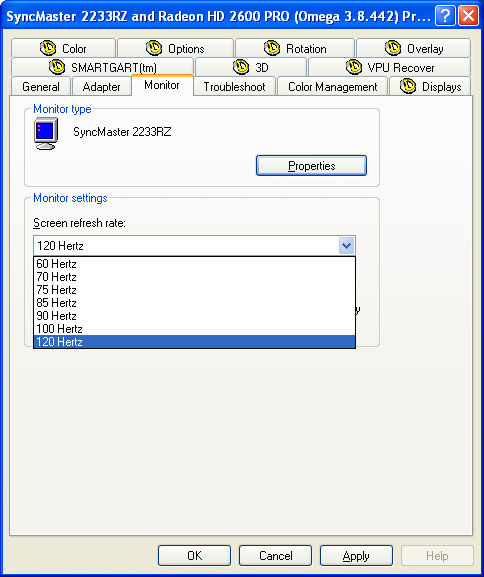
Selecting 120Hz mode was very easy, and the option
was available via the menu of my graphics card. You simply select the new
refresh rate and away you go. The difference was quite pronounced, with an
obvious improvement in motion smoothness detectable, even in Windows
applications. Movement of the mouse and browser windows seemed more smooth for a
start. The motion certainly felt better, and testing the 120Hz mode with
PixPerAn also revealed some pleaseing results:
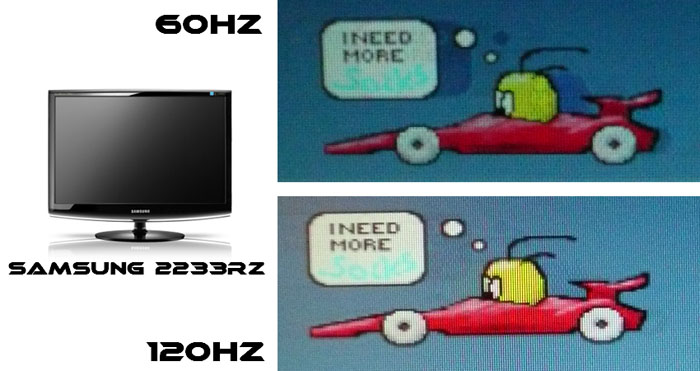
The movement of the car overall was smoother, and
you could tell the image was improved. What was also very pleasing was the
improvement in the RTC overshoot. The black trailing behind the moving image was
gone, and any sign of noticeable RTC artefacts had disappeared. If you looked
very closely, you could sometimes detect a very slight dark trail in some
circumstances, but as you can see from our 'best case' image, the results were
signifacantly improved.
It's important to realise a few things here in
relation to 120Hz mode. Firstly, the extra 60Hz does not alter the response time
of the panel, since the operation of the pixels and their electronics remains
unchanged. The 3ms G2G response time quoted by the manufacturer remains the
same, regardless of which mode you are in, but is still very respectable in term
of pixel response times.
The thing which many hard core gamers craved from
an LCD screen was the ability to increase the refresh rate of the screen, that
being the refresh rate and frame rate which the graphics card outputs to the
screen. The refresh rate of your graphics card determines the rate at which the
image is sent to the screen, and determines the number of frames which can be
sent to the display at any one time. You will recall from the early days of CRT
screens that setting a particular refresh rate on your graphics card would cause
the image to be redrawn in a sweeping motion by the cathode ray gun across the
display. Setting the screen to 60Hz caused the ray gun to re-draw the image 60
times a second, which is commonly referred to as the frame rate. In pratice
setting a frequency of 60Hz on a CRT would lead to a flickering of the screen
and often to user headaches. Settings of 100Hz or more were desirable as better
screens became available, and it became one of the key considerations for
choosing a good display. This was even more important to gamers, who wanted the
possibility of sending larger and larger frame rates to their screen to improve
their gaming experience and hone their skills in situations where a few
hundredths of a second counted.
With the arrival of main stream TFT displays, we
saw a change in how refresh rate was perceived in desktop displays. Traditional
screens could take a maximum refresh rate of 75Hz, and manufacturers recommended
instead a refresh rate setting of 60Hz. LCD displays do not operate in the same
way as a CRT, and there was no cathode ray gun re-drawing the image at a certain
rate. Instead, refresh rate ws quickly forgotten by many users, and they became
far more focused on the pixel response time. This was after all the key
indicator of how quickly the display could respond to changing images. Hard core
gamers mostly dismissed TFT displays in the early years since the response time
was not adequate to avoid ghosting and blurring of the image, and they could not
warrant the move away from their trusty CRT. As response times improved over the
years, and ghosting and blurring was significantly reduced, more and more gamers
began to adopt the new generation of TFT screens. There still remained some
gamers who did not want to make the move, but this was due to another reason,
something that had been a driver behind changes in CRT screens - refresh rate.
While the screen did not suffer from flickering problems set at 60Hz, it still
remained a problem that you could not really send more than 60 frames per second
(fps) to the screen from your graphics card. No matter what the response time of
the panel was, you were still limited by a frame rate in games of 60fps. Setting
the screen to 75Hz allowed you to output a higher frame rate from your graphics
card, but in most displays, this was interpolated down to a 60Hz frequency by
the panel and interface chip, or the additional frames were simply dropped.
Now, with the arrival of 120HZ enabled monitors,
this is no longer a problem! You can happily send up to 120fps to your screen
now with models such as the 2233RZ, and the screen is capable of displaying
them. This can only be a positive thing. We see higher frame rates available for
gamers, smoother images and motion in day to day use, and even a reduction in
the RTC artefacts to boot! As a quick note about the reduction in RTC artefacts,
this seems to be related to the frame rate of the screen, which sends a new
images to the display at twice the frequency of before. As the image moves
across the screen, an artefact trails behind it due to the agressive overshoot
of the RTC impulse. The next frame sent to the display causes the image to
update and the pixels change again. In 120Hz mode, the time between each frame
being sent is half that of at 60Hz (i.e. twice as many frames per second). As a
result, the trailing image is reduced by half, and the moving image is refreshed
at twice the speed. In practuce this eliminates nearly all of the RTC issues
common at 60Hz.

3ms G2G TN Film - 120Hz mode

6ms G2G AS-IPS
Above shows a direct comparison between the
Samsung 2233RZ and our reference monitor in this test, the NEC 20WGX2. The 60Hz
mode had some obvious RTC artefacts which left it a little behind the extremely
impressive AS-IPS based NEC. However, with 120Hz enabled, and the RTC errors
greatly reduced, I think we have a new reference monitor! This is the fastest
model we have tested to date, and the best we have seen overall in terms of
response time, RTC errors and of course now, frame rate.

Input Lag
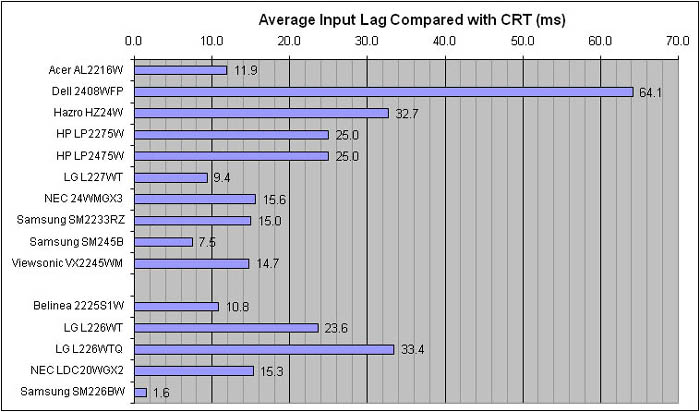


As usual I tested the
screen in clone mode with a CRT to determine the level of
input lag. This is
something which can put off some gamers and is a delay between graphics card and
monitor output. By hooking up a CRT you can show that the LCD lags behind
somewhat, which can affect users in some situations where they rely on the
screen image being as fast as their inputs (e.g. fast FPS shooting games).
Often, input lag is very low and probably wouldn't represent too much of a
problem in real terms.
As you can see from the
results, the Samsung 223RZ performed well here. Input lag did range from 0 to
30ms in our tests, and averaged out at 15ms. This was similar to some of the
popular models such as the NEC 20WGX2, and other 22" models we have tested like
the Acer AL2216W and Viewsonic VX2245WM. 15ms was a respectable performance and
you shouldn't see much, if any, delay in your gaming here.

Movies and Video

The following summarises the Samsung 2233RZ's performance
in video applications:
-
22" screen size intermediate for movie viewing.
Larger screens are far more common place nowadays, so 22" could be considered
quite small
-
Widescreen aspect ratio does lend itself to videos
and movies
-
1680 x 1050 resolution is enough to show 720p HD
content, but is not enough to show a true 1080p HD image, which requires a
resolution of 1920 x 1080.
-
Fast response time excellent on the 2233RZ,
meaning no ghosting and very minimal motion blurring in fast moving scenes
-
120 Hz mode helps reduce overdrive artefacts, and
adds a smooth feel to movement on the screen
-
Decent black depth (0.16) helps ensure detail is
not lost in dark scenes. Contrast ratio is good
-
Standard sRGB colour gamut means colours do not
appear oversaturated or too neon
-
Panel uniformity is not perfect, and there is some
leakage along the bottom and top edges which could prove distracting during
movies with borders
-
TN Film panel technology means viewing angles are
unfortunately quite restrictive, especially vertically. This does not really
lend itself too well to movie viewing. You will want to be aligned head on to
view the screen, and it's not really suitable for multiple viewers.
-
There is only a single dual-link DVI interface on
this screen, so it is no good for connecting multiple external devices or games
consoles.
It should be noted that the 120fps cannot really
be taken advantage of with videos in the true sense of the word. 120Hz
technology can handle frame rates of up to 120 frames per second (fps). In some
modern games, your graphics card is capable of out-putting a frame rate at this
level, giving you smooth game play and rapid changes in the image being shown.
Movies and videos typically operate only at 24 fps however and so you won't be
in a position to take full advantage of 120Hz in this use.
However, although the content itself does not
operate at more than 24 fps, the graphics card is still sending an image to the
screen at 120Hz. You should therefore benefit from reduced RTC errors as we saw
in our response time tests. Movement on the screen still feels smoother, and you
may find it smoother if you look very closely during movies. Operating at 120Hz
also has the advantage that the frame rate (24 fps) fits perfectly into 120 fps
by a division of 5 (i.e. 24 x 5 = 120). This can sometimes help offer smoother
images and less frame dropping or stuttering in playback.
It should be noted that LCD TV's operate in a
different way when they offer 120Hz (or even higher) modes. Since LCD TV's are
not in a position to be provided with a frame rate higher than 60fps really,
being used primarily for TV signals and DVD's, they achieve their "120Hz mode"
in another way. This is done by frame interpolation, whereby the 60Hz signal is
interpolated internally by the TV electronics, and intermediate frames are estimated and
caluclated to increase to 120 frames. This can help improve smoothness and
reduce blurring, but it is not accepting a true 120Hz signal from any source and
every other frame is in effect being made up.
This is an effective technology in modern TV screens certainly, but operates
differently from the 120Hz mode in the Samsung 2233RZ.

Conclusion
Samsung have done an excellent job here providing
an excellent LCD screen for gamers. The screen offers a very decent response
time, limited RTC arefacts, minimal input lag and even comes with a new 120Hz
support mode. Take all of these into account, and you have yourself one hell
of a gamers TFT! The 120Hz undoubtedly has its place in the desktop monitor
market, and should take one giant step towards pleasing those hard core gamers
out there who need and want frame rates which just couldn't be offered before.
The technology has a marked improvement in even day to day use, but when gaming
will certainly come into its own.
On top of this, the TN Film panel does offer a
decent black depth and colour reproduction, but is only really limited by its
poor viewing angles. The screen is fairly standard in design and features, but
could be considered a pure gaming screen without too many bells and whistles. It
will be exciting to see the inclusion of 120Hz on more and more screens in the
future, and we look forward to the emergence of 120Hz enabled IPS and VA panels,
and the inclusion in high end screens across the market. Until then, if you want
a good gaming TFT, look no further than the 2233RZ.
|
Pros |
Cons |
|
Excellent response time and very minimal RTC artefacts |
Limited functionality and connectivity |
|
120Hz technology offering true 120 fps for heavy gaming |
Poor viewing angles due to panel technology |
|
Good black depth and colour reproduction |
Panel uniformity is not
perfect |