|
Key Specs and
Features
-
27" size, 16:9 aspect ratio
-
2560
x 1440 resolution
-
IPS
panel
-
144Hz max refresh rate
-
Adaptive-sync for AMD and NVIDIA systems
-
1ms
MPRT with blur reduction mode
-
Standard sRGB gamut backlight
-
Tilt
stand only
Approximate current UK price:
£365
|
Check Pricing and Buy
|
|
Amazon
|
|
TFTCentral is a participant
in the Amazon Services LLC Associates Programme, an affiliate
advertising programme designed to provide a means for sites to earn
advertising fees by advertising and linking to Amazon.com, Amazon.co.uk,
Amazon.de, Amazon.ca and other Amazon stores worldwide. We also
participate in a similar scheme for Overclockers.co.uk. |
|
|
This is a shorter format
review but we have tried to include as much of our normal testing as
we can. We will of course still be carrying out our normal full,
detailed reviews for the most interesting and newest screens, but
using this short format helps us cover a few additional models in
the meantime. An explanation of the results and figures discussed in this
short format review can be found
here.

The Nitro VG270U P is a 27"
display
and offers a 2560 x 1440 resolution combined with a 144Hz refresh
rate. This should not be confused with the VG270U which offers
similar specs and design but is 75Hz maximum only. The VG270U P also
includes some additional gamer-oriented
features like adaptive-sync support and Acer's Visual Response Boost (VRB)
blur reduction backlight option, giving rise to a 1ms
MPRT spec. The screen
is certified to the 'FreeSync Premium' level but has not been
certified under the 'G-sync Compatible' scheme by NVIDIA. It has a
VRR range of 40 - 144Hz reported by the AMD control panel.
The Acer Nitro VG270U P is a 27" sized
display and features an IPS-type
panel (M270DAN02.6) from AU Optronics. It has a
3-side borderless design and has thin borders measuring
only 7mm around the sides and top (total bezel + panel border).
The additional resolution of this panel provides a much better
desktop area to work with than common 1080p models in this size, and makes
multi-tasking and Office work much better. It also ensures a sharper
and clearer picture on a screen of this size which is very welcome. The IPS panel offers the kind of solid all-round performance
you'd expect from this technology with good colours, a stable image
and wide viewing angles.
The stand is very limited on this
model with only a basic tilt adjustment available. It offers a wide
adjustment range but is stiff to move around, and the screen sits
quite low on the desk, making us miss a height adjustment. For
connectivity there are 2x HDMI, 1x DisplayPort and an Audio output
connection available. There are no USB ports on this model, but it
does feature some basic integrated 2x 2W stereo speakers.
The OSD menu has a decent range
of options available including some gaming extras like a refresh
rate counter, cross hair 'Aim point' feature, and 'Black Boost'
setting for tweaking gamma in darker content. The OSD is controlled
largely through a single joystick controller located on the back of
the right hand edge of the screen and is intuitive to use. The
navigation is slightly laggy but nothing major, and sometimes it's a
little hard to press the joystick in to select an option, but on the
whole it's decent enough. |
Default setup of the screen is
pretty good with a fairly accurate gamma (2% deviance) and white point (5%
deviance) which is just slightly too warm [detailed
report]. There is good adjustment range from the backlight (52
to 329 cd/m2) as well for a range of ambient light
conditions. The screen has a standard sRGB gamut only, and we
measured a slight over-overage at 108% but nothing significant. This
makes it easier to use the screen for more general uses, colour
critical work etc where sRGB content is being viewed, although it
does mean you lack the vividness and "pop" of colours that a wide gamut
backlight would offer.
Contrast ratio was
strong for an IPS-type panel at 1346:1 out of the box which was excellent,
although after calibration adjustments this dropped a bit to a still
respectable 1193:1. Our
calibrated settings are listed in the table below [also see the detailed
report], and our
calibrated ICC profile is
available here if you want to try it.
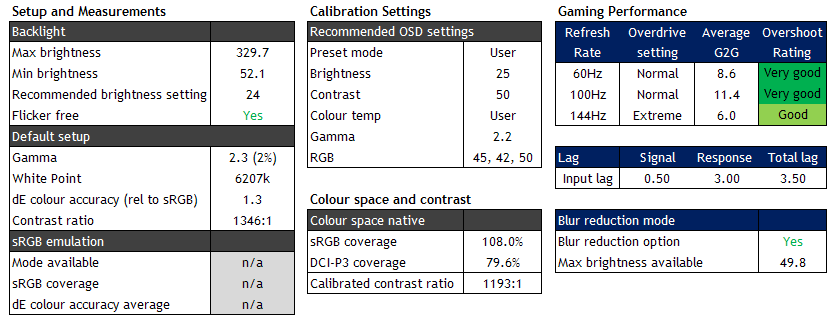
When it comes to gaming the VG270U P
supports adaptive-sync allowing for variable refresh rates from compatible
NVIDIA G-sync and AMD FreeSync cards, and helping systems cope with the
varying frame rates likely to occur when powering the screen at its native
2560 x 1440 resolution and up to 144Hz refresh rate. The VRR range supported
is 40 - 144Hz and you have to enable the 'FreeSync' option in the OSD for
this to operate. We noticed that from our AMD system when you do enable that setting, the 'Over Drive' control
is locked at the middle 'Normal' setting, although this didn't seem to be
the case from our NVIDIA system, where the Over Drive setting was available
even when FreeSync is enabled in the OSD, and G-sync is activated at the
graphics card level.
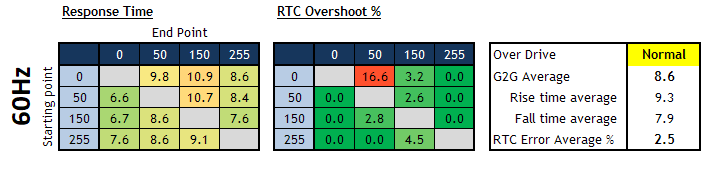

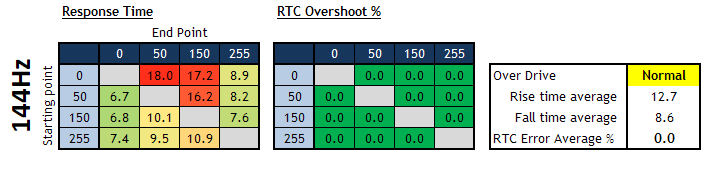
With Over Drive
setting at normal we had pretty mediocre response times across the
range. As with many adaptive-sync screens, the response times are actually
reduced as the refresh rate increases. This helps reduce any
overshoot as the refresh rate increases, but results in slower response time
and a reduction in the ability of the screen to keep up with the frame rate
sadly. At 144Hz the average G2G response time was measured at 12.7ms which
is not fast enough to keep up with the 144fps frame rate. As a result you
get some additional smearing in motion. The motion clarity was moderate, and there
was no severe ghosting or blurring to the image, it just wasn't as sharp or
clear as many high refresh rate screens. There was at least no overshoot
detectable in practice, and only a small amount measured down at 60Hz.
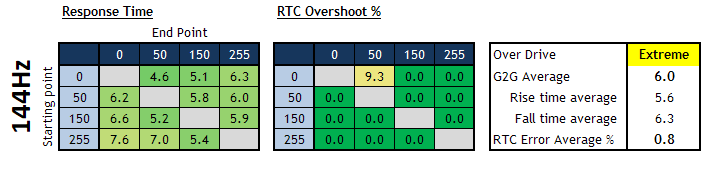
We also turned FreeSync off and measured
the screen in the maximum 'Extreme' Over Drive mode. In this mode 60 - 100Hz
refresh rates are pretty unusable due to very high levels of overshoot,
forming obvious pale and dark halos behind moving objects especially at the
lower refresh rate end. The overdrive
impulse is being applied far to aggressively. For the upper end of the
refresh rate range around 110 - 144Hz it is useable and there are low levels
of overshoot visible. At max 144Hz there was very little overshoot at all,
and the response times had been improved massively. Now measured at 6.0ms
G2G average and being able to keep up well with the 144fps frame rate, we
saw a much clearer and sharper moving image with much better motion clarity.
On AMD systems this mode seems to be only available if you disable FreeSync though but if you have a
powerful system and can deliver in those upper refresh rate range, you may
want to use this mode instead of FreeSync for optimal motion performance.
If you're using an NVIDIA system you seem to be able to set this mode to
Extreme if you want, even when using G-sync VRR. However, you will want to
revert to 'Normal' mode if you're going to be struggling to power those
higher refresh rates reliably, otherwise the overshoot is horrible at the
lower end. Normal is probably the safer setting to support the full refresh
rate range during VRR. Input lag of the screen was very low, with an
approximate 0.5ms signal processing lag only which was very good.
The VG270U P features a
motion blur reduction backlight as well, available via the 'VRB' (Visual
Response Boost) setting in the OSD menu. This strobes the backlight off/on
rapidly to help reduce the perceived motion blur in gaming. This is
available at refresh rates of 85, 100 and 120Hz, but oddly not at the
maximum native 144Hz. There are two settings for VRB, Normal and Extreme.
When enabled, the screen becomes very dark. The brightness setting is
remembered from your normal setup, so if you want to make it brighter you
have to increase the OSD brightness level, but then you will have to reduce
it back down when you turn VRB off which is a pain. Even at the maximum 100
brightness level, the luminance of the screen is very low, measured at a
maximum of 49.8 cd/m2 when using the Normal mode at 120Hz. You
can get a few extra cd/m2 by using the VRB mode at a lower
refresh rate but in all cases the screen is really too dark with this
feature enabled. It might be ok if you are gaming in a dark room and need a
low luminance, but it's not very flexible. If we review the
strobing behaviour we can see that the backlight strobing is in sync
with the refresh rate, but the 'on' period of the strobe is very short, at
0.75ms. This results in potentially a sharper and clearer image in theory,
but does result in the very low brightness we saw.
We took some
pursuit camera photos in VRB mode showing the motion clarity in the top,
middle and bottom areas of the screen. This method is designed to capture
the level of motion blur that you would see in practice. You do have access
to the Over Drive setting when VRB is enabled and these images were taken at
120Hz with Over Drive set to Extreme. The image is sharper with VRB enabled
and tracking of the moving object across the screen is easier. In the top
and central areas of the screen there is also fairly low strobe cross-talk,
the trail behind the moving object. In the bottom region this is a lot more
noticeable with a strong trail image. If you lower the Over Drive setting
down to 'Normal' then the response times are reduced quite a lot, and this
results in more noticeable trailing in VRB mode. We would recommend using
VRB at 120Hz and with Over Drive set to 'Extreme' if you can.
Conclusion
- The VG270U P provides a modestly priced option in the 1440p IPS 144Hz
gaming monitor market and is available in several regions from
Amazon (affiliate link). It
provides some solid all round performance thanks to the IPS panel, including
a decent factory setup and strong contrast ratio for this technology. The
1440p resolution is obviously very welcome compared to 1080p models in this
size bracket. Its high refresh rate, low lag and support for FreeSync and
G-sync makes it well suited to gaming on the most part although it struggles
a little in terms of response times in some cases. You really have to push
the Over Drive setting up to the maximum Extreme mode to get the best
response times, but that's only really practical at the upper refresh rate
range. Any drop below and you get too much overshoot, necessitating a switch
to the Normal mode and some slower response times. The screen was a little
lacking in other areas with only a basic tilt function from the stand, and
it only offers a standard sRGB colour space as well so lacks the punch of
some wider gamut screens for gaming and multimedia vividness. However, it
was nice to see a few additional extras in the menu for gaming and overall
the performance was pretty decent. The VRB mode performed quite well, but we
felt it was far too dark to make it practical for most people sadly.

Testing and Results Explained
We will test and measure a range of aspects
of these displays. By way of a brief explanation of what some
of the results mean we thought we'd include this short guide:
Setup and Measurements Section
-
Maximum and minimum brightness
- the full range in which the backlight can be adjusted using the
monitor's brightness control. At the upper end this can be important for
gaming from a further distance, especially in brighter rooms and the
daytime. At the lower end this can be important if you are using the
screen up close for more general office-type work, especially in darker
room conditions or at night.
-
Recommended brightness setting -
to achieve approx 120
cd/m2,
which is the recommended luminance for LCD monitors in normal lighting
conditions
-
Flicker free -
independently tested and confirmed whether the screen is flicker free or not and without
PWM at all
brightness settings
-
Default gamma
-
we aim for 2.2 which is the default for
computer monitors, so will show the average achieved out of the box and the
% deviance from our target
-
Default white point (colour temperature)
- we aim for 6500k which is the temperature of daylight, so will measure the
default setup out of the box and include the % deviance from this target
-
dE colour accuracy (relative to sRGB)
- the default average dE measured out of the box. This is always compared with
sRGB and so on wide gamut screens you would expect this to be less accurate
given the wider colour space
-
Contrast ratio - the
default measured contrast ratio of the screen out of the box before
any calibration or corrections
-
sRGB emulation mode available
- whether or not the screen features an sRGB emulation mode to reduce
the colour gamut if needed. Only applicable if the screen is a wide
gamut model, but some may not offer this feature leaving you limited to
the full native gamut all the time
-
sRGB coverage - measured when
using the sRGB emulation mode (if available and applicable)
-
dE colour accuracy -
default colour accuracy measured when using the sRGB emulation mode
Calibrated Settings Section
-
Recommended OSD settings -
our calibrated settings to reach an optimal hardware setup, aiming
for 2.2 gamma, 6500k white point, 120
cd/m2
luminance and highest contrast ratio. You will find our calibrated
ICC profile in the relevant section for each screen as well if you
want to try it.
-
Colour space
and contrast - measured colour space (gamut) of the backlight
relative to the sRGB colour space (including any over-coverage), and the
DCI-P3 reference colour space. We also measure the post-calibration
contrast ratio in case that has been impacted during the corrections.
Gaming Performance Section
We first of all
test the screen visually in each of its available overdrive modes and at
a range of refresh rates from 60Hz, all the way up to the maximum
supported. This allows us to identify what appears to be optimal setting
for each refresh rate and we can then measure the response times across
a range of grey to grey (G2G) transitions using our oscilloscope setup. The
table included shows then the average G2G response time measured at
several
refresh rates, along with the optimal overdrive setting we found. The
overshoot level is then also rated in the table at each refresh rate. We
will explain in the commentary if there are any considerations when
using variable refresh rates (VRR) as well as talking about the overall
performance our findings during all these tests.
At the maximum
refresh rate of the screen we will also include our familiar more
detailed response time measurements, which includes a wider range of
transition measurements as well as some analysis of things like the
refresh rate compliance. This identifies how many of the measured pixel
transitions were fast enough to keep up with the frame rate of the
screen. Ideally you'd want pixel response times to be consistently and
reliably shorter than this refresh rate cycle, otherwise if they are
slower it can lead to additional smearing and blurring on moving
content.
In this section
we will also include the measured input lag and look at any blur
reduction backlight feature if it's available. The commentary in each
section will provide more information if a blur reduction mode is
available and how it operates.