The Viewsonic VX2245WM is not
your average 22"WS monitor. It is part of Viewsonics revolutionary "iDock"
range, and features a smart integration of multimedia features along with a
sleak compatibility
with Apple's very popular iPod Mp3 player. The screen is based on a TN Film
panel, and offers fairly standard specs for the current 22" market:
|
Size |
22"WS |
Colour Depth |
6-bit +FRC |
|
Resolution |
1680 x 1050 |
Viewing Angles |
170 / 160 |
|
Response Time |
5ms |
Panel Technology |
TN Film |
|
Contrast Ratio |
700:1 |
Interfaces |
DVI-D, VGA |
|
Brightness |
280 cd/m2 |
Colour |
Black with some silver sections on base |
|
Special Features |
iPod dock, USB (A type) x4, USB (B type) x1,
audio out, 2-in-1 audio in, headphone jack, 8-in-1 card reader, integrated
speakers and sub-woofer. Tilt adjustment |


Above: Rear view
of the screen along with power, audio-In, DVI and VGA connections. Click for
larger images
The monitor came packaged with
probably the largest number of extras and cables that I've ever seen! There were
small boxes within the main box containing various power packs for the base of
the screen (more on this later), DVI, VGA, audio and USB cables. I set the
screen up on the desk, but this was one of those screens where you really needed
to take a look at the quick install guide. The connections on the upper section
of the monitor were basic enough, with DVI and VGA being available, and the normal
kettle lead connection used for power. The screen features an integrated power
supply, so no need for external bricks here. There was also an audio-in
connection, used to link the speakers in the front of the screen to the audio
sections in the base.

Above: Base of
the VX2245WM showing iPod dock
Below: USB ports on the front of the base (left) and 8-in-1 card reader (right)


The base of the stand is pretty
self contained as well, having it's own power supply, and the ability to
function even when the screen is not switched on. I had to hook the audio-In
connection up to the output from my PC's sound card, connect the audio-out to
the upper section of the screen, and then connect the USB cable to the PC to
allow USB functionality from the various ports scattered across the base. The
screen featured an extra A-type USB interface on the back of the base, along
with 3 on the front, and a handy 8-in-1 card reader on the right hand side. I
tested the card reader with my SD memory card from my camera and found it
functioned quickly and without any issues.


Above: Rear
section of the base showing power, USB and audio connections (left). All cables
connected up along with cable tie (right)
The base also features an
integrated sub-woofer, along with a seperate volume control on the front for
this. In the middle at the front of the base, there was also a headphone jack
and built in microphone suitable for IP telephony or basic recording. The back
of the screen featured the usual cable tie which did a good enough job of
keeping the mass of cables hidden out of the way although was perhaps did feel a
little flimsy.
The screen is pretty much all a
gloosy "piano black" colour, with a thin silver trim around the sides and top of the
monitor and a silver section making up the stand and base. The plastics look attractive and are well put together. Dust and
fingerprints can be a bit of a pain on gloosy finish bezels though, and so bare
this in mind if you have children! (note: the screen itself uses AR coating, and
is not a glossy finish).


Above: OSD
selection buttons shown along with power light in standby (orange) and when
operational (blue)
The OSD selection buttons were
a little hard to use, being somewhat set back behind the speaker section. They
are a little tricky to press, and I felt the OSD was maybe over complicated and
hard to navigate. There were the usual options for brightness, contrast and
colour (with various colour temperature presets available), and the volume of
the speakers can be controlled via the sound options. I felt it was a shame
there was no external volume control switch, perhaps on the edge of the monitor,
since navigating to the setting in the OSD was inpractical in normal use really.
You'll have to make do with controlling the volume via the PC and software. The
speakers were adequate but somewhat tinny, but the sub-woofer in the base did
help boost the quality compared with other built in monitor speakers.
There were a couple of short
cuts however when using the other 3 menu buttons, allowing quick access to switch
interface (DVI and VGA), adjust contrast and brightness, and select one of the 'OptiColor'
preset profiles. There were OptiColor settings for text, cinema, game, portrait,
scenery and vivid.
The screen features a rather
limited tilt function, and is lacking any other movement really. A height
adjustment would have been useful, and while not vital, a pivot or rotation
function might have been a nice touch.

Above: iPod
connected to the iDock in the base of the VX2245WM
One of the main features of the
VX2245WM display is of course the integrated iPod dock. This comes with a set of
plastic plates to offer compatibility with a range of iPod models. These are
like those you get with an official iPod dock, but are custom made for the
Viewsonic and silver in colour. The iDock can function when the PC
is on, and charges the iPod using the USB connection. You can then play
music and videos from the iPod via iTunes, with sound playing through the monitor
speakers and sub-woofer. If the PC is turned off, there is obviously no power to
the USB hub, and so the iPod dock acts as a connection to play music via the
sub-woofer. Since the base of the VX2245WM has its own power supply, you can
turn this on as an iPod music player without needing to switch your PC on. A
nice feature, although this may limit the target audience of this particular
model to only those customers who also have an iPod of some sort.


Above: Apple
iPod integration (left) and built in sub-woofer (right)
I was certainly impressed with
the wealth of connectivity options, and the extra additions of a card reader and
built in speakers were a very nice touch. The screen felt well built and sturdy
and the glossy finish was attractive. Overall I really liked the appearance and
add-ons of
this monitor.

Colour Quality and
Accuracy
The Viewsonic VX2245WM utilises an 6-bit +FRC TN
Film panel,
capable of producing a 16.2 million colour palette. The standard CCFL
backlighting used offers a gamut covering 72% of the NTSC colour space. An important
thing to consider for most users is how a screen will perform out of the box and
with some basic manual adjustments. Since most users won't have access to
hardware colorimeter tools, it is important to understand how the screen is
going to perform in terms of colour accuracy for the average user. I restored my graphics card to default settings
and set it to its standard profile. The VX2245WM was tested at default factory
settings out of the box using the
LaCie Blue Eye Pro and their accompanying software suite.
Default settings of the screen were 100 brightness, 70 contrast, and 50
for each of the RGB values

Viewsonic VX2245WM - Default Settings

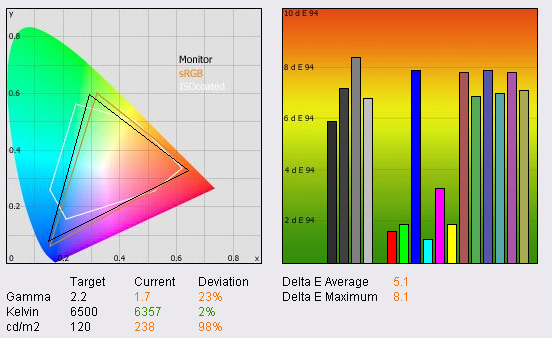
|
|
Default Settings |
|
Brightness (cd/m2) |
238 |
|
Black Point (cd/m2) |
0.40 |
|
Contrast Ratio |
595:1 |
Testing the screen out of the box, the VX2245WM
was poor at default settings, with excessive luminance (238 cd/m2) and poorly
adjusted gamma (1.7).
The graph on the right shows the DeltaE values
for colours tested by the LaCie Blue Eye Pro. As a reminder, the lower these
bars down the Y-axis, the better, in terms of colour accuracy. For reference,
LaCie describe the DeltaE readings as:
-
If DeltaE >3, the color displayed is significantly different from the
theoretical one, meaning that the difference will be perceptible to the
viewer.
-
If DeltaE <2, LaCie considers the calibration a success; there remains a
slight difference, but it is barely undetectable.
-
If DeltaE < 1, the color fidelity is excellent.
DeltaE was 5.1 on average, certainly not accurate enough
for any colour work. In practice the screen felt far too bright (default
monitor brightness in the OSD was 100%) and the colours felt washed out as a
result. This screen clearly needed some degree of calibration before use, even
if just basic manual adjustments to make the display feel more comfortable to
use.
Black point was 0.4 cd/m2 which wasn't too bad, especially considering this is
a TN Film panel, and the resultant 595:1 contrast ratio was pretty decent.

Viewsonic VX2245WM - Spyder2Express
Calibrated

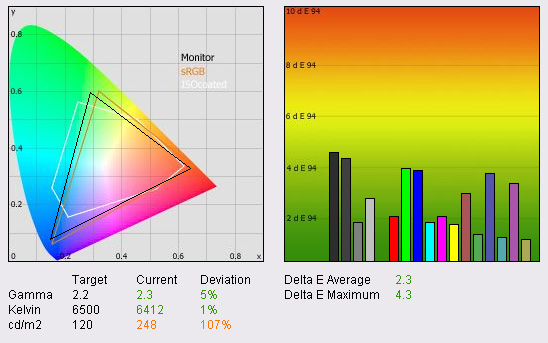
|
|
Spyder2Express Calibrated |
|
Brightness (cd/m2) |
248 |
|
Black Point (cd/m2) |
0.37 |
|
Contrast Ratio |
670:1 |
As an additional test with
this screen, I had already tested the calibration process and results when
using the
Spyder2Express colorimeter from ColorVision. This is a more affordable
and widely used calibration tool and so it is worthwhile describing the
results in this review, to give an indication of what you can expect from
the VX2245WM with even low cost calibration.
After calibration with the Spyder the screen showed a more even colour
variation, and quite a decent improvement in colour reproduction over all.
DeltaE was reduced on average from 5.1 to 2.3 and colours displayed were now
only slightly different from those requested. LaCie would consider this
calibration a success. Gamma was adjusted well from 1.7 to 2.3 and colour
temperature was tweaked a little from 6357k to 6412k, now only being 1% away
from the desired 6500k. Brightness remained too high, and was actually
increased a little to 248 cd/m2. We were not asked to change anything
in the monitor OSD, and so for this model, the brightness setting remained
at 100%. Black depth was improved a little from 0.4 to 0.37 cd/m2 and
contrast ratio was therefore improved to 670:1 (almost reaching the
advertised 700:1 contrast ratio). Overall, colours looked much nicer to the
eye, and were more vibrant and even. The Spyder2Express performed quite
admirably with the VX2245WM, and helped improve colour accuracy and make the
colour reproduction more even across the range. It wasn't perfect, but I
felt the Spyder made a good job and considering the process was all
automatic, I was quite impressed.

Viewsonic VX2245WM - LaCie
Calibrated
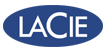
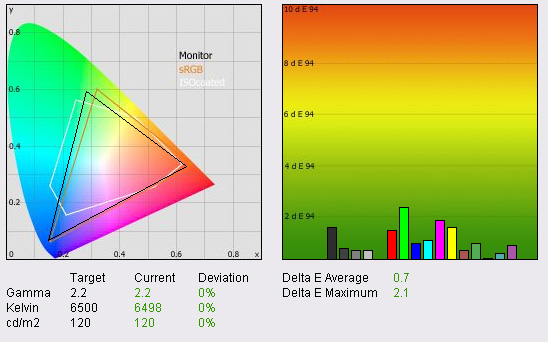
|
|
LaCie Blue Eye Pro
Calibrated |
|
Brightness (cd/m2) |
120 |
|
Black Point (cd/m2) |
0.26 |
|
Contrast Ratio |
462:1 |
Calibrating the screen with the LaCie Blue Eye
Pro however showed some impressive results. Colour accuracy was improved to
very impressive levels using the LaCie tool. Even though the VX2245WM is based
on a TN Film panel, colour accuracy was excellent, with a DeltaE average of
0.7. Gamma, colour temperature and luminance were all pretty much spot on and
black depth was now improved as well from 0.37 to 0.26 cd/m2. Again, the LaCie
Blue Eye Pro showed the quality of calibration possible with a high end
colorimeter and I was impressed with the colour reproduction qualities of the
VX2245WM screen. In practice the screen felt comfortable and colours looked
even and vibrant. I think you will need some form of calibration to make the
most of this screen, but this can be said for a lot of modern displays really.
Overall, the Viewsonic VX2245WM was decent in colour accuracy.
Testing the screen with colour gradients showed
impressive results with no obvious banding visable at all. Again, a good
showing from TN Film.

Viewing Angles





Above: (top) Viewing
angles shown from front and sides
(bottom) from above and from below
Being TN Film based, one could
expect characteristic restrictive viewing angles from the screen. While this was
the case, for a TN panel, this was pretty good. Horizontal viewing angles were
decent enough, with minimal colour shift, but noticeable contrast shift as you
reached about 50° away from a central view. Vertical viewing angles were pretty
poor, as is common with TN Film panels, but again the VX2245WM was better than a
lot of other TN based screens I have tested in the past. Vertical viewing angles
do mean that there is some noticeable contrast shift as you move even slightly
up or down from a central view, but this was not really distracting in practice,
especially when you have arranged the tilt of the screen to suit. Observing the
screen from below showed the characteristic TN Film viewing angle issue, with
the image being almost black after a certain point. Unlikely to be a problem in
pratice, but an obvious indication of TN Film technology.

Panel Uniformity

Above: Panel
uniformity test, click for larger image
I was pretty happy with the uniformity of the
VX2245WM's backlighting in practice, with no obvious leakage detectable in
normal use. Even watching movies in low light conditions, where black borders
top and bottom can often bring out any uniformity problems, were not a problem.
In a completely dark room, you could see some minor leakage from the top and
bottom of the screen as shown in the above image. However, this was very hard to
see in normal lighting conditions. No real problems with the uniformity or
backlighting here.

Office and Windows Use
The 22" screen size felt
comfortable and well suited to a home office I would say. It is a nice step up
from 20" screens which I always find a little small after using the larger 24"
models. However, the change in size from 24" to 22" was not so bad, and although
the resolution was lower, there were no obvious issues with clarity or the
larger pixel pitch. While a 20"WS model has a 'tight' pixel pitch of 0.258mm, a
22"WS model is higher at 0.282mm. This means text is a little larger, and some
might say a little easier on the eye. The text in Microsoft Office applications
was sharp and clear, and I felt the size of the screen was nice for this type of
application. The screen is large enough to offer split screen support for side
by side working, but doesn't quite offer that horizontal resolution that a
24" model can.
One thing to bare in mind is
that this screen comes with a default factory setting of 100% brightness, and so
you will need to change that before you use the screen for office work.
Calibrating the screen to a comfortable 120 cd/m2 was far more favourable with
the VX2245WM. If you don't have access to colorimeter tools, I'd recommend
dropping the brightness setting in the OSD to around 30% as a start.
The screen features both DVI
and VGA connections, and while VGA was pretty decent, the DVI image did look a
little sharper. As long as you have DVI on your graphics card, there is no
reason not to use it really, especially considering the screen came packaged
with the necessary cables. There is a preset profile mode available through the
'OptiColor' menu for "text", but in practice this was actually a little brighter
than my calibrated "standard" settings and so wasn't really necessary in my
case. However, without calibration and where some users might prefer a brighter
"standard" setting, the "text" preset might well be handy for office work.
The built in speakers are more than adequate for
those general office sounds and the occasional mp3 or video clip.

Responsiveness and Gaming


Testing the screen using
PixPerAn software, and using my digital camera on the fastest shutter
speed, I captured an indication of the VX2245WM's performance in fast moving
images. As a reminder, this is not a definitive guide to response time or how a
screen might behave in all situations and for all people. It is merely intended
as a comparative way of showing the responsiveness of a display using the same
test bed for each screen. As a reminder, the above images show best case (left)
and worst case (right) images taken from a large selection of camera shots.
The Viewsonic VX2245WM felt
very similar in these tests to the
Samsung SM205BW I had tested before. There was obvious blurring of the
moving car in the flag test, and a second "ghost" image was detectable to the
eye, and clearly on camera. It was perhaps a little faster than the Samsung, and
at 5ms, the screen is probably suitable for many gaming needs. Being that the
screen is TN Film based, and is only listed at 5ms, with no "G2G" quoted figure,
I would suggest that this panel does not feature much in the way of RTC /
overdrive technology. Viewsonic list the screen as having ClearMotiv response
time (ClearMotiv is Viewsonic's naming scheme for overdrive normally), but the
panel seems to behave like a more traditional, non-overdriven display in
practice.


This assumption seems to be
supported further when comparing the VX2245WM with the NEC 20WGX2 and LG
L1960TQ. The NEC is regarded as one of the fastest screens in the market at the
moment and certainly offers superior performance when compared with the
Viewsonic model. The LG L1960TQ uses a 4ms G2G overdriven TN Film panel and was
noticeably faster in practice than the Viewsonic.
Testing the screen in some games showed a similar
pattern. The screen felt slower than other models I have tested, but probably
more than adequate for most average gamers still. Texture blur was noticeable,
and movement didn't feel quite as smooth. The monitor lacked any hardware aspect
ratio control, and so there were no options to maintain a 5:4 or 4:3 ratio, or
run with 1:1 pixel mapping. That obviously creates a problem for some people
when playing games which do not support widescreen format.
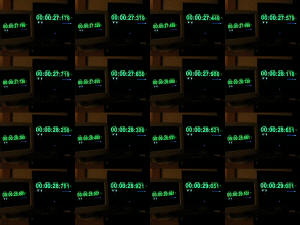
Above: Input lag
test, click for larger image
Hooking the VX2245WM in clone mode with my CRT
test screen allowed me to measure the input lag associated with the Viewsonic
display. The test features a stop watch function running simultaneously on both
screens, and by taking a series of photographs at the fastest shutter speed, one
is able to compare the time on the stopwatch on both displays. Input lag is an
inherant problem with LCD screens, but can vary from one model to another. This
problem is rarely detectable in real use, and only serious gamers tend to see
any adverse affects from it. I saw no problems with the VX2245WM in practice,
and the stopwatch test showed an input lag of typically only 10 - 20ms.

Movies and Video
Movie and video playback was
actually pretty decent on the VX2245WM. The extra screen size of the 22"WS model
offered a nice upgrade from 20" models and helped add some immersion to the
experience. With the black depth of the monitor being pretty good at 0.26 cd/m2,
the darker scenes were quite well rendered. However, the vertical viewing angles
did let the screen down somewhat and you had to be really careful with your line
of sight if you wanted to avoid distracting contrast shifts. This was
particularly problematic in darker scenes, with a slight change in vertical
position leading to the image being almost completely blacked out. The VX2245WM
was pretty much a typical TN Film panel in terms of movie playback, with viewing
angles being the main drawback of the technology. Movie noise was noticeable to
a degree, but again this is a characteristic trait of TN Film, and not really an
issue from a comfortable viewing distance anyway. I did feel the large screen
size and WS format were nice however, and certainly a good step up from a 5:4
aspect display.

Conclusion
I was pleasantly suprised by the Viewsonic VX2245WM. This was the first 22"
model I have had a good chance to test and use for an extended period of time,
and I found the size to be comfortable and useful for every day tasks. There was
no real issue with text size or clarity which was pleasing since this is
something which can put buyers off the larger screens, which remain at the
resolution of their smaller counter-parts. The features and options from the
VX2245WM were fantastic, and while I was a little disappointed to see no height
adjustment; the iPod dock, card reader, speakers and the wealth of interface
options was very impressive. This really felt like a good convergence of several
different gadgets and technological devices and considering the model is pretty
well priced, offered an attractive change to the usual limited options of some
of its rivals.
The screen performed well in
pratice, with decent colour reproduction and clean and crisp office use.
Responsiveness was average by todays standards but adequate for most users and
casual gamers. Viewsonic have done a good job with this model and the features
really make this a decent buy, especially for anyone who is looking for an
all-in-one home or office display solution.