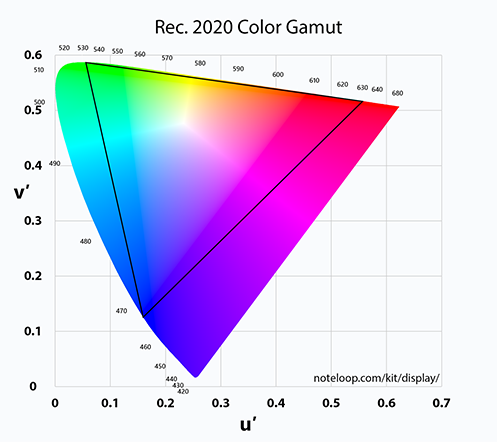Explaining Monitor Colour Gamut and Improving Measurement Accuracy

Introduction
The “gamut” of a display refers to the range of colours it can display, and for LCD monitors this is normally related to the backlight type that is used to light the screen from behind the LCD panel. There are several common reference colour spaces that you will no doubt have heard of, including the long-standing “sRGB” reference space and more recently adopted standards in the monitor market like DCI-P3 or Adobe RGB. This article will provide a hopefully simple overview of what colour gamut is, then take a top level look at the different ways to measure and quote this spec, without delving in to loads of overly technical or complicated information that might bore you too much. We will also talk about our newly improved testing methodology and equipment we will start to use for future reviews to enhance our accuracy and data we can report.

If you enjoy our work and want to say thanks, donations to the site are very welcome. If you would like to get early access to future reviews and articles please consider becoming a TFT Central supporter.
| Check Availability and Pricing – Affiliate Links |
|---|
| Amazon |
| TFTCentral is a participant in the Amazon Services LLC Associates Programme, an affiliate advertising programme designed to provide a means for sites to earn advertising fees by advertising and linking to Amazon.com, Amazon.co.uk, Amazon.de, Amazon.ca and other Amazon stores worldwide. We also participate in a similar scheme for Overclockers.co.uk. |

CIE-1931 Offers the First Representation of Colour Range

Experiments at the beginning of the last century into the human eye eventually led in 1931 to the creation of a system that encompassed all the range of colours our eyes can perceive. Its graphical representation is called a CIE diagram as shown in the image above. All the colours perceived by the eye are within the collared area. This standard is called CIE-1931 and is widely used throughout the world to be able to measure and compare colours for printed documents as well as displays. The CIE-1931 standard maps colours to a 2 dimensional x,y space as shown above. It is sometimes referred to as a “CIE-1931 xy chromaticity diagram”

CIE 1976 Provides Improved Accuracy but is Still Not Widely Used

The CIE-1931 color space has worked well to enable accurate color reproduction in print and displays. Unfortunately, further study revealed that the severity of color differences, as perceived by humans, were non-uniform in the CIE-1931 color space. What that means is that for example two blue colours at a certain distance ‘v’ in the CIE-1931 color space will look more different to humans than two green colours at the same distance ‘v’. In 1976 a new color space, called CIE-1976, was introduced to fix this issue. The CIE-1976 color space, as shown above, was specifically designed to align uniformly with human perception. This is sometimes referred to as a “CIE-1976 u’v’ chromaticity diagram”. The CIE-1931 color space should no longer really be used, but today’s reality is that it is still prevalent throughout the industry.

Be Careful of How Colour Gamut is Quoted
You may well see some display manufacturers quoting colour gamut figures in their specs and marketing, but you need to be mindful of whether they are based on the 1931 or 1976 CIE reference. This will have an impact on the coverage % and so if you are comparing different displays, you need to ensure you’re comparing like for like (i.e. comparing CIE 1931 against 1931 for both displays). CIE-1931 tends to still be far more common so if it’s not specified, it’s likely that is what is being used.

Colour Gamut Standards – sRGB
Within this overall CIE area there are various standard colour spaces that have been defined over the years. In the display market these define a certain range of colours that the screen can produce and is related to the backlight of the screen, as opposed to the panel itself.
The most common colour space that has been around for a long time and is widely used is sRGB. This is the default for Windows, the internet, most games, movies and for SDR (Standard Dynamic Range) content. It is widely used across different devices and content.
You may be familiar with images like the above which shows the sRGB colour space triangle within the CIE-1931 chromaticity diagram (left), or less commonly within the CIE-1976 diagram (right). The sRGB gamut triangle defines a certain range of colours based on the primaries of red, green and blue (RGB).
When discussing monitor colour gamut many manufacturers will quote how much of this sRGB space the screen can cover, with modern “standard gamut” LED backlights normally covering 97 – 100% of this reference space quite easily. It’s important for a screen to have good coverage of sRGB at least to ensure accurate colour reproduction and so that it can display the full range of colours it is supposed to, when viewing common sRGB-based content.

Wide Gamut
Many modern displays are now promoted as featuring “wide colour gamut” (WCG), being able to produce colours that are beyond the range of traditional “standard gamut” sRGB displays. This is achieved in a number of ways by enhancing the backlight with special treatments or films (e.g. Quantum Dot coating), or using certain backlight types in some cases such as RGB LED. The result is a screen that can offer more vivid and saturated colours that stretch beyond sRGB and try to confirm to other colour space standards, supporting content created and intended to be displayed in these wider colour spaces. Some common wide gamut reference spaces include:

DCI-P3
One of the most popular colour space standards quoted today is DCI-P3 which was defined by Digital Cinema Initiatives, and is associated commonly with cinema and movie content. It has become closely linked with modern HDR promotion also and so has become more widespread in recent years with modern TV’s, monitors and content.
In simplistic terms where high coverage of DCI-P3 is achieved, a user knows that it can offer wider colour range than a standard sRGB gamut screen, and will allow them to better display content that has been produced based on this standard. Modern HDR movies, videos and games are good examples of where DCI-P3 is used for creation, and where you ideally therefore need a DCI-P3 supporting screen to show them properly.
Many modern displays will therefore quote a DCI-P3 coverage %. Again you need to be careful of whether this is relative to CIE-1931 or 1976 and ideally you’d want it to be as close to 100% coverage as possible if you want to be able to accurately produce the intended colours from DCI-P3 content. Nowadays this DCI-P3 coverage provides a fairly useful comparison spec when comparing wide gamut screens, since sRGB is no longer wide enough unless you refer to over-coverage figures, which can sometimes be misleading or can get a bit silly.

Adobe RGB
The Adobe RGB (1998) color space was developed by Adobe Systems Inc. to improve upon the gamut of the sRGB color space in primarily cyan-green hues, for better conversion to the subtractive CMYK color model used by printers. It uses the same red and blue primaries as the sRGB color space, but the green primary is more saturated and also of a much deeper hue of green (sRGB uses a rather yellowish hue of green). This colour space is more commonly referred to with the more professional-orientated monitors aimed at printing, colour critical work etc. It doesn’t carry the “multimedia” connotations that DCI-P3 does and so is less widely used nowadays for many gaming and movie focused wide gamut screens.

Rec.2020
The Rec. 2020 standard is actually more than just a color space. It is the standard for Ultra High Definition Television (UHD-TV), which also includes resolution, refresh rate and colour depth considerations. Focusing on the colour gamut side of things for the purposes of this article, the Rec. 2020 offers significant improvement over the Rec. 709 standard when it comes to the color gamut: nearly twice the size of its predecessor. It stretches considerably beyond Adobe RGB and DCI-P3 as well. This is not commonly used as a monitor spec at the moment, but expect this to become more widely quoted in the future as manufacturers reach beyond the now popular DCI-P3 reference, and look for new ways to promote and compare their wide gamut production.

Over-coverage of sRGB as a spec
One thing you will often see in specs and marketing is a colour gamut spec relative to sRGB, but quoted beyond 100%. We also currently provide this in our reviews as we feel it’s quite a useful comparison figure between different displays. For a wide gamut screen this basically shows how far beyond sRGB the colour space extends, so you will see figures such as 130% sRGB and so on quoted.
This is a reasonable spec to include for comparison as you could have one screen which has 120% sRGB for instance, compared with another that can do 160% sRGB. This tells you that the latter will have a wider colour range, and should offer more vivid and saturated colours. Some people like that added boost to colours, regardless of whether they are conforming to certain colour spaces or standard, or whether they are “accurate” for the content they are viewing. Some people just like the boosted and accentuated colours.

The problem with this over-coverage spec is that it could be a little misleading or prone to error. For instance in the example CIE-1976 space above you can see an example monitor gamut plotted against the sRGB reference. In this case the monitor goes beyond sRGB for the green and blue primaries, but just falls short for the red primary. The total area of the monitor gamut is bigger than sRGB, but reporting a >100% coverage for the sRGB standard would be technically incorrect because not all sRGB color can be accurately displayed.
Quoting an over-coverage of sRGB is technically possible only if the sRGB gamut is fully covered at 100% on it’s own. We will continue to provide some measurements and context in our reviews in this area in the future anyway as it can be a useful reference point to compare different screens.

Monitor Specs and EDID Reporting of Gamut
Most manufacturer websites and marketing brochures will list the colour gamut of the display nowadays. We’ve already mentioned earlier about being careful whether they are quoting CIE-1931 (the most common still) or CIE-1976 coverage specs. You need to compare like for like at least. Some of the specs they quote might be based on their own internal testing at the factory which should be reliable but probably still needs validating by third parties or reviewers. This factory measurement is especially likely to have happened if you see rather specific specs like “97.6% DCI-P3” for example. Other times it might be a more generic figure based on the intended panel/backlight spec of the part they are using, which is often just quoted broadly by panel manufacturers as something like “~95% DCI-P3” or “>90% DCI-P3” or similar. Take marketing specs with a pinch of salt as ever.
It is possible to get some information about a monitors colour gamut from the display’s EDID information too. Extended Display Identification Data (EDID) is a metadata format for display devices to describe their capabilities to a video source (e.g. graphics card or set-top box). The data format is defined by a standard published by the Video Electronics Standards Association (VESA).
The free VESA DisplayHDR test tool is a useful tool for some testing elements, but also provides some information read from the monitor EDID. Below for example is the report from the LG 38GL950G (a Native G-sync screen):

In this section in the middle it reports the RGB primary xy numbers and from there it accurately calculates the gamut coverage for several popular and common colour spaces (relative to CIE-1976) including sRGB, Adobe RGB, DCI-P3 and Rec.2020. We have validated that these calculations are correct incidentally using the tools discussed later in this article. This could in theory be a useful and quick way to establish the colour gamut capabilities of the display, although the crucial thing here is to consider whether you can trust the EDID information or not?
The EDID information is provided by the display manufacturer so in one sense you might want to put as much faith in to that spec as you might in to any other spec they market for the display! This information could potentially be very hit and miss from display to display and from one manufacturer to another. It is always a good idea to test the gamut independently if you can, or refer to review sites like TFTCentral who will measure it as well independently.
In some cases you might be able to put more faith in this information contained within the EDID. For instance we know that Native NVIDIA G-sync screens are factory colour calibrated as part of the strict NVIDIA process with highly accurate equipment and processes, and the information recorded in detail in the EDID. It is likely that many other non-G-sync screens might not update this EDID information accurately in the factory in this same way. There is a high chance some values could be average figures, desired/expected, or even just made up. As a result it’s always better to independently verify the results if you can with a highly accurate method, or refer to review sites who can do that for you in their testing.
It’s worth also keeping in mind that this EDID information is only available for a single colour space mode, usually the native backlight colour space and so even if this was highly accurate information based on real testing in the factory that you could believe in, it’s not possible to know how it might perform in other modes like specific sRGB emulation modes etc. We will continue to test monitor gamut independently in various modes (using our new more accurate method described below) rather than rely on manufacturer EDID information, although we may well cross-refer from time to time to see how accurate this EDID information tends to be.

Measuring Colour Gamut Accurately
Getting the accurate gamut coverage number for a monitor is challenging. It requires both high end measurement equipment and a careful measurement procedure. In the past we have used an X-rite i1 Pro 2 spectrophotometer combined with ChromaPure’s software to measure colour gamut in sRGB, DCI-P3 and Rec.2020. This provides a pretty decent measurement of colour gamut, but we believe we can improve it and be more thorough.


We have now updated our testing methodology to include tests with a new spectroradiometer device, the UPRtek MK550T spectroradiometer. This helps increase our accuracy and provide further measurements in our reviews. Check out the linked article where we look at this new device, its software and the various other useful and new things it will allow us to do. Here we will just talk about how it can help improve our colour gamut measurements and accuracy. This is an expensive but well regarded device and should provide improved levels of accuracy when measuring colour spaces.
By measuring the x,y primaries of RGB produced by the monitor with the high levels of accuracy that this spectroradiometer device can provide (in various modes if necessary), we can use a special calculation tool to work out the true gamut coverage for both CIE-1931 and CIE-1976, considering absolute and relative figures. Combining the super high accuracy of the UPRtek device with this new method produces the most accurate measurements of the monitors true gamut coverage.

Example Tests
Example Tests with the LG 38GL950G

We carried out the tests on the LG 38GL950G which offers a wide colour gamut Nano IPS panel. It also has a working sRGB emulation mode. This is a Native G-sync module screen which also gives us a chance to sanity check the EDID information against our measurements which we believe should be accurate given the factory calibration and measurement process NVIDIA perform. We measured the screen with our new UPRtek device and gamut calculation tool as described above. The following results were obtained:
x,y measurements taken with the UPRtek spectroradiometer in native gamut mode were:
# color, x, y (CIE-1931)
Red , 0.6840, 0.3086
Green, 0.2569 ,0.6691
Blue , 0.1475, 0.0584
and in sRGB emulation mode:
# color, x, y (CIE-1931)
Red , 0.6426, 0.3269
Green, 0.2987 ,0.6035
Blue , 0.1492, 0.0586

Let’s talk through the results to explain what they all mean and what they tell us.
Native wide mode
- sRGB coverage – Firstly the manufacturer quotes a 135% sRGB coverage in an effort to provide a comparison point against other screens quoted in a similar way, so you can tell that it has an even wider colour space coverage than a screen that might be 120% sRGB for example. It also highlights the fact that it is a decent way beyond a normal “standard gamut” sRGB screen (typically quoted as 97 – 100% sRGB). We’ve talked earlier about whether or not quoting over-coverage in this way is appropriate or can lead to errors, but our view is that it’s a useful additional spec. In our original review we were able to confirm using our i1 Pro 2 device and ChromaPure software a 130.9% sRGB coverage so this was close to the spec. Measurement with the UPRtek spectroradiometer device and gamut calculation software will not allow over-coverage calculation in the same way, so we only confirm here that 100% coverage of the sRGB space is achieved regardless of whether you are considering CIE 1931 or 1976. This was not checked with our old method, as only an over-coverage spec was calculated, without consideration for if the sRGB gamut was covered exactly and fully. The UPRtek device allows us to confirm this more thoroughly. So in this instance, given 100% is covered, the 130.9% over-coverage spec is valid too. So we can summarise that the 38GL950G in its native wide gamut mode can successfully cover 100% of the sRGB reference, and extends beyond that to around 130.9% for comparison purposes with other screens.
- Adobe RGB coverage – this isn’t quoted by the manufacturer or measured with our old i1 Pro 2 device/ChromaPure process, but using the new device and method we can confirm that the native gamut covers 89.5% (CIE-1931) or 94.8% (CIE-1976) of the Adobe RGB reference. This is a useful additional measurement now possible and relevant to those doing colour critical work/photo work/printing.
- DCI-P3 coverage – The manufacturer quotes 98% coverage. Using the UPRtek device we can confirm that 98.1% of the CIE-1976 DCI-P3 space is covered. It looks like LG spec is based on CIE-1976 although they don’t stipulate, perhaps because this gives you the higher number? This means that there is a small portion of the reference space that is not produced, so it can’t cover 100% of DCI-P3. Our i1 Pro/ChromaPure tests measured a smaller 96.5% which must be down to small inaccuracies in the i1 Pro device relative to the UPRtek spectroradiometer
- Rec.2020 coverage– LG don’t provide a spec for this. Our original method calculated 69.2% coverage and we saw similar results from the UPRtek device as well, although a bit higher at 75.9% relative to CIE-1976.
sRGB mode
The screen has an sRGB emulation mode as well which is designed to restrict the full backlight gamma and provide a more “standard gamut” appearance for those who might want to work with sRGB content, or avoid oversaturation or unrealistic colour tones for certain uses.
- sRGB coverage – using our original method we recorded a 97.7% coverage in this mode. With the new method this was more accurately recorded 100% coverage regardless of if you are referring to CIE-1931 or 1976. This is is a more accurate method of measurement thanks to the new more advanced device which confirms a slightly more accurate sRGB emulation than we had originally measured.
- DCI-P3 coverage – In this sRGB emulation mode this greatly reduced the colour gamut of the screen. Our original method recorded 72.0% coverage, now more accurately calculated at 75.21% (CIE-1931 comparison) or 81.9% (CIE-1976). You can see why it’s important to know whether CIE-1931 or 1976 are being used in specs and measurements as the figures are very different. Again the new device offers improved accuracy.
We won’t provide all these measurements in our future reviews, we will think of a simpler and easier way to present figures that you can easily refer to and rely on.
Below this is the information reported from the EDID in the VESA Display HDR tool which provides CIE-1976 coverage calculations. This is listed as the Native gamut as well:

| Reported from monitor EDID (CIE-1976) | Measured Result sRGB mode (CIE-1976) | Figures close Pass/Fail | |
| sRGB % | 100.0 | 100.0 | |
| Adobe RGB % | 95.1 | 94.8 | |
| DCI-P3 % | 98.1 | 98.1 |
The EDID information being reported by the screen is based on the native wide gamut mode based on the figures listed, and our own measurements. There is a very good correlation between the manufacturer provided stats in the EDID and our own measurements which is great news.

Example Tests with the Asus ROG Swift PG329Q

We carried out the same tests on the recently reviewed Asus ROG Swift PG329Q which had a particularly wide colour gamut. This is an adaptive-sync screen (i.e. not a Native G-sync module screen like the LG 38GL950G is) which also gives us a chance to sanity check the EDID information again and see whether that is accurate, or is less reliable than the NVIDIA calibrated EDID information from Native G-sync screens.
We measured the screen with our new UPRtek device and gamut calculation tool as described above. The following results were obtained:

Let’s talk through the results to explain what they all mean and what they tell us.
Native wide mode
- sRGB coverage – Firstly the manufacturer quotes a 160% sRGB coverage in an effort to provide a comparison point against other screens quoted in a similar way, so you can tell that it has an even wider colour space coverage than a screen that might be 130% sRGB for example. It also highlights the fact that it is a long way beyond a normal “standard gamut” sRGB screen (typically quoted as 97 – 100% sRGB). We’ve talked earlier about whether or not quoting over-coverage in this way is appropriate or can lead to errors, but our view is that it’s a useful additional spec. In our original review we were able to confirm using our i1 Pro 2 device and ChromaPure software a 157.4% sRGB coverage so this was close to the spec. Measurement with the UPRtek spectroradiometer device and gamut calculation software will not allow over-coverage calculation in the same way, so we only confirm here that 100% coverage of the sRGB space is achieved regardless of whether you are considering CIE 1931 or 1976. This was not checked with our old method, as only an over-coverage spec was calculated. The UPRtek device allows us to confirm this more thoroughly. So in this instance, given 100% is covered, the 157.4% over-coverage spec is valid too. So we can summarise that the PG329Q in its native wide gamut mode can successfully cover 100% of the sRGB reference, and extends beyond that to around 157.4%.
- Adobe RGB coverage – this isn’t quoted by the manufacturer or measured with our old i1 Pro 2 device/ChromaPure process, but using the new device and method we can confirm that the native gamut covers 100% of the Adobe RGB reference too (again regardless of whether we consider CIE-1931 or 1976). This is a useful additional measurement now possible and relevant to those doing colour critical work/photo work/printing.
- DCI-P3 coverage – The manufacturer quotes 98% coverage, and this is one area where it is a little more tricky. Using the UPRtek device we can confirm that 98.1% of the CIE-1976 DCI-P3 space is covered. It looks like Asus’ spec is based on CIE-1976 although they don’t stipulate, perhaps because this gives you the higher number? This means that there is a small portion of the reference space that is not produced, so it can’t cover 100% of DCI-P3. Our i1 Pro/ChromaPure tests confirm that the gamut extends beyond that reference area to around 116.0%. If we are being strict, this isn’t quite true as it can’t cover the full 100%, being only 98.1% covered. The 116.0% shows it reaches beyond the DCI-P3 space a fair bit, but doesn’t tell the full picture. So we would summarise here that 98.1% of the DCI-P3 reference is covered, but if we were to consider over-coverage area it extends to approx 116.0%. The new method allows us to more accurately confirm DCI-P3 coverage, including with higher levels of accuracy.
- Rec.2020 coverage– Asus don’t provide a spec for this. Our original method calculated 83.3% coverage and we saw similar results from the UPRtek device as well.
sRGB mode
The screen has an sRGB emulation mode as well which is designed to restrict the full backlight gamma and provide a more “standard gamut” appearance for those who might want to work with sRGB content, or avoid oversaturation or unrealistic colour tones for certain uses.
- sRGB coverage – using our original method we recorded a 95.2% coverage in this mode. With the new method this was more accurately recorded at 97.1 / 97.0% depending on if you are referring to CIE-1931 or 1976. Either way this is a more accurate method of measurement thanks to the new more advanced device.
- DCI-P3 coverage – In this sRGB emulation mode this greatly reduced the colour gamut of the screen. Our original method recorded 70.2% coverage, now more accurately calculated at 73.1% (CIE-1931 comparison) or 79.9% (CIE-1976). You can see why it’s important to know whether CIE-1931 or 1976 are being used in specs and measurements as the figures are very different. Again the new device offers improved accuracy.
We won’t provide all these measurements in our future reviews, we will think of a simpler and easier way to present figures that you can easily refer to and rely on.
Below this is the information reported from the EDID in the VESA Display HDR tool which provides CIE-1976 coverage calculations. This is listed as the Native gamut as well:

| Reported from monitor EDID (CIE-1976) | Measured Result sRGB mode (CIE-1976) | Figures close Pass/Fail | |
| sRGB % | 99.9 | 97.0 | |
| Adobe RGB % | 85.8 | 83.3 | |
| DCI-P3 % | 79.7 | 79.9 |
The EDID information being reported by the screen appears to be based on the sRGB mode based on the figures listed, and our own measurements. This is fair enough, although it means it can’t confirm the full native gamut figures for you which is probably the more common usage scenario than sRGB mode. There is however a pretty good correlation, within 2 – 3%) between the manufacturer provided stats in the EDID and our own measurements which is good news.

Updating Our Future Reviews
The improved accuracy of the new method means we can provide better colour gamut results in our future reviews. We will provide colour gamut results as in the following example:


The table will confirm the colour space absolute coverage and also the relative coverage (which includes any extension beyond the reference) relative to common reference spaces of sRGB, DCI-P3, Adobe RGB and Rec.2020. These measurements are relative to CIE-1976 by the way. We will also be able to provide CIE-1976 chromaticity diagrams like the example shown, where the monitors gamut is plotted with the white triangle, compared to a selected reference space, in this instance sRGB.

Challenges with Wide Gamut
While modern wide gamut screens have their place when you consider modern HDR multimedia, games and professional content, they do present some challenges for the user. The problem is that a huge portion of the content we consume is still based on the sRGB standard, including Windows, the internet, most games, movies and normal SDR (Standard Dynamic Range) content. If you use a wide gamut screen with sRGB content then the colours get “stretched” and end up looking unnatural and inaccurate. Some people prefer the boosted vividness and more saturated colours anyway even for their day to day general SDR use, enjoying the “pop” of the colours and the bright and colourful appearance. Your average consumer may well not care about the accuracy and will be perfectly happy with the screen looking more colourful than others.
However the wider the colour gamut of the backlight is, the more potential this has to cause problems when viewing standard sRGB gamut content. Skin tones can look too red and sun-burnt, the sky can be artificially blue and plants and foliage can look too neon green and unrealistic. If you’re doing colour critical work, photo editing or are just concerned about the accuracy of the image then this is not good. What we need is a way to view sRGB content on a wide gamut screen without the wide colour gamut being forced.

ICC Profile Colour Management
One way to overcome this challenge in some cases is through correct calibration and profiling of the screen. Through the use of a calibration device and appropriate software you can profile the screen relative to the sRGB colour space and create an ICC profile. This profile is activated at the graphics card level and provides mapping corrections that can be read by “colour aware” applications such as leading photo editing software. This profile can tell the screen how to map the colour gamut of the backlight back to the sRGB reference space so that you can view sRGB content as intended.
This is a common and reasonable method but unfortunately has its drawbacks. You really need to have your own calibration device and software to do this profiling, and relying on third party ICC profiles and settings from other people can lead to too many variables and errors. ICC profiles are also not widely supported and while some photo editing software packages will accept them, the profiles get discarded in games and movies and are generally a bit of a pain to implement at a system level. So you can improve the accuracy in some places but not everywhere.
Finally when you carry out this calibration ideally you want to be making as many changes and corrections to the screen itself at a hardware level, so that the graphics card ICC profile has as few corrections as possible to make. The more corrections you have to make at the graphics card level, the more risk there is of introducing issues like colour banding, tone crushing and loss of detail. Where a monitor provides plenty of options to change things like gamma, colour channels etc this is usually ok as you can get “most of the way there” with the OSD settings, before the profile completes the final corrections and the sRGB gamut mapping. If the screen is inflexible in OSD settings, you end up having to do more of the correction from the ICC profile and this can often lead to issues.

Hardware LUT Calibration

A better option is if you can hardware calibrate the display itself. This feature is usually reserved for high end colour critical and professional monitors, where access to the monitors Look Up Table (LUT) is available. You need a calibration tool and software of your own for this, but you can actually calibrate the screen at a hardware level as opposed to needing to use an ICC profile at the graphics card level. Generally the calibration software will automatically correct all the settings of the monitor and make all corrections to the hardware LUT, which ensures all the changes are being made to the monitor itself. When you carry out this process you can usually define the colour space you want to calibrate to, and so you can hardware calibrate the screen specifically to sRGB if you want.
This is more accurate and flexible than a software based ICC profile, helping ensure that tonal values are retained and there are no introduced issues like banding or loss of detail. The other major benefit with hardware calibration is that because the settings are saved to the monitor itself, this is active for all applications and uses. You don’t need to mess around with ICC profile usage, and the settings apply for games, movies and all software because its all being done from the display itself. Unfortunately this feature is reserved at the moment for higher end and professional grade screens so is not widely available to your average user.

The Importance of sRGB Emulation
Another useful way to overcome this challenge is by using a so-called “sRGB emulation mode”. This is provided on many wide gamut screens as a preset mode where the screen itself deliberately reduces or “clamps” the native wide gamut back to the sRGB reference space, or as close to it as possible. You will see us check the availability and performance of any sRGB emulation mode in our reviews.
This can often work well, helping reduce the colour gamut and providing a preset mode the user can easily switch to when viewing SDR and sRGB content. Quite often the display manufacturer will also include a factory calibration of this mode to ensure reliable gamma, colour temperature and colour accuracy out of the box. There is often a major limitation with these sRGB emulation modes though, and that relates to the flexibility of the OSD settings. We have found that annoyingly many sRGB emulation modes are designed to work only a pre-defined list of settings, and the user loses access normally to things like the gamma modes and RGB controls. This means that unless the screen is reliably set up out of the box you cannot easily correct anything at the hardware level. If the gamma curve is off, or the colour temperature is too warm or cool, you are a bit stuck. You can carry out a software profiling of the screen and create a calibrated ICC profile, but you are forced to try and make the corrections at the graphics card level which can often introduce issues with banding and loss of tonal values. Worse still are instances where the sRGB emulation mode has a locked brightness control, meaning you are stuck with whatever the manufacturer has decided is the right level, usually much too bright for normal use. We really dislike sRGB emulation modes that are restricted in this way. Ideally you’d have full access to the OSD controls, but at the very least we need access to the brightness control.
We will always penalise a display in our reviews if it is a wide gamut screen but there is no sRGB emulation mode, or if the mode is inflexible or unusable. Don’t take it for granted that every modern wide gamut display will feature this option. Even very recent displays like the Dell Alienware AW2721D and AW3821DW lack this mode from the display. The other thing to keep in mind is that the availability of this mode is rarely mentioned by the manufacturer on their spec pages, so it’s sometimes hard to know whether it will even be possible.
Going back to the colour space then, these sRGB emulation modes are usually pretty reliable and will help reduce the colour space of the screen nicely and bring it much closer to sRGB. This avoids the need for ICC profile mapping and like hardware LUT calibration, the mode is activated on the monitor itself so the settings are applicable system-wide across all content including games and movies.
Gamut coverage in default native gamut mode (left) and sRGB emulation mode (right)
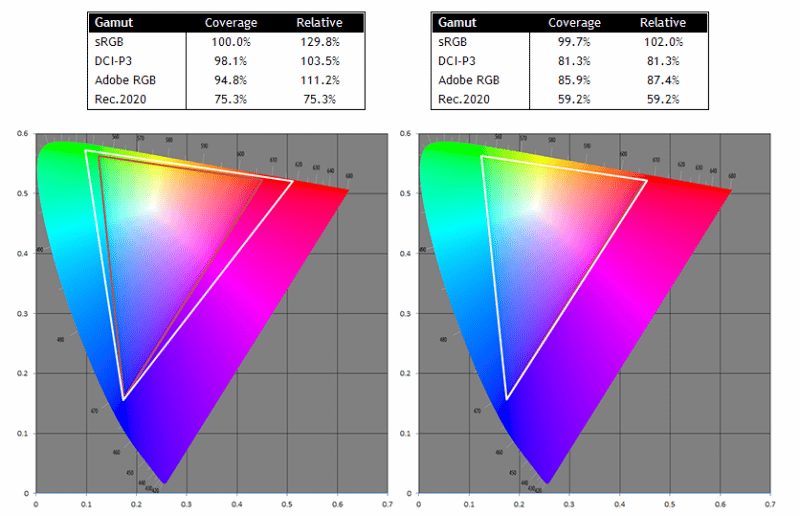
As an example of an sRGB emulation mode in practice we have provided some gamut measurements of the LG 38GL950G in its native wide gamut mode, and then again in the sRGB emulation mode. You can see that in the native mode the colour gamut stretches a considerable way beyond the sRGB reference in green and red shades, leading to a relative 129.8% sRGB coverage (and 103.5% relative coverage of DCI-P3). If we use the sRGB preset mode in the OSD menu, this activates the sRGB emulation mode and leads to a very close match of the colour gamut to this reference space. We now have a 102% relative sRGB coverage, so it is now far closer to that space. sRGB and SDR content can be viewed the way it was intended without leading to oversaturation of colours from the wide gamut mode.

Graphics Card sRGB Emulation Modes
Another possible solution is available from AMD graphics cards, something that has pretty much been overlooked or hidden for a fair while. Within the graphics card drivers and software for AMD cards is a “hidden” sRGB emulation function. This was brought to our attention actually by PCmonitors.info who discussed it in their article about colour gamut as well. As we understand it this feature reads the EDID (Extended Display Identification Data) of the monitor which usually contains information on the native gamut and adjusts the colour output to sRGB based on that.
This is fine if the EDID is reporting the native gamut as the colour space, which is normal, but we have seen examples like with the Asus ROG Swift PG329Q discussed above where the EDID instead reports the sRGB gamut. We do not have access to that screen any more to be able to test the impact of this AMD setting but it’s one to be wary of. It’s likely that the graphic card would realise the coordinates are sRGB and the setting would therefore not make any difference as it thinks it is sRGB standard gamut already. But that means that it would not be able to restrict the wide gamut to sRGB as it doesn’t realise it is wide gamut to start with. PCmonitors report that their testing on a broad range of screens suggests that this setting works well for wide gamut displays, clamping the gamut to sRGB when the feature is used. We will do some future testing ourselves on future wide gamut displays we review.

The setting is available in the AMD control panel display settings section as shown above. It is referred to in their software as “color temperature control” on the right hand side. This is usually defaulted to ‘disabled’ which is where you want it for sRGB emulation, but you normally have to enable and then disable it for it to kick in. In doing so you can normally see a noticeable change in the vividness of the red colours on this software on the sliders etc, giving you a visual indication that the screen has reverted from its native wide gamut mode to the AMD graphics card enabled sRGB emulation. Note that in older AMD graphics drivers there was a ‘Colour Temperature’ toggle that could be set to ‘Automatic’ rather than the default ‘6500K’ to achieve sRGB emulation. The good thing about this graphics card mode is that it is activated at a system level and so will apply to all applications, games and movies. It’s a simple and useful way to force an sRGB emulation even where you either can’t calibrate the screen yourself or where there is no useable or flexible sRGB emulation mode offered on the display.
We carried out some testing of this setting on the LG 38GL950G again. We left the screen in its native default ‘Gamer 1’ mode which uses the full wide gamut of the backlight. We then switched the AMD color temperature control setting on, and then back off which triggered a noticeable change in the red colours. We measured the gamut in both modes with our new method discussed in this article.
Gamut coverage in default native gamut mode (left) and AMD graphics card sRGB emulation mode (right)

You can see that this mode worked really well in this example. It reduced the colour gamut from 129.8% relative sRGB coverage down to 101.7%, now very closely matching the sRGB reference space.
We can also compare the screens built-in sRGB emulation mode and this graphics card enabled sRGB emulation:
Gamut coverage in screen supported sRGB mode (left) and AMD graphics card sRGB emulation mode (right)

You can see that the performance is very close in both modes offering pretty much identical absolute and relative coverage % for sRGB.
One thing to be mindful of is that you don’t want to use both the screen sRGB mode and the graphics card sRGB mode. What you do there is restrict the gamut on the display to sRGB first of all, but the graphics card still reads the EDID info which lists the wide gamut mode and adjusts things from there. You end up double-correcting and reducing the gamut too far as below:


You can see that this AMD graphics card driver sRGB mode seems to work well and is a great alternative to using monitor options for situations where it is either not available, or just inflexible to use (e.g. locked brightness control). Unfortunately at the moment this feature seems to be limited to AMD only, and we would love to see it added by NVIDIA and Intel in the future as an option. It would probably also be useful if AMD changed the naming of the option or made it clearer what it can do.

Do We Need Other Emulation Modes?
Having a working sRGB emulation mode on a wide gamut screen is really important for many people. But what about other specific colour spaces? Most general consumer and gamer screens will run at their default native gamut and if you’re lucky may offer an sRGB emulation preset mode for standard gamut and SDR content. With backlight colour spaces seemingly being pushed all the time at the moment there may also be a need for some people to work specifically with other colour spaces for their content such as Adobe RGB or DCI-P3 for instance. If the native gamut of the backlight extends a long way beyond these reference spaces you could have the same problem that we’ve talked about above with sRGB.
For instance if we plot the colour gamut of the LG 38GL950G again (white triangle), but this time relative to the Adobe RGB reference (blue triangle) you can see the challenge. The monitor can’t quite cover enough green shades, but has significant over-coverage in red shades. If you’re working with Adobe RGB based content, this could lead to over-saturation problems and inaccurate colours.
Monitor wide gamut (white) compared with Adobe RGB reference space (blue)
Some professional grade screens might offer different preset modes designed to emulate other colour spaces, so you might have modes designed for usage with Adobe RGB or DCI-P3 for example. These might also carry their own factory calibrations for accuracy. Unfortunately like hardware calibration support these modes are restricted to high end professional grade screens and in the more mainstream multimedia market there just seems to be a push to get higher and higher gamut coverage numbers.
For gaming and HDR content this is probably not an issue at all, as actually ideally you want to get closer to the very wide Rec.2020 space if you can. But we would like to see further support for specific colour space modes to give users flexibility to work with other gamuts if the user needs to, not just a choice between native full gamut of whatever it can achieve and standard sRGB gamut (if you’re lucky).

Further reading
- For lots more detailed discussion about colour spaces please also see our Pointer’s Gamut article.
- Review and Testing Improvements with Calman Ultimate Software
- Display Measurement and Testing with the UPRtek MK550T Spectroradiometer

If you enjoy our work and want to say thanks, donations to the site are very welcome. If you would like to get early access to future reviews and articles please consider becoming a TFT Central supporter.
| Check Availability and Pricing – Affiliate Links |
|---|
| Amazon |
| TFTCentral is a participant in the Amazon Services LLC Associates Programme, an affiliate advertising programme designed to provide a means for sites to earn advertising fees by advertising and linking to Amazon.com, Amazon.co.uk, Amazon.de, Amazon.ca and other Amazon stores worldwide. We also participate in a similar scheme for Overclockers.co.uk. |