Introduction

Back in November 2006 we
reviewed the
LaCie Blue Eye Pro calibration package, which has since become our
software of choice for all our reviews and monitor analysis. The LaCie software
we use allows us to calibrate the monitors professionally, and also offers a
very useful range of test and report features allowing us to analyse the
performance before and after calibration. These include the dE graphs and
measurements of gamma, colour temperature and luminance that you see commonly in
our reviews; and it is this extensive reporting function that separates the Blue
Eye Pro package from other software packages from other providers. In fact, many
colorimeter packages come with the same hadrware device (an X-rite
Eye-One Display 2), but are then packaged with varying software suites, with
different functions and features, and ultimately a different cost. We use the
full Pro package and all it's features in our reviews, but the price of this
package is high at around £299.90 GBP.
There is another package
available from LaCie however, and it retails for a more affordable £209.90. The
Blue Eye 2 package features the same hardware device, but the software package
is different. The device still offers manual hardware calibration for LCD's and
CRT's, along with automatic ICC profiling. LaCie's information states:
"LaCie's blue eye 2 is a
complete monitor calibration and automatic ICC profiling tool that ensures
accurate color rendering. Manual hardware calibration of White Point
Temperature, Gamma, and Brightness settings can easily be performed. With its
timesaving Color Evaluation tool, you can verify monitor settings and
recalibrate if necessary. Fully compatible with Mac and Windows operating
systems, the blue eye 2 seamlessly integrates with Colorsync and applications
such as Photoshop, Illustrator, Indesign and QuarkXPress."
The Blue Eye 2 package comes
with the LCD cable weight, LCD hook, LCD connector, CRT connector, Plastic base,
Blue Eye Utilities CD containing manual and calibration software and a 2
year warranty.
The Software and Configuration

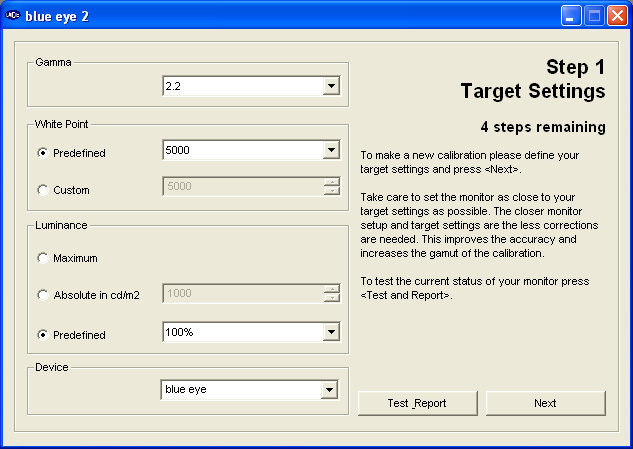
I had v2.2.6 of the software for testing. When you first load up the software you are
presented with options to choose the gamma, white point (colour temperature) and
luminance values you want to achieve from the screen. As a reminder, for LCD
monitors, we always aim towards the same settings in our reviews. These are:
-
Gamma of 2.2 - default for computer
monitors and the
standard for the Windows operating system and the Internet-standard sRGB
colour space
-
White Point / Colour Temperature of 6500k -
the temperature of daylight
-
Luminance of 120
cd/m2 - The recommended luminance
(brightness) of LCD screens in normal lighting conditions
As you can see from the image above, you are
presented with options to either 'test and report' on your current
configuration, or to calibrate the screen.
I restored my graphics card to its default
settings and de-activated the saved ICC profile being used. I tested the
software on my Dell 2405FPW screen (which we have used for all our colorimeter
testing), leaving the monitor OSD untouched with a brightness of 35 and 32, 34,
34 for RGB channels respectively.
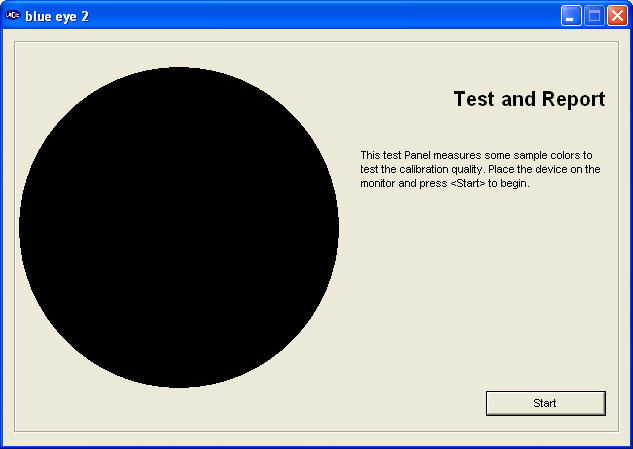
Following the 'test and report' process allows you
to place the device on the screen over the coloured circle, before a series of
different colours are flashed in front of the device.
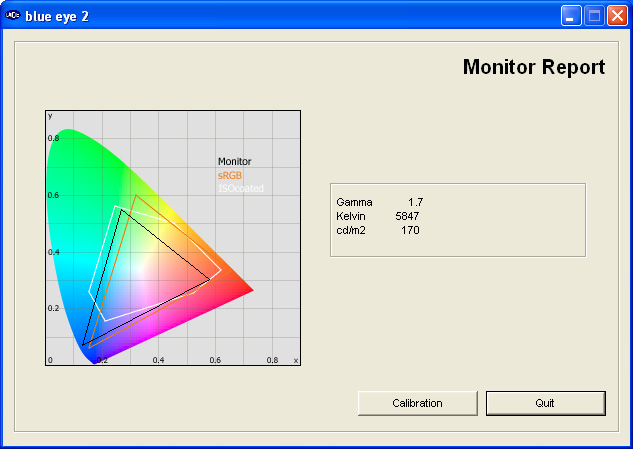
This process takes around
15 second, and at the end, you are presented with a very basic diagram and
results summary as shown above. The left hand side shows a
CIE diagram which shows the colour gamut of the screen being tested. In this
case, the black triangle represents the gamut of our Dell 2405FPW test screen,
and the triangle does not meet the sRGB triangle as one might expect. This
doesn't look quite right, more on that in a second. For reference, the colour
space for ISOcoated is also shown in white.
On the right we are given readings for gamma
(1.7), colour temperature / white point (5847k) and luminance (170 cd/m2).
This is a limited test and report feature, and for frequent readers of our
reviews, you will probably notice it is lacking any further reporting of colour
accuracy or black depth. There is also no option to save the calibration report
as you get from the Pro package.
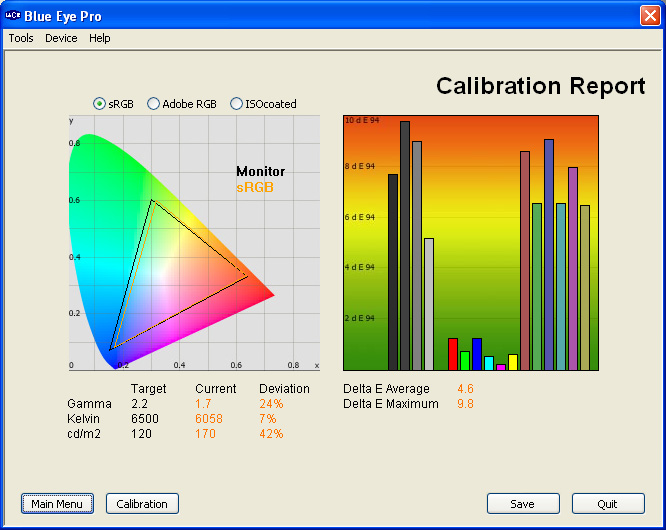
Note: This image
is taken from the Pro package, and is NOT available in the Blue Eye 2 Software
In comparison, the test and report feature from
the Pro package was far more advanced. I ran this straight afterwards to check
that the Blue Eye 2 results were at least quite accurate. Gamma was recorded at
the same value of 1.7, colour temp was slightly different, this time being
recorded at 6058k (only 211k difference), and luminance was the same at
170 cd/m2. The main difference in the results we could see from both
packages was that the triangle representing the monitors colour gamut was now
very closely matching the sRGB colour space, and this was much more like we were
expecting to see. For a standard gamut monitor, with backlighting capable of
covering 72% of the NTSC colour space, the triangle should be very close to that
of the sRGB reference. The results seen in the Blue Eye 2 package were not correct, be wary
of this.
In addition to these results we also have colour
accuracy validation on the right hand side in the form of DeltaE measurements
across various colour shades. I won't go into that now as you can read more
about this feature in our
Blue Eye Pro review, but the Blue Eye 2 package did not offer this reporting
feature.
Calibration Process

There are 5 steps to the calibration process,
which are easy to understand and navigate:
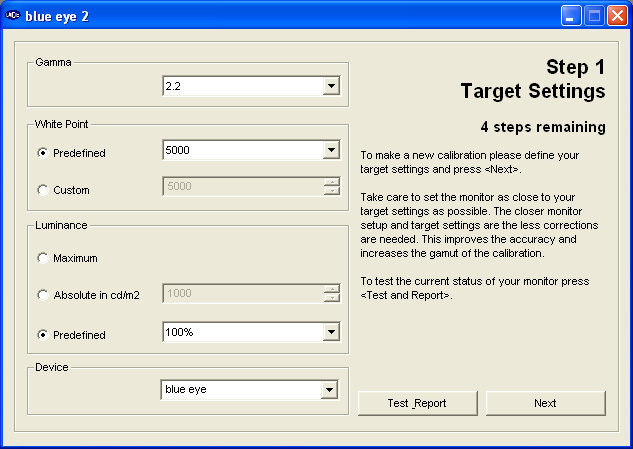
Step 1 involves chosing the target settings for
your screen as we discussed before.
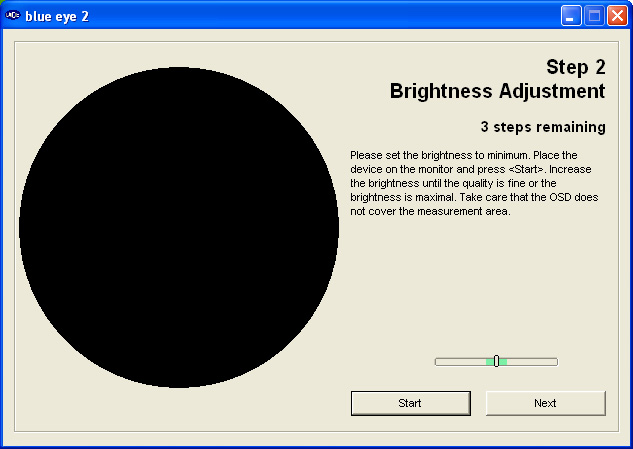
Step 2 asks you to set your monitors 'brightness'
setting using the OSD menu and by following the guidance shown in the image
above. The slider bar shows you when you reach an optimum setting from the
monitor itself. Further correction will then be carried out at the graphics card
Look Up Table (LUT) level later on.
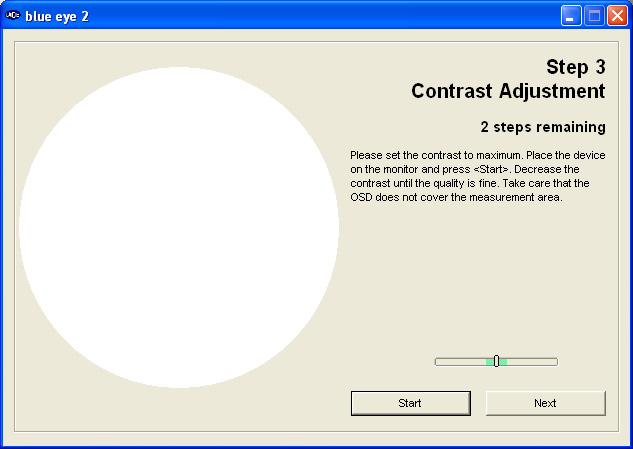
Step 3 asks you to do similar with the contrast
setting from your monitor.

Step 4 asks you to adjust your monitors RGB levels
to get the optimum settings from the monitor itself. Again, further adjustments
are then carried out later on at the graphics card LUT level.
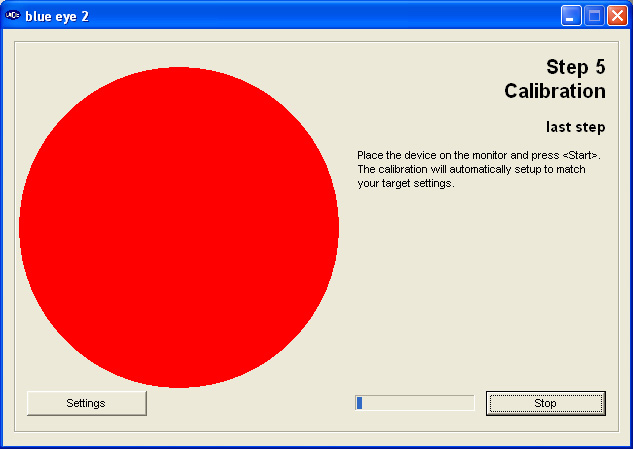
Step 5 is an automated process which takes about
90 seconds to complete. A series of greys and colours are flashed in front of
the device, and adjustments to your graphics card LUT are made, and an ICC
profile is created. At the end, you are presented with an option to name and
save the profile, which is then activated.
Calibration Results

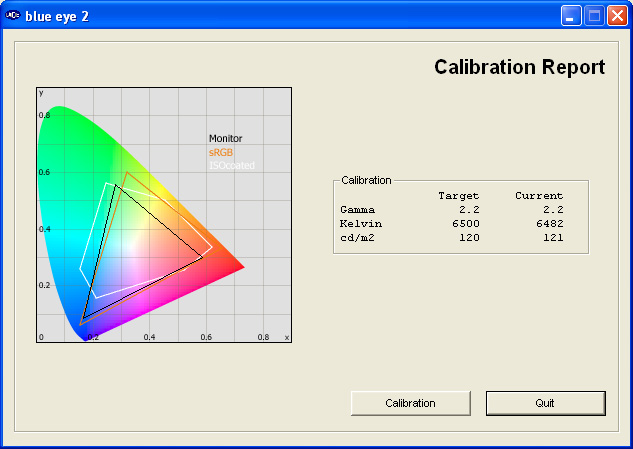
After calibration was completed, and the ICC
profile had been saved and activated, I proceeded to run the Blue Eye 2 test and
report feature again. This produced the above results. Again, the gamut triangle
for the monitor is incorrect, not stretching far enough to cover the sRGB space.
This must be a flaw in the software reporting function I think (bear in mind I'm
using v2.2.6 here). Gamma was
corrected nicely to 2.2, colour temperature was very close at 6482k, and
luminance was also nicely corrected to 121 cd/m2. The calibration
seems to have been a success. Let's test it with the Blue Eye Pro package as
well.
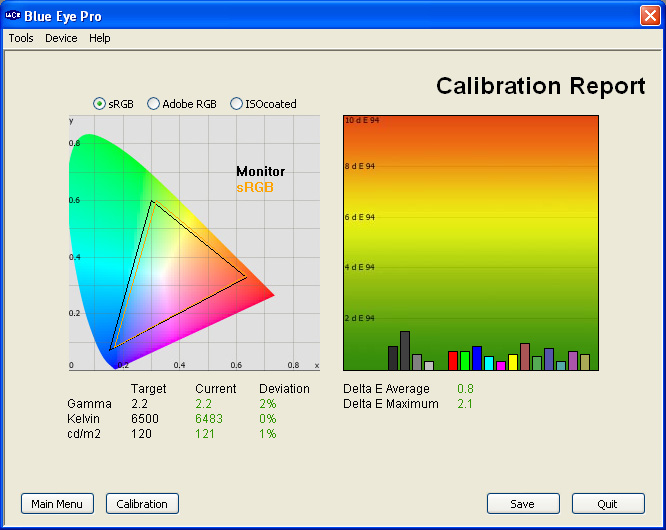
Note: This image
is taken from the Pro package, and is NOT available in the Blue Eye 2 Software
As you can see, the results from the Pro package
were in concurrence with the Blue Eye 2 report. Again, the monitors gamut is more
accurately reflected here, and the graph on the right also shows the dE
measurements which are not offered in the Blue Eye 2 package.
Conclusion

The Blue Eye 2 package is basically just a trimmed
down version of the Pro package. The software is easy to use and follow, and it
features the same hardware colorimeter tool - an X-Rite Eye One Display 2. It is capable of a good level of
calibration, being on par with the Blue Eye Pro in this regard. Presumably the
process is the same in both packages anyway, but where the Pro differs from the
Blue Eye 2 software is in the depth and complexity of the reporting. The Blue
Eye 2 only offers very basic reporting of gamma, white point and luminance, and
does not offer dE analysis or the ability to save the calibration report in more
detail.
The CIE diagram representing the monitors gamut was also incorrect
sadly, and there was also no function to measure black depth (and therefore
contrast ratio). The advanced test and report features of the Pro package are
invaluable to our reviews, but if you just want reliable calibration results,
and don't have the need to verify or compare them, then the Blue Eye 2 package
could well be worth a look, saving yourself a fair bit of money too.
|
Pros |
Cons |
|
Same hadrware colorimeter as the more
expensive Pro package |
Limited reporting features, with no dE
analysis |
|
Easy calibration process |
Incorrect representation of monitor gamut |
|
Good calibration results |
No black depth measurement available |

Further Reading
TFT Central Colorimeter Reviews:
http://www.tftcentral.co.uk/reviews.htm
LaCie Blue Eye Pro Review:
http://www.tftcentral.co.uk/reviews/lacie_blue-eye.htm