
Introduction
NEC are one of the most established manufacturers
of professional grade LCD monitors in the market. They have long been producing
high quality screens with a wealth of features, advanced technologies and some
top end performance to match. Back in 2010 they released their latest PA series
of screens which featured models available in 24" (PA241W),
27" (PA271W),
30" (PA301W) and then later, 23" (PA231W).
These represented the latest generation of their professional series of screens
and brought with them some interesting changes to the range. The 24, 27 and 30"
screens all offered a wide colour gamut and "10-bit" colour depth support
through the use of the latest generations of so-called Performance-IPS (p-IPS)
panels. They maintained some of the advanced technologies which had made the
professional range popular over the years including support for hardware
calibration of the monitors LUT and inclusion of their own digital uniformity
correction called ColorComp.
The following year in 2011 NEC also released an
updated 24" model, designed to run alongside the PA241W. This new
P241W model (note the missing "A") was designed to try and bridge the price
gap a little between consumer models and the high end screens of the PA series.
It featured a standard colour gamut which many users prefer and also reverted to
a standard 8-bit panel instead of the 8-bit+FRC ("10-bit") panel used in the
PA241W. NEC's 23" model had always followed this route as well, with the PA231W
being a standard gamut / 8-bit offering. The newly announced 23" P232W which we
have with us for testing is designed to be the
successor to the PA231W and again sticks with the standard gamut formula. It
uses the latest generation of AH-IPS panel with updated specs and even
an improved AG coating. The P
series will now therefore be the standard gamut range of professional displays
available in 23 and 24", leaving the PA series as the wide gamut offerings in
24, 27 and 30".
NEC's website marketing says: "The
23” NEC MultiSync P232W joins the next generation of MultiSync P Series desktop
monitors with key benefits for the areas of web graphics, online video and
photography. This model’s widescreen, IPS panel delivers great image
performance, and coupled with the built-in USB hub, it allows users to control
two computers with only one keyboard and mouse. The ENERGY STAR-qualified P232W
offers low power consumption due to its LED backlighting technology and an
ambient light sensor, which automatically adjusts the display’s brightness based
on lighting conditions. With extensive connectivity, including an HDMI input,
and a four-way adjustable stand for ergonomic comfort, the budget-friendly P232W
is an exceptional product for tech-savvy consumers and entry-level professional
applications."

Specifications and Features
The following table gives detailed information
about the specs of the screen:
|
Monitor
Specifications |
|
Size |
23"WS |
Panel Coating |
Light Anti-glare (AG) |
|
Aspect Ratio |
16:9 |
Interfaces |
DVI-D, HDMI, DisplayPort (with HDCP support),
VGA |
|
Resolution |
1920 x 1080 |
|
Pixel Pitch |
0.265 mm |
Design
colour |
Matte black bezel and stand |
|
Response Time |
8ms G2G (14ms ISO) |
Ergonomics |
Tilt, height, swivel, rotate adjustments |
|
Static Contrast Ratio |
1000:1 |
|
Dynamic Contrast Ratio |
n/a |
VESA Compatible |
Yes 100 x 100 mm |
|
Brightness |
250 |
Accessories |
Power cord, D-sub, DVI-D, DisplayPort and USB
cables |
|
Viewing Angles |
178/178 |
|
Panel Technology |
AH-IPS |
Weight |
With stand: 9.2Kg |
|
Backlight Technology |
W-LED |
Physical Dimensions
|
WxHxD with stand
543.6 x 338 - 488 x 227.6mm |
|
Colour Depth |
16.7m |
|
Colour Gamut |
Standard gamut, sRGB
70.7% NTSC, 75.2% Adobe RGB, 96.8% sRGB |
Special
Features |
3x
USB hub, 14-bit 3D programmable LUT, AmbiBright, ColorComp uniformity
correction, Picture in Picture (PiP) |
Manufacturers website link:
NEC
The P232W offers a very good range of
video connections which is good to see and something you would hope for given
the relatively high cost of a pro-grade model like this compared with the
mainstream 23" models. There are DVI-D, HDMI, DisplayPort and D-sub provided. The digital
interfaces are HDCP certified for encrypted content. The screen comes packaged
in the UK with a DVI-D, DisplayPort, D-sub and USB cables. The screen has an
integrated power supply so you only need to use the provided kettle lead power
cable to power the screen. There is no HDMI cable provided with the screen it
should be noted.
There are 3x USB 2.0 ports available, two on the
back by the other connections and one on the right hand side for easy access.
The screen features a programmable
14-bit 3D LUT and comes with NEC's
ColorComp technology for digital uniformity correction. We will talk about
these later on in the review in more detail. There is an
ambient light sensor featured to allow the screen to automatically adjust
the backlight depending on the ambient light conditions of the working
environment, and this is referred to by NEC as "AmbiBright". The
screen is available in black or white, we have with us the black version.

There are no
integrated speakers provided on this model as it is more aimed at professional
graphics work than multimedia users. However if you want to you can add the NEC
MultiSync Soundbar Pro as pictured above.
Below is a summary of the features and connections of
the screen:
|
Feature |
Yes / No |
Feature |
Yes / No |
|
Tilt adjust |
 |
DVI |
 |
|
Height adjust |
 |
HDMI |
 |
|
Swivel adjust |
 |
D-sub |
 |
|
Rotate adjust |
 |
DisplayPort |
 |
|
VESA compliant |
 |
Component |
 |
|
USB Ports |
 |
Composite |
 |
|
Card Reader |
 |
Audio connection |
 |
|
Ambient Light Sensor |
 |
HDCP Support |
 |
|
Touch Screen |
 |
Integrated Speakers |
 |
|
Hardware calibration |
 |
Uniformity correction |
 |

Design and Ergonomics


Above: front views of the screen. Click for larger versions
The P232W is pretty much identical to its
predecessor, the PA231W in appearance and dimensions. The screen is
apparently 1mm thinner than the old model (227.6mm vs. 228.6mm) according
to the specs, but for all intents and purposes the design is the same.
Don't forget that while NEC have moved to an LED backlit panel, the
overall thickness of the screen cannot change much as there is a lot of
other internal electronics to fit in with all the extra features this
display offers.
One thing of particular note is that the
P232W now features a light
Anti-glare (AG) coating instead of the normal heavy, grainy coatings
you will see on many other IPS-based screens. The AG coating has been
improved on this latest generation of panel and as a result the image
looks cleaner and less grainy. It is very comparable to the coating found
on the
Dell U2713HM and is similar to the light coating you would find on a
PLS panel.


Above: front views of the screen in white and black variants. Click for larger versions
The screen is available in either an
all-white or all-black colour, with matte plastics used for the bezel,
stand and base. The bezel measures 16.2mm thickness around all the edges
and looks thin and sleek.
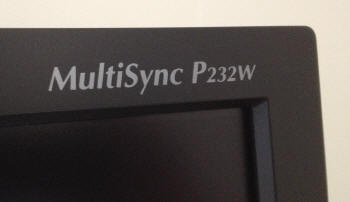

Above: front views of the screen. Click for larger versions
In the top right hand corner is a logo which
says 'MultiSync P232W' and in the top left hand corner is an 'NEC' logo.
These are in a light grey colour. The OSD control buttons are situated in
the bottom right hand corner and are pretty subtle. There is a small power
LED as well which glows blue during normal use (can be turned to green as
well), and glows amber in standby.


Above: back views of the screen and stand. Click for larger versions
The back of the screen is squared off as
shown in the pictures above. The stand clips pretty easily into place on
the back of the screen and provides a thick, sturdy base for the
relatively heavy screen. There is a small lock at the bottom of the stand
which allows you to lock the height adjustment at its lowest setting for
transport and storage. Note there is no cable tidy feature on this model
which is a shame.


Above: back views of the stand and carry handle. Click for larger versions
The stand can be removed as well if you want
to allow for wall or arm mounting. The screen is VESA 100m compatible. At
the top of the back is a carry handle which is useful for transporting the
screen. A large NEC logo is also featured as you can see from the photos
above. Again plastics are of a matte finish on the back and stand.

Above: bottom view of the screen. Click for larger version
The base of the stand provides a pretty
large and strong foot for the screen, coping well with the weight of the
screen and the range of adjustments possible from the stand.



Above: side views of the screen showing maximum tilt range. Click for larger versions
The screen offers a tilt adjustment with a
range of -5° to +30° possible. This is fairly smooth to move, but can be a
little stiff when tilting the bottom of the screen away from you. Two
hands are needed to reposition the tilt angle. The range is very good
however as you can see from the above photos.


Above: front views of the screen showing maximum height adjustment range. Click for larger versions
There is also a good height adjustment with
a range of 150mm possible. This is stiff to move but offers smooth
movements once you get it going. At its lowest setting the screen is very
low to the desk as you can see above. The bottom edge of the screen is
only 10mm from the top of the desk at this setting. When at its highest
adjustment the bottom edge is ~160mm from the surface of the desk.


Above: front views of the screen showing swivel and rotate adjustments. Click for larger versions
There is also a 45° side to side swivel
adjustment which is smooth and easy to move. The foot of the stand stays
in place on the desk and does not move around as you re-angle the screen.
There is also a rotate function allowing you to switch between portrait
and landscape modes. This is smooth to move, but stiff again. At least on
a screen of only 23" this feature is probably quite useable.


Above: front views of the screen in landscape rotated mode
A summary of the screens ergonomic adjustments
is shown below:
|
Function |
Range |
Smoothness |
Ease of Use |
|
Tilt |
-5° to +30° |
Smooth |
Quite stiff |
|
Height |
150mm |
Smooth |
Stiff |
|
Swivel |
45° +/- |
Smooth |
Easy |
|
Rotate |
Full |
Smooth |
Stiff |
|
Overall |
Good range of adjustments and all smooth
movements. Some are quite stiff to reposition but screen is sturdy on arm
and base. |
Overall the adjustments were very good although
some were quite stiff. There was no real wobble to the screen which was good
and the stand seemed very well built and sturdy. There was no audible noise
from the screen at all, and it stayed nice and cool during use thanks to the
lower energy W-LED backlight unit. Materials were of a high standard and the
build quality was good. Although it might not be the most modern or fancy
design, it maintains a professional and well-built feel.

Above: interface connections on the back. Click for larger version
The back of the screen features all the
interface connections. There are two USB 2.0 downstream ports on the left hand
side (as you look at it from beneath, note that one has been missed in the
above photo). There are also two USB upstream ports to allow you to connect
the screen to two different PC's if you wish. You can then switch between
which is active from within the
OSD menu.
In the middle section are the DisplayPort, HDMI, DVI and D-sub video
connections. On the far right hand end (not shown above) is a normal power
connection.

Above: side USB port. Click for larger version
On the right hand side of the screen there is a
single USB 2.0 downstream port as well for easy access and connection of
external peripherals.
As an additional measure we were recently asked
by a reader to include the 'wake from sleep' time for our tested screens. In
the case of the P232W it took ~2.6 seconds to wake from sleep.

OSD Menu

Above: view of
OSD operational buttons. Click for larger version
The OSD menu is controlled through a series of 7
buttons located on the bottom right hand corner of the bezel. In the picture
shown above the ambient light sensor is show on the far left, situated next to
the power on/off button. The power LED glows blue during normal use, although it can also
be changed to green via the advanced section of the menu, along with control
over its intensity. In standby the LED glows amber. The next 'input' button
gives you quick access to switch between the various video inputs. Pressing
'menu' will of course bring up the main OSD menu which we will look at in a
moment.
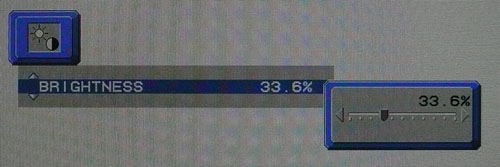
The left/right arrows give you quick access
to control over the brightness setting as shown above.
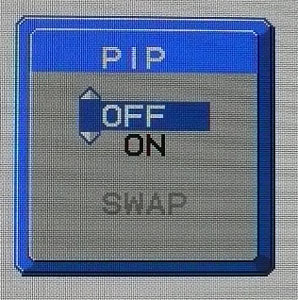
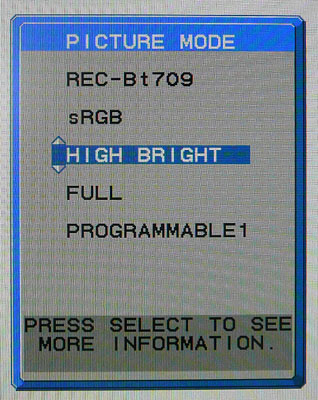
The PiP button allows you to quickly control
the Picture In Picture (PiP) function, while the up/down arrows give you quick
access to the picture mode preset menu. When selecting one of these presets the
screen also gives you a quick summary of some of the active settings applicable
in that mode.
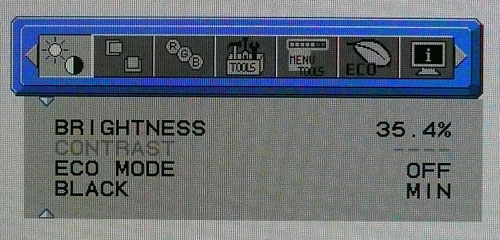
The main OSD menu is split into 7 sections
along the top as shown above. The first gives you control over the brightness
and contrast (if available) which you would normally find even on the most basic
OSD software. There is also access to the ECO mode control which
we will test in a moment.
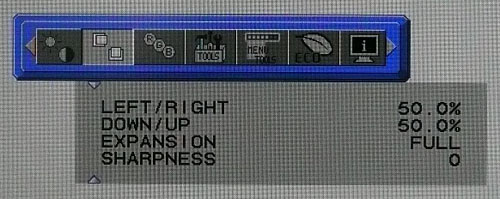
The second section allows you to control a
few options related to the picture and its position. There is access to the
hardware level aspect ratio control options here as well with options for full,
off, aspect and custom available.
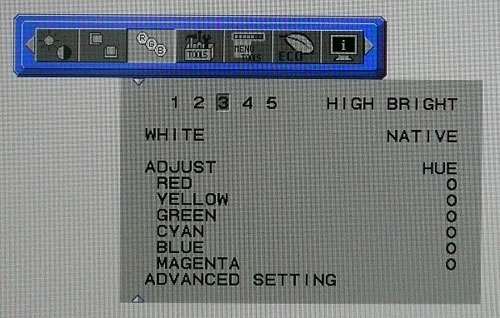
The third section gives you control over the
preset 'picture mode' along with settings for the white point (colour
temperature) and control over the colour channels. At the bottom there is also
access to the advanced section of the menu which we'll look at shortly.

The fourth section is the 'tool's menu. You can
control the PiP settings here and a couple of other settings including setting
an 'off timer' and choosing which USB connection is active if you have connected
two PC's to the screen.
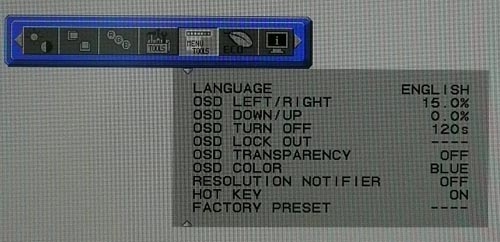
The language and OSD settings are available
from the 'menu tools' section as shown above.
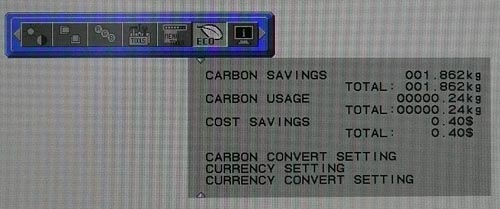
The next menu gives you some details related
to the power consumption of your screen which might be useful in office
environments I suppose or to those who really like to keep an eye on how they
are helping to save the planet.
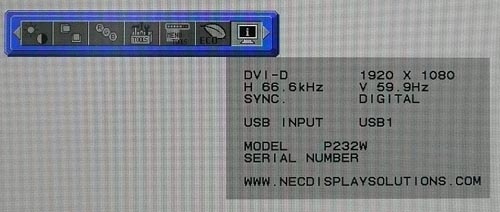
The last menu confirms some information about
your active settings in an 'information' section.
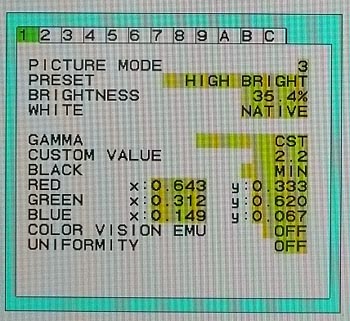
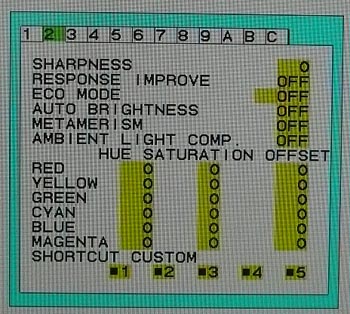
If we enter the 'advanced menu' section we are
presented with a different format to the software, split along the top into 12
sections as shown above. There are loads more options to play with in here if
you want, along with access to a few useful features we will want to test.
In the first section you can control the gamma
setting if you wish and the
ColorComp uniformity correction is located at the bottom there, with
settings available from 1 - 5 (and off). In the second tab there is control over
the response improve feature, auto brightness and the ambient light sensor.
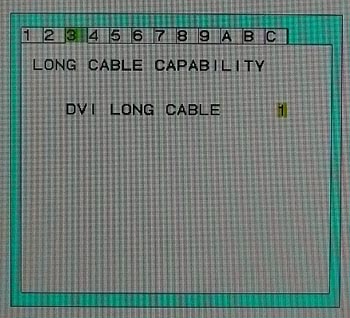
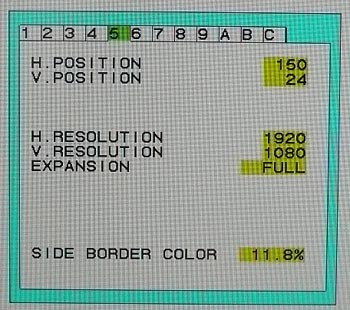
In section 3 there is only one setting available,
section 4 is blank and section 5 only allows some further control over the
picture position and aspect ratio control.
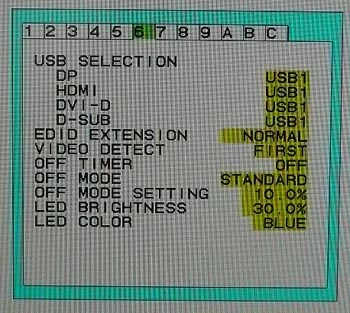
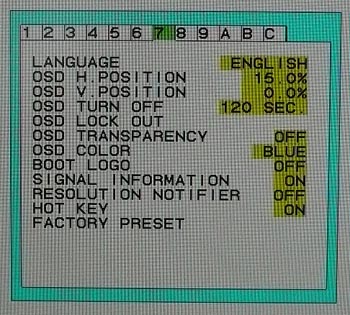
Section 6 allows you to control the operation of
the USB ports for when you've got more than 1 PC connected to the screen and
want to allow connected device to work with either. Section 7 allows you to
control the OSD menu settings and also has an option to turn off the NEC boot
logo which is handy.
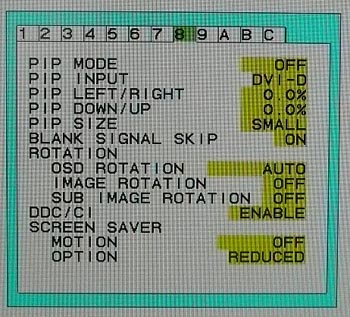
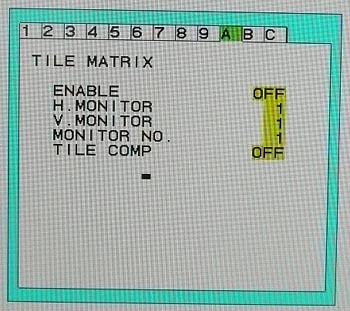
Section 8 has options for PiP and options to allow
you to rotate the OSD if you've changed the screen into portrait mode. Section 9
is blank again, and section A has options for the NEC Tile Matrix setup, if
you're using more than one screen in a tiled setup.
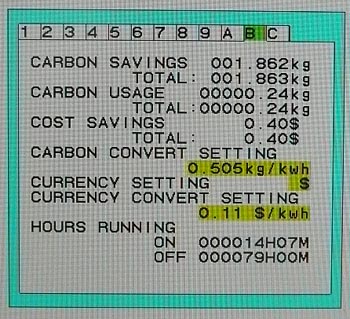
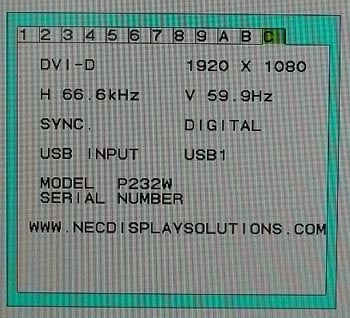
In section B you are presented with more
information about your energy and carbon usage and the last section C gives you
information about your screen and settings.
All in all the OSD menu was very easy to use and
navigate. The software was fast and intuitive and there was a huge range of
options to control.

Power Consumption
In terms of power consumption the manufacturers spec states
typical
usage of 29W. In standby the screen apparently
uses 0.3W.
|
 |
|
State and Brightness
Setting |
Power Usage
(W) |
|
Factory Default (70%) |
24.1 |
|
Calibrated (SV II) |
21.2 |
|
Maximum Brightness (100%) |
29.4 |
|
Minimum Brightness (0%) |
14.1 |
|
Standby |
1.9 |
|
We tested this ourselves and found that out of the
box the screen used 24.1W of power while at its default brightness setting which
was 70%. At the lowest brightness setting, power consumption was reduced to
14.1W. After calibration at a
hardware level the SpectraView II software had achieved the desired 120
cd/m2
luminance. The brightness control was not accessible in the OSD menu, but the
power consumption was measured at 21.2W in this calibrated state. In standby
the screen used 1.9W of power. We have plotted these measurements on the graph
below for comparison with other screens.
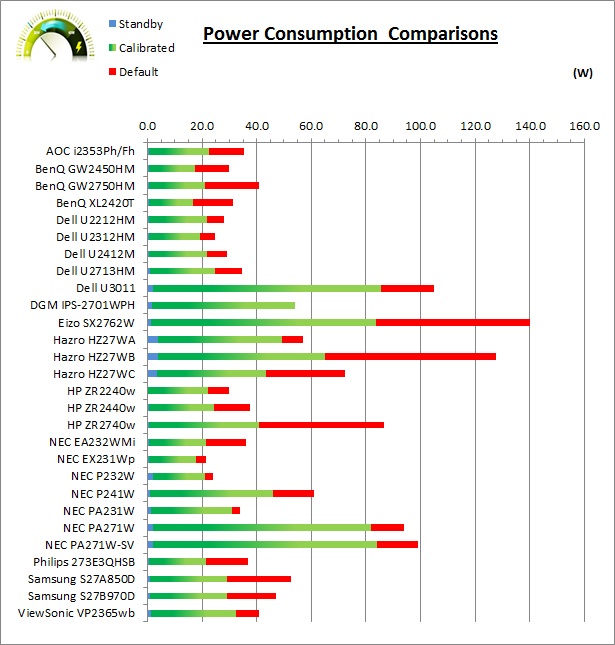
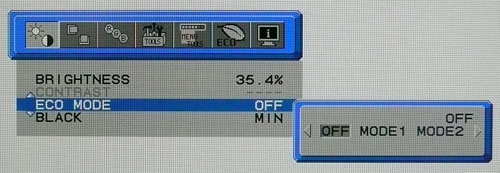
Within the first section of the OSD menu is an
option for the 'ECO mode' setting as shown above, designed to give you quick
control to preset maximum brightness settings. There are options for off, mode1
and mode 2. Off obviously allows you to manually set the brightness of the
display as you wish. Mode 1 allows you to set brightness up to a maximum of 64.3%, while
mode 2 caps you at 28.6% maximum. We tested the power consumption at each below
|
ECO Mode Setting |
Capped Brightness
Setting |
Power Usage
(W) |
|
Mode 1 |
64.3% |
23.1 |
|
Mode 2 |
28.6% |
18.1 |
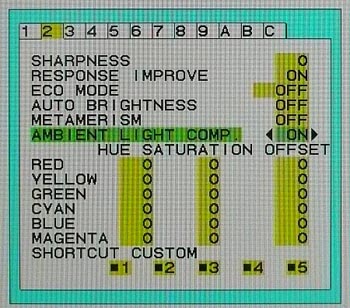
The advanced menu gives you access to NEC's
AmbiBright ambient light sensor and auto brightness features as shown above.
Through a small sensor on the front of the bezel, the monitor detects your
ambient lighting conditions and automatically makes adjustments to the
brightness of the display to compensate for changing conditions. This might be a
useful feature for some users in variable lighting conditions.

Panel and Backlighting
|
Panel Manufacturer |
LG.Display |
Colour Palette |
16.7 million |
|
Panel Technology |
AH-IPS |
Colour Depth |
8-bit |
|
Panel Module |
LM230WF3-SLE1 |
Colour space |
Standard gamut,
~sRGB |
|
Backlighting Type |
W-LED |
Colour space coverage (%) |
70.7% NTSC, 75.2% Adobe RGB, 96.8% sRGB |
Panel and Colour Depth
The NEC P232W utilises a
LG.Display LM230WF3-SLE1 Advanced High Performance-IPS (AH-IPS) panel which is capable of producing 16.7 million colours with
a true 8-bit colour depth. This is the latest generation of so-called
AH-IPS panel from LG.Display although in reality it is unclear what really makes
these AH-IPS generation panels any different to the older H-IPS (and e-IPS)
variants. You may note that the spec on the NEC USA website suggests the screen
offers a 1.07 billion colour depth, implying the use of a "10-bit" (or at least
8-bit+FRC) panel. However that site doesn't talk anywhere else about the screen
having support for 10-bit colour depth. In fact, that spec is erroneous. The NEC
European sites instead list the correct 16.7m spec and we have confirmed with
NEC that the model (and indeed the specific panel) is an 8-bit module, with a
16.7 million colour depth.
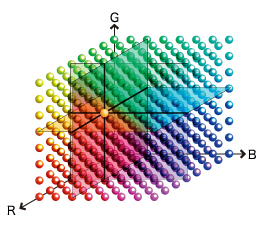
The screen features a programmable 14-bit 3D
Look-Up-Table (LUT) which allows for hardware calibration and a high end control
over the device itself. The extended internal processing also helps ensure tonal
values and grey scales are maintained as they are processed from the graphics
card to the display, from a palette of 4.3 trillion colours. This LUT is 3D and
so whereas a typical 1D LUT
adjusts colour on separate tables for each red, green, and blue, a 3D LUT
accomplishes this on a single, mixed-colour cubic table. A 3D LUT improves the
monitor's additive colour mixture (combination of RGB), a key factor in its
ability to display neutral grey tones.
Panel Coating
The
screen coating on the P232W is a normal anti-glare (AG) offering as has been
the norm for the rest of NEC's P and PA series screens. Readers will be pleased
to hear though that the AG coating is actually nice and light and is not the
usual grainy and aggressive solution you would normally find on an IPS panel or
on the older models. In fact in practice it is almost what you might call a
semi-gloss coating being quite similar to AU Optronics AMVA / Samsung PLS
offerings and very comparable to what we saw on the recently released
Dell U2713HM. LG.Display seem to have toned down the AG coating which is
great news. It retains its anti-glare properties to avoid unwanted reflections,
but does not produce an overly grainy or dirty image that some AG coatings can.
Backlighting and Colour Gamut
The P232W uses
White-LED (W-LED) backlighting producing a colour space approximately equal
to the sRGB reference. This means the screen is considered a 'standard gamut'
backlight type. Confirmed by NEC in their detailed spec sheet, the colour space
is equal to 70.7% of the NTSC space, 75.2% of the Adobe RGB reference and 96.8%
of the sRGB space. A wide gamut screen would need to be considered by those
wanting to work outside of the sRGB colour space of course. This coverage is
actually a little short of the full sRGB colour space although this
probably won't affect many users.
PWM Flicker Tests at Various
Backlight Brightness Settings
100%
50%
10%

|
Pulse Width
Modulation Used |
Yes |
|
Cycling
Frequency |
~180Hz |
|
Possible
Flicker at |
|
|
100% Brightness |
No |
|
50% Brightness |
Yes |
|
10% Brightness |
Yes |
We tested the screen to establish the methods used
to control backlight dimming. Our recent article talks in more details about a
common method used for this which is called
Pulse Width Modulation (PWM). A series of photos was taken using the method
outlined in the article. These were taken at 100%, 50% and 10% brightness
settings. We would normally also test this at 0% brightness but the screen was
so dark it was hard to get a decent photograph. These tests
allow us to establish 1) whether PWM is being used to control the backlight, 2)
the approximate frequency at which this operates, and 3) whether a flicker may be introduced
or potentially noticeable at certain settings.
A thin white line was shown on an all-black
background and a photograph was taken at a slow shutter speed of 1/8 second (in
this example) as
the camera was scanned left to right in front of the screen. This produces a
series of white lines which can be used to identify the frequency of the PWM and
how quickly the backlight is cycled on and off. The higher this frequency, the
less likely you are to see artefacts and flicker. The duty cycle (the time for
which the backlight is on) is also important and the shorter the duty cycle, the
more potential there is that you may see flicker. Please remember that not every
user would notice a flicker from the backlight but it is something to be wary
of. It is also a hard thing to quantify as it is very subjective when talking
about whether a user may or may not experience the side effects. We are able to
at least measure the frequency of the backlight using this method and tell you
whether the duty cycle is sufficiently short at certain settings that it may
introduce a flicker to those sensitive to it.
The NEC P232W showed a cycling frequency of
~176Hz (22 lines at 1/8 second shutter speed) in the initial tests shown here. A
further test at an even slower shutter speed confirmed the cycling frequency at
approximately 180Hz. At 100% brightness there should be no flicker
evident as the backlight is not cycled on and off using PWM. At lower settings
PWM is used and the duty cycle becomes progressively shorter. Given the
relatively low frequency of the PWM cycling compared with some other displays
(e.g. PWM of 350Hz+) and the use of LED backlighting, there is a chance that
flicker may be evident to some users as you lower the brightness setting as a
result. Some screens we have tested recently (e.g. DGM IPS-27001WPH, Samsung S27B970D and Dell
U2713HM) have not used PWM at all, but it it still a long-established technique
and obviously still being used widely in the market.

Testing
Methodology
An
important thing to consider for most users is how a screen will perform out of
the box and with some basic manual adjustments. Since most users won't have
access to hardware colorimeter tools, it is important to understand how the
screen is going to perform in terms of colour accuracy for the average user.
I
restored my graphics card to default settings and disabled any previously active
ICC profiles and gamma corrections. The screen was tested at default factory settings using the DVI interface, and analysed using
an
X-rite i1
Pro Spectrophotometer (not to be confused with the new i1 Display Pro
colorimeter) combined with
LaCie's Blue Eye Pro software suite. An NEC branded and customised X-rite i1 Display 2 colorimeter was
also used to verify the black point and contrast ratio since the i1 Pro is less
reliable at the darker end.
Targets for these tests are as follows:
-
CIE Diagram - validates the colour space
covered by the monitors backlighting in a 2D view, with the black triangle representing the
displays gamut, and other reference colour spaces shown for comparison
-
Gamma - we aim for 2.2 which is the default
for computer monitors
-
Colour temperature / white point - we aim
for 6500k which is the temperature of daylight
-
Luminance - we aim for 120
cd/m2, which is
the recommended luminance for LCD monitors in normal lighting conditions
-
Black depth - we aim
for as low as possible to maximise shadow detail and to offer us the best
contrast ratio
-
Contrast ratio - we aim
for as high as possible. Any dynamic contrast ratio controls are turned off here
if present
-
dE average / maximum -
as low as possible.
If DeltaE >3, the color displayed is significantly different from the
theoretical one, meaning that the difference will be perceptible to the
viewer.
If DeltaE <2, LaCie considers the calibration a success; there remains a
slight difference, but it is barely undetectable.
If DeltaE < 1, the color fidelity is excellent.

Default Performance and
Setup
It should be noted that the
ColorComp uniformity adjustment setting was off by default in the High Bright
mode which is how I left
it for these tests. When testing the other preset modes I also disabled this
feature if it became active by default. This can be controlled via the
advanced section of the
OSD
menu. Other technologies including
AmbiBright were also turned off to avoid issues with these tests.
Default settings of the screen were as follows:
|
Monitor OSD Option |
Default Settings |
|
Brightness |
70 |
|
Contrast |
n/a |
|
Picture mode |
High Bright |
|
White |
Native |
|
Gamma |
Cst 2.2 |
|
Metamerism |
Off |
|
ColorComp |
Off |

NEC P232W - Default Factory Settings, High Bright Mode



|
|
Default Settings,
High Bright Mode |
|
luminance (cd/m2) |
210 |
|
Black Point (cd/m2) |
0.21 |
|
Contrast Ratio |
1002:1 |
The default set of the screen actually felt very
good to the naked eye in the High Bright preset. Colours felt even and not too cold, not too warm. The
brightness was a bit high but not blindingly so, and it was set at 70% in the
OSD menu. In terms of measurements, the
CIE diagram on the left confirms that the monitors colour gamut (black
triangle) matches the sRGB colour space (orange triangle) reasonably closely. It
extends a little past the sRGB space in some blues and greens, but falls a
little short in some reds in
this 2D view of gamut. This fits in with the fact we know the spec states a
coverage of 96.8% of the sRGB space.
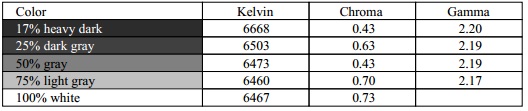
Default gamma was recorded at 2.2 average, with 0%
overall deviance from the target of 2.2 which was great.
Note that the screens gamma setting was at "cst 2.2" (custom 2.2) in the OSD
menu. The gamma was a little
too low in lighter grey tones where it ranged down to 2.17 which is
hardly a big difference. A very good
default gamma setup from the screen which was good news. White point was
also very close to the target, being recorded at 6467k and being only 1% out
from the 6500k target while set at the 'native' white point in the menu. Note that we are using a
spectrophotometer to make these measurements which is not sensitive to the W-LED
backlight as some colorimeter devices can be. When using a standard gamut colorimeter
not designed to work with modern backlighting units like W-LED, there can be a typical deviance of 300 - 600k in the white
point measurement which is why some sources may refer to a different white point
in this test incorrectly.
Luminance was recorded at a reasonably high 210
cd/m2 which is
too bright for continued use in normal lighting conditions really. The black depth was a
good 0.21 cd/m2, giving us a very good (for an IPS panel) static contrast ratio of
1002:1. This was behind some competing VA matrices of course, but it's still
very good for an IPS panel. Colour
accuracy was very good overall at default factory settings with an average
DeltaE (dE) of 1.7, ranging up to a maximum of 5.6. Along with the very good
gamma and white point, this factory setup was very good really. The gamma and
white point target in particular were well met. You can of course alter the
luminance simply by adjusting the brightness control to achieve a more
comfortable setting, without impacting the other areas.

|
Monitor OSD Option |
Default Settings |
|
Brightness |
21.4 |
|
Contrast |
n/a |
|
Picture mode |
sRGB |
|
White |
6500k |
|
Gamma |
sRGB |
|
Metamerism |
On |
|
ColorComp |
Off |

NEC P232W - Default Factory Settings, sRGB mode
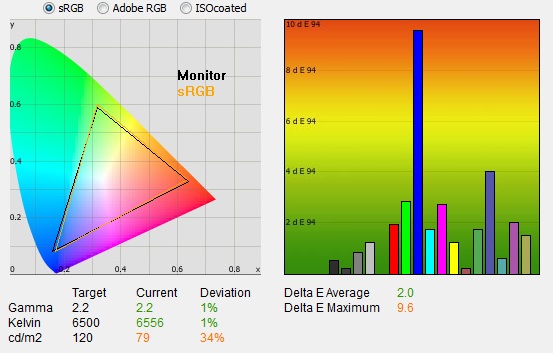
|
|
Default Settings,
sRGB mode |
|
luminance (cd/m2) |
79 |
|
Black Point (cd/m2) |
0.08 |
|
Contrast Ratio |
998:1 |
We also carried out tests to establish the default
setup in some of the other preset modes. First we tested the sRGB preset mode.
When switching to this mode you could immediately notice a big drop in the
luminance of the display. Looking at the OSD menu confirms the brightness
control was now reduced to a default of 21.4% (down from the 70% setting in the
High Bright mode). White point had now been set at 6500k in the OSD menu and the
gamma was set at 'sRGB'.
You may notice from the CIE diagram that the
colour space coverage has changed ever so slightly compared with the default
High Bright state. It seems that the screen is trying to emulate a slightly
smaller colour space and more closely match the sRGB reference. Given the pretty
close native match anyway, we're not sure this is of much real benefit. It's not
like on a wide gamut screen where it can be very useful to emulate a smaller
colour space where needed.
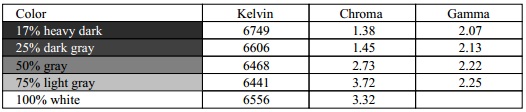
Gamma on average was still
2.2 with a 1% deviance, but studying the more detailed gamma information in the
table above shows that the gamma curve was not correct, being too low in darker
greys (down to 2.07) and too high in light greys (up to 2.25). The white point
was still accurate with only 1% deviance at 6556k. The luminance of the screen
was recorded at a much lower 79 cd/m2, but the screen retained its
high contrast ratio at 998:1. Colour accuracy was not quite as good as before,
with dE average of 2.0 and a maximum of 9.6 where blue shades were not correct.

|
Monitor OSD Option |
Default Settings |
|
Brightness |
50.0 |
|
Contrast |
n/a |
|
Picture mode |
Full |
|
White |
6500k |
|
Gamma |
Cst 2.2 |
|
Metamerism |
On |
|
ColorComp |
Off |

NEC P232W - Default Factory Settings, Full mode

|
|
Default Settings,
Full Mode |
|
luminance (cd/m2) |
158 |
|
Black Point (cd/m2) |
0.16 |
|
Contrast Ratio |
998:1 |
We also tested the screen in the 'Full' preset mode.
The default brightness in this preset was 50% and so gave us a pretty
comfortable 158
cd/m2 luminance
measurements, with the 998:1 contrast ratio
still being retained thankfully. The colour space was reflective of the
backlights native gamut here as we had seen in the High Bright mode as well.
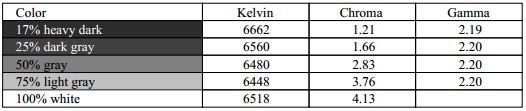
Gamma and white point
were very accurate again which was excellent.
Colour accuracy was also very good in this preset with dE average 2.0 and
maximum was 5.4. This is just as good a default preset as the high bright mode
really, just with a lower and more comfortable luminance.

Testing Colour Temperatures
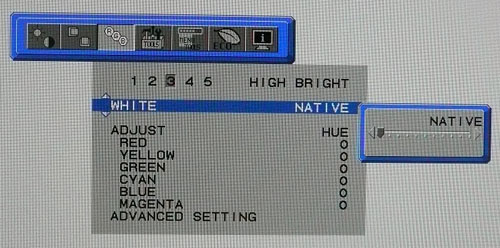
The P232W features a good control over the colour
temperature (white point) setting from within the 'RGB' section of the OSD menu
as shown above. We measured the screen
with the X-rite i1 Pro spectrophotometer in a sample of the settings to
establish their colour temperature / white point. The control actually allowed
you to adjust the white point in 100k steps, although we have included results
below at 500k or 1000k intervals. All other settings were left
at factory defaults and we left the screen in the High Bright preset mode. There
was no ICC profile active either. The results are recorded
below along with the deviance from the target setting.
|
Selected Preset Mode (k) |
Measured Colour Temperature (k) |
Deviance from target (k) |
Deviance |
|
Native |
6450 |
n/a |
- |
|
3000 |
3042 |
42 |
1.4% |
|
3500 |
3512 |
12 |
0.3% |
|
4000 |
4003 |
3 |
0.1% |
|
4500 |
4503 |
3 |
0.1% |
|
5000 |
5004 |
4 |
0.1% |
|
5500 |
5468 |
-32 |
-0.6% |
|
6000 |
5994 |
-6 |
-0.1% |
|
6500 |
6439 |
-61 |
-0.9% |
|
7000 |
6975 |
-25 |
-0.4% |
|
7500 |
7467 |
-33 |
-0.4% |
|
8000 |
7908 |
-92 |
-1.2% |
|
8500 |
8449 |
-51 |
-0.6% |
|
9000 |
8906 |
-94 |
-1.0% |
|
9500 |
9367 |
-133 |
-1.4% |
|
10,000 |
9836 |
-164 |
-1.6% |
|
11,000 |
10,766 |
-234 |
-2.1% |
|
12,000 |
11,720 |
-280 |
-2.3% |
|
13,000 |
12,719 |
-281 |
-2.2% |
|
14,000 |
13,590 |
-410 |
-2.9% |
|
15,000 |
14,646 |
-354 |
-2.4% |
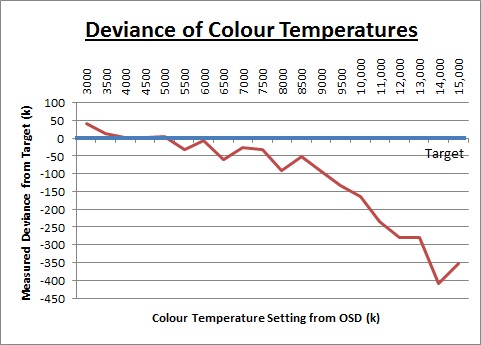
As you can see, the colour temperature settings
from 3000 to 9000k were all very close to the target white point, and within
100k of where they should be. This represented a deviance of <1.5% in all
cases which was very good. As the colour temperature setting got cooler there
was a bigger deviance introduced. From 9500k to 15,000k (the maximum setting)
the deviance grew, with a max difference of 410k. In fact although there was a
bigger deviance from the target setting the % difference was still very small
and <3% overall, even in the worst cases. The colour temperature settings
seemed to be very close to their targets overall, particularly in the warmer
part of the range which was good news.

Software Calibration Results
The NEC P232W may well have a
decent
factory setup but given the market for this screen I expect many users will
want to calibrate the screen personally to obtain even higher levels of accuracy
and allow profiling and matching between different devices. Remember, you need to ensure you have a
device capable of measuring and reading the spectra from the W-LED backlight
unit properly. Many older colorimeter devices are designed to work with standard
gamut CCFL units only and so they can often have difficulty reading LED (and
wide gamut CCFL) units properly. A spectrophotometer does not have this problem
and there are also some decent modern colorimeters like the X-rite i1 Display Pro which
can read W-LED without issue. While you can use other devices and various
software packages to complete software profiling of the screen, you may come
across issues if the device is not designed to work with a W-LED backlight unit.
The P232W also offers a
hardware calibration engine
which can give you very high levels of accuracy and control over the hardware
14-bit 3D LUT
itself. We will test that in a moment, but we also wanted to carry out the usual
software level "calibrations" (profiling) at a graphics card level. We used the
X-rite i1 Pro spectrophotometer
combined with the LaCie Blue Eye Pro software package to achieve these results
and reports. An NEC branded and customised X-rite i1 Display 2 was used to
validate the black depth and contrast ratios due to lower end limitations of the
i1 Pro device.

NEC P232W - Software Calibrated Settings, High Bright Mode
|
Monitor OSD Option |
Calibrated Settings |
|
Brightness |
39.3 |
|
Contrast |
n/a |
|
Picture mode |
High Bright |
|
White |
Native |
|
Gamma |
Cst 2.2 |
|
Metamerism |
Off |
|
ColorComp |
Off |
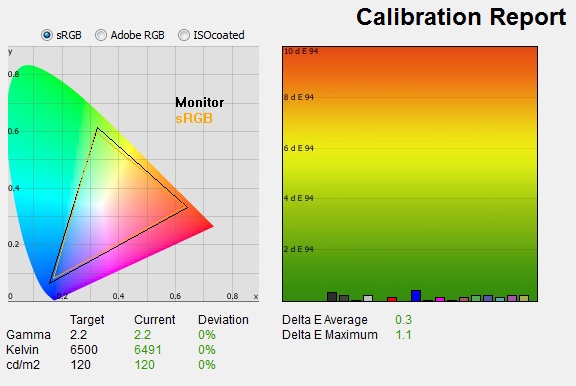
|
|
Calibrated Settings,
High Bright mode |
|
luminance (cd/m2) |
120 |
|
Black Point (cd/m2) |
0.13 |
|
Contrast Ratio |
940:1 |
I first of all profiled the screen in the default
High Bright mode. Adjustments were made to the screen via the OSD menu as shown
above, with the only real change being the reduction in the brightness control.
The profilation was a great success. Gamma, white point and luminance targets
were all met very well, with 0% deviance from each in our measurements. Colour
accuracy was now improved as well, correcting the default 1.7 dE average and
producing a dE of 0.3 average, 1.1 maximum. LaCie would classify colour
fidelity as excellent now. The calibrated contrast ratio was excellent for an
IPS panel at 940:1.
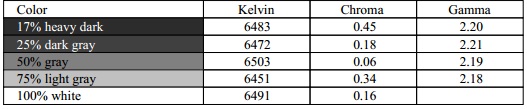
Testing the screen with various colour gradients
showed very smooth transitions. There was hardly any gradation and no
noticeable banding was introduced due to the adjustments to the graphics
card LUT from the profilation of the screen. It's
worth also commenting on the screen coating in this section of the review.
Unlike many other IPS panels, including the older PA series screens and the
PA231W predecessor, this screen does not feature the usual heavy and
aggressive Anti-glare (AG) coating which can sometimes lead to grainy and dirty
looking images. Instead it uses a light AG screen coating
and as a result the colours look more clean and crisp, the image quality is
sharp and whites in particular look more pure than they do on heavy AG coated
screens. It isn't a full glossy solution which adds another level of clarity and
changes the overall feel of the screen, but it is an improvement over the heavy
AG coating of some other IPS screens, including the previous NEC P and PA series models. A
positive change and hopefully something we will start to see more of with future
IPS screens.
You can use our settings and
try our calibrated ICC profile if you wish, which are available in
our ICC profile database. Keep in mind that results will vary from one
screen to another and from one computer / graphics card to another.

|
Monitor OSD Option |
Calibrated Settings |
|
Brightness |
40.4 |
|
Contrast |
n/a |
|
Picture mode |
sRGB |
|
White |
6500k |
|
Gamma |
sRGB |
|
Metamerism |
On |
|
ColorComp |
Off |

NEC P232W - Software Calibrated Settings, sRGB Mode
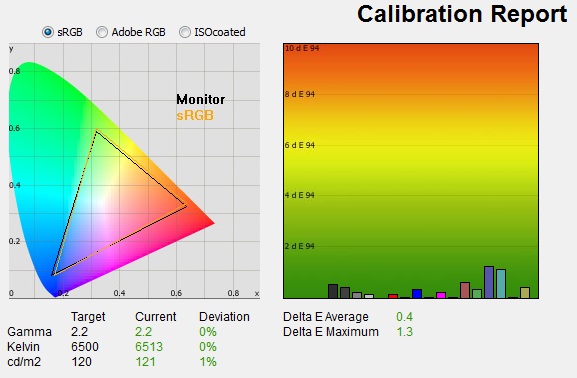
|
|
Calibrated Settings,
sRGB mode |
|
luminance (cd/m2) |
121 |
|
Black Point (cd/m2) |
0.13 |
|
Contrast Ratio |
935:1 |
We also carried out a software profiling in the
sRGB preset mode. Results were again very pleasing, with targets being met very
well. Contrast ratio was maintained at a very good 935:1 and colour accuracy had
been improved nicely from the default of 2.0 dE average to 0.4.
Again you can use our settings and
try our calibrated ICC profile if you wish, which are available in
our ICC profile database. Keep in mind that results will vary from one
screen to another and from one computer / graphics card to another.

Hardware
Calibration
To take full advantage of the screen for
calibration NEC have built in a hardware calibration feature
which allows you to make corrections to the monitors 14-bit 3D LUT. This can provide even
better colour accuracy and allows you to store your calibration in the screens
hardware. Professional markets and those working with colour critical content
require this kind of high-end hardware calibration so this is one of the reasons
this screen separates itself from the more mainstream (and lower cost) models. NEC have their own specific software for this
hardware calibration which is called SpectraView.



There are actually two versions of this software,
both offering different capabilities in terms of the calibration possible:
1) SpectraView Profiler - A European piece
of software provided by BasICColor. High end software with a lot of features
including a nice validation function. In Europe, this is the software which
NEC recommend with their PA / P series. However, to take full advantage of the
hardware calibration you must have the specific SpectraView (SV) or 'Reference' version of the
screen. The regular P model (like the one we have with us here) will only allow software level calibration
using this software. This is due to a firmware lock active on the screen which
means the Profiler software cannot communicate with the hardware LUT and so
cannot fully hardware calibrate the screen. You cannot
calibrate the monitors internal LUT unless you have the SV / Reference edition of the screen
which is a higher cost. NEC tell us that in Europe the SV edition of the screen
will be available in the near future.
2) SpectraView II - A piece of software
provided by NEC in the USA instead of the Profiler software. It's less
complicated and not quite as in depth but fully automated and easy to use. This
will allow you to calibrate both the standard and SV versions of the screen,
whichever country you are in, at a hardware LUT level which is good. This software
will allow us to calibrate the P232W at a hardware LUT level even in the UK.
There are other factors which come into play
when talking about the SV version of the screen and the Euro and US versions of
the SpectraView software. Please see
the full detail in our PA271W review for further information.
It should be noted also that other third party
software packages such as LaCie Blue Eye Pro, and Quato iColor Display will only
support software level calibration on the P232W screen. The SpectraView /
Reference edition of the P232W will be available in Europe in the near future.

SpectraView Profiler


We won't go into a massive amount of detail
about the software again here as we've already looked at it in detail in our
SpectraView Reference 271 review. SpectraView Profiler is currently up to
version 5.0.3 and NEC provide a free 14-day trial licence even via
their website.
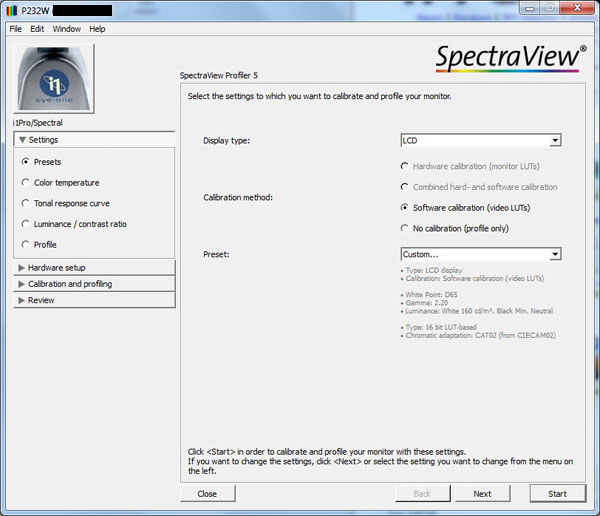
You will see when loading the software up on the
European P232W model (regular, not SV edition) that the hardware calibration
option is greyed out. Even the 'combined hard- and software calibration'
method is not available, which was actually possible on some of the other P
series screens. That would allow automated control over a few basic
adjustments like the brightness control, but not a full LUT adjustment. All we
can do here is a software calibration like we had previously completed with
the LaCie software. We will do so for completeness.
We left the screen in the High Bright preset
mode for this software calibration. Within the SpectraView Profiler software
we defined all our
usual review
targets. We then used the luminance measurement feature in the software to
establish the correct brightness setting for the monitor to achieve our target
120 cd/m2
luminance before starting the automated process and the profiling of the
screen.
|
Monitor OSD Option |
Calibrated Settings |
|
Brightness |
37.9 |
|
Contrast |
n/a |
|
Picture mode |
High Bright |
|
White |
Native |
|
Gamma |
cst 2.2 |
|
Metamerism |
Off |
|
ColorComp |
Off |

NEC P232W - Software Calibrated Settings, High Bright Mode
SpectraView Profiler

|
|
Calibrated Settings,
SV Profiler |
|
luminance (cd/m2) |
120 |
|
Black Point (cd/m2) |
0.12 |
|
Contrast Ratio |
996:1 |
As you can see the reporting feature is quite
detailed in this software and provides a good alterative to packages like the
LaCie Blue Eye Pro suite. The software itself is provided by BasICColor so it is
overall the same as their software, just re-branded as NEC's SpectraView
Profiler. We have provided the validation reports above after the software
calibration which confirms the success of the profiling and resulting setup.
The profiling was a great success and targets
were met very nicely as you can see above. This provides a good calibration
option for those wanting to software profile the screen. You must of course
have a suitable calibration tool to do so.
Again you can use our settings and
try our SpectraView Profiler calibrated ICC profile if you wish, which are available in
our ICC profile database. Keep in mind that results will vary from one
screen to another and from one computer / graphics card to another.

SpectraView II

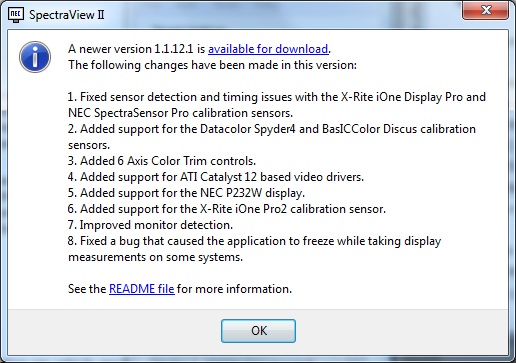
We now wanted to carry out a calibration using
the SV II software which would allow us to hardware calibrate the monitors
14-bit 3D LUT, even on the 'regular' P232W model in Europe. The latest SV II
software is v 1.1.12.1 as shown above and you will see they have added support
for the P232W screen. Again, we won't go into a massive amount of detail
about the software here as we've already looked at it in detail in our
SpectraView Reference 271 review.
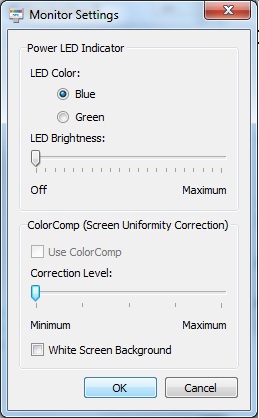
The calibration targets were defined as normal
in the software package and the process is entirely automated from there. Note
that you need to change the
ColorComp uniformity correction level within the SV II software to your liking. If you calibrate with this enabled it will
impact the resulting contrast ratio and likely other areas of the setup. For
now, we disabled this feature using the 'monitor settings' section of the
software shown above. The screen enters automatically into the 'programmable'
preset mode where many options in the main OSD are then greyed out. At the end
of the process this preset mode is actually then named 'SpectraView II' in the
menu.
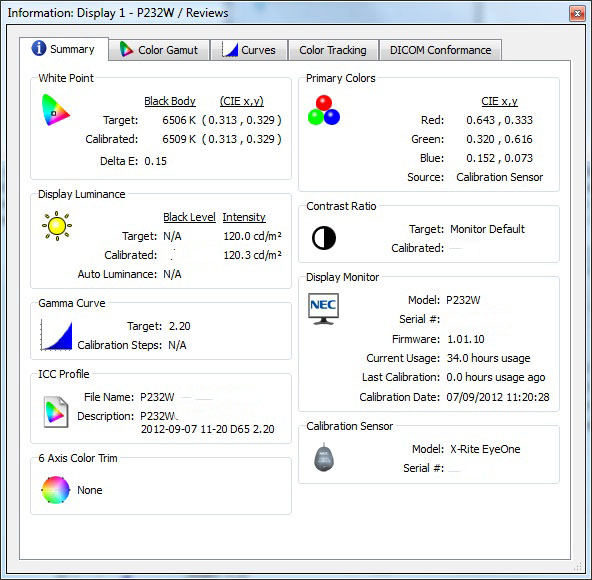
The results from the calibration are presented
after the process is completed as shown above. The software lacks some of the
more advanced reporting features found in the
SpectraView Profiler
software but does at least give you some decent feedback on the results.
Targets had been met nicely here. You may note we have removed the black depth
and contrast ratio measurements from this report as again the i1 Pro device
was being used and is unreliable at the low end. We will validate the black
depth and resulting contrast ratio in a moment independently.
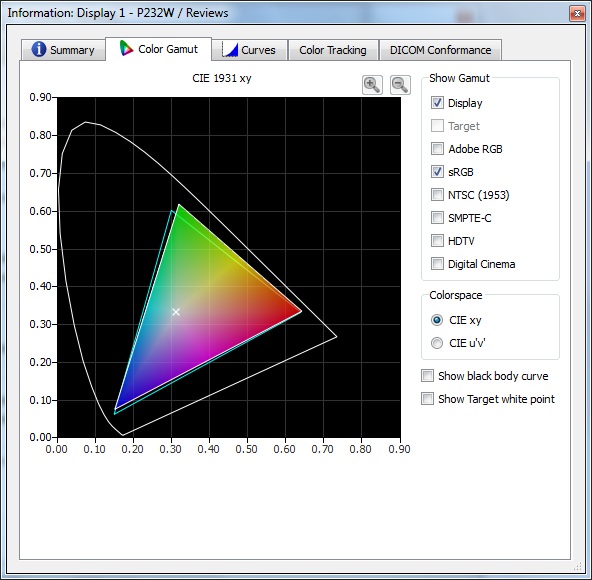
The second tab confirms the gamut coverage,
which here seems to extend beyond the sRGB space in green shades and has some
under-coverage in blues. We had initially calibrated the screen with the
colour space left on 'native' in the SV II software.
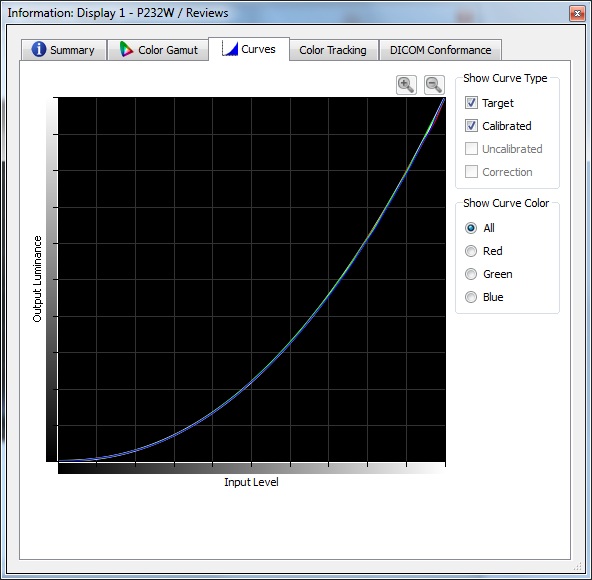
The curves tab confirms the gamma curve created.
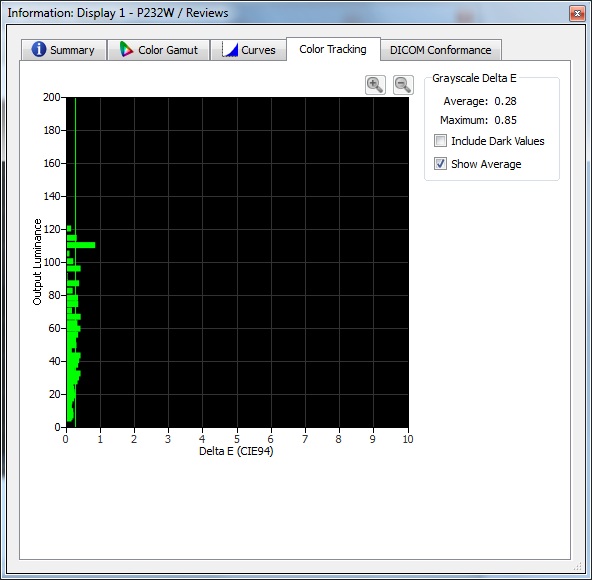
The colour tracking tab confirms average dE of
0.28, maximum of 0.85 in their report.

NEC P232W - Hardware Calibrated Settings, Full native gamut
SpectraView II

|
|
Calibrated Settings,
SpectraView II |
|
luminance (cd/m2) |
120 |
|
Black Point (cd/m2) |
0.13 |
|
Contrast Ratio |
939:1 |
We also used LaCie's test and report feature
afterwards to validate the output. The results were very positive with targets
for gamma, white point and luminance all being met well. Using an X-rite i1
Display 2 device we checked the black depth and measured a calibrated static contrast ratio
of 939:1 which was very good for an IPS panel. Colour accuracy was very good
with average dE of 0.4 and maximum of 1.7. Gradients were very smooth with no
noticeable banding and only slight gradation in darker tones.
We also wanted to test the screen using the
specific sRGB emulation option within the SV II software. We defined our
normal targets but changed the desired colour space to sRGB to see if the
monitor could accurately emulate that reference.
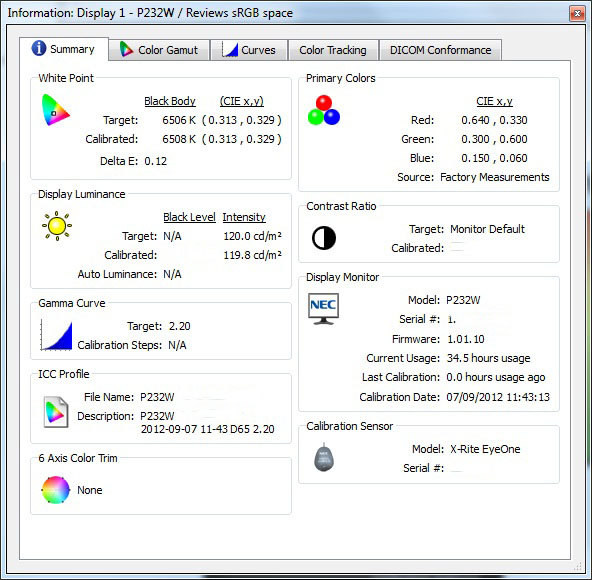
The calibration results are shown here again
with the sRGB gamut selected.
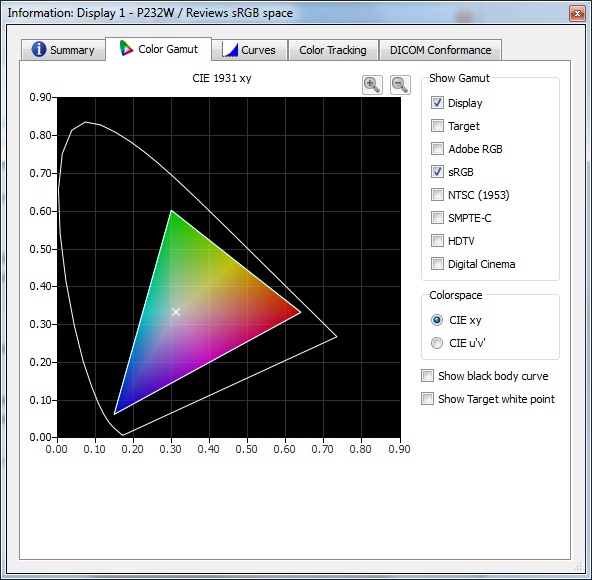
As you can see, the colour space now exactly
matches the sRGB reference as measured in the SV II software. The emulation
seemed to work very well.
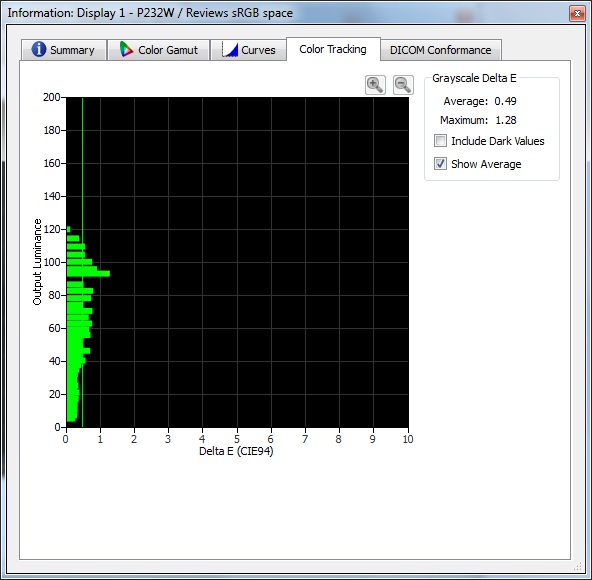
The resulting colour accuracy was measured with
an average of 0.49 dE and maximum of 1.28 in SV II.

NEC P232W - Hardware Calibrated Settings, sRGB gamut
SpectraView II
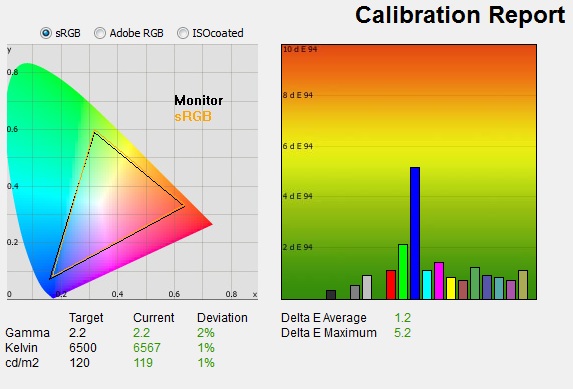
|
|
Calibrated Settings,
SpectraView II |
|
luminance (cd/m2) |
119 |
|
Black Point (cd/m2) |
0.13 |
|
Contrast Ratio |
910:1 |
We carried out the test feature in LaCie Blue Eye
Pro again. This time although the colour space coverage had changed and now
looked like the sRGB emulation mode we'd tested from the preset menu, some of
the other results were not as good. There was some slight discrepancy in the
gamma, white point and luminance here. More noticeable was the colour accuracy
where average dE was now 1.2 and maximum was 5.2. We tried several attempts to
correct this but it seems the screen did not offer the same levels of accuracy
when calibrated to the defined sRGB colour space. Given the screens native gamut
is very close to sRGB anyway this might not even be needed by many users and
they can just hardware calibrate at native gamut.

Calibration
Performance Comparisons

I've provided a comparison above of the P232W against some of the other screens we have tested.
There are a lot of different calibration results achieved in the previous
sections, both through software profiling in different preset modes, and through
hardware calibration. For reference I have taken the hardware calibration
results using SpectraView II and the native monitor gamut for the comparisons
here.
Out of the box average dE was 1.7 which was very
good really and combined with the
excellent
default gamma and white point represented a good factory calibration.
It offered a similar level of accuracy to the
NEC PA231W before it in terms of colour accuracy (dE average 1.6) but this
replacement model has a better gamma and white point setup out of the box which is good news.
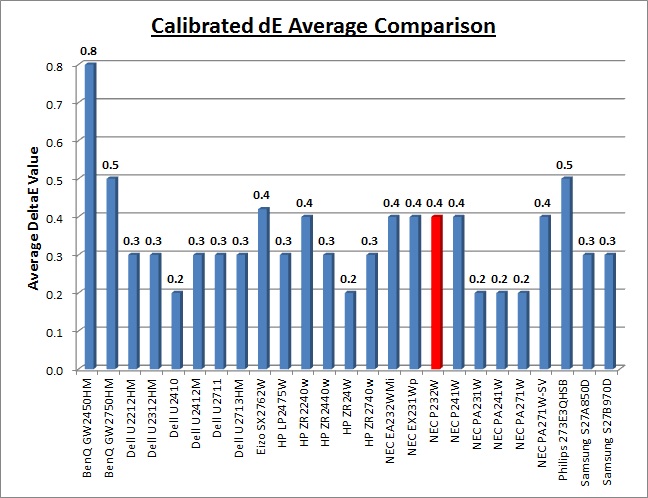
Once calibrated the dE average was reduced to 0.4.
This would be classified as excellent colour fidelity by LaCie. It was not quite
as low as some of the other screens here which reached down to 0.2 average, but
in practice you would not notice any difference here at all. The professional
range models from NEC and Eizo like this P232W are even more accurate than other
models shown here. Professional grade monitors like this offer other high end
features which separate them from some of these other models, including extended
internal processing, 3D LUT's and hardware calibration. These comparisons are
based on a small selection of tests, so it should be remembered that other
factors do come into play when you start talking about professional use.
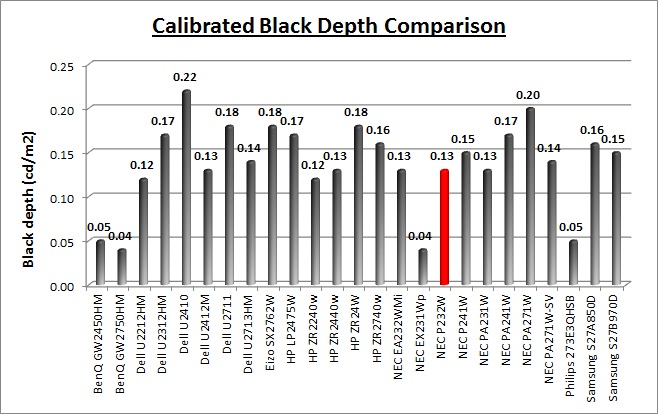
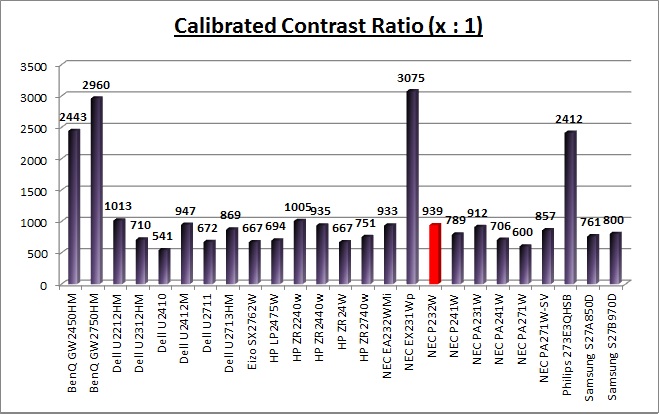
The calibrated black depth and contrast ratio of
the P232W was excellent really for an IPS panel. The calibrated static contrast
ratio was 939:1 which was about as good as you can hope for from an IPS matrix
at the moment. Other panel technologies like AMVA and PVA can reach higher, with
static contrast ratios >3000:1. Given the use of an IPS panel here, the contrast
ratio was very pleasing.

Contrast
Stability and Brightness
I wanted to see how much variance there was in the screens contrast as we
adjusted the monitor setting for brightness.
In theory, brightness and contrast are two independent parameters, and good
contrast is a requirement regardless of the brightness adjustment.
Unfortunately, such is not always the case in practice. We recorded the
screens luminance and black depth at various OSD brightness settings, and
calculated the contrast ratio from there. Graphics card settings were left at
default with no ICC profile or calibration active. Tests were made using an
NEC branded and customised
X-rite i1 Display 2 colorimeter. It should be noted that we used the
BasICColor calibration software here to record these, and so luminance at
default settings may vary a little from the LaCie Blue Eye Pro report.
Tests
were carried out in the default 'High Bright' preset mode.
|
OSD Brightness |
Luminance
(cd/m2) |
Black Point (cd/m2) |
Contrast Ratio
( x:1) |
|
100 |
291.23 |
0.29 |
1004 |
|
90 |
270.97 |
0.27 |
1004 |
|
80 |
241.30 |
0.24 |
1005 |
|
70 |
214.72 |
0.22 |
976 |
|
60 |
187.04 |
0.19 |
984 |
|
50 |
159.07 |
0.16 |
994 |
|
40 |
131.69 |
0.13 |
1013 |
|
30 |
102.66 |
0.10 |
1027 |
|
20 |
74.96 |
0.07 |
1071 |
|
10 |
48.08 |
0.05 |
962 |
|
0 |
25.59 |
0.02 |
1030 |
|
Luminance Adjustment Range = 265.64 cd/m2
Black
Point Adjustment Range = 0.27 cd/m2
Average
Contrast Ratio = 1006:1
|
The luminance range of the screen was very good.
At the top end the panel reached 291.23
cd/m2 which was even higher than the
specified maximum of 250 cd/m2. At the lower adjustment end it could
reach down to a very low 25.59 cd/m2 meaning the screen should be
perfectly fine even in darkened room conditions, and for those who like to run
at a lower luminance setting. A brightness setting of ~35% should return you a
default luminance of around 120 cd/m2 as well. Black point remained
low across the adjustment range, from 0.29 cd/m2 down to 0.02 cd/m2.
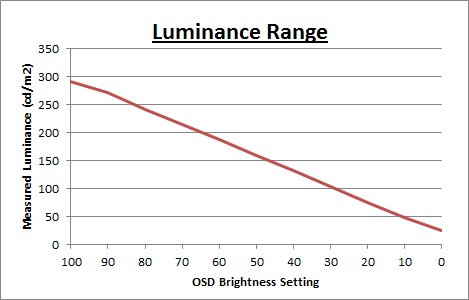
We have plotted the
luminance trend on the graph above. The screen behaves as it should, with a
reduction in the backlight intensity controlled by the reduction in the OSD
brightness setting. This was pretty much a linear relationship although the top
end of the adjustment settings had a slightly lower impact on the resulting
luminance.
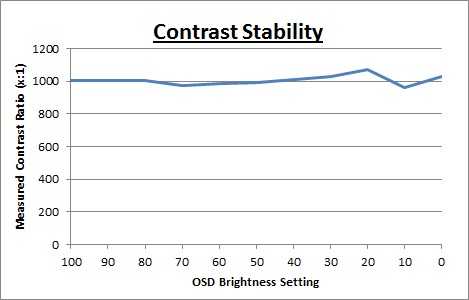
Contrast was
mostly stable across the range, but there did seem to be some slight instability
at the lower adjustment end. On average the static contrast ratio was measured
at 1006:1.

Viewing Angles

Above: Viewing
angles shown from front and side, and from above and below. Click for
larger image
Viewing angles of the NEC P232W are very good and
as you would probably expect from an IPS panel. Horizontally the fields of view
were very wide and a gamma shift was only really introduced from a wide angle.
Vertically the gamma shift was a little more pronounced but overall the fields
of view were very good. The panel was free from the off-centre contrast shift
you would see from VA matrices and this is one of the reasons why IPS is so
widely regarded as the panel technology of choice for colour critical displays.
The panel of course offered far wider viewing angles than TN Film matrices which
can be very restrictive, especially vertically.
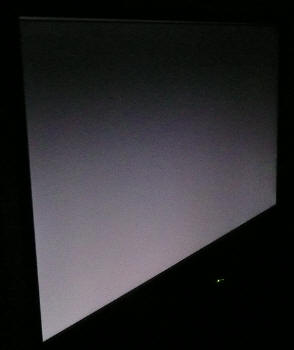
Above: View of an all black screen from the side. Click for larger version
On a black image, like many other IPS panels, there is a
white glow when viewed from an angle. This picture was taken in a
darkened room though and in normal working conditions this shouldn't present
much problem. There is no A-TW polarizer or equivalent film on this panel which
was something rarely used in the IPS market, but was implemented on some older
IPS screens to improve the off centre black viewing. In practice because the
screen is relatively small at 23", you shouldn't notice many issues with this
'IPS-glow'.

Panel Uniformity
Measurements of the screens luminance were taken
at 35 points across the panel on a pure white background. The measurements were
taken using BasICColor's calibration software package, combined with the NEC
customised X-rite
i1 Display 2 colorimeter. The above uniformity diagram shows the difference, as
a percentage, between the luminance recorded at each point on the screen, as
compared with the reference point of a calibrated 120 cd/m2. This is
the desired level of luminance for an LCD screen in normal lighting conditions,
and the below shows the variance in the luminance across the screen
compared with this point. It is worth noting that panel uniformity can vary from
one screen to another, and can depend on manufacturing lines, screen transport
and other local factors. This is only a guide of the uniformity of the sample
screen we have for review.
Uniformity of Luminance (ColorComp Off)
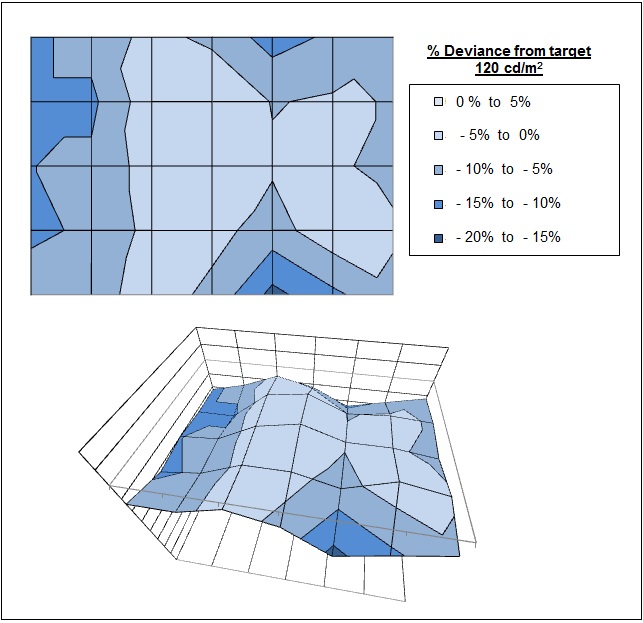
We tested the screen initially with the
ColorComp uniformity correction feature disabled. We will look at that
in a moment. Without this correction on, the luminance uniformity of the
P232W was
still pretty good overall. There was some slight variance in luminance, mostly along
the bottom and left hand edges where it dropped down to 103
cd/m2
in the worst cases (-16.5% deviance). The left
hand edge was a little darker than the middle section of the screen,
dropping down to around 108
cd/m2. 80% of the screen was within 10%
deviance of the target / centre of the screen.
ColorComp Uniformity Correction
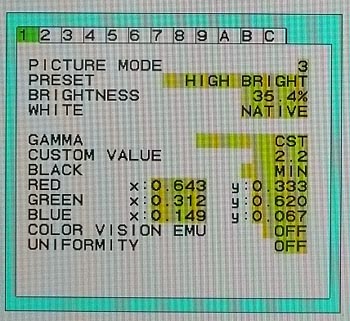
The ColorComp uniformity correction is
available within the advanced picture menu as shown above, at the bottom of
sub-section 1. This feature can be turned off, or controlled from levels 1
to 5, with 5 being the highest level. This is designed to stabilise
luminance across the screen to produce a more uniform picture. The only
downside is that it impacts contrast ratio at the same time.
Uniformity of Luminance (ColorComp Level 5)
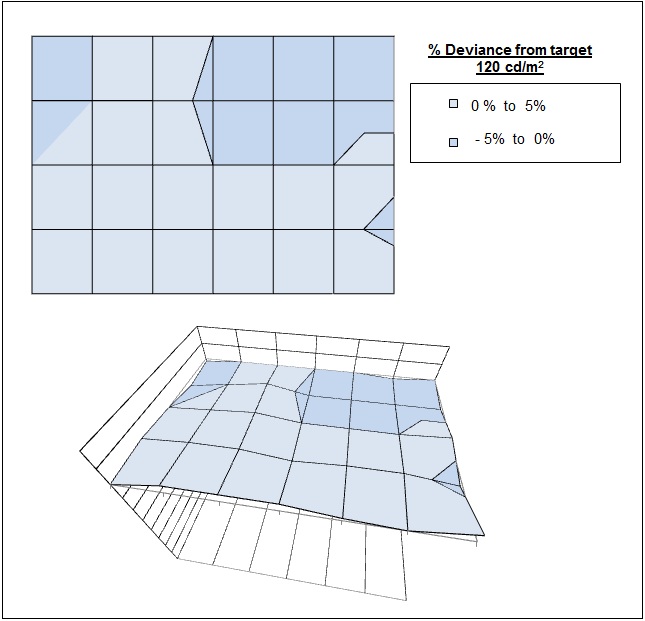
We took our same measurements of the luminance
again across the screen with uniformity correction on level 5 and the results
were very impressive. Any variance we had seen before had been almost completely
eliminated. The maximum deviance from the target at any point was only 2.4% and
100% of the screen was within 2.5% deviance from the target. This technology
worked very well which was great news. By enabling this function it does reduce
the contrast ratio a bit although even at level 5 we measured a static contrast
ratio of 856:1 which was still very good (compared with ~1006:1 in High Bright
by default with the setting off).

Backlight Leakage
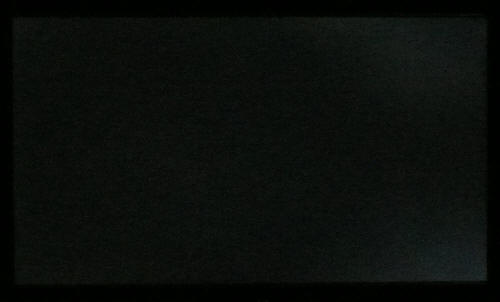
Above: All black screen in a darkened room. Click for larger version
As usual we also tested the screen with an all
black image and in a darkened room. A camera was used to capture the result.
There was no major backlight leakage although there was some clouding in the
right hand corners which the camera picked up in the photo above. This shouldn't
present any major problem in practice though and it was quite minimal.

General and Office Applications
The P232W is obviously aimed primarily at the
professional market, so it's sensible to assume office applications could well
form part of that day to day work. The 1920 x 1080 resolution and 23" screen
size give a nice decent area in which to work although the vertical resolution
is a little less than 16:10 aspect 24" models (1920 x 1200). I think you notice
this if you come from a 16:10 format screen. Also consider the fact that high
resolution 27" 2560 x 1440 models are becoming increasingly available. The
difference in desktop size is certainly noticeable coming from a 27" screen like
that. Nevertheless, the 23" 1920 x 1080 resolution should be adequate for many
users. The screen offered a comfortable 0.265mm pixel pitch which delivered easy
to read text at a nice size, in my opinion. The resolution is certainly big
enough for side by side split screen working as well in many cases.
We should mention the AG coating again here. This
latest generation of AH-IPS panel features a light AG coating which is much less
aggressive than older AG coatings used on many other IPS screens, including the
previous PA and P series models from NEC. This means that the screen does not
suffer from the same grainy and dirty appearance, which can be particularly
apparent on white office backgrounds. It's nice to see a more subtle AG coating
here, as we'd also seen on the
Dell U2713HM recently.
Default luminance of the screen is a little too
high at around 210
cd/m2 at the default 70% brightness setting. You will probably want
to turn this down to around 35% for a comfortable luminance around 120 cd/m2.
Those wanting to use the screen in low lighting conditions shouldn't have any
issue here as the brightness control offers an excellent adjustment range, down
to ~26 cd/m2 in fact. The default colour, white point and gamma setup
are very good thankfully so even without a colorimeter device you should be able
to achieve decent performance from the screen easily.
There's no specific preset mode for 'text' or
'internet' so you will need to either calibrate one of the existing modes to a
comfortable level, or perhaps set one of the programmable preset modes up how
you like. The screen's auto-brightness (AmbiBright) control is useful I think
for office work, allowing you to automatically control the brightness of the
screen with changing ambient lighting conditions.
I tested the screen with both DVI and D-sub
interfaces, and the DVI signal was a little sharper than VGA. You will want to
use DVI for the sharpest text and image. The USB ports are handy for connecting
external devices, although it would have maybe been handy to see more than 1 on
the side of the screen for easy access. A card reader is featured on some other
models, but not here. There is at least a very good range of
ergonomic adjustments for obtaining the optimum viewing position as
well.
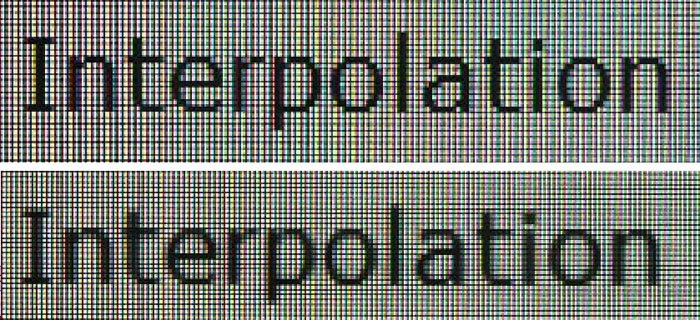
Above: photo of
text at 1920 x 1080 (top) and 1600 x 900 (bottom)
The screen is designed to run at its native
resolution of 1920 x 1080 and at 60Hz refresh rate. If you want to you can run
it outside of this and let the image be scaled to fill the screen. At the native
resolution text was very sharp and clear. We ran the screen at 1600 x 900 which
was the next step down, while still maintaining the screens 16:9 aspect ratio.
Text was actually good and was not blurred too much, although of course you do
take a hit in terms of resolution. To give you
more desktop real estate and maximum picture quality, the native resolution is
of course recommended where possible.

Responsiveness and Gaming
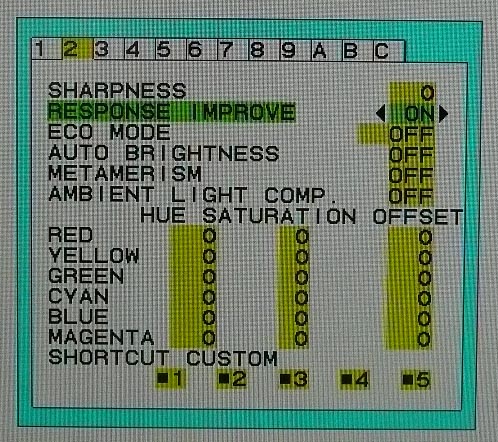
The P232W is rated by NEC as having an 8ms G2G response time which implies the use of
overdrive /
response time compensation (RTC) technology. This is used to boost pixel
transitions across grey to grey changes and improve responsiveness in practice,
and reduce ghosting and blurring. The panel being used is an
LG.Display LM230WF3-SLE1 AH-IPS Panel and it is rated with a 14ms ISO response
time for reference.
Before we get in to the side by side screen
comparisons I want to quickly talk about the
'response improve' (overdrive) control available through the screens OSD menu.
It is available within the advanced menu, sub-section 2 as shown above. This allows you to
manually control the level of overdrive / RTC impulse being applied to the
pixels, with options for on and off being available. You may wish
to read our
specs section for some further information about overdrive / response time
compensation.
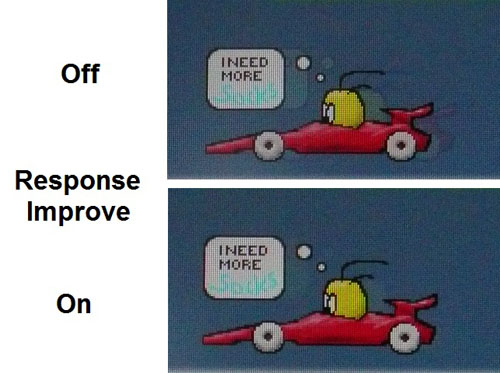
The screen was tested using the chase test in
PixPerAn, a good bit of software for trying to quantify differences in real
terms responsiveness between monitors. As a reminder, a series of pictures are
taken on the highest shutter speed and compared. The images above are the best
case examples from the screen with the 'response improve' setting off and then
on. With response improve turned off the overdrive impulse should be turned off
in theory although even without it on, the screen performed reasonably well.
There was no major ghosting and only moderate motion blur from the moving car.
The performance wasn't too bad really.
When switching the response improve setting to
'on' you could detect a slight improvement with the naked eye. The blurring was
reduced a little and thankfully no obvious overdrive overshoot was introduced.
Sometimes where overdrive impulses are very aggressive or poorly controlled this
can lead to dark or pale trails behind the moving objects where the pixels
"overshoot" their required state. In the case of the P232W there was none of
this evident and the screen performed well. Overall this was
impressive considering it's not a screen aimed at gaming really at all.
Display Comparisons
The screen was tested again using the chase test
in PixPerAn for the display comparisons. As a reminder, a series of pictures are
taken on the highest shutter speed and compared, with the best case example
shown on the left, and worst case example on the right. This should only be used
as a rough guide to comparative responsiveness but is handy for a direct
comparison of the impact of this setting:

23"
8ms G2G LG.Display AH-IPS (response improve = on)

23"
8ms G2G LG.Display e-IPS (response improve = on)

24"
8ms G2G LG.Display p-IPS (response improve = on)
I have provided first of all a comparison of the P232W against its predecessor,
the
PA231W and NEC's 24"
PA241W model. As you can see, in all three cases the response improve
feature was enabled as this has shown to offer improved responsiveness on the
NEC P series without any obvious overshoot issues being introduced. The P232W
showed very similar performance to the PA231W model in these tests, both of
which seemed to be a little faster than the 24" model.

23"
8ms G2G LG.Display AH-IPS (response improve = on)

23"
14ms ISO LG.Display e-IPS

23" 8ms G2G
LG.Display e-IPS
Comparing the P232W then against two other 23"
models shows some more significant differences. In the case of NEC's own
EA232WMi model, they did not offer any overdrive feature at all and the
panel was quite slow as a result. It shows more noticeable motion blur in
practice which is picked out in these tests. The
Dell U2312HM had offered us some low levels of motion blur thanks to its
quite aggressive overdrive impulse. However some noticeable dark artefacts were
sadly introduced as a result which you can see in the above images.

23"
8ms G2G LG.Display AH-IPS (response improve = on)

24" 6ms G2G
LG.Display e-IPS (Video OverDrive = On)

24" 8ms G2G
LG.Display e-IPS

24" 4ms G2G AU
Optronics AMVA (AMA = Premium)
Above is a comparison of the P232W against some popular 24" sized models. The
HP ZR2440w had performed well in these tests and showed a similar
level of motion blur to the P232W in practice. There was a very slight dark and
pale halo trail evident in those tests but it was very slight. The
Dell U2412M again offered low levels of motion blur but a more obvious dark
overshoot trail was introduced, as we'd seen on the 23" U2312HM as well. I have
also included the results from the
BenQ GW2450HM since there had been some big improvements made in AMVA panel
technology in this most recent generation of panel. Thankfully the
responsiveness was much better than we'd seen from older AMVA panels. The NEC
P232W actually performed very favourably in these comparisons which was good.

23"
8ms G2G LG.Display AH-IPS (response improve = on)
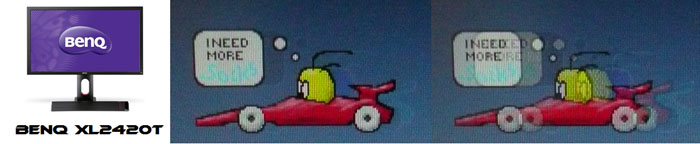
24" 2ms G2G AU
Optronics TN Film + 120Hz (AMA = On)

27" 1ms G2G Chi
Mei Innolux TN Film + 120Hz (Over Drive = 0)

22" 3ms G2G Samsung TN Film + 120Hz
I've also included a comparison above against
three very fast 120Hz compatible screens we have tested. In all cases these
other screens are using TN Film panels and are aimed primarily at gamers.
Firstly there is a comparison against the
BenQ XL2420T. This showed very low levels of motion blur, but some dark
overshoot was introduced as a side-effect. The
Iiyama G2773HS was very responsive and even has a quoted 1ms G2G response
time. This showed very low levels of blur and had minimal issue with overshoot.
The
Samsung SM2233RZ performed very well in these tests and showed very low
levels of motion blur also. When 120Hz mode was enabled the overdrive artefacts
evident in 60Hz mode were almost completely eliminated, which is something we
have seen with the BenQ XL2420T as well.
While these pixel response tests show the P232W to
have fast transitions and low levels of motion blur, there is something else going on here though as
well which can't be picked out by the camera. All of these other TN Film models are
running at 120Hz refresh rates, which allows for improved 120fps frame rates and
the support of
3D stereoscopic content as well. This can really help improve smoothness and
the overall gaming experience so these screens still have the edge when it comes
to fast gaming. From a pixel response point of view the P232W performed very
well, but there are some other areas you still need to think about when it comes
to high end gaming. It couldn't keep up with the very fast TN Film models with
120Hz support.
The responsiveness of the P232W was pleasing,
especially considering the screen isn't aimed at gaming at all. It offered low
levels of motion blur and freedom from any obvious ghosting. The response
improve feature helped a bit and should be enabled where possible for optimum
performance. The screen also showed no signs of overshoot from the overdrive
impulse which was positive news. For those who might like to game sometimes on
this screen, the P232W should be able to handle that fine.
Additional Gaming Features
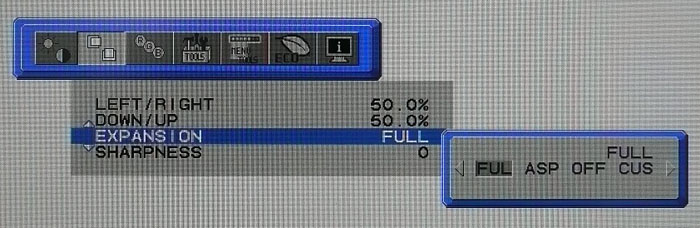
Aspect Ratio Control - The screen offers
several options within the OSD menu for hardware level
aspect ratio control. They are available in the 'expansion' option as shown
above with options for full, aspect, off and custom.
Preset Modes - There is no specific game
preset available from the screen so you will have to set up one of the other
modes to your liking. This is probably only because its not really a screen
aimed at gamers.

Input Lag
It is important to understand fully what
input lag is and also the various measurement techniques which are used to
evaluate this aspect of a display in the industry. As a result of our studies,
we have improved our testing methodology by adopting the SMTT 2.0 tool which is
used to generate the results below. Please see our full
input lag testing article for all the details.
Input Lag Classification
To help in this section we will also introduce a broader classification system
for these results to help categorise each screen as one of the following levels:
-
Class 1)
Less than 16ms / 1 frame lag - should be fine for gamers, even at high levels
-
Class
2)
A lag of 16 -
32ms / One to two frames - moderate lag but should be fine for many gamers.
Caution advised for serious gaming and FPS
-
Class
3)
A lag of more
than 32ms / more than 2 frames - Some noticeable lag in daily usage, not
suitable for high end gaming
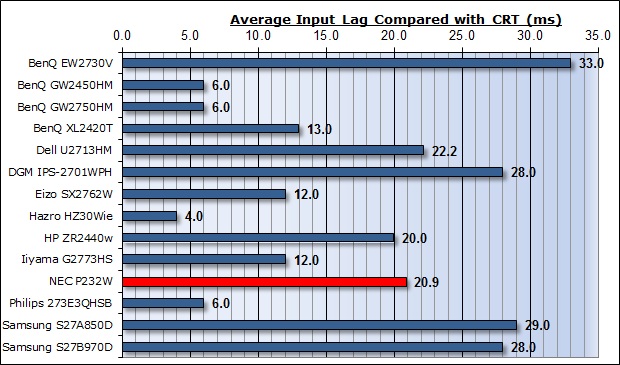
For the full reviews of the models compared here and the dates they were written
(and when screens were approximately released to the market), please see our
full
reviews index.
Our tests here are based on the new format using
SMTT 2.0. We have provided a comparison above against other models we have
tested to give an indication between screens. We have only included screens
which were tested using this new method to allow for a fair and realistic
comparison, and have removed any models tested using the old method.
The NEC P232W shows a moderate level of input lag,
just over 1 frame in delay. This was measured at 20.9ms average. The lag of this screen has been
categorised as CLASS 2 as detailed above. As such it may not be quite as suitable
as other models for very high end gaming or fast first
person shooters, but then again, this isn't really a gamer-orientated screen
anyway.

Movies and Video

The following summarises the screens performance
in video applications:
-
23"
screen size makes it a pretty small option for an all-in-one multimedia screen
nowadays, being quite a bit smaller than modern LCD TV's and many other
desktop monitors now available.
-
16:9
aspect ratio is more well suited to videos than a 16:10 format screen, leaving
smaller borders on DVD's and wide screen content.
-
1920 x
1080 resolution can support full 1080 HD resolution content
-
Digital interfaces DVI, DisplayPort and HDMI support HDCP for any encrypted
and protected content
-
Good
to see HDMI and DisplayPort provided along side DVI as it's very useful for
external Blu-ray / DVD player connectivity. Might have also been good to see
an HDMI cable provided in the box, but we can understand why it's been left
out from a cost perspective. DisplayPort is at least included
-
Wide
brightness range adjustment possible from the display, including good maximum
luminance of ~291
cd/m2 and very good minimum luminance
of ~26 cd/m2. Should afford you very good control for different
lighting conditions.
-
Black
depth and contrast ratio are very good for an IPS panel. Shadow detail in
darker scenes should not be lost.
-
Dynamic contrast ratio not available on this model, in case there's those who
like the feature.
-
No
specific 'Movie' preset mode available so you would have to set up one of your
other modes if you wanted tweaked appearance for movie viewing.
-
Very
good pixel responsiveness which should be able to handle fast moving scenes in
movies without issue.
-
Good
hardware level aspect ratio control options which may be useful for connection
of external devices, DVD players etc.
-
Wide
viewing angles thanks to IPS panel technology meaning several people could
view the screen at once comfortable and from a whole host of different angles.
-
Very
good range of ergonomic adjustments available from the stand meaning it should
be possible to obtain a comfortable position for viewing, even with several
viewers.
-
No
significantly noticeable backlight leakage, and none from the edges which is
good. This type of leakage may prove an issue when watching movies where black
borders are present but it is not a problem here.
-
No
integrated stereo speakers on this model but you can add NEC's Soundbar if you
wanted to.
-
Picture in picture (PiP) is available on this model in case you need it, but
picture by picture (PbP) mode is not
-
For
PAL sources, we have tested the screen and confirmed it will support
the full native resolution of 1920 x 1080 at 50Hz refresh rate.

Conclusion
The NEC P232W proved another solid addition to the
P series of screens. As a replacement to the PA231W model there was a move to
W-LED backlighting which brought with it energy and environmental benefits. NEC
have also swapped one DVI port for HDMI which we think is a useful move. The
standard gamut was retained from the older model and the advanced features like
hardware calibration and uniformity correction were included again. The latest
generation of IPS panel brought with it some positive changes too, most notably
with the lighter AG coating.
While many of the features of the older screen
remained, some aspects of the performance were improved which was positive news.
The default setup was better, with a more accurate gamma and white point. There
was a higher adjustment possible from the backlight in case you needed to
operate the screen in brighter conditions and the native uniformity of the
screen seemed better as well. The hardware calibration worked very well as it
had done on the other NEC P models we have tested, and ColorComp worked
excellently to improve luminance uniformity. There was also minimal backlight
leakage on the P232W which had been a problem when we'd tested the PA231W
before. We were very pleased with the performance overall of this screen, with
it even offering a decent pixel responsiveness which you might not even expect
from a professional grade screen.
Of course the price point is quite high compared
with other mainstream 23" models. With a retail price of ~£420 GBP (inc VAT) in
the UK it is considerably more expensive than popular IPS models like the Dell
U2312HM (~£190) or Asus PA238Q (~£210) for instance. However, it offers some
high end professional features which explains the additional cost. If you want a
professional grade screen for colour critical work and want a smaller sized
screen, this is an excellent option.
|
Pros |
Cons |
|
High end features like
hardware calibration and uniformity correction |
Relatively high price point in
23" sector |
|
Excellent all round
performance and good default setup |
More limited hardware
calibration in Europe with 'regular' edition of the screen |
|
Lighter AG coating on new
panel |
Some adjustments from stand
are stiff |
|
 |
If you have enjoyed
this review and found it useful, please consider making a
small
donation to the site. |