
Introduction
Dell's 'Professional' P series of screens has
always taken somewhat of a back seat to their flagship, and very popular
UltraSharp U series. One of the main reasons for this is the fact Dell have
utilised high end IPS panels in their U series, but stuck with the lower cost,
and lower performing TN Film matrices in their P series. That is, up until now.
The 2014 P series line-up makes use of modern AH-IPS
panel technology from
LG.Display (and actually PLS from Samsung in some models -
see below) and brings a range of specs and features which are bound to interest
buyers. This range will run along side their UltraSharp range, which has
recently moved to a semi-professional, higher-end feature set than some of the
older models. The U series (U2413, U2713H, U3014) still offer a wide colour
gamut backlight system, but now also include programmable hardware LUT's, 10-bit
colour depth support and other high end features designed to offer users
something beyond a lot of the other common IPS models out there. While
competitively priced compared with other professional grade screens, there is of
course still a demand for the more "regular" IPS screens with standard gamut
backlights and at a lower retail cost. That's where the new P series comes in.
It's almost as if this P series is now the lower cost end of the U series, as
they provide a lot of the features and specs that you could want, but without
the high end features and associated cost of the new U series models.
The P series
has been updated with models in sizes of 21.5" (P2214H), 23" (P2314H),
23.8" (P2414H) and 27" (P2714H). We have already reviewed the 23.8"
P2414H
and now have the 27" P2714H to test. Dell's website
states that the P2714H offers: "Impressive Full HD clarity, reliable
eco-design, flexible viewing features and enhanced connectivity options for
business and home offices."
|
Check Pricing and Buy - Direct Links
|
|
Amazon USA |
Amazon GER |
Amazon CAN
|
|
TFTCentral is a participant
in the Amazon Services LLC Associates Programme, an affiliate
advertising programme designed to provide a means for sites to earn
advertising fees by advertising and linking to Amazon.com, Amazon.co.uk,
Amazon.de, Amazon.ca and other Amazon stores worldwide. We also
participate in a similar scheme for Overclockers.co.uk. |

Specifications and Features
The following table gives detailed information
about the specs of the screen:
|
Monitor
Specifications |
|
Size |
27"WS (68.6 cm) |
Panel Coating |
Light AG coating |
|
Aspect Ratio |
16:9 |
Interfaces |
DVI-D (HDCP), VGA, DisplayPort 1.2a |
|
Resolution |
1920 x 1080 |
|
Pixel Pitch |
0.311 mm |
Design
colour |
Matte black bezel with silver stand/base |
|
Response Time |
8ms G2G |
Ergonomics |
Tilt, 110mm height, swivel and rotate |
|
Static Contrast Ratio |
1000:1 |
|
Dynamic Contrast Ratio |
2 million:1 |
VESA Compatible |
Yes 100mm |
|
Brightness |
300 |
Accessories |
Cable cover, power, DisplayPort, USB and VGA
cables |
|
Viewing Angles |
178 / 178 |
|
Panel Technology |
AD-PLS |
Weight |
monitor without stand: 4.56Kg |
|
Backlight Technology |
W-LED |
Physical Dimensions |
(WxHxD with stand max height)
641.4 x 539.0 x 204.0 mm |
|
Colour Depth |
16.7m (6-bit+Hi-FRC) |
|
Refresh Rate |
60Hz |
Special
Features |
4x
USB 2.0 ports |
|
Colour Gamut |
Standard gamut
sRGB, ~72% NTSC |
The Dell P2714H mirrors the P2414H model in terms
of features, offering a
reasonable set of connectivity options. There are DVI-D, DisplayPort and D-sub (VGA) provided for video interfaces,
but the screen is lacking HDMI unfortunately. The digital interface is HDCP certified for encrypted content.
The screen comes packaged with a DisplayPort and
VGA video cables, but oddly without DVI. The screen has an integrated power
supply and so it only needs a standard kettle lead which is provided in the box.
There is a built-in 4 port USB 2.0 hub as well on this model. Oddly Dell's spec
list it as having 3x USB 2.0 downstream ports, but there are definitely 4
present. 3 on the underside by the video connections (and an additional upstream
port) and an extra 1 built into the back of the screen for easier access. There
are no further extras such as
integrated speakers, card readers or ambient light sensors. The screen is
compatible with Dell's SoundBar if you want.
Below is a summary of the features and connections
of the screen:
|
Feature |
Yes / No |
Feature |
Yes / No |
|
Tilt adjust |
 |
DVI |
 |
|
Height adjust |
 |
HDMI |
 |
|
Swivel adjust |
 |
D-sub |
 |
|
Rotate adjust |
 |
DisplayPort |
 |
|
VESA compliant |
 |
Component |
 |
|
USB Ports |
 |
Composite |
 |
|
Card Reader |
 |
Audio connection |
 |
|
Ambient Light Sensor |
 |
HDCP Support |
 |
|
Touch Screen |
 |
MHL Support |
 |
|
Hardware calibration |
 |
Integrated Speakers |
 |
|
Uniformity correction |
 |
PiP / PbP |
 |

Design and Ergonomics

Above: front view of the screen

Above: front view of the screen. Click for larger version
Like the 23.8" model we already tested, the P2714H comes in a black and silver
design. The front bezel of the screen is a matte black plastic and
provides a pretty thin outer edge to the screen. There is a thin silver
trim around the bezel on all edges as well, and the corners of the screen
are rounded. The bezel measures ~21mm along all four edges. There is a
shiny silver Dell logo in the middle of the bottom bezel, but not other
writing or model designations at all. In the bottom right hand corner are
the four pressable OSD control buttons and the power on/off button.
The stand is different to the mostly black
style stands of the current UltraSharp models, and comes in an all-silver colour.
Matte plastics are again used for the stand and base. The base measures
~245 mm (width) x 205 mm (depth) and provides a sturdy support for the
screen.


Above: side
and front views of the screen and stand
From the side the screen offers a pretty
thin profile thanks to the use of W-LED backlighting. You can see that the
stand is silver in design along the edges and back as well.

Above: rear
view of the screen and stand
The back of the screen is finished in a
matte black plastic and is rounded off to look smooth and sleek. There is
a useful cable tidy hole in the back of the stand as well. There is even a
detachable black plastic section at the bottom of the back of the screen
which can hide the cabling connections (pictured attached here).

The stand can be removed so you can VESA
100mm wall or arm mount the screen if you like. Given the nice thin
profile this might be a decent option.



Above: full
range of tilt adjustment shown. Click for larger versions
The screen provides a full range of
ergonomic adjustments. The tilt function is smooth and easy to use,
although a little stiff perhaps. It does offer a wide range of angles to
choose though.


Above: full
range of height adjustment shown. Click for larger versions
Height adjustment is a little stiff too, but
is again smooth and easy to manoeuvre, offering a very good range of
adjustment again. At the lowest height setting the bottom edge of the
screen is approximately 50mm from the edge of the desk. At the maximum
setting it is ~160mm, and so there is a 110 mm total adjustment range
available here.
Side to side swivel is again smooth and a
little stiff to use. The rotation function is a little stiffer still to use, but
is at least provided to complete the options.
A summary of the screens ergonomic adjustments
is shown below:
|
Function |
Range |
Smoothness |
Ease of Use |
|
Tilt |
Yes |
Smooth |
A
little stiff |
|
Height |
110mm |
Smooth |
A
little stiff |
|
Swivel |
Yes |
Smooth |
Quite stiff |
|
Rotate |
Yes |
Reasonable |
Stiff |
|
Overall |
Very good range of adjustments, smooth to
move but reasonably stiff |
The materials were of a good standard and the
build quality felt good as well. There was no audible noise from the screen,
even when conducting specific tests which can often identify buzzing issues.
The whole screen remained very cool even during prolonged use as well which
was pleasing.
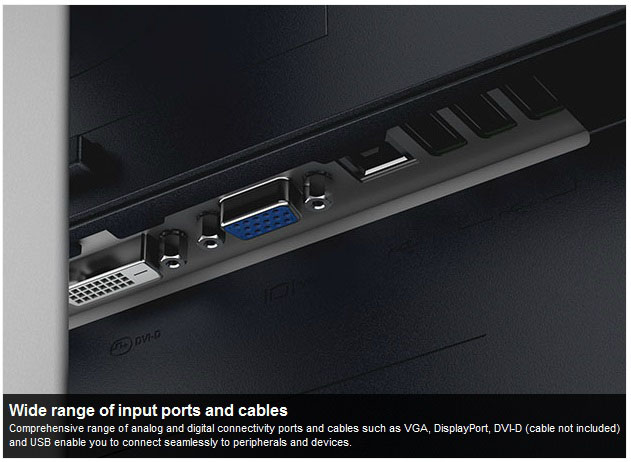

Above: interface connections on back of the screen
The back of the screen provides connections for
the power supply which is provided with the screen. There are then
video connections for DVI, VGA and DisplayPort (not pictured in top image here). There are
then 1x USB upstream and 3x USB 2.0 downstream ports provided as shown.

Above: view of
rear USB 2.0 connection on back of screen. Click for larger version
An additional easier access USB port is also
available a little above these connections in the back of the screen. It might
have been better to include this on the side of the screen perhaps as it's
still not exactly easy to get to.

OSD Menu

Above: views of
OSD operational buttons on the bottom right hand edge of the screen
The OSD menu is controlled from a series of 4
pressable buttons on the lower right hand edge of the front bezel. Beneath this
is a round power button which glows white during operation and pulsates on and
off (white) during standby. The menu is pretty much identical to the P2414H so
forgive the use of some of those images below.
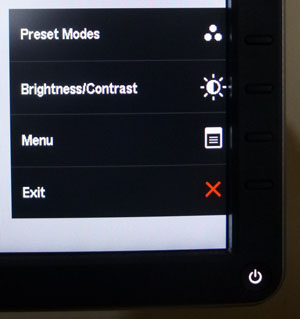
Pressing any of the four buttons pops up the
familiar Dell quick access menu as shown above. There are then quick access
options to get to the preset modes and the brightness/contrast controls as you
can see. These can actually be customised within the main OSD menu if you
would prefer quick access to other settings such as input selection for
instance.
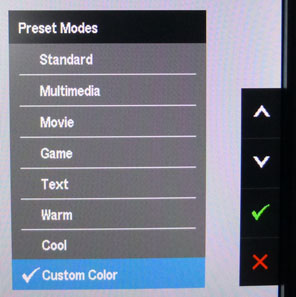
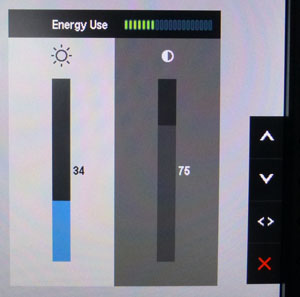
The preset mode menu gives you access a series of
8 modes, including a 'custom color' in which you can adjust the RGB channels
individually if you want. The brightness and contrast quick access menu is
also shown above (right).
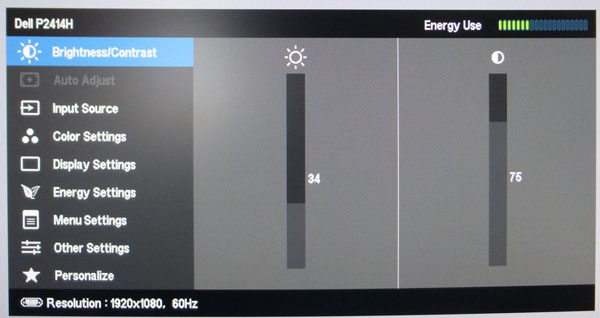
The main OSD menu is split into 9 sections down
the left hand side as shown above. In the top right hand corner is Dell's
"energy use" bar which gives you an idea of your power consumption. You can scroll down the left hand
menu sections and the options available within each section are then shown on
the right.
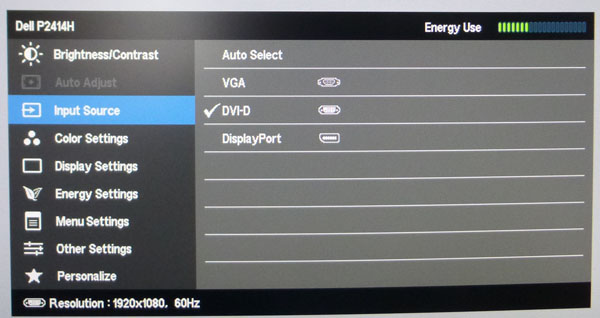
The input source section allows you to switch
between the video inputs as shown above.
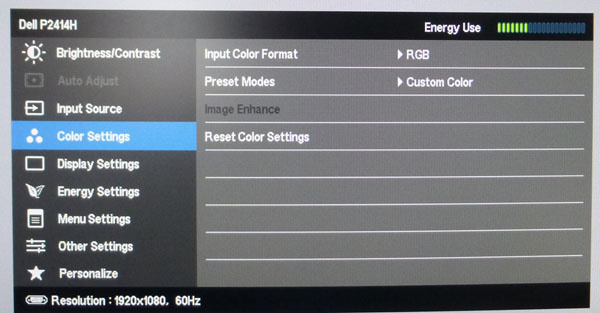
The 'color settings' section allows you to access
the preset modes and make a few other alterations relating to colour control.
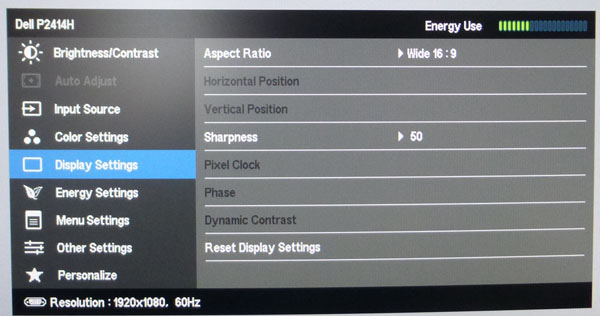
The 'Display settings' section allows you to
control a few advanced features. There is access to the hardware aspect ratio
control settings (16:9, 4:3 and 5:4 modes available) and the
Dynamic Contrast Ratio as well, if you're in a suitable preset where it is
available.
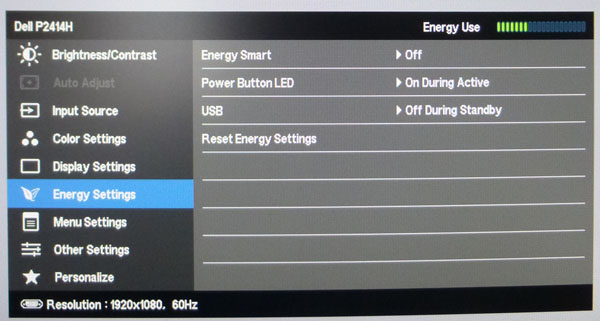

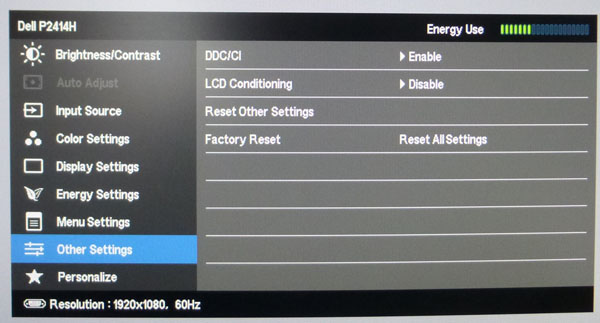
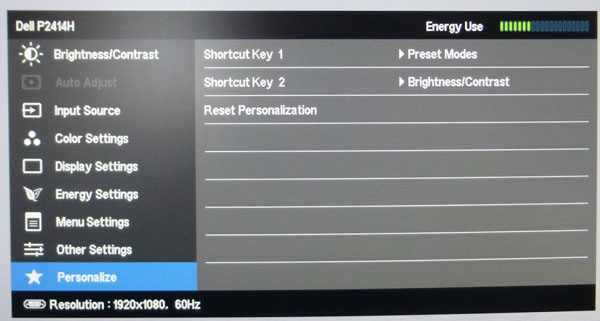
The other sections shown above are pretty self
explanatory. All in all the menu was fast and easy to use. Navigation felt
simple and intuitive and the controls worked well. No complaints here.

Power Consumption
In terms of power consumption the manufacturer
lists 22W typical usage during operation and <0.3W in standby. (*) The spec
also lists maximum power consumption of 43W but that's with maximum brightness,
USB in use and Dell's SoundBar connected as well apparently. We carried out our normal tests to
establish its power consumption ourselves.
|
 |
|
State and Brightness
Setting |
Manufacturer Spec (W) |
Measured Power Usage
(W) |
|
Factory Default (75%) |
22.0 |
19.8 |
|
Calibrated (29%) |
- |
12.5 |
|
Maximum Brightness (100%) |
43.0* |
24.4 |
|
Minimum Brightness (0%) |
- |
8.6 |
|
Standby |
<0.3 |
0.8 |
|
We tested this ourselves and found that out of the
box the screen used 19.8W at the default 75% brightness setting. At maximum
brightness the screen used 24.4W of power, but that was without Dell's SoundBar
connected or anything being powered on USB. Once calibrated the screen reached
12.5W consumption, and in standby it used only 0.8W. We have plotted these
results below compared with other screens we have tested. If you compare the
calibrated power consumption (when each screen had been set to achieve a 120
cd/m2
luminance) you can see the power consumption of most W-LED models if quite
comparable. Those using modern GB-r-LED backlights (Dell U2413 and U2713H here)
use a bit more power, and the CCFL units (NEC PA271W) are even more power
hungry.
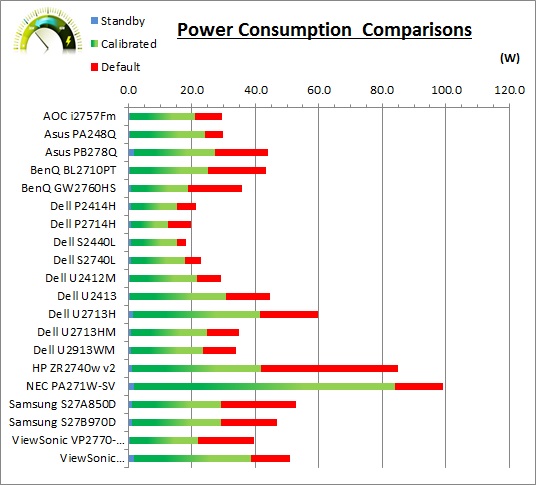

Panel and Backlighting
|
Panel Manufacturer |
Samsung |
Colour Palette |
16.7 million |
|
Panel Technology |
AD-PLS |
Colour Depth |
6-bit + Hi-FRC |
|
Panel Module |
LTM270HL02 |
Colour space |
Standard gamut |
|
Backlighting Type |
W-LED |
Colour space coverage (%) |
sRGB, ~72% NTSC |
Panel Part and Colour Depth
The Dell P2714H utilises a
Samsung LTM270HL02 AD-PLS panel. This is actually contrary to our
expectation and what the Dell spec seems to suggest. Their website suggests the
panel technology is "in plane switching" and implies an LG.Display IPS panel. In
fact this is Samsung's equivalent and competing technology, Plane-to-Line
Switching (PLS). Dell aren't the only manufacturer to use the more well-known
"IPS" name to advertise their screen, so we will let them off that slight
inaccuracy. At the end of the day the panel technologies are very similar. As a
side note, this actually signifies our first look at a 1080p resolution PLS
panel in fact as we'd only seen 1440p resolution panels in 27" screens up until
now. The "AD" in the panel tech name is just Samsung's attempt to keep up with
LG.Display's naming scheme and their so-called AH-IPS panels. The "AD"
presumably stands for "Advanced", but in reality we don't expect any changes
compared with the "normal" PLS panels we've seen before.
The panel is capable of producing 16.7
million colours. According to the detailed panel spec sheet this is done with a
6-bit colour depth and an additional
Frame Rate Control (FRC) stage (6-bit + Hi-FRC) as opposed to a true 8-bit
panel. This is a measure commonly taken on modern panels, and the FRC
algorithm is very well implemented to the point that you'd be very hard pressed
to tell any difference in practice compared with an 8-bit panel. The panel is
confirmed when dismantling the
screen:

Screen
Coating
The
screen coating on the P2714H is much like that featured on other PLS screens
we have tested, as well as on recent Dell
IPS screens like the U2413, U2713H and U2713HM. It is a normal anti-glare (AG) offering as opposed to any kind of glossy
coating. However, this is contrary to a lot of old IPS based screens
which usually feature a grainy and aggressive solution. Instead on the PLS panel
here it is a light AG
coating which retains its anti-glare properties to avoid unwanted reflections,
but does not produce an overly grainy or dirty image. It is not as light or
"semi-glossy" as some models we've tested, like the
BenQ BL2710PT, but users shouldn't see any grainy appearance in practice here still.
As a side note, some users reported a "cross
hatching" appearance on the 27" U2713HM screen, where on very close inspection
you could detect a small grid like effect as part of the coating. This didn't
affect everyone of course but it was something some people complained about or
became sensitive to. Having seen this so-called cross hatching on the U2713HM
we're pleased to report that the new P2414H and P2714H do not suffer from this, even when
looking very closely for it.
Backlight Type and Colour Gamut
The screen uses a White-LED (W-LED) backlight unit
which has become very popular in today's market. This helps reduce power
consumption compared with older CCFL backlight units and brings about some
environmental benefits as well. The W-LED unit offers a standard colour gamut
which is approximately equal to the sRGB colour space (equating to ~72% NTSC).
Anyone wanting to work with wider colour
spaces would need to consider wide gamut CCFL screens, or perhaps the new range
of GB-r-LED displays like the Dell U2413, U2713H and U3014 models.
Backlight
Dimming and Flicker
We tested the screen to establish the methods used
to control backlight dimming. Our in depth article talks in more details about a
common method used for this which is called
Pulse Width Modulation (PWM). This in itself gives cause for concern to some
users who have experienced eye strain, headaches and other symptoms as a result
of the flickering backlight caused by this technology. We use a photosensor +
oscilloscope system to measure backlight dimming control
with a high level of accuracy and ease. These tests allow us to establish
1) Whether PWM is being used to control the
backlight
2) The frequency and other characteristics at which this operates, if it is used
3) Whether a flicker may be introduced or potentially noticeable at certain
settings
If PWM is used for backlight dimming, the higher
the frequency, the less likely you are to see artefacts and flicker. The duty
cycle (the time for which the backlight is on) is also important and the shorter
the duty cycle, the more potential there is that you may see flicker. The other
factor which can influence flicker is the amplitude of the PWM, measuring the
difference in brightness output between the 'on' and 'off' states. Please
remember that not every user would notice a flicker from a backlight using PWM,
but it is something to be wary of. It is also a hard thing to quantify as it is
very subjective when talking about whether a user may or may not experience the
side effects.
100%
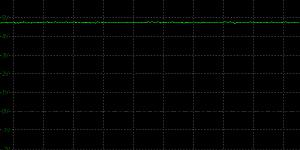
95%
85%
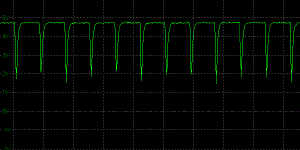
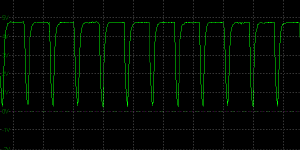
50%
0%
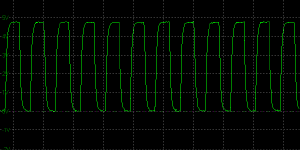
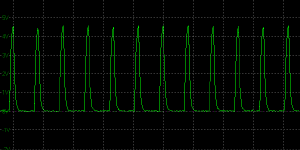
Above scale = 1
horizontal grid = 5ms
At 100% brightness a constant voltage is applied
to the backlight as normal, meaning there is no need for the backlight to be
cycled on and off using PWM. As you adjust the brightness setting downwards, you
can spot the use of PWM straight away. Between a setting of 100 and 85% the
amplitude of the PWM increases steadily until the backlight is being completely
shut off for each cycle (at 85% brightness setting). From 85% downwards the
amplitude stays the same, but the duty cycle decreases steadily to produce a
lower perceived luminance for the user. This gets progressively shorter all the
way down to 0% adjustment. The PWM is operating at 240Hz here and so may be
problematic to users who are sensitive to its use. The P2414H model had not used
PWM at all for backlight dimming, but it seems that isn't uniform across the new
P series range.
|
Pulse Width
Modulation Used |
Yes |
|
Cycling
Frequency |
240 Hz |
|
Possible
Flicker at |
|
|
100% Brightness |
No |
|
50% Brightness |
Yes |
|
0% Brightness |
Yes |
For an up to date list of all flicker-free (PWM free) monitors please see our
Flicker Free Monitor Database.

Testing
Methodology
An
important thing to consider for most users is how a screen will perform out of
the box and with some basic manual adjustments. Since most users won't have
access to hardware colorimeter tools, it is important to understand how the
screen is going to perform in terms of colour accuracy for the average user.
I
restored my graphics card to default settings and disabled any previously active
ICC profiles and gamma corrections. The screen was tested at default factory settings using the DVI interface, and analysed using
an
X-rite i1
Pro Spectrophotometer (not to be confused with the i1 Display Pro
colorimeter) combined with
LaCie's Blue Eye Pro software suite. An X-rite i1 Display Pro colorimeter was
also used to verify the black point and contrast ratio since the i1 Pro
spectrophotometer is less
reliable at the darker end.
Targets for these tests are as follows:
-
CIE Diagram - validates the colour space
covered by the monitors backlighting in a 2D view, with the black triangle representing the
displays gamut, and other reference colour spaces shown for comparison
-
Gamma - we aim for 2.2 which is the default
for computer monitors
-
Colour temperature / white point - we aim
for 6500k which is the temperature of daylight
-
Luminance - we aim for 120
cd/m2, which is
the recommended luminance for LCD monitors in normal lighting conditions
-
Black depth - we aim
for as low as possible to maximise shadow detail and to offer us the best
contrast ratio
-
Contrast ratio - we aim
for as high as possible. Any dynamic contrast ratio controls are turned off here
if present
-
dE average / maximum -
as low as possible.
If DeltaE >3, the color displayed is significantly different from the
theoretical one, meaning that the difference will be perceptible to the
viewer.
If DeltaE <2, LaCie considers the calibration a success; there remains a
slight difference, but it is barely undetectable.
If DeltaE < 1, the color fidelity is excellent.

Default Performance and
Setup
Default settings of the screen were as follows:
|
Monitor OSD Option |
Default Settings |
|
Brightness |
75 |
|
Contrast |
75 |
|
Preset mode |
Standard |
|
RGB |
n/a |

Dell P2714H - Default Factory Settings



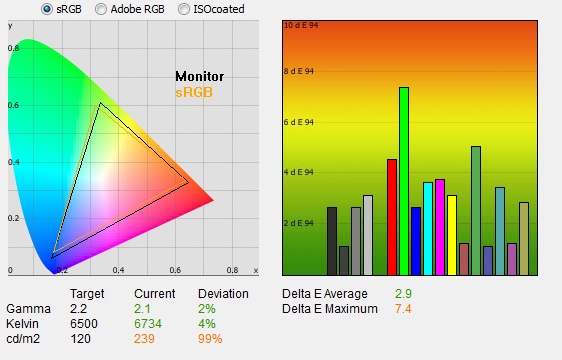
|
|
Default Settings |
|
luminance (cd/m2) |
239 |
|
Black Point (cd/m2) |
0.22 |
|
Contrast Ratio |
1073:1 |
Out of the box the screen looked pretty good to
the naked eye. Colours felt even and well balanced, although it was a bit too
bright for comfortable use as is the norm for a desktop monitor out of the box. We went ahead and measured
the default state with the i1 Pro.
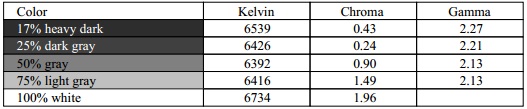
The
CIE diagram on the left of the image confirms that the monitors colour gamut
(black triangle) matches the sRGB colour space pretty well, with some
over-coverage evident in blue shades and some slight under-coverage in greens. Default gamma was recorded at 2.1 average, leaving
it only slightly out with an 2% deviance from the target of 2.2. White point was
measured at 6734k leaving it a small 4% out from
our target of 6500k which was pleasing, just slightly too cool. Note that we are using a
spectrophotometer to make these measurements which is not sensitive to the wide
gamut backlight as some colorimeter devices can be. When using a standard gamut
colorimeter not designed to work with modern backlighting units like W-LED,
WCG-CCFL and GB-r-LED there can be a typical deviance of 300 - 600k in the white
point measurement which is why some sources may refer to a different white point
in this test incorrectly.
Luminance was recorded at a bright 239
cd/m2 which is
a bit too high for prolonged general use, but not too severe. The screen was set
at a default 75% brightness in the OSD menu but that is easy to change of course
to reach a more comfortable setting. The black depth was 0.22 cd/m2 at this default
brightness setting, giving us an excellent (for a PLS or IPS panel) static contrast ratio of
1073:1.
Colour accuracy was reasonable, but not great, out of the
box with a default dE average of 2.9, and maximum of 7.4. Testing the screen with various gradients showed smooth transitions with no sign
of any banding thankfully. There was some very slight gradation evident in
darker tones as you will see from most monitors and if you looked very closely
you could pick out some twinkling from the Frame Rate Control. Not something
you'd see in normal use though at all. Overall the default setup was ok for
general uses, but needs some tweaking to get a higher level of accuracy.

Calibration
We used the
X-rite i1 Pro spectrophotometer combined with the LaCie Blue Eye Pro
software package to achieve these results and reports. An X-rite i1 Display Pro
colorimeter was used to validate the black depth and contrast
ratios due to lower end limitations of the i1 Pro device.
|
Monitor OSD Option |
Calibrated Settings |
|
Brightness |
29 |
|
Contrast |
75 |
|
Preset mode |
Custom Color |
|
RGB |
100, 98, 98 |

Dell P2714H- Calibrated Settings
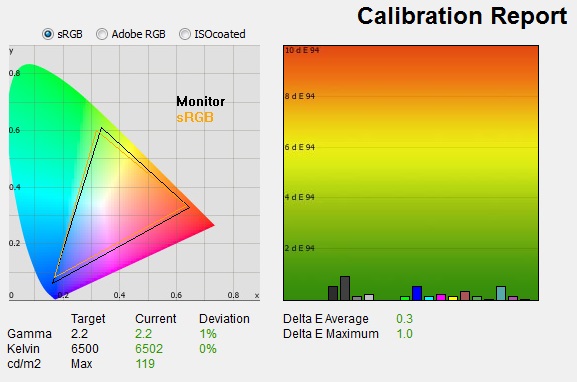
|
|
Calibrated Settings |
|
luminance (cd/m2) |
119 |
|
Black Point (cd/m2) |
0.11 |
|
Contrast Ratio |
1065:1 |
We first of all reverted to the 'custom color' preset
mode in the OSD menu to allow us access to the individual RGB channels. Adjustments were made during the process to the RGB channels as shown in the table above
as well as the brightness control. This allowed us to obtain an
optimum hardware starting point and setup before software level changes would be
made at the graphics card level. We left the LaCie software to calibrate
to "max" brightness which would just retain the luminance of whatever brightness
we'd set the screen to, and would not in any way try and alter the luminance at
the graphics card level, which can reduce contrast ratio. These adjustments
before profiling the screen would help preserve tonal values and limit
banding issues. After this we let the software carry out the LUT adjustments and create an
ICC profile.
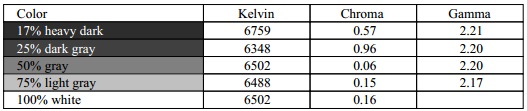
Average gamma had been corrected to 2.2 average according to the initial test, correcting
most of the default 2% deviance we'd
found out of the box which was good, but leaving us with a minor 1% deviance,
mostly in lighter grey shades. The white point was also
corrected to 6502k,
correcting the slightly cool setting we had observed before (6734k default).
Luminance had also been improved thanks to the adjustment to the brightness
control and was now being measured at 119
cd/m2.
This left us a black depth of 0.11 cd/m2 and retained an excellent (for a
PLS or IPS
panel) static contrast ratio of 1065:1. Colour
accuracy had been corrected nicely, with dE average of 0.3 and maximum of
1.0. LaCie would consider colour fidelity to be excellent. We measured a 87.2%
absolute
sRGB gamut coverage using the Gamutvision tool and our resulting profile.
Testing the screen with various colour gradients
showed mostly smooth transitions. There was some slight gradation in darker tones
and some very slight banding introduced in dark tones due to the adjustments to the
graphics card LUT from the profilation of the screen.
You can use our settings and
try our calibrated ICC profile if you wish, which are available in
our ICC profile database. Keep in mind that results will vary from one
screen to another and from one computer / graphics card to another.

Calibration
Performance Comparisons
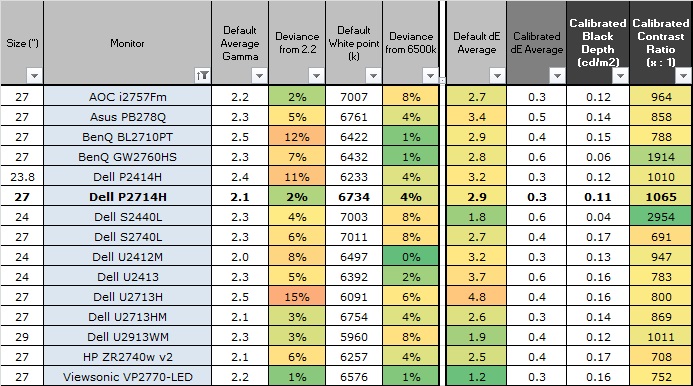
The comparisons made in this section try to give
you a better view of how each screen performs, particularly out of the box which
is what is going to matter to most consumers. When comparing the default factory
settings for each monitor it is important to take into account several
measurement areas - gamma, white point and colour accuracy. There's no point
having a low dE colour accuracy figure if the gamma curve is way off for
instance. A good factory calibration requires all 3 to be well set up. We have
deliberately not included luminance in this comparison since this is normally
far too high by default on every screen. However, that is very easily controlled
through the brightness setting (on most screens) and should not impact the other
areas being measured anyway. It is easy enough to obtain a suitable luminance
for your working conditions and individual preferences, but a reliable factory
setup in gamma, white point and colour accuracy is important and not as easy to
change accurately without a calibration tool.
From these comparisons we can also compare the
calibrated colour accuracy, black depth and contrast ratio. After a calibration
the gamma, white point and luminance should all be at their desired targets.
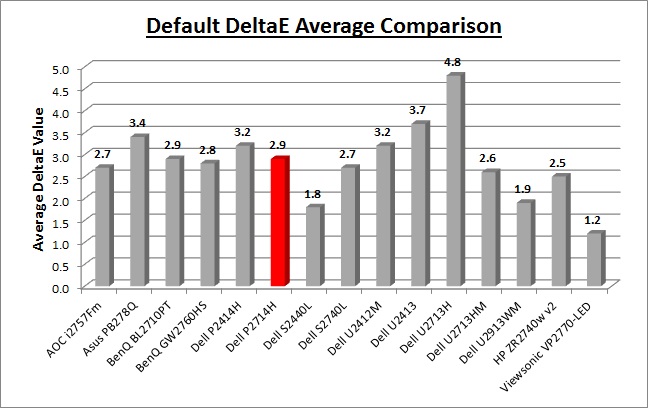
Default setup of the screen was moderate overall,
but should be fine for most casual users. There was a small deviance in the
desired gamma, with only a 2% error which was pleasing. The white point was very close to the desired 6500k (4% out)
as well which was good, but colour accuracy was not great with an average dE of
2.9. It did have a better overall default setup than the 23.8" P2414H model
which has a larger gamma deviance (11%) out of the box. For casual users the
default setup should be fine, and you can just turn the brightness control down
to suit your ambient lighting conditions.
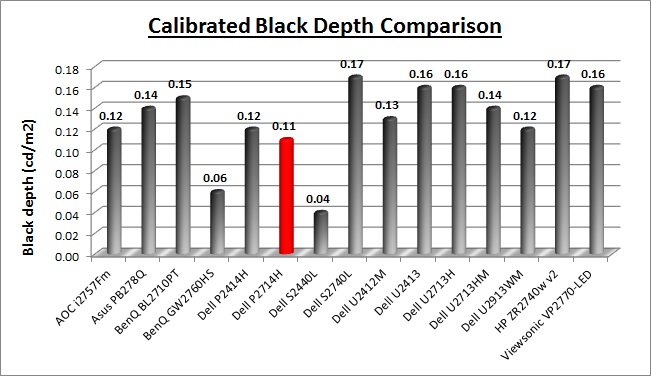
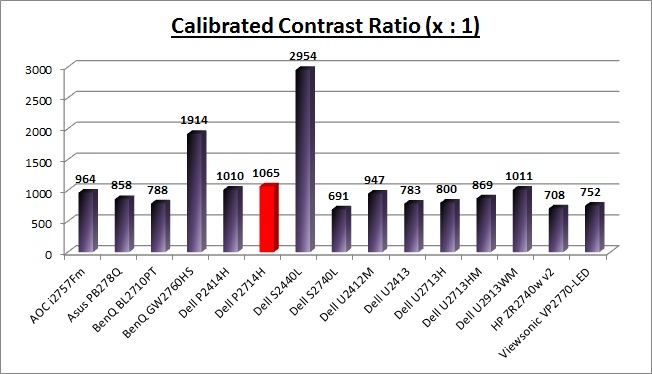
The panel did excel in terms of black depth and
contrast ratio for an IPS/PLS matrix, with a calibrated contrast ratio of 1065:1
measured. This couldn't compete with some of the AMVA based screens we've tested
which could reach up to 2000 - 3000:1 static contrast ratios easily. For a PLS panel it was
the best we have tested, out-performing models like the Asus PB278Q (858:1) and
ViewSonic VP2770-LED (752:1). It also out-performance some of Dell's other
recent IPS technology screens like the S2740L (691:1), U2413 (783:1) and U2713HM
(869:1) for instance. It was a similar result to what we'd seen from the P2414H
(1010:1) which was good news for these modern IPS/PLS screens.
|
Check Pricing and Buy - Direct Links
|
|
Amazon USA |
Amazon GER |
Amazon CAN
|
|
TFTCentral is a participant
in the Amazon Services LLC Associates Programme, an affiliate
advertising programme designed to provide a means for sites to earn
advertising fees by advertising and linking to Amazon.com, Amazon.co.uk,
Amazon.de, Amazon.ca and other Amazon stores worldwide. We also
participate in a similar scheme for Overclockers.co.uk. |

Contrast
Stability and Brightness
We wanted to see how much variance there was in
the screens contrast as we adjusted the monitor setting for brightness.
In theory, brightness and contrast are two independent parameters, and good
contrast is a requirement regardless of the brightness adjustment.
Unfortunately, such is not always the case in practice. We recorded the
screens luminance and black depth at various OSD brightness settings, and
calculated the contrast ratio from there. Graphics card settings were left at
default with no ICC profile or calibration active. Tests were made using an
X-rite i1 Display Pro colorimeter. It should be noted that we used the
BasICColor calibration software here to record these, and so luminance at
default settings may vary a little from the LaCie Blue Eye Pro report.
|
OSD
Brightness |
Luminance
(cd/m2) |
Black
Point (cd/m2) |
Contrast
Ratio
( x:1) |
|
100 |
310.69 |
0.29 |
1071 |
|
90 |
278.11 |
0.26 |
1070 |
|
80 |
248.27 |
0.23 |
1079 |
|
70 |
220.72 |
0.20 |
1104 |
|
60 |
196.84 |
0.18 |
1094 |
|
50 |
172.85 |
0.16 |
1080 |
|
40 |
148.71 |
0.14 |
1062 |
|
30 |
123.29 |
0.11 |
1121 |
|
20 |
98.97 |
0.09 |
1100 |
|
10 |
74.59 |
0.07 |
1066 |
|
0 |
50.09 |
0.05 |
1002 |
|
Total Luminance Adjustment Range
(cd/m2) |
260.6 |
Brightness OSD setting controls backlight? |
 |
|
Total Black Point
Adjustment Range (cd/m2) |
0.24 |
|
Average Static Contrast Ratio |
1077:1 |
PWM Free? |
 |
|
Recommended OSD setting for 120 cd/m2 |
29 |
The brightness control gave us a very good range
of adjustment. At the top end the maximum luminance reached 311
cd/m2 which was
actually a little higher even than the specified maximum brightness of 300 cd/m2
from the manufacturer. There was a large 260.6 cd/m2 adjustment range
in total, and so at the minimum setting you could reach down to a luminance of
50 cd/m2. This should be adequate for those wanting to work in
darkened room conditions with low ambient light. A setting of ~29 in the OSD menu should return you a
luminance of around 120 cd/m2.
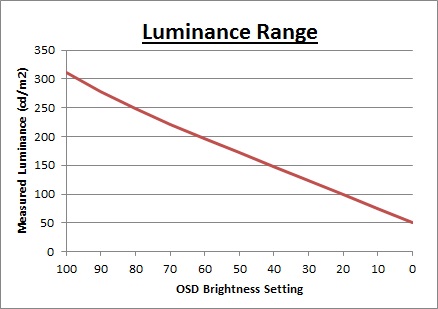
We have plotted the
luminance trend on the graph above. The screen behaves as it should in this
regard, with a reduction in the luminance output of the screen controlled by the
reduction in the OSD brightness setting. This was pretty much a linear relationship.
It should be noted that the brightness regulation is controlled by
Pulse Width Modulation at a frequency of 240Hz.
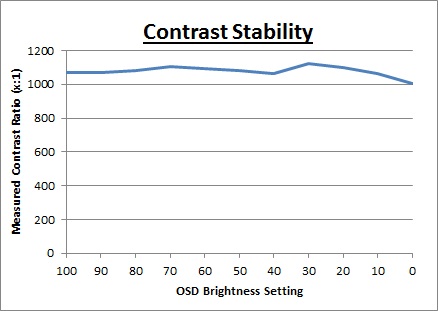
The average contrast ratio of
the screen was 1077:1 and it remained reasonably stable across the brightness
adjustment range as shown above. A good result for a PLS panel.

Dynamic Contrast
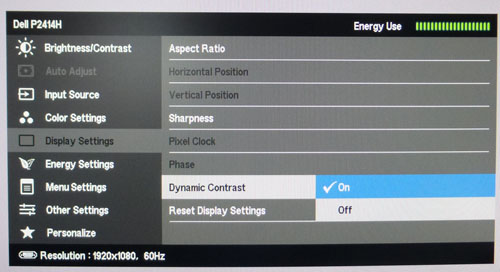
The Dell P2714H features a dynamic contrast ratio
(DCR) control, which boasts a spec of 2,000,000:1 (2 million:1). Dynamic
contrast ratio technology in theory involves controlling the backlight of the screen automatically,
depending on the content shown on the screen. In bright images, the backlight
is increased, and in darker images, it is decreased. We have come to learn
that DCR figures are greatly exaggerated and what is useable in reality is
often very different to what is written on paper or on a manufacturers
website.
For this test we would use an i1 Display Pro colorimeter to record the
luminance and black depths at the two extremes. Max brightness would be
recorded on an almost all white screen. Black depth would
be recorded on an almost all black screen. In real use you are very
unlikely to ever see a full black or full white screen, and even our tests are
an extreme case to be honest. Carrying out the tests in this way does give you
a good indication of the screens dynamic contrast ratio in real life
situations however.
The DCR feature is available in the Movie and
Game preset modes within the 'Display Settings' menu section. It has a simple setting for off and on, and is labelled
as "Dynamic Contrast".
|
|
Dynamic Contrast |
|
Specified DCR Range |
2 Million:1 |
|
Available in Presets |
Movie, Game |
|
Setting Identification / Menu option |
Dynamic Contrast |
|
Settings |
Off / On |
|
Measured
Results |
Movie |
Game |
|
Default Static Contrast Ratio |
781:1 |
1086:1 |
|
Max luminance (cd/m2) |
221.28 |
308.57 |
|
Min Black Point (cd/m2) |
0.25 |
0.25 |
|
Max Dynamic Contrast Ratio |
885:1 |
1234:1 |
|
Useable DCR in practice |
Slightly |
Slightly |
|
Backlight turned off for 100% black |
Yes |
Yes |
We tested the DCR feature in both of the preset
modes. By default the Game preset mode gave us a static contrast ratio similar
to that which we'd measured in the standard default preset mode (1086:1).
However, with DCR enabled the brightness of the screen was very high at 308.58
cd/m2. The DCR seemed to do very little when switching between an almost all-white and almost all-black
screen which was a shame but there was a slight extension of the contrast ratio,
up to 1234:1. If you watched the energy bar in the OSD menu you could see that
the DCR controlled 3 bars worth, including up to maximum energy consumption
(full brightness).
This was of course nowhere near the adverted 2
million:1 figure. If you switch to a complete 100% black image, the backlight
dims further until the energy bar is at 1. This takes approximately 4 seconds to
control the full range, but you have to have a 100% black image to initiate it.
After a further 10 seconds it is then turned off completely. Given that you're unlikely to
ever get a 100% black image in practice, especially continuously for 10 seconds
or more, this feature seems pointless and is more of a marketing number than
anything else. The high 2 million:1 spec is achieved in the lab when the
backlight is turned off, but in day to day use you're never going to be able to
use it. The 'Movie' mode was a similar story, with the DCR not really doing much
in practice. In fact the static contrast ratio was crushed quite a lot in this
mode to around 781:1 so it wasn't very desirable. Again the backlight is turned
off completely after ~10 seconds but again useless in practice.

Viewing Angles

Above: Viewing
angles shown from front and side, and from above and below. Click for
larger image
Viewing angles of the P2714H were very
good as you would expect from a PLS panel. Horizontally there was very little
colour tone shift until wide angles past about 45°. A slight darkening of the
image occurred horizontally from wider angles as you can see above as the
contrast shifted slighting. Contrast shifts were very good vertically as well,
perhaps slightly more noticeable. The screen
offered the wide viewing angles of PLS panel technology and was free from the
restrictive fields of view of TN Film panels, especially in the vertical plane.
It was also free of the off-centre contrast shift you see from VA panels and a
lot of the quite obvious gamma and colour tone shift you see from some of the
modern AMVA and PVA offerings.

Above: View of an
all black screen from the side. Click for larger version
On a black image there was a characteristic white glow
from an angle which can be problematic on some IPS/PLS panels. This is often
referred to as "IPS / PLS glow". If you are working in darkened room conditions
and with dark content on the screen this may prove difficult. As you change your
line of sight the white, silvery glow appears across the panel. This was fairly
typical on the P2714H and may be a little problematic for those using a lot of
dark content given the large screen size. We'd actually seen a low amount of IPS
glow from the IPS-based P2414H model, but given the use of a different panel
here in the 27" P2714H, it was more like other IPS/PLS panels we've seen.

Panel Uniformity
We wanted to test
here how uniform the brightness and colour temperature was across the screen, as well as identify any
leakage from the backlight in dark lighting conditions. Measurements of the luminance
and colour temperature were taken at 35 points across the panel on a pure
white background. The measurements for luminance were taken using BasICColor's calibration
software package, combined with an X-rite i1 Display Pro
colorimeter with a central point on the screen calibrated to 120 cd/m2. Measurements for colour temperature (white point) were taken using
BasICColor software and the i1 Pro spectrophotometer which can more accurately
measure the white point of different backlighting technologies. The below uniformity diagram shows the difference, as a percentage,
between the measurement recorded at each point on the screen, as compared with the
central reference point.
It is worth
noting that panel uniformity can vary from one screen to another, and can depend
on manufacturing lines, screen transport and other local factors. This is only a
guide of the uniformity of the sample screen we have for review.

Uniformity of Luminance
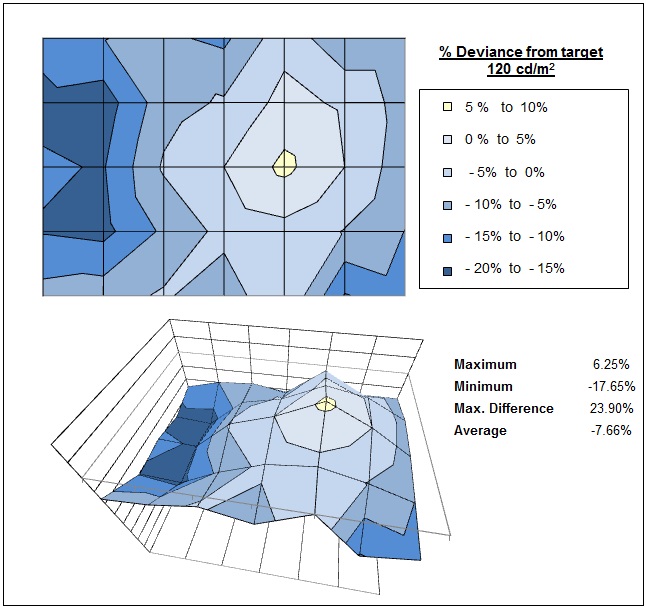
The luminance uniformity of the screen was
moderate overall. There were some fairly significant deviances in the
luminance along the left hand side of the screen where it dropped by -17.65%
maximum to 104
cd/m2.
There was a brighter region in the central/right hand area as you can see
where it reached up a little above the calibrated central point, up to 128
cd/m2 maximum. Overall around 70% of the screen remained within a
10% deviance from the central 120 cd/m2 point so not too bad.

Uniformity of White Point / Colour
Temperature
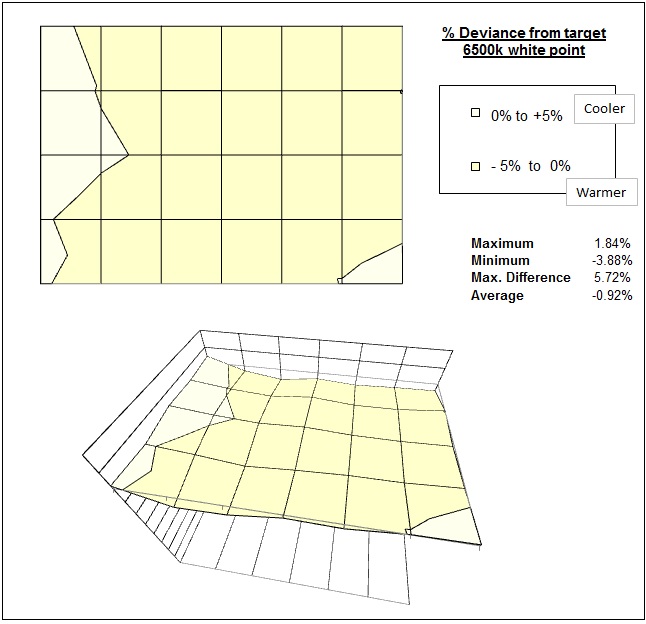
The colour temperature uniformity was measured
based on a centrally calibrated 6500k point. As you can see, the colour temperature was
very uniform across the panel with only small deviations across the
screen. There was a maximum of 5.72% deviance between any two points on the
screen. There was only a very slight 1 - 2% deviance along the left hand
edge of the screen so nothing noticeable at all.

Backlight Leakage
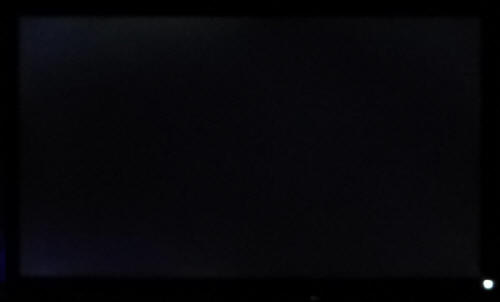
Above: All black screen in a darkened room. Click for larger version
As usual we also tested the screen with an all
black image and in a darkened room. A camera was used to capture the result.
Three was some slight leakage in the bottom left hand corner and a more
noticeable strip in the upper left hand region of the screen. To be honest there
was
nothing too severe, and certainly nothing you could spot during normal uses day
to day.

General and Office Applications
The Dell P2714H isn't like many other 27" screens
in the market, or like Dell's UltraSharp U2713HM and U2713H models. It does not
offer a massive WQHD 2560 x 1440 resolution and instead sticks with a smaller
1920 x 1080 resolution across its 16:9 aspect panel. While this of course has
some cost saving advantages, and is perfectly suitable for multimedia use, it is
not as good for general day to day office work. This relatively low resolution
on such a large screen means there is a 0.311mm pixel pitch and the text appears
large as a result. This might be good for those with any kind of eye sight
issues, and for those who prefer a larger text size for a lot of web and text
based work. However, you need to consider that this same 1920 x 1080 resolution
can be found on small screens as well, including 21.5" diagonal models. On
screens that size the resolution is arguably a little too high and text is a
little too small, but on a 27" diagonal sized screen we personally think it is a
bit too low. The screen is certainly comfortable for a lot of text reading, but
it just doesn't look quite as sharp and crisp as a higher resolution equivalent.
You do also really miss the desktop real-estate when coming from a 2560 x 1440
screen to this.
Updated 28/4/14 - We did feel that
the text didn't feel quite as sharp and clear as we were perhaps used to, even
at this low resolution (for a 27" screen). It felt a bit funny when we first set
up the screen which the interpolation pictures below show. Examining these more
closely revealed that the pixel structure seemed to be BGR instead of the normal
RGB. This defeats the
sub-pixel font rendering that Windows and Mac OS use to make text look better on
LCD panels. In Windows, the user can run ClearType calibration to restore
normal-looking fonts but Mac users have no such option. It is unclear if
this affects all units of the P2714H or not, but it was a rather odd appearance.
The light AG coating of the PLS panel is
certainly welcome, and a very positive change from the older grainy and 'dirty'
appearance of older IPS AG coatings. The
wide viewing
angles provided by the panel technology on both horizontal and vertical
planes, helps minimize on-screen colour shift when viewed from different angles.
The
default setup of the screen was reasonable really in terms of gamma and white point, but colour accuracy
was a bit off. The contrast ratio was excellent for a PLS panel at over 1000:1
which was pleasing, even after calibration. The brightness range of the screen
was also very good, with the ability to offer a luminance between approximately
311 and 50 cd/m2. This should mean the screen is perfectly useable in
a wide variety of ambient light conditions, including darkened rooms. A setting
of ~29 in the OSD brightness
control should return you a luminance close to 120 cd/m2.
Unfortunately for some users the brightness regulation is controlled using
Pulse-Width modulation (PWM), and at a relatively low frequency of 240Hz. Those who suffer from eye fatigue or headaches associated
with flickering backlights may need to keep this in mind, but remember it
doesn't affect every user.
There was no
audible noise or buzzing from the screen, even when specifically looking for it
using test images with a large amount of text at once. The screen also remains
cool even during prolonged use. There is a 'text' preset mode available from the
menu which may be useful if you want to set up the screen for different uses
perhaps. The DVI connection provided a slightly sharper and crisper image than
the VGA connection, although the latter was still very good really.
The screen offers 4x USB 2.0 ports which can be
useful, although a lot of modern screens are now offering USB 3.0 instead. Might
have been nice to keep this up to date with them perhaps. There are no further
extras like ambient light sensors or card readers which can be useful in office environments. There was
a great range of ergonomic adjustments
available from the stand allowing you to obtain a comfortable position for a
wide variety of angles. Some of the movements were a little stiff but not
exactly hard to move still. The VESA mounting support may also be useful to some
people as well, especially given the nice thin profile of the screen.
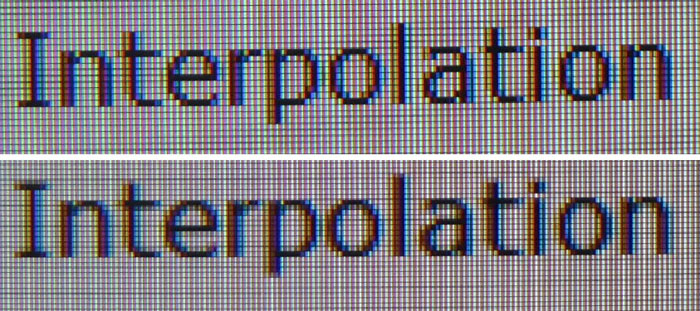
Above: photo of
text at 1920 x 1080 (top) and 1600 x 900 (bottom)
The screen is designed to run at its native
resolution of 1920 x 1080 and at a 60Hz recommended refresh rate. However, if
you want you are able to run the screen outside of this resolution. We tested
the screen at a lower 1600 x 900 resolution to see how the screen handles the
interpolation of the resolution, while maintaining the same aspect ratio of
16:9. At native resolution the text was reasonably sharp as you can see from the top
photograph although there was some overlapping of pixels which meant it felt a
little blurry. When you switch to a lower resolution the text is larger of course
but still clear enough. The screen seems to interpolate the image well although you of
course lose a lot of desktop real-estate running at a lower resolution.

Responsiveness and Gaming
|
Quoted G2G Response Time |
8ms G2G |
|
Quoted ISO Response Time |
n/a |
|
Panel Manufacturer and
Technology |
Samsung AD-PLS |
|
Panel Part |
LTM270HL02 |
|
Overdrive Used |
Yes |
|
Overdrive Control Available to
User |
No |
|
Overdrive Settings |
n/a |
The P2714H is rated by Dell as having an 8 ms G2G response time
and the panel uses
overdrive /
response time compensation (RTC) technology to boost pixel transitions
across grey to grey changes. There is no user control over the overdrive impulse
within the OSD menu and so we are reliant on the factory setup. The
part
being used is the
Samsung LTM270HL02 AD-PLS panel. Have a read about response time in
our
specs section if you need additional information about this measurement.
We will first test the screen using our thorough
response time testing method. This uses an oscilloscope and photosensor to
measure the pixel response times across a series of 20 different transitions, in
the full range from 0 (black) to 255 (white). This will give us a realistic view
of how the monitor performs in real life, as opposed to being reliant only on a
manufacturers spec. We can work out the response times for changing between many
different shades, calculate the maximum, minimum and average grey
to grey (G2G) response times, and provide an evaluation of any overshoot present
on the monitor.
We use an
ETC M526
oscilloscope for these measurements along with a custom photosensor device.
Have a read of
our response time measurement article for a full explanation of the testing methodology and reported
data.
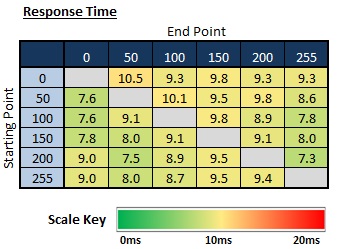
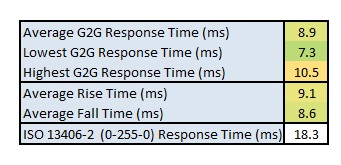
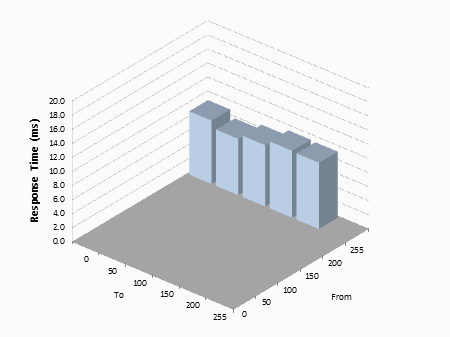
The response time performance overall was close to
the specified 8 ms G2G figure. In fact we measured an average grey to grey
response time across all transitions of 8.9ms, exactly what we'd seen in fact
from the P2414H model. The rise times shown in the upper
right hand region of the table, and representing changes from dark to light
shades were slightly slower at 9.1 ms G2G average, as compared with the fall
times (8.6 ms G2G average, lower left region, changes from light to dark shades).
Overall the responsiveness remained pretty similar across all transitions with
no significantly faster or slower changes.
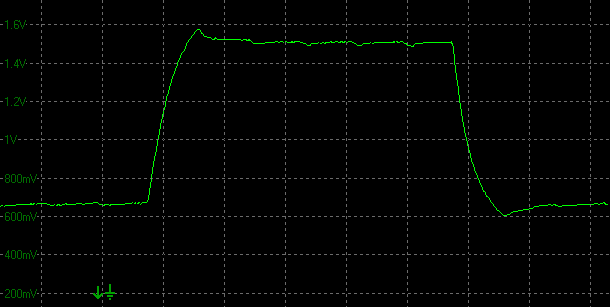
Transition:100-150-100
(scale = 20ms)
Above is a fairly classic example of what we saw
from the response times. The rise and fall times were pretty similar, and there
was some slight overshoot on both transitions here, but very minimal.
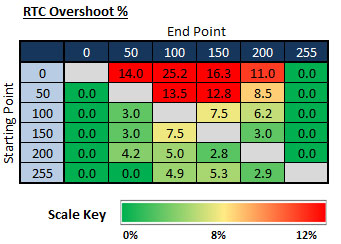
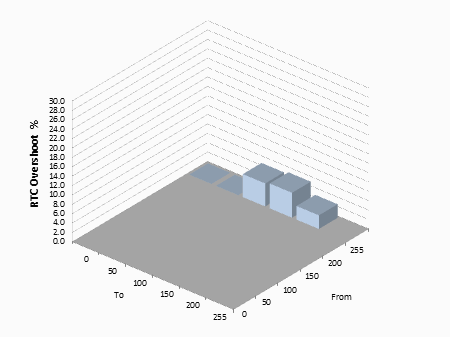
If we evaluate the Response Time Compensation
(RTC) overshoot then the results are mostly ok. There were a few transitions
which resulted in a noticeable overshoot, mostly when changing from a very dark
or black shade to a lighter shade. The maximum RTC error was 25.2% which is
noticeable but not too severe. Thankfully most of the transitions measured had
little to no overshoot so all in all it shouldn't present a big problem here. In
fact it was similar to what we'd seen from the P2414H, with a slightly higher
error on this 27" model.
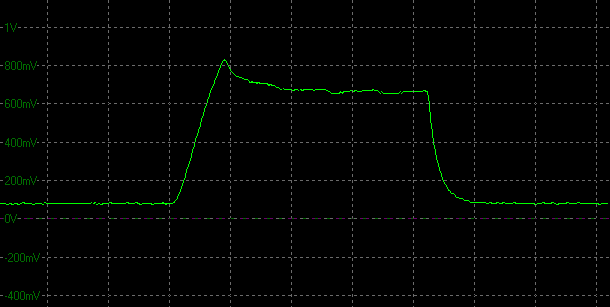
Transition: 0-100-0
(scale = 20ms)
The above oscillogram is an example of the largest
overshoot we saw, but even there it is not too severe at all at 25.2%.
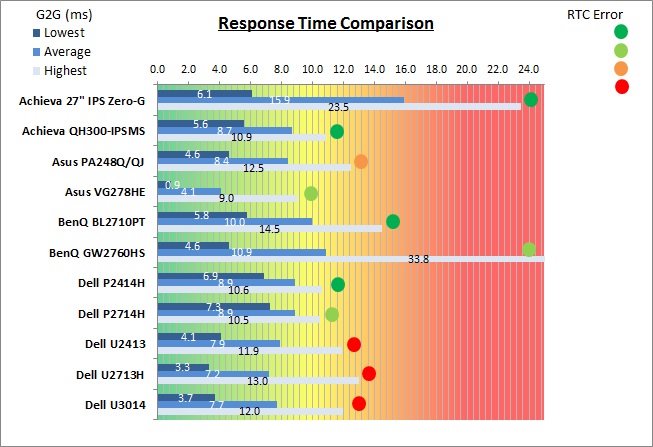
As we begin to measure more screens with the
oscilloscope system we can begin to plot them on a graph like the above for easy
comparison. This shows you the lowest, average and highest G2G response time
measurement for each screen. There is also a traffic light style circle mark to
indicate the RTC overshoot error for each screen, as the response time figure
alone doesn't tell the whole story.
As you can see, the P2714H performed much like the IPS
technology panels we have tested, and overall was very similar to the 23.8"
P2414H model as you might expect. The Dell P2714H was a little slower in these tests than the U2413,
U2713H and U3014 models shown here (7.2 - 7.9ms G2G), but those models had some
severe issues with overshoot, which thankfully the P2714H doesn't really suffer from.
There is some slight overshoot on some transitions, but nothing to the extend of
what we saw on those new UltraSharp panels. The TN Film based Asus VG278HE was a fair bit faster with its ultra-quick 4.1ms
G2G average, but that is a gamer orientated screen don't forget.
Display Comparisons
The screen was also tested using the chase test in
PixPerAn for the following display comparisons. As a reminder, a series of
pictures are taken on the highest shutter speed and compared, with the best case
example shown on the left, and worst case example on the right. This should only
be used as a rough guide to comparative responsiveness but is handy for a
comparison between different screens and technologies as well as a means to
compare those screens we tested before the introduction of our oscilloscope
method.

27" 8ms G2G
Samsung AD-PLS
In practice the Dell P2714H showed pretty low
levels of motion blur, and no obvious ghosting. There was some some slight
trailing in the best case images as you can see above but overall the movement
felt quite good. There was no sign of any obvious overshoot artefacts in these
tests either
which was pleasing. We know from our oscilloscope tests that there is some
overshoot on some transitions, but nothing too severe overall.

27" 8ms G2G
Samsung AD-PLS

23.8" 8ms G2G
LG.Display AH-IPS

24" 7ms G2G
LG.Display AH-IPS

24" 8ms G2G
LG.Display e-IPS
We have provided a comparison of the P2714H first
of all against a few other Dell screens. The P2714H performed very similarly to
the 23.8"
P2414H model which was pleasing. There was slightly more overshoot measured
on the 27" model, but still nothing too severe to worry about. The
Dell S2740L and
U2414M showed nice low levels of motion blur and the moving image was a
little sharper than on the P series screens here. However, a noticeable dark
overshoot was introduced on both models, caused by an overly aggressive
overdrive impulse.

27" 8ms G2G
Samsung AD-PLS

27" 8ms G2G
LG.Display AH-IPS

27" 5ms G2G
Samsung PLS (Trace Free = 40)

27" 12ms G2G
Samsung PLS (Response Time = Advanced)
We have also provided a comparison of the
P2714H above
against 3 popular 27" high res screens we have tested. The very
popular
Dell U2713HM
performed quite similarly to the P2714H in practice, showing pretty fast response
times and no noticeable overshoot. It was a little faster and smother than the
P2714H in fact, but not by much. The
Asus PB278Q and
ViewSonic VP2770-LED both feature PLS
panels from Samsung, and both were again pretty fast in these tests although in the
case of the Asus there was a small amount of overshoot introduced, but not much
at all while at the modest Trace Free setting of 40. All in all the Dell P2714H held its own against some of these fast IPS/PLS models.

27" 8ms G2G
Samsung AD-PLS

27" 2ms G2G Chi
Mei Innolux TN Film +144Hz (Trace Free = 60)
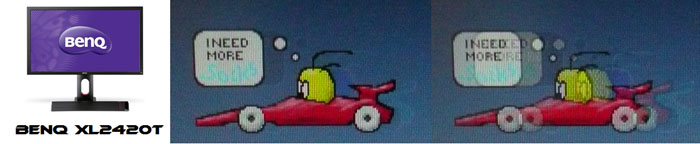
24" 2ms G2G AU
Optronics TN Film + 120Hz (AMA = On)

27" 1ms G2G Chi
Mei Innolux TN Film + 120Hz (Over Drive = 0)
We've also included a comparison above against
three very fast 120Hz+ compatible screens we have tested. In all cases these
other screens are using TN Film panels and are aimed primarily at gamers.
Firstly there is a comparison against the
Asus VG278HE with its 144Hz refresh
rate. This showed very fast pixel response times and smooth movement thanks to
its increased refresh rate. You are able to reduce the motion blur even more
through the use of the LightBoost strobed backlight which we talked about in
depth in our article about
Motion Blur Reduction Backlights.
Then there is a comparison against the
BenQ XL2420T. This showed very low levels of motion blur, but some dark
overshoot was introduced as a side-effect. The
Iiyama G2773HS was very responsive and even has a quoted 1ms G2G response
time. This showed very low levels of blur and had minimal issue with overshoot.
While these pixel response tests show the
Dell to
have pretty fast pixel transitions and freedom from any overshoot, there is something else going on as well here which can't be picked out by the camera. All of these other TN Film models are
running at 120Hz (or higher) refresh rates, which allows for improved 120fps+ frame rates and
the support of
3D stereoscopic content as well. This can really help improve smoothness and
the overall gaming experience so these screens still have the edge when it comes
to fast gaming.

The responsiveness of the Dell P2714H was
pleasing, and about on par with the faster IPS and PLS models we have tested to
date. The average 8.9ms G2G response time couldn't of course compete with fast
TN Film models, but for a PLS panel it was good. More pleasing perhaps,
certainly compared with some other recent Dell releases, was the freedom from
any major overshoot problems. That can really be problematic in a whole variety of
uses, and so we were pleased Dell hadn't tried to push the response time too far
at the expense of overshoot. There was some on certain transitions, but overall
nothing severe at all. The screen should be able to handle some fast
gaming without problem, although those wanting to play fast FPS or competitive
games may want to consider some of the more gamer orientated 120Hz+, TN Film
based compatible displays out
there. Even better still would be models equipped with
LightBoost systems for optimum motion blur elimination.

Additional Gaming Features
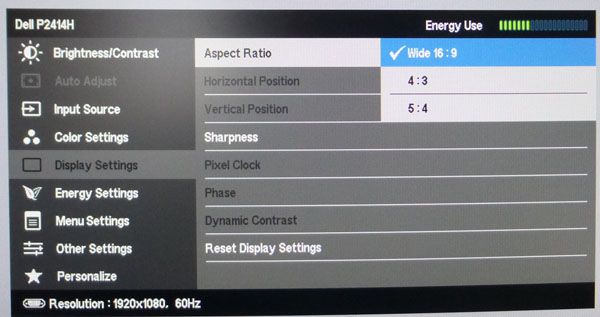
Aspect Ratio Control - The screen offers
three options for hardware level aspect ratio control, available within the
'Display settings' menu as shown above. There are options for 16:9, 4:3 and 5:4
modes which should cover a wide variety of uses. These will force the selected
aspect ratio regardless of what the source resolution/aspect is. It would have
been helpful to include an "aspect" option perhaps, to automatically maintain
the source aspect ratio whatever it may be. A defined 1:1 pixel mapping option
would also have been handy for some. Given a lot of content is native 16:9
aspect nowadays anyway, and the screen is of course 16:9 itself, there will
hopefully not be the need to scale content as often as on a 16:10 aspect screen
for instance.
Preset Modes - There is a defined 'game' preset mode available in the menu.
This seems to accentuate the brightness and sharpness of the content, which some
people may like for gaming. The
DCR
function is also available in this mode if you want, although we've already
seen it does very little in practice.

Lag
We have written an in depth article about
input lag and the various measurement techniques which are used to evaluate
this aspect of a display. It's important to first of all understand the
different methods available and also what this lag means to you as an end-user.
Input Lag vs. Display Lag vs. Signal
Processing
To avoid confusion with different terminology we
will refer to this section of our reviews as just "lag" from now on, as there
are a few different aspects to consider, and different interpretations of the
term "input lag". We will consider the following points here as much as
possible. The overall "display lag" is the first, that being the delay between
the image being shown on the TFT display and that being shown on a CRT. This is
what many people will know as input lag and originally was the measure made to
explain why the image is a little behind when using a CRT. The older stopwatch
based methods were the common way to measure this in the past, but through
advanced studies have been shown to be quite inaccurate. As a result, more
advanced tools like SMTT provide a method to measure that delay between a TFT
and CRT while removing the inaccuracies of older stopwatch methods.
In reality that lag / delay is caused by a
combination of two things - the signal processing delay caused by the TFT
electronics / scaler, and the response time of the pixels themselves. Most
"input lag" measurements over the years have always been based on the overall
display lag (signal processing + response time) and indeed the SMTT tool is
based on this visual difference between a CRT and TFT and so measures the
overall display lag. In practice the signal processing is the element which
gives the feel of lag to the user, and the response time of course can
impact blurring, and overall image quality in moving scenes. As people become
more aware of lag as a possible issue, we are of course keen to try and
understand the split between the two as much as possible to give a complete
picture.
The signal processing element within that is quite
hard to identify without extremely high end equipment and very complicated
methods. In fact the studies by Thomas Thiemann which really kicked this whole
thing off were based on equipment worth >100,1000 Euro, requiring extremely high
bandwidths and very complicated methods to trigger the correct behaviour and
accurately measure the signal processing on its own. Other techniques which are
being used since are not conducted by Thomas (he is a freelance writer) or based
on this equipment or technique, and may also be subject to other errors or
inaccuracies based on our conversations with him since. It's very hard as a
result to produce a technique which will measure just the signal processing on
its own unfortunately. Many measurement techniques are also not explained and so
it is important to try and get a picture from various sources if possible to
make an informed judgement about a display overall.
For our tests we will continue to use the SMTT
tool to measure the overall "display lag". From there we can use our
oscilloscope system to measure the response time across a wide range of grey to
grey (G2G) transitions as recorded in our
response time
tests. Since SMTT will not include the full response time within its
measurements, after speaking with Thomas further about the situation we will
subtract half of the average G2G response time from the total display lag. This should allow us to give a good estimation of
how much of the overall lag is attributable to the signal processing element on
its own.
Lag Classification
To help in this section we will also introduce a broader classification system
for these results to help categorise each screen as one of the following levels:
-
Class 1)
Less than 16ms / 1 frame lag - should be fine for gamers, even at high levels
-
Class
2)
A lag of 16 -
32ms / One to two frames - moderate lag but should be fine for many gamers.
Caution advised for serious gaming and FPS
-
Class
3)
A lag of more
than 32ms / more than 2 frames - Some noticeable lag in daily usage, not
suitable for high end gaming
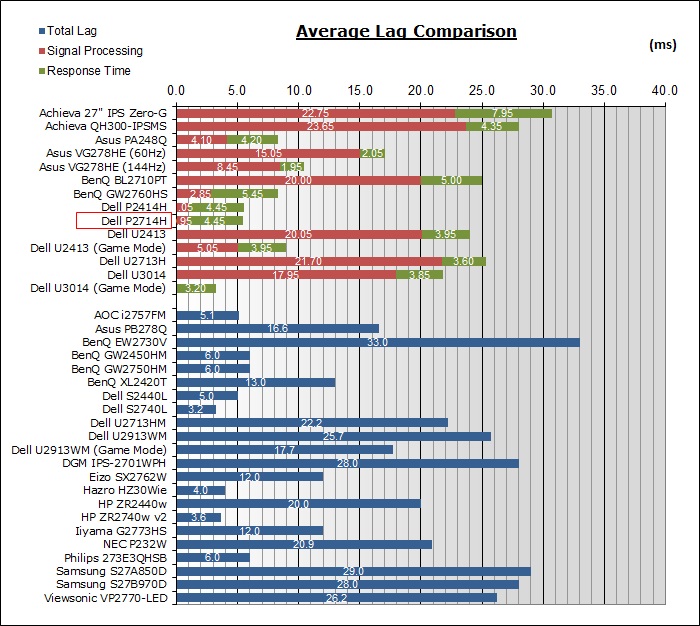
For the full reviews of the models compared here and the dates they were written
(and when screens were approximately released to the market), please see our
full
reviews index.
|
(Measurements in ms) |
Standard Mode |
|
Total Display Lag (SMTT
2) |
5.4 |
|
Pixel Response Time
Element |
4.45 |
|
Estimated Signal
Processing Lag |
0.95 |
|
Lag Classification |
1 |
|

Class
1 |
We have provided a comparison above against other
models we have tested to give an indication between screens. Those shown with
blue bars in the bottom half represent the total "display lag" as at the time of
review we did not have access to an oscilloscope system to measure the response
time element and provide an estimation of the signal processing. The screens
tested more recently in the top half are split into two measurements which are
based on our overall display lag tests (using SMTT) and half the average G2G
response time, as measured by the oscilloscope. The response time is split from
the overall display lag and shown on the graph as the green bar. From there, the
signal processing (red bar) can be provided as a good estimation.
The Dell P2714H showed an average total
display lag of only 5.4ms during the initial tests. This lag was very low
overall, equating to less than half a frame. We measured half the average G2G response
time as 4.45ms and so we can estimate that the signal processing is
approximately 0.95ms. This represents a very low, almost none-existent lag and means the screen should
be perfectly fine, even for fast FPS gaming. This was almost identical to what
we'd seen from the 23.8" P2414H model as well.

Movies and Video

The following summarises the screens performance
in video applications:
-
27"
screen size makes it a reasonable option for an all-in-one multimedia screen,
but being quite a bit smaller than most modern LCD TV's of course.
-
16:9
aspect ratio is more well suited to videos than a 16:10 format screen, leaving
smaller borders on DVD's and wide screen content at the top and bottom.
-
1920 x
1080 resolution can support full 1080 HD resolution content
-
Digital interface support HDCP for any encrypted and protected content
-
DVI, VGA and DisplayPort
connections available, so maybe some limited connectivity choices for modern
DVD players, Blu-ray, consoles etc. It's a shame HDMI wasn't included as an
additional option.
-
Cables provided in the box
for VGA and DisplayPort, but not DVI.
-
Light
AG coating a positive change providing clean and clear images, without the
unwanted reflections of a glossy solution.
-
Wide
brightness range adjustment possible from the display, including high maximum
luminance of ~311
cd/m2 and a good minimum luminance of
~50 cd/m2. This should afford you very good control for different
lighting conditions. Contrast ratio remains stable across that adjustment
range as well, although brightness regulation is controlled by PWM which may
put off some users.
-
Black
depth and contrast ratio are excellent for a PLS panel at 1065:1 after
calibration. Detail in darker scenes should not be lost as a result, and
shadow detail should be good.
-
Dynamic contrast ratio is available on this model but does nothing in real use
really.
-
There
is a specific 'movie' preset mode available for movies or video if you want
but it is much cooler than our calibrated custom mode and static contrast
ratio is also reduced a bit. May be useful to some
though.
-
Good
pixel responsiveness which should still be able to handle fast moving scenes
in movies without issue. No major overshoot issues which is pleasing.
-
Wide viewing angles thanks to PLS panel
technology meaning several people could view the screen at once comfortable
and from a whole host of different angles. PLS glow is present at common
levels so be aware of this if you're viewing a lot of dark content from an
angle.
-
Very good range of ergonomic
adjustments available from the stand, so should be easy to obtain a
comfortable position for multiple users or if you want to sit further away
from the screen for movie viewing.
-
No
particularly noticeable backlight leakage, and none from the edges which is good. This type
of leakage may prove an issue when watching movies where black borders are
present but it is not a problem here.
-
No
integrated stereo speakers on this model but it is compatible with Dell's
SoundBar if you want.
-
Moderate
range of
hardware aspect ratio options with 16:9, 5:4 and 4:3 modes available which
should be fine for most uses.
-
Picture in picture (PiP) and Picture By Picture (PbP) are not available.
-
For
PAL sources, we have tested the screen and confirmed it will support
the full native resolution of 1920 x 1080 at 50Hz refresh rate.

Conclusion
As we said when we reviewed the P2414H, the move
to a more rounded panel technology with the new P series is certainly welcome.
We were expecting an LG.Display IPS panel here but we actually got Samsung's
very similar PLS technology instead. By moving to IPS/PLS, Dell are able to
offer a very good all round performance from the panel, to go along with their
usual good all round feature and spec set. It was nice to see the wide range of
ergonomic adjustments from the stand and a decent set of connectivity options
again here.
Out of the box the screen performed pretty well,
certainly fine for most casual users. We were again pleased by the high contrast
ratio for this kind of panel technology and it marked an improvement compared
with what we'd seen so far from the 1440p resolution PLS panels we'd tested. The
panel offered nice wide viewing angles and a stable image which was pleasing.
Response times were good as well, not as fast as you can get from TN Film
matrices but adequate for a fair amount of gaming. The very low lag was also
positive news, mirroring what we'd seen from the P2414H.
We suppose the question for many will be "is it
better than the P2414H model?" Overall we felt the performance was pretty
comparable to be honest. The clarity of the image wasn't quite as good here due
to the larger pixel pitch and the slightly unclear text we noticed. The use of
PWM for backlight dimming was also a shame, especially when we'd seen a flicker
free backlight being used on the 23.8" model. However, the default setup of the
screen was a bit better here and the screen is obviously a few inches bigger and
may as a result be more suitable for gaming, movies and multimedia use. If you
wanted a slightly bigger screen for those kind of uses then this still carries
most of the benefits of the P2414H thankfully.
At the time of writing this review (dated at
the top of the page) the Dell P2714H currently
retails for ~£308 GBP (inc VAT) putting it a reasonable amount more than the
P2414H (~£208). There haven't really been many 27" 1080p models released by
Dell, with the S2740L being quite different in characteristics and features.
That model is a similar retail cost at ~£290. Some models like the BenQ GW2760HS
are lower cost (£204) but do provide a more basic set of features and extras
than the Dell. The P2714H is an interesting option if you're after a 27" IPS/PLS
model and want some of the extras Dell provide, as well as their usual
comprehensive support services.
|
Pros |
Cons |
|
Good all-round
performance from PLS panel |
Missing HDMI connection |
|
Decent responsiveness and very
low lag for gaming |
DCR function is pretty much useless in
practice |
|
Light
AG coating |
PWM is being used for
backlight dimming |
|
 |
If you have enjoyed
this review and found it useful, please consider making a
small
donation to the site. |
|
Check Pricing and Buy - Direct Links
|
|
Amazon USA |
Amazon GER |
Amazon CAN
|
|
TFTCentral is a participant
in the Amazon Services LLC Associates Programme, an affiliate
advertising programme designed to provide a means for sites to earn
advertising fees by advertising and linking to Amazon.com, Amazon.co.uk,
Amazon.de, Amazon.ca and other Amazon stores worldwide. We also
participate in a similar scheme for Overclockers.co.uk. |