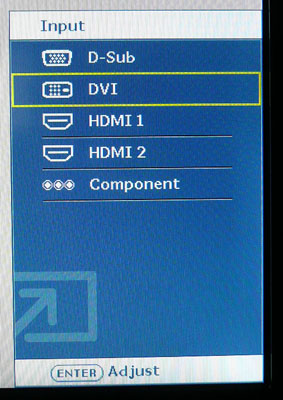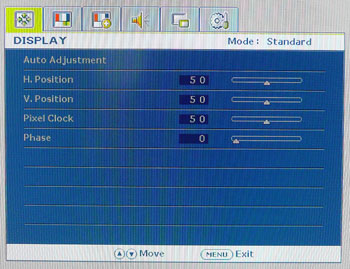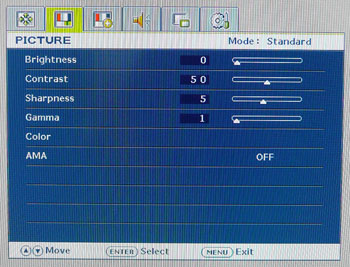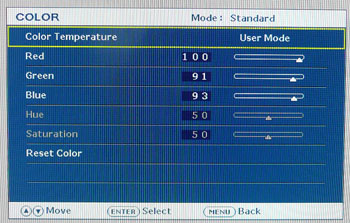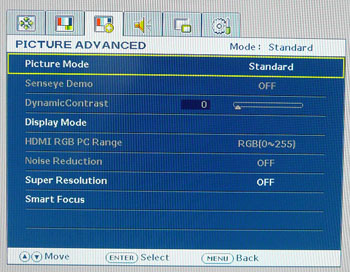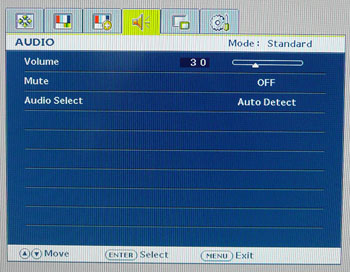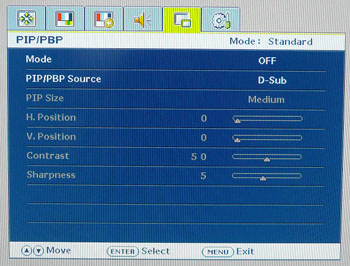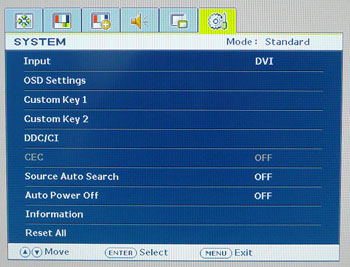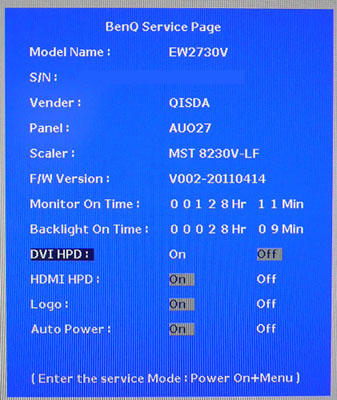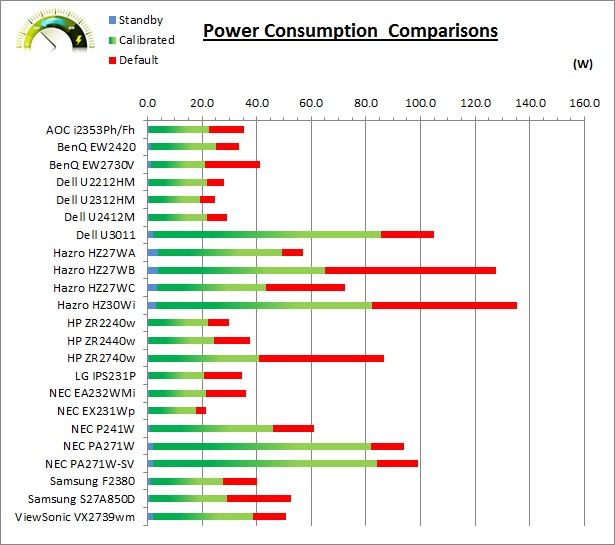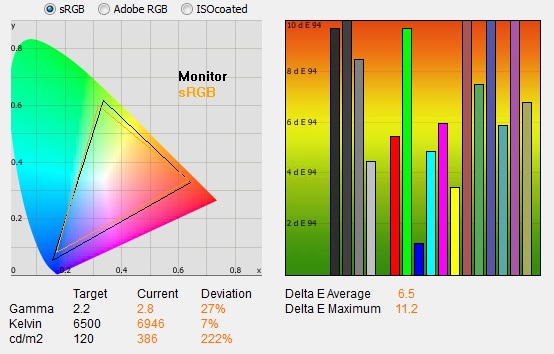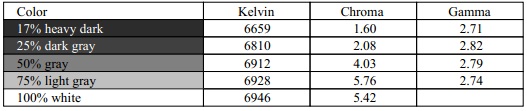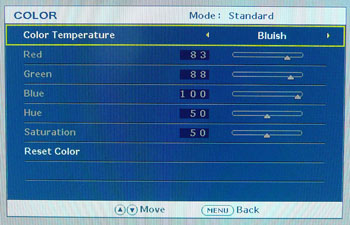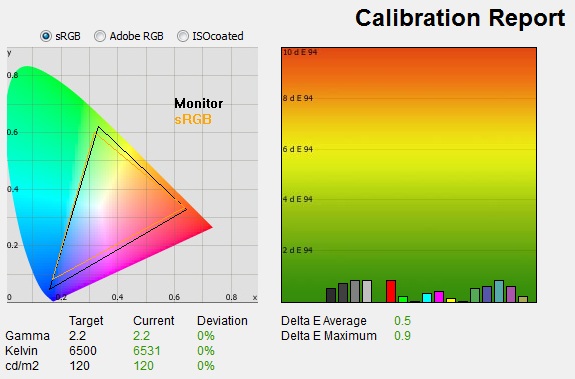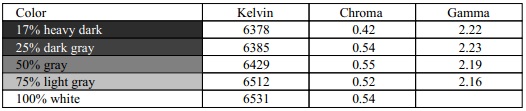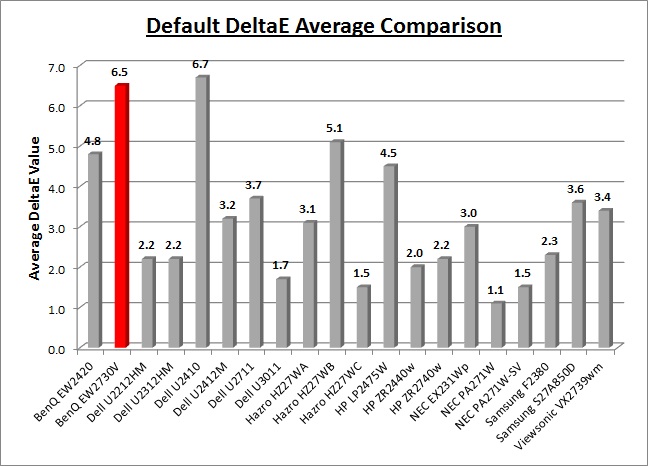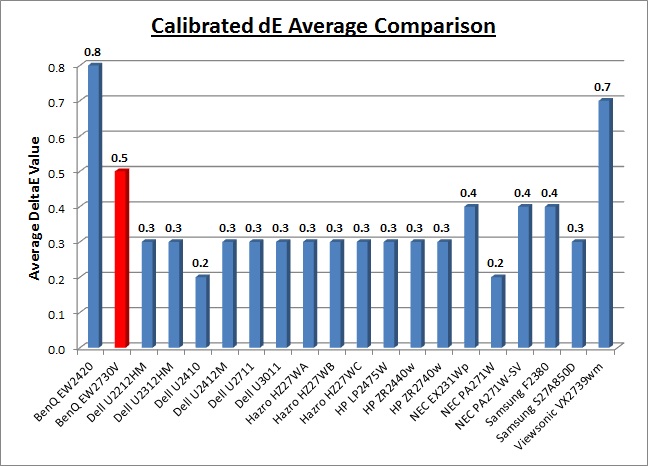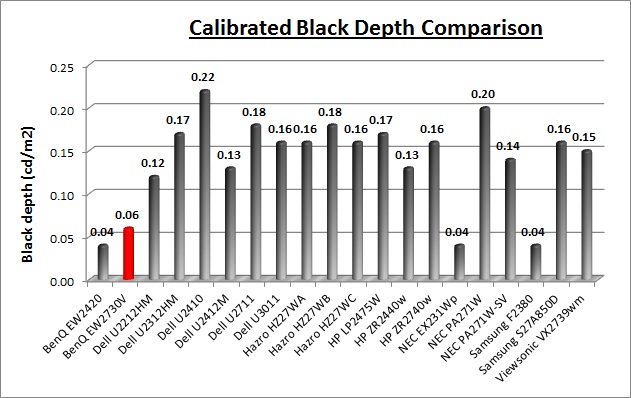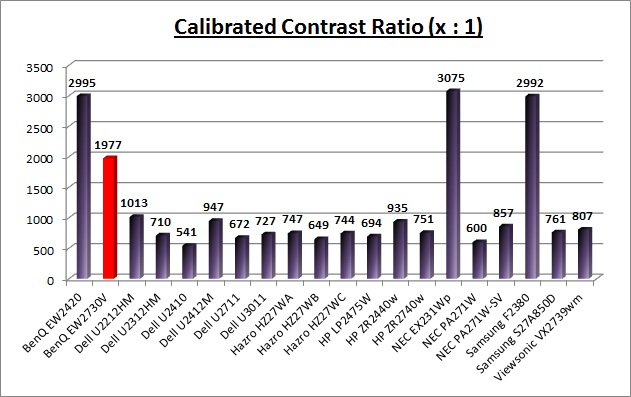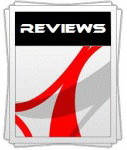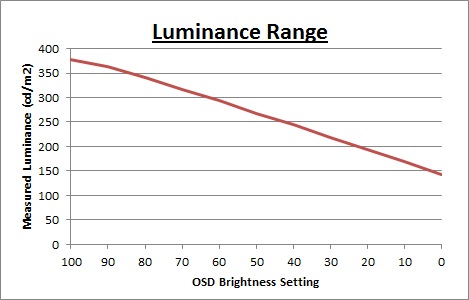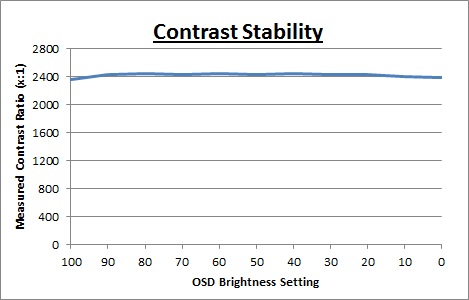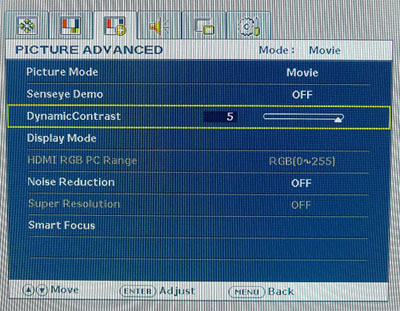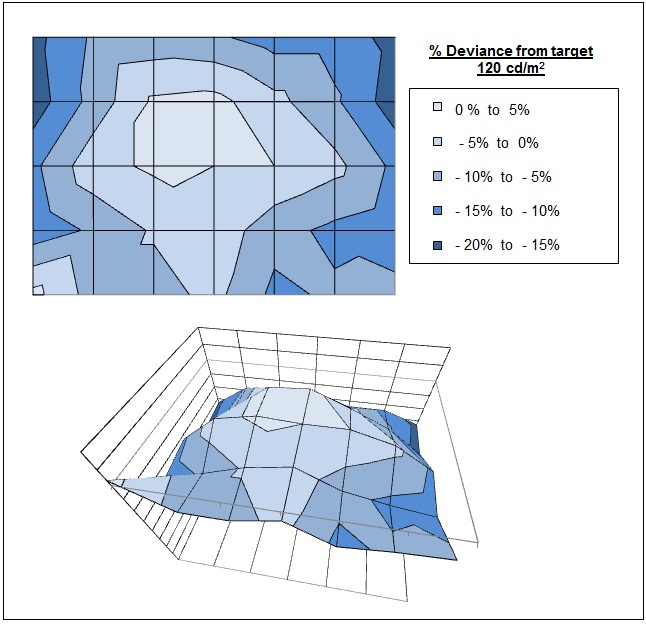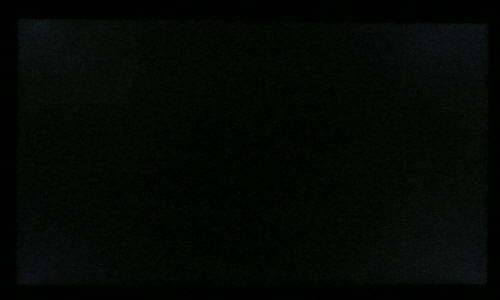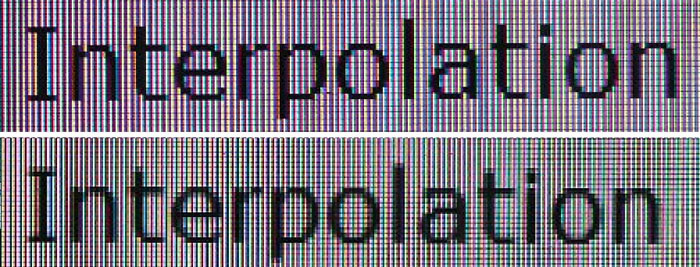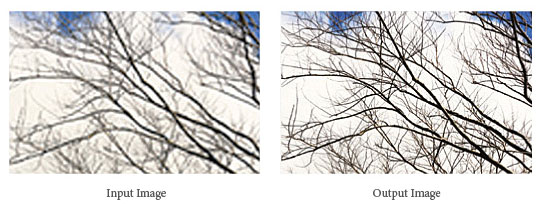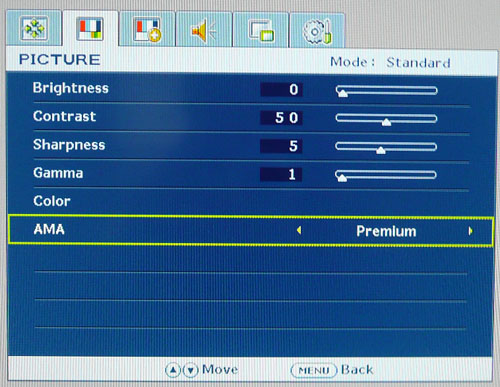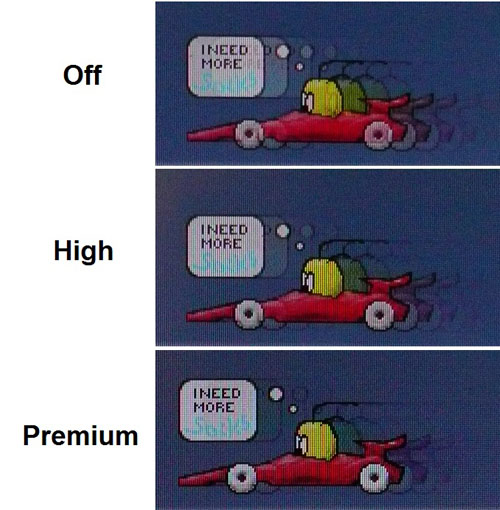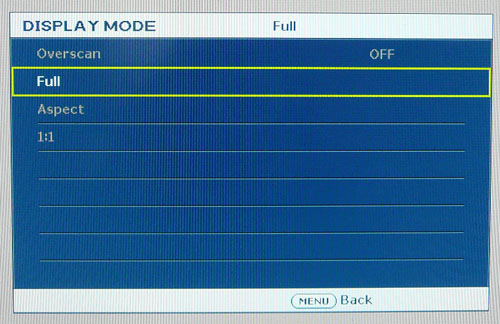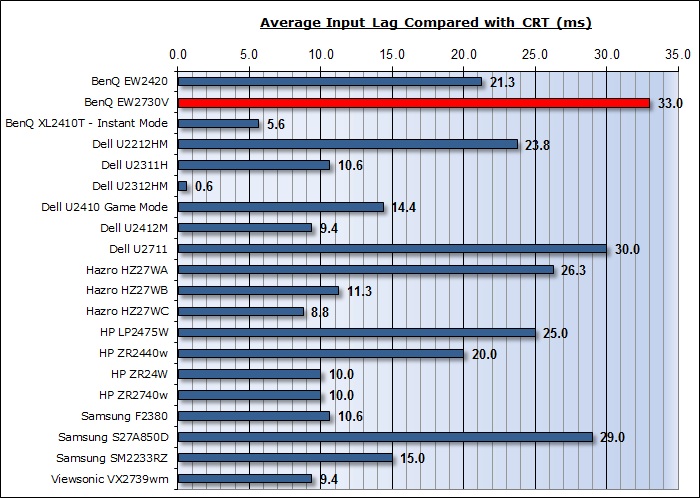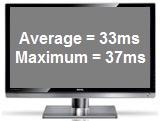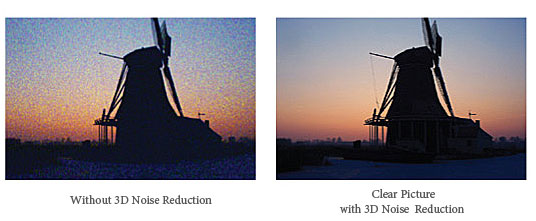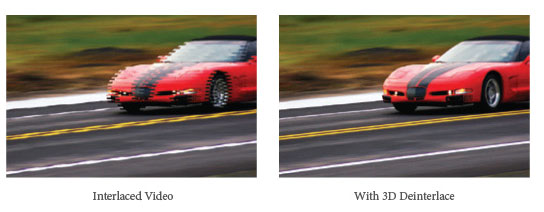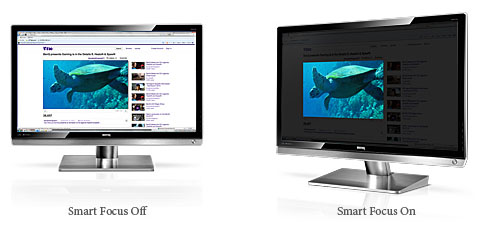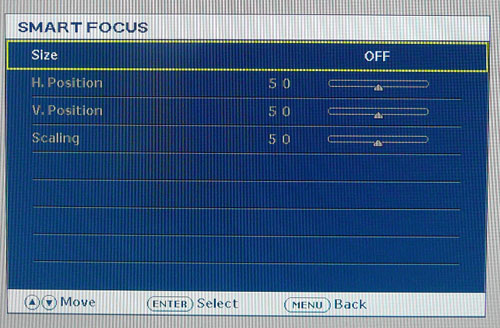|

Introduction
BenQ have been producing desktop monitors for
quite a long time and have always had a close affiliation with AU Optronics, who
are one of the leading panel manufacturers in the World. As a result, BenQ have
historically been the first to adopt some of the interesting new developments
and panels from AUO.
Multi-Domain Vertical Alignment (MVA) panels have been a big part of AUO's
panel strategy, a close rival to Samsung's PVA offering and an alternative to
LG.Display's popular IPS technology. Like most panel types, it has gone through
several generations and the current version which AUO produce is defined as
Advanced MVA, or AMVA to give it an abbreviated name.
We first started to see a new generation of AMVA
panels emerge in the market towards the end of 2010. AUO had started to combine
AMVA technology with the latest, and increasingly popular, W-LED backlighting.
BenQ released their first screen to use these new AMVA + W-LED panels and we
tested the interesting
BenQ EW2420 at the time. We found this latest generation of AMVA + W-LED to
offer some impressive performance in many regards. There have since been a fair
few AMVA based screens released with W-LED backlighting, and Samsung have also
followed suit with the combination of W-LED with their own PVA technology to
match.
We now have with us for testing the larger brother
of the 24" EW2420, which is BenQ's 27" EW2730V. This too combines AMVA panel
technology with LED backlighting and is designed to bring the user a screen for
both PC and multimedia use. It will be interesting to see whether some of the
positives of the 24" model carry through to this screen and whether it can offer
decent performance in areas where the EW2420 was perhaps lacking a little.
BenQ's website states: "BenQ EW2730V seamlessly integrates audio and visual
dimensions of entertainment; it is even equipped with true 8-bit for a smooth
visual presentation, giving you the full cinematic experience at right at home.
BenQ EW series has tailored a personalized audio-visual entertainment centre
just for you."

Specifications and Features
The following table gives detailed information
about the specs of the screen:
|
Monitor
Specifications |
|
Size |
27"WS (68.6 cm) |
Panel Coating |
Anti-glare (matte) |
|
Aspect Ratio |
16:9 |
Interfaces |
D-sub, DVI-D, 2x HDMI, component (HDCP) |
|
Resolution |
1920 x 1080 |
|
Pixel Pitch |
0.311 mm |
Design
colour |
Silver coloured aluminium stand with part
silver / part black bezel |
|
Response Time |
8ms G2G |
Ergonomics |
-5° ~ 20°
Tilt only |
|
Static Contrast Ratio |
3000:1 |
|
Dynamic Contrast Ratio |
20 million: 1 |
VESA Compatible |
Yes 100 x 100mm |
|
Brightness |
300 |
Accessories |
audio cable, USB cable, power cable, remote control |
|
Viewing Angles |
178/178 |
|
Panel Technology |
AMVA |
Weight |
With stand: 7.4 Kg |
|
Backlight Technology |
W-LED |
Physical Dimensions
|
(WxHxD with stand)
661.5 x 515 x 190.1 mm |
|
Colour Depth |
16.7 million (8-bit) |
|
Colour Gamut |
Standard gamut (~sRGB) |
Special
Features |
4x
USB 2.0 ports, 2x 3W integrated speakers, PiP and PbP, Various 'cinema'
enhancements, remote control |
The EW2730V offers a decent range of
video and audio connections which is great to see. There are 2x HDMI, 1x DVI-D, 1x
component and 1x D-sub provided for video interfaces and with the screen only
offering a 1920 x 1080 resolution they are all capable of supporting this. BenQ
have opted not to provide the increasingly popular DisplayPort connection
though. It's nice to see dual HDMI here which is very widely used for external
devices, and BenQ have even provided a component connection for even wider
support of DVD players, games consoles etc. The digital interfaces are HDCP
supported for encrypted content. The sample we were provided for review was not
provided with any of the cables which would normally come packaged with the
screen. According to some sources you are supplied with a USB and audio cable,
but no video cables for some reason. If true, then that is an odd omission.
The screen also offers various audio connections
and includes integrated 2 x 3W stereo speakers if you want to use them. A four port
USB hub is provided on the left hand side of the screen for connection of
printers, cameras etc which is useful. The screen even comes packaged with a
remote control (again sadly we didn't have one with our sample to test). There are no further features such as
ambient light sensors or card readers here but overall I thought the range of
options available was very good.
Below is a summary of the features and connections of
the screen:
|
Feature |
Yes / No |
Feature |
Yes / No |
|
Tilt adjust |
 |
DVI |
 |
|
Height adjust |
 |
HDMI |
 |
|
Swivel adjust |
 |
D-sub |
 |
|
Rotate adjust |
 |
DisplayPort |
 |
|
VESA compliant |
 |
Component |
 |
|
USB Ports |
 |
Composite |
 |
|
Card Reader |
 |
Audio connection |
 |
|
Ambient Light Sensor |
 |
HDCP Support |
 |
|
Touch Screen |
 |
Integrated Speakers |
 |
|
Hardware calibration |
 |
Uniformity correction |
 |

Design and Ergonomics

Above: front views of the screen
The BenQ EW2730V is quite a square and
straight edge design. There is a black glossy bezel around the panel on
all sides which measures about 28mm thickness. This looks quite attractive
with a glossy finish but does mean the screen can pick up finger prints
quite quickly. There is then a very thin silver coloured trim edge around
the outside of the screen on the sides and top, which measures about 2mm
thickness. At the bottom, this silver section is larger and measures about
25mm in thickness. This is an attractive aluminium style finish and is
slightly slanted towards the user. This thicker section at the bottom
houses the integrated stereo speakers and is home to the power on/off
button on the right hand side.

Above: view
of the lower edge of the screen with BenQ logo. Click for larger version
In the middle of the bottom black bezel
there is a silver coloured BenQ logo, and in the lower left hand corner
there are labels for 'LED' and 'Senseye 3'. The top right hand corner also
has an 'EW2730' label.
 


Above: Some
front side views of the screen. Click for larger versions
With a black glossy bezel it is quite hard
to capture pictures of the screen without a lot of reflections, but these
side views give you an idea of the style of the screen. You can make out
the slant to the lower part of the screen here. The stand is also finished
in a silver aluminium and looks sleek. This is quite blocky but has a wide
base to stand on your desk.


Above:
views of the stand and base from the front and back. Click for larger
versions
The front of the stand arm is finished in the
same aluminium as the base so as not to stand out. The back of the arm is
a mirror finish though which looks nice (if you are ever in a position to
see the back of the screen). There is a small plastic clip at the top
which hides the screws connecting the stand to the back of the screen
which you can see in the image above (right). There is no cable tidy
provided here sadly although with the screen sitting quite low to the desk
it is hard to spot the cables if you position them centrally behind the
arm.

Above: Back
side view of the screen and stand. Click for larger version
The back of the screen is also finished in a
glossy black plastic with a large BenQ logo in the middle. There are screw
holes located in the middle to allow you to wall mount the screen (VESA
100mm).

Above: view
of the bottom of the base and screen. Click for larger version
The base of the stand is shown above. There
is a small screw at the top of this picture which is used to attach the base to the stand
when you first set up the screen. The base is packaged separately in the
box but it is easy to connect.



Above:
power button and OSD control labels (left), OSD buttons on the back of the
screen (centre) and side USB ports (right).
Click for larger versions
The bottom right hand corner of the screen
features a round power button as shown above (left). This glows green
during normal operation, red when the screen is powered off, and amber
when it enters standby. Above that you will notice five small labels on
the front of the screen which act as the labels for the OSD operational
buttons. However, the buttons themselves are situated on the back of the
screen and you have to feel your way behind the right hand side to use
these. They are small round buttons as shown in the centre photo above.
On the left hand side of the screen there are four USB 2.0 ports available
for quick connection of external devices which are useful.

The EW2730V offers a very good range of video
connections which are designed to support a wide range of different
multimedia uses as shown above.

Above: left
hand section of connections. Click for larger version
The connections are split on the back of the
screen on either side of the central stand. On the left (when viewed from
behind) are connections for power and audio. This includes an audio line
in (to use the speakers) and a headphone socket if you want to use it. The
screen has an integrated power supply so you only need a kettle lead to
power the screen.

Above:
right hand section of connections. Click for larger version
On the right hand side of the stand are the
video connections. There are two HDMI ports, one DVI-D, component and one
D-sub (VGA) available. It is a shame that DisplayPort was left off here as
that is perhaps the only mainstream video connection missing on this
display. To the right of these is the upstream USB connection so that you
can use the ports on the side of the screen. It's also a shame there
aren't a couple of USB ports on the back of the screen for devices you
might want to leave permanently connected.


Above: side
view showing minimum and maximum tilt range. Click for larger versions
The side profile of the screen is nice and
thin, and measures about 63.2mm depth without the stand. This is
largely down to the use of a W-LED backlighting unit.
The screen offers a limited range of adjustments
from its stand sadly. There is only a tilt adjustment available but it is
pretty easy to manoeuvre, and smooth to adjust. It offers a decent enough
range in both directions as shown above. When positioning the screen there is
a fair wobble to it due to its weight and the fact that the stand connects
quite low on the back of the screen. During normal use the screen is quite
sturdy on the desk at least.
Sadly there is no height adjustment included here
which is a shame as that is always useful I think from a monitor stand. We can
live without side to side pivot, and certainly without a rotate function on a
screen this size, but the absence of height adjustment is disappointing.
Without it, the bottom edge of the screen is ~95mm above the top of the desk.
A summary of the screens ergonomic adjustments
is shown below:
|
Function |
Range |
Smoothness |
Ease of Use |
|
Tilt |
-5° ~ 20° |
Smooth |
Moderate |
|
Height |
n/a |
- |
- |
|
Swivel |
n/a |
- |
- |
|
Rotate |
n/a |
- |
- |
|
Overall |
Limited adjustments with only tilt available. Screen is a bit wobbly when
moved |
The materials used are of a good standard and
build quality feels good. There is a no audible noise from the screen even if
you listen closely.
The screen coating is a traditional anti-glare
(AG) solution. Unlike modern IPS panels though, which are often criticised for
their aggressive, grainy coating, this is quite smooth. AU Optronics have kept
the AG coating quite light which means that you won't pick out any 'dirty'
feel when viewing a lot of white backgrounds.

OSD Menu


Above: view of
OSD operational buttons. Click for larger version
The OSD operational buttons are situated on the
back of the right hand side of the screen. The labels for these buttons are on
the front bezel and are pretty subtle. You have to reach to the back of the
screen to feel the relevant buttons you want to press. The navigation is fairly
intuitive and the buttons are easy to use. It can sometimes get a bit confusing
with the "up" and "down" arrow buttons being used to scroll through the various
sections of the menu however.
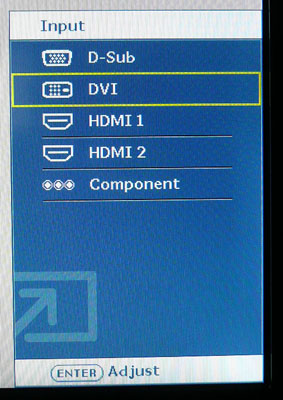
The buttons also give quick access to "auto" (auto
configure for analogue connections), and input selection (shown above - via the
'enter' button. You can customise the up and down arrow buttons to control
certain options as well from within the menu, so you may wish to have one
controlling brightness, and the other one controlling volume perhaps.
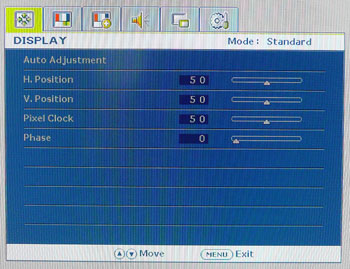
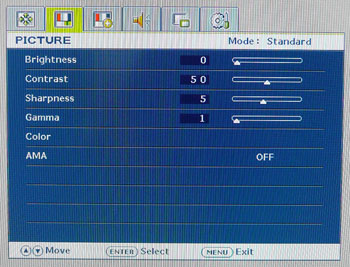
The OSD menu itself offers a wide
range of options and these are spread across 6 sections. When you bring up the
menu, these sections are shown as tabs across the top of the menu. You can enter
each section using the 'enter' button, and can then use the up/down arrows to
scroll through each option from there. Pressing 'menu' returns you back up a
level or exits the OSD.
The first section is labelled 'display' and allows
you to control the picture when using analogue connections. When using digital
interfaces this section is greyed out. This seems a bit of an odd starting
section to be honest and it would have perhaps been better as a section later in
the menu structure. The second section as shown above is the 'picture' section.
This offers you the usual control over brightness, contrast etc. There is a
gamma setting with options of 1 to 5 being available. We will
test these a little later
on. There is also access to the 'color' sub-section and control over the AMA
(Advanced Motion Accelerator) which we will
test later on as well.
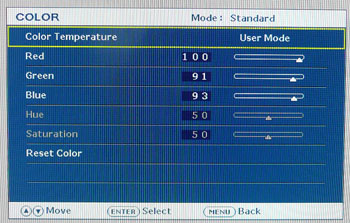
The 'color' sub-section gives you access to a
series of preset colour temperature modes as well as control over the individual
RGB channels if you wish.

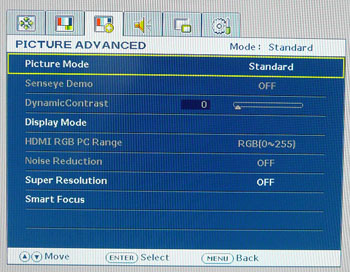
The next section is the 'picture advanced' tab.
This has options for various BenQ Senseye preset modes including options for
standard, movie, game, photo, sRGB and ECO. Some of the further options seen
here are only available in certain preset modes. There is a brief 1 second or so
delay when switching between each preset during which time the screen goes
black. You will see here that there is also an option for the
dynamic contrast ratio
control which we will test later. The 'Display mode' option also gives you
access to the hardware level
aspect ratio control.
You will see here that there are also a couple of
options for super resolution, noise reduction and smart focus. We will discuss
these throughout the course of the review.
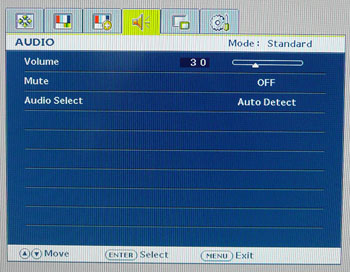
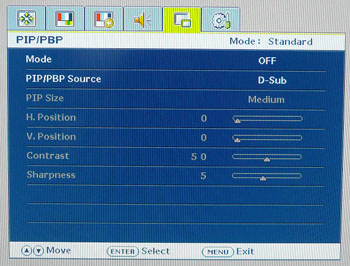
The audio menu allows you to control the volume
and a couple of other parts of the integrated stereo speakers and the PiP/PbP
section allows you to adjust various option related to those technologies as
well.
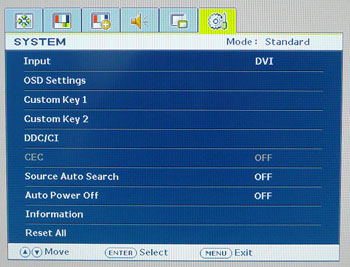
Lastly the 'system' section allows you to control
a few things including the input being used and customisation of the up/down
arrow keys for quick access.
You can also access the screens factory menu if
you want, although it doesn't really tell you anything particularly useful or
allow you to control anything much further. If you want, you can turn the BenQ
boot logo off here though. If you are curious you can access the
menu as follows. Use this section at your own risk!:
Access: Hold 'menu' button while powering on. Once
turned on, press 'menu' again to bring up this service menu
Return: Turn off and turn on power.
All in all the OSD menu was pretty easy and
intuitive to use. The up / down arrows allow you to easily navigate between
sections and you can go back and forth into each option without problem. The
order of these sections was perhaps not quite right (the first 'display' section
could do with being later on for instance) but overall no real issues. It was
good to see options in here for DCR, response time control, preset modes and
PiP/PbP.

Power Consumption
In terms of power consumption the manufacturers spec states
typical
usage of 70W maximum. In standby the screen apparently uses <1W.
|
 |
|
State and Brightness
Setting |
Power Usage
(W) |
|
Factory Default (100%) |
41.2 |
|
Calibrated (0%) |
21.1 |
|
Maximum Brightness (100%) |
41.2 |
|
Minimum Brightness (0%) |
21.1 |
|
Standby |
1.3 |
|
We tested this ourselves and found that out of the
box the screen used 41.2W of power while at its default brightness setting which
was 100%. The additional power usage specified would be related to the draw on
the USB ports if devices were connected. At the lowest brightness setting, power
consumption was reduced to 21.1W. This was also the power consumption after
calibration since we had reverted to a 0% brightness setting during that process
to achieve our desired luminance. In standby the screen used
1.3W of power.
I have plotted the results of these measurements
on the graph below:
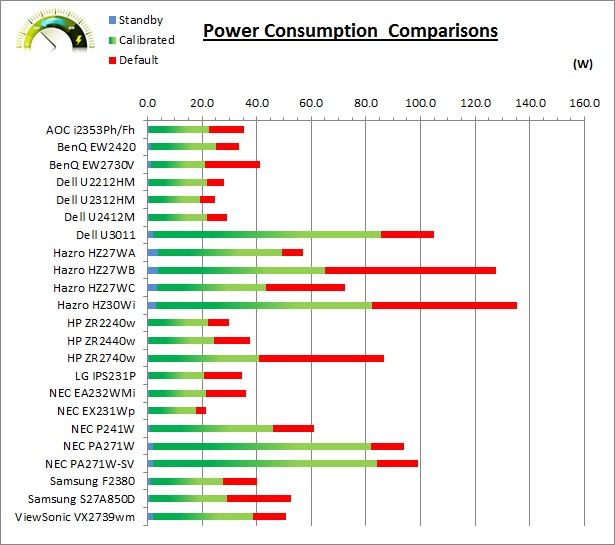

Panel and Backlighting

|
Panel Manufacturer |
AU Optronics |
Colour Palette |
16.7 million |
|
Panel Technology |
AMVA |
Colour Depth |
True 8-bit |
|
Panel Module |
M270HW02 V0 |
Colour space |
~sRGB |
|
Backlighting Type |
W-LED |
Colour space coverage (%) |
~
sRGB
~72% NTSC |
The BenQ EW2730V utilises an AU Optronics
M270HW02 V0 AMVA panel which is capable of producing 16.7 million colours with
a true 8-bit colour depth.
The EW2730V uses
White-LED (W-LED) backlighting. The colour space of this screen is
approximately equal to the sRGB reference and is considered a 'standard gamut'
backlight type. A wide gamut screen would need to be
considered by those wanting to work outside of the sRGB colour space of course.

Removing the back of the screen confirms the panel
being used as photographed above.

Testing
Methodology
An
important thing to consider for most users is how a screen will perform out of
the box and with some basic manual adjustments. Since most users won't have
access to hardware colorimeter tools, it is important to understand how the
screen is going to perform in terms of colour accuracy for the average user.
I
restored my graphics card to default settings and disabled any previously active
ICC profiles and gamma corrections. The screen was tested at default factory settings using the DVI interface, and analysed using
an
X-rite i1
Pro Spectrophotometer (not to be confused with the new i1 Display Pro
colorimeter) combined with
LaCie's Blue Eye Pro software suite. An NEC branded and customised X-rite i1 Display 2 colorimeter was
also used to verify the black point and contrast ratio since the i1 Pro is less
reliable at the darker end.
Targets for these tests are as follows:
-
CIE Diagram - validates the colour space
covered by the monitors backlighting in a 2D view, with the black triangle representing the
displays gamut, and other reference colour spaces shown for comparison
-
Gamma - we aim for 2.2 which is the default
for computer monitors
-
Colour temperature / white point - we aim
for 6500k which is the temperature of daylight
-
Luminance - we aim for 120
cd/m2, which is
the recommended luminance for LCD monitors in normal lighting conditions
-
Black depth - we aim
for as low as possible to maximise shadow detail and to offer us the best
contrast ratio
-
Contrast ratio - we aim
for as high as possible. Any dynamic contrast ratio controls are turned off here
if present
-
dE average / maximum -
as low as possible.
If DeltaE >3, the color displayed is significantly different from the
theoretical one, meaning that the difference will be perceptible to the
viewer.
If DeltaE <2, LaCie considers the calibration a success; there remains a
slight difference, but it is barely undetectable.
If DeltaE < 1, the color fidelity is excellent.

Default Performance and
Setup
Default settings of the screen were as follows:
|
Monitor OSD Option |
Default Settings |
|
Brightness |
100 |
|
Contrast |
50 |
|
RGB Channels |
100, 100, 100 |
|
Color Temperature |
Normal |
|
Gamma |
3 |

BenQ EW2730V - Default Factory Settings


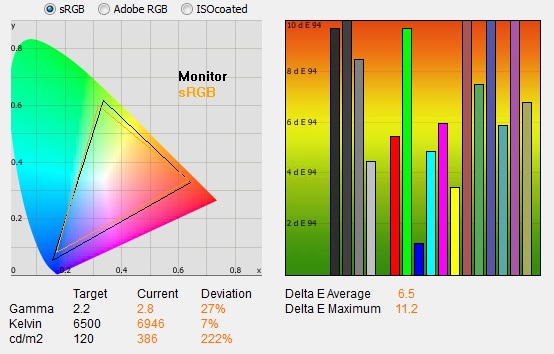
|
|
Default Settings |
|
luminance (cd/m2) |
386 |
|
Black Point (cd/m2) |
0.16 |
|
Contrast Ratio |
2364:1 |
The out of the box performance of the EW2730V was
very poor unfortunately. The screen is aimed at multimedia users and so perhaps
rather than focus on accuracy and a decent setup, BenQ have opted for an overly
bright, unrealistic appearance with cartoony and exaggerated colours. This may
actually be quite desirable when connecting a Blu-ray player or games console,
but for PC use it leaves a lot to be desired.
The
CIE diagram on the left confirms that the monitors colour gamut (black
triangle) matches the sRGB colour space (orange triangle) reasonably closely. It
extends a little past the sRGB space in some greens, blues and reds in this 2D view
of gamut, but does fall a little short in some areas.
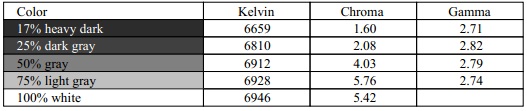
Default gamma was recorded at 2.8 average, leaving
it 27% out from the target of 2.2. Gamma was too high in all grey tones, ranging
between 2.71 and 2.82 and so grey shades didn't look right and were not well
balanced. White point was much closer to the
desired level thankfully, being measured at 6946k but still leaving it too cool
and 7% out from the target
of 6500k. Note that we are using a
Spectrophotometer to make these measurements which is not sensitive to the W-LED
backlight as some colorimeter devices can be. When using a standard gamut colorimeter
not designed to work with modern backlighting units like W-LED, there can be a typical deviance of 300 - 600k in the white
point measurement which is why some sources may refer to a different white point
in this test incorrectly.
|
Gamma Mode |
Average Gamma |
|
1 |
2.4 |
|
2 |
2.5 |
|
3 |
2.8 |
|
4 |
3.0 |
|
5 |
3.2 |
The screen offers 5 preset gamma modes via the OSD
menu with mode 3 being the default. We tested the others as well in case any
were more accurate than the default Mode 3. The lower modes actually brought the
average gamma closer to the 2.2 target with mode 1 being 2.4 and the closest. At
the higher settings of 4 and 5, gamma ranged up to 3.2 average which is even
further out from the target. I'd suggest mode 1 as a starting point at least if
you want to try and reach the 2.2 default gamma for computer monitors.
Luminance was recorded at a very high 386
cd/m2 which is
way too bright for comfortable use. At this high 386 cd/m2 luminance,
the black depth was 0.16 cd/m2. This gave us an excellent static contrast ratio of
2364:1. This was of course very high for a static contrast ratio, and much
higher than modern TN Film, IPS and PLS panels can offer. However, we'd seen
even higher figures from some other AMVA (and Samsung cPVA) panels we had
tested, and we were frankly hoping for the same here. A figure of 3000:1 would
have been expected given past experience with these panels and the screens spec,
but sadly it can't quite reach that. Still 2364:1 is very good.
Colour accuracy was very poor at default factory
settings with an average DeltaE (dE) of 6.5, ranging up to a maximum of 11.2.
You will need to make a lot of adjustments if you want to use this screen for
day to day normal PC use or anything which involves more accuracy. For
multimedia, it is probably fine but some changes to the OSD menu controls might
help bring more balance in some areas. Proper profiling with a calibration tool
is preferred of course for PC use to correct the remaining errors.

Testing Colour Temperatures
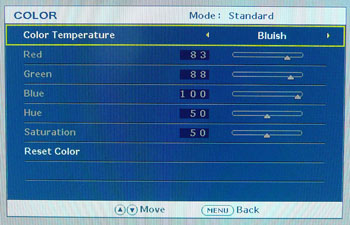
The EW2730V features a range of 'Colour
temperature'
presets within the OSD menu which offer you various colour temperature modes. We measured the screen
with the X-rite i1 Pro spectrophotometer in each of the preset modes to establish
their colour temperature / white point. All other settings were left at factory defaults and no
ICC profile was active. The results are recorded below:
|
Selected
Preset Mode |
Measured Colour Temperature
(k) |
|
Normal |
7018 |
|
Reddish |
6170 |
|
Bluish |
9861 |
|
User mode |
7018 |
The colour temperature modes were not labelled
as a specific defined temperature, but with a description of how they would
make the screen appear. The normal and user mode presets were the same out of
the box, and returned a white point / colour temperature which was just a bit
higher (cooler) than the 6500k recommended for an LCD screen to match the
temperature of daylight. These were recorded at 7018k. The reddish preset made
the screen warmer as you might expect, down to around 6170k. The bluish
setting returned a much cooler appearance of 9861k.

Calibration Results
I wanted to calibrate and profile the screen to determine what was possible with optimum settings and
profiling. I used the
X-rite i1 Pro spectrophotometer
combined with the LaCie Blue Eye Pro software package to achieve these results
and reports. An NEC branded and customised X-rite i1 Display 2 was used to
validate the black depth and contrast ratios due to lower end limitations of the
i1 Pro device.

BenQ EW2730V - Calibrated Settings
|
Monitor OSD Option |
Default Settings |
|
Brightness |
0 |
|
Contrast |
50 |
|
RGB Channels |
100, 91, 93 |
|
Color Temperature |
User mode |
|
Gamma |
1 |
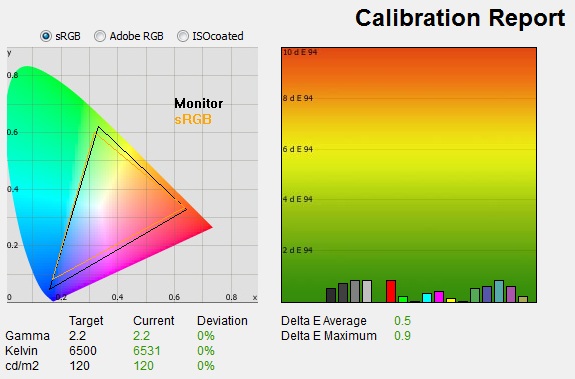
|
|
Calibrated Settings |
|
luminance (cd/m2) |
120 |
|
Black Point (cd/m2) |
0.06 |
|
Contrast Ratio |
1977:1 |
I first of all reverted to the 'user mode' in the
colour section of the OSD menu which would allow me access to the individual RGB channels.
I also changed the gamma mode to level 1 from the default level 3, as we had
found this returned us the most accurate starting point in our earlier tests. This allowed me to obtain an optimum hardware starting point and
setup before software level changes would be made at the graphics card level.
Adjustments were also made during the process to the brightness control and to
the RGB channels as shown in the table above. After this I let the software carry out the LUT adjustments at a
graphics card level and create an
ICC profile. The screen does not feature a hardware LUT calibration option
so other than the OSD alterations, the rest of the process is carried out at a
graphics card level in profiling the screen.
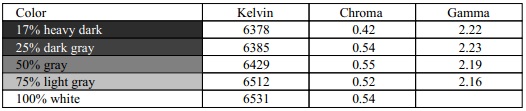
The calibration was a success. The gamma
discrepancy that we saw before (a massive 27% out) had been almost corrected now to leave us
with 0% deviance and an average gamma of 2.2. There was still some slight
discrepancy with the gamma curve with some grey shades but it was much smaller than before
and they were closer to 2.2. White point was also corrected to 6531k, bringing it
<0.5% out from the target. Luminance had been reduced to a much more comfortable 120
cd/m2
thankfully after the
adjustment of the OSD brightness control. We had needed to change the brightness
control all the way down to 0% here due to the limited adjustment range of the
backlight (see our
contrast stability tests for more information about this). Combined with
some minor adjustments to the RGB channels we had achieved a luminance of 120 cd/m2
though afterwards. Black depth was a very low 0.06 cd/m2 which left
us with an excellent calibrated static contrast ratio of 1977:1. Again this was
lower than that of the EW2420 and some cPVA + W-LED screens we have tested, but
still extremely good.
Colour accuracy was also improved massively with dE average now only 0.5 and
maximum only 0.9. LaCie would consider colour fidelity to be excellent overall.
Testing the screen with various colour gradients
showed fairly smooth transitions. Without the ICC profile active (and therefore
a lot of these corrections not in place), gradients were mostly very smooth.
There was some gradation and 'stepping' in darker tones which is common from a
lot of screens really. There was no banding evident though which was good. Once
calibrated, and with corrections made to the gamma curves a very small amount of
banding was introduced in darker tones but it was very slight. Not a problem for
a normal average user but if you're working with a lot of gradients type content
it's something to be aware of.
You can use our settings and
try our calibrated ICC profile if you wish, which are available in
our ICC profile database. Keep in mind that results will vary from one
screen to another and from one computer / graphics card to another.
This was quite a significant improvement over the
default settings of course and we had largely corrected the gamma curve, white
point, luminance and colour accuracy. Thankfully it is possible to do so with
this screen and if you are intending to use it for any colour dependent work day
to day, you will really want to be able to calibrate it properly. As I've said,
the strange and inaccurate default set up might ok for games consoles,
DVD players and the like, but for PC use it is not really very good. If you can
use a colorimeter or calibration device you can actually achieve some nice
results for desktop use. At the very least, some of the changes in the OSD menu
will help, and you may have some luck using our calibrated ICC profile as well.

Calibration
Performance Comparisons
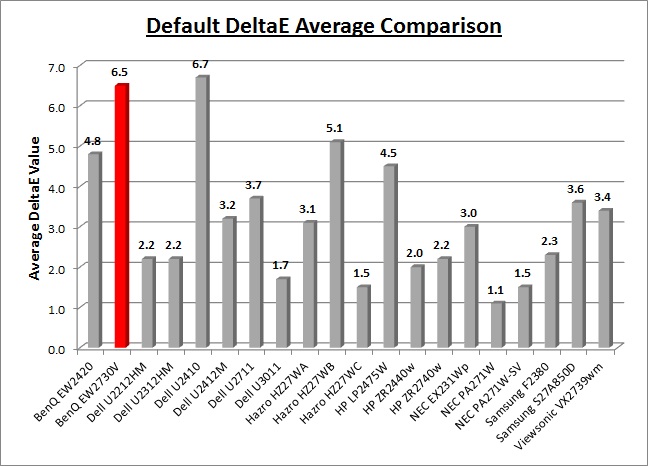
I've provided a comparison above of the EW2730V
against some of the other screens we have tested. Out of the box average dE was
6.5 which was poor.
Compared to some of the other 27" models we have tested it was a
considerable way behind at default settings. The recently tested
Samsung S27A850D had performed better (3.6) which also had
a similar level of accuracy out of the box to the wide gamut IPS
Dell U2711 (3.7) and a bit better than the IPS
Hazro HZ27WB (5.1).
The 27"
Hazro HZ27WC and
HP ZR2740w have W-LED backlighting and IPS panels, and offered a good
factory calibration with a default dE average of only 1.5 and 2.4 respectively. The professional grade 27"
NEC
PA271W and
SpectraView Reference 271 were better still at 1.1 dE and 1.5 dE average
respectively. We will ignore the result of the
HZ27WA here since that model was not factory calibrated and was a
pre-release sample. The TN Film based
ViewSonic VX2739wm was also ahead of the BenQ model in terms of default
colour accuracy with an average dE of 3.4. The EW2730V could have performed much
better here really, and it's a shame to see such a poor default setup and lack
of attention to factory calibration from the manufacturer. Some form of software
profiling using a colorimeter is very important to correct these issues wherever
possible if you intend to use it for general PC or any form of colour critical
work.
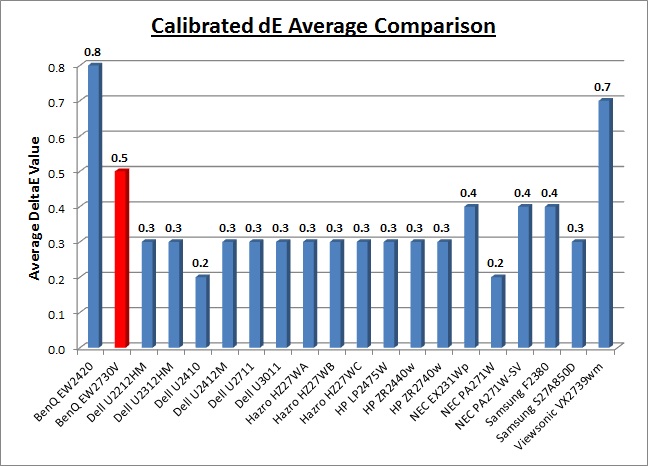
Once calibrated the dE average was reduced to 0.5.
This would be classified as excellent colour fidelity by LaCie. It was not quite
as low as some of the other screens here which reached down to 0.2 average, but
in practice you would not notice any difference here. Some of the
professional range models from NEC are even more accurate. Professional grade
monitors like the NEC PA series and P241W also offer other high end features which
separate them from some of these other models, including extended internal
processing, 3D LUT's and hardware calibration. These comparisons are based on a
small selection of tests, so it should be remembered that other factors do come
into play when you start talking about professional use. For further information
and tests of a high end professional grade screen with hardware LUT calibration,
you may want to have a read of our
NEC SpectraView Reference 271 review.
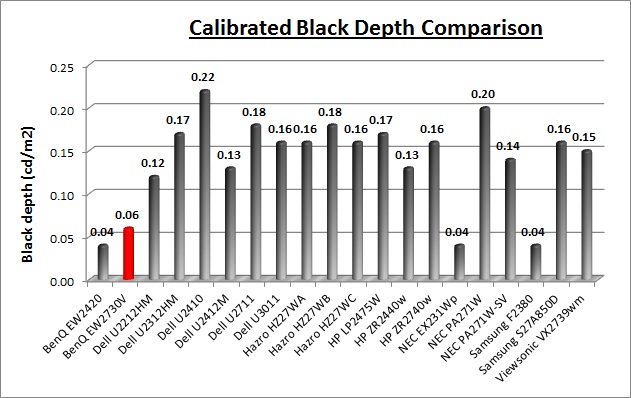
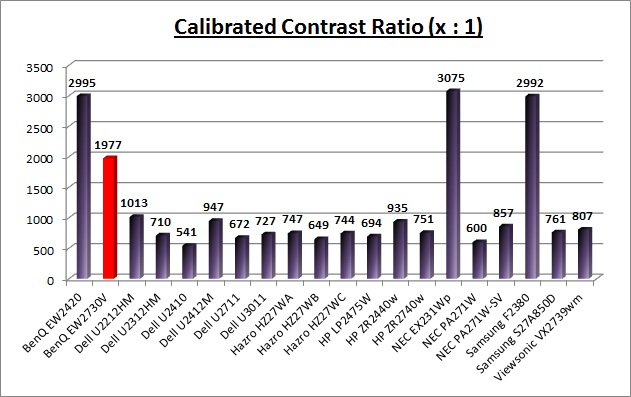
The calibrated black depth and contrast ratio of the
BenQ EW2730V were excellent, with a very impressive static contrast ratio of
1977:1. This was a long way ahead than any modern TN Film, PLS or IPS panel
could offer which only really reach up to around 1000:1 in the best examples. We
had actually been hoping for a little more to be honest though since we had seen
static contrast ratios of ~3000:1 from previous AMVA + W-LED tests (BenQ
EW2420W) and also from a couple of cPVA + W-LED alternatives (NEC EX231Wp and
Samsung F2380). Nevertheless, can't really grumble at such a high calibrated
static contrast ratio like this.
|
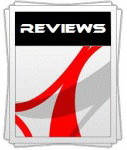 |
This review had been made available to
download and save
in PDF format (.pdf) allowing you to:
-
Save a copy for personal use and
archiving
-
Save and read our reviews offline
-
Read our reviews on your eBook
reader (e.g. Kindle, iPad and other tablets)
Please
visit our Store
for more information and to download a copy. A small fee will contribute
towards the running of TFTCentral and allow us to continue to make high
quality and detailed reviews in the future. |

Contrast
Stability
I wanted to see how much variance there was in the screens contrast as we
adjusted the monitor setting for brightness.
In theory, brightness and contrast are two independent parameters, and good
contrast is a requirement regardless of the brightness adjustment.
Unfortunately, such is not always the case in practice. We recorded the
screens luminance and black depth at various OSD brightness settings, and
calculated the contrast ratio from there. Graphics card settings were left at
default with no ICC profile or calibration active. Tests were made using an
NEC branded and customised
X-rite i1 Display 2 colorimeter. It should be noted that we used the
BasICColor calibration software here to record these, and so luminance at
default settings may vary a little from the LaCie Blue Eye Pro report.
|
OSD Brightness |
Luminance
(cd/m2) |
Black Point (cd/m2) |
Contrast Ratio
( x:1) |
|
100 |
377.9 |
0.16 |
2362 |
|
90 |
364.3 |
0.15 |
2429 |
|
80 |
341.2 |
0.14 |
2437 |
|
70 |
316.1 |
0.13 |
2432 |
|
60 |
292.9 |
0.12 |
2441 |
|
50 |
267.5 |
0.11 |
2432 |
|
40 |
244.1 |
0.10 |
2441 |
|
30 |
218.4 |
0.09 |
2426 |
|
20 |
194.2 |
0.08 |
2427 |
|
10 |
168.4 |
0.07 |
2406 |
|
0 |
143.6 |
0.06 |
2393 |
|
Luminance Adjustment Range = 234.3 cd/m2
Black
Point Adjustment Range = 0.10
cd/m2
Average
Contrast Ratio = 2421:1
|
The luminance range of the screen was wide with a
full adjustment range of 243
cd/m2. At the
top end the screen was very bright, with a maximum luminance of 378 cd/m2
when at 100% brightness. This was even a lot higher than the specified maximum
brightness from BenQ of 300 cd/m2. At the lower end there was a bit
of a problem however as the 0% brightness adjustment only lowered the luminance
down to 144 cd/m2 minimum. If you wanted to use the screen at lower
luminance or in darkened room conditions, this could present a problem. Again
this probably isn't an issue for multimedia use, external devices etc where a
bright picture is desirable. However, for desktop use and prolonged day to day
office use you may find this adjustment range limited. If you want to get
closest to the 120 cd/m2 recommended for LCD monitors in normal
lighting conditions you will need to adjust the screen down to the 0% setting.
Black depth was very good
across the range thanks to the modern AMVA panel. This ranged from 0.16 to 0.06
cd/m2
with adjustments to the brightness setting.
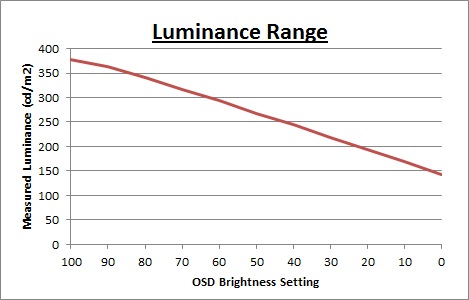
We have plotted the
luminance trend on the graph above. The screen behaves as it should, with a
reduction in the backlight intensity controlled by the reduction in the OSD
brightness setting.
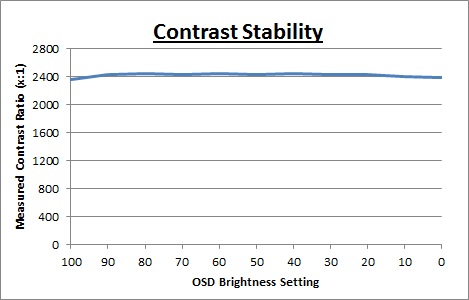
Static contrast ratio
remained very high and stable across the range, with an average figure of
2421:1 which was impressive. It was much higher than any IPS, PLS or TN Film
panel can offer and was certainly a strength of these new AMVA + W-LED panels.

Dynamic Contrast
|
 |
The BenQ EW2730V features a dynamic contrast
ratio (DCR) control within the OSD menu and the manufacturers spec boasts a
DCR of 20 million:1. Dynamic contrast ratio involves controlling the
backlight of the screen automatically, depending on the content shown on the
screen. In bright images, the backlight is increased, and in darker images, it
is decreased. We have come to learn that DCR figures are greatly exaggerated
and what is useable in reality is often very different to what is written on
paper or on a manufacturers website.
For this test I would use the colorimeter to record the
luminance and black depths at the two extremes. Max brightness would be
recorded on an almost all white screen. Black depth would
be recorded on an almost all black screen. In real use you are very
unlikely to ever see a full black or full white screen, and even our tests are
an extreme case to be honest. Carrying out the tests in this way does give you
a good indication of the screens dynamic contrast ratio in real life
situations however. |
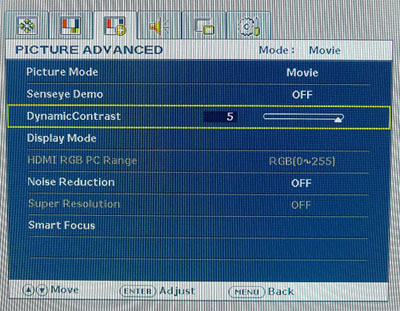
The DCR feature is available in the photo, game
and movie preset modes, and it has 5 setting levels you can select. The DCR
setting itself seems to control the absolute limits of brightness and darkness reached a little so for
this test we opted for level 5.
|
|
Dynamic Contrast |
|
Specified DCR Range |
20 million: 1 |
|
Available in Presets |
Photo, game, movie |
|
Settings |
1 - 5 |
|
Max luminance (cd/m2) |
319.7 |
|
Min Black Point (cd/m2) |
0.03 |
|
Max Dynamic Contrast Ratio |
10,657:1 |
During this test you could see that if you
switched from a black to white screen, the DCR changed the brightness of the
screen very quickly, making the full transition between the two extremes in
around 2 seconds. The maximum luminance measured was
319.7
cd/m2 and the
minimum black depth was 0.03 cd/m2. Interestingly this DCR seemed to
be able to turn the backlight down even further than the normal brightness
controls. We had seen in our
contrast stability
section that even at 0% brightness the black depth reached 0.06 cd/m2 minimum. It
seems that the DCR can control the backlight range a little further at the lower
end.
This gave us a useable dynamic
contrast ratio of 10,657:1 which was very good. It might not be as high as the
crazy specs you will see advertised like the supposed 20 million:1, but at least
it worked in real life applications unlike many other displays. Some screens
actually turn the backlight off completely when a completely 100% black screen
is shown. In real uses you would probably never see content like that so it's
pretty unrealistic, but does allow manufacturers to quote crazy specs based on
unrealistic factory measurements. Here the EW2730V did not do this, and so
goodness knows where their 20 million:1 spec came from? Even if the DCR could
control the full backlight range at the top end, that would give us a maximum
luminance of ~386 cd/m2 (from our default performance tests), and a
minimum black depth of 0.03 cd/m2 (from these DCR tests, below the 0%
brightness adjustment in fact). That would only give us a DCR of 12,867:1 which
is only a little more than what we achieved. To get a figure of 20 million:1 you
would have to be turning the backlight off in which case the black depth would
tend towards 0.00 cd/m2 and in fact give you a DCR of infinity:1!
We would like to start seeing realistic DCR
figures being quoted from manufacturer really, not made up numbers which don't
translate into real performance. I'd rather see a screen with a useable DCR of
10,000:1 like the EW2730V than a screen with an advertised 100 million:1 which
only works in the most extreme and unrealistic circumstances that a user will
never see.

Viewing Angles

Above: Viewing
angles shown from front and side, and from above and below. Click for
larger image
Viewing angles of the EW2730V were characteristic
of an AMVA panel. Horizontally they were reasonably wide although was a contrast shift from an angle of >40° either side which made the
image go a little yellow/green and quite pale. From a wider angle still the image had a
more pronounced yellow and white tinge to it and you can pick this out from the
images above. Vertically they
were a bit more restrictive with a fairly noticeable contrast shift
detectable with even a slight movement up or down, and a pale tinge to the image
being more obvious. However, the viewing angles were certainly
better than TN Film matrices in these regards, and free of the obvious vertical
darkening you see from TN Film technology. However, they were not as wide as IPS
or PLS
matrices and the contrast shifts were more noticeable unfortunately.
There was also a pretty obvious off-centre
contrast shift which is inherent to VA panel types. Using a test image which
shows a dark grey font on a black background you can easily test this 'feature'.
From head on, the text was invisible and largely lost within the black background. This
is down to the pixel alignment in a VA matrix. As you move away from a central
line of sight the text becomes lighter and is more easily visible, especially
from an angle of about 45°. This is an extreme case of course as
this is a very dark grey tone we are testing with. Lighter greys and other
colours will appear a little darker from head on than they will from a side
angle, but you may well find you lose some detail as a result. This can be
particularly problematic in dark images and where grey tone is important. It is
this issue that has led to many graphics professionals and colour enthusiasts
choosing IPS panels instead, and the manufacturers have been quick to
incorporate this alternative panel technology in their screens. I would like to
make a point that for many people this won't be an issue at all, and many may
not even notice it. Remember, many people are perfectly happy with their TN Film
panels and other VA based screens. Just something to be wary of if you are
affected by this issue or are doing colour critical work.

Above: View of an
all black screen from the side. Click for larger version
On a black image, there is a
pale white / blue glow when viewed from an angle. This picture was taken in a
darkened room though and in normal working conditions this shouldn't present
much of a problem.

Panel Uniformity
Measurements of the screens luminance were taken
at 35 points across the panel on a pure white background. The measurements were
taken using BasICColor's calibration software package, combined with the NEC
customised X-rite
i1 Display 2 colorimeter. The above uniformity diagram shows the difference, as
a percentage, between the luminance recorded at each point on the screen, as
compared with the reference point of a calibrated 120 cd/m2. This is
the desired level of luminance for an LCD screen in normal lighting conditions,
and the below shows the variance in the luminance across the screen
compared with this point. It is worth noting that panel uniformity can vary from
one screen to another, and can depend on manufacturing lines, screen transport
and other local factors. This is only a guide of the uniformity of the sample
screen we have for review.
Uniformity of Luminance
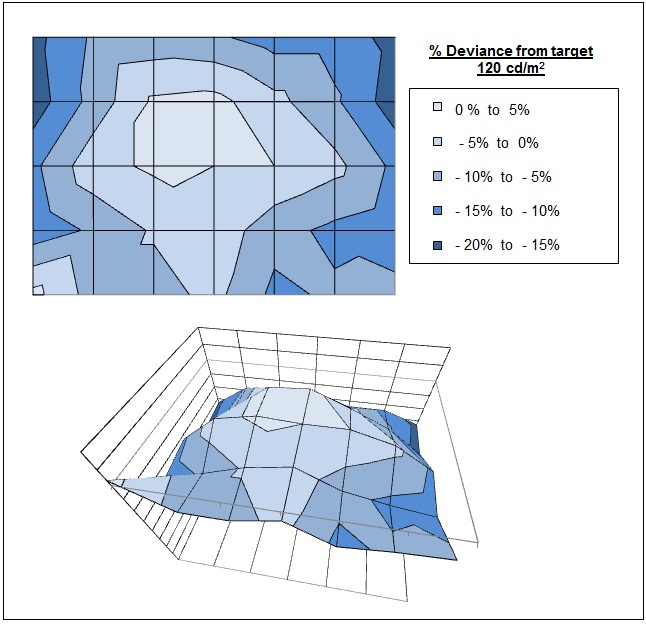
The luminance uniformity of the EW2730V was
reasonable with around two thirds (66%) of the screen being within 10%
deviance from the 120
cd/m2 calibrated central point of the
screen. In the most extreme cases, the luminance dropped down to 100 cd/m2
in the upper right and left hand corners. It was also slightly higher just
above the central area, reaching up to 122 cd/m2 maximum. We had
seen a fairly similar pattern of luminance uniformity in fact from the
EW2420 when we tested it but all in all the screen performed pretty
reasonably.
Backlight Leakage
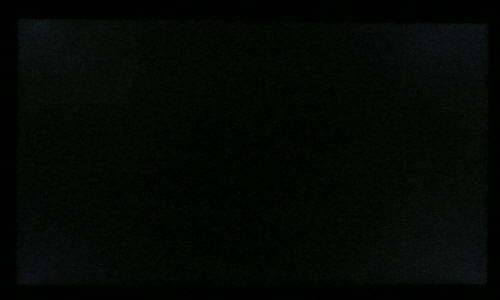
Above: All black screen in a darkened room. Click for larger version
As usual we also tested the screen with an all
black image and in a darkened room. A camera was used to capture the result. The
overall appearance of the screen in this test was very good, and the black
content was rich and dark thanks to the high contrast ratio. You could detect
some very slight leakage from the backlight in the four corners which you can
just make out in the above photo. There was no severe leakage anywhere and
thankfully none along the edges which can become distracting in some uses.

General and Office Applications
The BenQ EW2730V isn't like many other 27" screens
in the market. It does not offer a massive WQHD 2560 x 1440 resolution and
instead sticks with a smaller 1920 x 1080 resolution across its 16:9 aspect
panel. While this of course has some cost saving advantages, and is perfectly
suitable for multimedia use, it is not as good for general day to day office
work. This relatively low resolution on such a large screen means there is a
0.311mm pixel pitch and the text appears large as a result. This might be good for
those with any kind of eye sight issues, and for those who prefer a larger text
size for a lot of web and text based work. However, you need to consider that
this same 1920 x 1080 resolution can be found on small screens as well,
including 21.5" diagonal models. On screens that size the resolution is arguably
a little too high and text is a little too small, but on a 27" diagonal sized
screen I personally think it is too low. The screen is certainly comfortable for
a lot of text reading, but it just doesn't look quite as sharp and crisp as a
higher resolution equivalent.
The resolution is still adequate for side by side
splitting of content on the screen which is useful. Although the aspect ratio is
still 16:9, it doesn't feel quite as short vertically for some reason as the
same resolution feels on a smaller (21.5 - 23") sized screen. Perhaps that is
something to do with the huge screen size. The digital DVI interface offered a
slightly sharper image quality than the D-sub analogue interface and so should
be used wherever possible for your PC connection. At least with the AG coating
being pretty light here the white backgrounds did not appear too grainy or dirty
as they can on some modern IPS panels.
There was no specific 'text', 'web' or 'internet'
preset available from the Senseye menu and so you will need to stick with your
standard mode really for office work. You will definitely need to turn the
brightness control down considerably to make the screen comfortable, as it is
far too bright out of the box. You may even need to reduce the brightness down
to 0% to achieve a low enough luminance for comfortable working in normal
lighting conditions. Unfortunately the backlight control does not afford you
control to much lower than this which could present a problem for those wanting
to use the screen in low lighting conditions.
The screen offers a 4 port USB 2.0 hub which is useful for connecting external
devices. These are all located on the left hand side of the screen which is good
for quick access. However, if there's something you want to leave permanently
connected it isn't so good as you'd have an ugly wire poking out of the side of
the screen all the time. It would have been better to feature a couple on the
back as well next to all the power and video connections. There are also very
limited ergonomic adjustments available from the stand with only a tilt function
provided. This does allow a reasonable adjustment range back and forth, but
height adjustment is certainly missed. There are no added functions such as
ambient light sensors or human motion sensors here, but BenQ have included 2x 3W
stereo speakers which should be ok for some casual 'office noises' and the odd
mp3 or YouTube video.
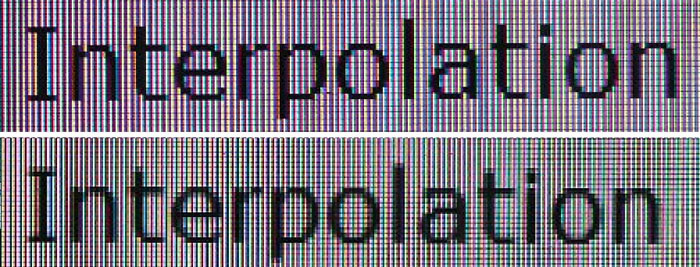
Above: photo of
text at 1920 x 1080 (top) and 1600 x 900 (bottom)
The screen is designed to run at its native
resolution of 1920 x 1080 and at a 60Hz recommended refresh rate. However, if
you want you are able to run the screen outside of this resolution. We tested
the screen at a lower 1600 x 900 resolution while maintaining the same aspect
ratio (16:9) to see how the screen handles the interpolation of the resolution.
At native resolution the text was sharp as you can see from the top
photograph. As I've already discussed, on a screen this size it can look a
little big, and does not appear as crisp and sharp as on a tighter pixel pitch
screen (e.g. 27" with 2560 x 1440 resolution). When you switch to a lower resolution the text is more blurry
of course. There was fairly high levels of overlap of the pixels but text was
still reasonably readable. Native resolution is recommended where possible of
course for optimum picture quality.
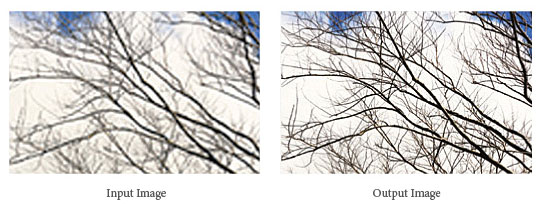
Above: example
of supposed operation of 'Super Resolution' feature
Within the OSD menu there is
an option for Super Resolution. According to BenQ's website, this "improves picture clearance; accurately capturing details and enhancing
picture quality." In reality it of course does not change the resolution
available from the screen or anything like that. The panel at the end of the
day still only supports 1920 x 1080 pixels. It seems to act a bit like turning
the sharpness setting up would in the other section of the menu, making text
appear slightly more jagged, but perhaps not as useable for prolonged period.
I'm not sure this is particularly useful as a feature but it's there in case
you want to try it.

Responsiveness and Gaming
The EW2730V is rated by BenQ as having an 8ms G2G response time which implies the use of
overdrive /
response time compensation (RTC) technology, used to boost pixel
transitions across grey to grey changes. The
AU Optronics M270HW02 V0 AMVA panel being used is rated by AU Optronics with a 12ms ISO
response time (black > white > black).
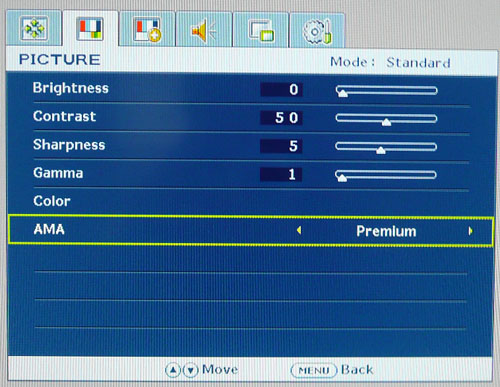

Before we get in to the side by side
screen comparisons I want to quickly talk about the
AMA overdrive control available through the screens OSD menu.
AMA is just BenQ's name for their overdrive technology, which is called
'Advanced Motion Accelerator'. This option is available within the 'picture' section as shown above. This allows you to
manually control the level of AMA overdrive / RTC impulse being applied to the
pixels, with options of off, high and premium being available. Overdrive is
designed to help improve pixel responsiveness and reduce motion blur and
ghosting in practice by speeding up the transitions the pixels make to change
from one colour to another. You may wish to read our
specs section for some further information about overdrive / response time
compensation.
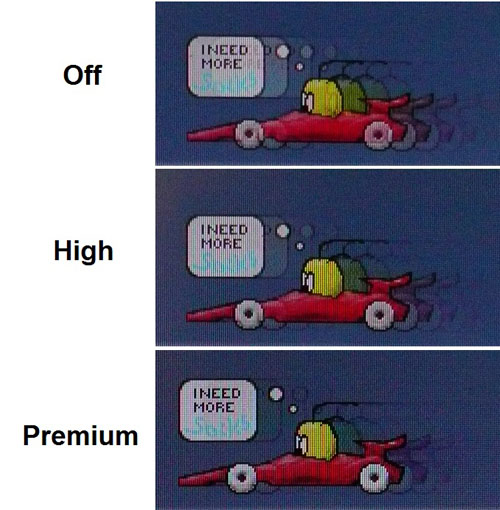
The screen was tested using the chase test in
PixPerAn, a good bit of software for trying to quantify differences in real
terms responsiveness between monitors. As a reminder, a series of pictures are
taken on the highest shutter speed and compared. The images above are the best
case examples from the screen with the 'AMA' setting at each level.
In
the 'off' mode there was a very noticeable ghosting to the moving image with a
high level of blurring detectable. The panel itself is inherently unresponsive
and without the AMA feature turned on the screen does not perform well in fast
moving images. When switching to 'high' the ghosting was reduced somewhat and
there was a less noticeable trail behind the moving car. However, it was not
nearly as fast as we would hope from a modern screen with an 8ms G2G rated
response time. Thankfully there is also another AMA setting labelled as
'premium' which boosts the RTC impulse a little more. This again helps reduce the
blurring a little bit further, but it does not eliminate it. The trail image is also a little
darker in this setting in practice as it seems a small amount of RTC overshoot
is introduced because of the more aggressive application of RTC in this mode. To the
naked eye you can notice a slight improvement in overall responsiveness when
switching between 'high' and 'premium' but it's not a big amount. This
'premium' setting seems to be the optimum for moving images and gaming
and I would recommend switching to this setting if you intend to use the
screen in this way.
We had seen a similar operation of this AMA
function from the EW2420 when we tested it, although that model only had options
for on and off. The 'on' setting for the EW2420 performed in practice most like
the 'high' setting here, with the 'premium' option not being available. It's
good to see BenQ have added an additional level of control over this overdrive
impulse but it seems it still doesn't make up for the fact that the panel
technology is very slow.
Display Comparisons
The screen was tested again using the chase test
in PixPerAn for the display comparisons. As a reminder, a series of pictures are
taken on the highest shutter speed and compared, with the best case example
shown on the left, and worst case example on the right. This should only be used
as a rough guide to comparative responsiveness but is handy for a direct
comparison of the impact of this setting:

27" 8ms G2G AU
Optronics AMVA (AMA setting = Premium)

27" 5ms G2G
Samsung PLS (response time = faster)

27" 12ms G2G
LG.Display H-IPS

27"
6ms G2G LG.Display H-IPS

27"
6ms G2G LG.Display H-IPS
I have provided a comparison of the EW2730V first
of all above
against 4 other 27" screens we have tested which use IPS or PLS panel technology.
The EW2730V is shown here with AMA turned to 'premium' since that had returned
us the optimum performance in these tests. However, even with AMA turned up to
its highest setting there was still a pretty noticeable level of motion blur
apparent, even though a lot of the more severe ghosting had been removed.
Compared with the other 27" screens here it was less responsive unfortunately.
The
HP ZR2740w was perhaps closest with a fairly high level of blur of the
moving image, but not quite as high as with the BenQ model. The new Samsung PLS
model,
S27A850D performed very well and was faster than the IPS based 27" models
shown here in fact.

27" 8ms G2G AU
Optronics AMVA (AMA setting = Premium)

24"
8ms G2G AU Optronics AMVA (AMA setting = On)
I have provided a comparison here against the
smaller 24"
EW2420 model we tested in December 2010. As already said, the EW2420
performed quite similarly to the EW2730V when the AMA setting is left on 'high'
(on the EW2730V model). When you switch the EW2730V to 'premium' there is a
slight improvement again but it is very small as you can see from the above.
This comparison gives you an idea of how responsive (or not!) modern AMVA panels
are.

27" 8ms G2G AU
Optronics AMVA (AMA setting = Premium)

24" 6ms G2G
LG.Display e-IPS (Video OverDrive = On)

24" 8ms G2G
LG.Display e-IPS

23" 8ms G2G
LG.Display e-IPS (W-LED)
Above is a comparison of the EW2730V against some popular models in smaller
sizes. Again these other 3 models are IPS based. The
HP ZR2440w had performed very well in these tests and showed a much lower
level of motion blur to the EW2730V in practice. There was a very slight dark and
pale halo trail evident in those tests but it was very slight. The
Dell U2412M and
U2312HM again offered low levels of motion blur but a more obvious dark
overshoot trail was introduced. Sadly the AMVA panel of the EW2730V could not
keep up with these fast IPS models.

27" 8ms G2G AU
Optronics AMVA (AMA setting = Premium)

27" 1ms G2G CMO
TN Film (Response time mode = Advanced)

23.6" 2ms G2G CMO TN Film (120Hz)

22" 3ms G2G Samsung TN Film + 120Hz
I've also included a comparison above against 3
gamer-orientated screens, including the 27" TN Film based
ViewSonic VX2739wm.
This is a competing screen at the same size, but with different panel technology
it is significantly different in performance in a lot of areas. That model is
aimed primarily at gamers and even has a 1ms G2G quoted response time. It
performs significantly better than the EW2730V in these tests as a result and
overall the motion blur is at a very low level on that screen.
The other two models here both featuring heavily
overdriven TN Film panels, and are combined with 120Hz technology. The pixel
responsiveness of both of these is ahead of the EW2730V as well, but more
importantly the 120Hz frequency
allows for improved 120fps frame rates and the support of 3D content as well.
The
BenQ XL2410T does show some even more obvious RTC overshoot in the form of
very dark trails behind the moving image (speech bubble and head) which is
unfortunate, and a sign that the RTC impulse is too aggressive. The
Samsung
2233RZ remains our champion in this test.
The responsiveness of the EW2730V was a little disappointing to be honest. With
AMA turned off you would not want to use the screen for any kind of fast moving
images, whether that be in games or movies. You can at least enable AMA to boost
the responsiveness of the panel somewhat but it is still ultimately limited by
the fact that AMVA has never been a particularly fast technology in the first
place. The 'premium' AMA option seems to offer the least blurring but the screen
cannot compete with fast IPS, PLS or TN Film panels. It should be ok for some
moderate gaming and certainly ok for movies and video with AMA on 'premium', but
any more serious gaming would be better suited to another screen.
Additional Gaming Features
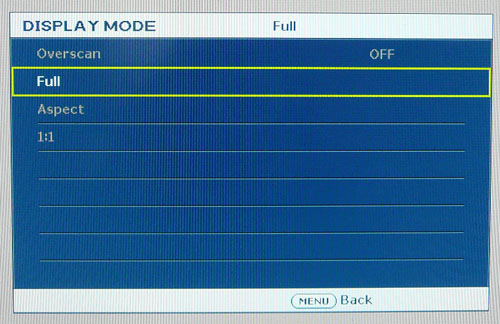
Aspect Ratio Control - The screen offers a
few options for hardware level
aspect ratio control. There are settings for 'full' (fill the screen no
matter what the source resolution and aspect), 'aspect' (maintain the source
aspect but expand to fill the screen as much as possible), and 1:1 pixel mapping
which will directly map the source resolution to the screen.
Preset Modes - There is a 'game' preset
mode available from within the picture mode menu if you want a mode with boosted
brightness and a more unnatural feel. The
dynamic contrast
option is available within this mode as well which some users may want to use.

Input Lag
We have recently written an in depth article about
input
lag and the various measurement techniques which are used to evaluate this
aspect of a display. We have also improved our method by adopting the SMTT 2.0
tool which is used to generate the results below. Please see our full
input
lag testing article for all the details.
Input Lag Classification
To help in this section we will also introduce a broader classification system
for these results to help categorise each screen as one of the following levels:
-
Class 1)
Less than 16ms / 1 frame lag - should be fine for gamers, even at high levels
-
Class
2)
A lag of 16 -
32ms / One to two frames - moderate lag but should be fine for many gamers.
Caution advised for serious gaming and FPS
-
Class
3)
A lag of more
than 32ms / more than 2 frames - Some noticeable lag in daily usage, not
suitable for high end gaming
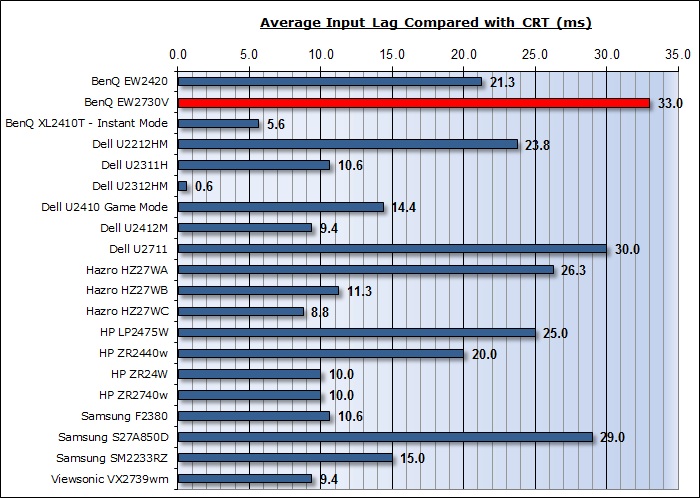
For the full reviews of the models compared here and the dates they were written
(and when screens were approximately released to the market), please see our
full
reviews index.
Our tests here are based on the new format using
SMTT 2.0. We have provided a comparison above against other models we have
tested to give an indication between screens. However, please note that the
other screens tested here were using older stopwatch methods and not the SMTT
2.0 tool.
The BenQ EW2730V showed an average display input lag of
33ms during this test, ranging up to 37ms
maximum. This is the overall lag of the image compared with a CRT, taking into
account signal processing delay and pixel response times. This was a little
slower than some other screens, not helped by the slow pixel response times of
course which add to the overall image lag. With an average lag of just over 2 frames it
is perhaps not ideal for fast FPS gaming, something which we'd already
identified through our responsiveness tests as well. The lag
of this screen has been categorised as CLASS 3 as detailed above. This should be
ok still for some moderate gaming and movie / video use, but for those wanting
to play fast FPS it might prove an issue.

Movies and Video

The following summarises the screens performance
in video applications:
-
27" screen size makes it a pretty good option
for an all-in-one multimedia screen and comparable to smaller LCD TV's in size.
-
16:9
aspect ratio is more suited to videos than a 16:10 format screen, as it leaves
smaller borders on DVD's and wide screen content.
-
Native
1920 x 1080 resolution can support true 1080 HD content
-
Digital interfaces 1x DVI and 2x HDMI support HDCP for any encrypted and protected content
-
Good to see two HDMI connections available which are very popular with
external devices including games consoles and Blu-ray players. There is also
an additional component connection which is nice to see. Would have perhaps
been good to see DisplayPort as well which is really the only thing missing
from a modern multimedia screen.
-
Black depth and contrast ratio are excellent. Detail
in darker scenes and shadow detail should not be lost due to these measurements.
-
Dynamic contrast ratio is available and works well, allowing for a DCR up to around
10,657:1
-
'Movie' preset mode available if you want a different set up to your normal
mode. This seems to exaggerate the sharpness and make everything feel a little
less realistic though.
-
Adequate pixel responsiveness for movies and video which should be able to
handle fast moving scenes without issue. I would recommend using the 'premium'
AMA setting.
-
Pretty wide
viewing angles thanks to AMVA panel technology meaning several people could
view the screen at once comfortable and from a whole host of different angles.
Not quite as wide as some other technologies such as IPS, and the off-centre
contrast shift can be a little annoying depending on your line of sight.
-
Limited
ergonomic adjustment range available from the stand with only tilt available.
It could prove difficult to obtain a comfortable position if you are watching
from various locations and angles.
-
No
significantly noticeable backlight leakage, and none from the edges which is
good. This type of leakage may prove an issue when watching movies where black
borders are present but it is not a problem here.
-
2x 3W
integrated stereo speakers available if you want, along with a couple of audio
pass-throughs and a headphone socket. Might be useful for the occasional video
but of course the speakers aren't up to a great deal.
-
Remote
control provided which adds to the multimedia feel of the screen and helps it
cross over from desktop monitor to LCD TV. I was unfortunately unable to test
or see the remote since it was not provided with the sample we had been sent.
-
For
PAL sources, we have tested the screen and confirmed it will support the full
native resolution of 1920 x 1080 at 50Hz refresh rate.
There are also a couple of extra features
available from the EW2730V via the OSD menu. The information below comes from
BenQ's documentation but these include:
3D Noise Reduction
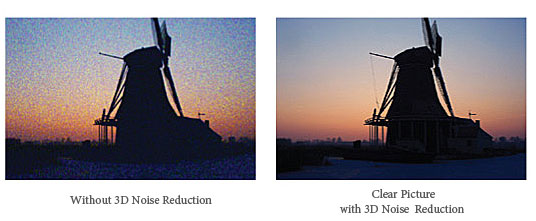
This is designed to automatically remove visible noise from the source to
create advanced quality output in multimedia use.
3D De-interlace
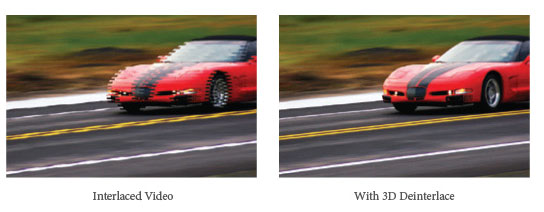
Reduces cross-over interference flickers produced by HDMI and other
components; providing consistent smooth high visual presentation.
PIP (Picture In Picture) & PBP (Picture By
Picture)

Able to receive signals from 2 different sources, allow switching between
windows easily to maximize entertainment.
Smart Focus
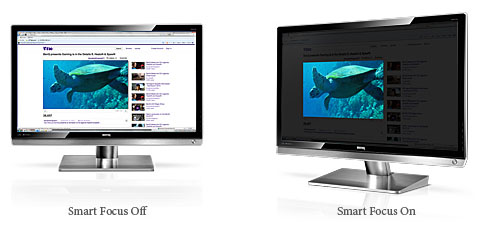
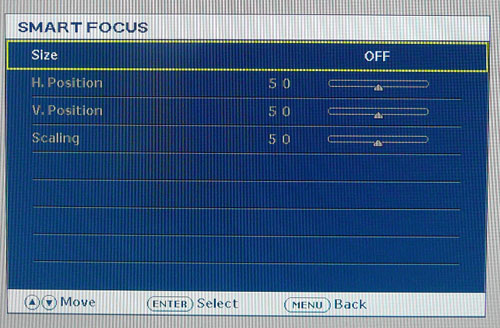
The Smart Focus option gives you a way to
highlight a particular part of the image you are looking at and darken the rest
of the screen. You can change the size and position of this 'window' which may
be useful for watching movies embedded in websites, or sites like YouTube I
suppose.
|
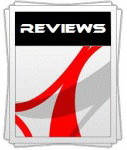 |
This review had been made available to
download and save
in PDF format (.pdf) allowing you to:
-
Save a copy for personal use and
archiving
-
Save and read our reviews offline
-
Read our reviews on your eBook
reader (e.g. Kindle, iPad and other tablets)
Please
visit our Store
for more information and to download a copy. A small fee will contribute
towards the running of TFTCentral and allow us to continue to make high
quality and detailed reviews in the future. |

Conclusion
I had mixed feelings about the EW2730V after our
tests. On the one hand, BenQ have obviously made a big effort here to create a
screen which is suitable for multimedia use, and not just as a desktop monitor.
They have provided some nice features and options to help bridge the gap between
desktop monitor and LCD TV. It was good to see a wide range of video and audio
connections available here, including two HDMI which I would say are vital for
any 'multimedia' orientated screen nowadays. The addition of a remote control
and a few extras like PiP, PbP, dynamic contrast and noise reduction are all
nice to have for a multimedia screen. Having said all of this, it feels like
BenQ perhaps fell a bit short in some areas and didn't quite go all the way to
producing a truly great screen for multimedia uses.
The screen was missing a DisplayPort which we can
just about forgive. However, the stand adjustments were pretty limited which was
a shame when you compare it with many desktop screens. The use of AMVA panel
technology may well allow for very dark blacks and a high contrast ratio, but
its responsiveness and slightly limiting viewing angles aren't ideal. The
default setup of the screen was also very poor for PC use, and it seems BenQ
have certainly opted for an overly bright, unrealistic and cartoony appearance
more suited for videos and games than any kind of accuracy. Combine this with
the fact the display only supports a 1920 x 1080 resolution on a 27" panel and
you can't help feel that some sacrifices have been made for PC and desktop use
in order to make it a multimedia screen for connection to external devices. It
also feels a bit like it falls short of being a great multimedia screen as well,
and is stuck somewhere in the middle.
The BenQ EW2730V hasn't really changed our opinion
of modern AMVA based screens either. It did offer a very high static contrast
ratio and deep, dark blacks. However, these weren't quite as good as we'd
perhaps hoped based on the spec and on experience with the 24" EW2420 model.
AMVA still has some issues though when it comes to response time and viewing
angles and it doesn't really offer the all round performance of modern IPS
panels.
Having said all that, there is perhaps one thing
which is very much a positive for the EW2730V, and that is the price. It
currently retails for ~£290 GBP in the UK which makes it a considerable amount
less than some other popular 27" models. The Samsung S27A850D for instance
retails for ~£560, and the Dell U2711 for around £550. TN Film models are of
course available for lower costs still, but are more basic and more limited by
their panel technology as well. BenQ may have made some cut backs and missed a
few things off, but there's no denying this low cost is attractive for an AMVA
panel and some nice features. If you are looking for a screen which is to be
used perhaps more for gaming and movies from with external devices, and has a
nice set of features and connections, this could be worth a look at this price.
|
Pros |
Cons |
|
Excellent black depth and
static contrast ratio |
Slow pixel response times and
reasonably high input lag |
|
Nice set of interface options |
Limited ergonomic adjustments
from the stand |
|
Extras such as remote control,
speakers, PiP and PbP |
Limited resolution which is
quite low for a panel this size. |
|
If you have enjoyed
this review and found it useful, please consider making a
small
donation to the site. |
Further reading:
TestFreaks
|